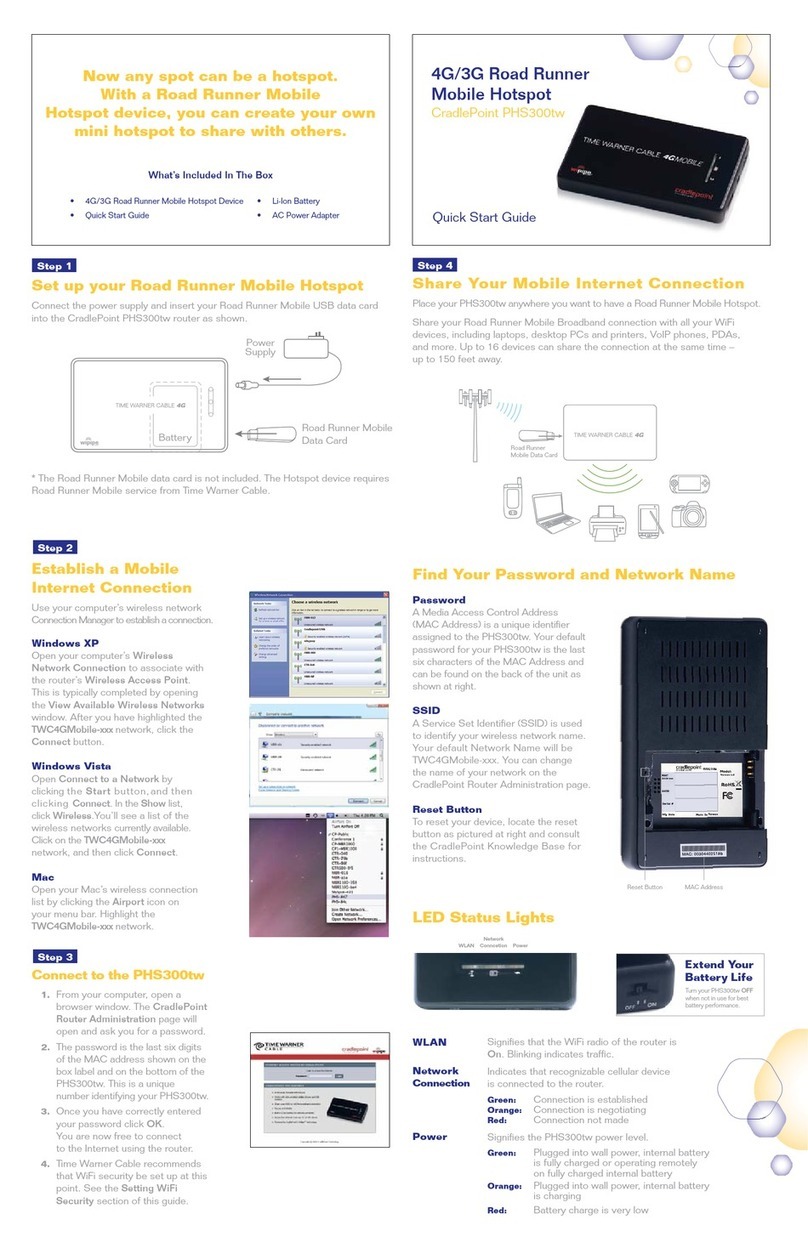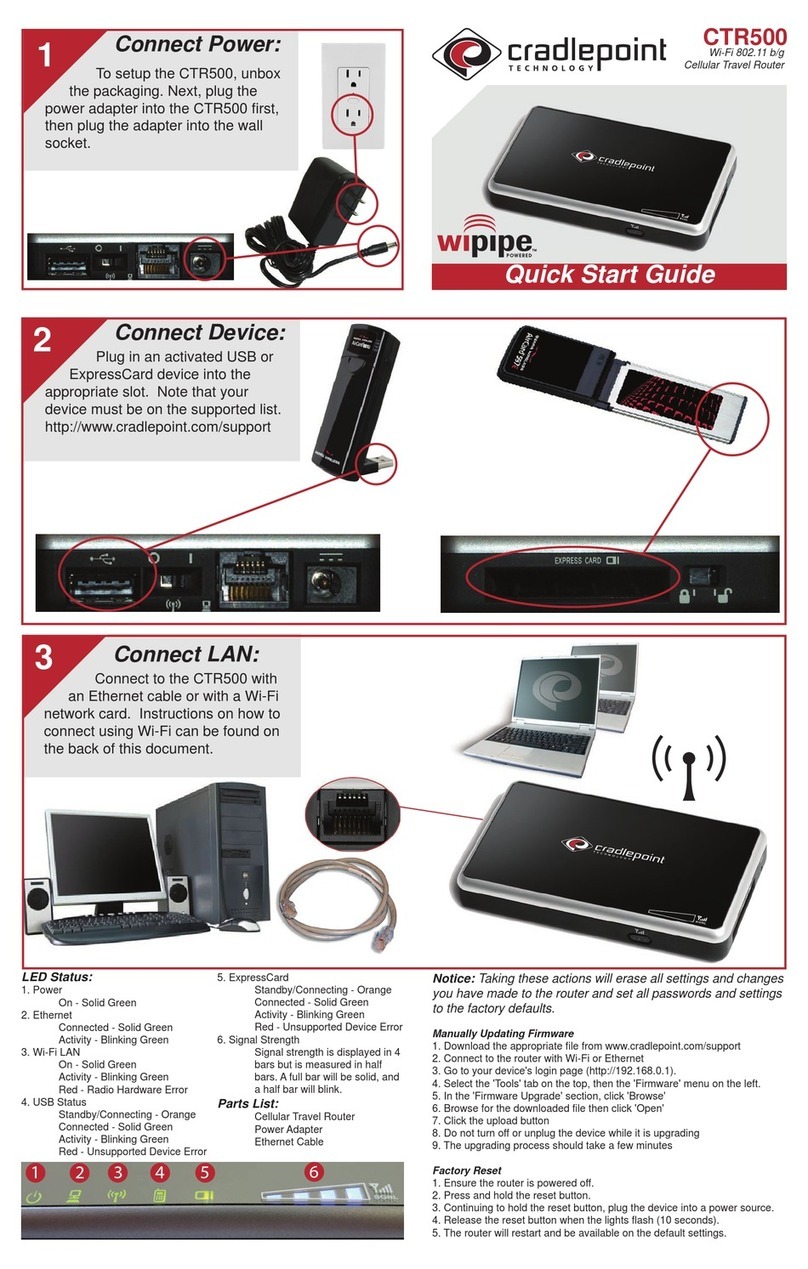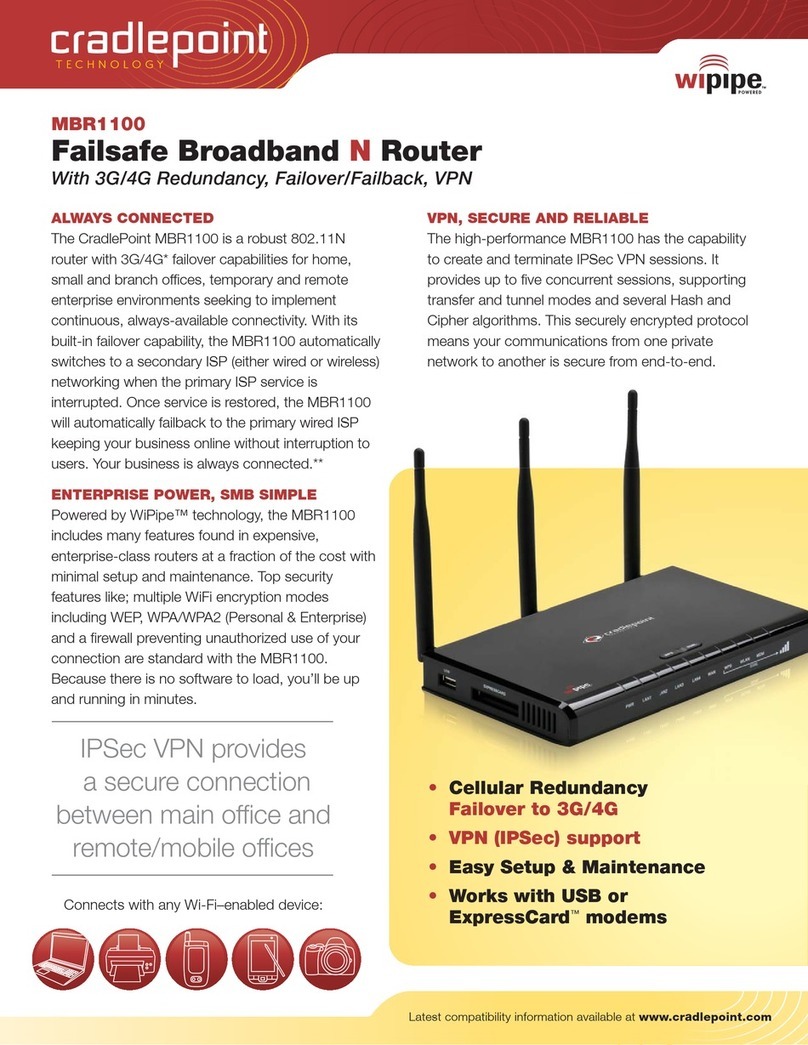Access the Administration Pages
To make configuration changes to your router, open the
IBR600C’s GUI-based administration pages.
1. Connect to the router
via Ethernet or WiFi.
For WiFi, the default
SSID is found on the
product label on the
bottom of the router.
2. Open a browser
window and type “cp/”
or “192.168.0.1” in the
address bar and press
return/enter.
3. When prompted for the Administrator password,
type the default eight character password found on
the product.
4. Upon log in for the first time, you are automatically
directed to the First Time Setup Wizard to configure
Admin Password, Time Zone, WiFi Security, and WAN
Failure Check.
Note: The power/attention LED will show yellow until
the user changes the default Administrator and WiFi
passwords. Default passwords must be changed to secure
the router.
Quick Start Guide /COR IBR600C Series
©Cradlepoint. All Rights Reserved. |+1.855.813.3385 |cradlepoint.com 3
+ Administrator
Password
+ Time Zone
+ Security Mode
+ WiFi Network Name*
+ Access Point Name
(APN)
+ Modem Authentication
+ Failure Check
Deploy and Manage the
Intelligent Network with
Cradlepoint NetCloud
Cradlepoint NetCloud is a network
management and application
platform that integrates cloud-
based, software-defined networking
with your Cradlepoint devices to
improve productivity, increase
reliability, and reduce costs.
NetCloud includes SD-WAN
capabilities and SD-Perimeter to
enhance the security and scalability
of your network and business
operations.
To learn more and begin a free
30-day trial:
cradlepoint.com/netcloud
Sales & Support: +1855-813-3385
FIRST TIME SETUP WIZARD
When you log in to the local administration pages for
the first time, you will be automatically directed to the
First Time Setup Wizard, which will walk you through
basic steps to customize your Cradlepoint IBR600C/
IBR650C. You have the ability to configure any of the
following:
If you are currently using the router’s WiFi network,
you will need to reconnect your devices to the network
using the newly established wireless network name and
password.
To return to the First Time Setup Wizard after your
initial login, select ‘System > System Control’ on the
left navigation bar and First Time Setup in the
dropdown menu.
To restore the router to its factory default settings, press
and hold the RESET button on the side of the device for
ten seconds. Reset returns the login password to the
default password and resets all configuration changes.