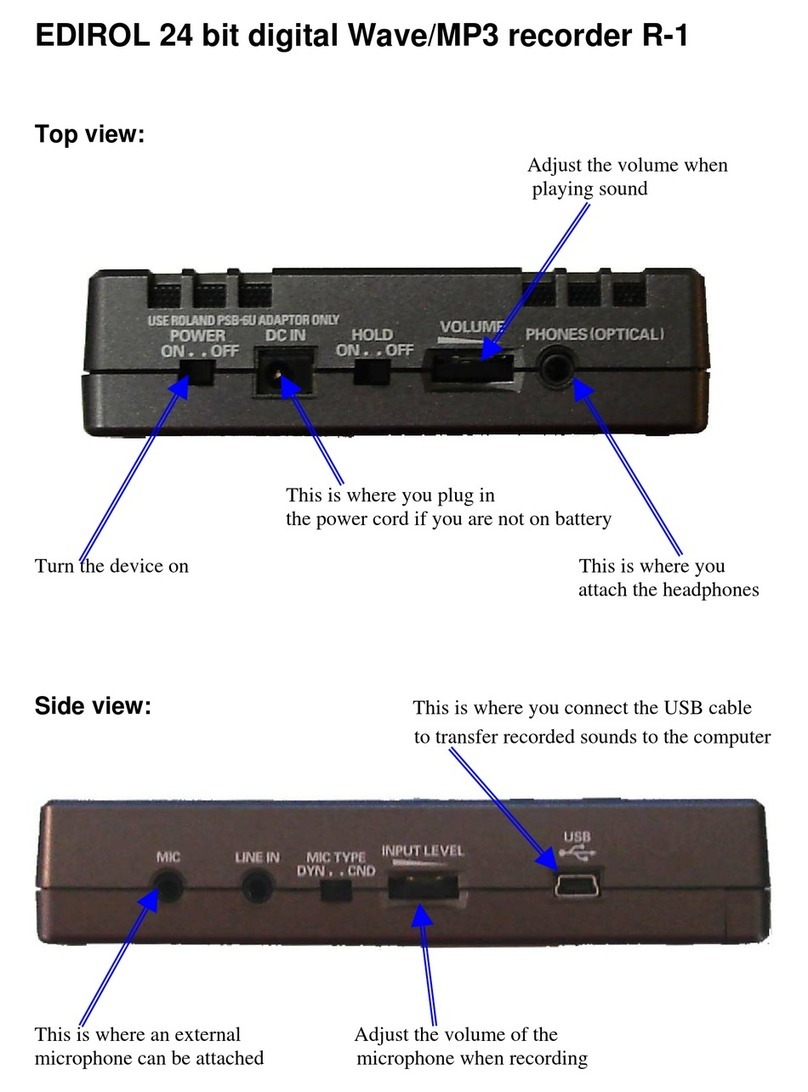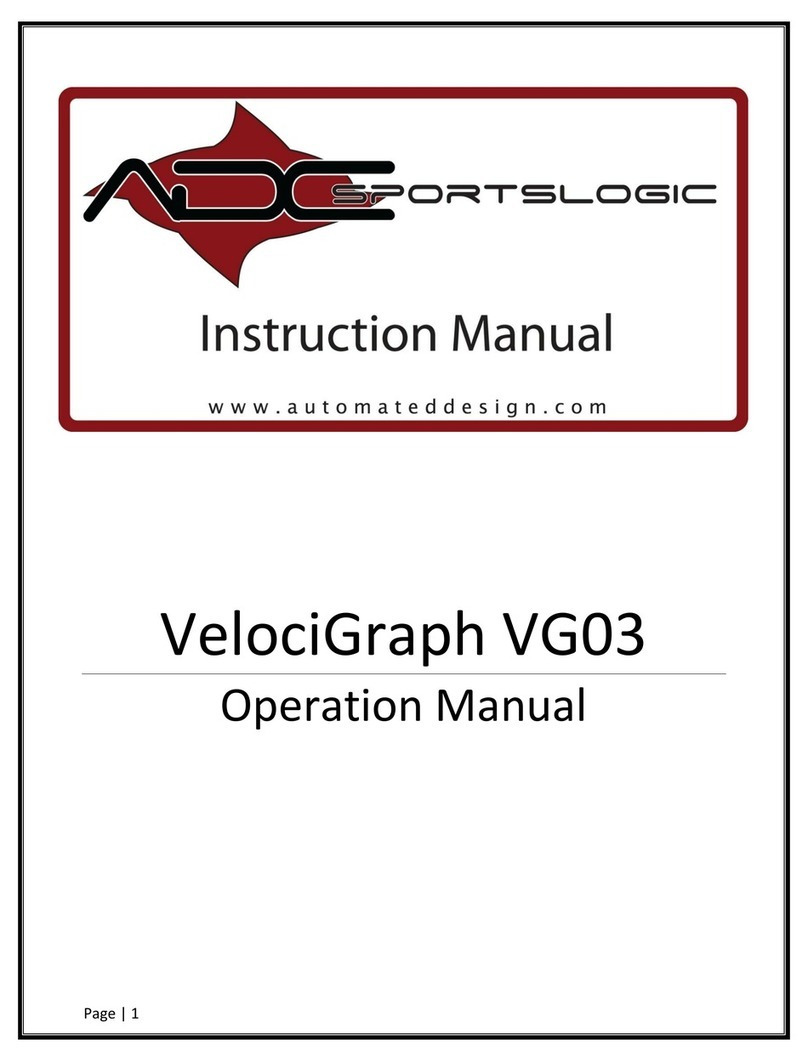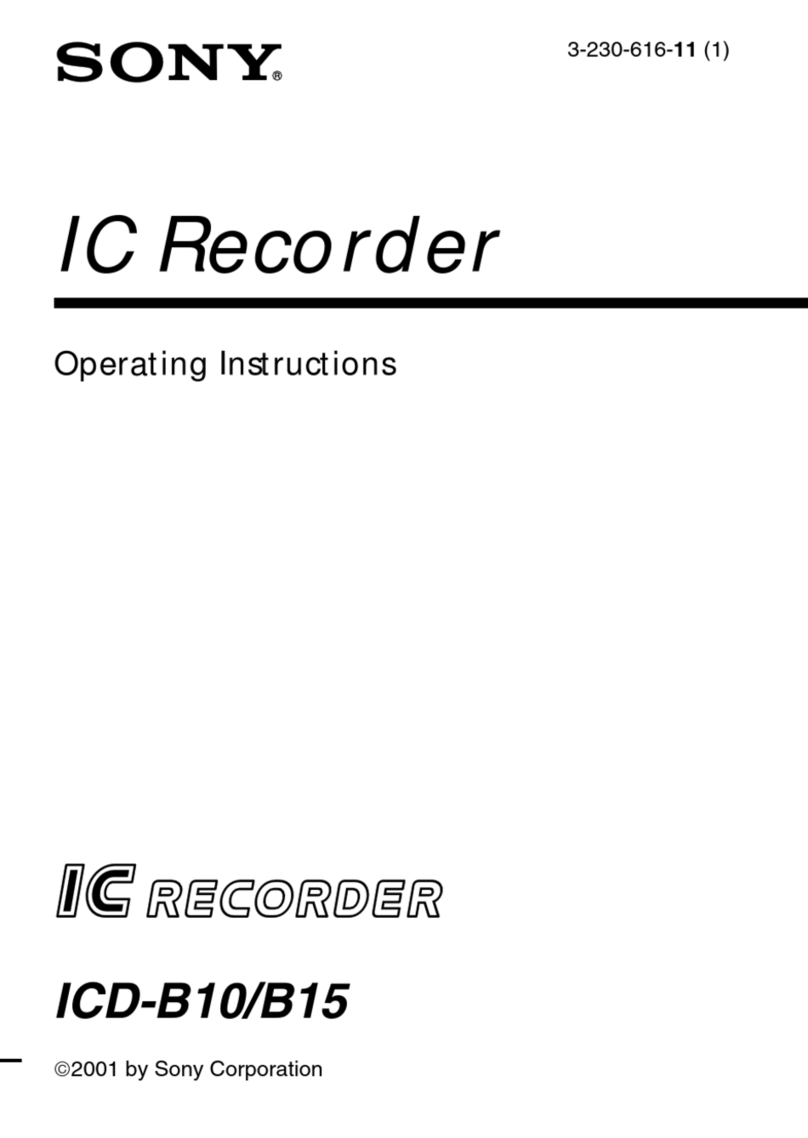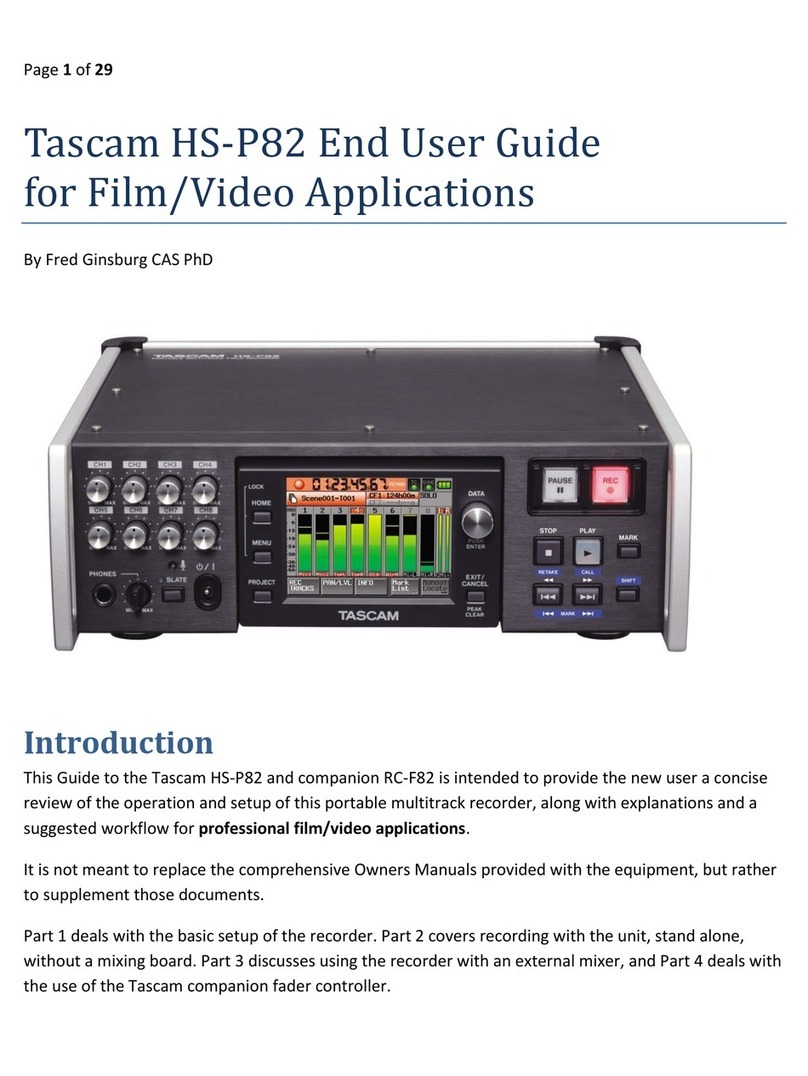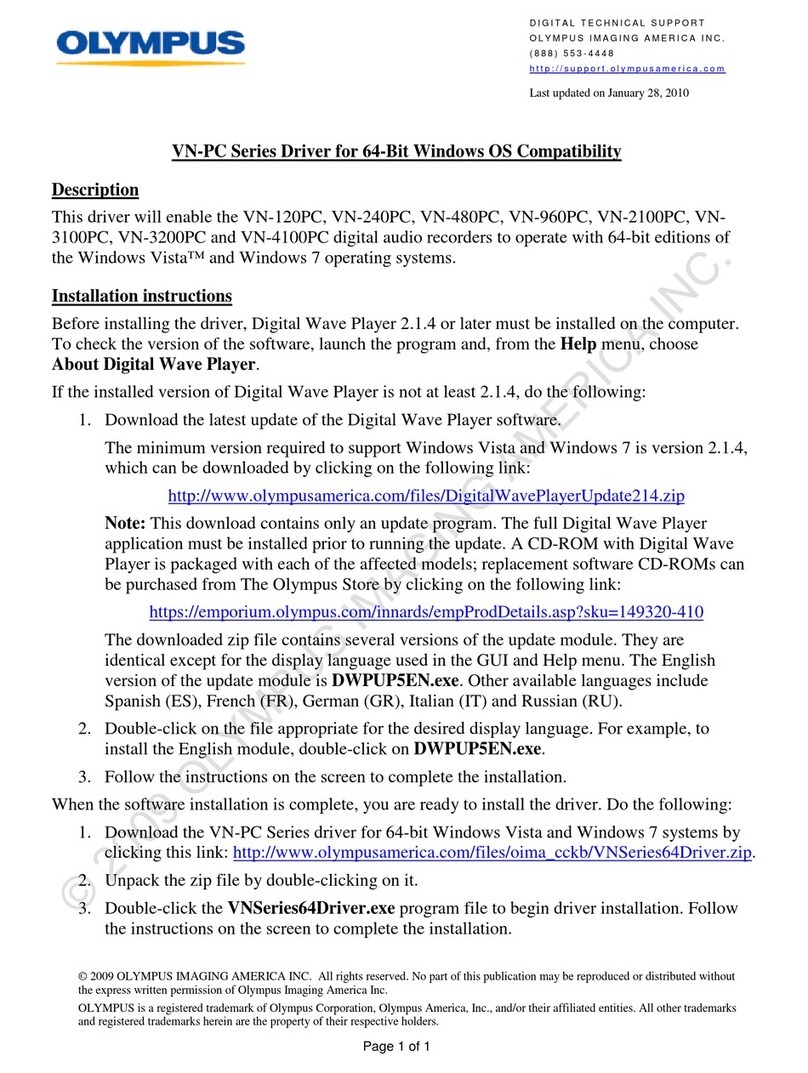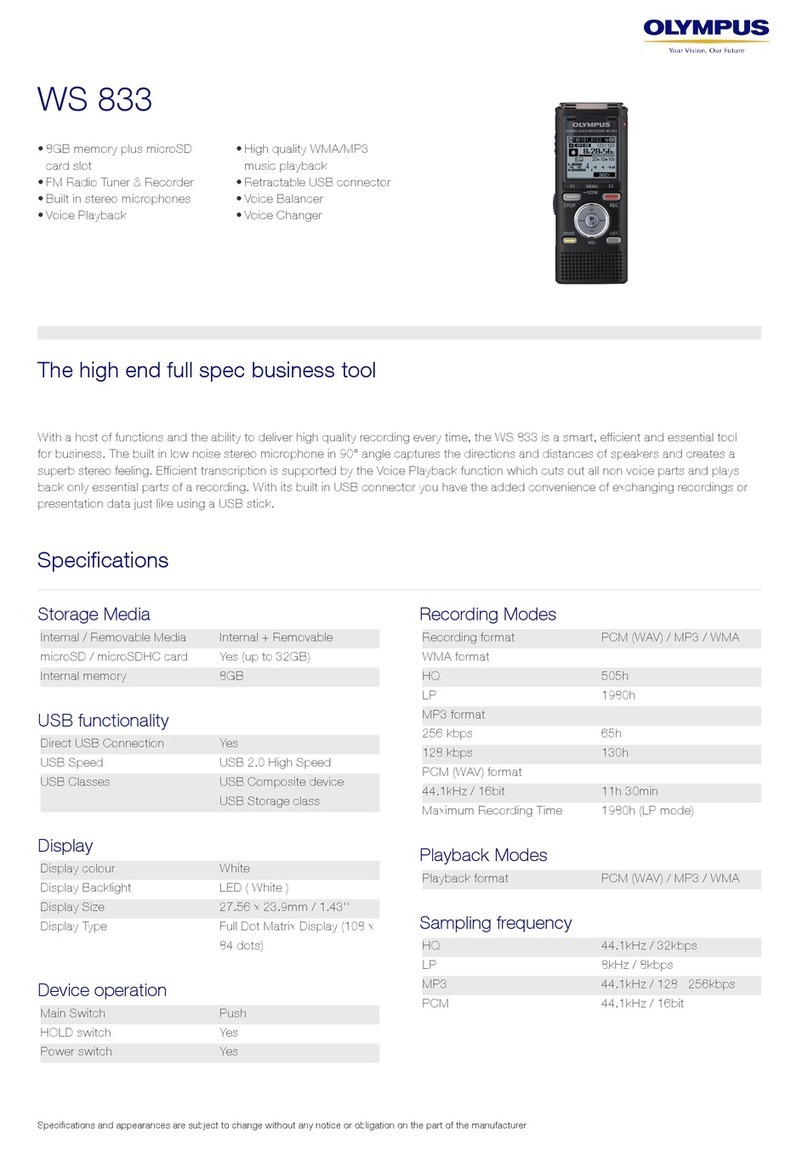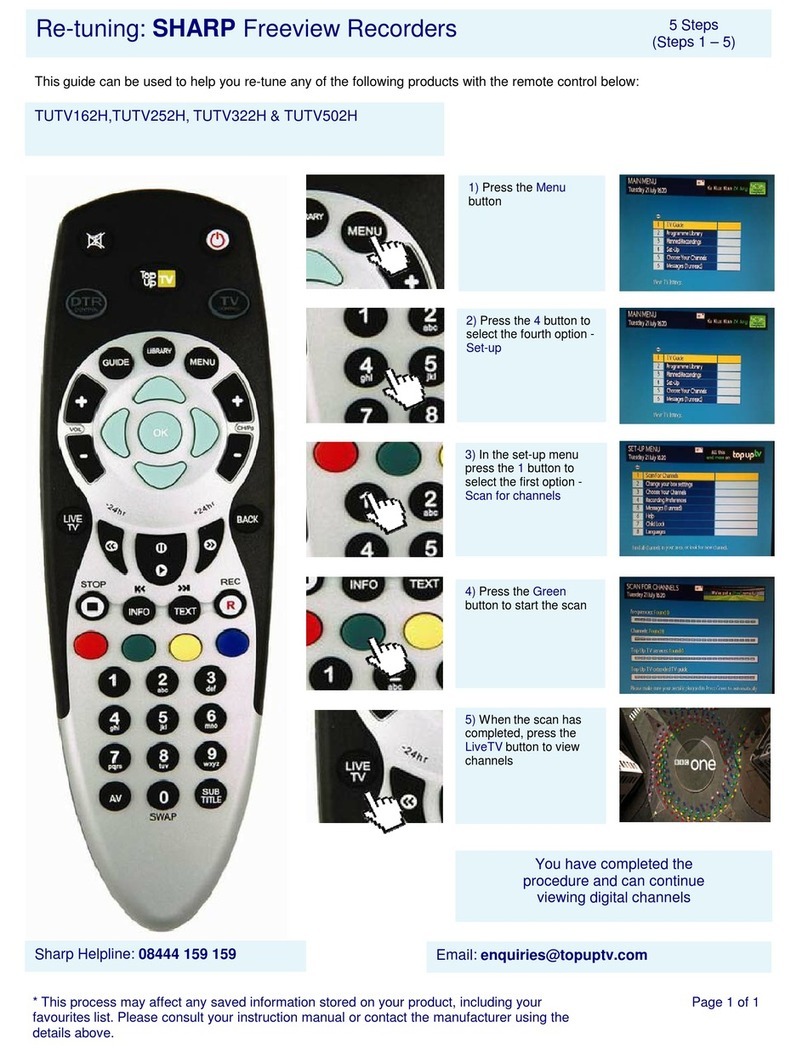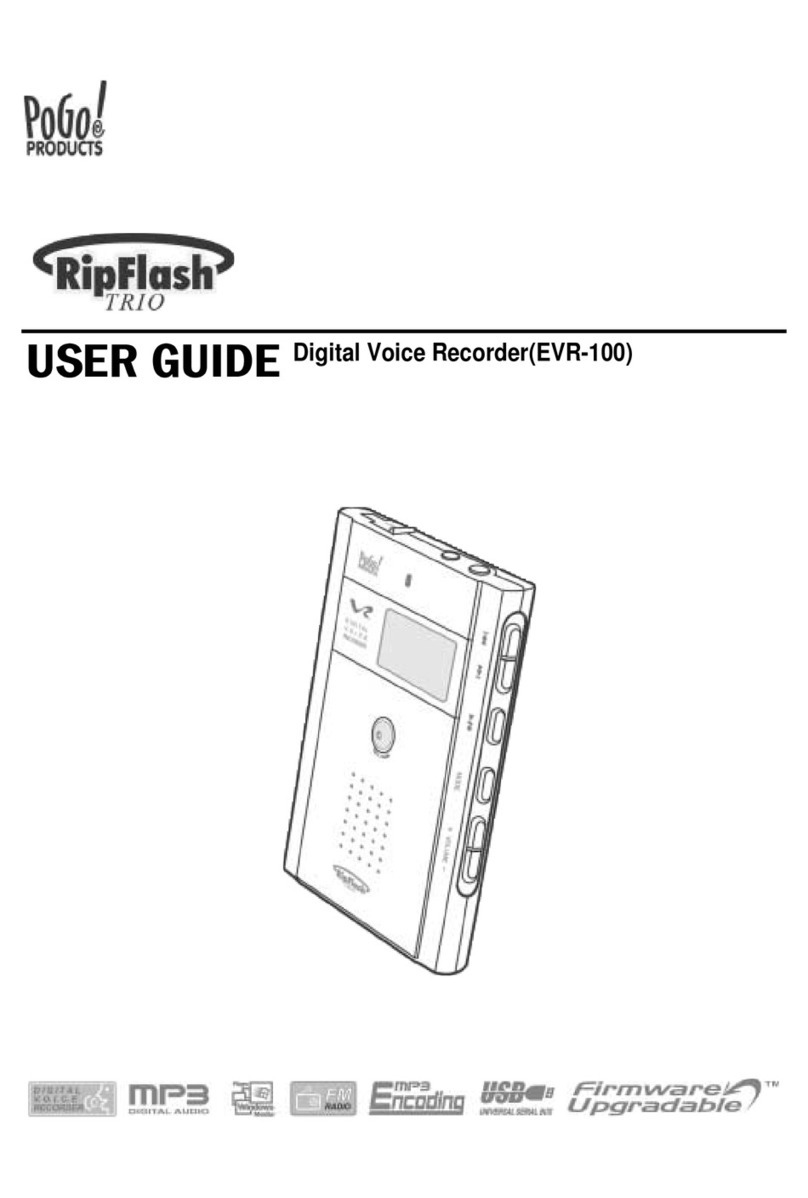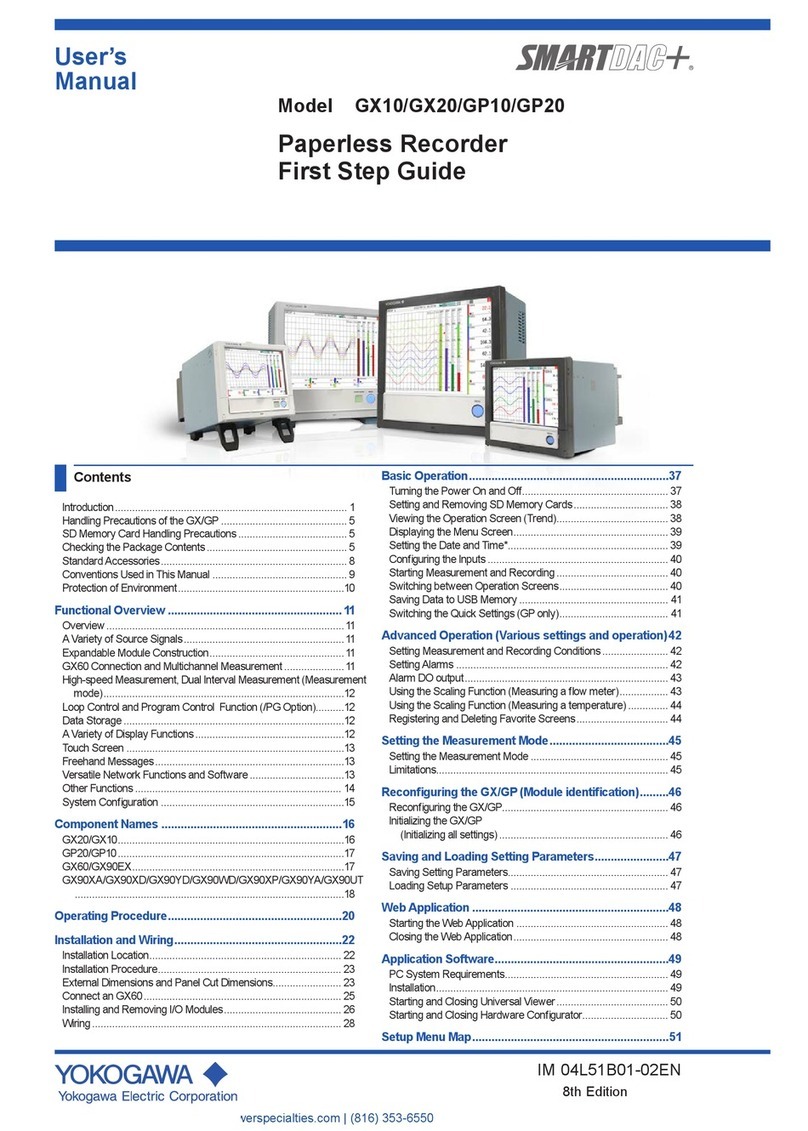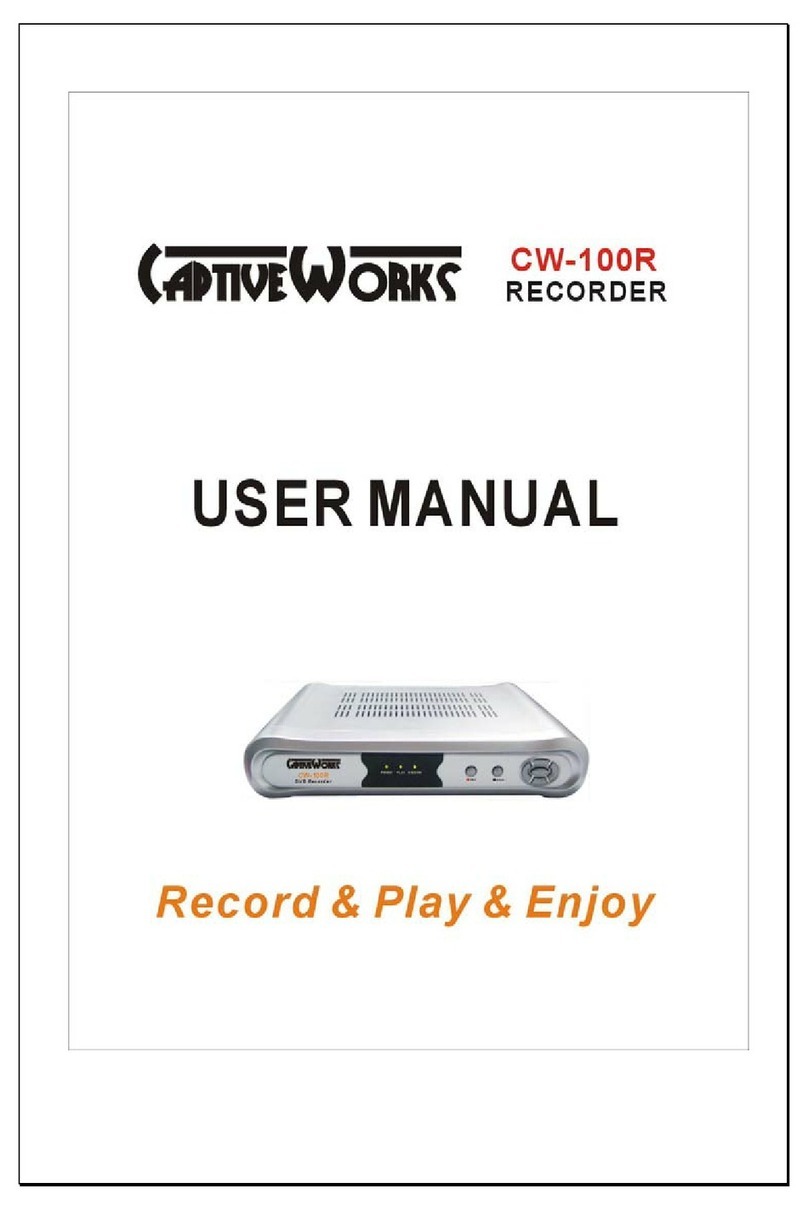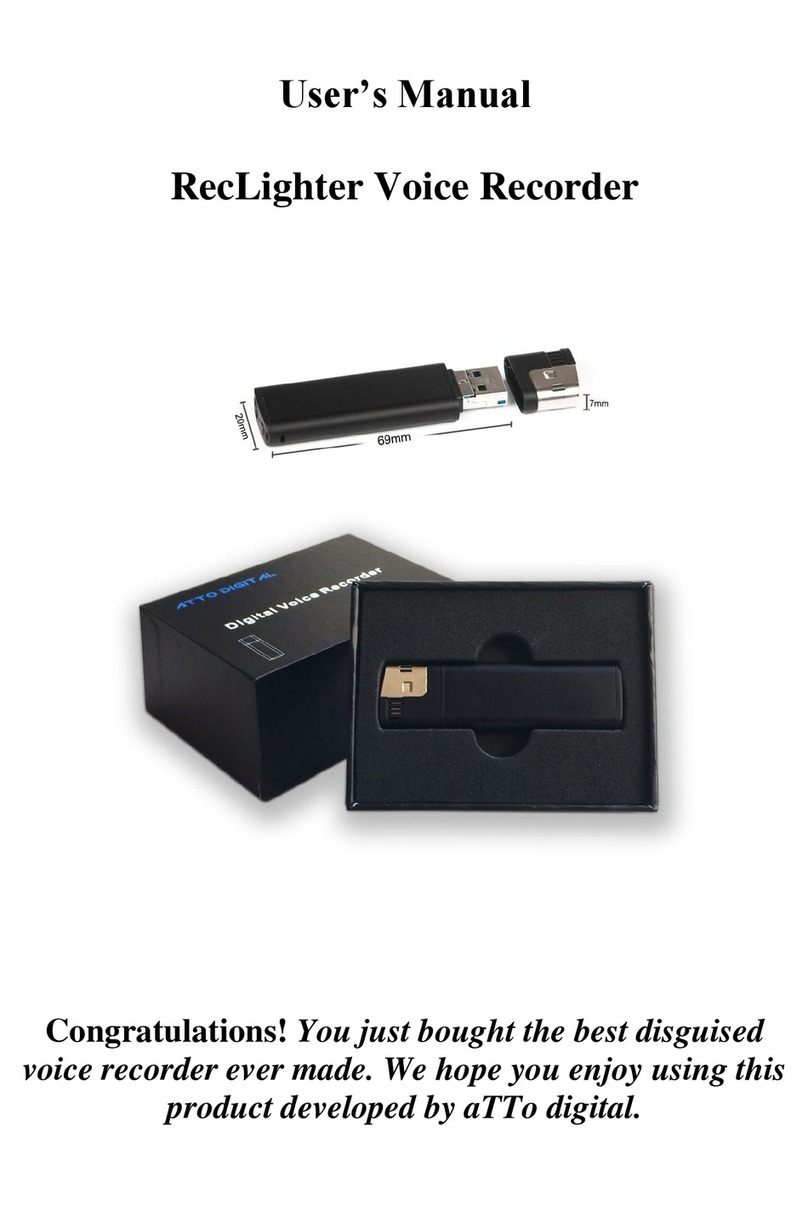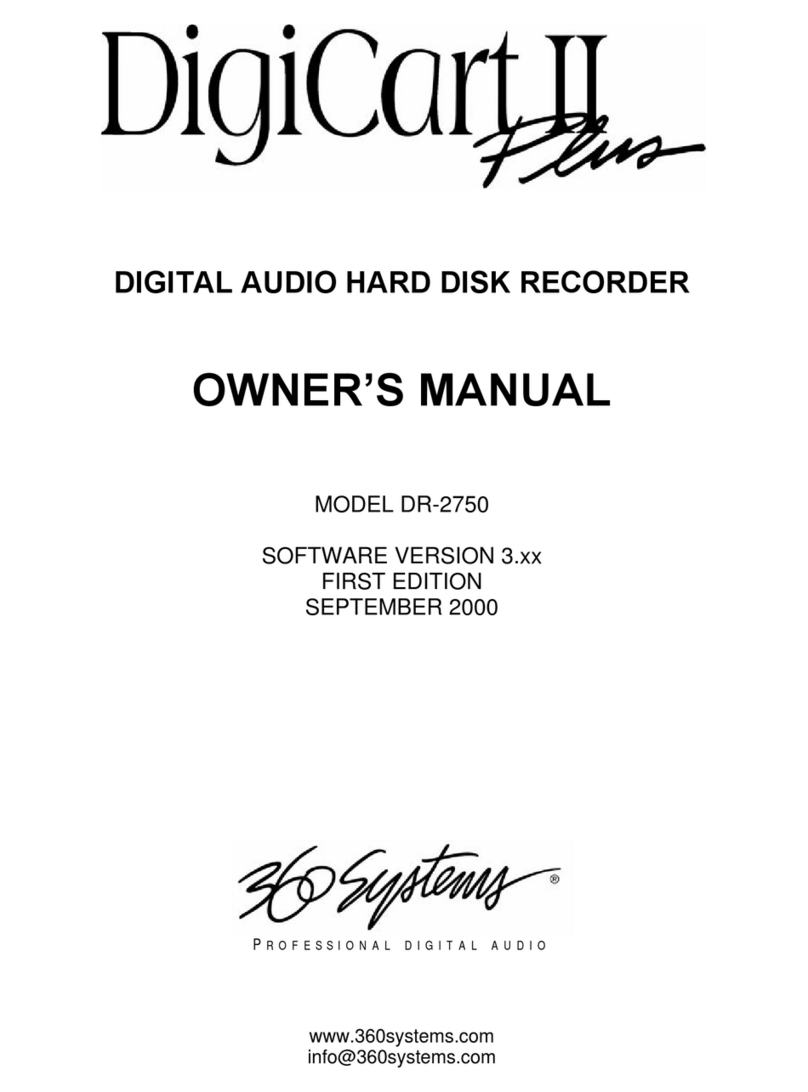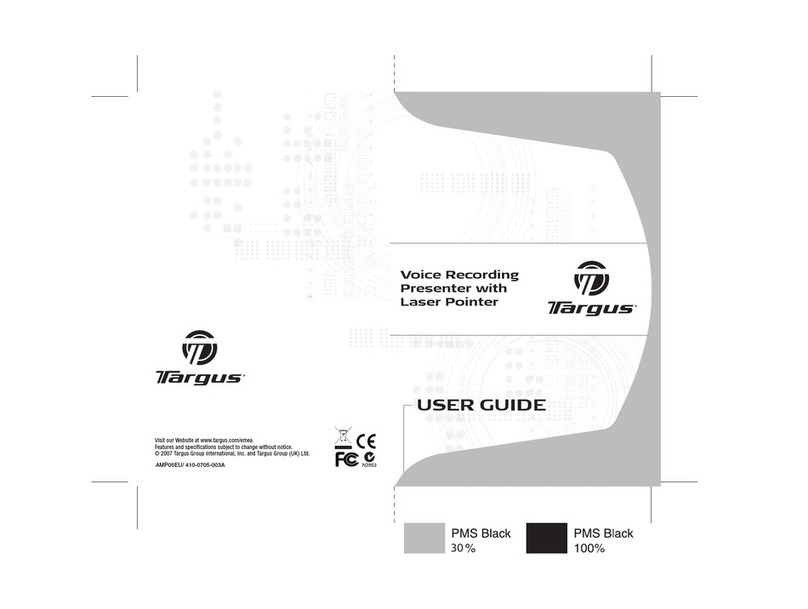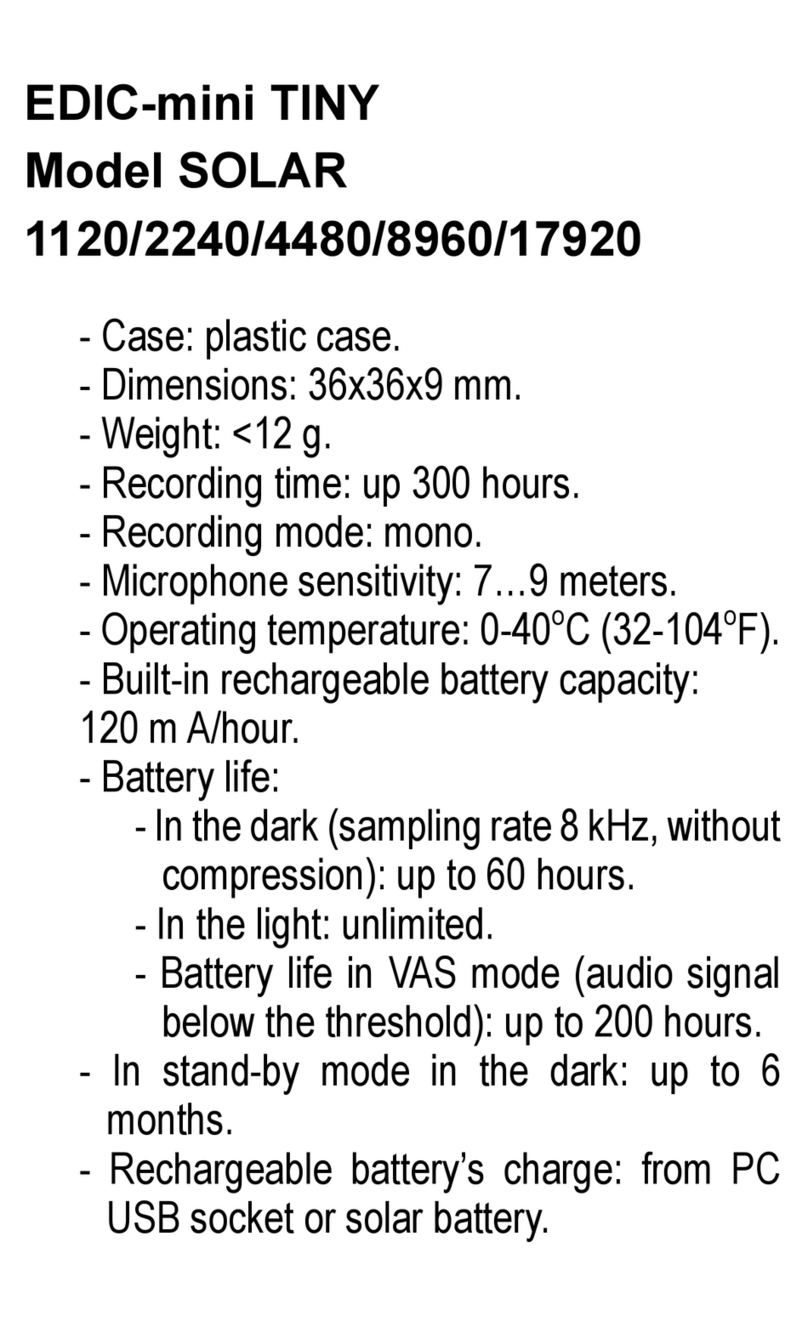Eltrinex V12Pro User manual

V12Pro
LS&S Model 221105

2
Instruction Manual
Thank you for choosing Eltrinex V12Pro. Before you start
using this product, please read the instruction manual
carefully.
Please pay attention to the following information.
This Voice Recorder includes a Voice Guide, which has been
specially developed for visually impaired users. If you like to
switch the product to the version for sighted users, please
contact your seller to get the proper firmware.
This product is ready for Firmware Upgrade. We recommend
you to check for firmware updates from time to time. New
firmware versions bring new functions and better user
experience.
Warning: we strongly recommend to backup your recordings
regularly. Please backup all important data to your computer
or a cloud service using a USB cable. Otherwise you can loose
all your recordings if an error occures, or if your voice
recorder is lost or stolen.

3
Content
Content...................................................................... 3
Accessories................................................................. 5
Power source...................................................................5
How to change batteries .................................................5
Product description .................................................... 6
Basic operations ......................................................... 8
Turn on / turn off ............................................................8
Lock buttons....................................................................8
Changing mic. mode (meeting / interview).....................8
Recording ........................................................................9
Divide file during recording............................................9
How to add bookmarks (indexes) ................................10
Change of information about recording ......................10
Playback of recorded files .............................................10
Selecting the file ..........................................................10
Bookmarks (indexes)....................................................10
Setting of playback filters ............................................10
Playback pause and rewind .........................................11
Append and Overwrite.................................................11
Slow / fast playback.....................................................11
Loop playback..............................................................12
Connecting with PC .......................................................12
Outdoor recording.........................................................12
LCD display ....................................................................13

4
Main Menu .............................................................. 13
Context menu................................................................18
Music .............................................................................21
FM Radio .......................................................................22
Bookmarks.....................................................................23
Settings..........................................................................23
Recording.....................................................................23
Playback.......................................................................27
Interface ......................................................................28
Informations ................................................................30
More settings...............................................................30
Additional informations............................................ 33
Filename structure of recorded file...............................33
Technical parameters ............................................... 34

5
Accessories
Power source
Please use 2 AAA batteries – Alkaline, Ni-MH or Ni-CD.
How to change batteries
1. Press the battery cover on the back side and slide down.
(see picture 1).
2. Insert two AAA batteries (take care of the orientation of
the batteries!) Close the battery cover (picture 2).
Eltrinex V12Pro
2 x AAA
USB
Earphones
Manual
Line-in
Microphone
covers

6
Product description
19
21

7
1
Earphones
2
Line-in
3
Built-in microphones
4
MENU button
5
STOP button
6
Speaker
7
RECORD button
8
INDEX button
9
LCD
10
Recording and playback indicator
11
Volume up / move cursor up
12
PLAY button
13
Move forward
14
Volume down / move cursor down
15
Move backward
16
MicroSD card
17
Battery cover
18
USB connector
19
Hole for belt
20
Changing the mode
21
Buttons lock
22
Tripod mounting (1.4“ standard ISO 1222)

8
Basic operations
Turn on / turn off
Press and hold the PLAY button until the LCD start displaying
starting logo. After that release the PLAY button and wait for
the voice recorder to warm up. For turning off, use also the
long press of PLAY button as well.
Lock buttons
To avoid the unwanted press of buttons while carying the
voice recorder in your pocket, please use the Buttons Lock
slide which is located on the left side. If your voice recorder
refuses to turn on, please check this slide if it is not set to
„Locked“ position.
Changing mic. mode (meeting / interview)
Using the slide on right side (20), you can switch between
two modes:
Meeting – recording of the whole room or wider space
without any focus.
Interview – targeted recording with focus on the person who
is speaking directly to the microphones.

9
Recording
Switch to the main mode and press the REC button. If the
voice recorder is not powered on at that time, just press and
hold the REC button. It will turn on and start recording
autimatically. The beginning of the recording is announced by
the double beep.
To pause the recording please press REC button again. The
display shows PAUSE and the recording is temporarly
stopped. To continue the recording, please press the REC
button again.
To end the recording, please press the STOP button and wait
until the file is saved and the voice recorder beeps as a sign of
operation finised. If you press PLAY button instead of STOP
button while recording, it stops recording, saves the file and
plays the currently recorded file immediately.
Divide file during recording
Using short press of right arrow saves the recording and
starts automatically recording of a new file. This function is
suitable to create more small files of recording according to
the situation.

10
How to add bookmarks (indexes)
Press the INDEX button stortly while recording or playback of
the file. The bookmark appears at that position and allows
you to find this position very easily in the future.
Change of information about recording
Use short press of M button while recording to see all
important informations abou the length of recording,
remaining time of recording, etc.
Playback of recorded files
Selecting the file
Use left and right arrow to find the requested file and press
PLAY button to confirm your selection. Use short press of M
button to list all recorded files.
Bookmarks (indexes)
For skipping to next or previous bookmark, please press the
right or left arrow during playback.
Setting of playback filters
Press the REC button shortly while playback to change the
sound filter applied on currently played file. You can choose

11
between LCF (low frequency cut), VOC or NORMAL (no filter
applied)
Playback pause and rewind
Press PLAY button shortly to pause the playback. To resume
the playback, please press the PLAY button once again. Please
press and hold the right or left arrow to rewind the actual
position inside the file to a new one and release the button to
continue playback.
Append and Overwrite
Press the PLAY button shortly while playback to switch to
pause mode. Next, press the REC button shortly. The voice
recorder start to rewrite the recording from the paused
position, or to append the recording to the end of the file. To
choose which operation will occure, please open the Menu
using long press of M button, choose settings, recording, edit
and set the prefered option.
Slow / fast playback
Press and hold INDEX button during playback to switch
between slow and fast playback modes. The actually selected
mode is indicated by a message in top left corner of display.

12
Loop playback
Press M button shortly during playback to choose the starting
point of the loop recording. Press the M button shortly again
to choose the end point of loop recording. The loop
automatically start to repeat. To reset this function, please
press the M button again.
Connecting with PC
Connect the voice recorder with PC using the USB cable and
wait for automatic drivers installation to finish. The internal
memory of the voice recorder appears in PC as a new drive. If
the SD card is inserted, it appear as another drive. Your
recordings can be found in the VOICE folder, in subfolders
A,B,C,D.
Before disconnecting the USB cable, please always use the
„remove hardware“ function, which is indicated by icon in
the system tray of windows (bottom right). Warning:
Disconnecting the voice recorder without using this function
may cause damage or loss of data.
Outdoor recording
The voice recorder is equipped with two soft foam
microphone shields. Please put these shields on while
recording in windy environments.

13
LCD display
Main Menu
Press M button for approx 2 seconds to open the main menu.
Use arrows to move the cursor and PLAY button to confirm
your selection. The change of curently selected item can be
done by +/- button, the selection by left and right arrow.
Line-in
Alarm
Recording mode
Remaining time
Battery life
Locked file
L/R EQ
SD card
File
File name
Total Files
Recording format
VOR mode
Indicator
Current folder
Lock
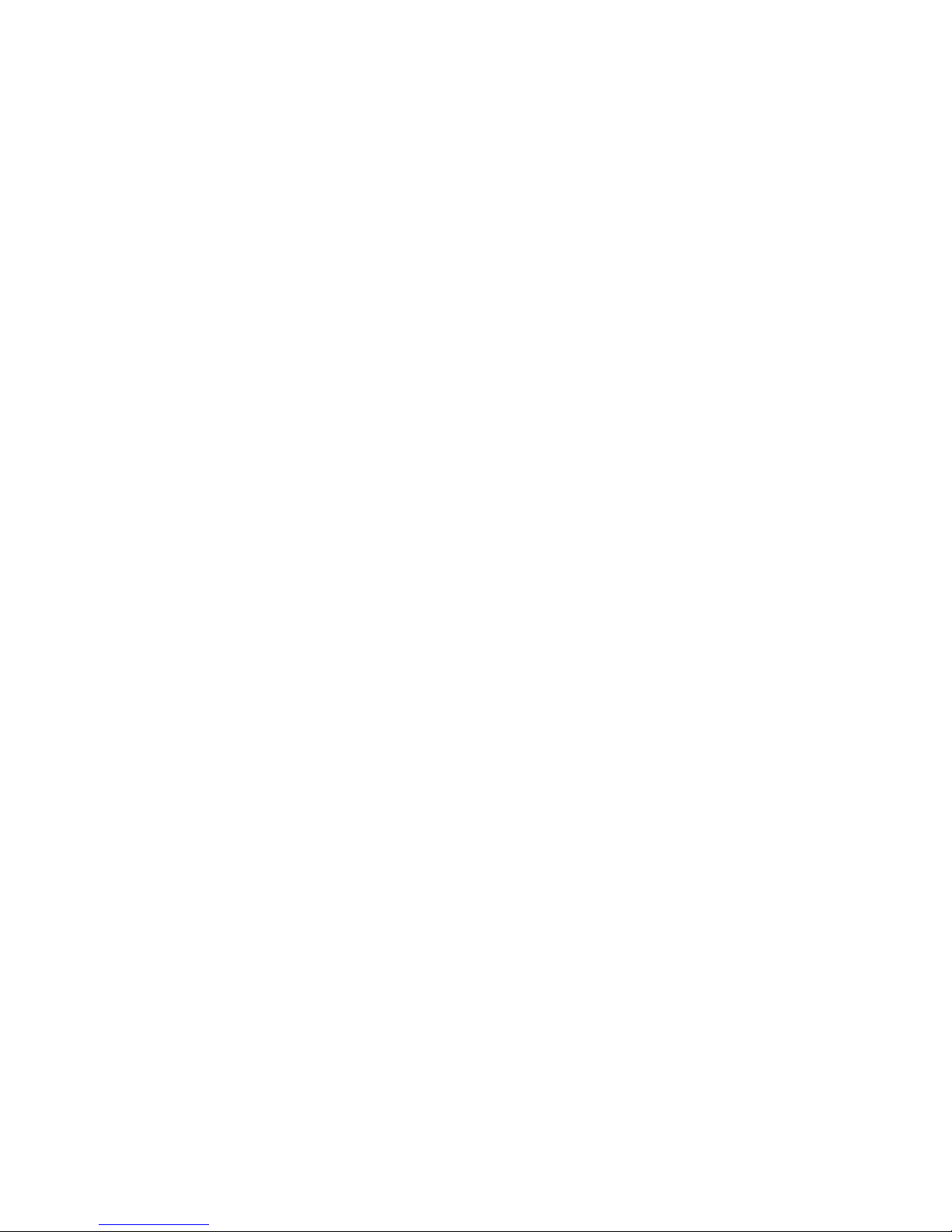
14
Recording
→
A folder
→
Show content of A folder
B folder
→
Show content of B folder
C folder
→
Show content of C folder
D foder
→
Show content of D folder
Music
→
→
List the Music folder
FM Radio
→
→
Activate the FM radio
Bookmarks
→
→
List files with bookmarks
Settings
→
Recording
→
Quality
→
SLP
LP
SP
HQ
SHQ
44/16b M
44/16b S
44/24b S
48/16b S
48/24b S
→
Input
→
Microphone
Line-in
→
Mic. Sens.
→
Lowest
Low
Middle

15
High
Highest
→
VOR
→
Off
Auto
Lowest Low
High
Highest
→
Hidden rec.
→
Cancel
OK
→
Timer
→
5 presets for
timer rec.
→
Auto.Divide
→
Off
10 min
30 min
60 min
→
Edit
→
Append
Overwrite
→
Auto. Gain
→
Off
On
→
Pause indi.
→
Off
On

16
→
Playback
→
Hidden
→
Cancel
OK
→
Timer play.
→
Repeat M.
→
Disabled
One file
All files
→
Skip Forw.
→
Off
5, 10, 30s
5 minutes
→
Skip Back.
→
Off
5, 10, 30s
5 minutes
→
Interface
→
Sound
→
Off
Buttons
Guide
→
Backlight
→
Off
2 Sec.
5 Sec.
10 Sek.
Always

17
→
Language
→
Language of
menu
→
Voice G.
Volume
→
Set the
volume of
VoiceGuide
→
Info.
→
Memory
→
Internal
SD Card
→
Information
→
Product
information
→
Format
→
Cancel
OK
More
settings
→
More set.
→
Power Off
→
Off
5 min
15 min
→
Date/Time
→
Set the date
→
Set Default
→
Cancel
OK

18
→
USB Power
→
Off
On
→
Hear. Aid
→
Cancel
OK
→
Batteries
→
Batteries
→
Remote ctl.
→
Off
On
→
Firm. Upg.
→
Cancel
OK
Context menu
In the main mode you can use the advantage of the context
menu, which contains functions handling the currently
selected file. Please open the context menu by long press of
the STOP button. The context menu contains following
options
Delete
→
File
→
Delete of a recoded file
→
Bookmark
→
Delete bookmarks (indexes)
→
Folder
→
Delete content of folder

19
Protect
→
Files
→
Select file to be protected against
delete
Undelete
→
Cancel
→
Return back
→
OK
→
Recovers the last deleted file
Split
→
Cancel
→
Returns back
→
OK
→
Split actually selected file into two
parts
Label
→
Cancel
→
Returns back
→
OK
→
Allows to record short note which
will be added to the beginning of
file.
Copy
→
Cancel
→
Returns back
→
OK
→
Copy file to clipboard
Move
→
Cancel
→
Returns back
→
OK
→
Move file to clipboard
Paste
→
Cancel
→
Returns back
→
OK
→
Paste file from clipboard
Delete – Choosing this option you can delete the selected file,
bookmarks of the selected file, or all files in the folder.

20
Protect – Mark the file as protected if you like to avoid a
delete by mistake. The protected file cannot be deleted in the
voice recorder.
Undelete – the mistakenly deleted file in internal memory
can be recovered. This function is only available immediately
after delete and only in the internal memory. Please be
careful while deleting files.
Split – split the actually selected file into two parts. The file
will be deleted exactly at the position where the playback
was stopped by pressing of the STOP button. Warning: It is
not possible to split the files recorded in SLP quality.
Label – After confirming this selection, the voice recorder
starts recording. Please talk to the microphones and say the
name of the currently selected recording. After that, press
the STOP button. The voice recorder will join this new
recording at the beginning of selected file. This function is
very useful to find the requested file in the future.
Copy – the selected file will be placed into a clipboard and
ready for copy. This feature is similar to a Copy selection used
in Windows operating system.
Move – the selected file will be placed into a clipboard and
ready for move. This feature is similar to a Move selection
used in Windows operating system. Warning: Using this
This manual suits for next models
1
Table of contents