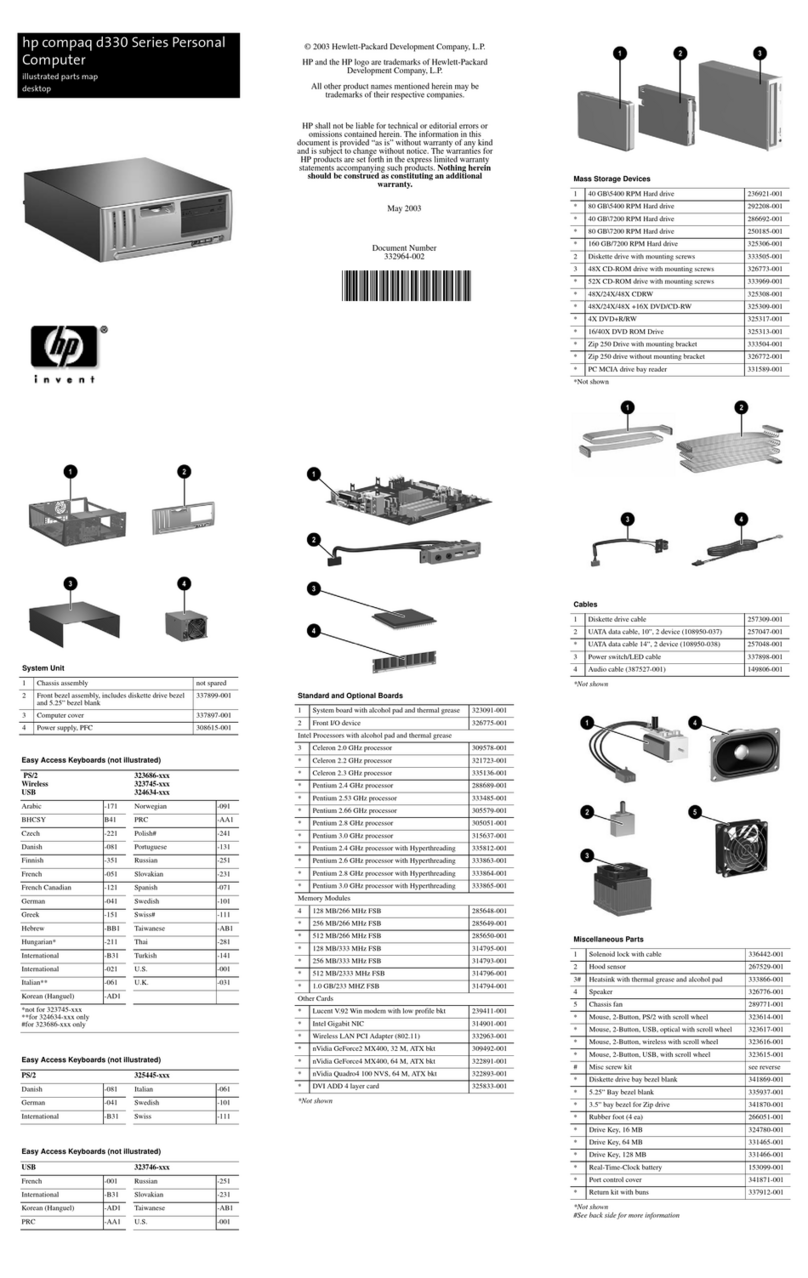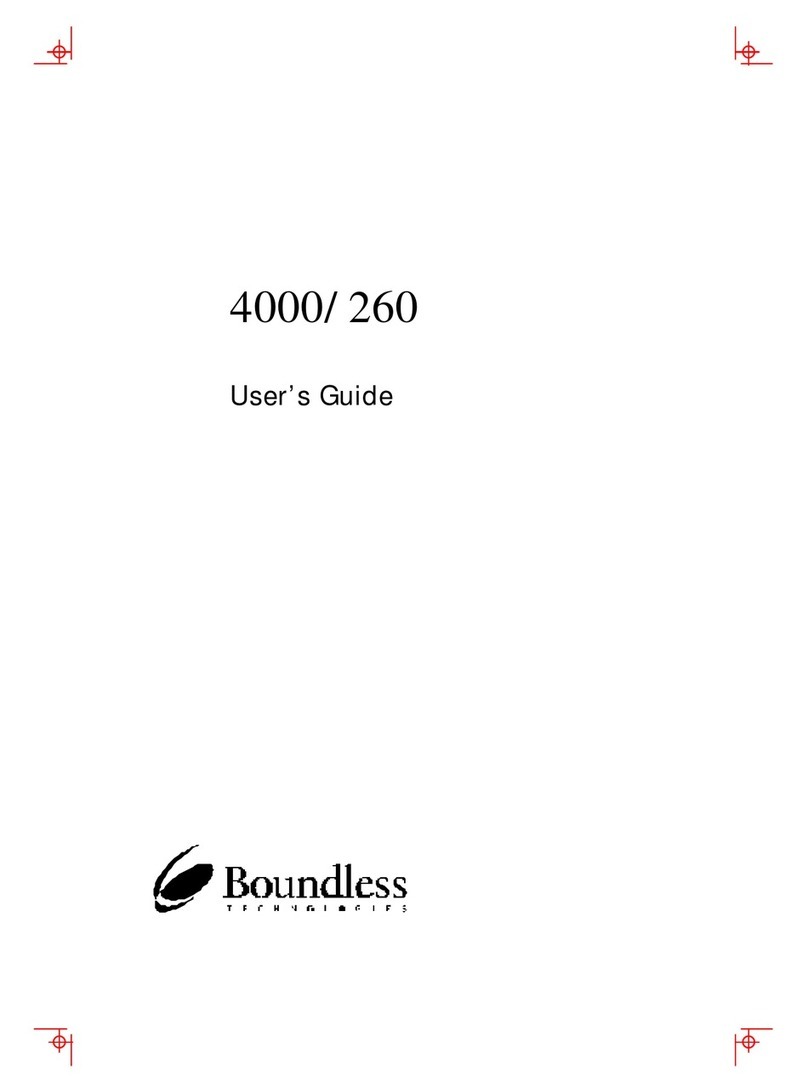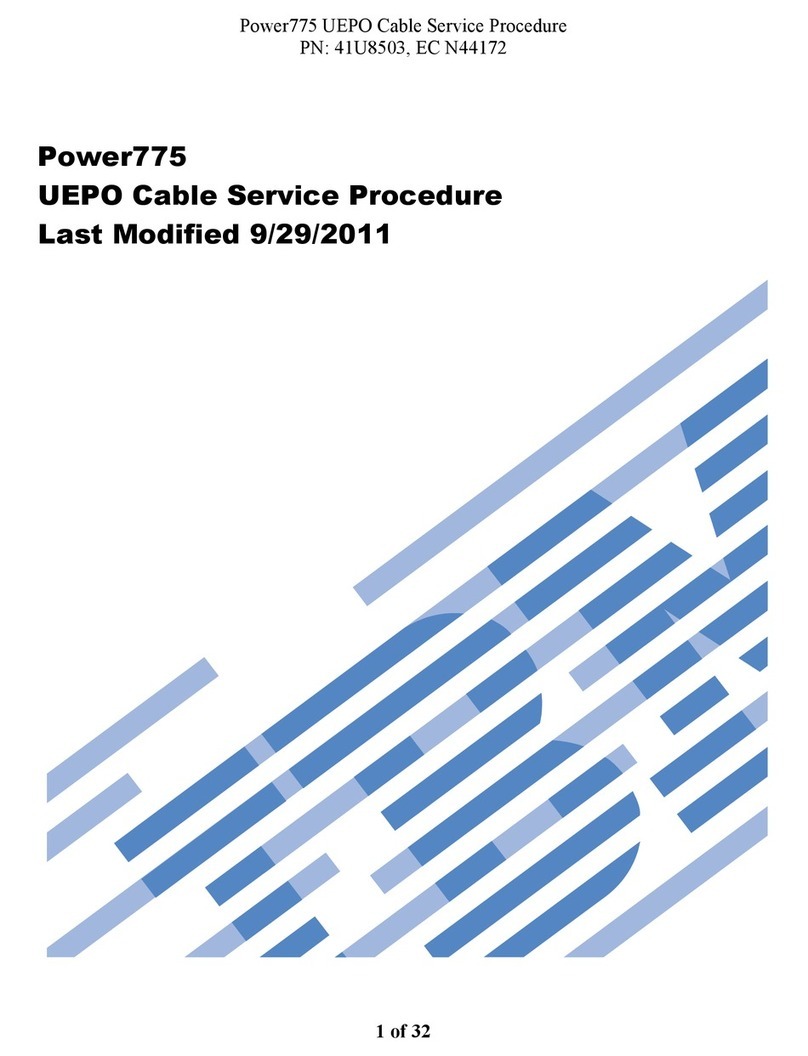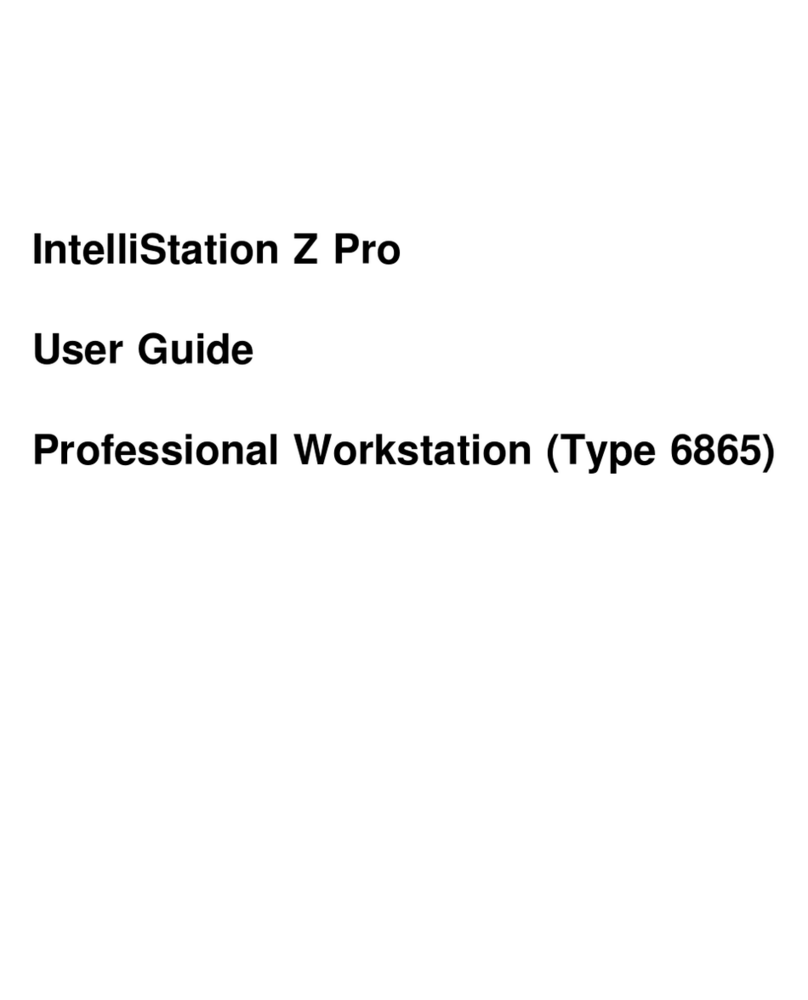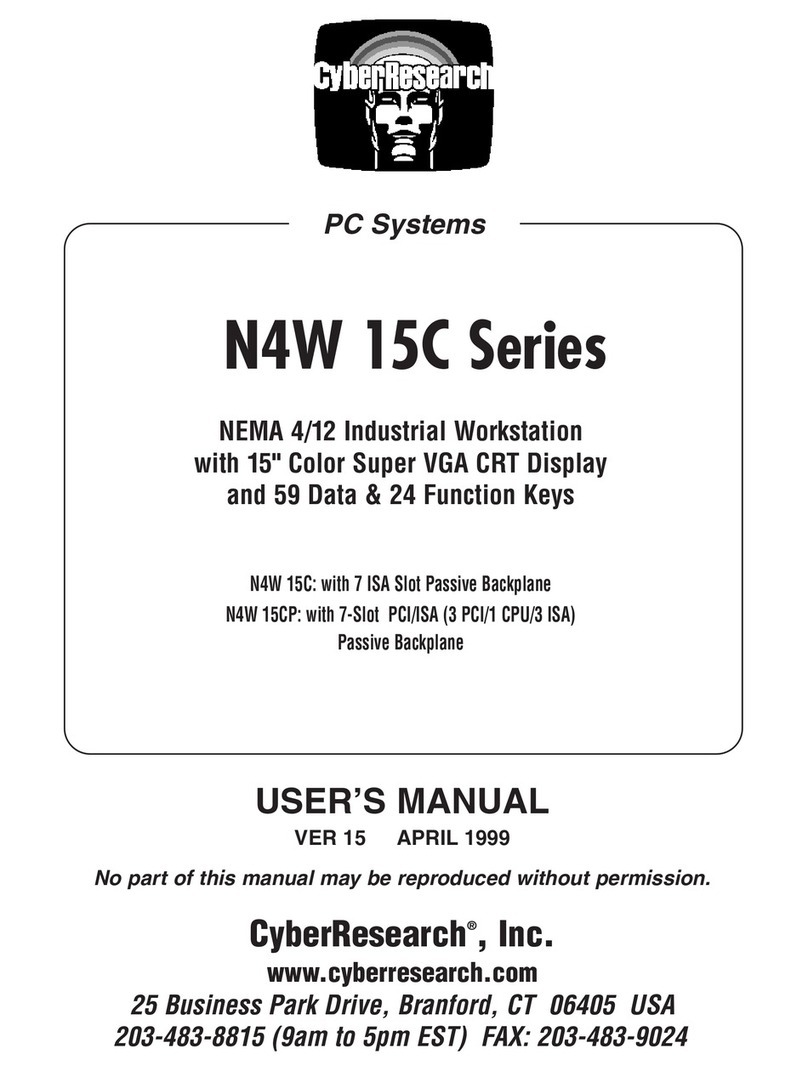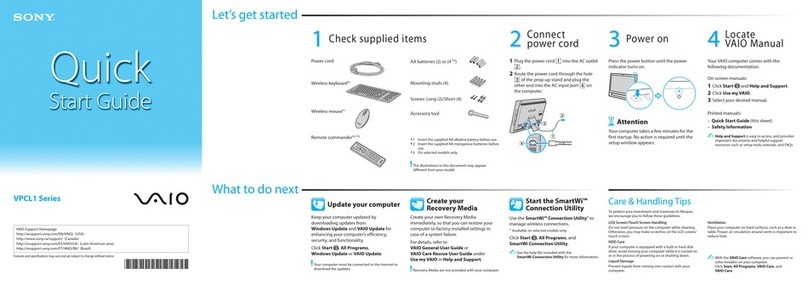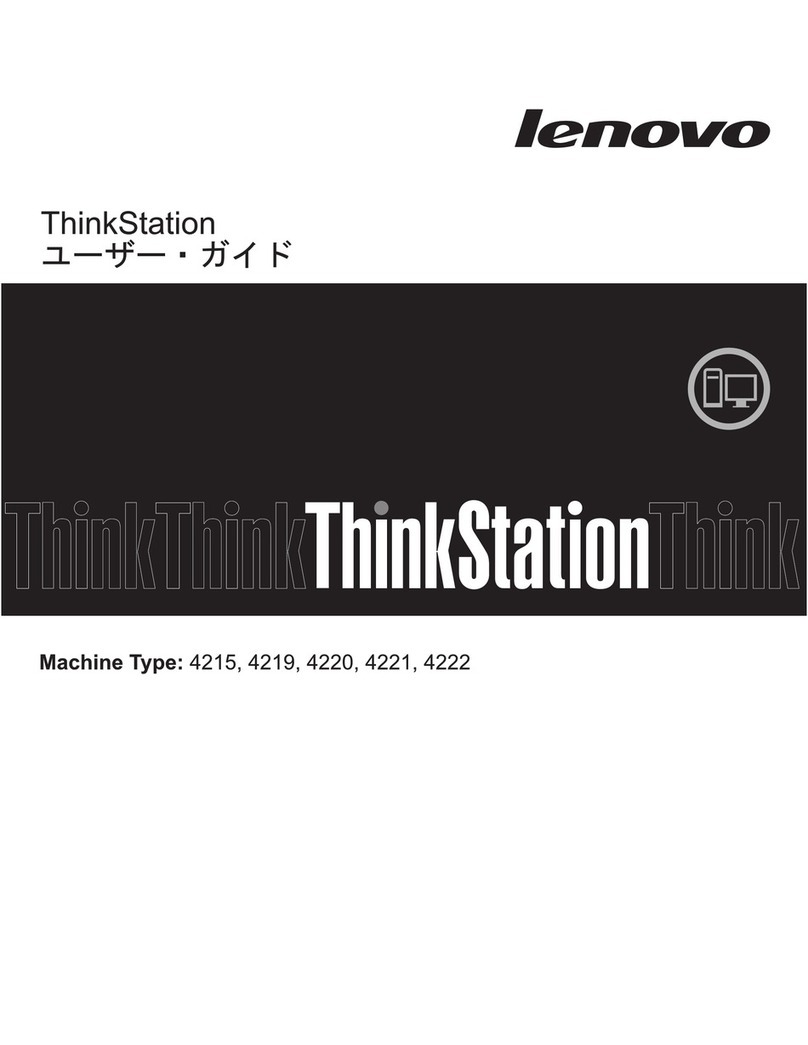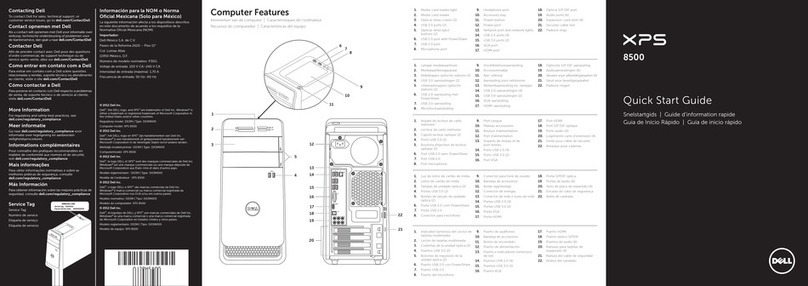Eluktronics LPP G1 User manual

MANRLCT011-P111
1.
Liquid Propulsion Package x 1 (with rubber lid)
2.
Black Dual Head Drain Plug x 1
3.
Water Tube x 2
(with black and silver connectors attached to each end)
4.
Liquid Injection Funnel x 1
5.
Hexagon Water Stopper Cap x 2
(already connected to the Liquid Propulsion Package)
6.
User Manual x 1
Note: An outgoing quality control (oqc) testing process with distilled water has been performed
for each Liquid Propulsion Package. This ensures a closed loop circuit with no leakage occurs
with proper installation and adherence to the instructions.
CAUTION: Using unauthorized extension cables, tubes or modifying/tampering with the
Liquid Propulsion Package will invalidate your warranty.
Power Adapter: Output rated 19.5Vdc, 11.8A or 19.5Vdc, 16.9A or 20Vdc, 14A. Power will vary
based on the hardware purchased and included with your system.
The unit can be operated at an ambient temperature of max.
35°C (95°F). Do not subject it to temperatures below 5°C
(41°F) or above 35°C (95°F). Freezing can occur with result
of potential damage.
Package Contents
Liquid Propulsion Package User Guide
Please read all instructions before using this product. Keep this manual at hand until
you feel comfortable. This is a new and exciting product that can come with risk of
damage if not properly used. Liquid damage is not protected under warranty, so please
be certain to review this manual or visit Eluktronics.com/How-To-LPP for video
tutorials and step-by-step guides.
Note: The audibility during injection mode and the initial period of use will be louder than
the normal operation. Give it time to settle and work out any potentially accumulated air
bubbles.
SCAN FOR INSTRUCTIONS
AND VIDEOS ONLINE

Preparation
Gently remove the black hex water
stopper caps (already on the LPP).
Keep these caps to transport your
LPP in the future.
Connect the braided water hoses to the LPP. Hand tighten the
hoses ONLY until you begin to feel resistance.
Tools should not and do not need to be used to attach the
hoses.
1.
Read the User Manual entirely before first operating this device.
2.
Distilled water and a small cup to fill the LPP is recommended. We do not
recommended filling directly from a gallon jug of distilled water as the
likelihood of spillage will increase. Do NOT use tap water!
3.
Verify the (black and silver) connectors are attached to the braided water
tubes firmly.
4. Place the LPP on a flat surface.
5. Proceed to remove water stopper caps and connect the water hoses as
__shown below.

Connecting the LPP to the Laptop
1.
Place the laptop on a flat surface. Open the rubber flap on the back side
of the laptop.
2.
Insert the silver connector in parallel to the laptop.You will hear a small
click sound when attached correctly.*Note: Refrain from twisting the water
tubes. They do not need to be straightened.
3.
Connect the power adapter cable (included with your laptop) to the power
port on the back of the LPP (as shown below).
4.
Unwrap the power cord from the base of the LPP and connect to the
laptop power port (also shown below).
Note: Please do not power on the laptop or LPP just yet. Liquid needs to
be injected to the LPP to prevent air bubbles.
Insert connectors parallel into
the laptop
.

Inject liquid into the Liquid Propulsion Package
1.
Open the fill port (rubber lid) on top of the LPP. There are two holes
(illustration below). The larger hole is for filling, and the second is a
ventilation hole. Use the included funnel, and slowly begin filling with
distilled water.
2.
Monitor the level when injecting the water. Add the liquid above the MAX
indicator for the first time.
3.
Avoid tilting the box after filling. Recap the rubber lid, and make sure that
no leakage is observed.
4.
After the LPP is filled, long press the power button for 4-5 seconds. The
power button will glow in purple indicating it is entering “Liquid Injection
Mode”.
5.
Alternatively, if you've already powered on the laptop, open the
“Eluktronics Control Center” application. Click “Performance” then select
the “Liquid Propulsion Package (LPP) Control” module. Press the “Liquid
Injection Mode” to enter injection mode.

Operate your Liquid Propulsion Package
1.
Plug in the power cord to the power outlet.
2.
Turn on the laptop.
3.
Press the power button on the LPP, and the LED indicator will start glowing.
4.
Open the application “Eluktronics Control Center," click
“Performance” then “Liquid Propulsion Package (LPP) Control” module. Click
"Guide" for illustrated instructions.
5.
Click the “Connect” button then the LPP and the laptop will pair via
Bluetooth (the fan and water pump are then activated).
6.
Check all ports for leakage after the first few minutes of use. If there is, turn
off the power, and validate all steps above have been performed properly.
7.
The water level drops in standard operation. Please add distilled water, and
make sure the water level is above the marker indicator. Adding more liquid
after initial operation may be necessary due to liquid now traveling through
your laptop and piping of the LPP.
The LPP should pair automatically via Bluetooth after your initial connection so long as:
1. The laptop has the Eluktronics Control Center installed
2. The Bluetooth connection is not already occupied by another
Bluetooth device

Disconnecting the LPP
1.
Disconnect via the “Eluktronics Control Center” by visiting
“Performance” - “Liquid Propulsion Package (LPP) Control”.
2.
Turn off the power using the button on top of the LPP.
3.
Verify the temperature of the silver connector attached to the laptop is not too
hot to touch. Gently squeeze the silver connector, and remove it from the laptop
horizontally.
4.
Drain remaining water from the laptop with the included dual head drain plug.
*This is a very important step, especially if you intend to travel with the laptop.
Take caution to keep any liquid from touching the laptop
5.
Close the rubber plug seal firmly back in to the laptop.
Squeeze the silver connector and
remove it from the laptop horizontally.
Disconnect the Water Tubes
When you are finished using the LPP and intend to disconnect the water
tubes, please follow the instructions listed below
1.
If the steps above were followed, the LPP is now powered down, the silver
connector has been disconnected from the laptop and the remaining water has
been carefully drained from the laptop as well.
2.
Gently unscrew the water tubes from the LPP.
3.
Replace the black hexagon water stoppers back onto the LPP.
To reduce the possibility of heat-induced injury or equipment overheating:
1. In the case that the connector is connected and the water is not flowing, the
connector may accumulate heat in the metal part because of the temperature generated
by the operation of the system. Therefore, please be cautious when first touching the
connector.
2. If you want to remove the quick release connector, make sure the LPP is turned off
(to avoid water leakage), and test the connector by hand to make sure the temperature
is not too high before removing it.

Change Water or Travel
When you are ready to remove the Black Dual Head Drain Plug, squeeze
the silver connector to unlock and remove it.
1.If you need to travel, please empty the liquid in the Liquid Propulsion Package,
Water Tubes and laptop’s liquid cooling copper pipes with the included dual head
drain plug to avoid water leakage during transportation. Device malfunction may
occur if this is not done properly.
2.To prevent water scaling, please change the water regularly.
3.Check if there is water leakage when connecting or disconnecting the device, and
clean up in time.
1
2
If you are to change the water or need to travel, please follow the instructions
listed below:
1. Since system operation may lead to accumulated heat in the silver connector,
it is recommended to remove the connector only after turning off the device.
2. Insert (1) into laptop's drain tubes (4mm deep) to assist draining all remaining
liquid from the laptop.
3. Put laptop's rubber flap back on (squeeze it tight) to avoid minor water leakage.
4. Insert (2) on to the silver connector to drain the liquid in the LPP unit.
5. Remove the Black Dual Head Drain Plug when the liquid is emptied, and gently
tighten the Hexagon Water Stoppers on the drain port.

Front side view/ Back side view
Left side view/ Right side view
The power cord can be stored around the base
Product Overview
1
3
4
5
2
1
2
3
4
5
6
Drain Pipes
Power LED
DC Port
Vents
Power Connector
Rubber Lid
Bluetooth
Power Button
7
8
Top side view/ Bottom side view
6
7
8
LED Status Indicator Guide
1. Liquid Injection: Blinking (Purple Color)
2. Searching: Blinking (Blue Color)
3. Connected: Solid (Blue Color)
4. Liquid Cooling System Error/Pump Idling:
Blinking (Orange Color)

Troubleshooting Guide
1.
If water leakage occurs: Please disconnect the device immediately, and
verify the tubing is tightly connected.
2.
Check if the laptop and the LPP is paired properly via Bluetooth before
activating, if not:
2-A. Verify the power is turned on and connected.
2-B. Check if the Eluktronics Control Center is installed and running. 2-C.
Validate Bluetooth is turned on in your laptop wireless settings . 2- D. Restart
the laptop and the LPP so it can pair again.
3.
In the event the liquid propulsion package is malfunctioning, the power
button will flicker with a red light and shut down automatically after 10 seconds.
4.
If there is air in the water tubes: Use the dual head drain plug, and insert it
into the silver connector for two seconds. Then squeeze the water tubes and
lean the LPP to drain the air out (please verify there is no leaking from the
water tank during this process).
1.
Replace the water in the LPP tank regularly. If you begin to hear audible
bubbling, validate there is enough liquid in the reservoir.
2.
If the LPP will be in temperatures lower than 5°C (41°F), please drain the
water completely from the laptop, the LPP and associated tubes to prevent
potential damage caused from freezing.
3.
Using distilled water is recommended.
Device Maintenance

Note:
1.
Due to different water quality, mineral water has a higher chance of
water scaling.
2.
Coolant and chemical toxic liquids are not recommended.
3.
Please do not connect to power before injecting water. Only turn on the power/connect once
the reservoir has been filled with liquid properly.
4.
If there is abnormal noise coming from the pump, this could be the result of air bubbles still
trapped inside the tubes.
Reminder:
1.
Please read th is entire User Manual before operating the device.
2.
Please check all ports in case of water leakage before powering up
the device.
3.
In the event the connector is attached and the water is not
flowing, the connector may accumulate heat in the metal part. This is because of the
temperature generated by the operation of the system. Please be aware of the high
temperature when touching.
4.
If you want to remove the quick release connector, make sure the
LPP is turned off (to avoid water leakage), and test the connector by hand to make sure the
temperature is not too high before removing it.
5.
Any changes or modifications that result in damage to the LPP or laptop not expressly
approved by Eluktronics will void your warranty.
6.
Using unauthorized extension cables/tubes or tampering of the LPP will invalidate your
warranty.
7.
Please reach out to Eluktronics technical support in the event you encounter issues that you
are unable to remedy or resolve via this user manual or how-to guides provided at
Eluktronics.com/How-To-LPP.
We are here to help!
Toll Free: 1-888-552-0750
Local: (302) 380-3242
Telephone Business Hours:
Monday - Friday: 9AM to 5PM EST
Saturday & Sunday: Closed
For after hours support, please visit www.Eluktronics.com/Support

Regulation Information
¤ CE compliance
This device is classed as a technical information equipment (ITE) in class B and is
intended for use in living room and office. The CE-mark approves the conformity by the
EU-guidelines:
-
EMC Directive 2014/30/EU,
-
Low Voltage Directive 2014/35/EU(equals A2 : 2013) ,
-
RF Directive 2014/53/EU
FCC Information
FEDERAL COMMUNICATIONS COMMISSION INTERFERENCE
STATEMENT
This equipment has been tested and found to comply with the limits for a Class B digital
device, pursuant to part 15 of the FCC Rules. These limits are designed to provide
reasonable protection against harmful interference in a residential installation. This
equipment generates, uses and can radiate radio frequency energy. If not installed and
used in accordance with the instructions, it may cause harmful interference to radio
communications. However, there is no guarantee that interference will not occur in a
particular installation. If this equipment does cause harmful interference to radio or
television reception, which can be determined by turning the equipment off and on, the
user is encouraged to try to correct the interfer-ence by one or more of the following
measures:
-Reorient or relocate the receiving antenna.
-Increase the separation between the equipment and receiver.
-Connect the equipment into an outlet on a circuit different from that to
which the receiver is connected.
-Consult the manufacturer or an experienced radio/TV technician for help.
RF Exposure Warning
This equipment must be installed and operated in accordance with
provided instructions. The antenna(s) used for this transmitter must be
installed to provide a separation distance of at least 20cm from all persons
and must not be co-located or operating in conjunction with any other
antenna or transmitter.
Table of contents