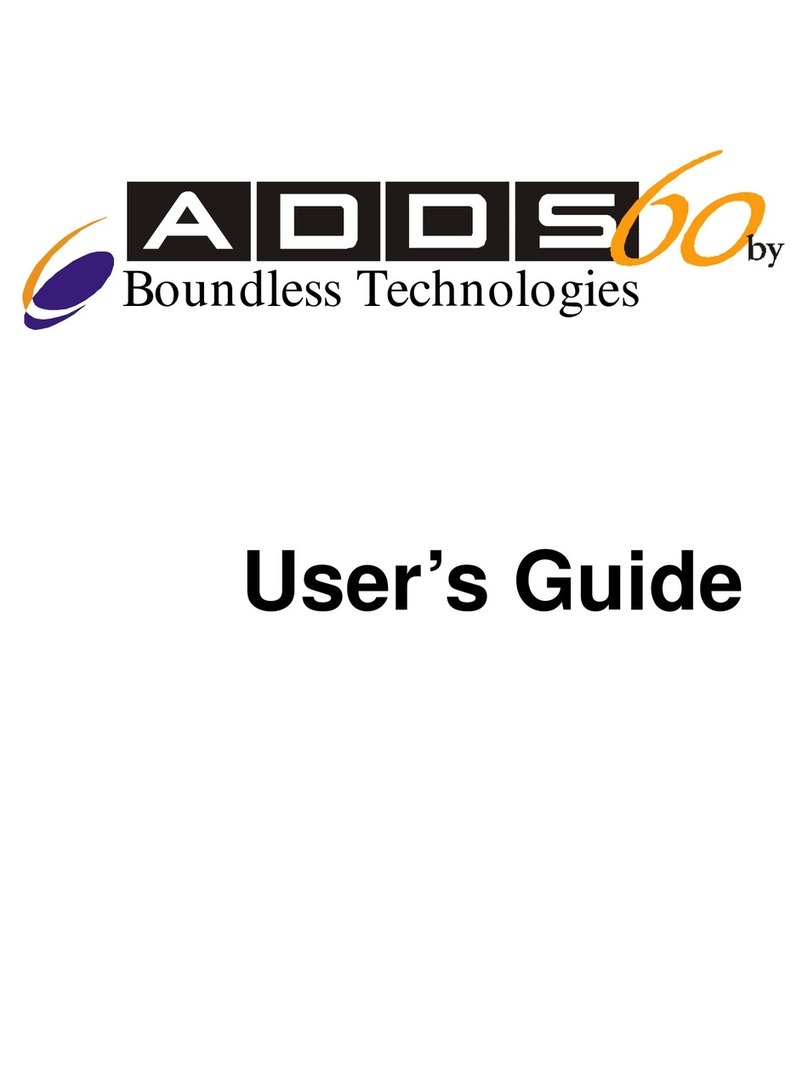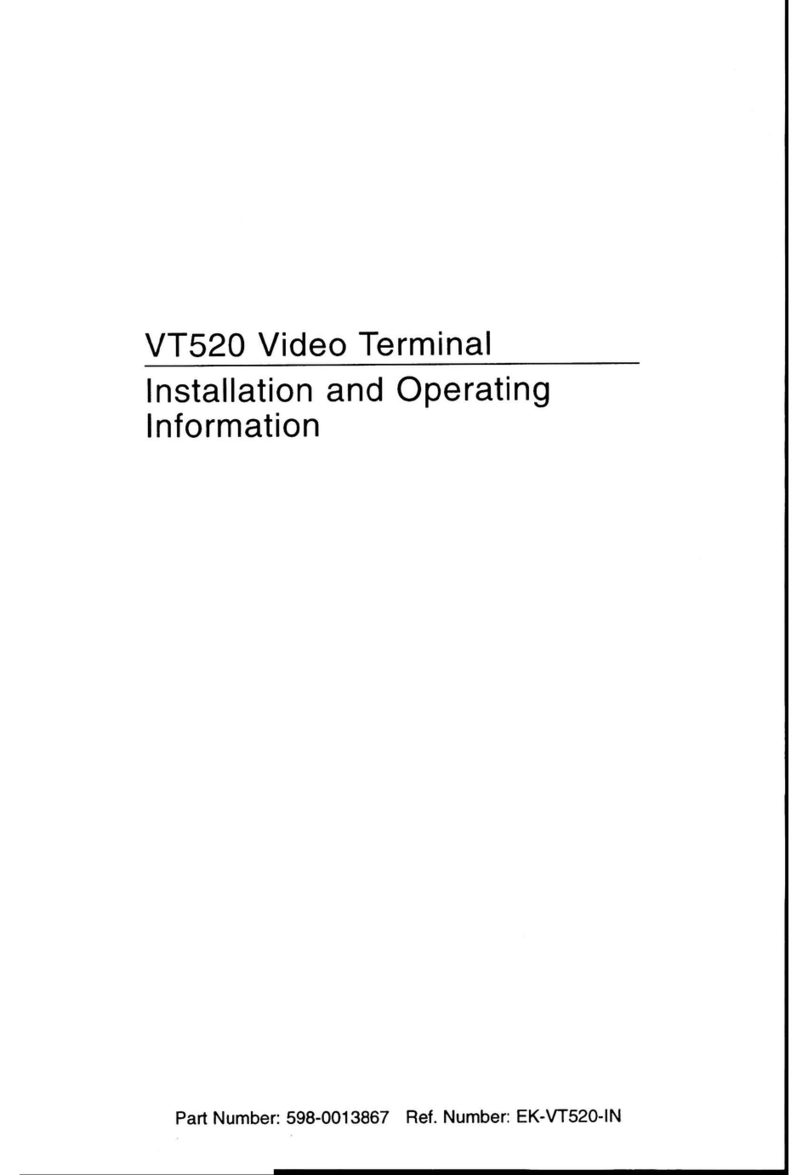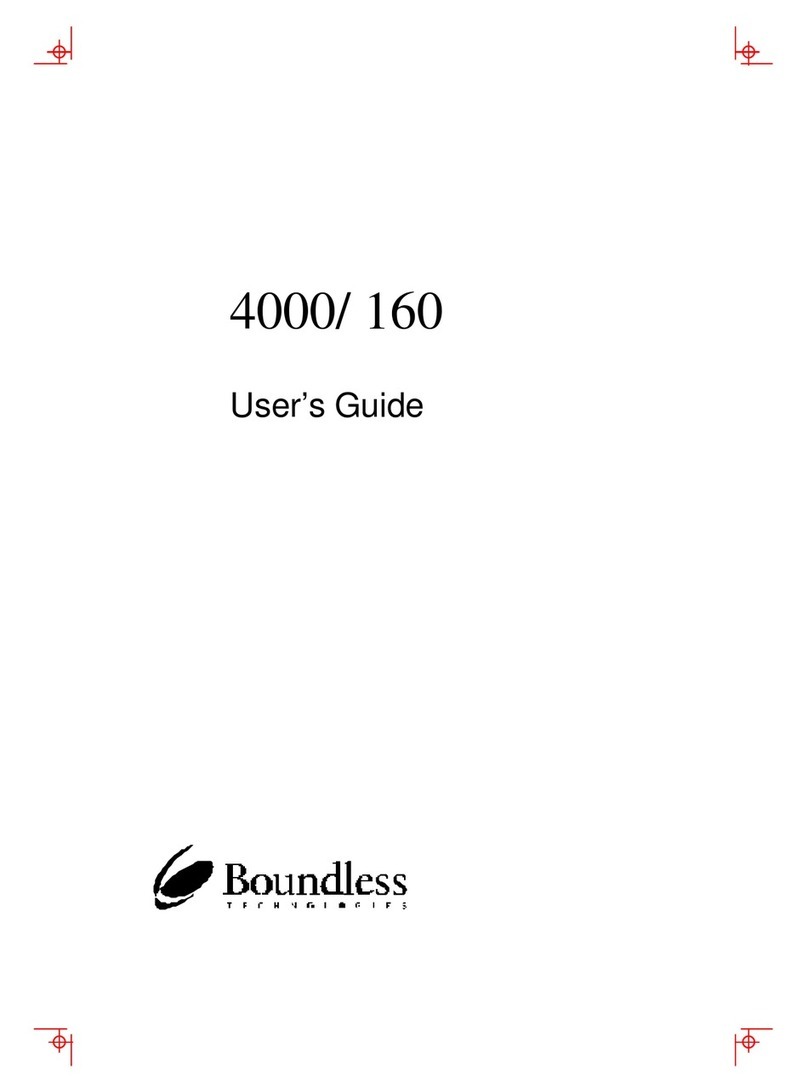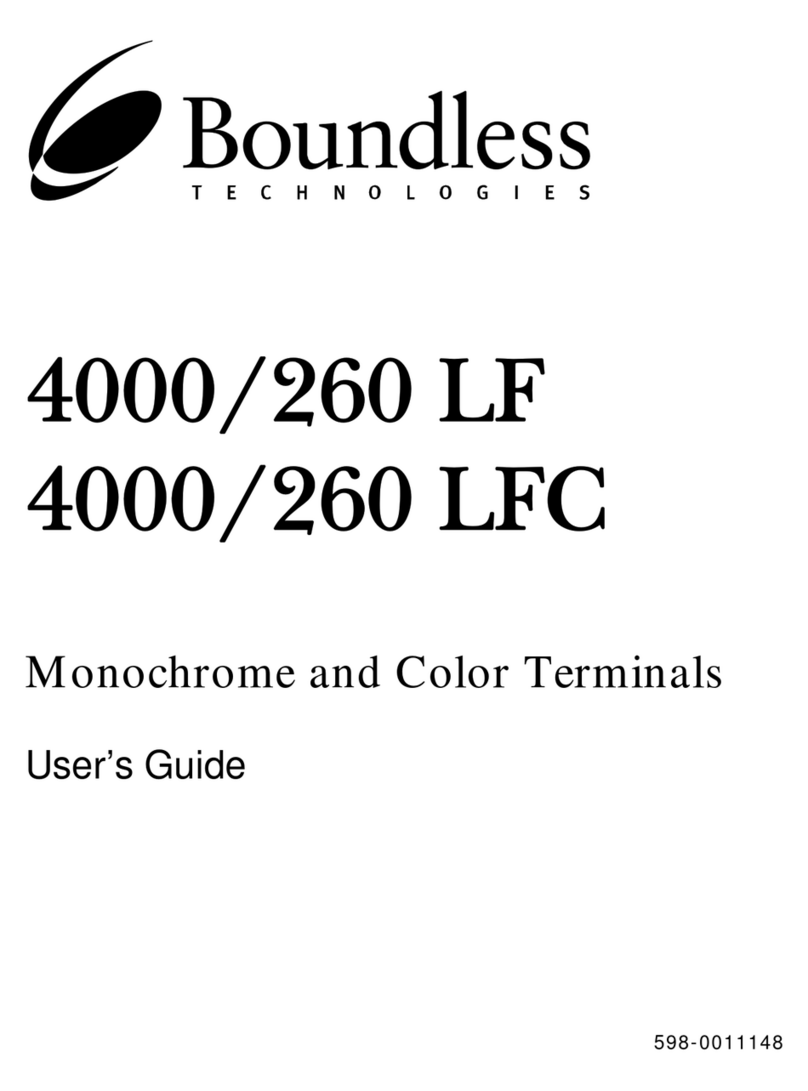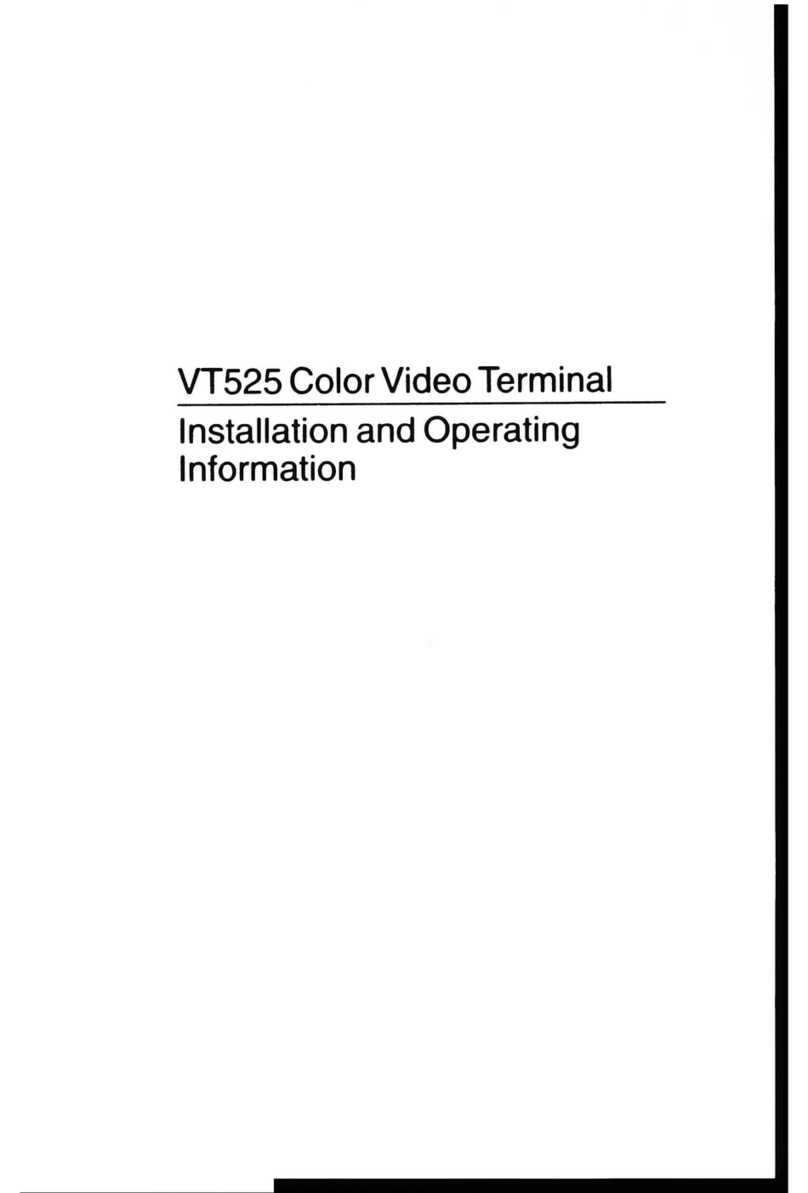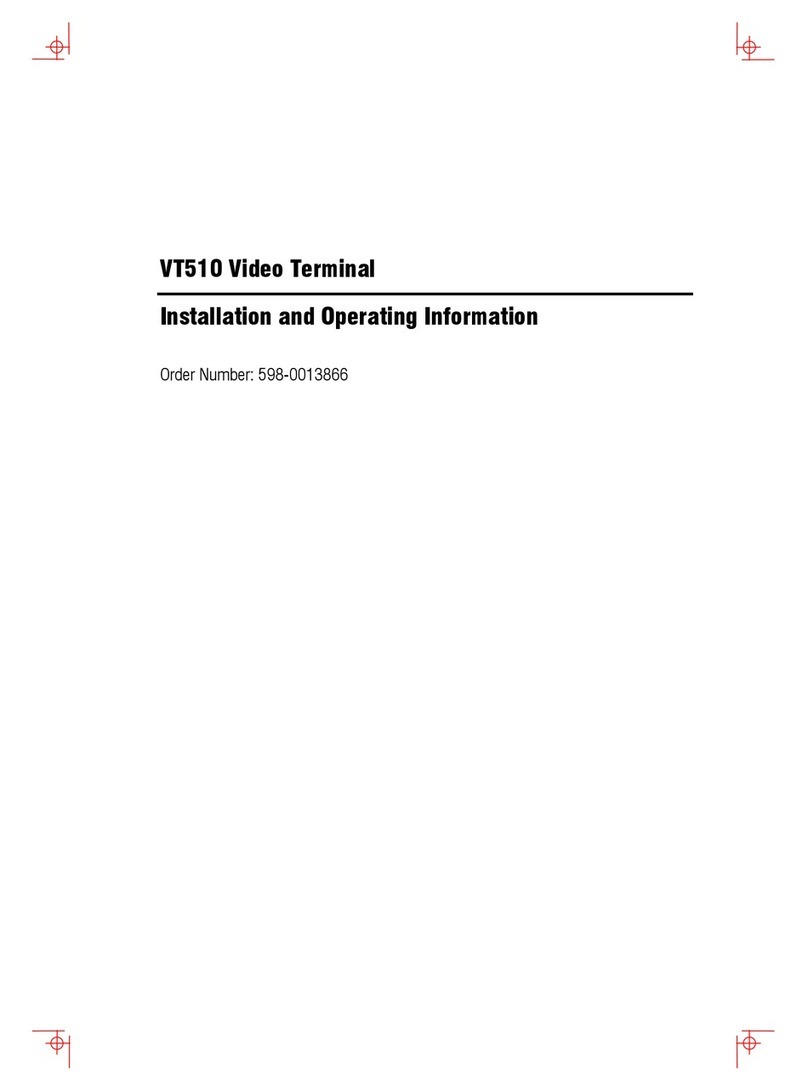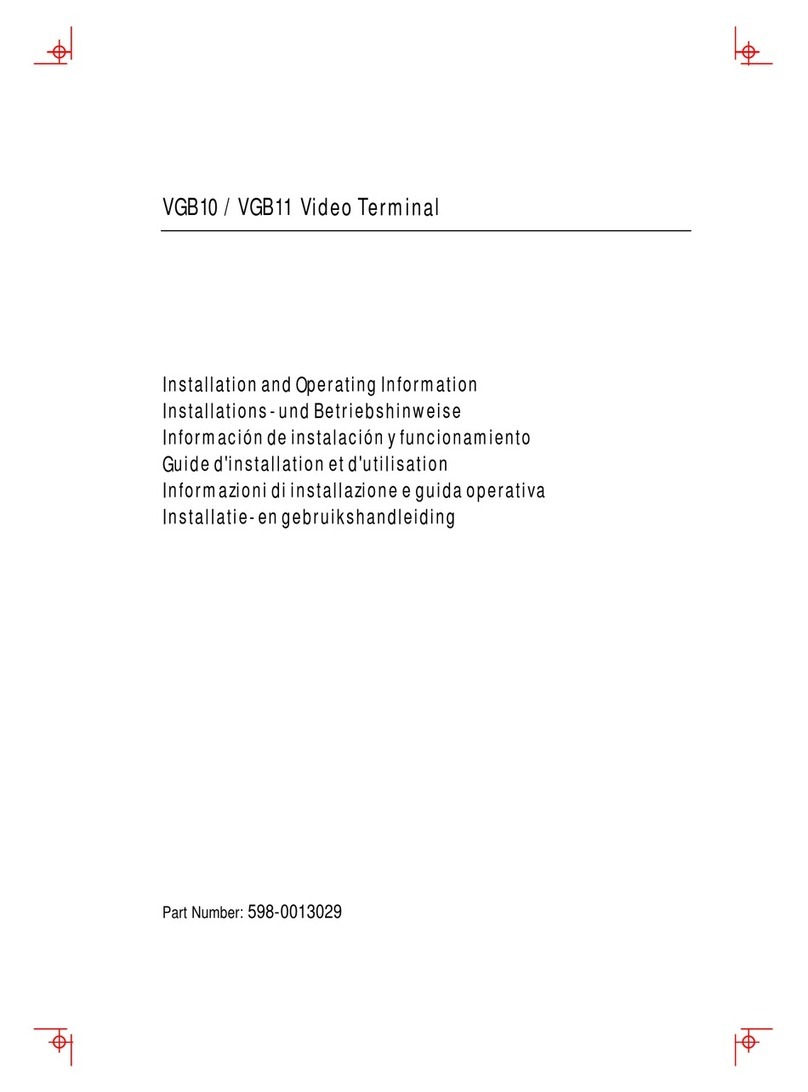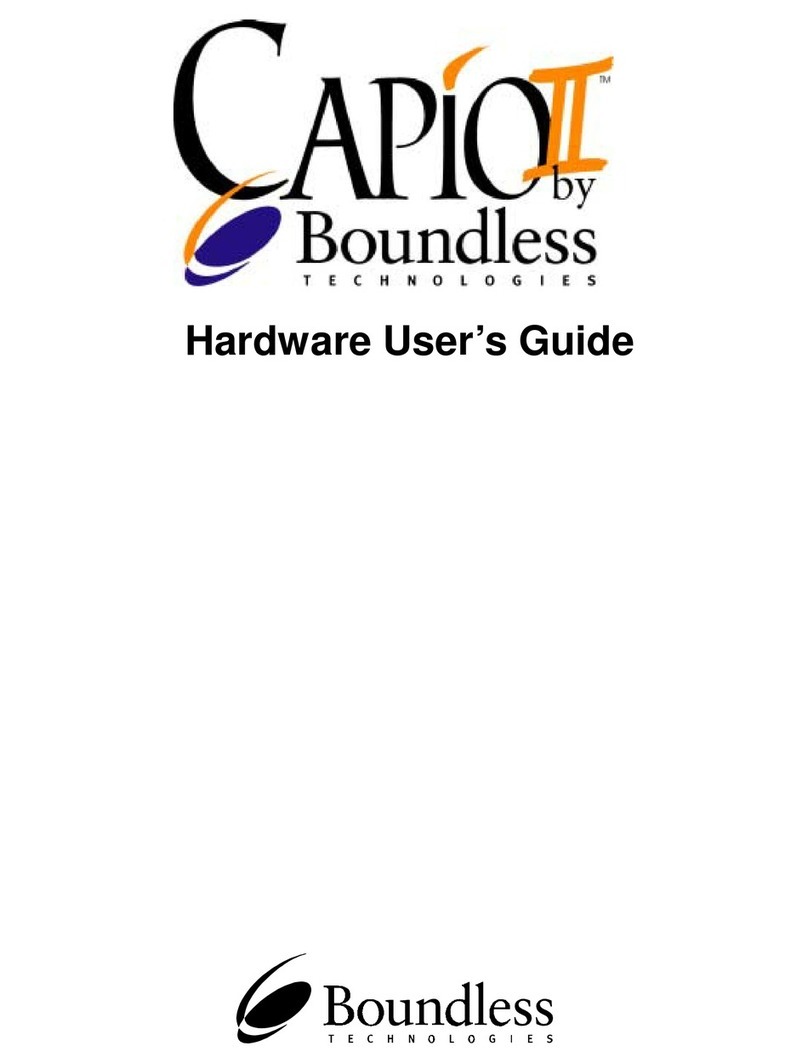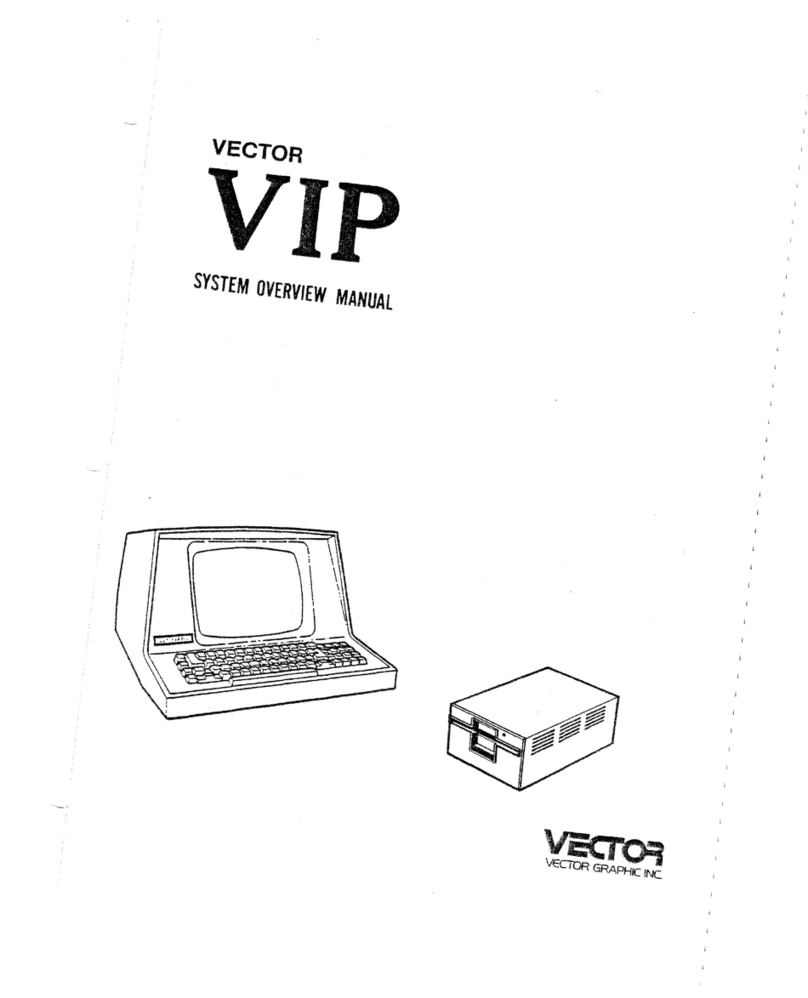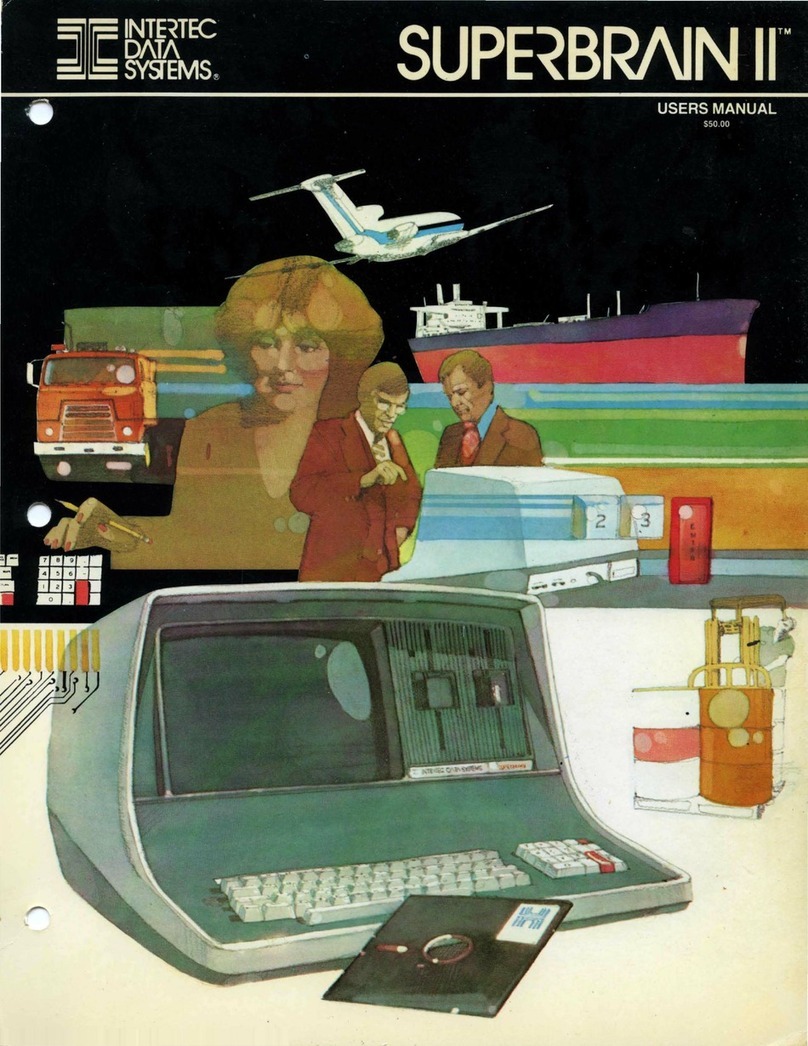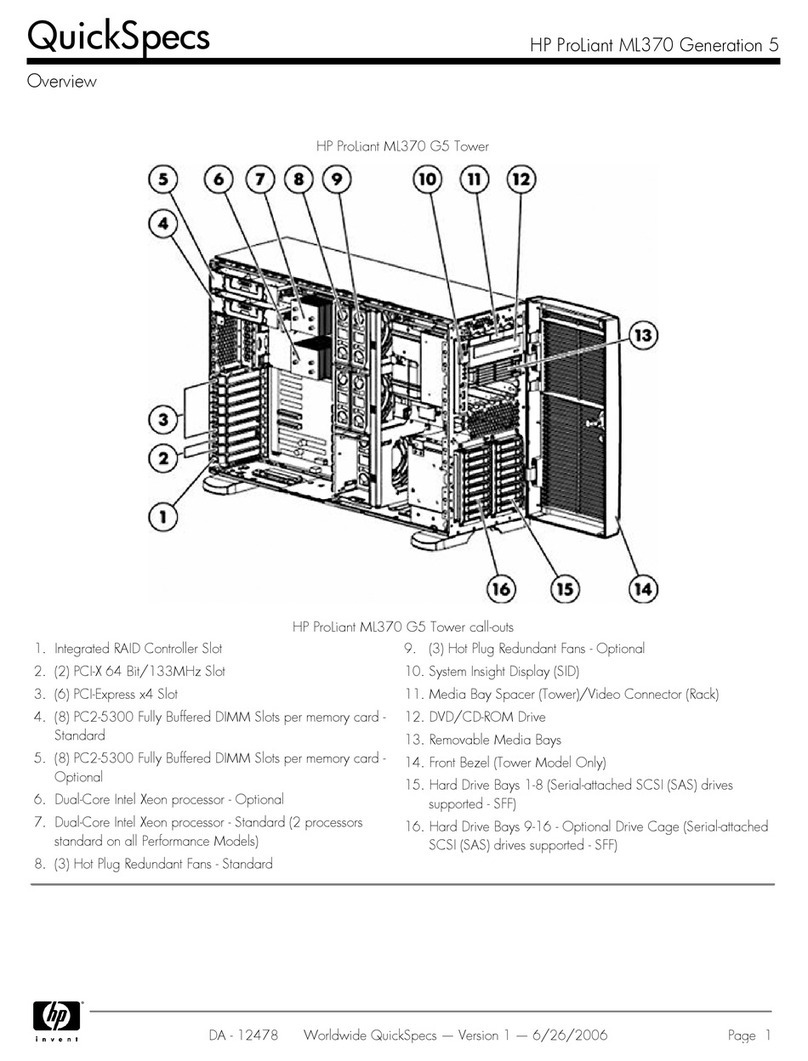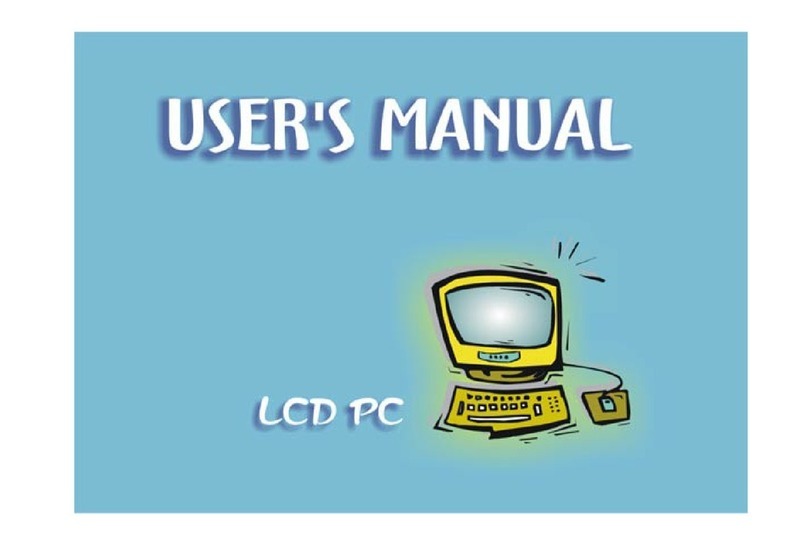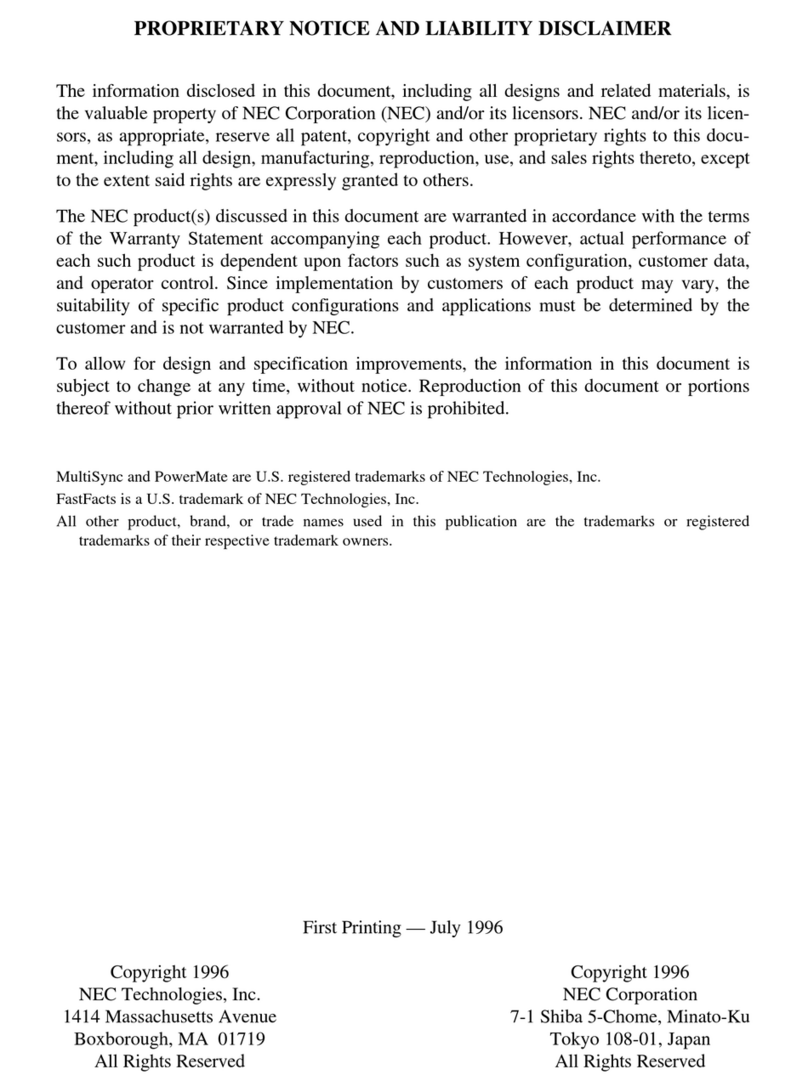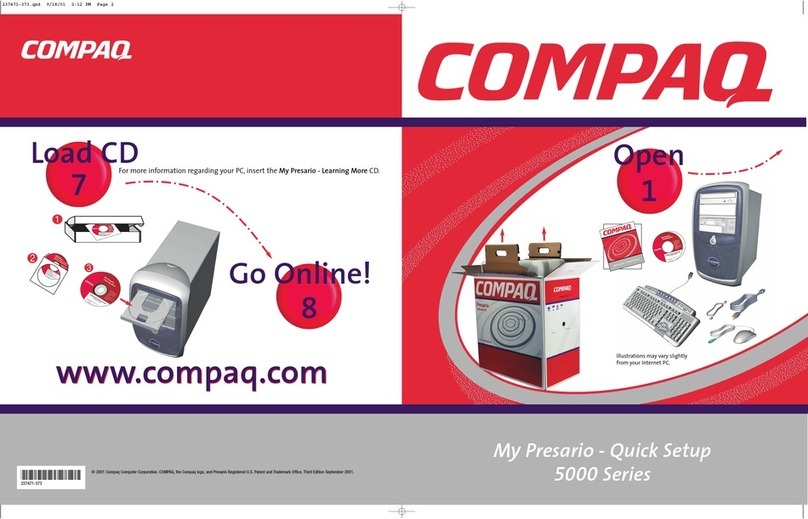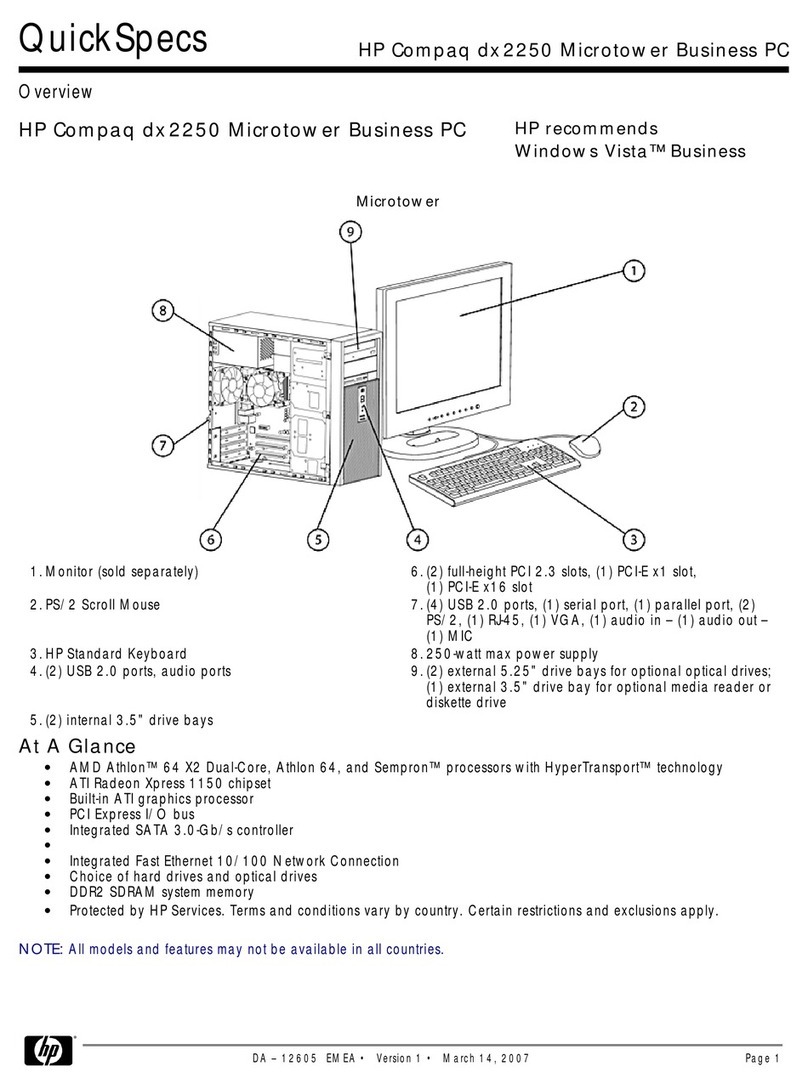ii Contents
Installation 17
STEP 1–Know Your Devices..................................................................17
STEP 2–Physical Connections.................................................................18
STEP 3–Number of Sessions Selection.......................................................18
STEP 4–Linking Ports to Sessions............................................................18
STEP 5–No Printer Option ....................................................................19
STEP 6–Know Your Serial Port(s) Protocol................................................19
STEP 7–Communications Setup Selections ................................................19
Connection A: Host DCE.................................................................20
Connection B: Host DTE.................................................................20
Connection C: RS-232 with Modem...................................................20
Connection D: RS-232-C with Modem ...............................................20
Connection E: Printer.....................................................................21
Connection F: RS-232-C Printer........................................................21
Connections G and H: Parallel Printer..................................................21
STEP 8–Emulation Setup Selection..........................................................21
STEP 9–Additional Setup Options...........................................................22
STEP 10–Save Parameters......................................................................22
STEP 11–Establish Communications........................................................22
Common Setups....................................................................................23
Host/Printer Connection Guide................................................................24
User Settings.........................................................................................26
Setup 27
Overview ............................................................................................27
Entry and Exit...............................................................................28
Saving Parameters...........................................................................28
Movement Inside Menus..................................................................28
Action Fields.................................................................................29
Dual Session Mode..........................................................................29
Setup Map ...........................................................................................30
QUICK: F1..........................................................................................32
GENERAL: F2.....................................................................................34
DISPLAY: F3......................................................................................36
KEYBOARD: F4..................................................................................38
KEYS: F5 ...........................................................................................40
PORTS: F6..........................................................................................43
HOST: F7 ...........................................................................................45
PRINT: F8 ..........................................................................................46
EMULATION: F9 ................................................................................47
ASCII Emulations...........................................................................47