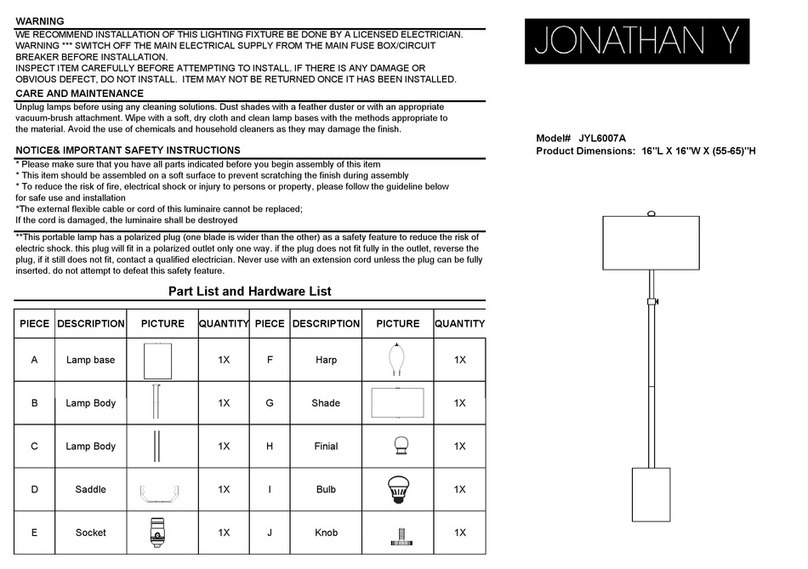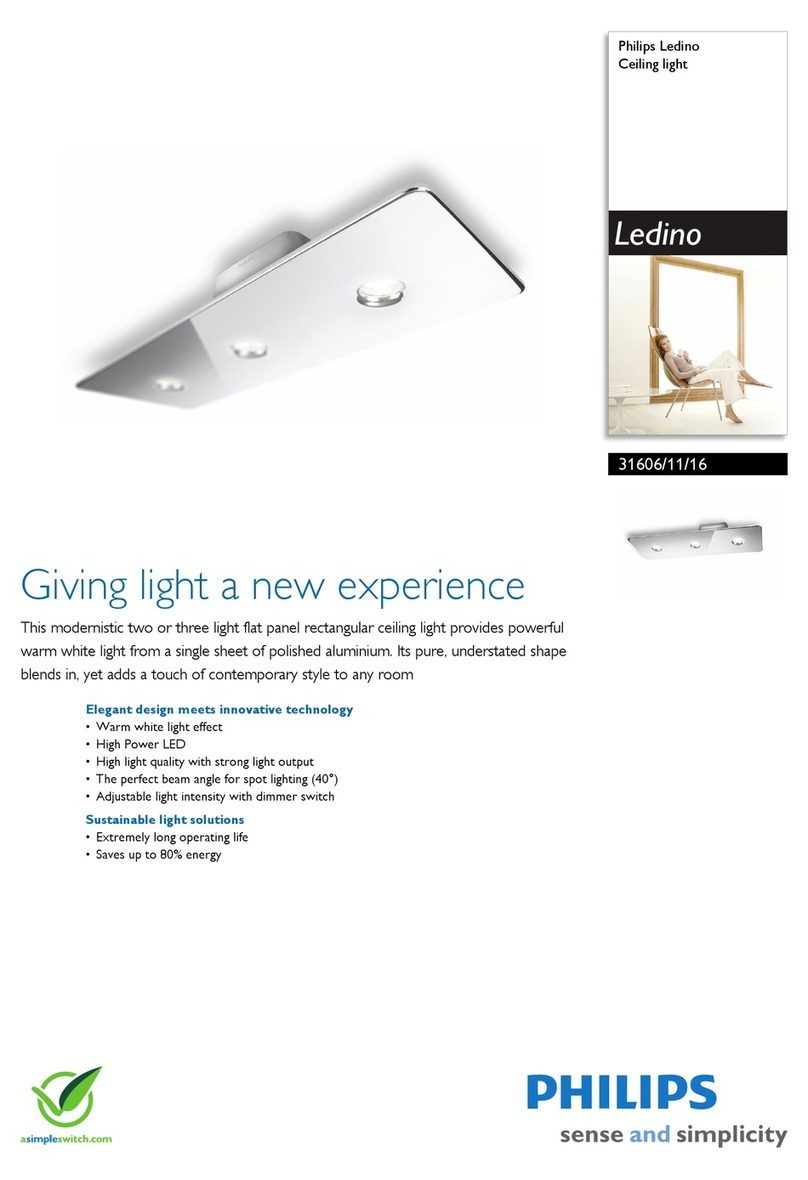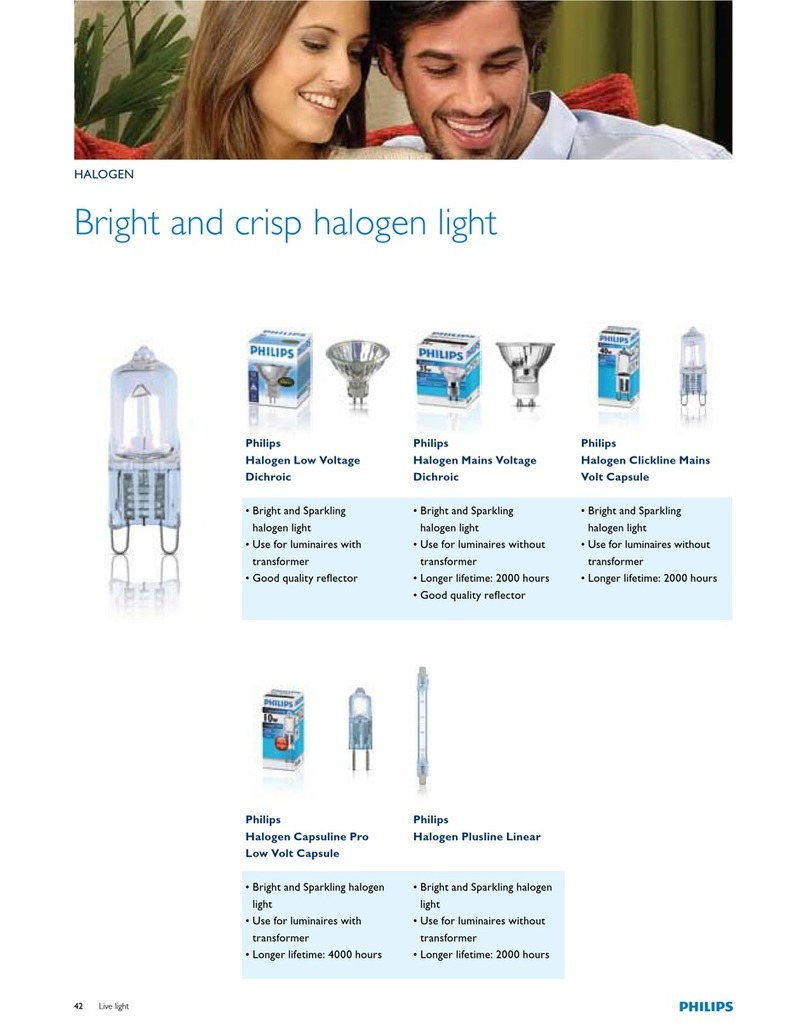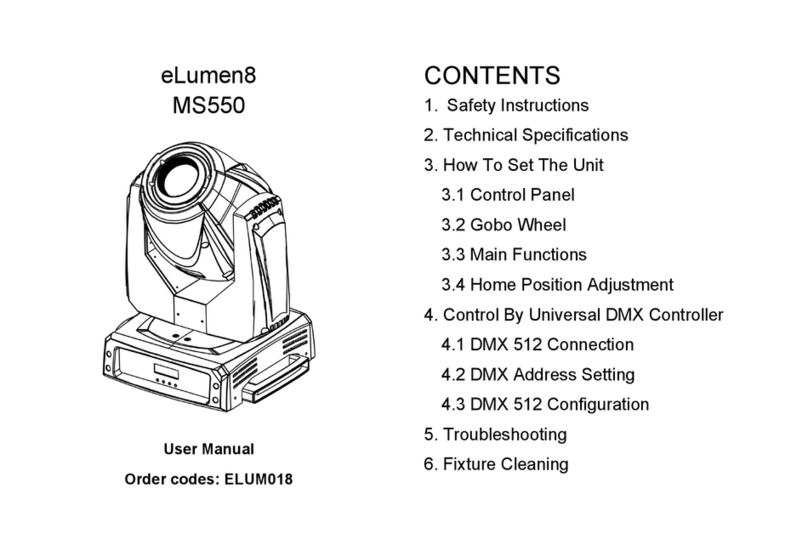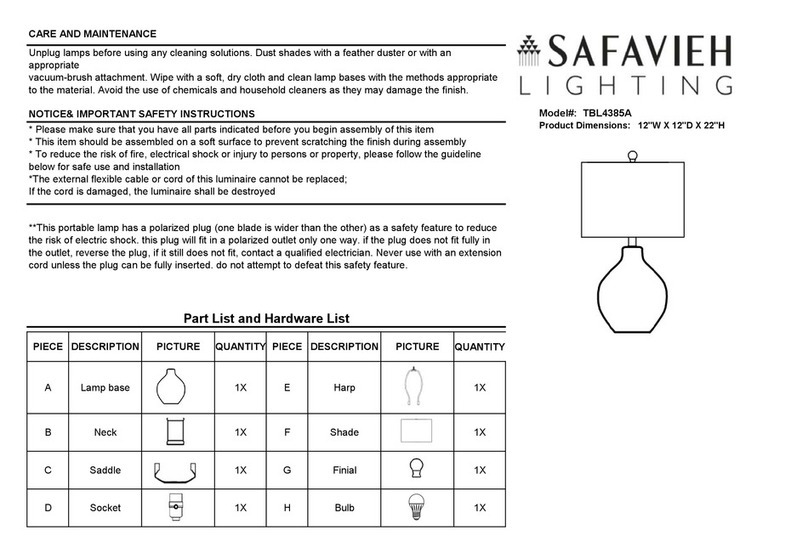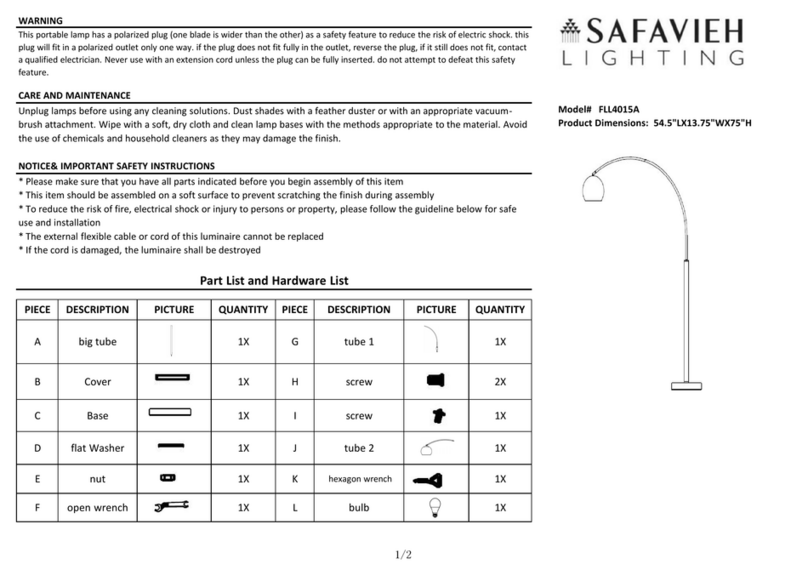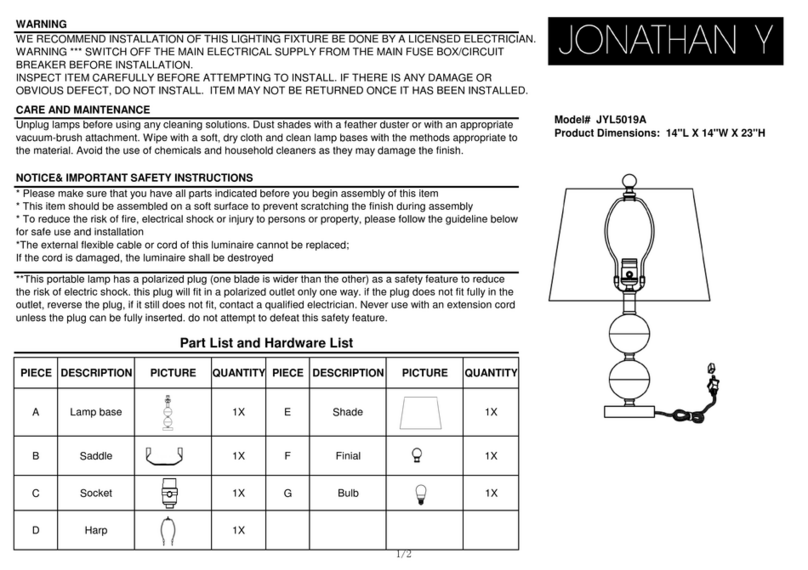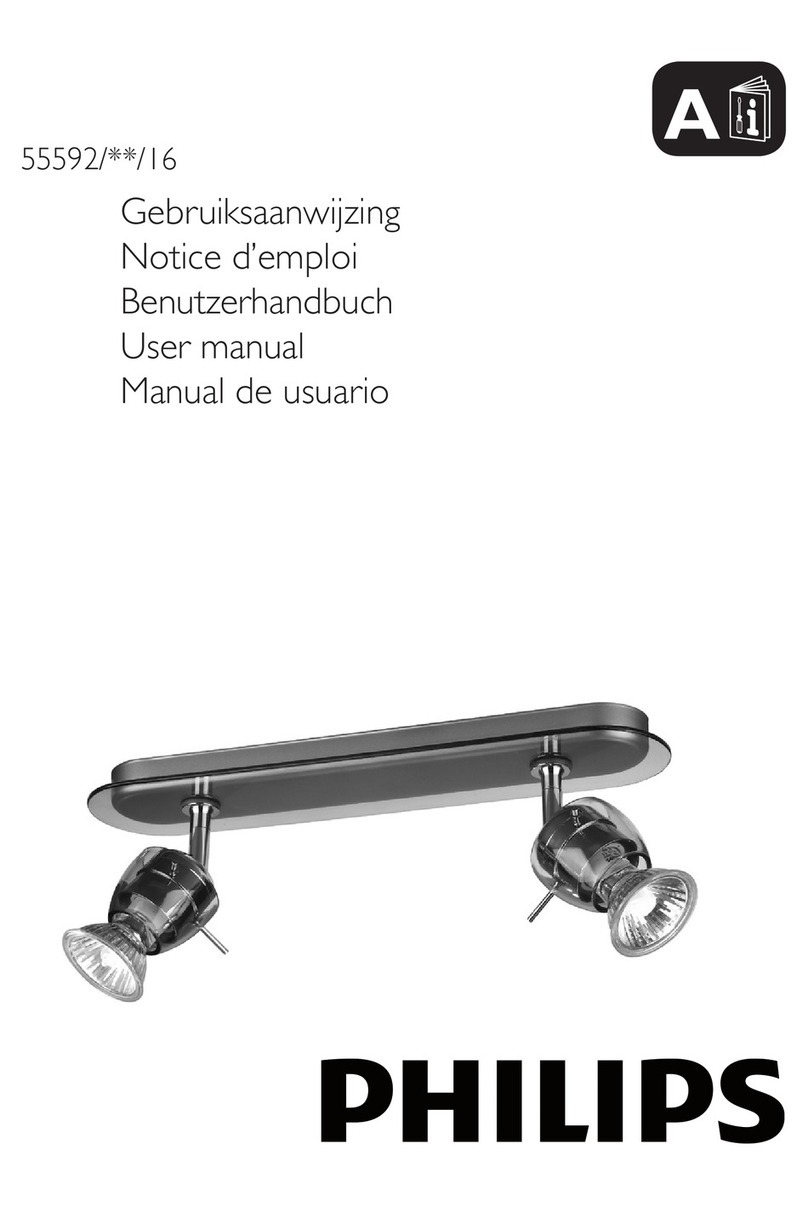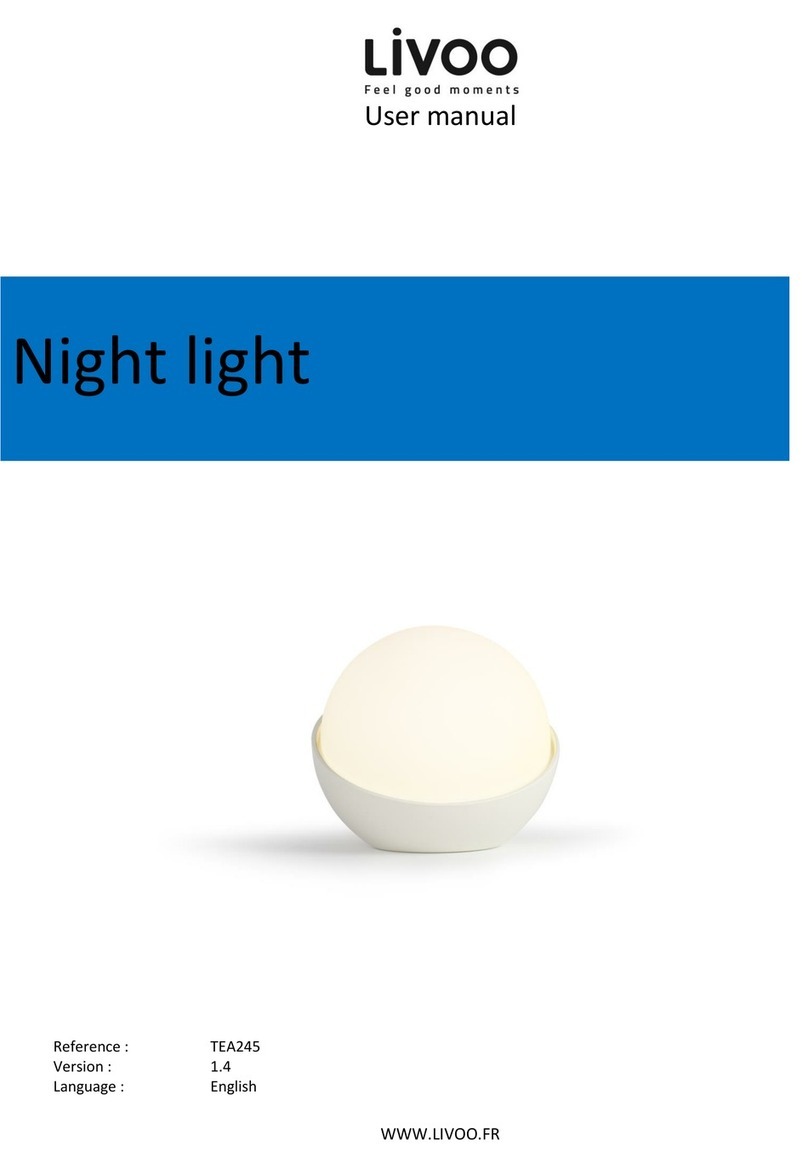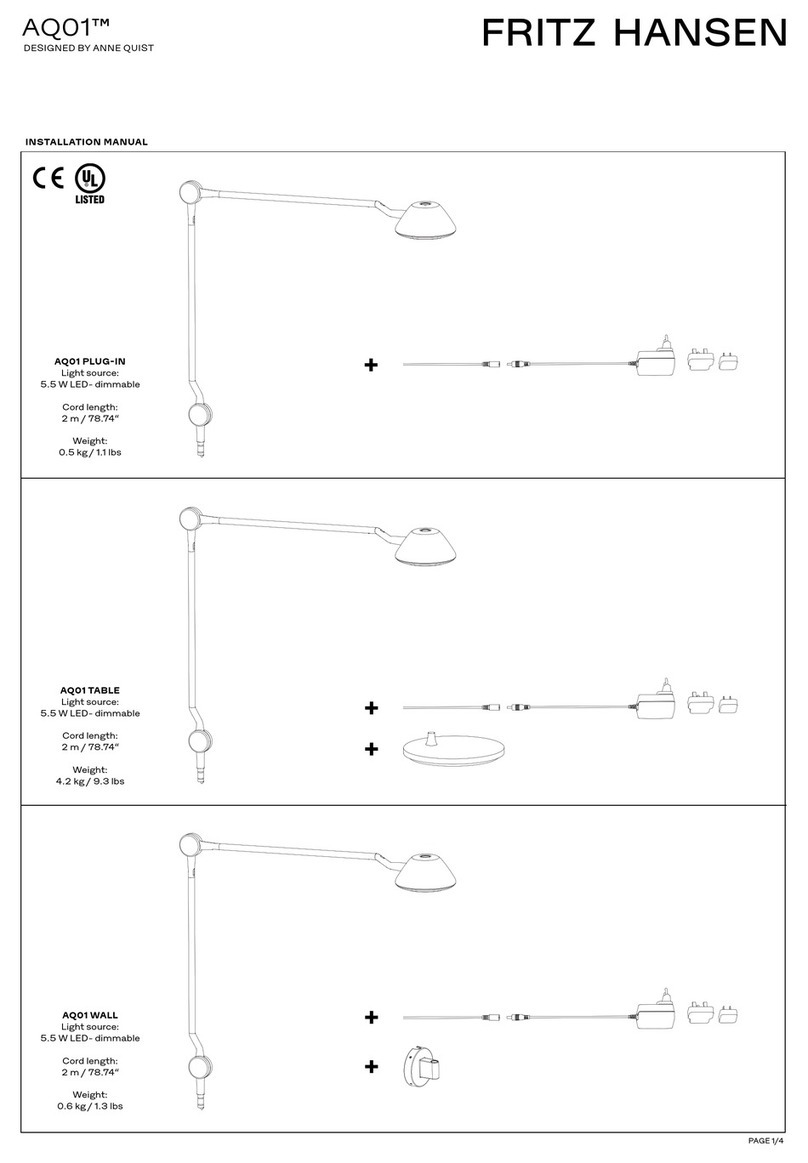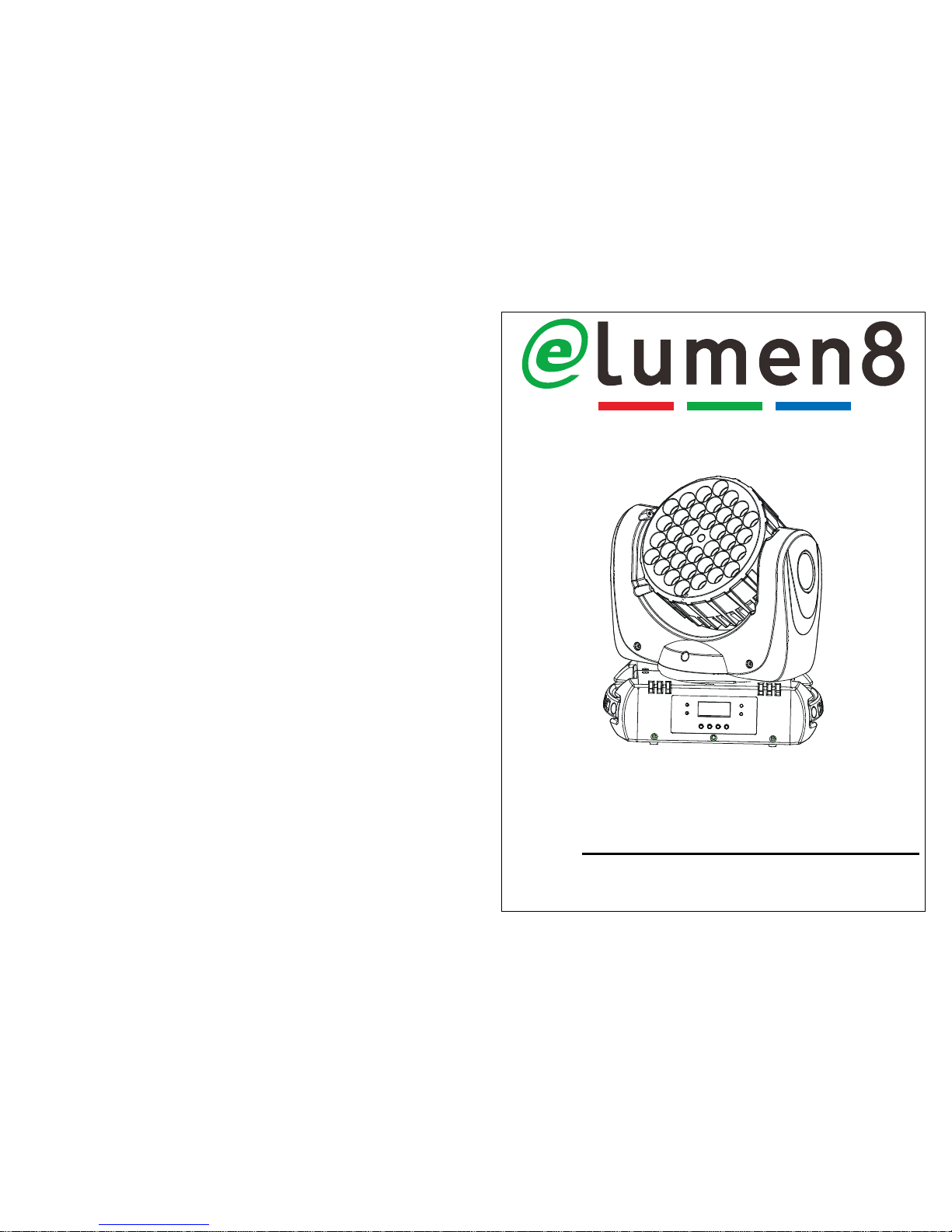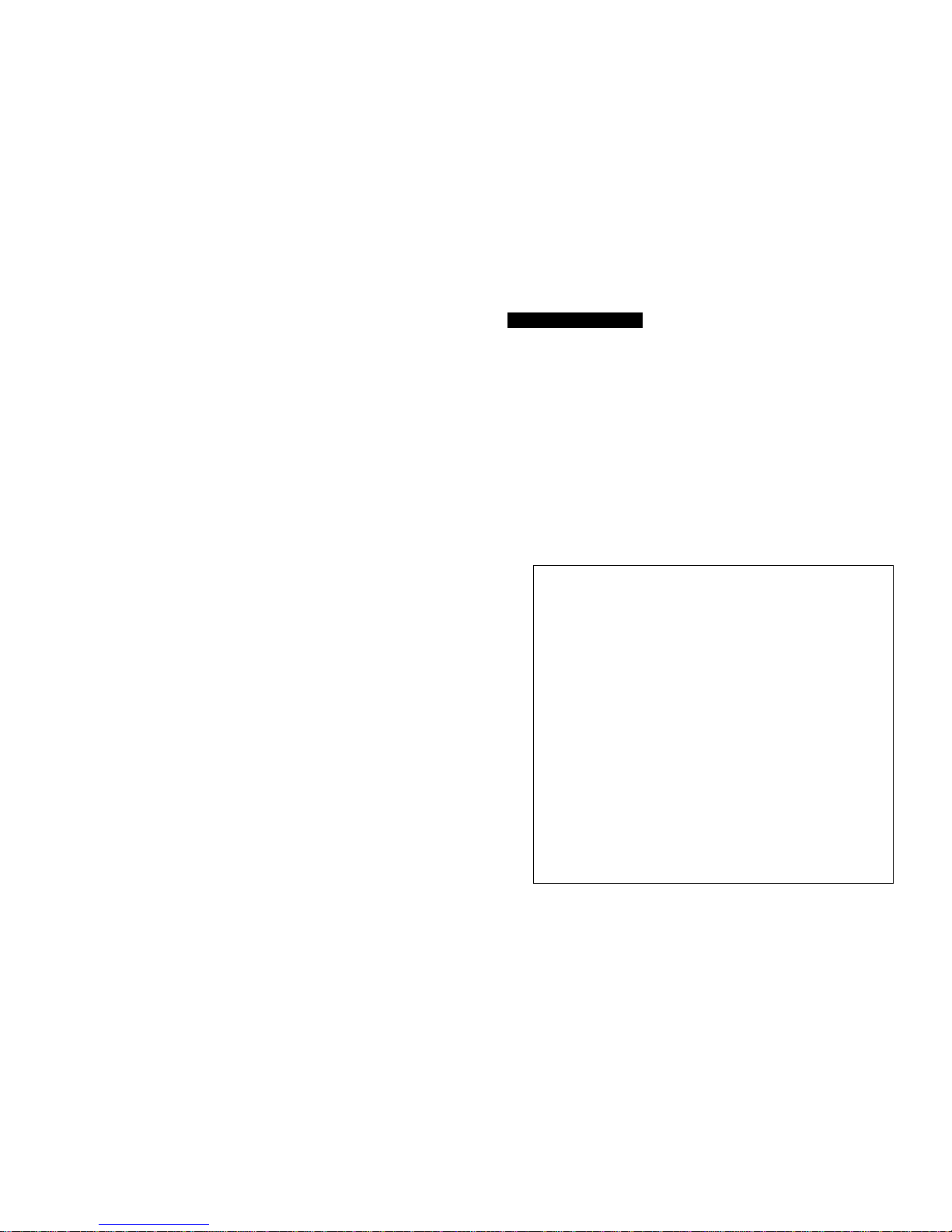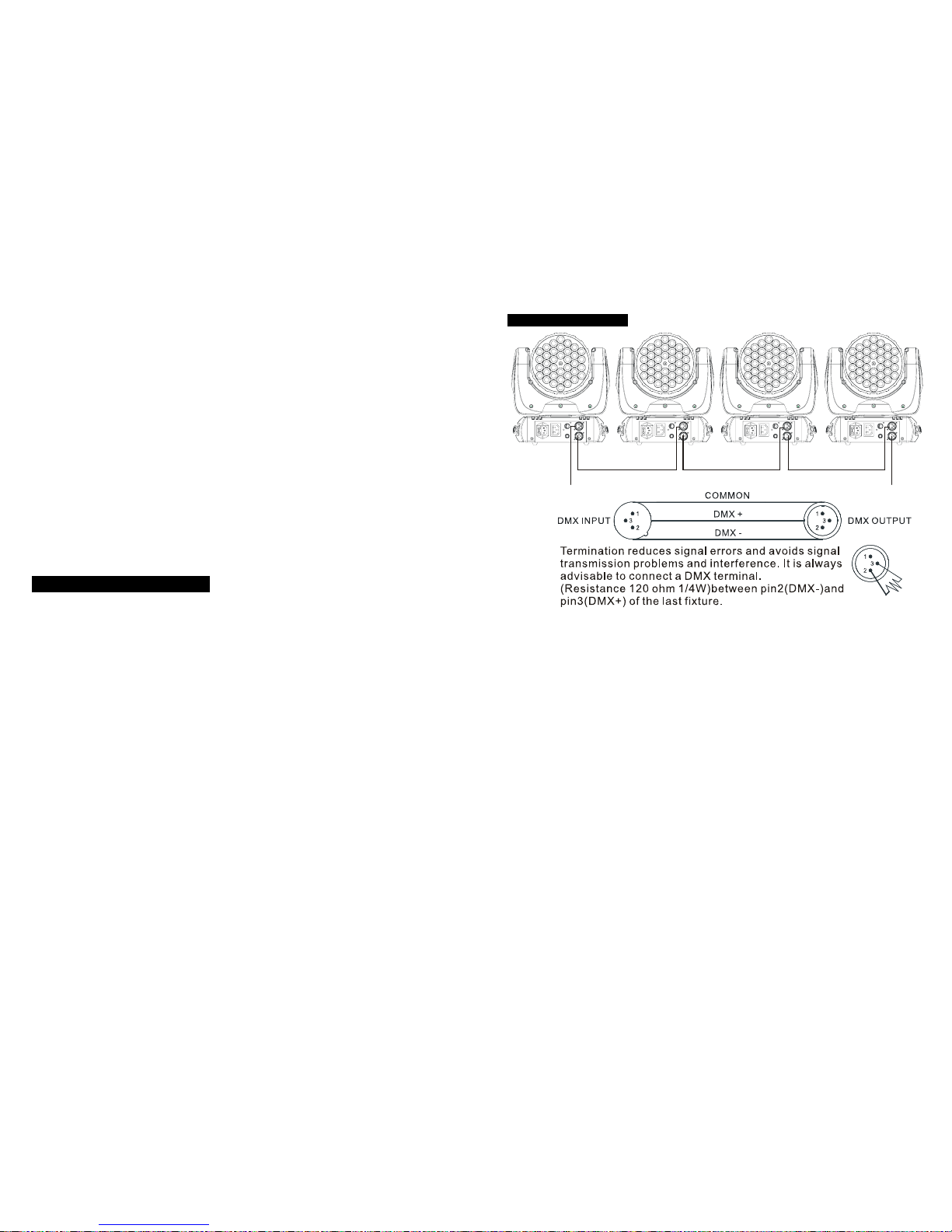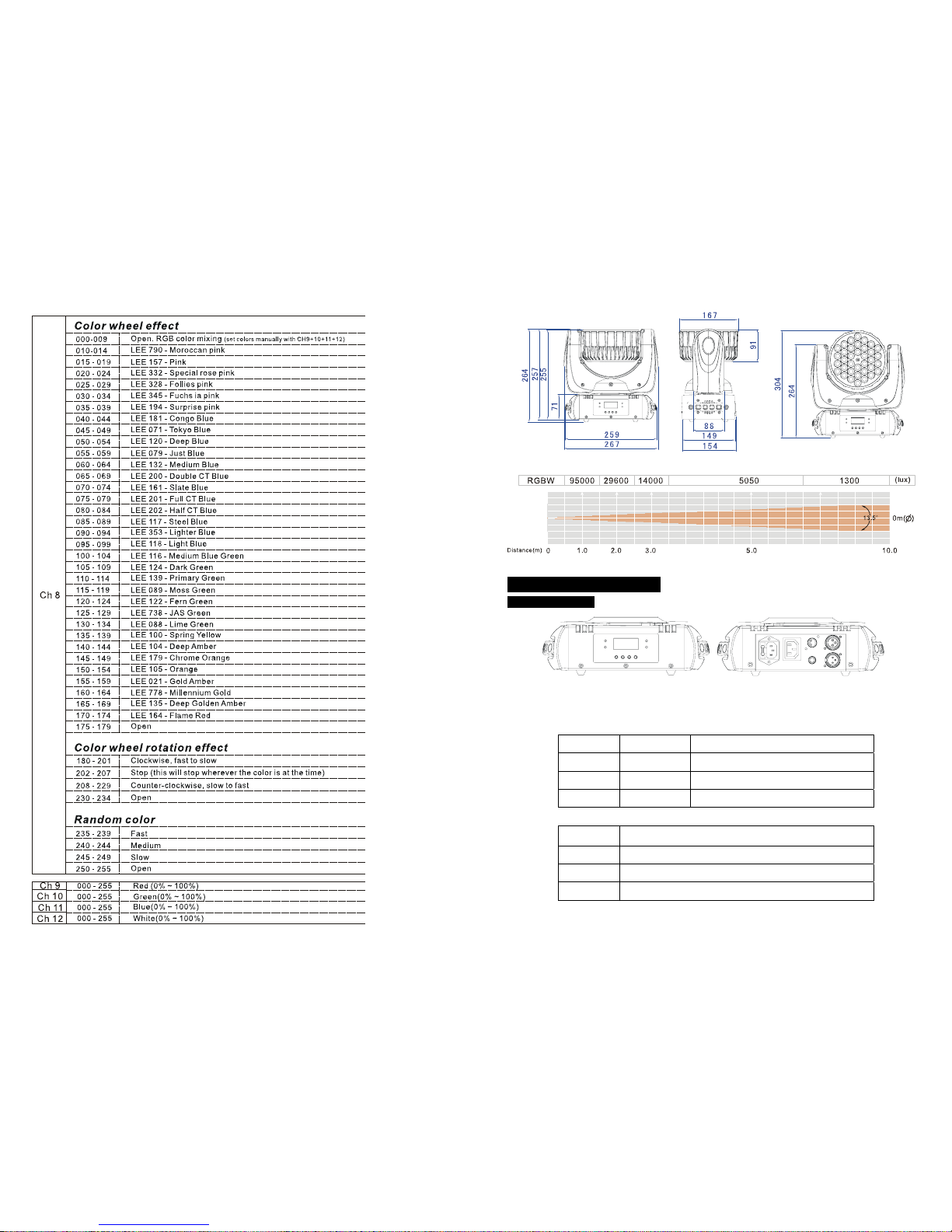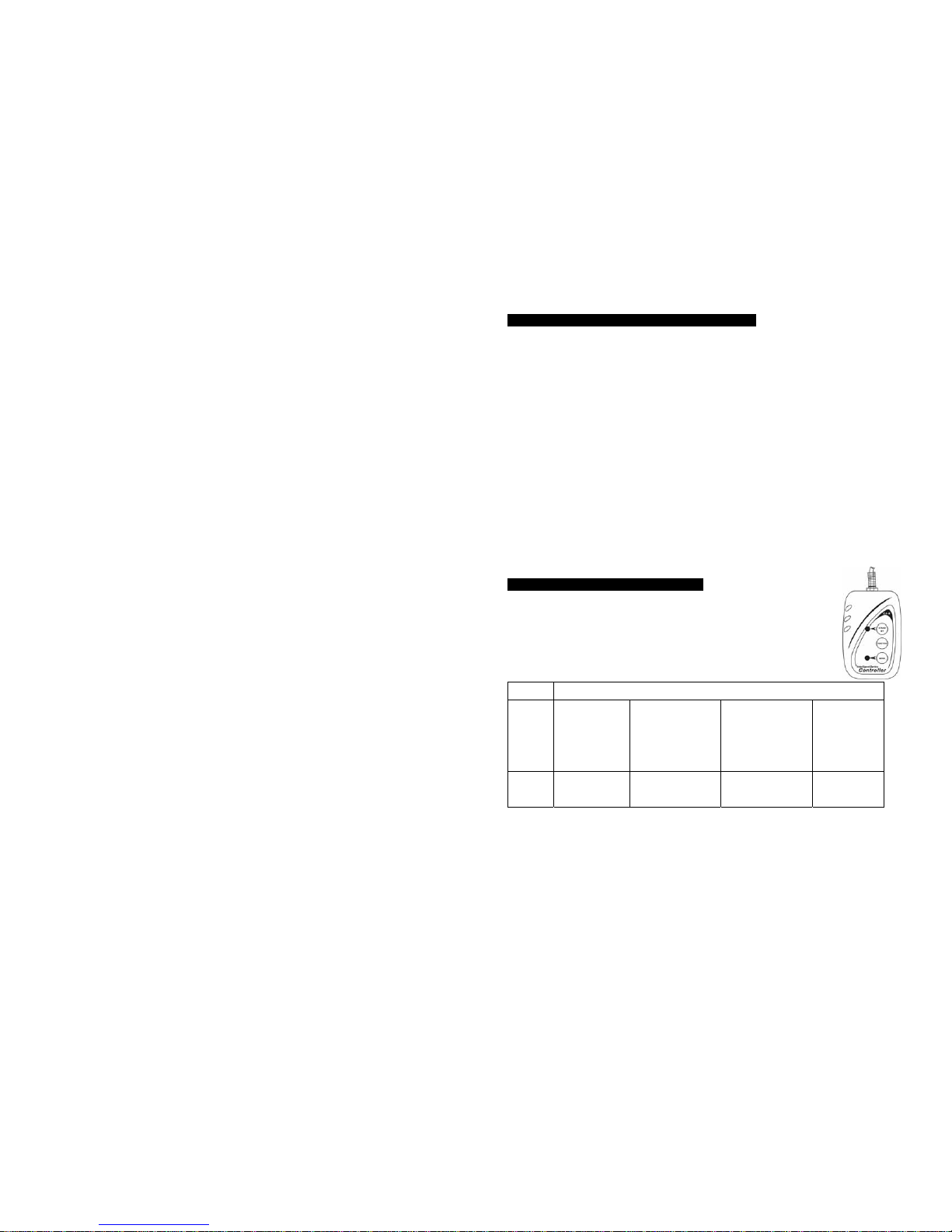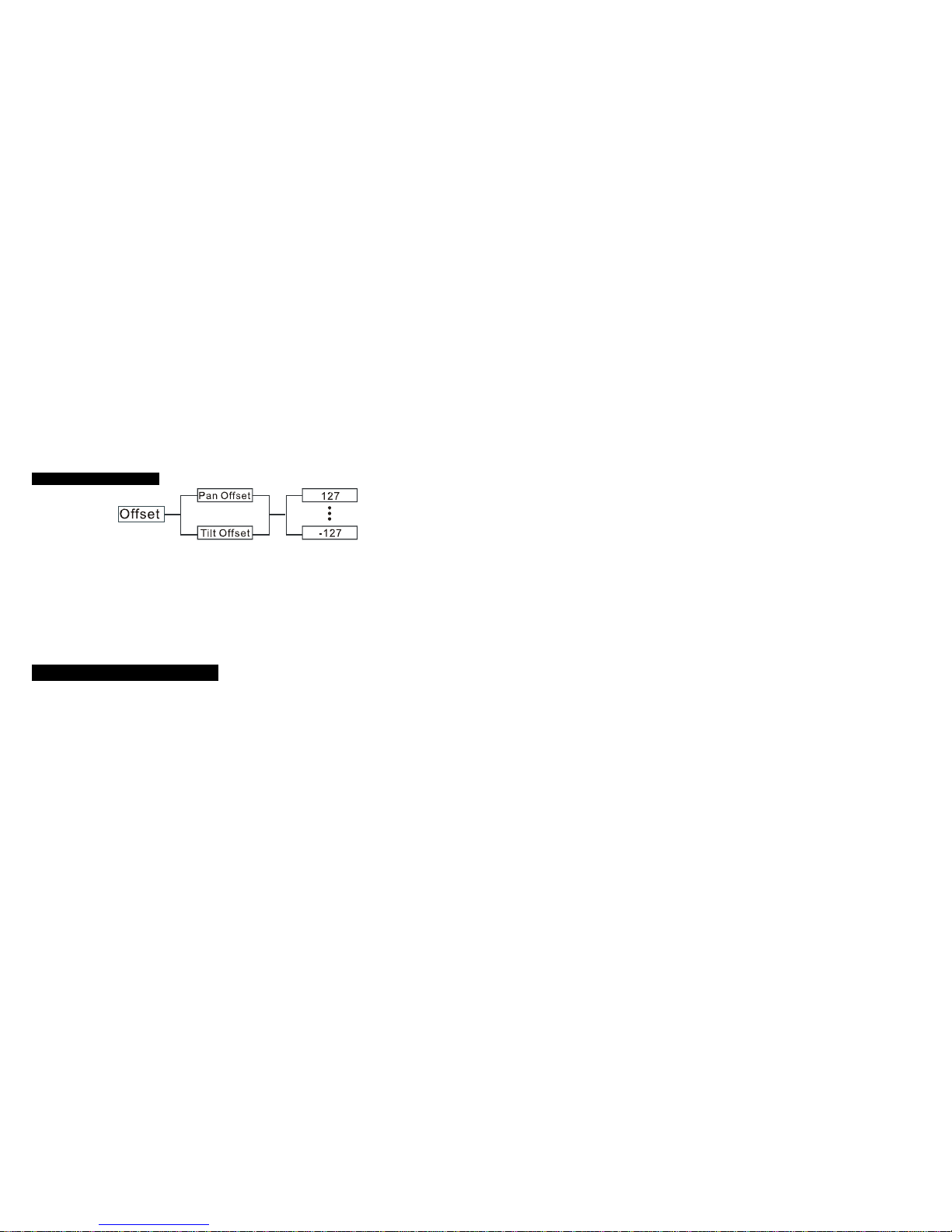11-
(Notice: Other settings are NOT changed while choosing Defaults Setting!)
Press the ENTER and the corresponding functions will set to defaults setting, to go back to
the functions without any change press the MENU button again. Hold and press the MENU
button about one second or wait for one minute to exit the menu mode.
Reset
Press the MENU button up to when the Reset is blinking on the display. Pressing ENTER
button and all channels of the unit will return to their standard position.
3.3 Home Position Adjust
In the main functions, hold Enter button for at least 3 seconds into offset mode, use DOWN
and UP button up to chose Pan Offset or Tilt Offset, pressing ENTER button and the
display will blink. Use DOWN and UP button to adjust the home position of the Pan, Tilt,
Once the position has been selected, press the ENTER button to setup, to go back to the
functions without any change press the MENU button again. Hold and press the MENU
button about one second or wait for one minute to exit the menu mode.
4. How To Control The Unit
You can operate the unit in three ways:
1. Master/slave built-in preprogram function
2. Easy controller
3. Universal DMX controller
No need to turn the unit off when you change the DMX address, as new DMX address
setting will be effect at once. Every time you turn the unit on, it will show “CM-108” on the
display and move all the motors to their ‘home’ position and you may hear some noises for
about 20 seconds. After that the unit will be ready to receive DMX signal or run the built in
programs.
8-
Sound Sense
Select Sound Sense, press the ENTER button to confirm, present mode will blink on the
display. Use the DOWN and UP button to select the 0…100 mode. Once the mode has
been selected, press the ENTER button to setup, to go back to the functions without any
change press the MENU button again. Hold and press the MENU button about one second
or wait for one minute to exit the menu mode.
Pan Inverse
Select Pan Inverse, press the ENTER button to confirm, present mode will blink on the
display. Use the DOWN and UP button to select the Yes (pan inversion) or No (normal)
mode. Once the mode has been selected, press the ENTER button to setup, to go back to
the functions without any change press the MENU button again. Hold and press the MENU
button about one second or wait for one minute to exit the menu mode.
Tilt Inverse
Select Pan Inverse, press the ENTER button to confirm, present mode will blink on the
display. Use the DOWN and UP button to select the Yes (tilt inversion) or No(normal) mode.
Once the mode has been selected, press the ENTER button to setup, to go back to the
functions without any change press the MENU button again. Hold and press the MENU
button about one second or wait for one minute to exit the menu mode.
Back Light
Select Back Light, press the ENTER button to confirm, present mode will blink on the
display. Use the DOWN and UP button to select the On (Led on) or Off (Led off) mode.
Once the mode has been selected, press the ENTER button to setup, to go back to the
functions without any change press the MENU button again. Hold and press the MENU
button about one second or wait for one minute to exit the menu mode.
Function Delay
Select Function Delay, press ENTER button to confirm, present mode will blink on the
display. Use DOWN and UP button to select the No Delay or 1S/2S/3S Delay (Wait for 1/2/3
seconds before these Functions of 12CH are activated/deactivated) mode. Once the mode
has been selected, press the ENTER button to setup, to go back to the functions without any