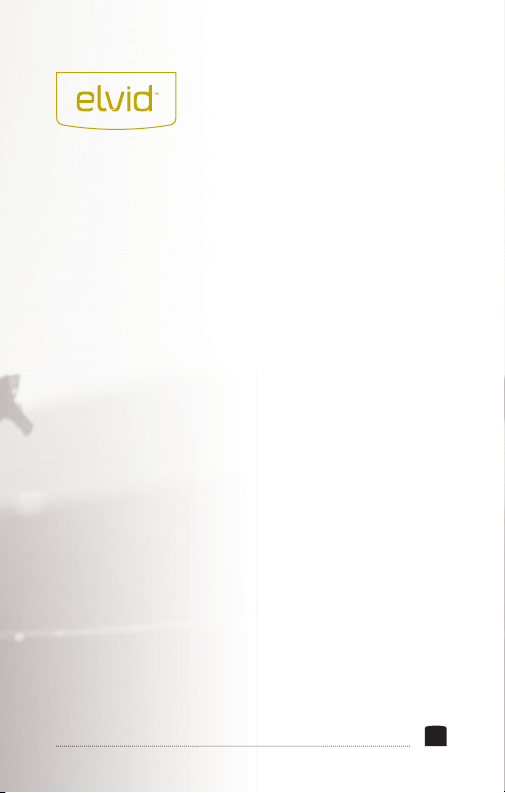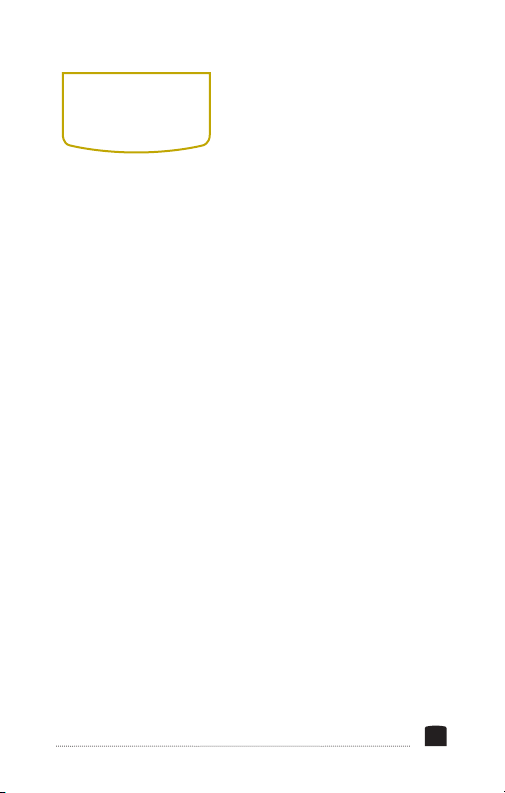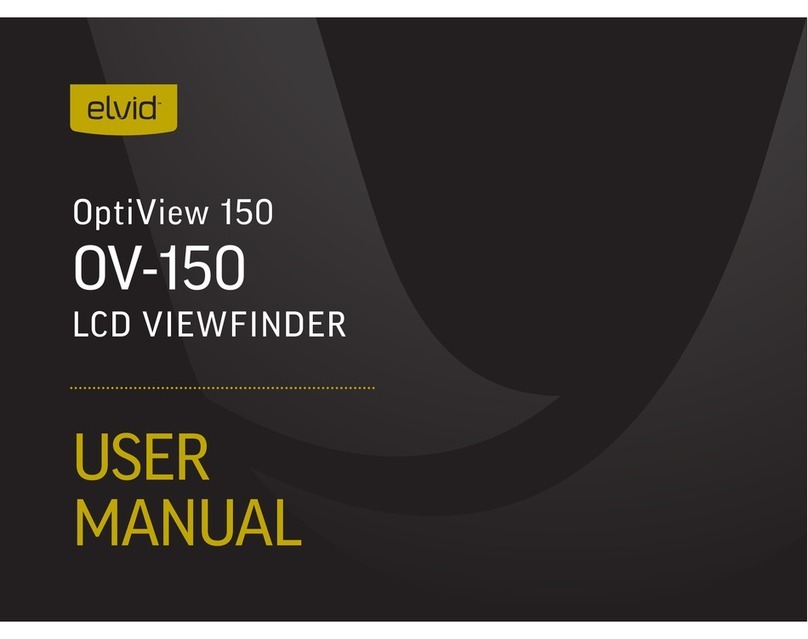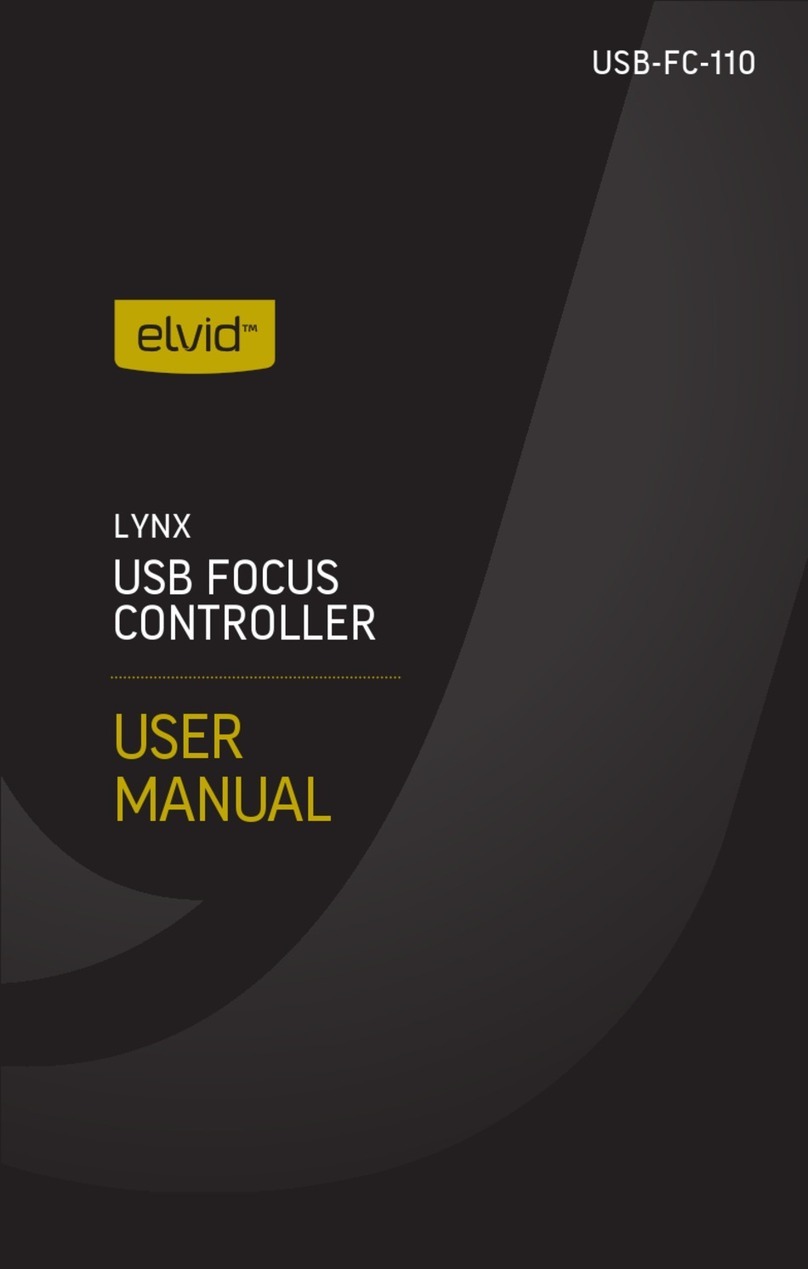3
The Elvid FieldVision 4K is a lightweight, 7-inch on-camera monitor that
is capable of displaying signals up to 4K UHD (3840 × 2160) and up to
30p. The LCD panel’s native resolution of 1280 × 800 provides a sharp
image and facilitates precise color rendering. It offers an aspect ratio of
16:10 (native) that you can set to 4:3, 16:9, Full Screen, and two zoom
presets. In addition, pixel-to-pixel mode gives you the actual quality of 4K
resolution in order to see the ne details of your image. The FieldVision
4K also accepts composite video and two-channel audio with an A/V
breakout cable (not included.)
The onscreen menu makes it easy to ne-tune your image, and it offers
adjustments for brightness, contrast, hue, sharpness, color temperature,
and saturation. There are also broadcast-specic features like safety
frame markers and multiple display formats.
The FieldVision 4K is equipped with advanced tools like Check Field to
help calibrate the monitor, a Focus Assist setting to ne-tune your focus,
and Camera mode to scale the incoming video signal when shooting on a
DSLR. Onboard programmable function buttons provide quick shortcuts
to Check Field and Focus Assist modes, safety frames, a center marker,
and the onscreen volume bar. There’s also an integrated speaker and a
3.5 mm stereo headphone output for live audio monitoring. A removable
sunshade is included to minimize glare when shooting outdoors.
THANK YOU FOR CHOOSING ELVID.
3