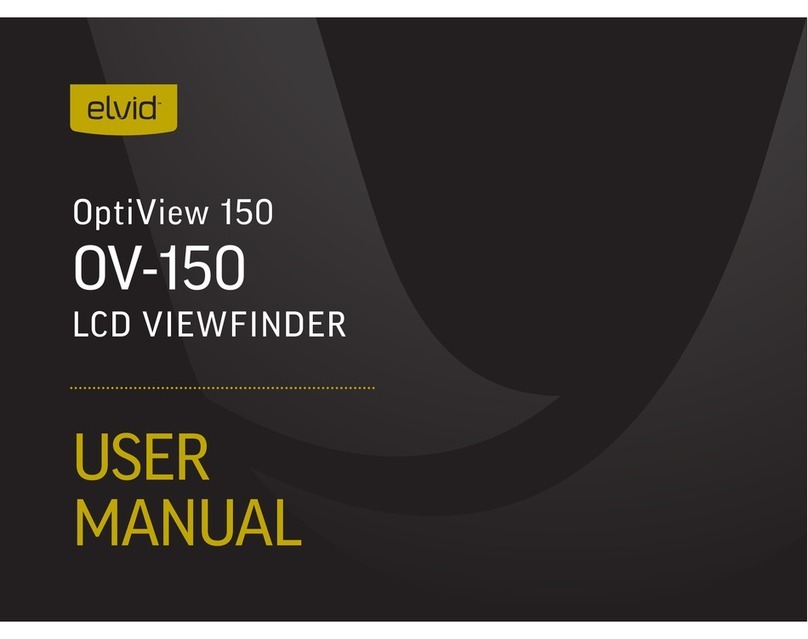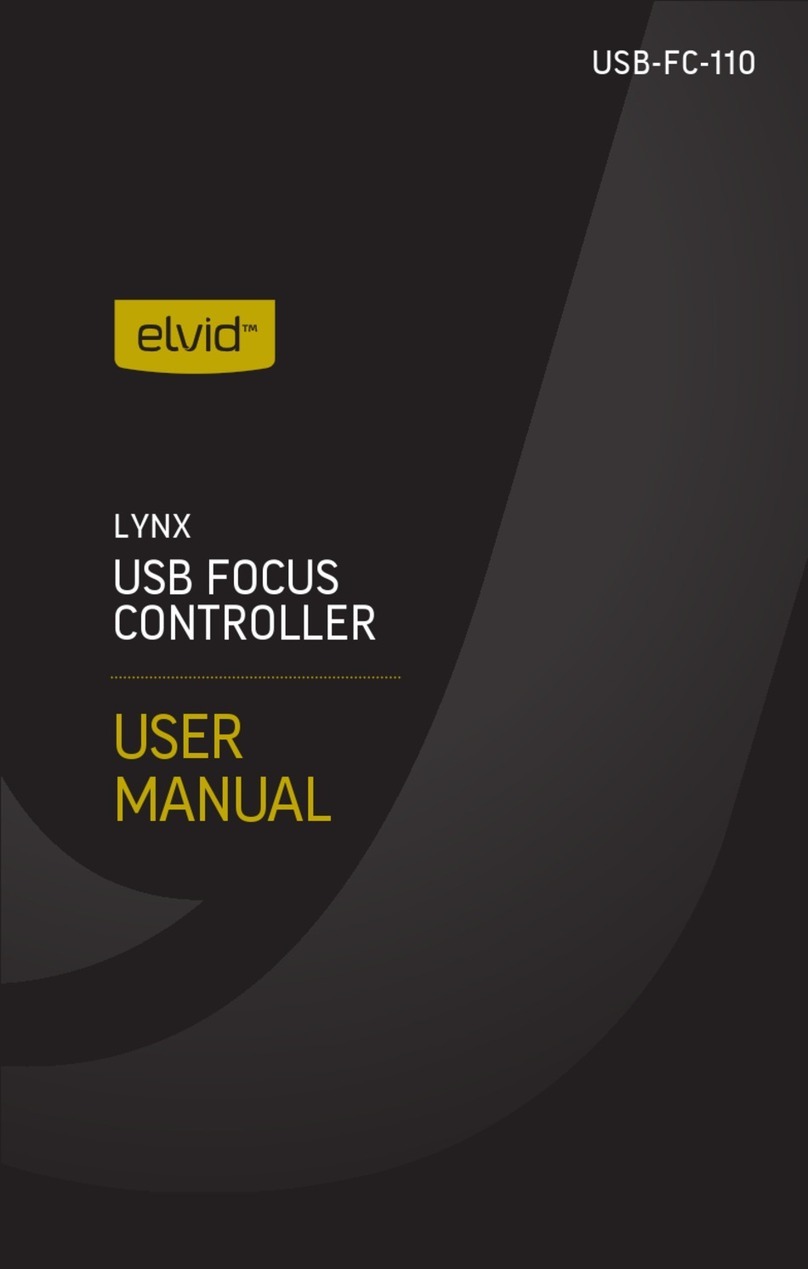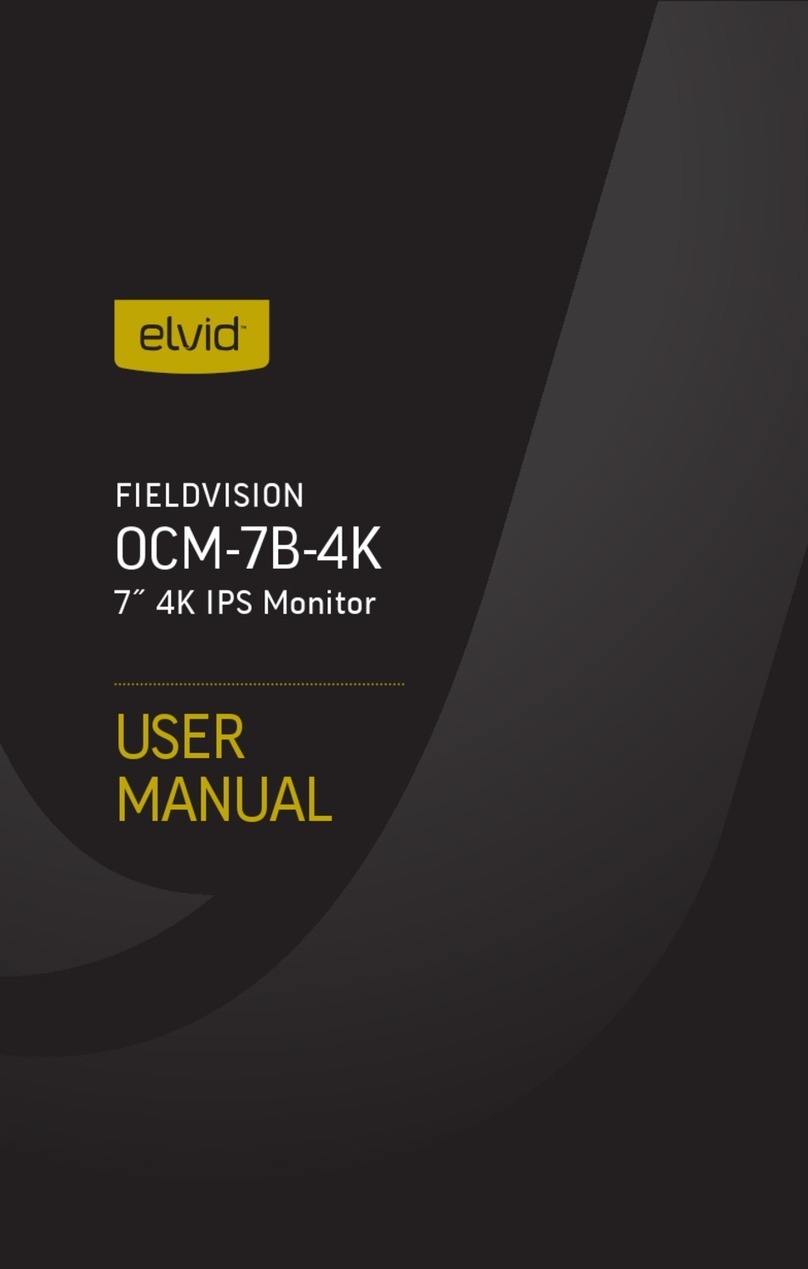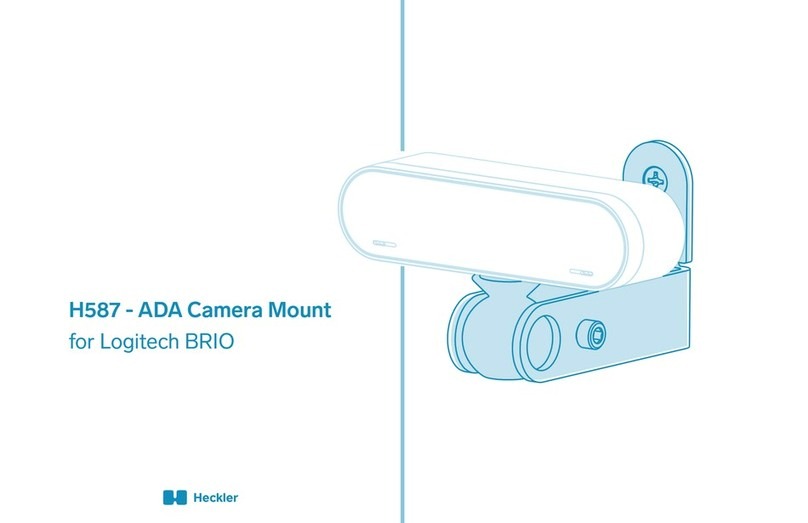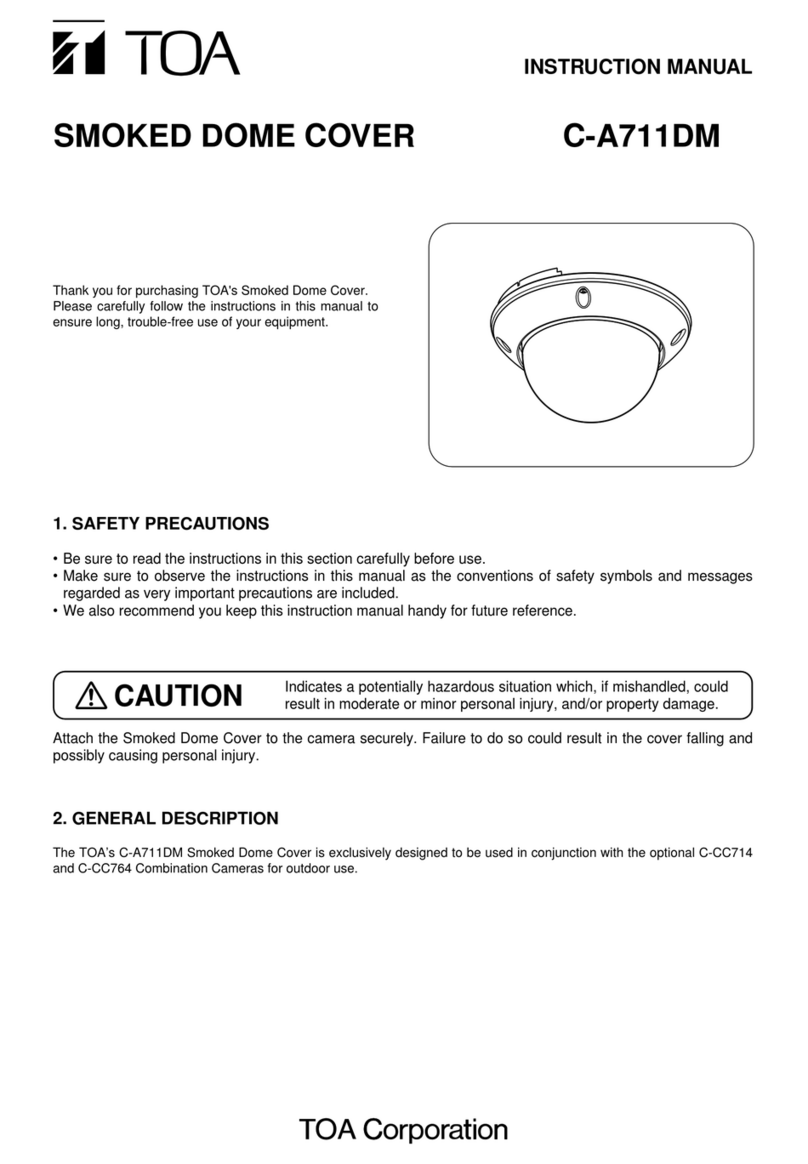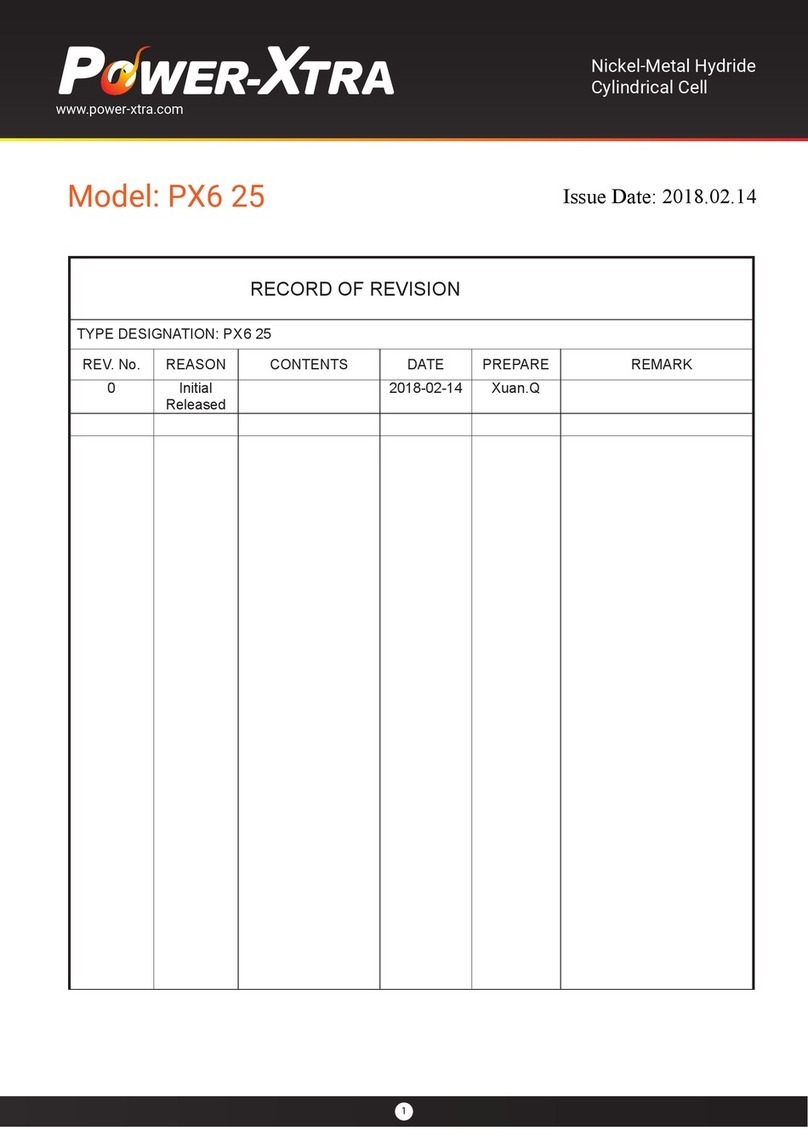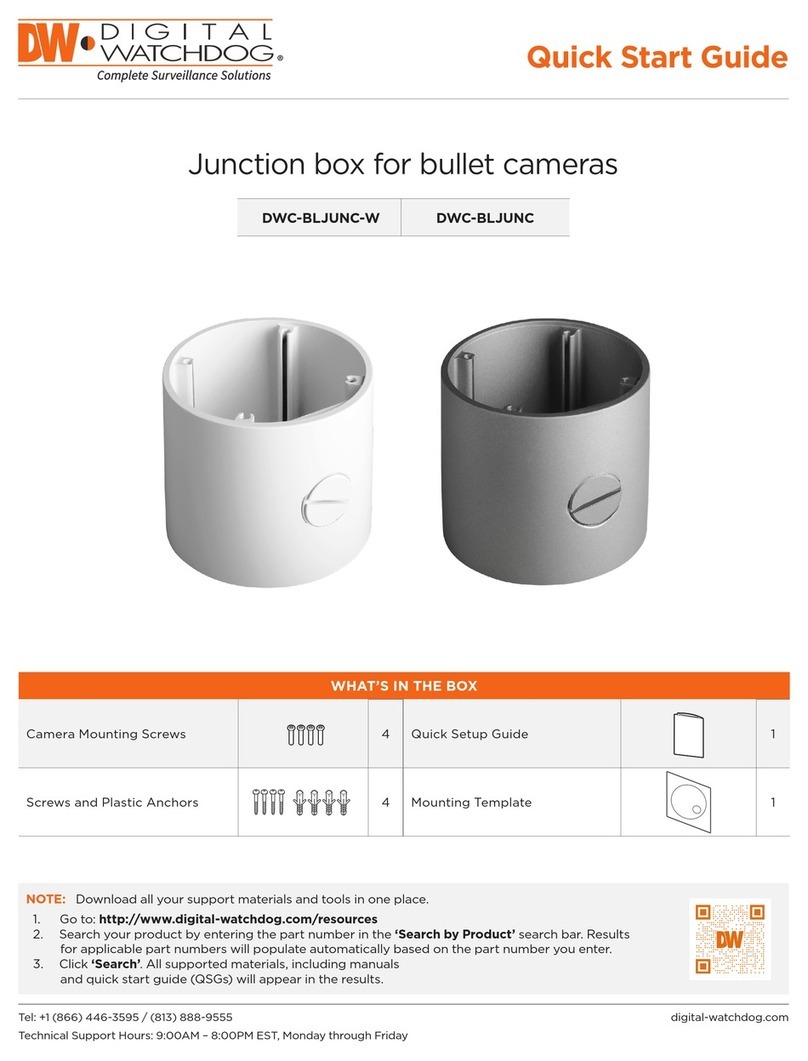Elvid OCM-7B-DV2 User manual
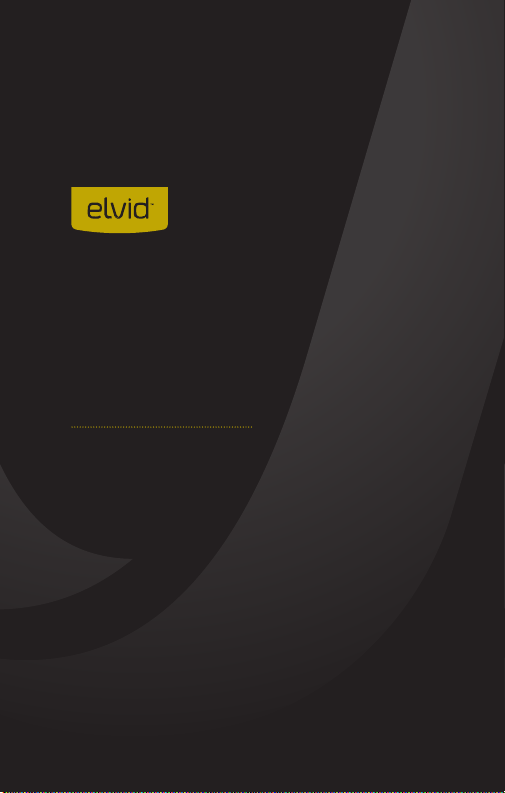
USER
MANUAL
FIELDVISION
OCM-7B-DV2
7˝ON-CAMERA MONITOR

2
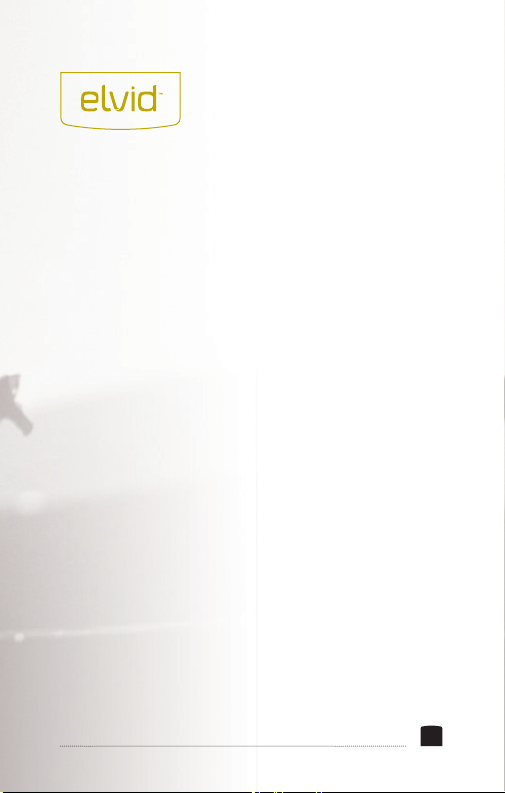
The Elvid OCM-7B-DV2 FieldVision is an on-camera monitor
with HDMI and composite audio and video inputs, as well
as composite video loop-through. The 7˝LCD panel’s native
resolution is 1024 × 600, with an aspect ratio of 16:10 (native)
that you can set to 4:3, 16:9, Full Screen, and two zoom
presets. The onscreen menu makes it easy to ne-tune your
image, and it offers adjustments for brightness, contrast, hue,
sharpness, color temperature, and saturation. There are also
broadcast-specic features like safety frame markers and
multiple display formats.
The FieldVision is equipped with advanced tools like Check
Field to help calibrate the monitor, a Focus setting to ne-tune
your focus, and Camera mode to scale the incoming video
signal when shooting on a DSLR. Onboard programmable
function buttons provide quick shortcuts to Check Field and
Focus Assist modes, safety frames, color temperature, and the
onscreen volume bar. There’s also an integrated speaker and
a 3.5 mm stereo headphone output for live audio monitoring.
A removable sunshade is included to minimize glare when
shooting outdoors.
THANK YOU FOR CHOOSING ELVID.
3
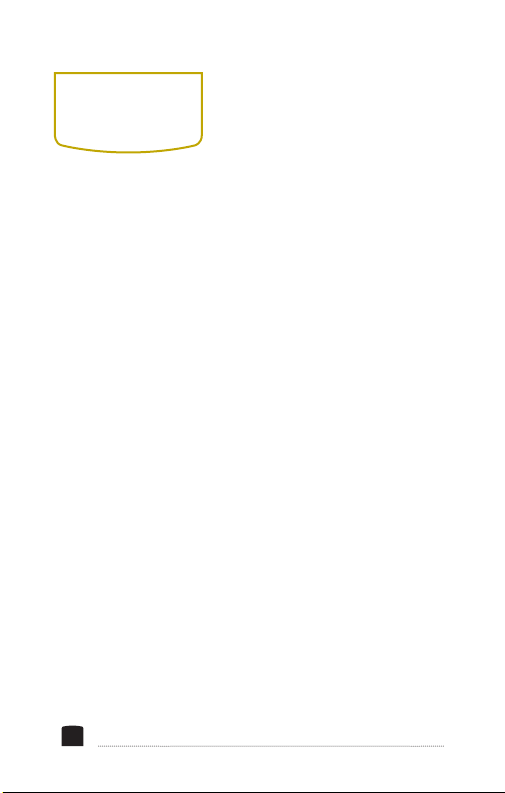
• Exposure to high sound levels
can cause permanent hearing
loss. Avoid listening at high
volumes for extended periods of
time.
• Keep this product away from
water and any ammable gases
or liquids.
• Do not expose this product to
humidity or extreme heat or
cold.
• Make sure this product is
powered off when plugging it
into a power source.
• Use only the correct,
recommended voltage.
• Do not attempt to disassemble
or repair this product.
• Do not place or store the
FieldVision facedown, since this
can damage the screen.
• Handle this product with care.
• Avoid any impacts to this
product.
• Do not block the vents in this
product.
• Disconnect this product from its
power source before storage and
during electrical storms.
• Do not use chemical solutions to
clean this product. Clean it with
only a soft, dry cloth.
• Keep this product away from
children.
• Make sure that this product
is intact and that there are no
missing parts.
• To avoid damage to this product,
be careful not to overtighten or
improperly thread any of the
threaded ttings.
• All images are for illustrative
purposes only.
PRECAUTIONS
4

TABLE OF
CONTENTS
Overview ...............................................................................6-7
Product Contents ................................................................... 8
Powering Options...............................................................9-11
Using the OCM-7B-DV2 ................................................. 12-14
The Sunshade.........................................................................15
Front Panel Buttons .............................................................16
Function Buttons .................................................................. 17
The Menu ................................................................................18
Color Menu .............................................................................19
OSD Menu........................................................................20-22
Function Menu................................................................23-24
Function Sortcut Menu....................................................... 25
Specications ..................................................................26-27
Troubleshooting..............................................................28-29
FCC Statement......................................................................30
Warranty.................................................................................31
5
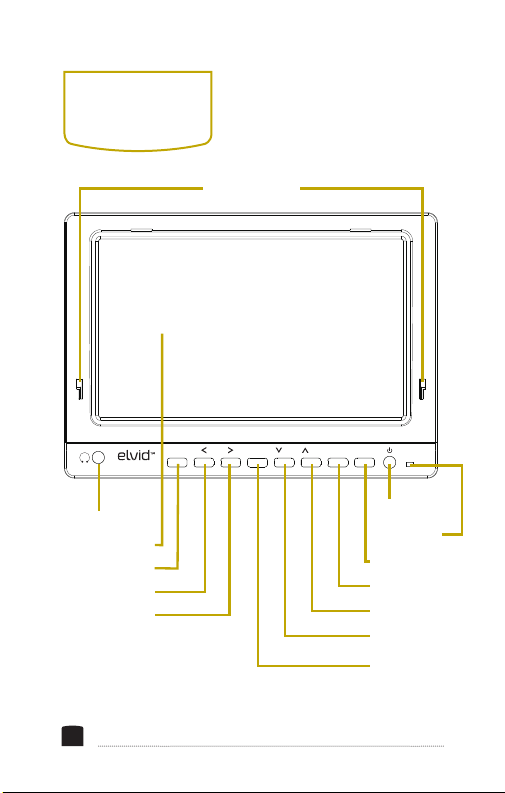
OVERVIEW
6
FIELDVISION
MODE MENU F3 F4/F1 /F2
Headphone jack
Sunshade slots
F4 button
Status LED
Power button
F3 button
Mode button
Down Nav/F1 button
Right Nav/Vol +
Menu button
Screen
Up Nav/F2 button
Left Nav/Vol -
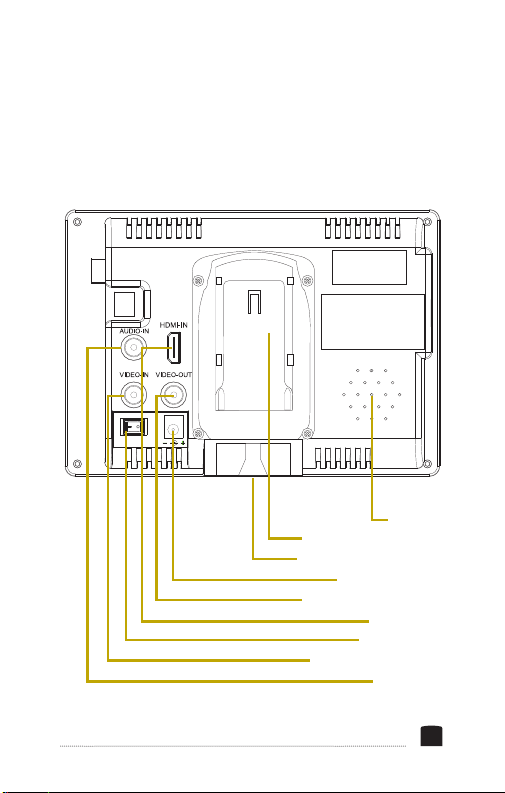
7
FIELDVISION
MODE MENU F3 F4/F1 /F2
Composite video output
DC input terminal
1/4″-20 threaded socket
Battery mounting plate
Speaker
Composite video input
Power switch
HDMI input
Audio input

8
PRODUCT
CONTENTS
NOTE: Additional Battery plates available. Please visit us
at www.elvidcinema.com for more information.
·7˝On-Camera Monitor
·Mini HDMI to
HDMI cable
·NP-F550 (2200 mAH)
battery
·Battery charger
·Shoe-mount ball head
·Sunshade
·Sunshade mounting
frame
·User manual
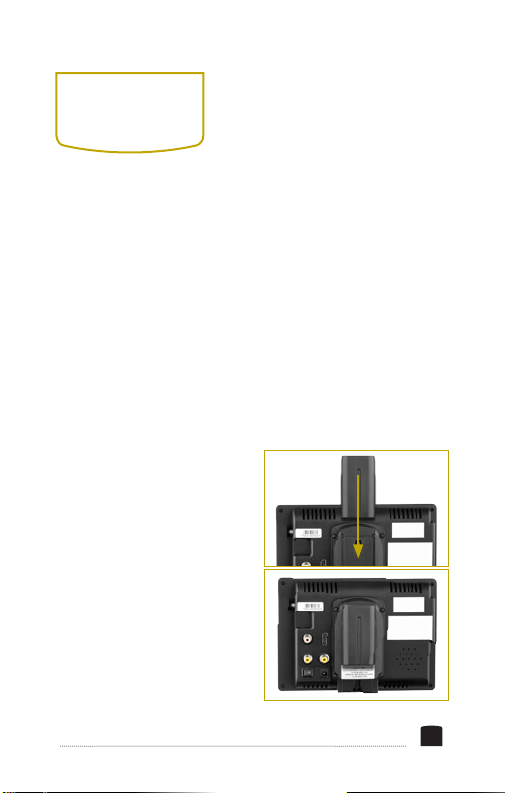
POWERING
OPTIONS
There are two ways to power the FieldVision: AC or the
included rechargeable battery.
CAMERA BATTERY
The FieldVision’s built-in battery mounting plate accommodates
a Sony L-Series type battery. This allows you to power the
monitor with a readily-available battery type that you may
already own. For more information on compatible battery
types, refer to
Specications
on page 26.
9
To install a compatible battery,
follow these steps:
1. Place a compatible battery in
the battery plate. Make sure
the battery’s bottom contacts
are aligned with the contacts
in the battery plate.
2. Slide the battery forward
until it locks into place.

10
To turn on the FieldVision, press the power switch to the
On position. The FieldVision will turn on and enter standby
mode, and the status LED will glow orange.
If your video source is connected, the picture will appear on
the screen, and the status LED will glow green. If your video
source is not connected, a blue screen will display a no-signal
message.
To turn the screen off, press the power button. The screen
will go black, and the status LED will glow red to indicate
that the power is on and the screen is in sleep mode.
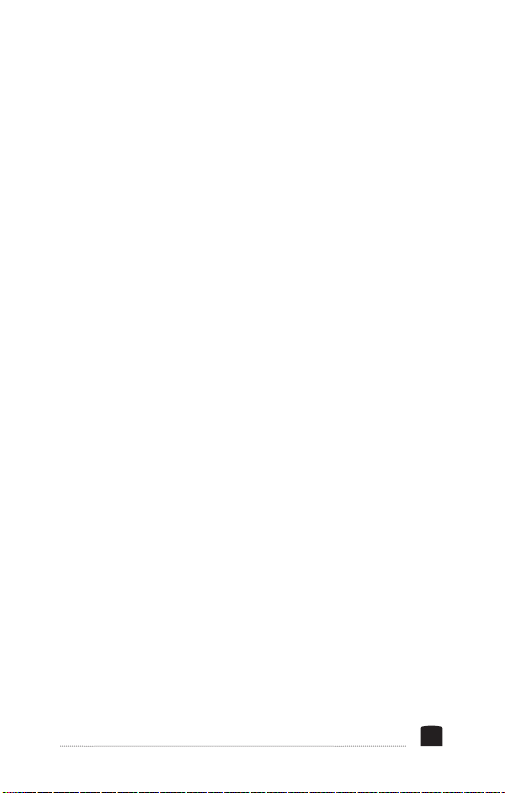
11
AC POWER
To run the FieldVision with AC power, use a 12 V DC adapter to
connect the FieldVision’s DC power input to your AC power source.
To turn on the FieldVision, press the power switch to the On
position. The FieldVision will turn on and enter ready mode,
and the power status LED will glow orange.
If your video source is connected, the picture will appear on the
screen, and the status LED will glow green. If the video source is
not connected, a blue screen will display a no-signal message.
To turn the screen off, press the power button. The screen will
go black, and the status LED will glow red to indicate that the
power is on and the screen is in sleep mode.

12
MOUNTING THE FIELDVISION
Use the FieldVision’s 1/4″-20 threaded socket to attach the
monitor to your mounting system or use the included ball
head. Make sure your bracket can support the monitor.
CONNECTING THE VIDEO SOURCE
HDMI Input: The FieldVision is equipped with an HDMI input
for use as a wired high-denition video monitor.
1. Use a compatible HDMI cable (such as the included mini to
full-size HDMI cable) to connect your HDMI video source to
the FieldVision’s HDMI input.
2. Press the Mode button to switch between the input modes
until HDMI appears on the monitor. If your HDMI video
source is sending a signal to the monitor, the image will
appear onscreen, and the status LED will glow green.
Attention: To avoid feedback when monitoring through the
speaker, plug in headphones or turn down the volume by
pressing and holding the Left Nav/Vol - button.
USING THE
OCM-7B-DV2
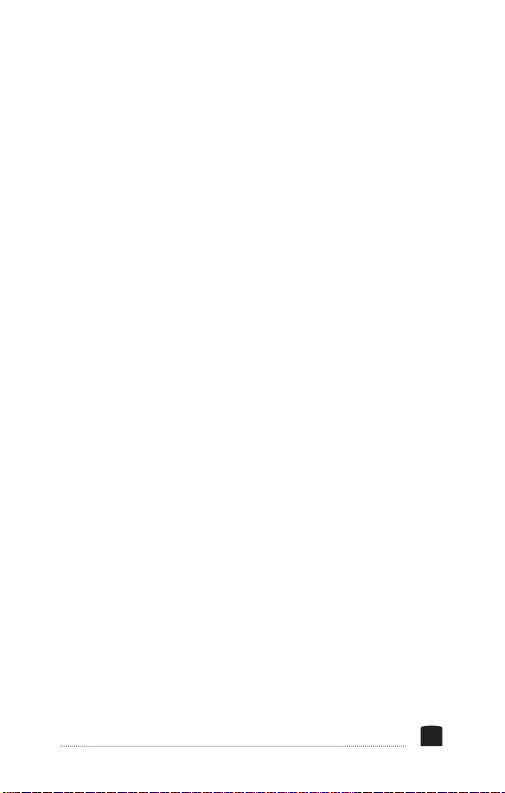
13
Composite Video Input: The FieldVision also has composite
video input for use as a wired standard-denition video monitor.
1. Use a composite video cable (not included) to connect your
video source to the FieldVision's composite video input.
Use an RCA audio cable (not included) to connect the audio
output to the FieldVision's audio input.
2. Press the Mode button to switch between the input modes
until AV appears on the monitor. If your composite video
source is sending a signal to the monitor, the image will
appear onscreen, and the status LED will glow green.
Note: When using the composite video input, your audio
source must be plugged into the FieldVision’s audio input in
order to monitor the sound.
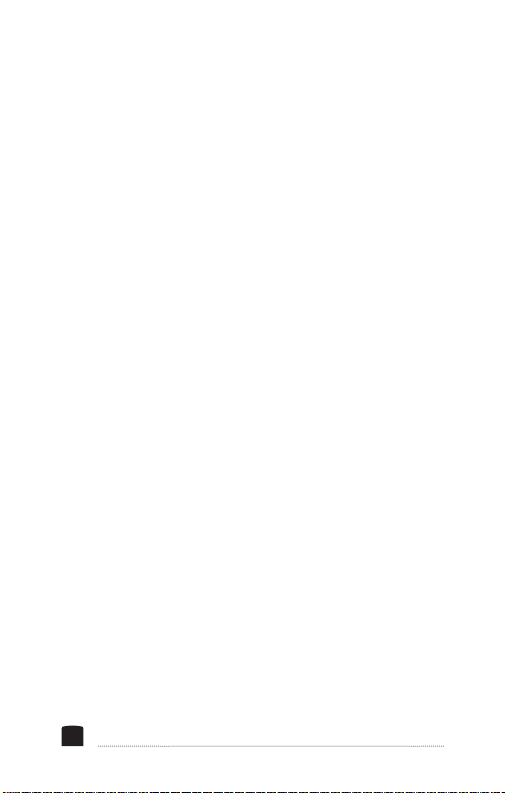
14
Loop-Through: The FieldVision offers composite video loop-
through, also known as pass-through. To loop the video signal
through the monitor, make sure the FieldVision is receiving
a video signal from your composite video source, and then
connect a compatible cable to the output connection on the
monitor. Loop-through is not supported via HDMI.
Note: Any signal processing that is done by the FieldVision,
such as focus assist, will not appear in the output of a loop-
through signal.

15
THE
SUNSHADE
The sunshade prevents glare on the monitor’s screen by
blocking out stray light, and it's useful when shooting outdoors.
1. Insert the pegs of the
sunshade’s mounting
frame into the slots on
the front of the monitor.
2. Press the top of the
sunshade mounting
frame down until it locks
into place on the monitor.
3. Press the fabric side of
the sunshade onto the
touch-connect strip on
the mounting frame.
To remove the sunshade, pull it off of the mounting frame and
leave the mounting frame attached for future use, or remove
both the mounting frame and sunshade.
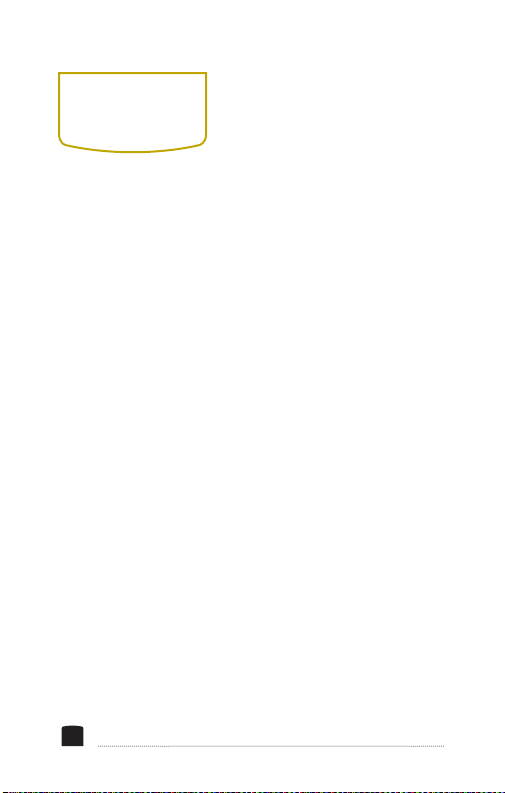
For greater efciency while using the FieldVision, you can use
the buttons on the front of the monitor as shortcuts to various
functions instead of cycling through the onscreen menus.
Mode Button: Selects between HDMI and AV input signals.
Left Navigation/Vol – Button: Lowers the volume of the
monitor’s speaker. Press for incremental volume change. Press
and hold to rapidly decrease the volume down to a minimum
value of 0.
Right Navigation/Vol + Button: Raises the volume of the
monitor’s speaker. Press for incremental volume change. Press
and hold to rapidly decrease the volume up to a maximum
value of 100.
Menu Button: Press this to access the main menu.
When scrolling through a submenu, press to exit the submenu.
When viewing the main menu, press to exit the menu and
return to the live video feed.
FRONT PANEL
BUTTONS
16

The four function buttons (F1–4) have preset shortcuts
assigned to them, but can be changed to accommodate your
specic needs. See
Function Button Shortcut Menu
on page
26 for information on changing the function assignment for
each button.
F1 Button: Preset for Color Temp. Press repeatedly to scroll
through color temperature settings: 9300, 6500, and User.
Fv Button: Preset for Safe Frames. Press to display and
adjust the size of the onscreen safety frame markers. Press
repeatedly to scroll through the safe frame settings: 80%, 85%,
90%, 93%, 96%, 2.35:1, and Off.
F3 Button: Preset to Focus Assist. Press to bring up the Focus
Assist dialog, then press again to activate or deactivate
Focus Assist.
F4 Button: Preset to Check Field. In Check Field mode, only the
one selected color will appear onscreen. Press to bring up the
Focus Assist dialog, then press again to activate or deactivate
Focus Assist.
FUNCTION
BUTTONS
17
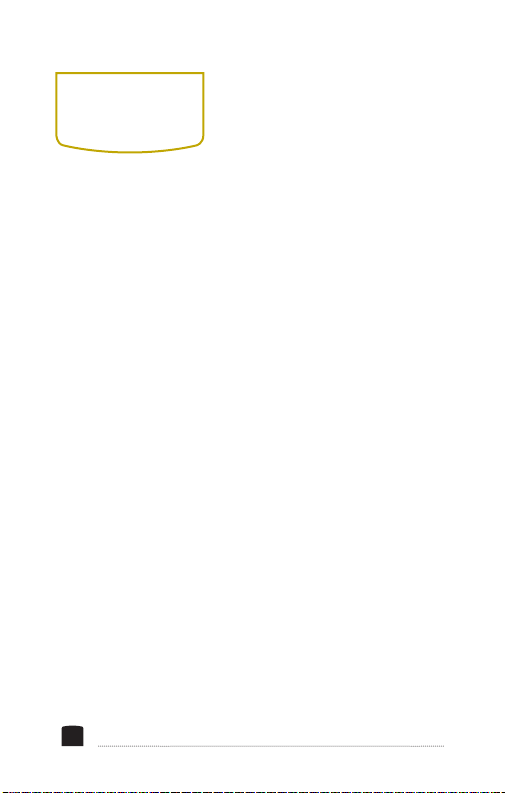
To get the most out of the FieldVision, make sure the
monitor’s settings are properly congured. All of the setting
congurations are located in the main menu, which has four
submenus: Color, Onscreen Display (OSD), Settings,
and Function.
Menu Button: Pressing the menu button
• accesses the menu,
• returns to the previous menu or screen,
• makes a selection in a vertical submenu, and
• exits the menu
Up and Down Navigation Buttons: When the menu is open, the
Up/Down buttons
• navigate the menu and
• adjust the value of a vertical submenu item.
Left and Right Navigation Buttons: When the menu is open,
the Left/Right buttons
• enter a submenu and
• adjust the value of a horizontal submenu item.
THE MENU
18

19
Picture Mode: Offers three presets for viewing the incoming
video signal: Standard (default), Mild, and Dynamic. When
User mode is selected, the values for brightness, contrast,
saturation, and sharpness can be adjusted manually.
Brightness: Adjusts the monitor’s brightness value from 0–100.
Contrast: Adjusts the value of the contrast of the onscreen
image with values from 0–100.
Saturation: Adjusts the screen color saturation from 0–100.
Sharpness: Adjusts the ne detail of the picture with values
from 1–100.
Color Temp.: Features presets of 6500 (default) and 9600.
When User mode is selected, the values of red, green, and blue
can be set manually from 0–255.
Tint: Adjusts the tint value from 0–100.
COLOR MENU

20
Language: You can set the onscreen language to English
(default), Simplied Chinese, Spanish, Portuguese, French,
Dutch, German, and Japanese.
Aspect Ratio: Adjusts the aspect ratio of the incoming video
signal and how it is displayed onscreen. Available settings are
Panorama, Auto, 4:3, 16:9, Zoom 1, Zoom 2, and Just Scan. The
default setting is Panorama.
No Signal: Set the color of the screen when there is no video
signal being received. Select between blue, red, green, black, or
white screens. The default setting is blue.
OSD Trans: Set the menu’s level of opacity. You can adjust
this setting to Low, Middle, High, and Off, with high being the
most transparent. The default setting is Off, which makes the
menu opaque.
ONSCREEN
DISPLAY
(OSD)
Table of contents
Other Elvid Camera Accessories manuals