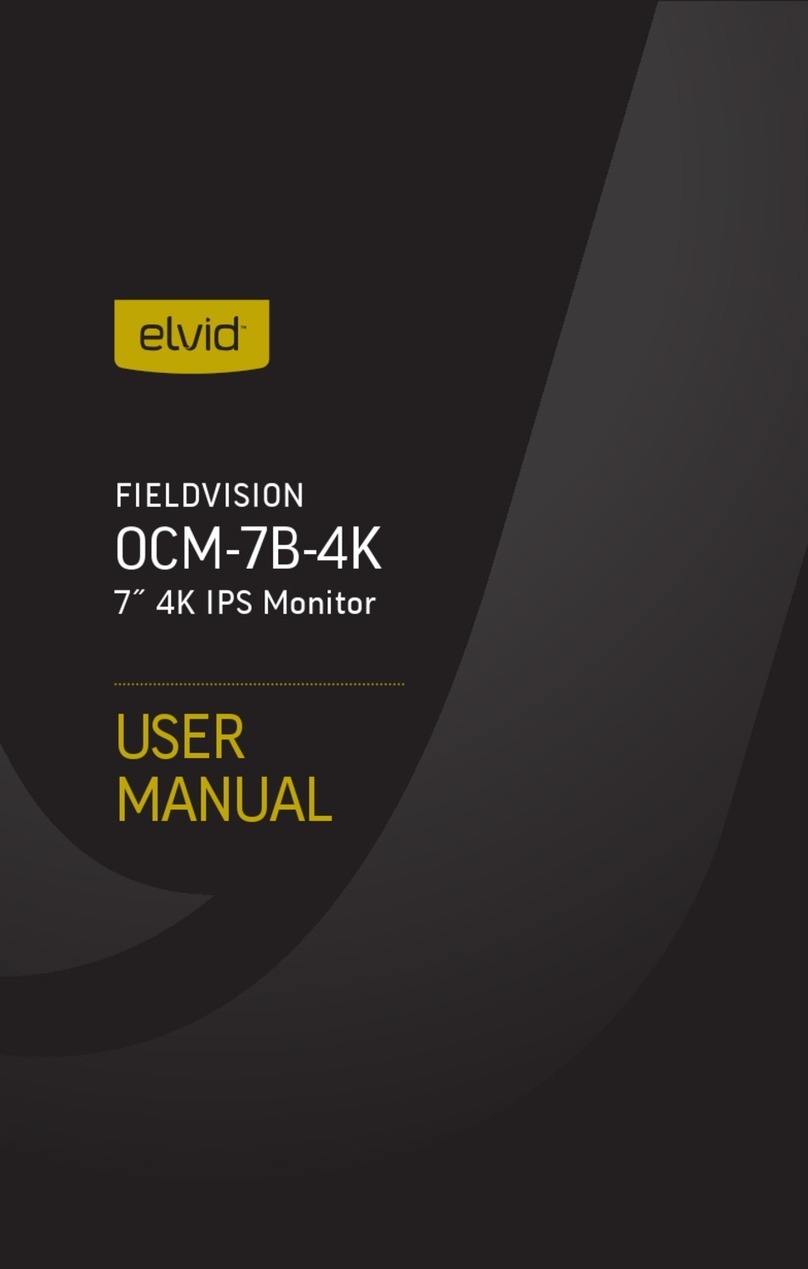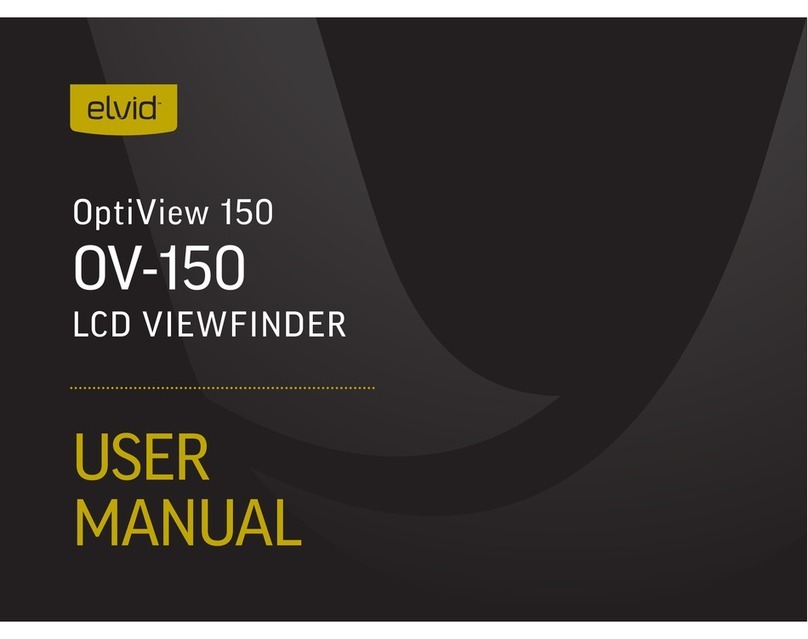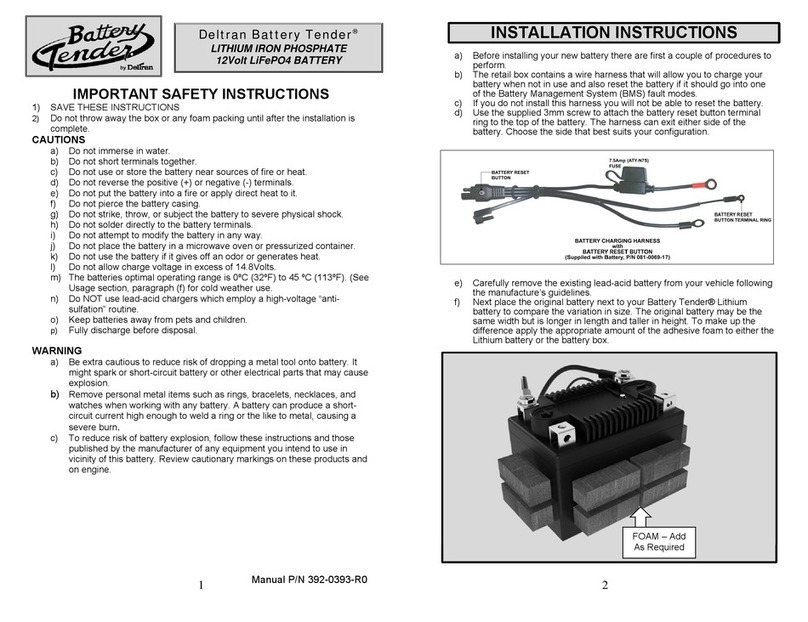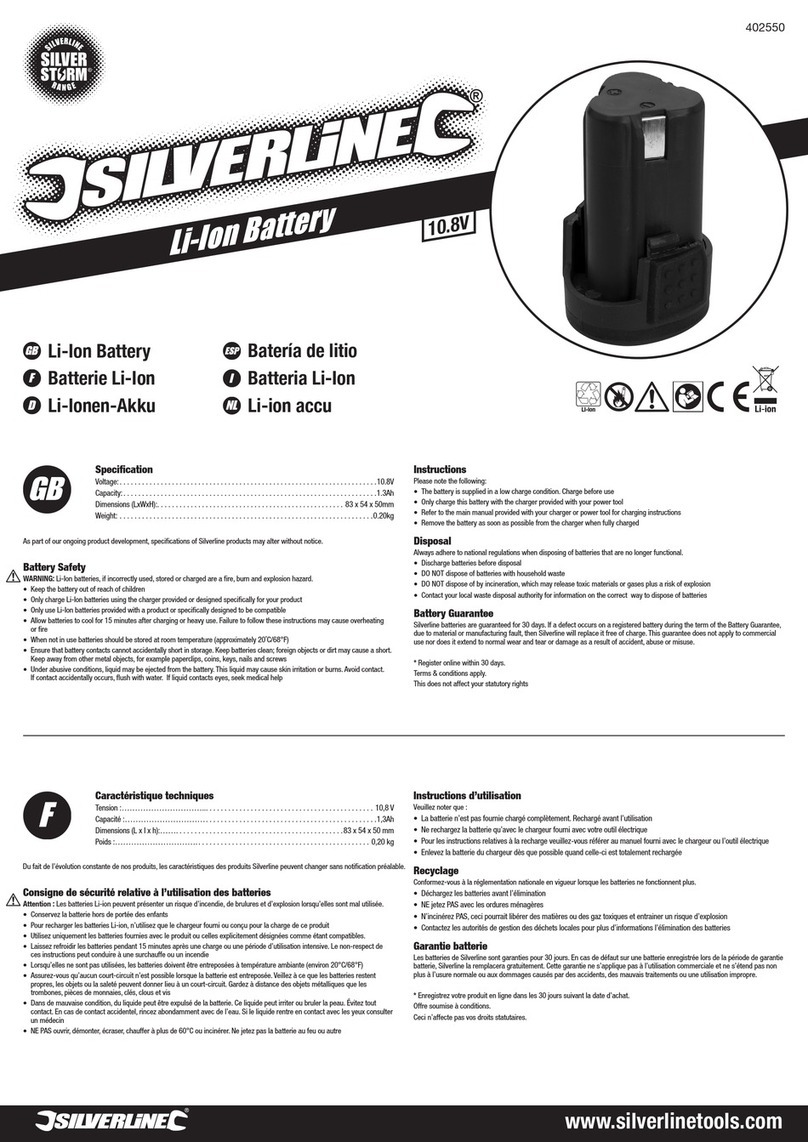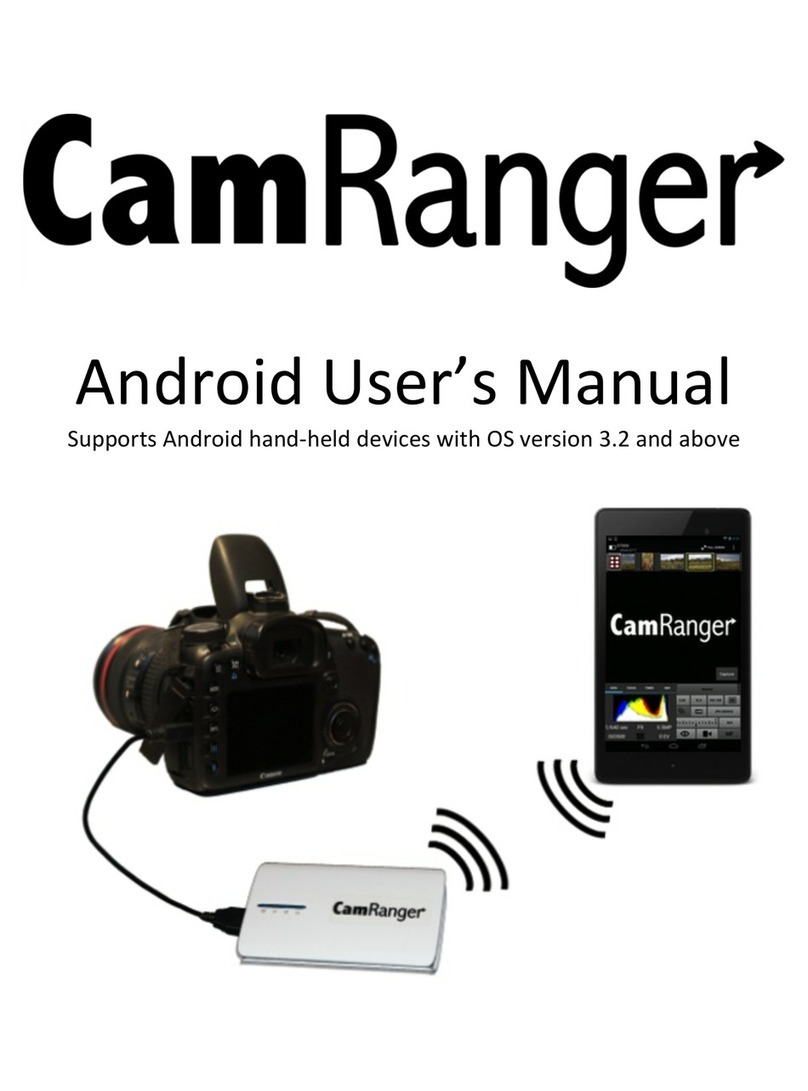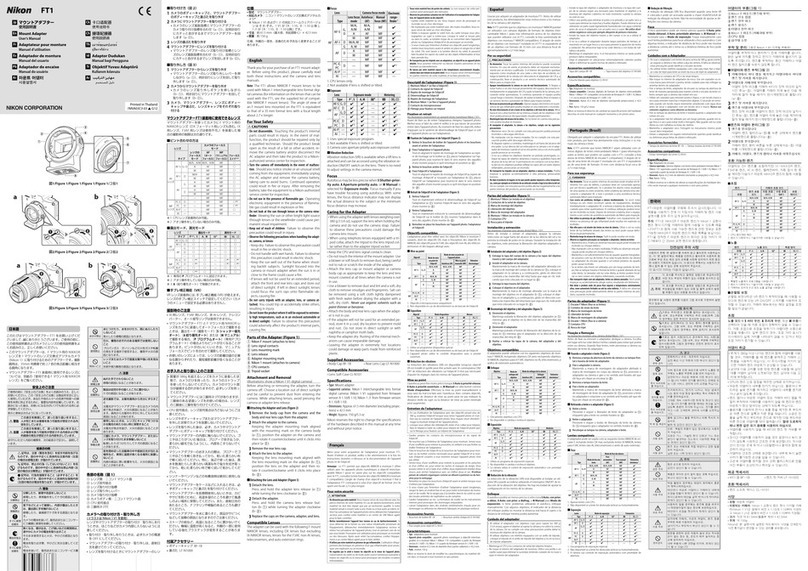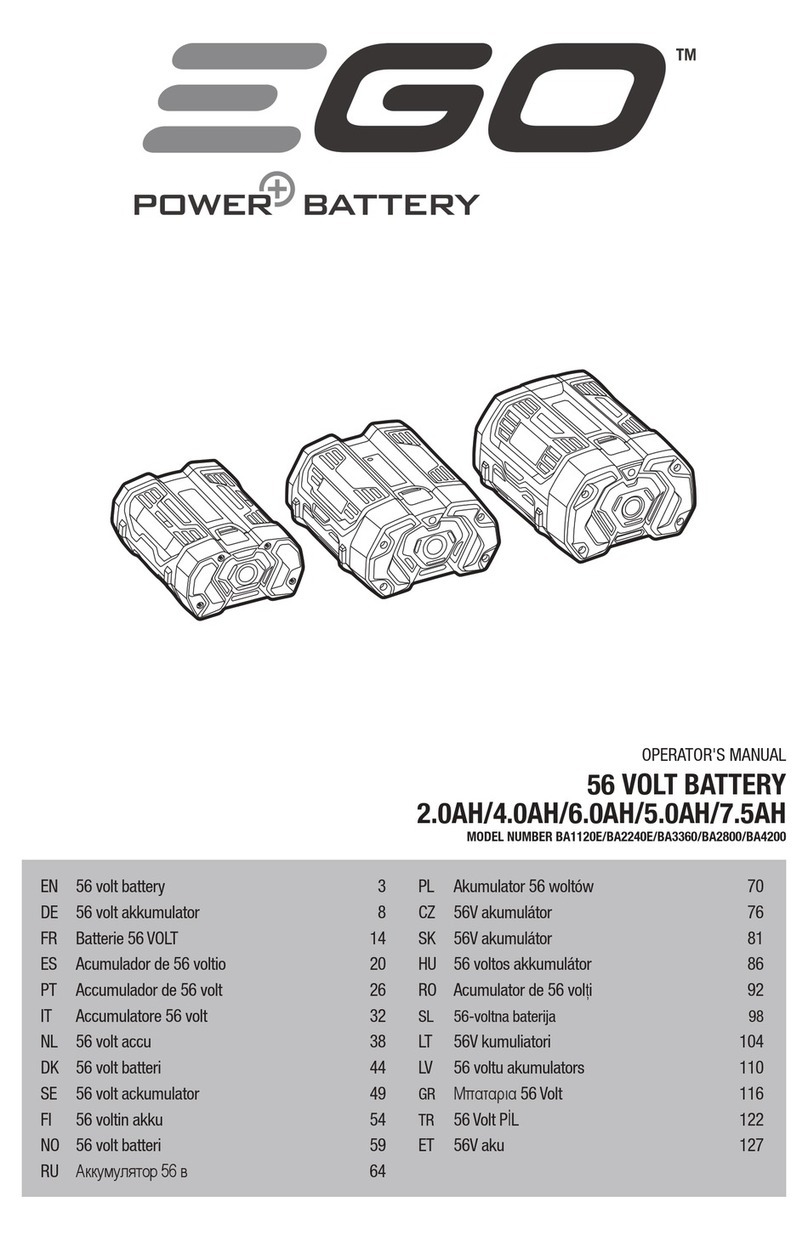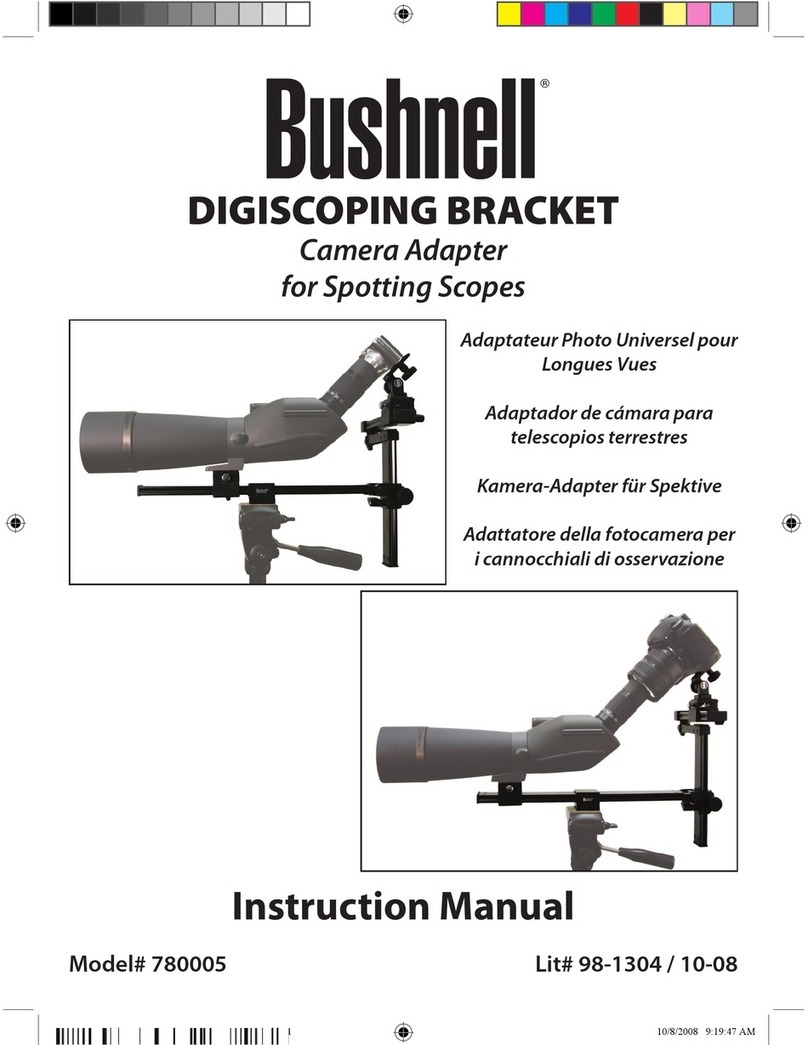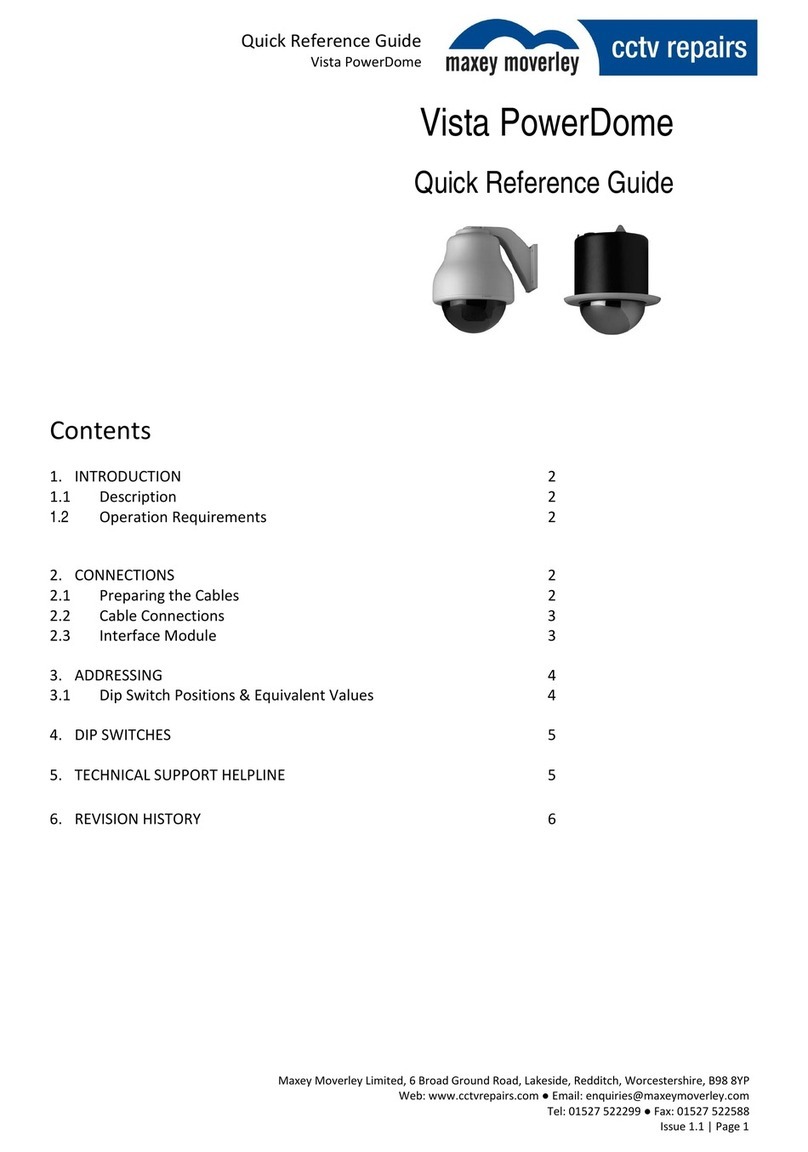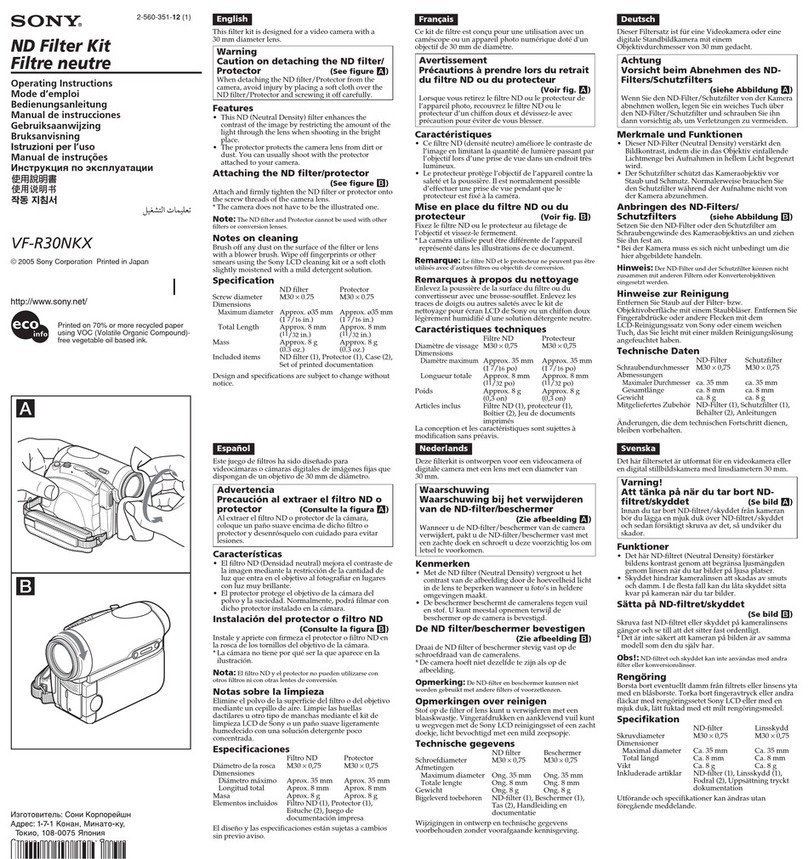Elvid USB-FC-110 Lynx User manual

USER
MANUAL
LYNX
USB FOCUS
CONTROLLER
USB-FC-110

2
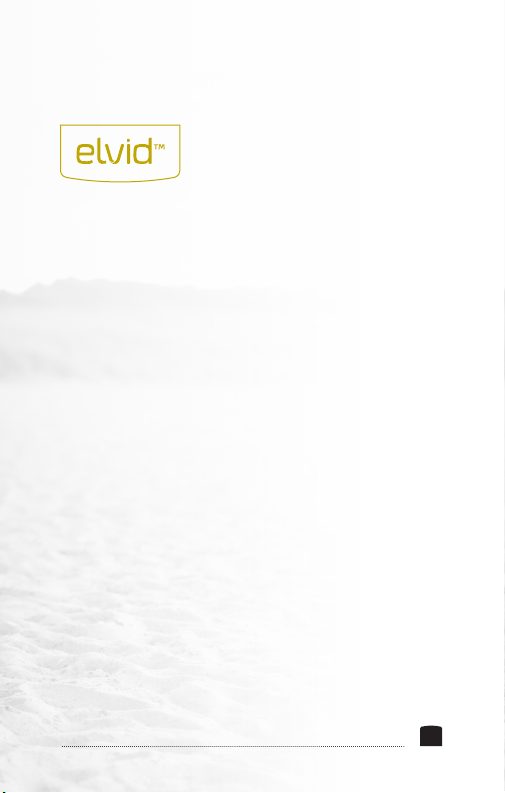
INTRODUCTION
Thank you for choosing the Elvid Lynx USB Focus
Controller. The Elvid Lynx gives you remote control
over focus and exposure (including shutter speed,
aperture, ISO, and exposure compensation) for
compatible cameras and lenses.
This handheld battery-powered remote is compact
and easy to use. Through a USB cable, the device is
able to control focus and exposure functions for both
still photography and video. Seven handy buttons
and a center control wheel allow you to make all of
the necessary adjustments on your camera.
You can also turn the Live View display on your
camera on or off remotely with the Lynx, and access
the Lynx's digital zoom function.
The Elvid Lynx allows you to precisely control
focus and exposure while shooting video or stills
without accidentally bumping the camera or causing
vibrations that might detract from the sharpness
of an image, the exactness of your frame or the
smoothness of a video.
3
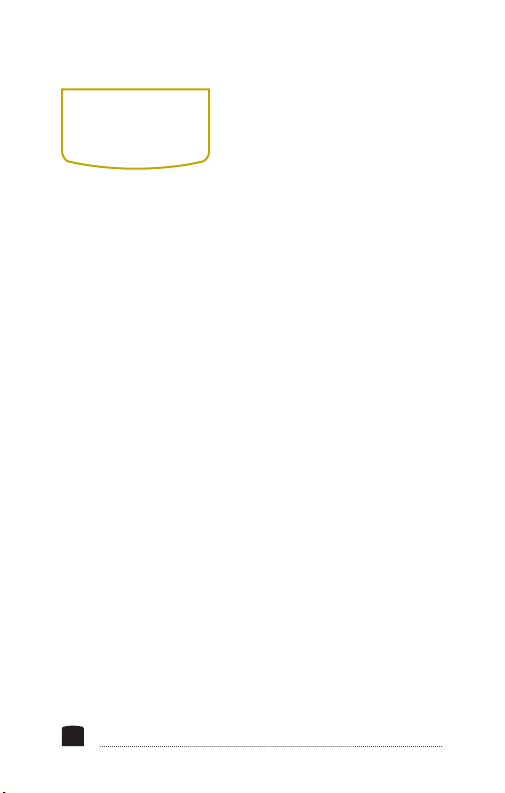
INTRODUCTION.................................................................................3
KEY FEATURES.................................................................................5
BOX CONTENTS ................................................................................6
OVERVIEW .........................................................................................7
GETTING STARTED......................................................................... 8
INSTALLING BATTERIES............................................................... 8
DIAGNOSTIC TEST ...........................................................................9
HOW THE BUTTONS WORK .......................................................10
FOCUS WHEEL................................................................................13
FOCUS STEP SIZE ..........................................................................14
FOCUS COMMAND SEND RATE................................................15
FUNCTIONS ......................................................................................16
CONTROLLER OPERATION.........................................................17
USING RIG MOUNTS.....................................................................22
TROUBLESHOOTING ....................................................................23
COMPATIBILITY .............................................................................25
SPECIFICATIONS............................................................................25
WARNINGS ......................................................................................26
WARRANTY.....................................................................................27
CONTENTS
4
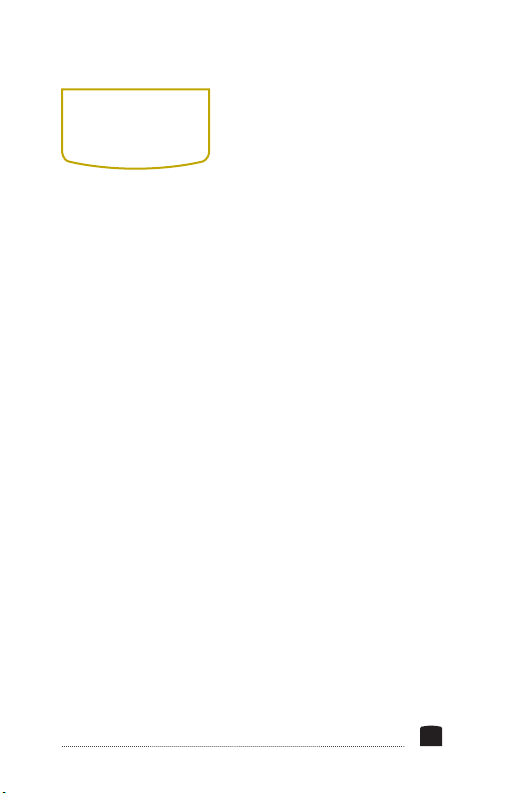
• Mode-switching USB focus controlling device
• Complete exposure control: shutter, aperture, ISO,
and exposure compensation
• Live View control
• LCD display for adjustment settings
• Multiple focus options in still mode
• Four focus point presets in video mode
• Two USB ports for ergonomic exibility
• Simple operation and easy portability
KEY
FEATURES
5

• Elvid Lynx USB Focus
Controller
• Dual Pipe Rig Mount
• Single Pipe Rig Mount
• USB Cable – 5 ft.
(152.4 cm)
• 2 × AA Batteries
• Retro Leather Case
• Wrist Strap (for case)
• User Instruction Manual
• One-Year Limited
Warranty
BOX
CONTENTS
6

1. / Exposure
Compensation /
Near Stop
2. / Shutter Speed /
Focus Pt.
3. / Aperture / Focus Pt.
4. / ISO / Far Stop
5. Off / Still / Video
6. Center Focus Wheel
7. LCD Display
8. Indicator Bulb
9. Focus Step Size / Focus
Command Send Rate
10. Digital Zoom /
Live-View On-Off
11. Autofocus / Shutter
Release / Start-Stop Video
12. USB Ports
13. Battery Cover/Battery
Compartment
OVERVIEW
5 6 7
4
3
2
11
10
9
8
1
12
12
12
7

GETTING
STARTED
INSTALLING
BATTERIES
Do not remove the Elvid Lynx controller from its case by
pulling on the wheel; open the case, turn it over with one
hand, and allow the controller to slide into your other hand.
This will reduce wear and tear on the focusing wheel.
The Elvid Lynx works with compatible cameras (see
Compatibility section below). You may use an autofocus
or manual focus lens. However, if you use a manual focus
lens, you won't be able to control focus or use the focus
point functions.
1. Open the battery cover by pressing down and sliding the
cover off.
2. Insert two fresh AA batteries in the battery
compartment, being careful to place them in the correct
orientation according to the diagrams inside the battery
compartment.
3. Replace the battery cover by inserting the edge of the
battery cover with the tabs into the slots and pressing
down on the opposite edge so that it snaps into place.
8

A diagnostic mode allows you to test the buttons
on the Lynx. Before you connect it to a camera,
turn the switch from Off to Still or Video. Push
each button briey, and the indicator bulb will blink
green if the button is functioning correctly. Or press
and hold any button and the indicator bulb will turn
red if the button is functioning correctly.
After testing the buttons, connect the Lynx to the
camera by inserting one end of the USB cable into
either one of the USB ports on the Lynx and the
other end into the USB port on the camera.
Note: Only one Lynx USB port works at a time.
DIAGNOSTIC
TEST
9

All of the buttons on the Lynx have multiple
functions. These are accessed by giving the button a
short press, a long press, or by keeping your nger
on the function button while moving the center
wheel. The functions for each button are listed
below.
Still Mode
1. Autofocus/shutter release
a. Half-press: Autofocus
b. Full-press: Shutter release
2. Digital zoom/Live-View on-off
a. Short-press: Toggle digital zoom – 1x/5x/10x
b. Long-press: Live View on/off
3. Focus step size/focus command send rate
a. Short-press: Focus step size
b. Long-press: Focus command send rate
HOW THE
BUTTONS
WORK
10
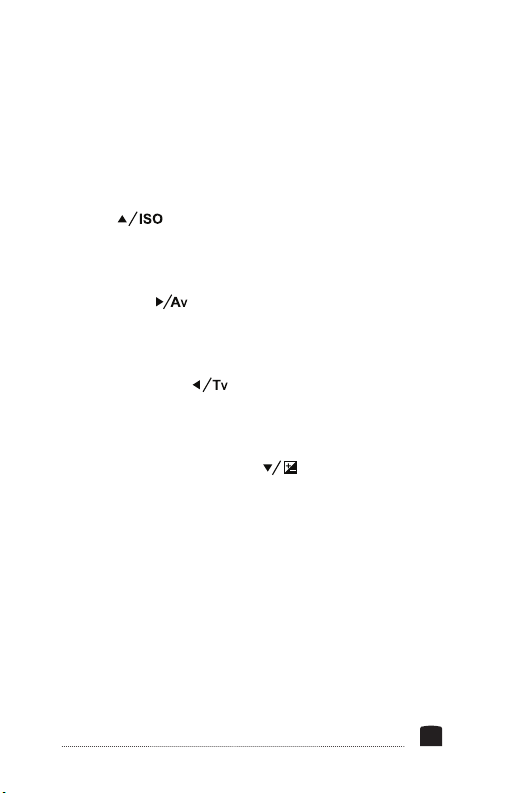
4. ISO [ ]
a. Short-press: Move focus point up
b. Long-press: ISO
5. Aperture [ ]
a. Short-press: Move focus point right
b. Long-press: Aperture
6. Shutter speed [ ]
a. Short-press: Move focus point left
b. Long-press: Shutter speed
7. Exposure compensation [ ]
a. Short-press: Move focus point down
b. Long-press: Exposure compensation
In Still Mode, the Focus Wheel is used for Focus and
for Parameter Adjustment.
11

Video Mode
1. Autofocus/start-stop video
a. Half-press: Autofocus
b. Long-press: Start/stop video
2. Digital zoom/Live-View on-off
a. Short-press: Toggle digital zoom – 1x/5x/10x
b. Long-press: Live View on/off
3. Focus step size/focus command send rate
a. Short-press: Focus step size
b. Long-press: Focus command send rate
4. Far Stop
a. Short press to save programmed Far Stop
b. Long press to delete programmed Far Stop
5. Focus Point
a. Short press to save programmed 2nd Stop
b. Long press to delete programmed 2nd Stop
6. Focus Point
a. Short press to save programmed 3rd Stop
b. Long press to delete programmed 3rd Stop
7. Near Stop
a. Short press to save programmed Near Stop
b. Long press to delete programmed Near Stop
12

You have a choice of the direction in which the Focus
Wheel turns. To change the rotation direction of the wheel,
the Lynx Focus Controller must be turned on, and the
camera must be turned off or disconnected from the Lynx.
1. To reverse the direction
of the wheel, press and
hold the ISO/Far stop and
the Av/Focus Pt buttons
at the same time. The LED
will begin blinking green
and red, then turn a steady
green.
2. When the LED is green
for 2 seconds, the wheel's
rotational direction has
been reversed.
FOCUS
WHEEL
13

There are three focus step sizes available when controlling
a camera. The bigger the step size, the quicker the focus
moves. Focus step size is saved automatically, so you don't
need to reset it each time you turn the Lynx on.
1. With the Lynx connected
to the camera using a USB
cable and both devices
turned on, use the focus
step size button to choose
the focus step size by
short-pressing the button.
2. Number "1" in the LED
display represents the
smallest step size; "2" the
middle step size; and "3" is
the largest step size.
Note: Do not change the
focus step size after focus
points have been saved—
you will lose focus point
accuracy.
FOCUS
STEP SIZE
14
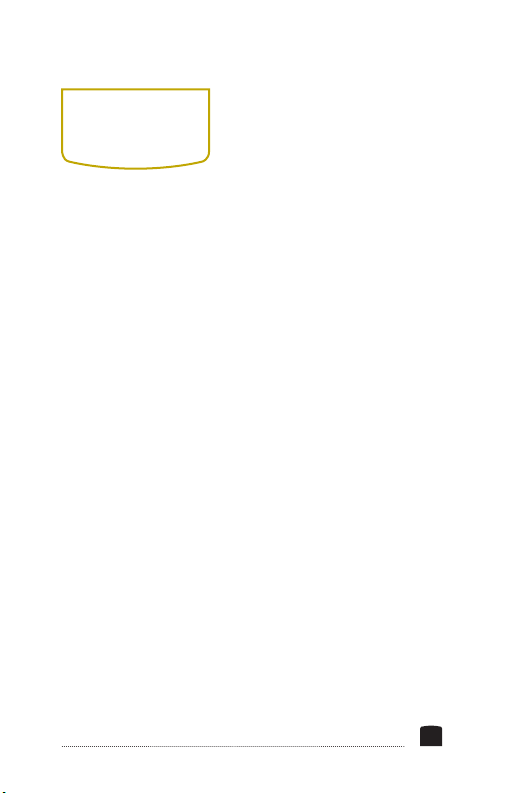
Focus command send rate is one of the most important
settings on the Lynx Focus Controller. It determines
how quickly focus is adjusted and allows accurate and
repeatable saved focus points.
1. When the Lynx is in Still
or Video Mode, long-press
the focus command send
rate button while rotating
the wheel to adjust the
focus command send
rate. The LCD will display
numbers from "1" to "9".
2. The Lynx works best
when the focus command
send rate is between "4"
and "7".
3. The focus command send
rate is saved automatically,
so you don't need to reset
it each time you turn the
Lynx on.
Note: Do not change the
focus command send rate
after focus points have
been saved—you will lose
focus point accuracy.
FOCUS COMMAND
SEND RATE
15

Live View On/Off
Long-press the Live-View [ ] button to turn the Live
View display on and off.
Note: The Canon EOS 7D and 500D/T1i cameras ignore Live
View "On" commands while in video mode. You will need to
manually activate Live View on the camera in these cases.
Digital Zoom
When Live View is enabled, you can cycle through 1x, 5x,
and 10x digital zoom by short-pressing the Digital zoom
[ ] button. This can be used as an aid to focusing.
Note: Digital zoom does not work while recording is
activated.
Focus Control
You can adjust the focus by using the center focus wheel
when Live View is turned on. By default, turning the wheel
clockwise will move the focus area closer, and turning
the wheel counterclockwise will move it towards innity.
It's also possible to reverse the direction of the wheel, as
described previously.
FUNCTIONS
16
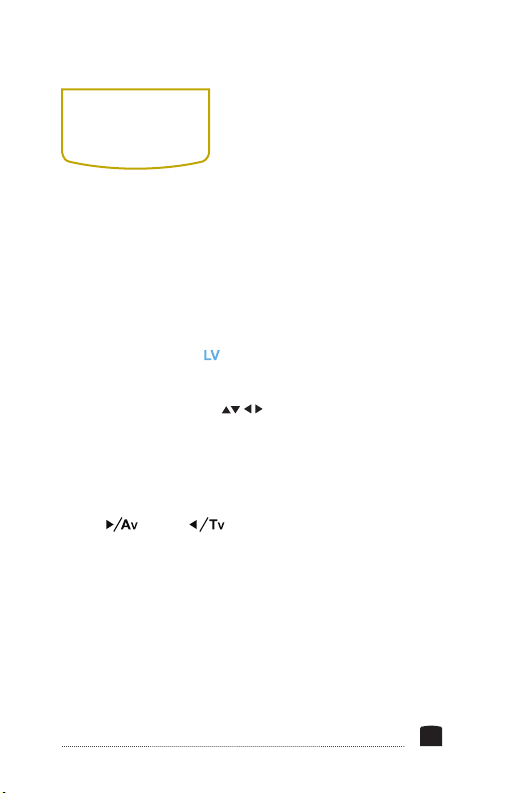
CONTROLLER
OPERATION
Still Mode
The Still Mode is used for taking still photographs. The
functions in white text accompanied by arrows will only
work in Still mode, not in Video mode.
1. Switch the Lynx to Still Mode.
2. Long-press the [ ] button.
3. Choose the focus area by short-pressing the
appropriate button for each individual move,
to shift the point of focus up, down, to the right, or
to the left.
4. If you used the focus points previously, you can
return to the center of the image by pressing the
[ ] and [ ] buttons at the same time. This
will only work when you rst turn on the Lynx.
Note: Don't use both the camera's and the Lynx's focus
points at the same time.
5. Exposure adjustments can be made by holding down
the Exposure compensation, Shutter speed, Aperture,
or ISO buttons, and rotating the center wheel to
adjust each of those settings. Stop when the new
setting displays on the camera.
17

Note: Adjust ISO, aperture and shutter speed when
the camera is in M/AV/TV/P mode. Adjust Exposure
compensation when the camera is in AV/TV/P mode.
6. To use Autofocus and image capture, half-press the
red Autofocus/shutter release button to autofocus.
The LED will turn from red to green. Fully press the
button to release the shutter.
Note: The lens on the camera has to be set to autofocus for
the autofocus functions on the Lynx to operate.
18
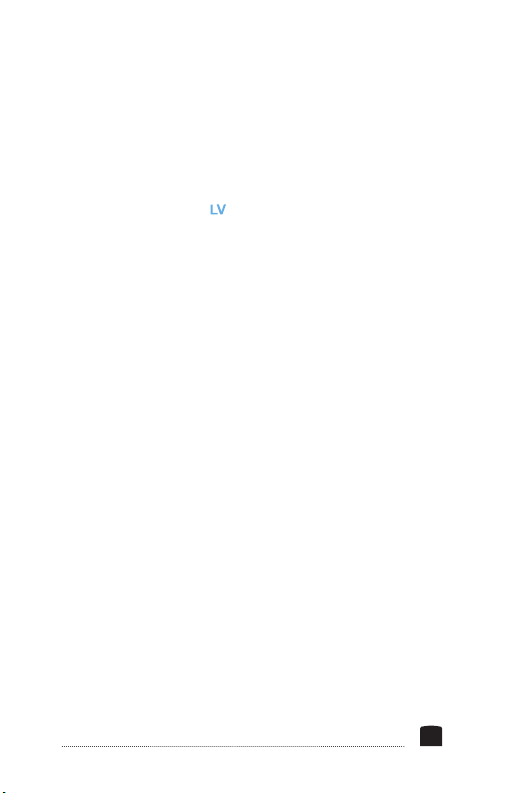
Video Mode
Begin by switching both the Lynx and the camera to video
mode. Long-press the [ ] button to enter Live View. The
names of buttons below refer to the blue-colored labels
to the right of the buttons, which are used for the Video
mode.
Programming Focus Points
1. Turn the focusing wheel to set the focus at the
desired focusing area that is the greatest distance
from the camera. Long press the Far Stop button
until the green light blinks once—this indicates that
this focus area has been saved by the Lynx.
2. Turn the focusing wheel to set the focus at the
desired focusing area that is closest to the camera.
Long press the Near Stop button until the green
light blinks once, indicating that this focus area has
been saved.
3. You can set two more focus areas, if you wish,
between the Far and the Near points. Set a focus
area anywhere between the Far and Near focus
areas in the same way, using one of the buttons
labeled "Focus Pt" in blue type. Set another focus
area between the Far and Near focus areas, using
the other button labeled "Focus Pt" in blue type.
19
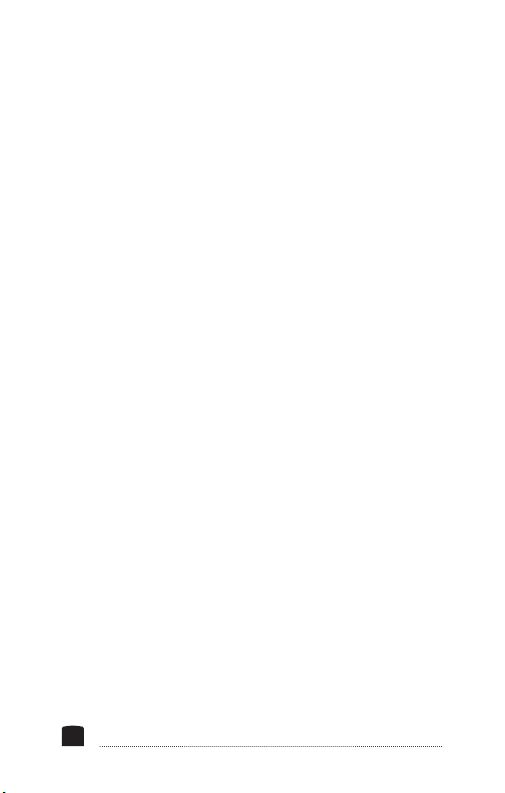
4. To move to any of these focus areas after you've
set them, simply short press the button for the
focus area you want to use.
5. To delete a focus area, long press the button for the
focus area you wish to delete until the green light
blinks twice.
Note: Focus points can only be saved or deleted when Live
View is turned on and video recording is not activated.
Saving and switching focus points is dependent on the
command send rate. If the rate is too high, it will interfere
with focus precision.
Note: If you have saved focus points, the following
conditions can cause you to lose your programmed focus
point accuracy:
1. Manually turning the focusing ring on the lens (see
Note below).
2. Changing the focus step size or focus command
send rate.
3. Setting the focus command send rate at too fast
a rate.
4. Changing the focal length of the lens if using a
zoom lens.
20
Table of contents
Other Elvid Camera Accessories manuals