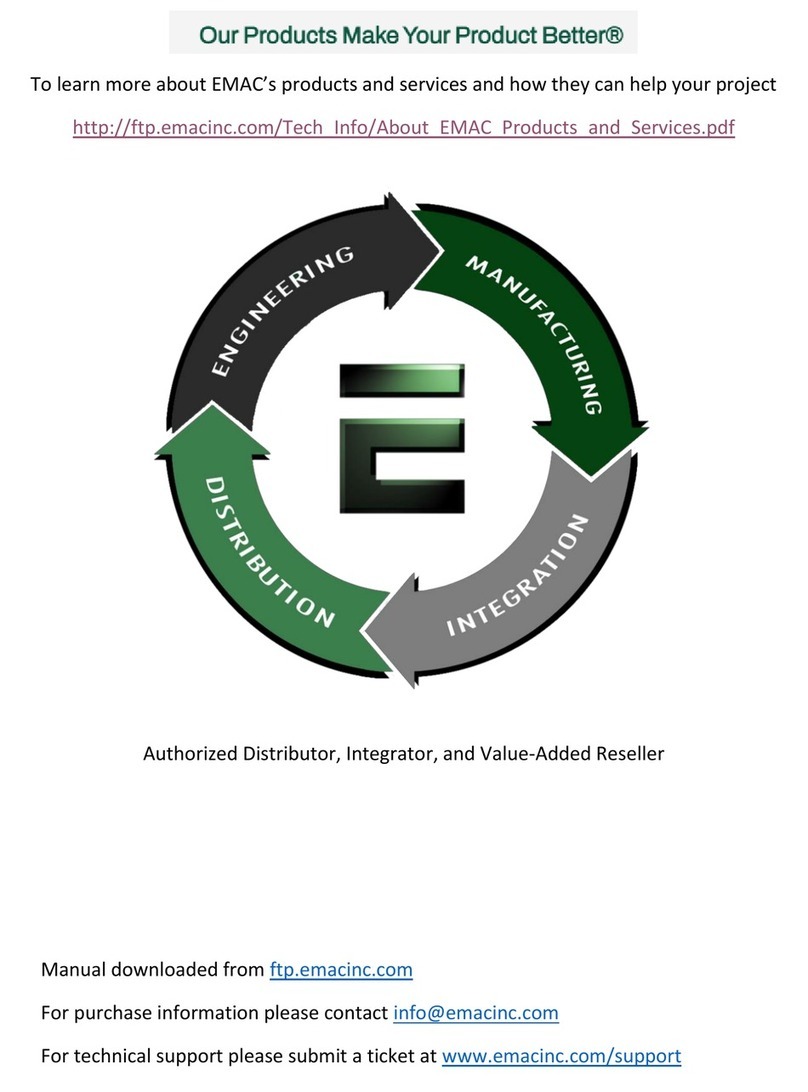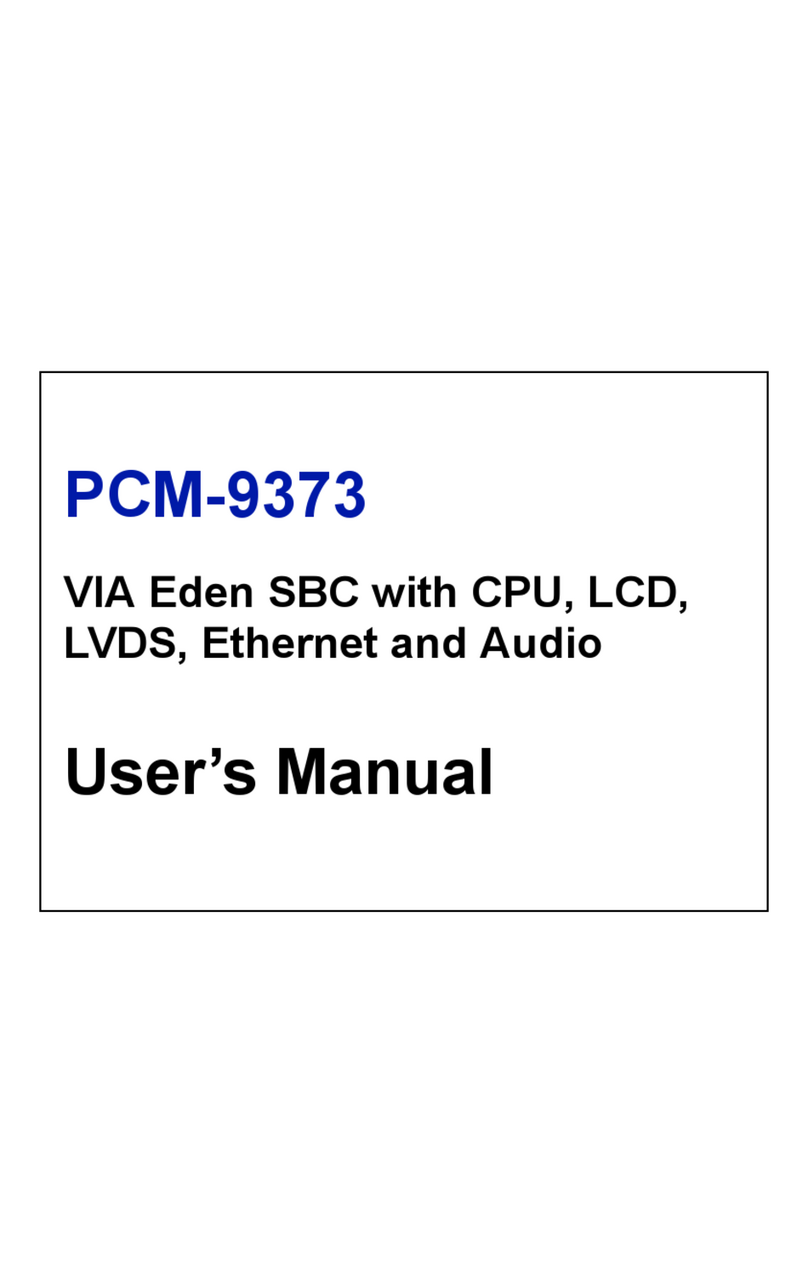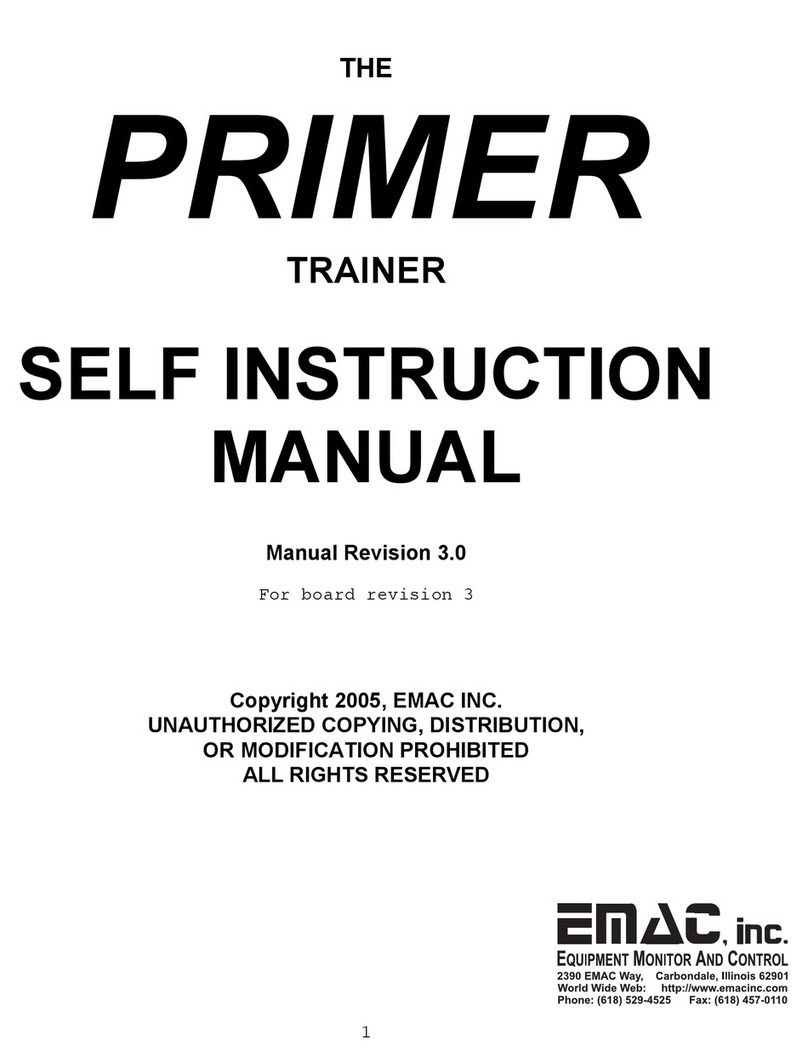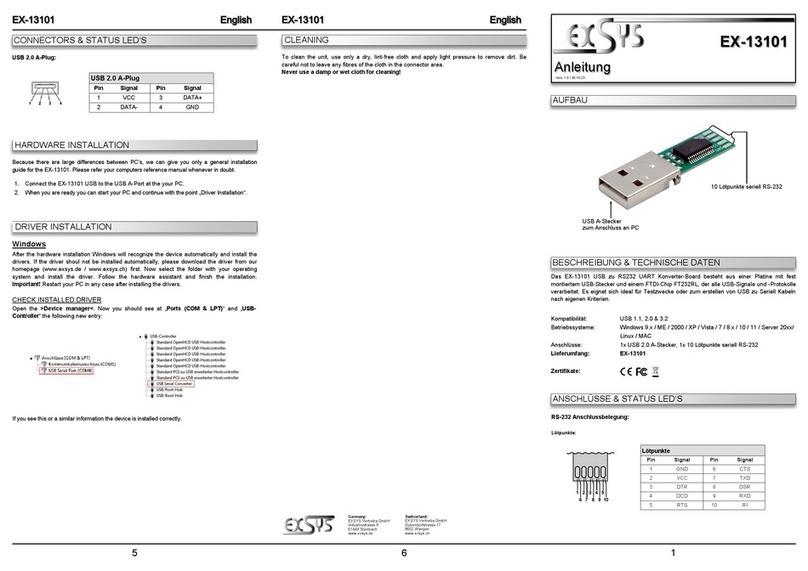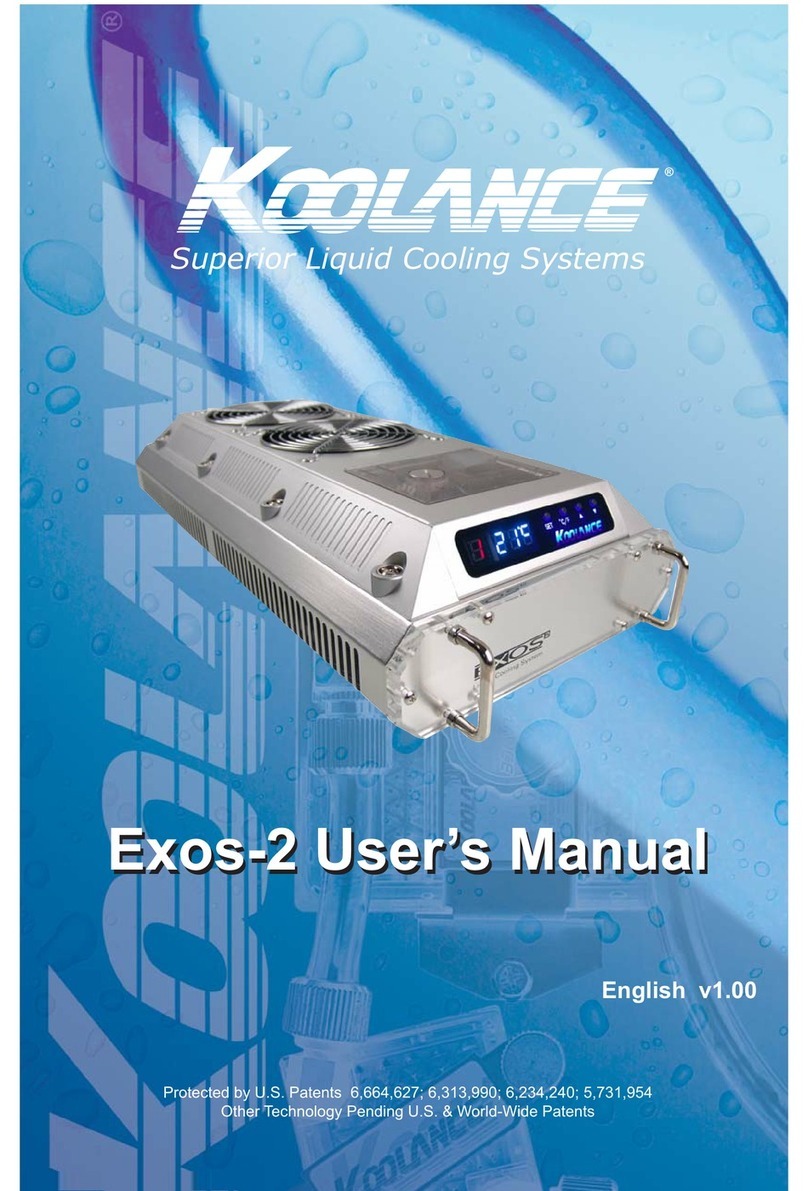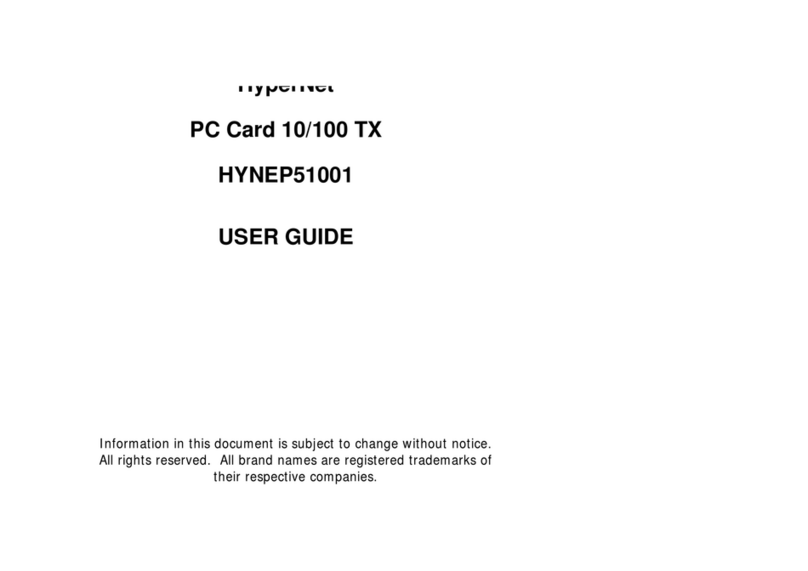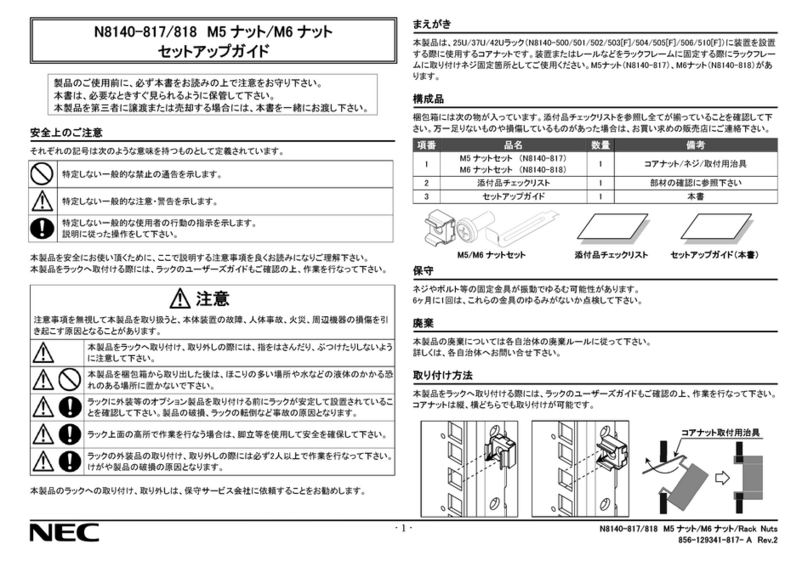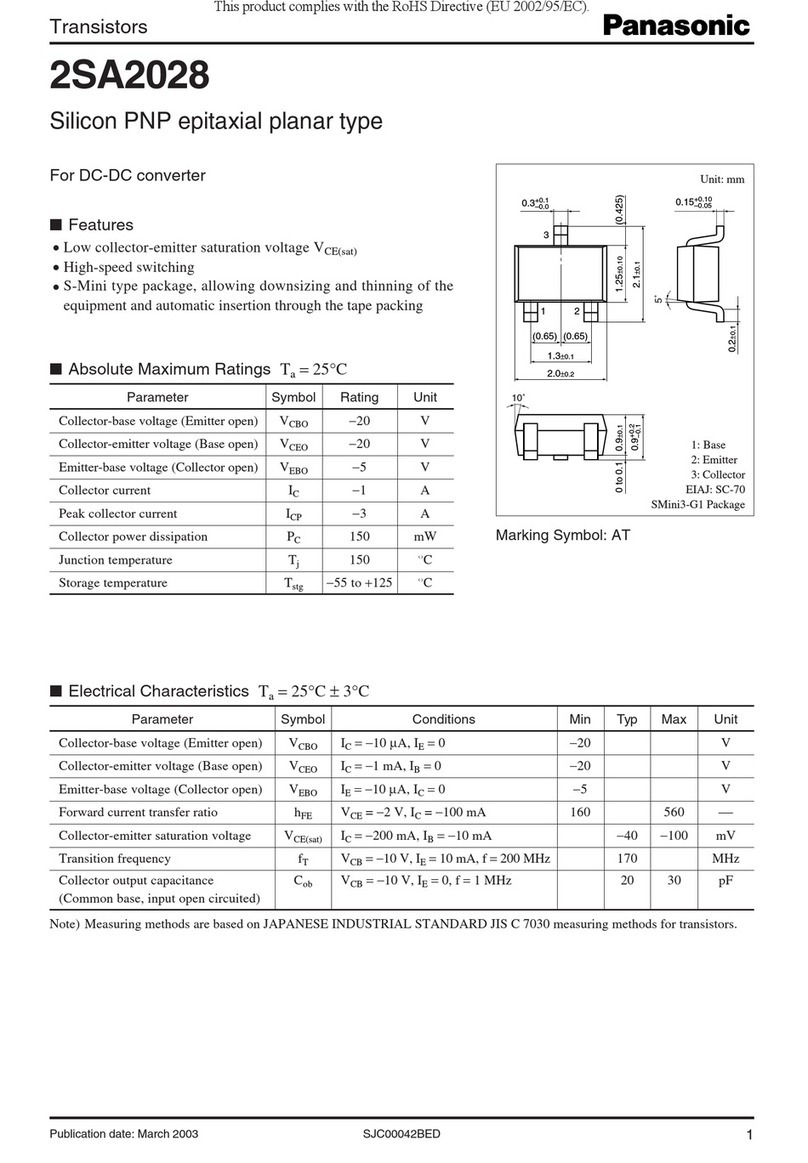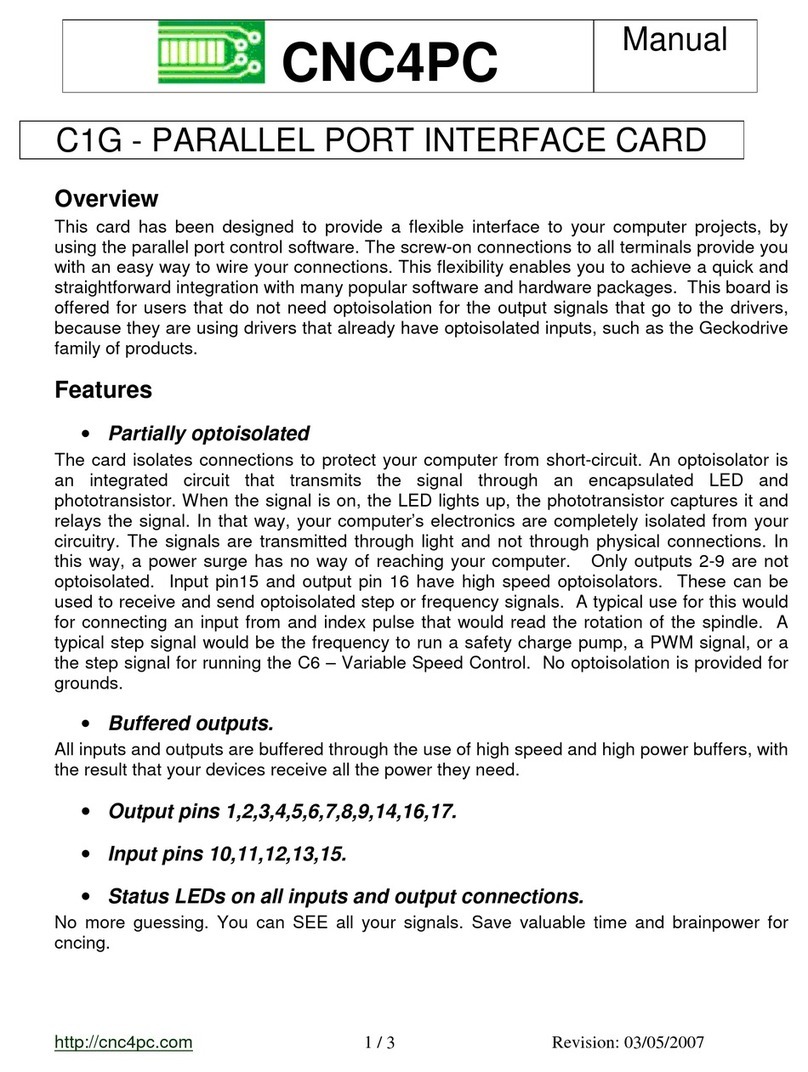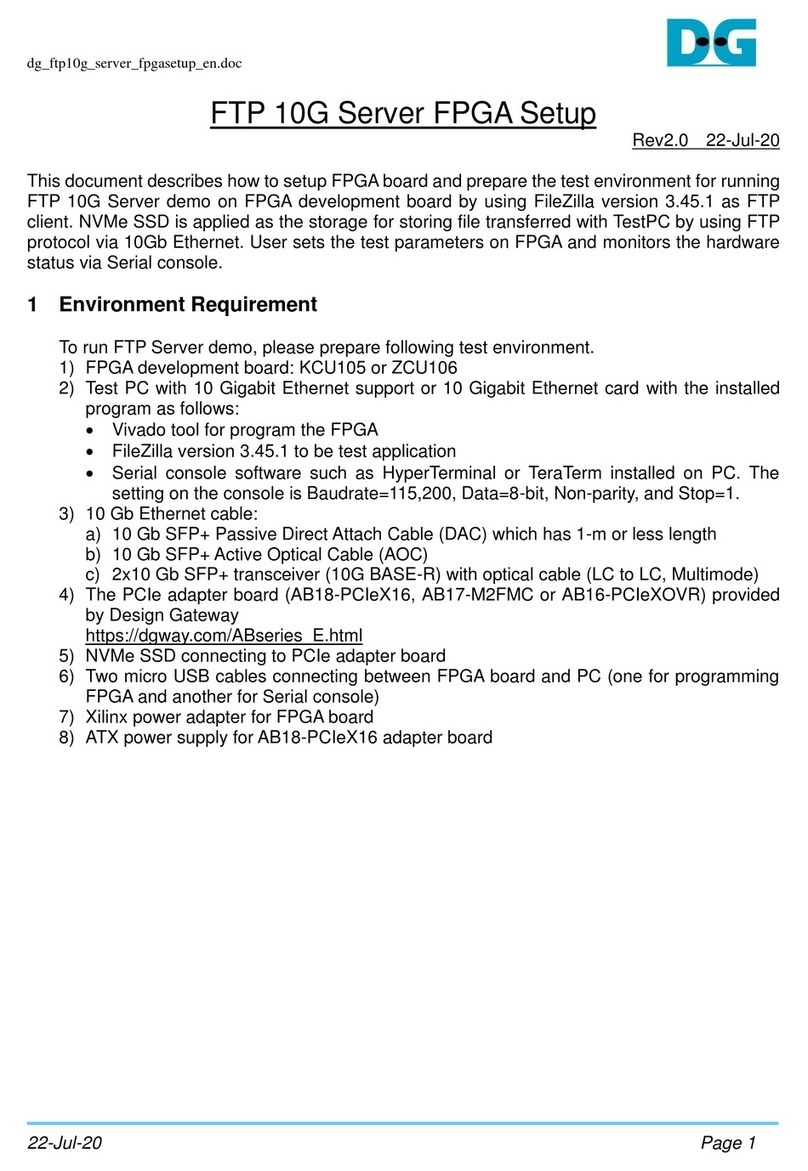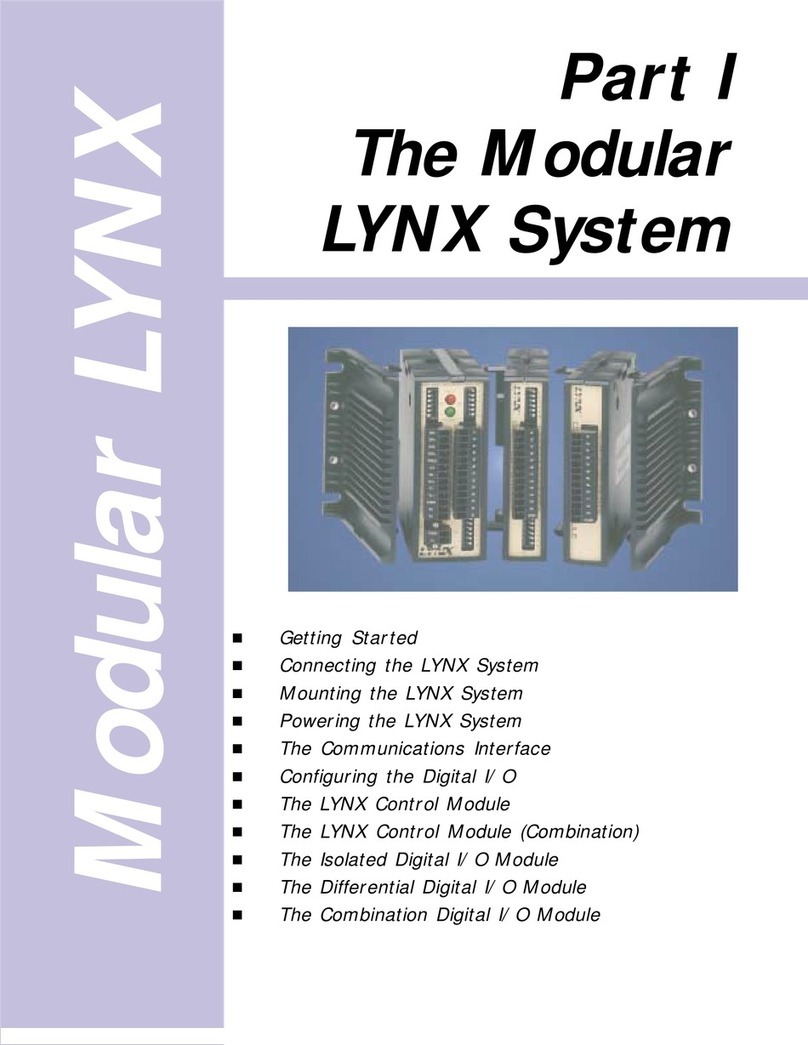EMAC CPC-2400 User manual

To learn more about EMAC’s products and services and how they can help your project
http://ftp.emacinc.com/Tech_Info/About_EMAC_Products_and_Services.pdf
Authorized Distributor, Integrator, and Value-Added Reseller
Manual downloaded from ftp.emacinc.com
For purchase information please contact info@emacinc.com
For technical support please submit a ticket at www.emacinc.com/support

CPC-2400
Mini Biscuit PC Development Board
User’s Manual

Copyright notice
This document is copyrighted, October 1999. All rights are reserved.
The original manufacturer reserves the right to make improvements to
the products described in this manual at any time without notice.
No part of this manual may be reproduced, copied, translated or
transmitted in any form or by any means without the prior written
permission of the original manufacturer. Information provided in this
manual is intended to be accurate and reliable. However, the original
manufacturer assumes no responsibility for its use, nor for any
infringements upon the rights of third parties which may result from
such use.
Acknowledgements
IBM, PC/AT, PS/2 and VGA are trademarks of International Business
Machines Corporation.
Intel and Pentium are trademarks of Intel Corporation.
Microsoft Windows and MS-DOS are registered trademarks of
Microsoft Corp.
C&T is a trademark of Chips and Technologies, Inc.
All other product names or trademarks are properties of their respec-
tive owners.
Part No. 2006240000
1st Edition Printed in Taiwan October 1999

Product warranty
Advantech warrants to you, the original purchaser, that each of its
products will be free from defects in materials and workmanship for
one year from the date of purchase.
This warranty does not apply to any products that have been repaired
or altered by persons other than repair personnel authorized by
Advantech, or which have been subject to misuse, abuse, accident or
improper installation. Advantech assumes no liability under the terms
of this warranty as a consequence of such events.
Because of Advantech high quality-control standards and rigorous
testing, most of our customers never need to use our repair service. If
an Advantech product is defective, it will be repaired or replaced at no
charge during the warranty period. For out-of-warranty repairs, you
will be billed according to the cost of replacement materials, service
time and freight. Please consult your dealer for more details. If you
think you have a defective product, follow these steps:
1. Collect all the information about the problem encountered. (For
example, CPU speed, Advantech products used, other hardware
and software used, etc.) Note anything abnormal and list any on-
screen messages you get when the problem occurs.
2. Call your dealer and describe the problem. Please have your
manual, product, and any helpful information readily available.
3. If your product is diagnosed as defective, obtain an RMA (return
merchandize authorization) number from your dealer. This allows
us to process your return more quickly.
4. Carefully pack the defective product, a fully-completed Repair and
Replacement Order Card and a photocopy proof of purchase date
(such as your sales receipt) in a shippable container. A product
returned without proof of the purchase date is not eligible for
warranty service.
5. Write the RMA number visibly on the outside of the package and
ship it prepaid to your dealer.

Packing list
Before installing your board, make sure that the following materials
have been received:
• 1 CPC-2400 development board for CPC-2245 mini biscuit PC
• 1 warranty certificate
• This user's manual
• 1 12-pin FPC cable (part no. 1701120320)
• 1 40-pin FPC cable (part no. 1701400140)
• 1 50-pin FPC cable (part no. 1701500320)
If any of these items are missing or damaged, contact your distributor
or sales representative immediately.
Technical support and sales assistance
If you have any technical questions about the CPC-2400 or any other
Advantech products, please visit our support website at:
http://support.advantech.com.tw
For more information about Advantech's products and sales informa-
tion, please visit:
http://www.advantech.com

Contents
Chapter 1 Hardware Configuration ..........................1
1.1 Introduction.................................................................. 2
1.2 Specifications ................................................................ 2
1.3 Safety precautions ........................................................ 3
1.4 Jumper settings ............................................................ 4
1.4.1 LCD shift clock select (J1) ................................... 5
1.4.2 LCD 3.3/5 V select (J2) ........................................ 5
1.4.3 Reset switch (J4) ................................................... 5
1.4.4 VGA source select (S1) ........................................ 5
Chapter 2 Connecting Peripherals ..........................7
2.1 Board layout: connector locations.............................. 8
2.2 Floppy drive connector (CN11) ................................ 10
2.3 Parallel port connector (CN1)................................... 10
2.4 24-bit LCD display connector (CN2)........................ 10
2.5 36-bit LCD display connector (CN3)........................ 10
2.6 LCD inverter connector (CN22) ............................... 11
2.7 VGA display connector (CN7) .................................. 11
2.8 PC/104 connectors (CN15/16) ................................... 11
2.9 Ethernet configuration (CN9) ................................... 11
2.10 Serial ports (CN13: COM1/RS-232;
CN14: COM2/RS-232)............................................... 12
2.10.1 RS-232 connection (COM1-CN13) .................. 12
2.10.2 RS-232 connection (COM2-CN14) .................. 12
2.11 Power connector (CN18) ........................................... 12
2.12 Keyboard and PS/2 mouse connector (CN17) ......... 13
2.13 ISA slot (CN19 ~ 21) .................................................. 13
2.14 Enhanced IDE connector (CN12) ............................. 13

Appendix A Pin Assignments ................................ 15
Parallel port connector (CN1) ............................................. 16
24-bit LCD display connector (CN2) .................................. 17
36-bit LCD display connector (CN3) .................................. 18
CRT display connector (CN7) ............................................. 19
Floppy drive connector (CN11)........................................... 20
IDE hard drive connector (CN12) ...................................... 21
COM1 RS-232 serial port (CN13)....................................... 22
COM2 RS-232 serial port (CN14)....................................... 23
Keyboard and mouse connector (CN17) ............................ 23
AT power connector (CN18) ............................................... 24
LCD power inverter (CN22)................................................ 24

Tables
Table 1-1: LCD shift clock select (J1) ..............................................................5
Table 1-2: LCD 3.3/5 V select (J2) ..................................................................5
Table 1-3: VGA source select (S1) ..................................................................5
Table 2-1: Connectors .....................................................................................9
Table 2-2: CPC-2400 serial port default settings...........................................12
Table A-1: Parallel port connector .................................................................16
Table A-2: 24-bit LCD display connector....................................................... 17
Table A-3: 36-bit LCD display connector....................................................... 18
Table A-4: CRT display connector.................................................................19
Table A-5: Floppy drive connector................................................................. 20
Table A-6: IDE hard drive connector .............................................................21
Table A-7: COM1 RS-232 serial port............................................................. 22
Table A-8: COM2 RS-232 serial port............................................................. 23
Table A-9: Keyboard and mouse connector ..................................................23
Table A-10: AT power connector ................................................................... 24
Table A-11: LCD power inverter ....................................................................24

Hardware
Configuration
This chapter gives background informa-
tion on the CPC-2400. It shows you how
to configure the card to match your
application and prepare it for installation
into your PC.
Sections include:
•Card specifications
•Safety precautions
•Jumper settings
1
CHAPTER

2CPC-2400 User's Manual
1.1 Introduction
The CPC-2400 is a development board designed with a SODIMM
socket for a mini biscuit and connectors for functions such as VGA,
LCD, LAN, FDD, IDE, PC/104, ISA and a printer port. The
CPC-2400 can help users to design their own board easier.
1.2 Specifications
•Three ISA-bus expansion slots
•DB-15 VGA connector
•RJ-45 Ethernet connector
•DB-9 COM1 serial port connector
•10-pin COM2 serial port box header
•104-pin PC/104 connector
•LCD connector
•DB-25 printer port connector
•One FDD connector
•40-pin HDD connector
•6-pin PS/2 KB/mouse connector
•Size: 183 x 183 mm

Chapter 1 Hardware Configuration 3
1.3 Safety precautions
The following sections tell how to make each connection. In most
cases, you will simply need to connect a standard cable. All of the
connector pin assignments are shown in Appendix A.
Warning! Always completely disconnect the power cord from
your chassis whenever you are working on it. Do not
make connections while the power is on. Sensitive
electronic components can be damaged by a
sudden rush of power. Only experienced electronics
personnel should open the PC chassis.
Caution! Always ground yourself to remove any static charge
before touching the CPU card. Modern electronic
devices are very sensitive to static electric charges.
Use a grounding wrist strap at all times. Place all
electronic components on a static-dissipative
surface or in a static-shielded bag when they are not
in the chassis

4CPC-2400 User's Manual
1.4 Jumper settings
This section tells how to set the jumpers to configure your card. It
gives the card default configuration and your options for each jumper.
After you set the jumpers and install the card, you will also need to
run your BIOS Setup program to configure the serial port addresses,
floppy/hard disk drive types and system operating parameters.
Connections, such as hard disk cables, appear in Chapter 2. For the
locations of each jumper, see the board layout diagram depicted
earlier in this chapter.
You configure your card to match the needs of your application by
setting jumpers. A jumper is the simplest kind of electric switch. It
consists of two metal pins and a small metal cap (often protected by a
plastic cover) that slides over the pins to connect them. To "close" a
jumper you connect the pins with the cap. To "open" a jumper you
remove the cap. Sometimes a jumper will have three pins, labeled 1, 2
and 3. In this case you connect either pins 1 and 2 or 2 and 3.
You may find a pair of needle-nose pliers useful for setting the
jumpers.
If you have any doubts about the best hardware configuration for your
application, contact your local distributor or sales representative
before you make any changes.
Closed 2 - 3Closed 2 - 3
Closed 2 - 3Closed 2 - 3
Closed 2 - 3
1
3
2
ClosedClosed
ClosedClosed
Closed
OpenOpen
OpenOpen
Open

Chapter 1 Hardware Configuration 5
1.4.1 LCD shift clock select (J1)
This jumper is used to decide clock phase. "Shift clock -" is the
negative phase of "Shift clock".
Table 1-1: LCD shift clock select (J1)
Function Pins 1-2 Pins 2-3
Shift clock Closed Open
Shift clock - Open Closed
1.4.2 LCD 3.3/5 V select (J2)
This jumper is used to decide LCD supply voltage.
Table 1-2: LCD 3.3/5 V select (J2)
Function Pins 1-2 Pins 2-3
5 V Closed Open
3.3 V Open Closed
1.4.3 Reset switch (J4)
Momentarily pressing the switch will activate a reset.
1.4.4 VGA source select (S1)
This switch is used to decided VGA signal source. When the
CPC-2520 is not plugged into the CPC-2245, the switch must be set to
"STPC". If the CPC-2520 is plugged into the CPC-2245, the switch
must be set to "69K".
Table 1-3: VGA source select (S1)
Function Pins 1 ~ 8
From CPC-2245 (STPC) ON
From CPC-2520 (69K) OFF

6CPC-2400 User's Manual

2
Connecting
Peripherals
This chapter tells how to set up the
CPC-2400 hardware, including connect-
ing peripherals, switches and indicators.
CHAPTER

8CPC-2400 User's Manual
2.1 Board layout: connector locations

Chapter 2 Connecting Peripherals 9
The following table lists the connectors on the CPC-2400.
Table 2-1: Connectors
Number Function
CN1 Parallel port connector
CN2 LCD 24-bit connector
CN3 LCD 36-bit connector
CN4 SODIMM socket
CN5 LCD FPC connector
CN6 VGA/COM/KB/MS FPC connector
CN7 VGA connector
CN8 N/A
CN9 Ethernet connector
CN10 VGA FPC connector
CN11 FDD connector
CN12 IDE connector
CN13 COM1 RS-232 connector
CN14 COM2 RS-232 connector
CN15 PC/104 connector
CN16 PC/104 connector
CN17 Keyboard and PS/2 mouse connector
CN18 Power connector
CN19 ISA slot connector
CN20 ISA slot connector
CN21 ISA slot connector
CN22 LCD inverter connector

10 CPC-2400 User's Manual
2.2 Floppy drive connector (CN11)
You can attach up to two floppy disk drives to the CPC-2400
on-board connector. You can use any combination of 5.25" (360 KB /
1.2 MB) and/or 3.5" (720 KB / 1.44 / 2.88 MB) drives.
The card comes with a 34-pin daisy-chain drive connector cable. On
one end of the cable is a 34-pin flat-cable connector. On the other end
are two sets of floppy disk drive connectors. Each set consists of a
34-pin flat-cable connector (usually used for 3.5" drives) and a
printed-circuit-board connector (usually used for 5.25" drives). You
can use only one connector in each set. The set on the end (after the
twist in the cable) connects to the A: floppy. The set in the middle
connects to the B: floppy.
2.3 Parallel port connector (CN1)
The parallel port is normally used to connect the CPU card to a
printer. The CPC-2400 includes an on-board parallel port, accessed
through a 25-pin DB-25 connector. The parallel port is designated as
LPT1, and can be disabled.
2.4 24-bit LCD display connector (CN2)
CN5 is a 40-pin dual inline header and is used to connect an LCD
display to the CPC-2400. The CPC-2400 has bias control which can
be used to control the LCD signal voltage. Pin 7 of CN2 is for LCD
contrast adjustments.
2.5 36-bit LCD display connector (CN3)
The CPC-2400 supports 36-bit LCD that must be connected to both
CN2 (40-pin) and CN3 (20-pin).
The pin assignments for both CN2 and CN3 can be found in Appendix
A.

Chapter 2 Connecting Peripherals 11
2.6 LCD inverter connector (CN22)
The LCD inverter is connected to CN22 via a 5-pin connector to
provide +12 V power to the LCD display. Pin 4 of CN22 provides
LCD brightness control and can be adjusted via R6 or R7.
2.7 VGA display connector (CN7)
The CPC-2400 provides a VGA controller for a high resolution VGA
interface. The CPC-2400's CN7 is a DB-15 connector for VGA
monitor input. Pin assignments for the CRT display are detailed in
Appendix A.
2.8 PC/104 connectors (CN15/16)
The CPC-2400 is equipped with a 16-bit ISA signal PC/104 connector
for future expansion.
2.9 Ethernet configuration (CN9)
The CPC-2400 is equipped with a high performance 32-bit PCI-bus
Fast Ethernet interface which is fully compliant with IEEE 802.3u
100/10Base-T specifications. It is supported by all major network
operating systems.

12 CPC-2400 User's Manual
2.10 Serial ports (CN13: COM1/RS-232; CN14:
COM2/RS-232)
The CPC-2400 offers two serial ports: COM1 in RS-232 and COM2
(CN13: RS-232, CN14:RS-232). These ports let you connect to serial
devices (a mouse, printers, etc.) or a communication network.
You can select the address for each port (for example, 3F8H [COM1],
2F8H [COM2]) or disable each port..
The development board mounting bracket holds the serial port
connector for the one port. The DB-9 connector on the bottom of the
bracket is the first RS-232 port, COM1. The 10 -pin header is the
second serial port, COM2.
2.10.1 RS-232 connection (COM1-CN13)
Different devices implement the RS-232 standard in different ways. If
you are having problems with a serial device, be sure to check the pin
assignments for the connector.
2.10.2 RS-232 connection (COM2-CN14)
COM2 is an RS-232 serial port. The IRQ and address range for both
ports are fixed. However, if you wish to disable the port or change
these parameters later, you can do this in the system BIOS setup. The
table below shows the settings for the CPC-2400 board's ports:
Table 2-2: CPC-2400 serial port default settings
Port Address Interrupt Default
COM1 3F8, 3E8 IRQ4 3F8
COM2 2F8, 2E8 IRQ3 2F8
2.11 Power connector (CN18)
The CPC-2400's 4-pin power connector is fully compatible with PC's
AT power connector. User can easily purchase AT power supply from
the market.
Table of contents
Other EMAC Computer Hardware manuals