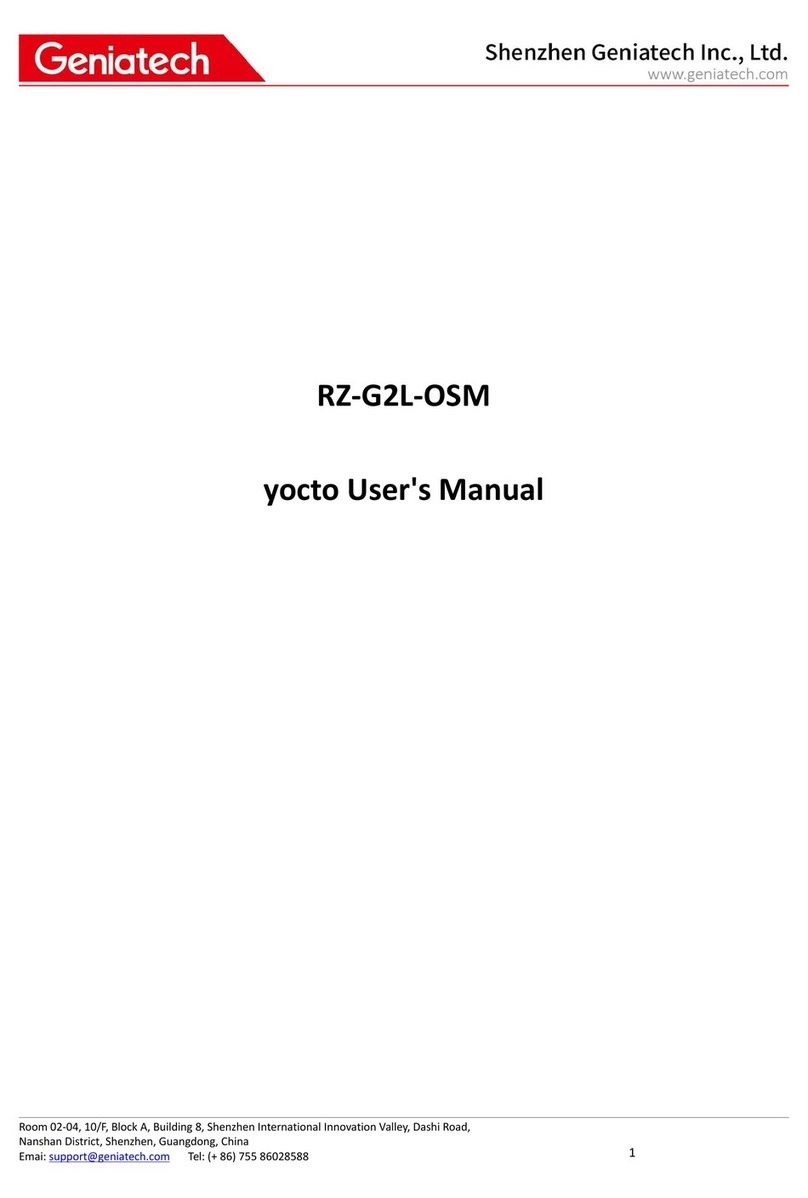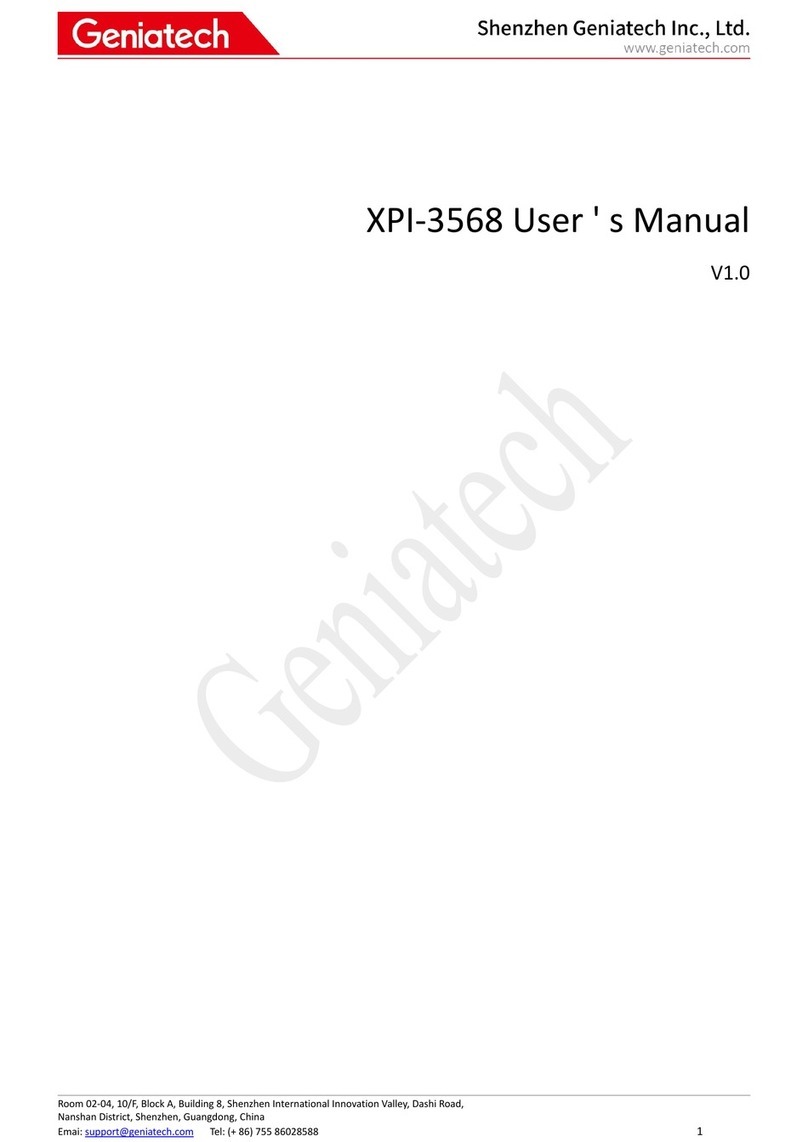Spec V1.0
Contact us for more details:
https://www.geniatech.com/
Content
1. Yocto on the RS-G2L100.................................................................................. 3
2. Installing Yocto..................................................................................................3
2.1 Hardware tools required:............................................................................3
2.2 Software tools required:............................................................................. 3
2.3 Step 1. Download the Yocto images and Tools from the website............ 3
2.4 Step 2. Bring the board into burn mode.....................................................4
2.5 Step 3. Flash the Yocto image................................................................... 5
2.6 step 4. Reboot and enjoy !........................................................................10
3. G2L00 Yocto Introduction...............................................................................11
3.1 Building Environment..............................................................................11
3.2 Building Instructions of a BSP................................................................ 12