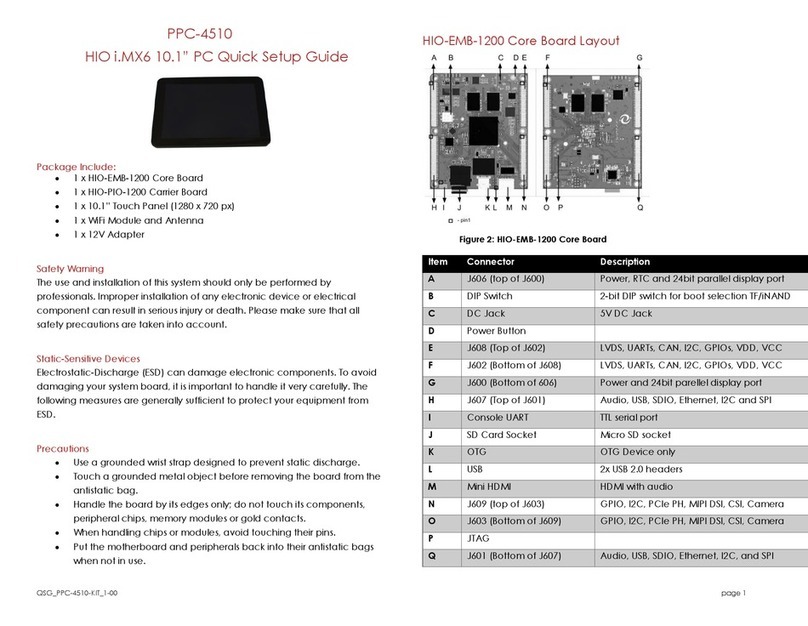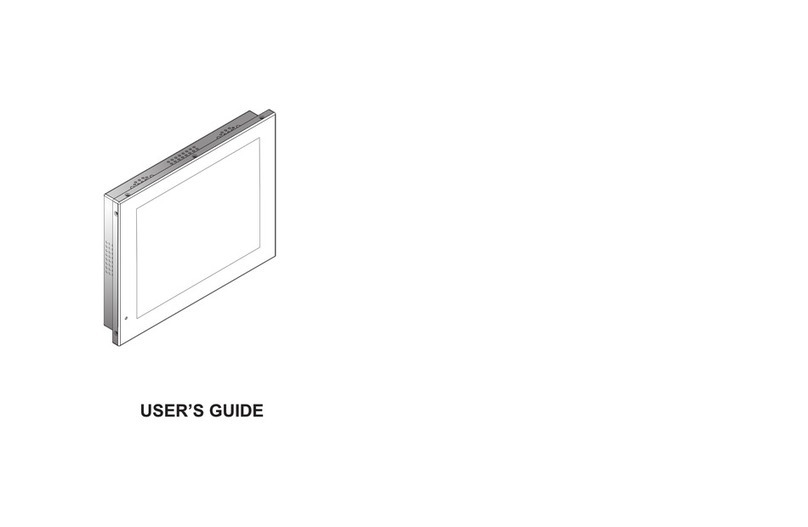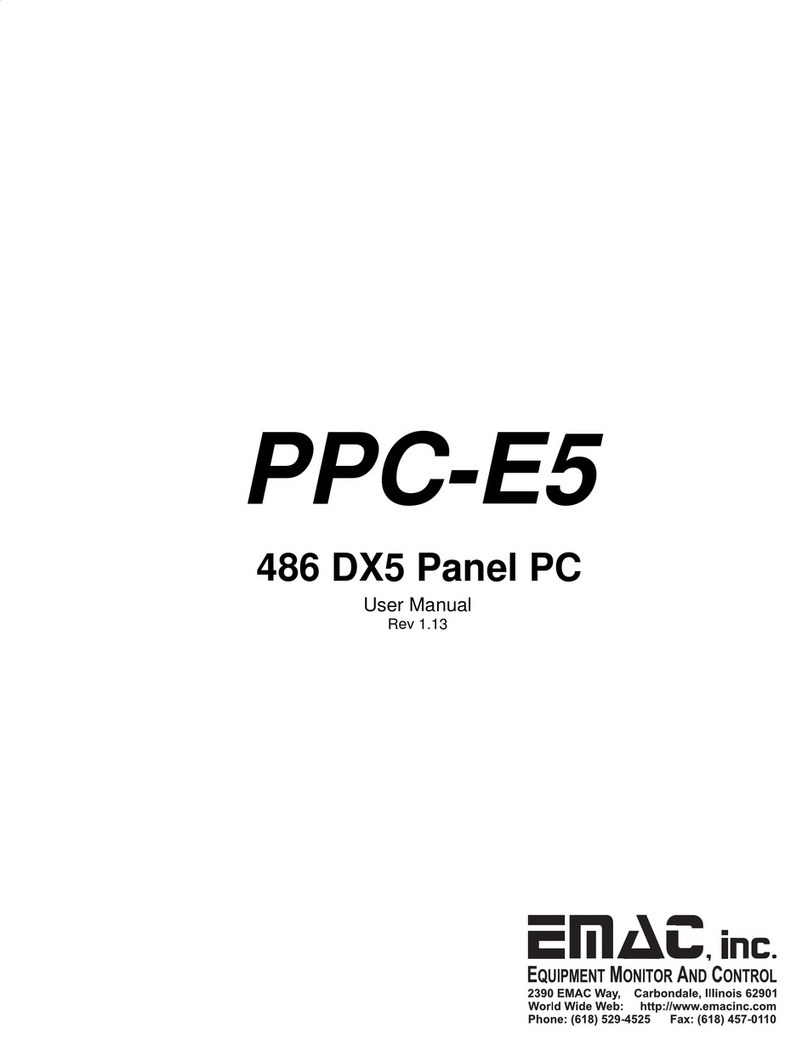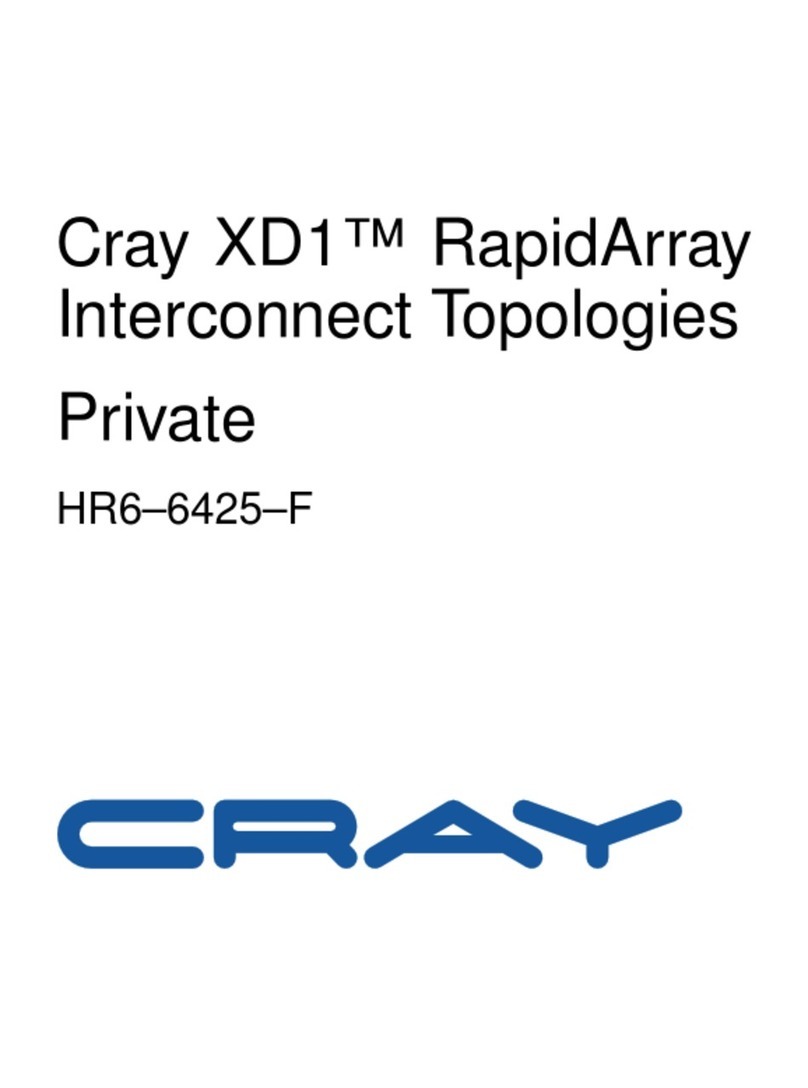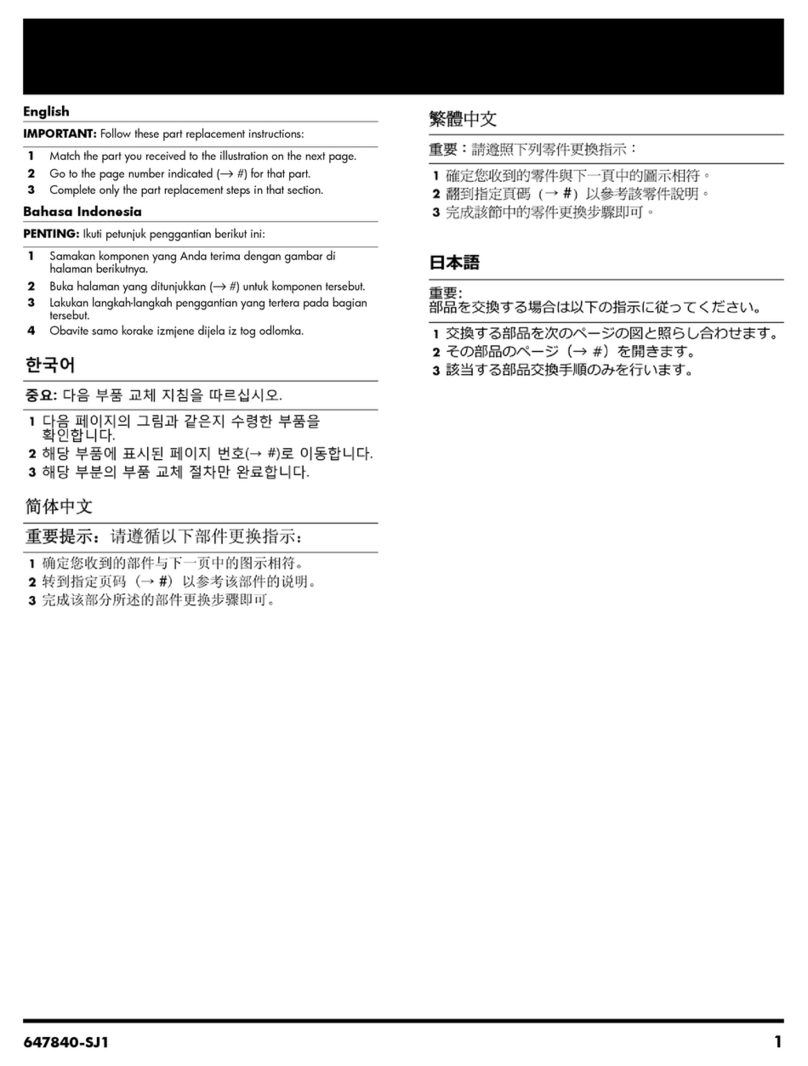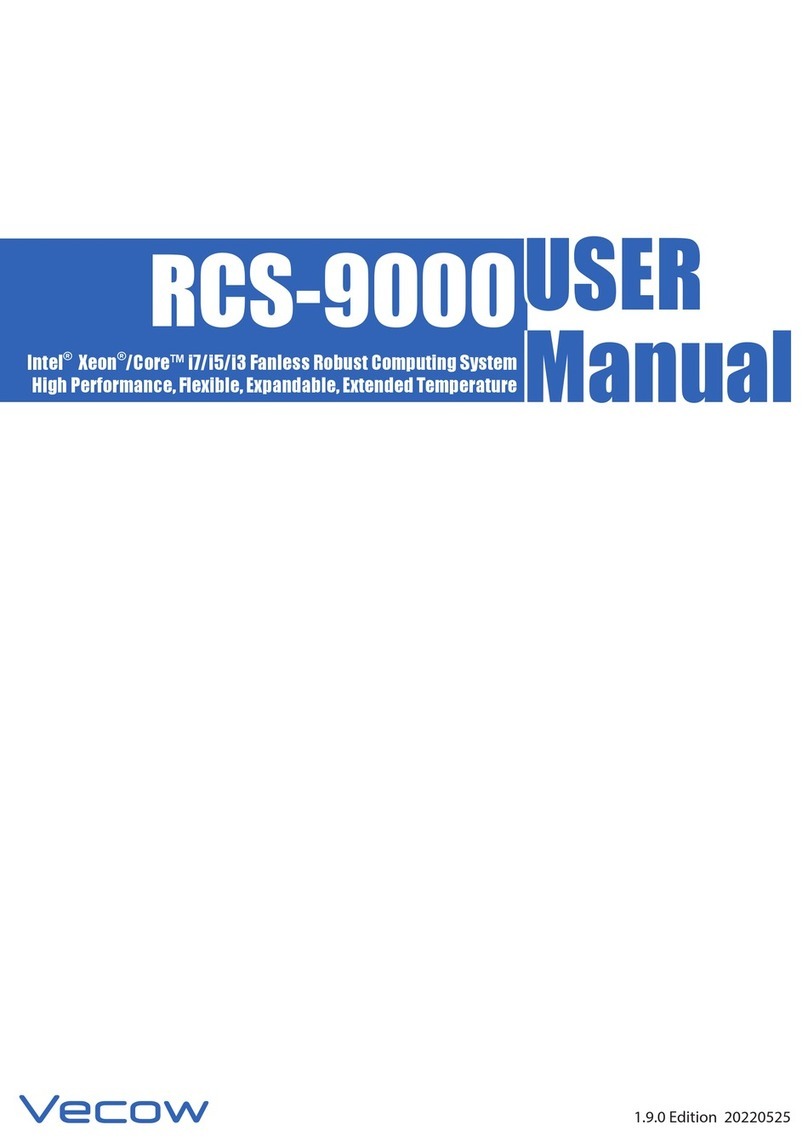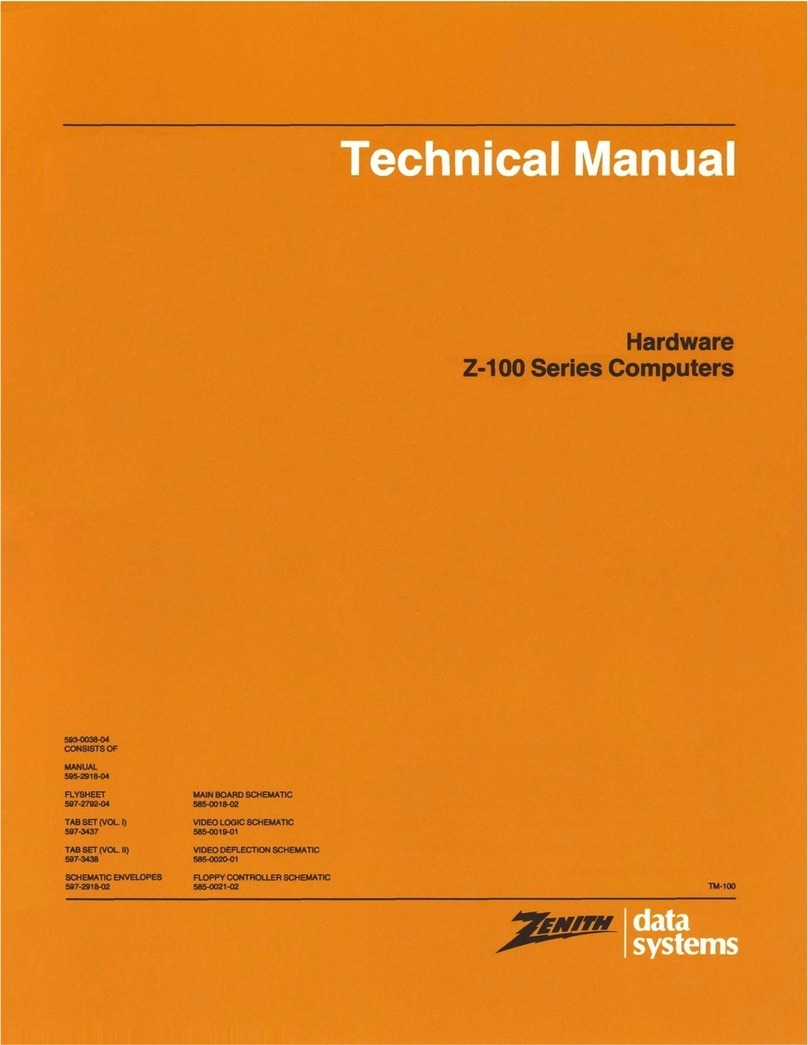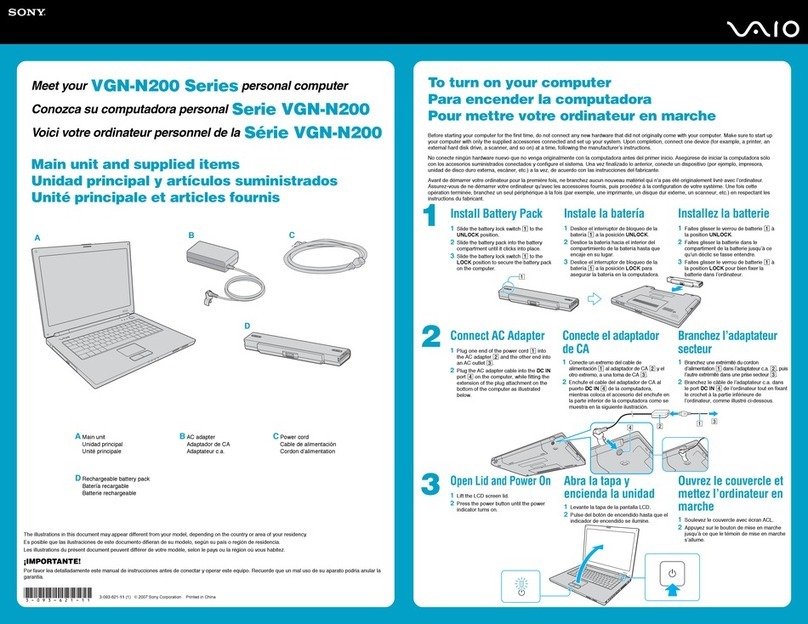EMAC PCM-6892E User manual

Quick Installation Guide
PCM-6892E
All-in-One FC 370 Pentium III/Celeron Single Board with LCD,
AC97 Audio, Dual 10/100Base-Tx Ethernet Interfaces, & 4COMs
1st Ed - 20 March 2001
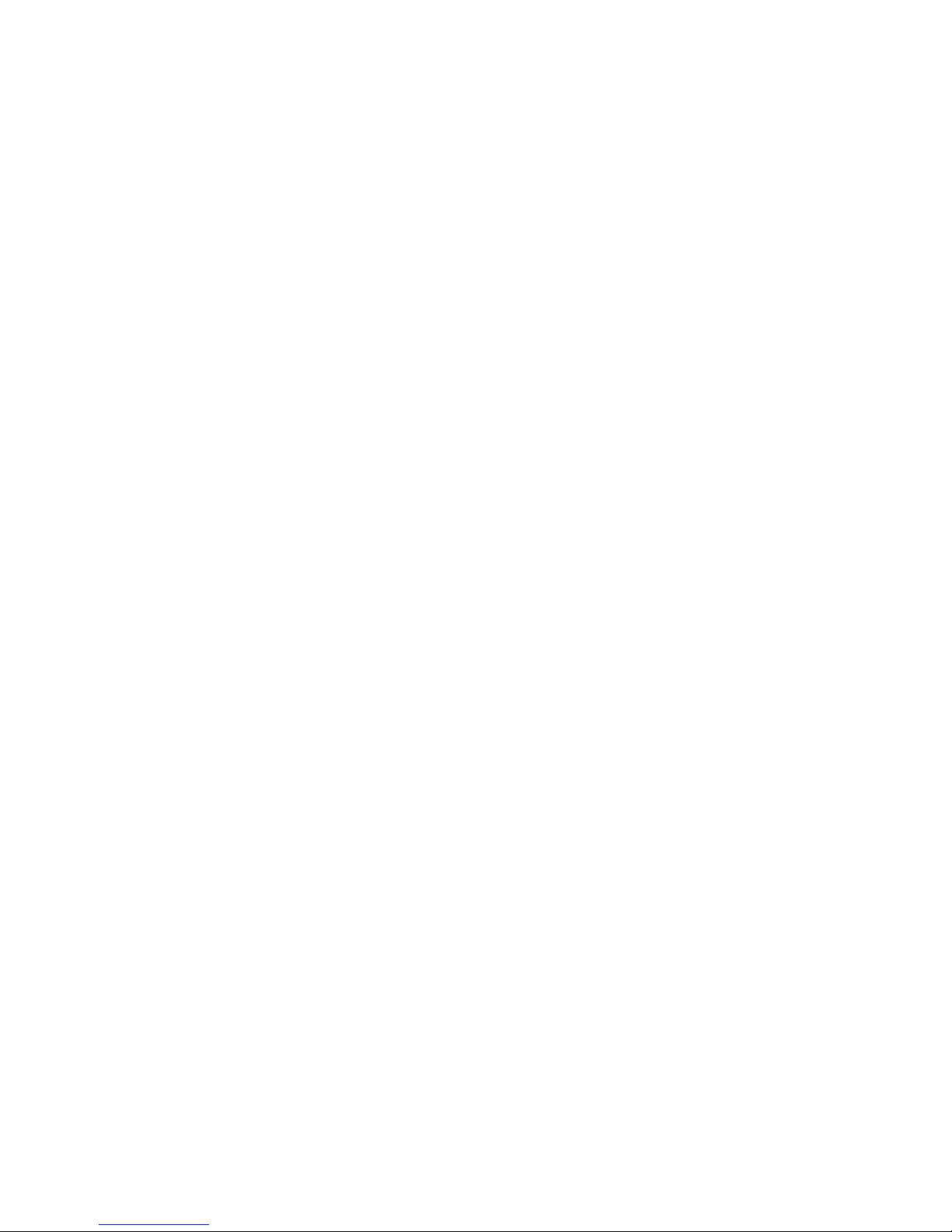
PCM-6892E
2 PCM-6892E Quick Installation Guide
2
FCC STATEMENT
THIS DEVICE COMPLIES WITH PART 15 FCC RULES. OPERATION IS SUBJECT TO
THE FOLLOWING TWO CONDITIONS:
(1) THIS DEVICE MAY NOT CAUSE HARMFUL INTERFERENCE.
(2) THIS DEVICE MUST ACCEPT ANY INTERFERENCE
RECEIVED INCLUDING INTERFERENCE THAT MAY CAUSE UNDESIRED
OPERATION.
THIS EQUIPMENT HAS BEEN TESTED AND FOUND TO COMPLY WITH THE LIMITS
FOR A CLASS "A" DIGITAL DEVICE, PURSUANT TO PART 15 OF THE FCC RULES.
THESE LIMITS ARE DESIGNED TO PROVIDE REASONABLE PROTECTION AGAINTST
HARMFUL INTERFERENCE WHEN THE EQUIPMENT IS OPERATED IN A
COMMERCIAL ENVIRONMENT. THIS EQUIPMENT GENERATES, USES, AND CAN
RADIATE RADIO FREQUENCY ENERGY AND, IF NOT INSTATLLED AND USED IN
ACCORDANCE WITH THE INSTRUCTION MANUAL, MAY CAUSE HARMFUL
INTERFERENCE TO RADIO COMMUNICATIONS.
OPERATION OF THIS EQUIPMENT IN A RESIDENTIAL AREA IS LIKELY TO CAUSE
HARMFUL INTERFERENCE IN WHICH CASE THE USER WILL BE REQUIRED TO
CORRECT THE INTERFERENCE AT HIS OWN EXPENSE.
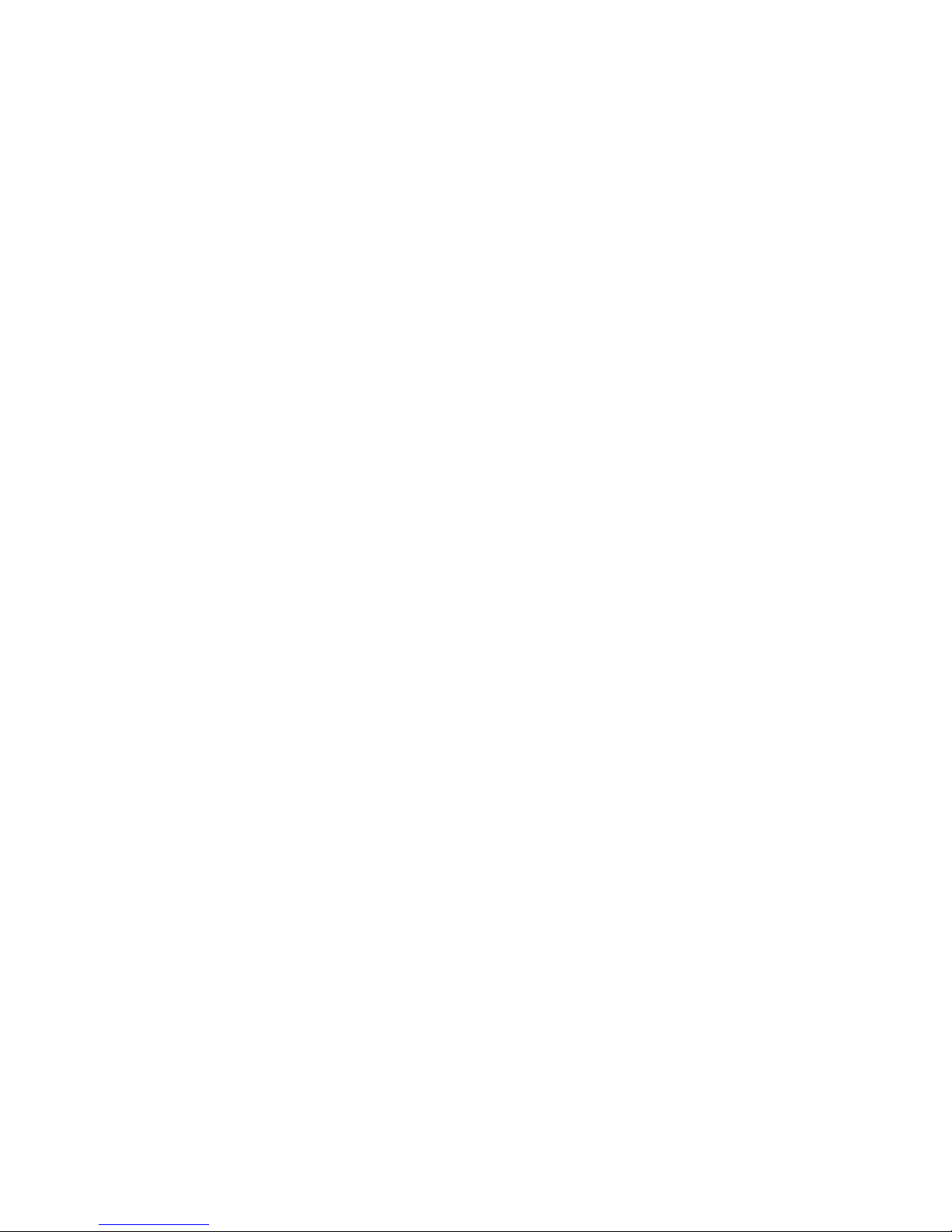
Quick Installation Guide
PCM-6892E Quick Installation Guide 3
Notice:
This guide is designed for experienced users to setup the system within the shortest time.
For detailed information, please always refer to the electronic user's manual.
Copyright Notice
Copyright 2001, ALL RIGHTS RESERVED.
No part of this document may be reproduced, copied, translated, or transmitted in any form
or by any means, electronic or mechanical, for any purpose, without the prior written
permission of the original manufacturer.
Trademark Acknowledgement
Brand and product names are trademarks or registered trademarks of their respective
owners.
Disclaimer
EMAC,Inc. reserves the right to make changes, without notice, toanyproduct,
including circuits and/or software described or contained in this manual in order to improve
design and/orperformance.EMAC assumesno responsibility or liability forthe
use of the described product(s), conveys no license or title under any patent, copyright, or
mask work rights to these products, and makes no representations or warranties that these
products are free from patent, copyright, or mask work right infringement, unless otherwise
specified. Applications that are described in this manual are for illustration purposes only.
EMAC, Inc. makes norepresentation or warranty thatsuch application will be
suitable for the specified use without further testing or modification.
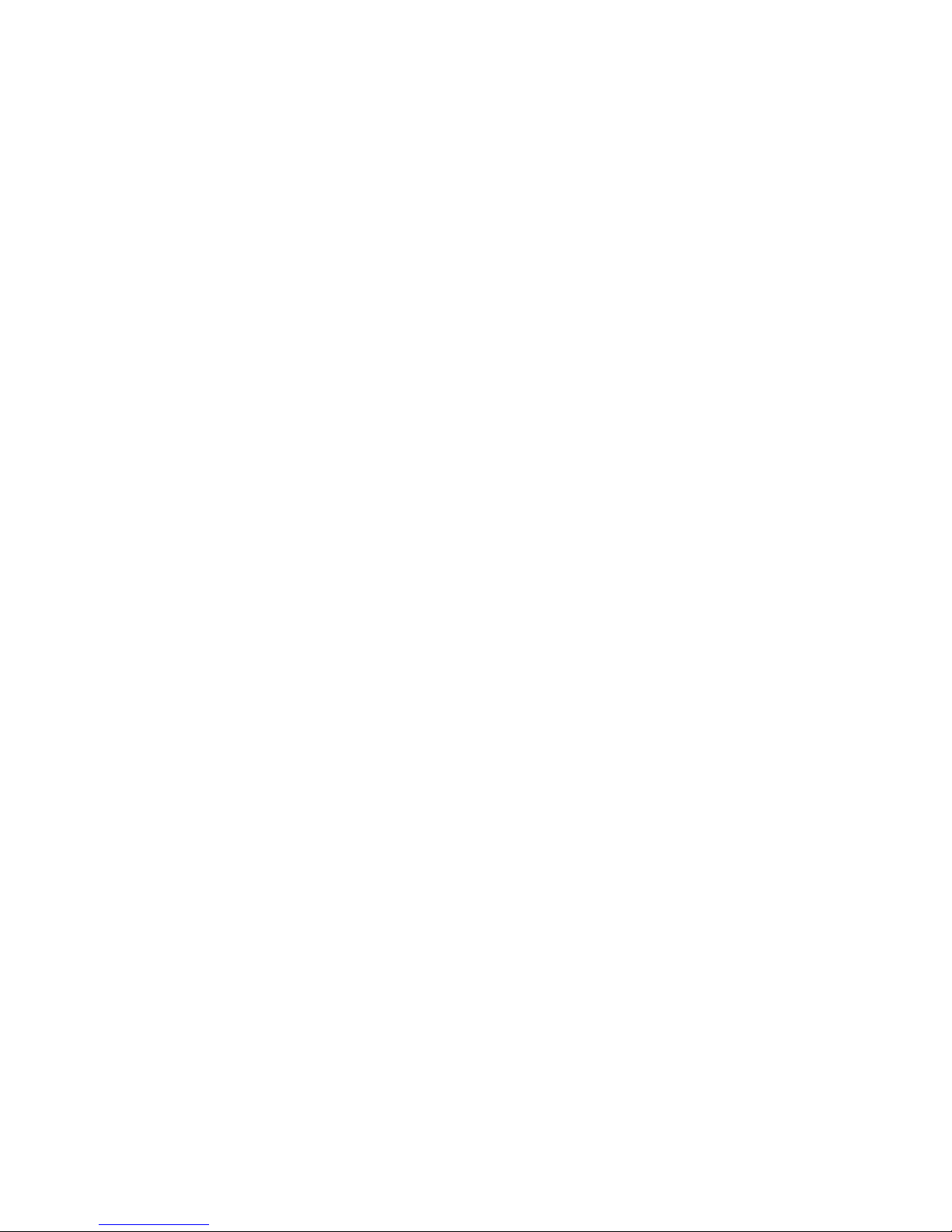
PCM-6892E
4 PCM-6892E Quick Installation Guide
4
Life Support Policy
EMAC, Inc. PRODUCTS ARE NOTFOR USE AS CRITICAL COMPONENTSIN
LIFE SUPPORT DEVICES OR SYSTEMS WITHOUT THE PRIOR WRITTEN APPROVAL
OF EMAC, Inc.
As used herein:
1. Life support devices or systems are devices or systems which, (a) are intended for
surgical implant into body, or (b) support or sustain life and whose failure to perform,
when properly used in accordance with instructions for use provided in the labeling, can
be reasonably expected to result in significant injury to the user.
2. A critical component is any component of a life support device or system whose failure to
perform can be reasonably expected to cause the failure of the life support device or
system, or to affect its safety or effectiveness.
A Message to the Customer
EMAC Customer Services
Each and everyEMAC product isbuilt tothe most exacting specifications to ensure
reliable performance in the harsh and demanding conditions typical of industrial
environments.Whetheryour new EMAC device isdestined for the laboratoryor the
factory floor, you can be assured that your product will provide the reliability and ease of
operation for which the name EMAC has come to be known.
Your satisfaction isour primaryconcern. Hereisa guide to EMAC’scustomer services. To
ensure you get the full benefit of our services, please follow the instructions below carefully.

Quick Installation Guide
PCM-6892E Quick Installation Guide 5
Technical Support
We want you to get the maximum performance from your products. So if you run into
technical difficulties, we are here to help. For the most frequently asked questions, you can
easily find answers in your product documentation. These answers are normally a lot more
detailed than the ones we can give over the phone. So please consult the user’s manual
first.
To receive the latest version of the user’s manual, please visit our Web site at:
http://www.emacinc.com/
If you still cannot find the answer, gather all the information or questions that apply to your
problem, and with the product close at hand, call your dealer. Our dealers are well trained
and ready to giveyou the support you need to get the most fromyour EMAC product. In
fact, most problems reported are minor and are able to be easily solved over the phone.
In addition, free technical support isavailablefromEMAC’s engineerseverybusiness day.
We are always ready to give advice on application requirements or specific information on
the installation and operation of any of our products. Please do not hesitate to call or e-mail
us.
EMAC, Inc.
2390 EMAC Way
Carbondale, IL 62901
U.S.A.
Tel : (618)529-4525
Fax : (618)457-0110
http://www.emacinc.com
E-mail: info@emacinc.com

PCM-6892E
6 PCM-6892E Quick Installation Guide
6
Product Warranty
EMAC warrants to you, the original purchaser, that each ofits productswill be free from
defects in materials and workmanship for two years from the date of purchase.
This warranty does not apply to any products which have been repaired or altered by
persons other than repairpersonnel authorized by EMAC,or which have been subject to
misuse,abuse,accidentorimproperinstallation.EMAC assumesnoliability underthe
terms ofthiswarranty as a consequence ofsuch events. Because ofEMAC’s high
quality-control standards and rigorous testing, most of our customers never need to use our
repair service. Ifany ofEMAC products is defective, it will be repaired or replaced at no
charge during the warranty period. For out-of-warranty repairs, you will be billed according
to the cost of replacement materials, service time, and freight. Please consult your dealer
for more details. If you think you have a defective product, follow these steps:
1. Collect all the information about the problem encountered. (For example, CPU type and
speed, EMAC product model name, hardware & BIOS revision number, other
hardware and software used, etc.) Note anything abnormal and list any on-screen
messages you get when the problem occurs.
2. Call your dealer and describe the problem. Please have your manual, product, and any
helpful information available.
3. If your product is diagnosed as defective, obtain an RMA (return material authorization)
number from your dealer. This allows us to process your good return more quickly.
4. Carefully pack the defective product, a complete Repair and Replacement Order Card
and a photocopy proof of purchase date (such as your sales receipt) in a shippable
container. A product returned without proof of the purchase date is not eligible for
warranty service.
5. Write the RMA number visibly on the outside of the package and ship it prepaid to your
dealer.

Quick Installation Guide
PCM-6892E Quick Installation Guide 7
Packing List
Before you begin installing your single board, please make sure that the following materials
have been shipped:
• 1 PCM-6892E All-in-One FC370 Pentium III/Celeron Computing Module
• 1 Quick Installation Guide
• 1 CD-ROM contains the followings:
— User’s Manual (this manual in PDF file)
— Ethernet driver and utilities
— VGA drivers and utilities
— Audio drivers and utilities
— Latest BIOS (as of the CD-ROM was made)
If any of these items are missing or damaged, please contact your distributor or sales
representative immediately.
1. Safety Precautions
1.1 Warning!
Always completely disconnect the power cord from your chassis whenever
you work with the hardware. Do not make connections while the power is on.
Sensitive electronic components can be damaged by sudden power surges.
Only experienced electronics personnel should open the PC chassis.
1.2 Caution!
Always ground yourself to remove any static charge before touching the CPU
card. Modern electronic devices are very sensitive to static electric charges.
As a safety precaution, use a grounding wrist strap at all times. Place all
electronic components in a static-dissipative surface or static-shielded bag
when they are not in the chassis.

PCM-6892E
8 PCM-6892E Quick Installation Guide
8
2. Jumper & Connector
2.1 Jumper & Connector Layout
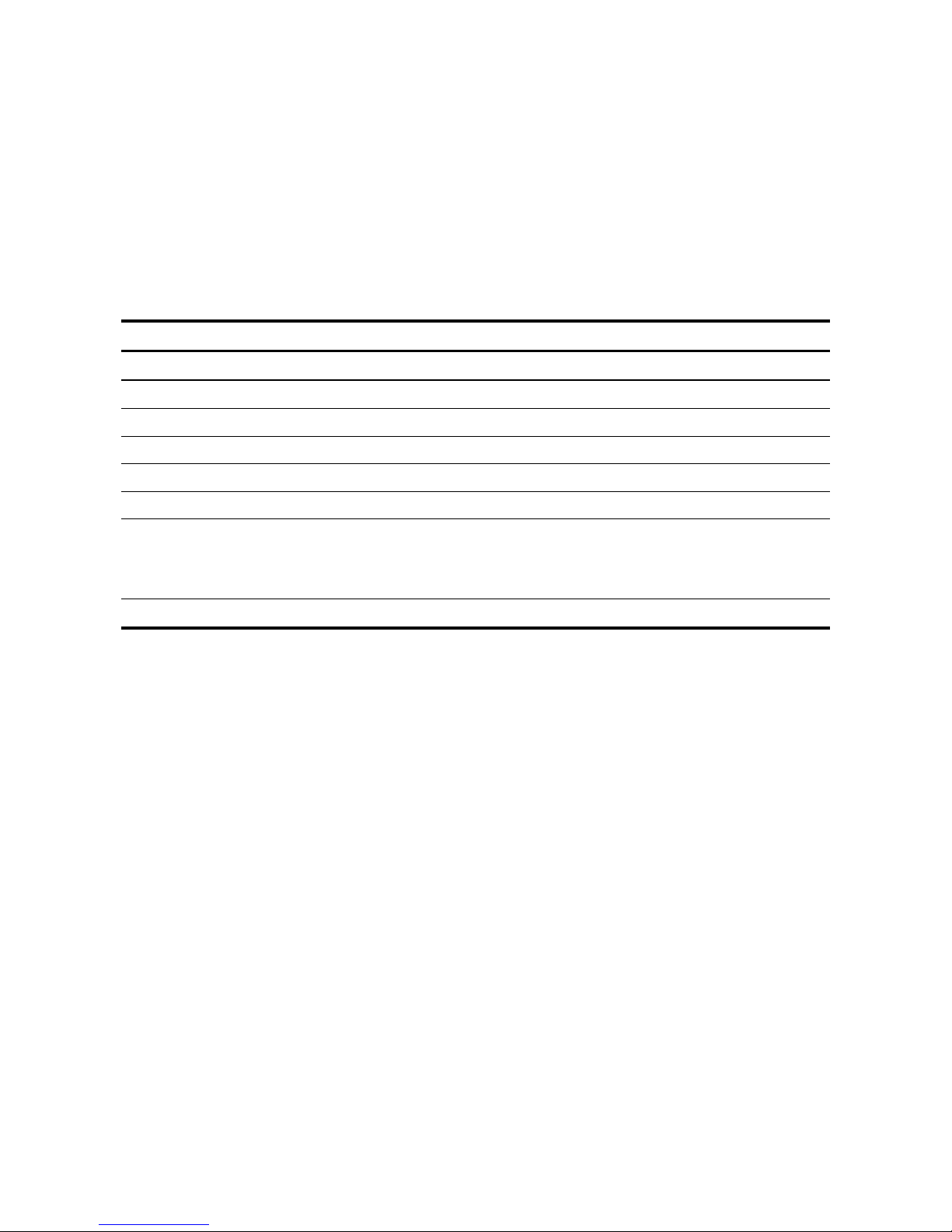
Quick Installation Guide
PCM-6892E Quick Installation Guide 9
2.2 Jumper and Connector List
Connectors on the board are linked to external devices such as hard disk drives, a
keyboard, or floppy drives. In addition, the board has a number of jumpers that allow you to
configure your system to suit your application.
The following tables list the function of each of the board's jumpers and connectors.
Jumpers
Label Function Note
J1 LCD inverter connector 5 x 1 wafer, pitch 2.0mm
J2 Power connector 3 x 1 wafer, pitch 2.54mm
J3 Clear CMOS 3 x 1 header, pitch 2.54mm
J4 COM4 pin 9 signal select 3 x 2 header, pitch 2.0mm
J5 COM3 pin 9 signal select 3 x 2 header, pitch 2.0mm
J6, J7 COM2 RS-232/422/485 select 3 x 2 header, pitch 2.0mm
4 x 3 header, pitch 2.0mm
(J7)
J8 Reserve for future use 3 x 3 header, pitch 2.0mm

PCM-6892E
10 PCM-6892E Quick Installation Guide
10
Connectors
Label Function Note
CN1 Ethernet 1 / 2 LED connector 5 x 2 header, pitch 2.54mm
CN2 Zoom Video port connector Samtec CLM-120-02-L-D
CN3 Primary LCD panel connector HIROSE DF13-40DP-1.25V
CN4 Secondary LCD panel connector HIROSE DF13-40DP-1.25V
CN5 CD-ROM audio input connector 4 x 1 wafer, pitch 2.0mm
CN6 Audio / TV output connector 8 x 2 header, pitch 2.54mm
CN7 Serial port 1 / 2 / 3 / 4 connector 20 x 2 header, pitch 2.54mm
CN8, 9 PC/104 connector
CN10 Keyboard and PS/2 mouse connector 4 x 2 header, pitch 2.54mm
CN11 IDE device connector 20 x 2 header, pitch 2.54mm
CN12 CPU fan connector 3 x 1 wafer, pitch 2.54mm
CN13 Front panel connector 4 x 2 header, pitch 2.54mm
FLP1 Floppy connector 17 x 2 header, pitch 2.54mm
IR1 IrDA connector 3 x 2 header, pitch 2.0mm
LAN1 10/100Base-Tx Ethernet 1 connector RJ-45
LAN2 10/100Base-Tx Ethernet 2 connector RJ-45
PL1 Panel link connector (Optional) 8 x 2 header, pitch 2.54mm
PNT1 Printer port connector 13 x 2 header, pitch 2.54mm
PWR1 Power connector
SN1 Compact Flash connector
USB1 USB connector 5 x 2 header, pitch 2.0mm
VGA1 CRT connector 8 x 2 header, pitch 2.54mm
VR1 LCD Backlight brightness adjustment
connector
3 x 1 header, pitch 2.54mm
VR2 STN LCD contrast adjustment connector 3 x 1 header, pitch 2.54mm
DIM1 168-pin DIMM socket

Quick Installation Guide
PCM-6892E Quick Installation Guide 11
3. Hardware Configuration
3.1 Clear CMOS (J3)
You can use J3 to clear the CMOS data if necessary. To reset the CMOS data, set J3
to 2-3 closed for just a few seconds, and then move the jumper back to 1-2 closed.
Clear CMOS (J3)
Protect* ClearCMOS
*default
J3 1 2 3 1 2 3
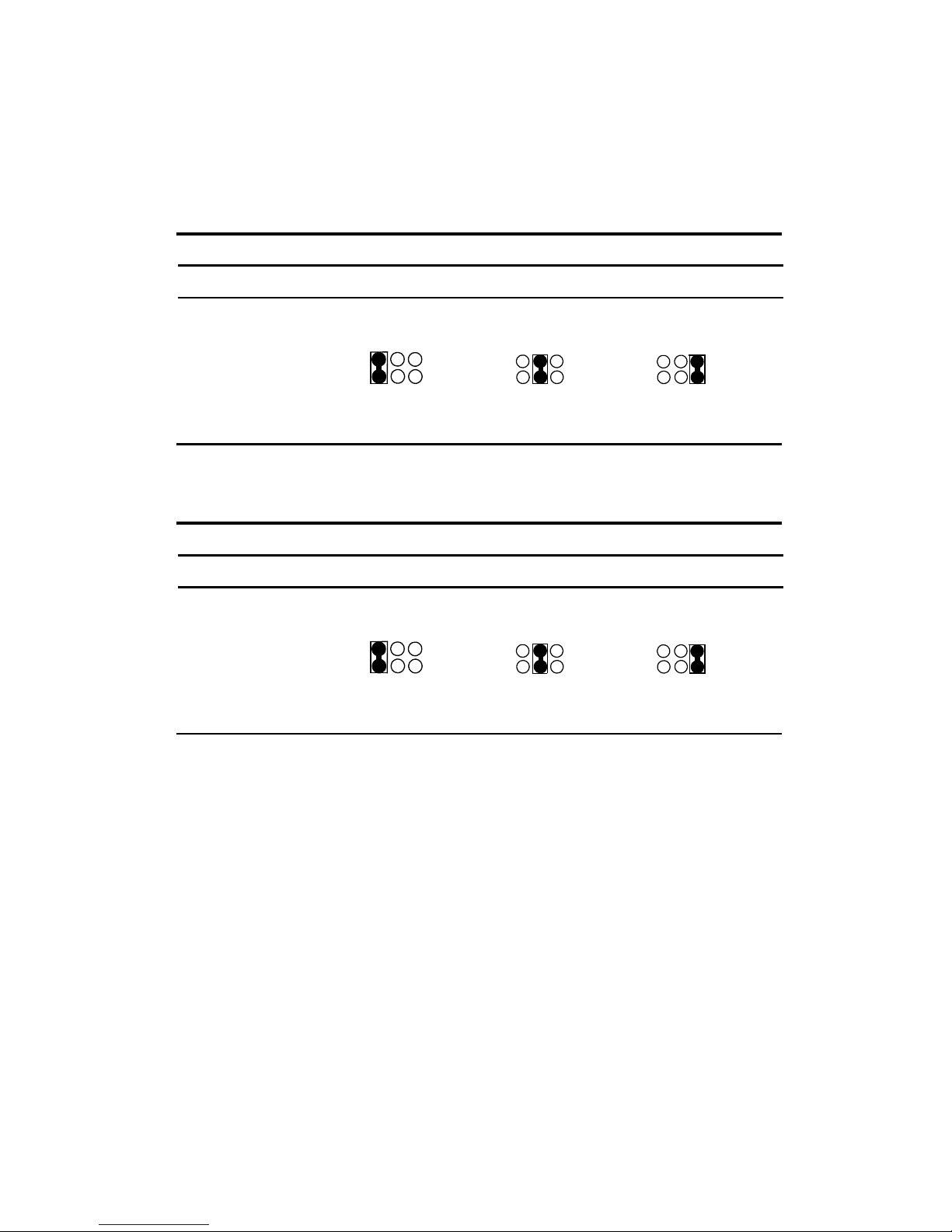
PCM-6892E
12 PCM-6892E Quick Installation Guide
12
3.2 COM3 / 4 Pin 9 Signal Select (J5 / J4)
The PCM-6892E COM3 / 4 pin 9 signal can be selected as +12V, +5V, or Ring by
setting J5 / J4.
COM3 Select (J5)
+12V +5V Ring*
* default
COM4Select(J4)
+12V +5V Ring*
* default
J5
J4
2 4 6
1 3 5
2 4 6
1 3 5
2 4 6
1 3 5
2 4 6
1 3 5
2 4 6
1 3 5
2 4 6
1 3 5
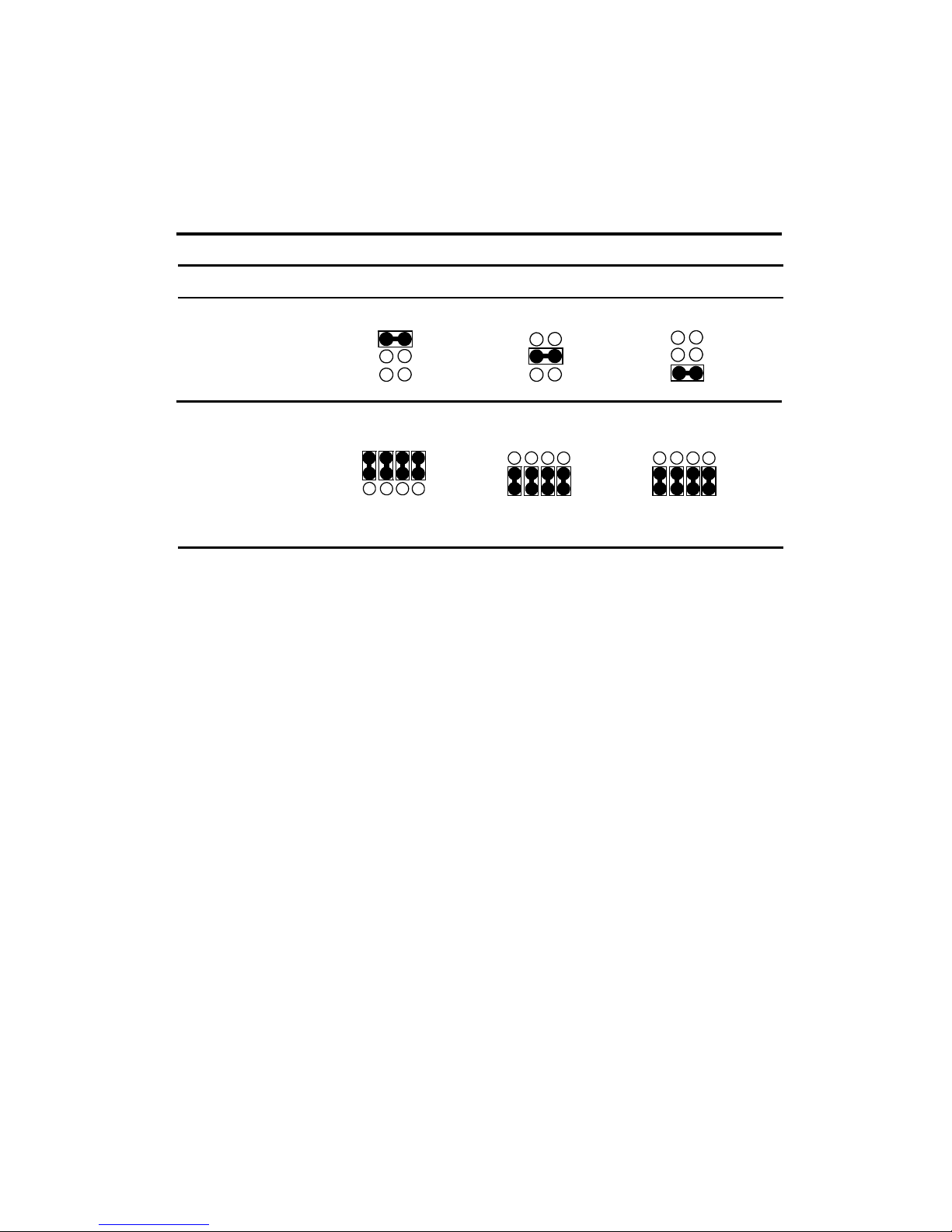
Quick Installation Guide
PCM-6892E Quick Installation Guide 13
3.3 COM2 RS-232/422/485 Select (J6, J7)
The PCM-6892E COM2 serial port can be selected as RS-232, RS-422, or RS-485
by setting J6 & J7.
COM2 Select (J6, J7)
RS-232* RS-422 RS-485
* default
J7
J6 2
4
6
1
3
5
2
4
6
1
3
5
2
4
6
1
3
5
1 4 7 10
3 6 9 12
1 4 7 10
3 6 9 12
1 4 7 10
3 6 9 12

PCM-6892E
14 PCM-6892E Quick Installation Guide
14
3.4 Connector Definitions
3.4.1 Power Connector 1 (PWR1)
Signal PIN
NC 1
VCC 2
+12V 3
-12V 4
GND 5
GND 6
GND 7
GND 8
-5V 9
VCC 10
VCC 11
VCC 12
3.4.2 LCD Inverter Connector (J1)
Signal PIN
VCC 5
VR 4
ENBKL 3
GND 2
+12V 1
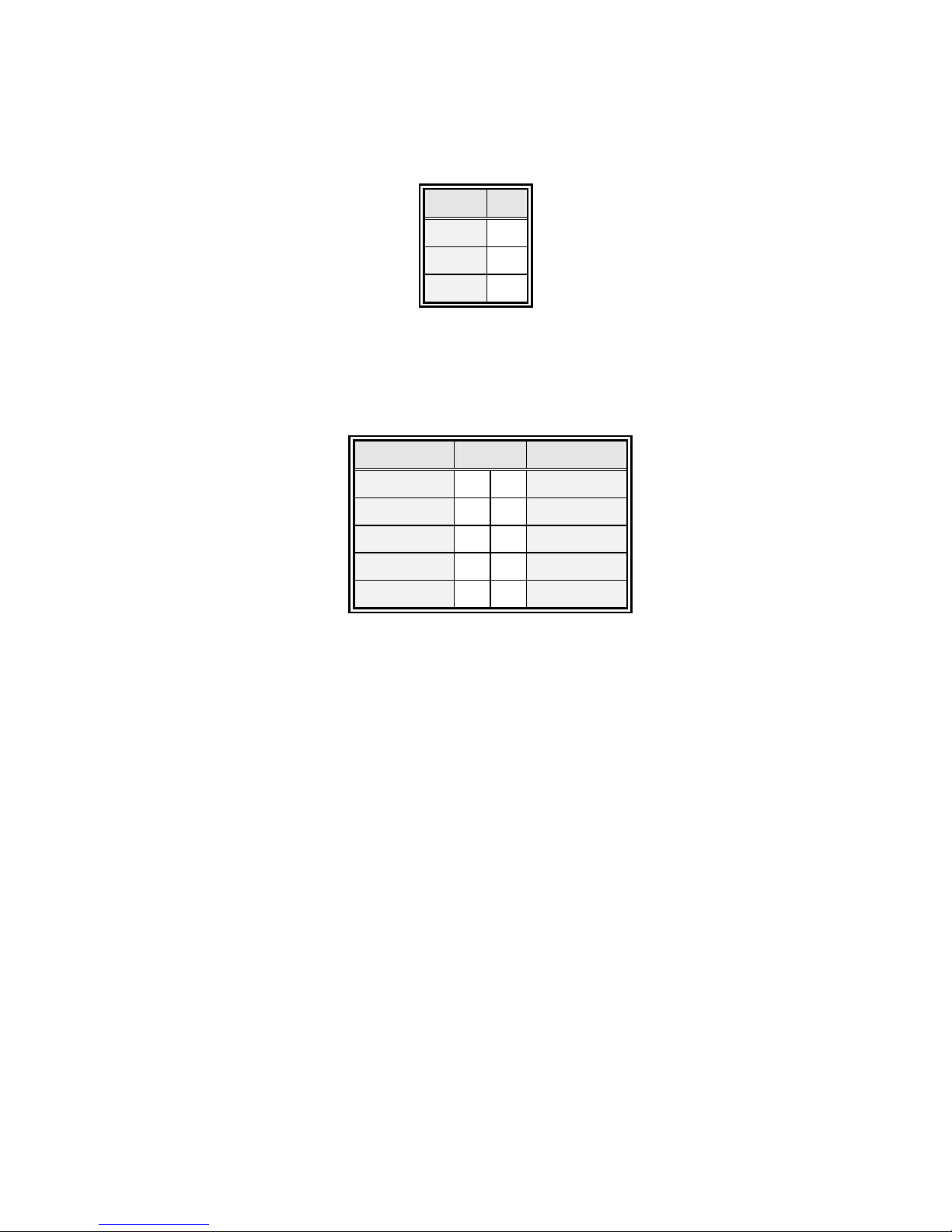
Quick Installation Guide
PCM-6892E Quick Installation Guide 15
3.4.3 Auxiliary Power Connector (J2)
Signal PIN
VCCSB 3
VCC 2
PSON# 1
Note:
Set J2 to 2-3 closed if AT power supply is to be used.
3.4.4 Ethernet 1 / 2 LED Connector (CN1)
Signal PIN Signal
NC 10 9 NC
SPDLED2# 8 7 VCC3SB
LILED2# 6 5 ACTLED2#
SPDLED1# 4 3 VCC3SB
LILED1# 2 1 ACTLED1#
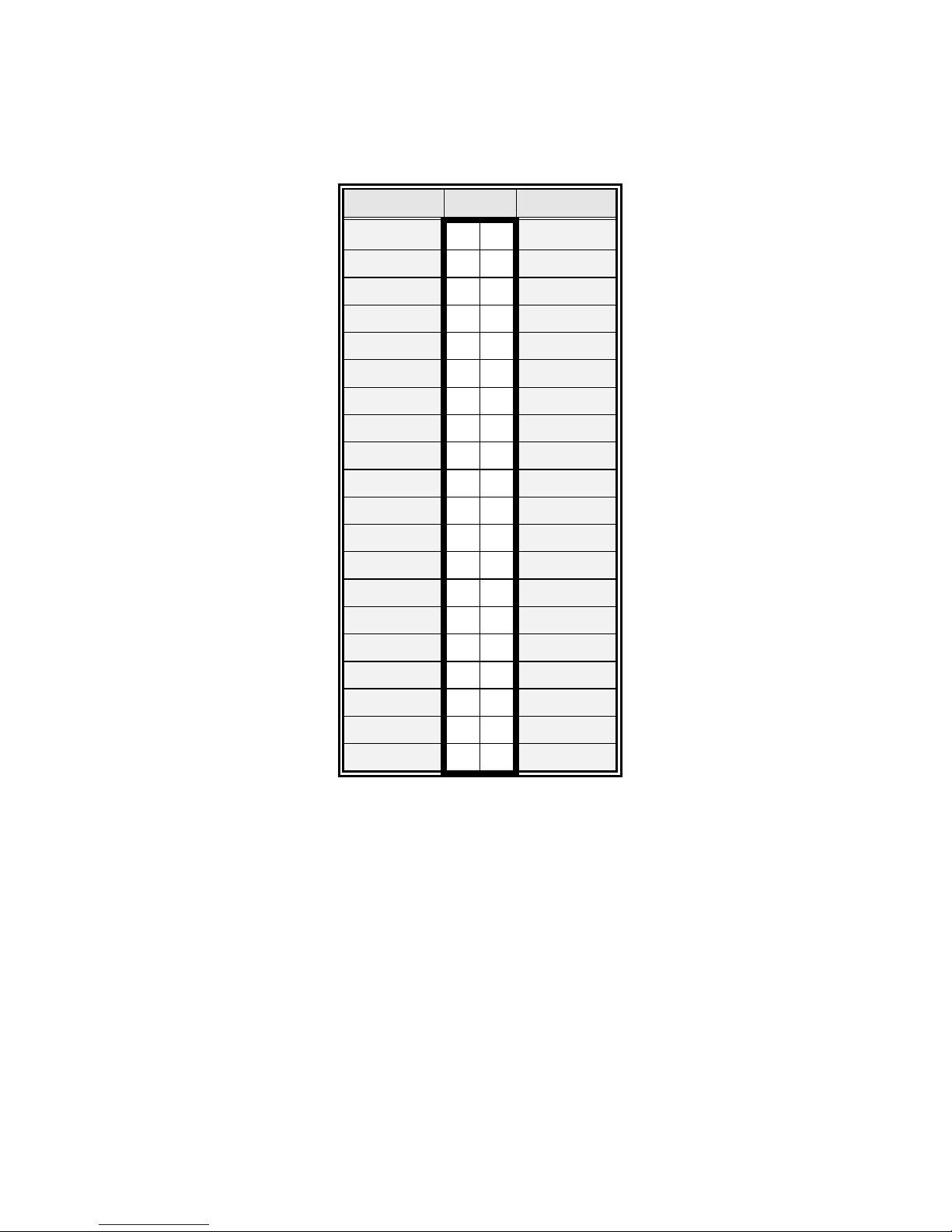
PCM-6892E
16 PCM-6892E Quick Installation Guide
16
3.4.5 Zoom Video Port Connector (CN2)
Signal PIN Signal
GND 1 2 P0
GND 3 4 P1
GND 5 6 P2
GND 7 8 P3
GND 9 10 P4
GND 11 12 P5
GND 13 14 P6
GND 15 16 P7
GND 17 18 P8
GND 19 20 P9
NC 21 22 P10
NC 23 24 P11
NC 25 26 P12
NC 27 28 P13
NC 29 30 P14
NC 31 32 P15
DDCCLK 33 34 BLANK
DDCDAT 35 36 HREF
3.3V 37 38 PCLK
3.3V 39 40 VREF

Quick Installation Guide
PCM-6892E Quick Installation Guide 17
3.4.6 Primary LCD Panel Connector (CN3)
Signal PIN Signal
VDDSAFE5 2 1 VDDSAFE5
GND 4 3 GND
VDDSAFE3 6 5 VDDSAFE3
GND 8 7 Vcon
P1 10 9 P0
P3 12 11 P2
P5 14 13 P4
P7 16 15 P6
P9 18 17 P8
P11 20 19 P10
P13 22 21 P12
P15 24 23 P14
P17 26 25 P16
P19 28 27 P18
P21 30 29 P20
P23 32 31 P22
GND 34 33 GND
FLM 36 35 SHFCLK
LP 38 37 M
ENVEE 40 39 ENBKL
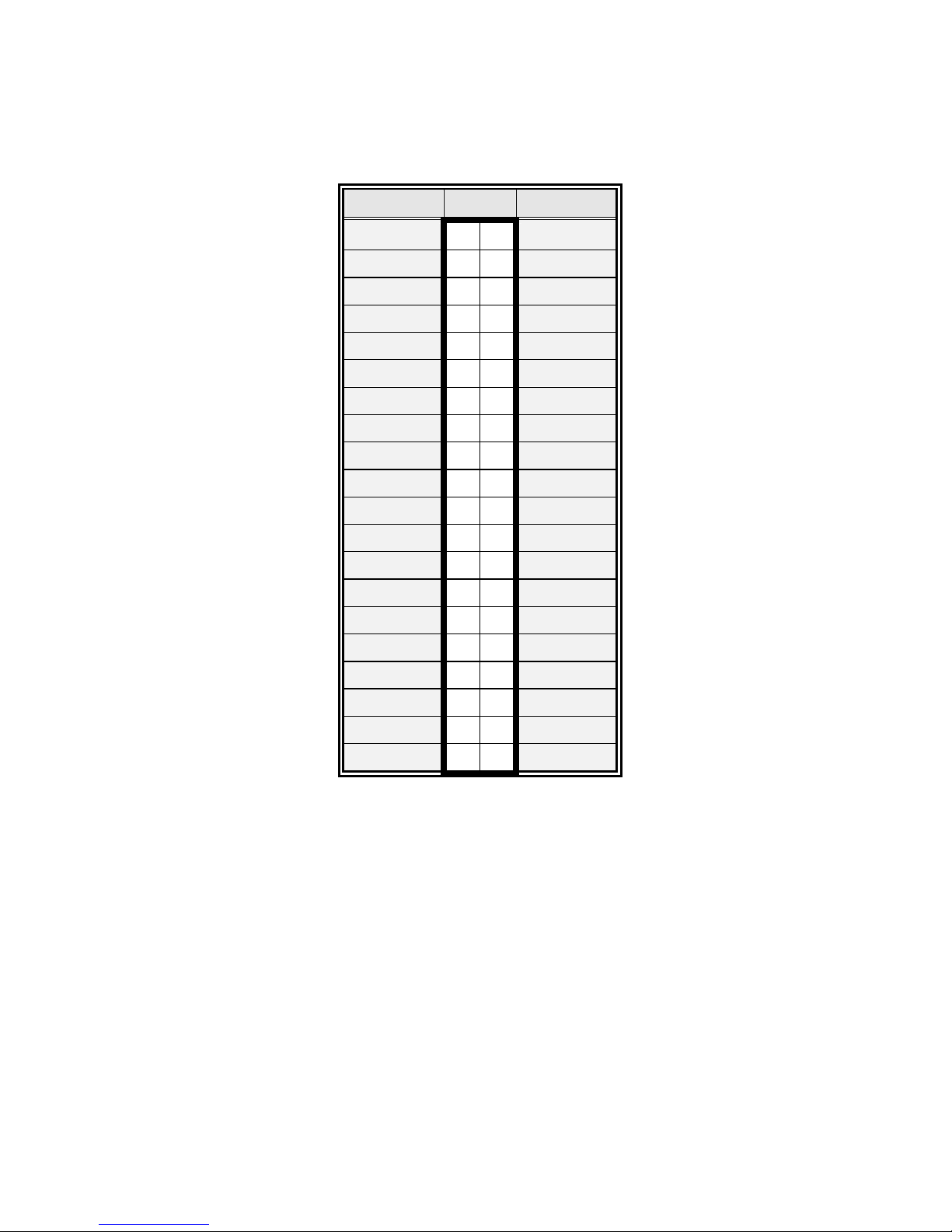
PCM-6892E
18 PCM-6892E Quick Installation Guide
18
3.4.7 Secondary LCD Panel Connector (CN4)
Signal PIN Signal
VDDSAFE5 2 1 VDDSAFE5
GND 4 3 GND
VDDSAFE3 6 5 VDDSAFE3
GND 8 7 Vcon
P25 10 9 P24
P27 12 11 P26
P29 14 13 P28
P31 16 15 P30
P33 18 17 P32
P35 20 19 P34
P37 22 21 P36
P39 24 23 P38
P41 26 25 P40
P43 28 27 P42
P45 30 29 P44
P47 32 31 P46
GND 34 33 GND
P23 36 35 LVDSCLK
P22 38 37 P15
ENVEE 40 39 ENBKL
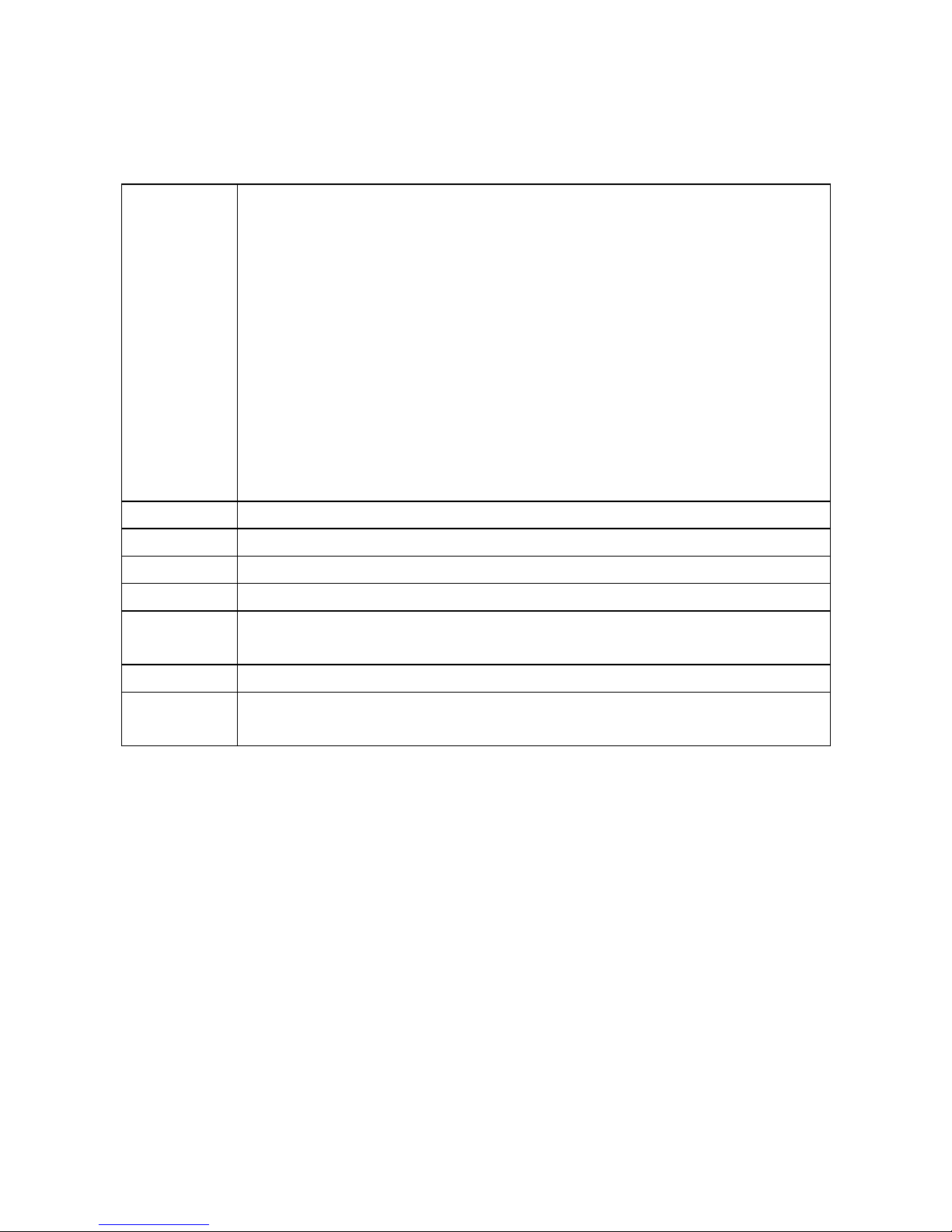
Quick Installation Guide
PCM-6892E Quick Installation Guide 19
3.4.8 Signal Description – Primary & Secondary LCD Panel Connector (CN3, CN4)
P [47:0] Flat Panel Data Bit 47 to Bit 0 for single panel implementation.
For Dual Panel Implementation
Panel 1: P21-16, P13-8, P5-0, panel1data
Panel 2: P23, LP2 / HSYNC2
P22, FLM2 / VSYNC2
P15, M2
P47-P24, panel 2 data
Note: P14, P7, P6 are not used for Dual Panel
Implementation. LVDSCLK used as SHFCLK2.
Flat panel data output for 9, 12, 18, 24, 12 x 2, or 18 x 2 bit TFT flat panels. Refer to table
below for configurations for various panel types. The flat panel data and control outputs are
all on-board controlled for secure power-on/off sequencing
SHFCLK Shift Clock. Pixel clock for flat panel data
LVDSCLK This pin is used as SHFCLK2 for dual panel configuration
LP Latch Pulse. Flat panel equivalent of HSYNC (horizontal synchronization)
FLM First Line Marker. Flat panel equivalent of VSYNC (vertical synchronization)
M Multipurpose signal, function depends on panel type. May be used as AC drive control
signal or as BLANK# or Display Enable signal
ENBKL Enable backlight signal. This signal is controlled as a part of the panel power sequencing
ENVEE Enable VEE. Signal to control the panel power-on/off sequencing. A high level may turn on
the VEE (LCD bias voltage) supply to the panel
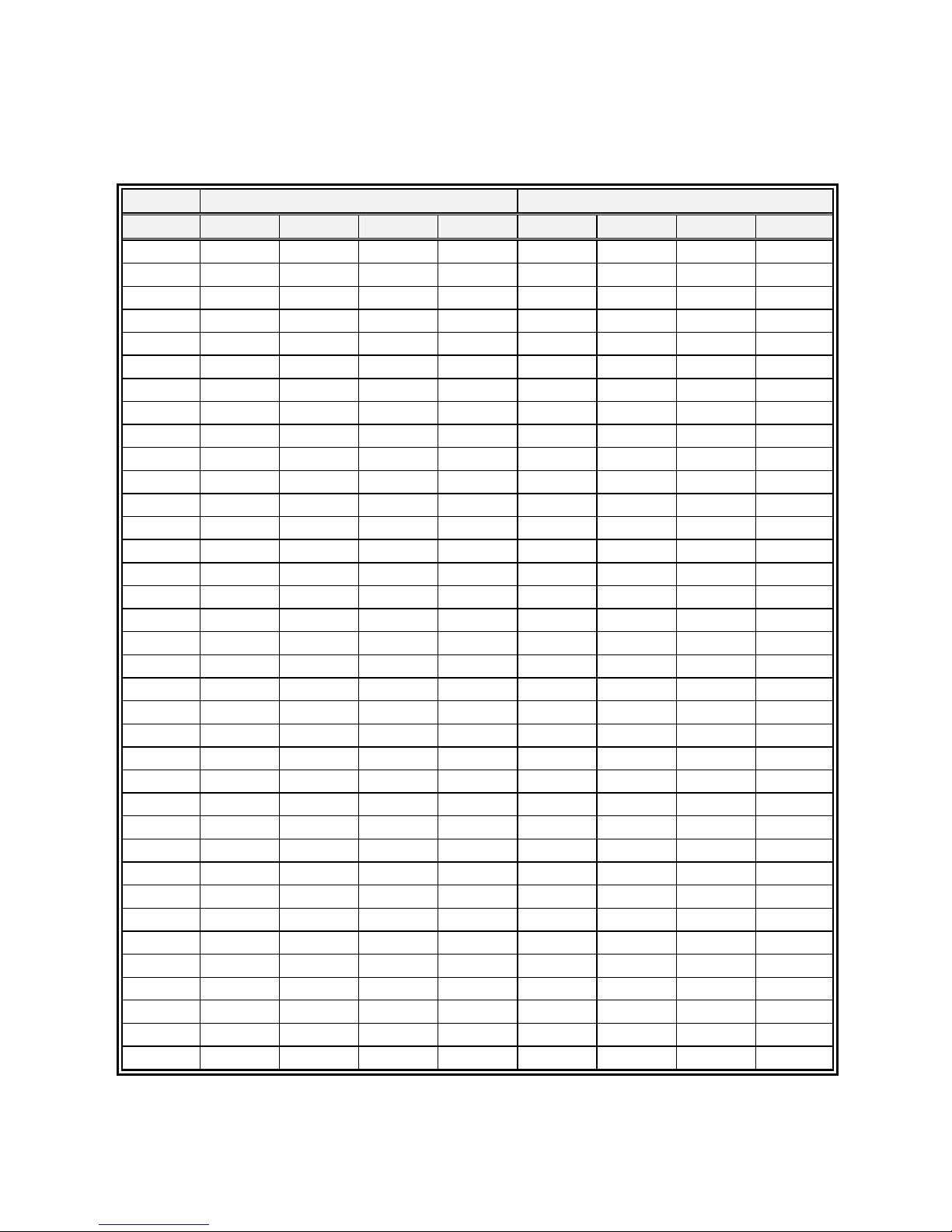
PCM-6892E
20 PCM-6892E Quick Installation Guide
20
3.4.9 Signal Configuration – DSTN & TFT Panel Displays
DSTN TFT
Pin name 16-bit 24-bit 9-bit 12-bit 18-bit 24-bit 12-bit x 2 18-bit x 2
P35 RB5
P34 RB4
P33 RA5
P32 RA4
P31 GB5
P30 GB4
P29 GA5
P28 GA4
P27 BB5
P26 BB4
P25 BA5
P24 BA4
P23 UD11 R7 RB3 RB3
P22 UD10 R6 RB2 RB2
P21 UD9 R5 R5 RB1 RB1
P20 UD8 R4 R4 RB0 RB0
P19 UD7 UD7 R3 R3 R3 RA3 RA3
P18 UD6 UD6 R2 R2 R2 R2 RA2 RA2
P17 UD5 UD5 R1 R1 R1 R1 RA1 RA1
P16 UD4 UD4 R0 R0 R0 R0 RA0 RA0
P15 UD3 UD3 G7 GB3 GB3
P14 UD2 UD2 G6 GB2 GB2
P13 UD1 UD1 G5 G5 GB1 GB1
P12 UD0 UD0 G4 G4 GB0 GB0
P11 LD11 G3 G3 G3 GA3 GA3
P10 LD10 G2 G2 G2 G2 GA2 GA2
P9 LD9 G1 G1 G1 G1 GA1 GA1
P8 LD8 G0 G0 G0 G0 GA0 GA0
P7 LD7 LD7 B7 BB3 BB3
P6 LD6 LD6 B6 BB2 BB2
P5 LD5 LD5 B5 B5 BB1 BB1
P4 LD4 LD4 B4 B4 BB0 BB0
P3 LD3 LD3 B3 B3 B3 BA3 BA3
P2 LD2 LD2 B2 B2 B2 B2 BA2 BA2
P1 LD1 LD1 B1 B1 B1 B1 BA1 BA1
P0 LD0 LD0 B0 B0 B0 B0 BA0 BA0
Other manuals for PCM-6892E
1
Table of contents
Other EMAC Desktop manuals
Popular Desktop manuals by other brands
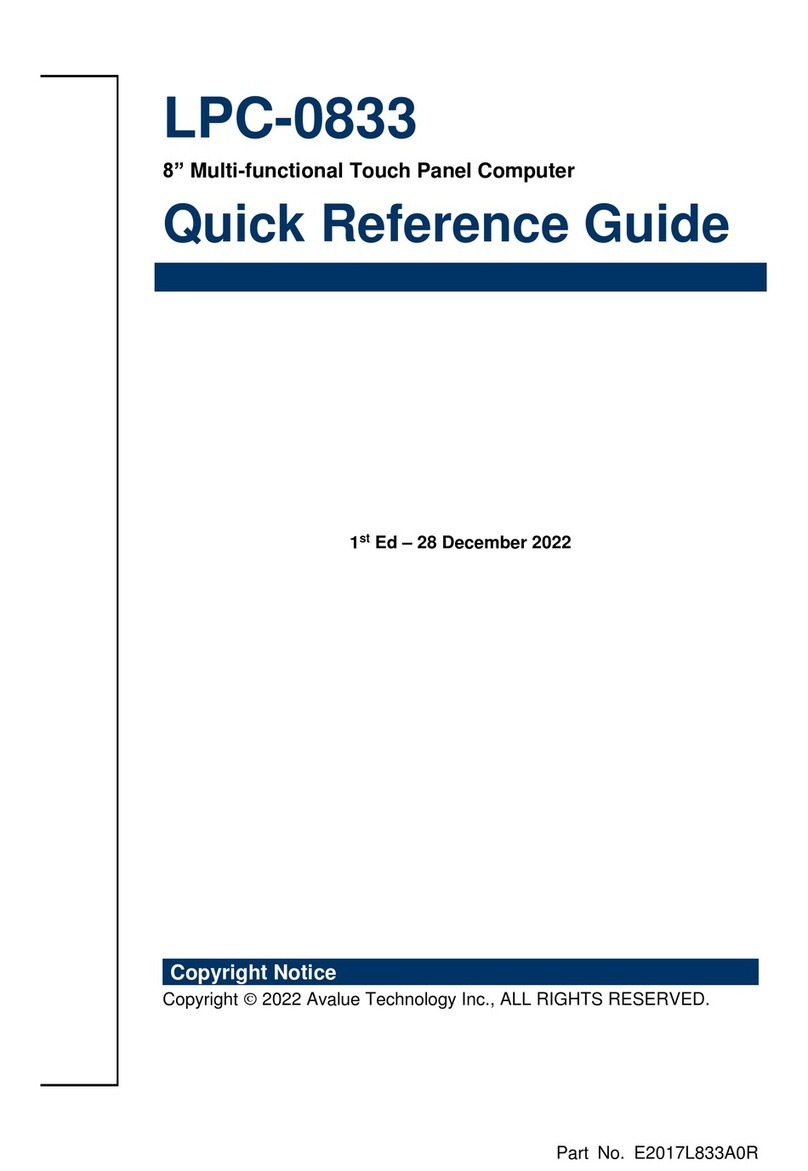
Avalue Technology
Avalue Technology LPC-0833 Quick reference guide
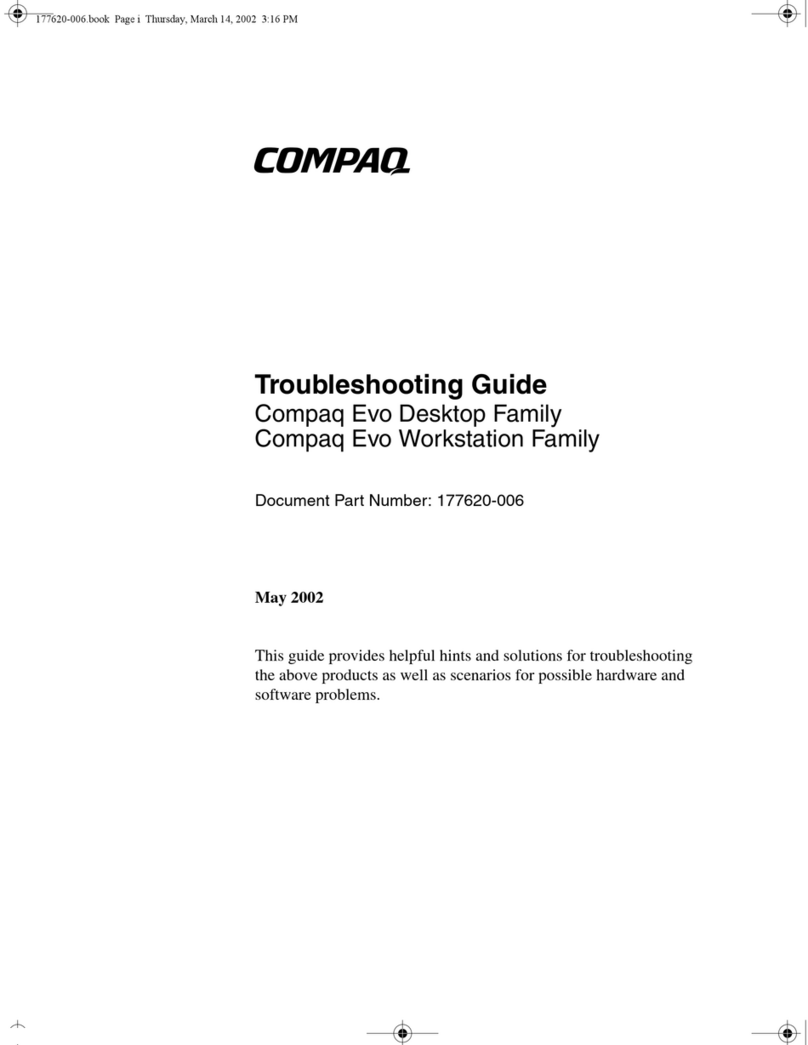
Compaq
Compaq Evo D300 - Convertible Minitower troubleshooting guide

Asus
Asus A9271 installation guide
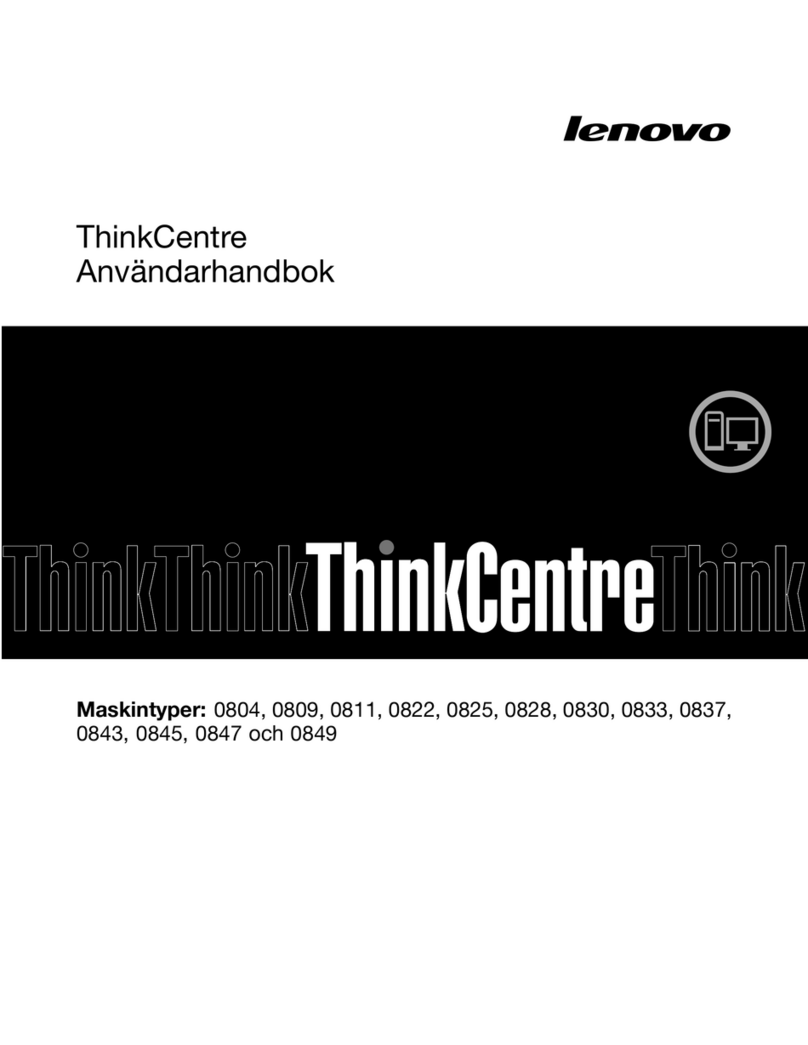
Lenovo
Lenovo ThinkCentre M70e Användarhandboks
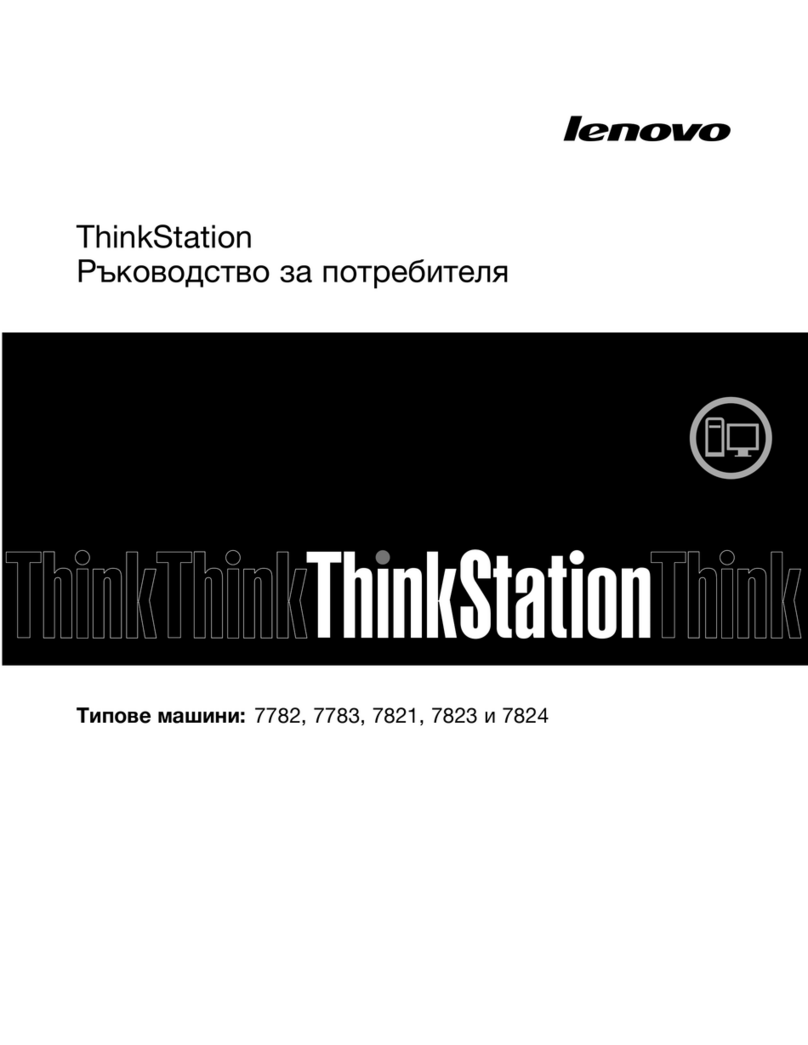
Lenovo
Lenovo ThinkStation E30 null

Global Industrial
Global Industrial 695436 Assembly instructions