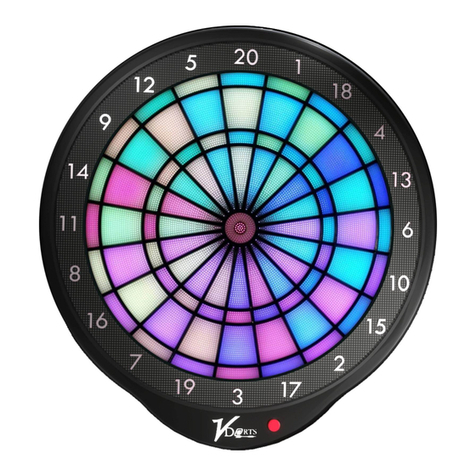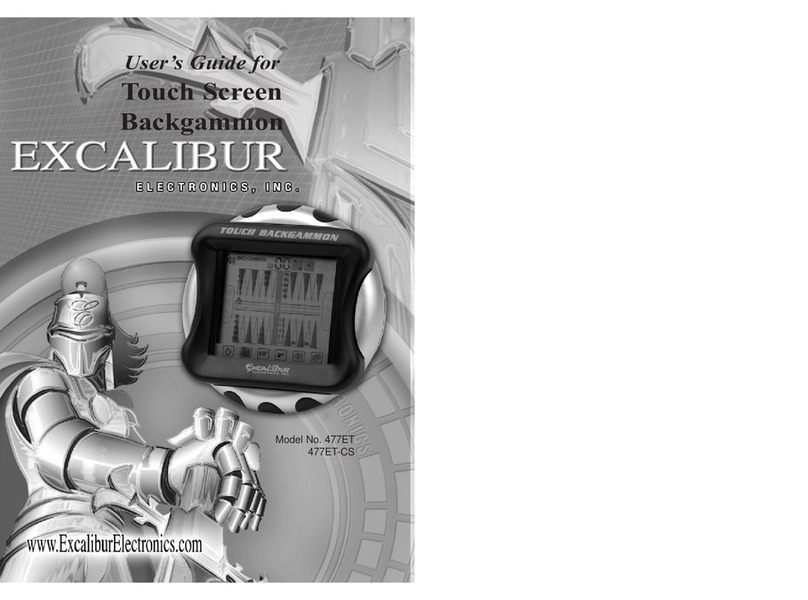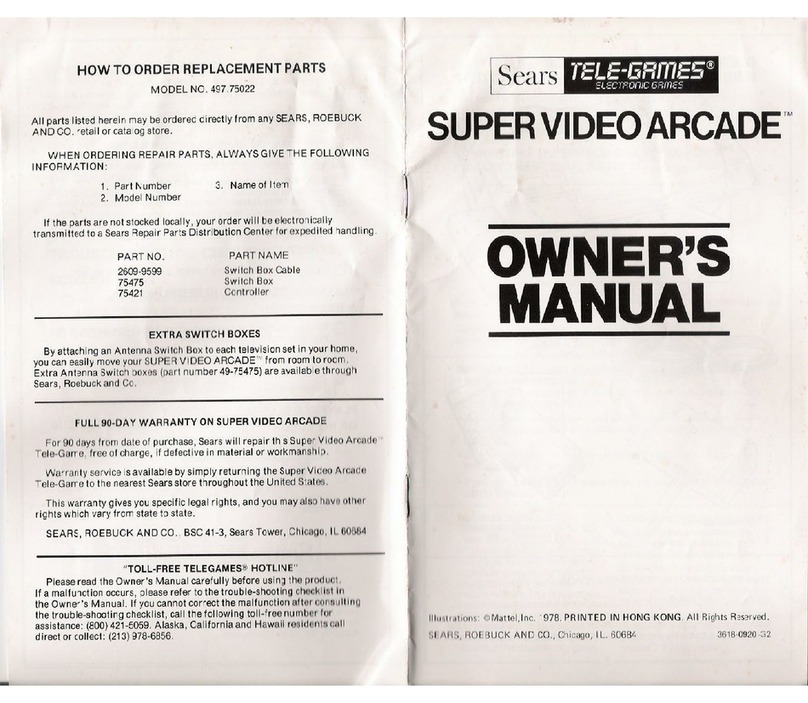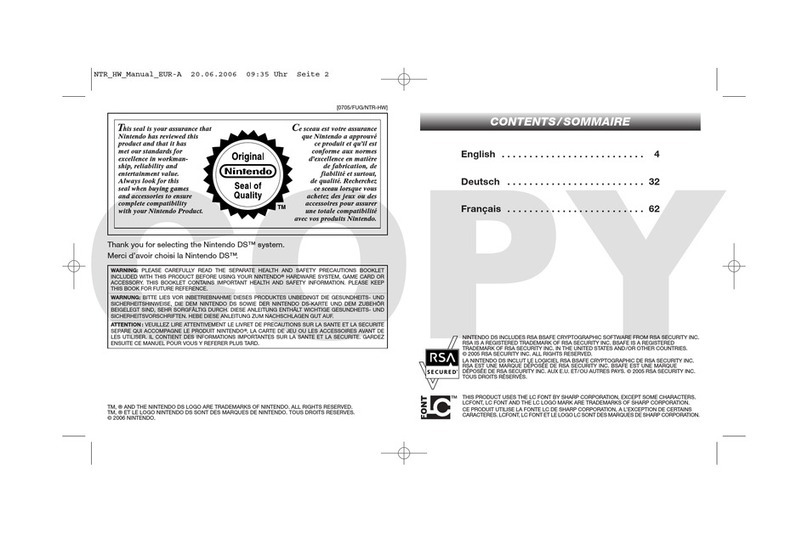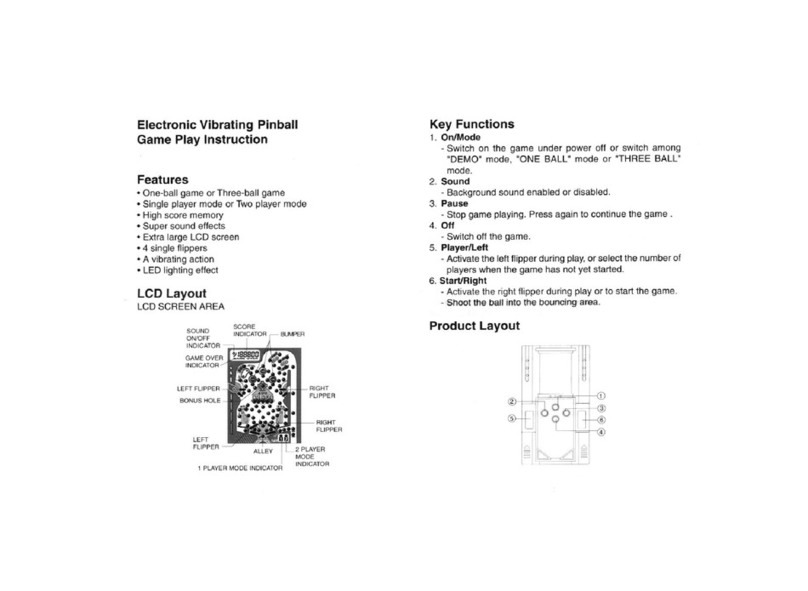Emax BingoConsole User manual

E-max Gaming Corporation, Inc.
Operators Manual
©E-max Gaming Corporation.
9900 Clinton Rd. Cleveland, Ohio 44144
Phone 216.961.3500 • Toll Free 800.321.0757
Part number: HH813
Revision 4
February, 2006
This manual should not be reproduced in any
manner without written consent from the E-max Gaming Corporation Inc.

E-max Gaming Corporation, Inc.

E-max Gaming Corporation, Inc.
3
Table of Contents
Introduction i.
CHAPTER 1
Getting Started 1.0
Unpacking 1.1
Contacting Service 1.2
CHAPTER 2
Installation 2.0
Console Installation 2.1
Console Devices 2.2
Basic Controls 2.3
Electrical Installation 2.4
Powering up the Console 2.5
Flashboard, Video and Audio
Installation 2.6
CHAPTER 3
Ball Handling 3.0
Handling and Calling Balls 3.1
Calling a Ball 3.2
Resetting a Ball 3.3
Ball Tray System Failure 3.4
Manual Mode 3.5
Calling a Ball in Manual Mode 3.6
Resetting a Ball in Manual Mode 3.7
Resetting the Flashboard in Manual Mode 3.8
CHAPTER 4
Console Security System 4.0
CHAPTER 5
Quick Tour 5.0
Tutorial 5.1
System Startup 5.2
Playing Bingo 5.3
Verifying a Winner 5.4
Using the Toolbar 5.5

E-max Gaming Corporation, Inc.
4
CHAPTER 6
System Programming 6.0
Creating and Editing a Bingo Session 6.1
Game Pattern Definitions 6.2
CHAPTER 7
Special Functions Wild Number Feature 7.0
Multimedia Functions 7.1
CHAPTER 8
Servicing & Cleaning 8.0
General Cleaning of your E-max Bingo System 8.1
Replacing the Graphics Panel Light 8.2
Replacing the Blower Air Filter 8.3
Replacing the Arm Rest 8.4
Cleaning the Ball Tray Chamber 8.5
CHAPTER 9
Troubleshooting & Diagnostics 9.0
UPS Status Indicators and Alarms 9.1
CHAPTER 10
Warranty Information
CHAPTER 11
System Utilities 11.0
Back up CD 11.1
Restore Lost Game Data 11.2
Configure the Operating System 11.3
Install Software Updates 11.4
Touch Screen Calibration 11.5
Set the date and time 11.6
Testing the Flashboards 11.7
Gaming Log 11.8
payout Report 11.9
Gaming Report 11.10
Ball Frequency Report 11.11
Hardware Settings 11.12

E-max Gaming Corporation, Inc.
5
APPENDIX A
Console Diagrams
Operator Console Block Diagram
Dell System Connectors for Video and Peripherals
Video and Audio Connections Block Diagram
Peripheral Device Connections Block Diagram
AC Power Connections
Data Router Console Side Connections
Data Router Field Side Connectors
Data Router Field Connector Pin Definitions
RF Modulator Connectors
APPENDIX B
Specifications
APPENDIX C
Wiring Diagrams
AC Outlet

E-max Gaming Corporation, Inc.
6

E-max Gaming Corporation, Inc.
7
1.0 Getting Started
The E-maxTM Bingo Console was designed to have a distinctively attractive
appearance, using careful manufacturing and assembly techniques to insure
quality. The E-maxTM Bingo Console is modular in design comprising of an
electronics console and a ball console. Each is packaged in a separate shipping
container. One system configuration uses two ball consoles with one electronic
console. In this case, you will receive three shipping containers. Each Ball
Console weighs approximately 165 pounds while the Electronics Console weighs
about 196 pounds.
1.1 Unpacking Console
9Inspect the shipping containers for possible signs of damage. If damage is detected, refer to the Damage
Action Process section (1.3) for procedures.
9Use scissors or box cutter to cut the straps from the skid only, taking care not to cut the straps protecting the
console. With the help of at least one assistant, carefully slide the Ball Blower Section of the console from
the skid and place it on solid flooring. Cut the remaining four straps from the console and remove the
cardboard top.
9Remove the foam packing inserts from inside the top and slide the cardboard tube up and off the console. A
minimum of two people are required to safely unpack the console. Never lift the Ball Blower section by the
arm rest or any part of the ball chamber or ball catcher assembly (lift only by the console top). With one
person lifting from each end of the console, raise the console up and out from the carton and foam inserts. Set
the unpacked Ball Blower section on solid flooring. Check that all casters are in place. Do not destroy or
discard carton or packing material until after final inspection and testing.
9Next, carefully slide the Electronics cabinet carton from the skid. Cut the remaining four straps from the
carton and remove the cardboard top. Remove the foam packing inserts from inside the top and slide the
cardboard tube up and off the console. A minimum of two people are required to safely unpack the console.
Never lift the Electronics cabinet from the monitor arm or any part of the monitor. Ensure that all doors and
drawers are secure before lifting. With one person lifting from each end of the Electronics cabinet, raise the
console up and out from the carton and foam inserts. Set the unpacked electronics Cabinet section on solid
flooring. Check that all casters are in place. Do not destroy or discard carton or packing material until after
final inspection and testing.
9Unpack the keyboard from the cardboard box. Place the keyboard on the electronics cabinet in front of the
touch screen monitor. Remove the mouse from the plastic bag and set next to the keyboard.
9At this point, you should inspect the consoles for any obvious shipping damage. If any problems are found,
immediately contact your distributor for advice and refer to the Damage Action Process section (1.3) for
procedures.
Chapter
1

E-max Gaming Corporation, Inc.
8
The following accessories should be found in the Ball Blower section of the console:
(1) Hardware Kit to join cabinets (two aluminum U channels and sixteen 5/16” – 18 x ¾” bolts
with washers) (Figure 1.1)
(1) Front Filler Panel
(1) Rear Filler Panel; with cup holder
(1) Rubber Bungee Cord
(1) Set of Bingo Balls
The following accessories should be found in the Electronic Cabinet of the console:
(1) Computer mouse
(1) Computer keyboard
(6) Keys for cabinet doors
(1) State configuration and application CD
(1) Recovery CD
(1) Blank CD for Backups
(1) Magnetic Reader Card
FIGURE 1.1
Hardware Kit to join cabinets (two
aluminum U channels, sixteen 5/16” – 18 x
¾” bolts with washers, bungee cord and two
filler strips)
1.2 Contacting Service
For Service information or technical assistance, contact the
E-max Technical Assistance Center 1-800-277-6214
1.3 Damage Action Process
Your E-max™ Bingo Console contains delicate electronic equipment. It is imperative that you thoroughly inspect the
contents of each package before accepting product delivery from the carrier.
In case of severe damage, refuse the equipment from the carrier. Contact your distributor for immediate replacement.
In case of damage, make a note on the bill of lading before accepting, take a photo of the damage, and keep the packaging to
aid in recovering the amount of claim against the carrier.
If the product is damaged but acceptable, take a photo before and after unpacking as a record of the damage and contact the
carrier’s agent immediately for inspection. Be sure to obtain a copy of the inspection report for your records.
If these precautions are not taken, we cannot assist you in recovering the amount of the claim against the carrier.

E-max Gaming Corporation, Inc.
9
Required Tools
1. 3/16 inch Allen wrench
2. ¼ Socket Driver (torque)
3. 5/16 Socket
4. Socket Extension 4”
2.1 Console Installation
9Roll both (or all three) cabinets into the approximate place they will be used.
Ideally you would like the console to be slightly elevated and centered in the hall. Position the two cabinets
as close together as you can with the Ball Blower on the side selected by the hall manager, or place the
electronics console in between the two ball consoles.
9Slide the first aluminum U channel between the cabinets along the bottom. Use eight of the 5/16” – 18 x ¾”
bolts and washers to secure the bottom and sides of the two cabinets together (AT THIS POINT DO NOT
TIGHTEN BOLTS COMPLETELY WHICH WILL PREVENT PROPER U CHANNEL ALIGNMENT).
Next, install the top aluminum U channel using the same method described above. Next, Run the Ball tray
computer, USB and ball chamber power cables through the holes provided, into the Electronics cabinet.
(Refer to Section 2.4 for electrical installation procedures) Lastly, torque each bolt to between fifteen and
twenty foot pounds to secure U Channel’s in place.
9Unlock the Electronics Cabinet drawer and open about one inch. Unlock and open the Graphics Panel door
on the Electronics cabinet. Using access provided by the graphics panel door, feed the three cables from the
Ball Blower Cabinet into the Electronics Cabinet. Insert the front Filler Panel between the cabinets in front of
the console (IF TWO BALL CONSOLES ARE PRESENT FEED SECOND GROUP OF THREE CABLES
FROM SECOND BALL CONSOLE INTO ELECTROICS CONSOLE). Attach the rubber bungee cord to
the eye hook. Next attach the other end of the rubber bungee cord to the rear Filler panel. (Note: Ensure
that the cup holder is facing up) (Figure 2.1)
9Open the set of Atlas bingo balls. The E-max Gaming Corporation recommends ONLY Atlas bingo balls.
Atlas bingo balls are multi-colored and double numbered. Other balls may have been specified for your
system. Inspect each ball for damage and insert each ball into its corresponding slot in the ball tray to ensure
the set is complete. Any problems,
contact your distributor for a
replacement.
Figure 2.1
Chapter
2
2.0 Installation

E-max Gaming Corporation, Inc.
10
2.2 Console Devices
Electronics Cabinet Controls (Figure 2.2)
1. Dell CPU
2. UPS (Uninterruptible Power Supply) – Provides electrical power in the event of a primary power failure.
It contains the battery pack.
3. Data Router – This provides the external interface for flashboards and hall video.
4. RF Modulator 1 – For Ball Monitor
5. RF Modulator 2 – For Message Monitor
Figure 2.2

E-max Gaming Corporation, Inc.
11
2.3 Basic Controls
Ball Blower Cabinet Manual Controls (Figure 2.3) & (Figure 2.4)
1. Blower Switch – This is the On/Off switch for the ball blower motor
2. Ball Reset Switch and LED – This switch cancels the last ball inserted into the ball tray. (only active in
Manual Mode when LED is ON)
3. Flashboard Reset Switch and LED – This switch clears all the called balls and flashboard. (only active in
Manual Mode when LED is ON)
4. Ball Tray Switches – Insert ball and press down on the ball to activate the switch.
5. Two black ball release knobs – Releases balls into ball tray chamber.
6. Red Door Release knob - Releases balls into mixer chamber.
7. Ball Camera with light – Embedded digital camera and white light ball illumination.
8. Ball Tube – Centers balls extracted from mixing chamber over camera.
FIGURE 2.3
Blower
Switch
Ball reset
switch and
LED
Flashboard
reset switch
and LED
Ball
Tray
switches

E-max Gaming Corporation, Inc.
12
FIGURE 2.4
2.4 Electrical Installation
Refer to Appendix A for Diagrams
Connect three cables from the ball console to electronics console:
1. Plug ball console AC power cord into blower #1 socket on outlet strip #2
(Figure 2.5). If present, plug second ball console AC cord into blower #2 socket on outlet strip #2.
2. Plug in communications cable to the data router BT1 connector. Plug second communications cable into BT2.
3. Plug in camera cable into Dell computer USB5 connector. Plug in second camera into Dell USB1 connector.
NOTE: If you are installing a double blower configuration, you must configure the CPU for two ball chambers.
Refer to section 11.10 for hardware setting procedure.
CONNECT UPS TO POWER SOURCE:
The main AC power input to the E-maxTM Bingo Console should be 115VAC, 60Hz. The power outlet or power
cord to the E-maxTM Bingo Console should be wired with 12AWG or 14AWG with ground. The AC power input
circuit must be rated for at least 15A and no other hall equipment should share this power source. Do not run long
extension cords with inadequate wire gauge from the power source to the console.
CAUTION! A POWER SOURCE WITH ABNORMAL VOLTAGE OR EXCESSIVE NOISE CAN
RESULT IN IMPROPER CONSOLE OPERATION AND POSSIBLE DAMAGE NOT COVERED
UNDER WARRANTY.
1. Plug the cord from console Outlet Strip #2 (on the operator side of the electronics console) into the main
power source.
Black Ball Release
Knob
Red Door
Release
Knob
Ball
Tube
Ball Camera
with light
Black Ball
Release
Knob

E-max Gaming Corporation, Inc.
13
E-MAX
AC POWER CONNECTIONS
OPERATOR
DISPLAY
RF MOD #1
1
3
2
6
5
4
1
3
2
6
5
4
1
3
2
6
5
4
UPS
DELL
OUTLET STRIP #1
(Graphics panel side) OUTLET STRIP #2
(Operator side)
RF MOD #2
LIGHT
FAN
NETWORK DEVICE #1
DATA ROUTER
BLOWER #1
BLOWER #2
NETWORK DEVICE #2
DON'T USE PRINTER OR VCR
AC POWER IN
DON'T USE
DON'T USE
DON'T USE
UPS SOCKETS
1,2,3 ARE BACKUP UPS SOCKETS
4,5,6 ARE NON
BACKUP
POWER
INPUT
Figure 2.5
2.5 Powering up the Console
1. The main power “ON” switch for the electronic console is located on Outlet Strip #2 (Figure 2.5). After
turning on, press the button on the front of the UPS (Figure 2.6).
For maximum battery backup time allow the UPS to charge for a full eight hours prior to console
use.

E-max Gaming Corporation, Inc.
14
Figure 2.6
Observe that the following events occur after pressing and releasing the push-button:
•The green On Line indicator flashes.
•The yellow On Battery indicator lights while the Self-Test is being performed.
•When Self-Test has successfully completed, only the green On Line indicator will be lit and the Back-
UPS is ready for use.
WARNING!
If the internal battery is not connected properly, the green On Line indicator and red Replace Battery indicator
will light and the UPS will also emit a chirping sound. (Call for service if this occurs).
2. Once power is applied to the UPS, the red LEDs on the Flashboard Reset switch and the Ball Reset switch
should be blinking. This indicates the Dell computer is off and the system is waiting for Dell communications.
3. Turn on the Dell computer by pressing the power on button on the front of the computer. The system will
power up and a display will be seen on the monitor (Chapter 4). White lights on the camera ball illuminator
should be on. When the Dell computer communicates with the data router and the ball tray, the two red LEDs on
the manual switches will turn off.
4. Turn on the blower motor switch on the ball console. If the blower fails to start, check the blower motor
troubleshooting section (Chapter 9). If the motor is operational, turn it off. Release the balls into the ball tray
chamber by using two hands and pulling back on both black knobs. Now release the balls into the mixing
chamber by pulling back on the red door release knob and holding until all balls have entered the mixing
chamber.
2.6 Flashboard, Video and Audio Installation
The E-maxTM Bingo Console supports a wide variety of audio, video and flashboard systems. Each installation is
unique to your hall environment. Please refer to the E-maxTM Bingo Console Installation Manual which describes
how video, audio and flashboard systems interface to the E-max™. Your E-max™ distributor or factory
representative should be consulted and assist with these installations.

E-max Gaming Corporation, Inc.
15
3.0 Ball Handling
3.1 Handling and Calling Balls
When the blower motor is turned on, the balls momentarily mix and then 4 to 6
balls will be extracted from the mixing chamber into the ball tube. The design of
the new console automatically insures that this first group of balls and all the
following balls are random in nature without the need of any special pre-mixing of
the balls.
The black plastic ball tube covering allows the audience to see the group of 4 to 6 balls but not pre-read the ball
numbers.
The first ball extracted will come to rest at the end of the ball tube and directly over the embedded camera. The
standard balls supplied with the console are double numbered. The camera views the bottom side of the ball and
the operator views the top side of the ball. To adjust the ball for proper viewing on the ball monitors do the
following:
1. Look at the ball, not the monitor
2. Simply rotate the ball with your fingers until the ball number is in the upright and straight position and is
readable.
3. The ball will automatically appear in the correct orientation for the monitors.
* NEW FEATURE *
Note that the E-maxTM Bingo Console requires little training for the operator compared to other bingo systems.
Other systems require the operator to adjust the final position of the ball while viewing the monitor. The monitor
display is a mirrored image of the ball and it takes considerable operator training to be able to adjust the ball for
proper orientation. The E-maxTM Bingo Console allows the operator to view and adjust the ball in a natural,
intuitive manner.
3.2 Calling a Ball
1. To “call” the ball, remove the ball from the ball tube and insert the ball into its corresponding numbered
hole in the ball tray.
2. Momentarily depress the ball to activate the switch associated with that ball.
3. The new console will update the operator monitor, remote monitors, and flashboard accordingly.
NOTE: Depressing the ball and activating the switch again has no effect on the system for the remainder of that
game. When the system advances to the next game, the switch becomes active again.
NOTE: The E-max ball chamber uses a special antistatic mat and anti-static coated bingo balls. The anti-static
properties of the E-max Bingo Console are dependant on the use of these balls. It is recommended that only the
balls that are supplied with the E-max Bingo Console be used.
Chapter
3

E-max Gaming Corporation, Inc.
16
3.3 Resetting the Ball
If the ball was inserted in the wrong hole then:
•Remove the ball from the hole
•On the operator monitor, touch the ball number of the wrong hole. This will reset the ball and the system
will be updated.
•Insert the ball in the proper hole and depress it to active the switch. The system is updated and correct.
3.4 Ball Tray System Failure
If the ball tray switches stop working, the ball should still be placed in its proper hole. The ball can be “called”
by touching the ball number on the operator monitor. The system will be properly updated.
3.5 Manual Mode
1. In the event of the Dell computer fails and the operator monitor is not operational, there is a system
Manual Mode that allows for only fundamental bingo operations.
2. The console is designed to automatically detect a Dell failure and switch to Manual Mode. This results in
the two red LEDs on the Flashboard Reset switch and Ball Reset switch to turn on. These two switches
now become active.
3.6 “Calling” a Ball in Manual Mode
1. To “call” the ball, remove the ball from the ball tube and insert the ball into its corresponding numbered
hole in the ball tray.
2. Momentarily depress the ball to activate the switch associated with that ball.
3. The Flashboard will be updated.
3.7 Resetting a Ball in Manual Mode
If the ball was inserted in the wrong hole then:
•Remove the ball from the hole
•Hold down the switch in the wrong hole and then momentarily depress the Ball Reset switch.
•Release the switch in the wrong hole.
3.8 Resetting the Flashboard in Manual Mode
To advance to the next game:
•Hold the Flashboard Reset switch down for at least 2 seconds until the flashboards clear.
•All of the individual ball switches are now active again for calling new balls. All previous ball
information is lost.

E-max Gaming Corporation, Inc.
17
4.0 Console Security System
Why is there security on the E-max™ console?
Regulatory agencies and hall owners are requiring more security and tracing of
system operations. Some of the items tracked by the E-max™ during gaming are:
1. Operator key stroke logs
2. Balls called and game patterns for each game
3. Winning cards for each game
4. Payouts for each game
5. Person running the console during gaming
Each of these reports can be printed or store them on a CD.
There are three levels of security on the new console system:
1. Console Operator
2. Organization/Hall Manager
3. System Administrator
Each operational feature available on the
console is assigned to one or more of these
levels. The System Administrator, with the
highest security clearance, has access to all
features, while the Game Operator has
access to a more limited set of features.
For some security levels, entire features or
screens are disabled and not even presented
to the user. In other cases, certain buttons
and selections on the screen are “grayed
out” or disabled.
For each user, the system stores:
1. Name
2. Password
3. Security level
4. An association of the user to one or
more organizations
The last item is required since a single console may be used by several organizations. The system security can
therefore be set up such that a given user is only allowed access to their related organization’s gaming schedules
and set ups.
There is a screen available for entry, editing, and removal of these four user items under “Utilities”. There is also
a security level associated with the entry of user data into the system:
1. There is only one System Administrator assigned to the console. The System Administrator can enter and
edit user data for multiple Organizations/Hall Mangers and Console Operators. They can also change the
Name and Password for the System Administrator. The System Administrator automatically is associated
with all organizations in the database.
2. Organization/Hall Manager can enter and edit user data for multiple Console Operators and also change
their own Name and Password.
Chapter
4

E-max Gaming Corporation, Inc.
18
3. A Console Operator cannot change their password without an Organization/Hall manger.
The system requires a user to “Log On” to the system before access is granted. Only one user can be logged on
the system at a time. Therefore, a current user must “Log Off” the system for a new user to take control of the
system.
To log on to the E-max Bingo Console:
1. Slide your user Magnetic card through the reader (future Upgrade) or
2. Enter your user password
a. With finger touch
b. With mouse curser and clicks on the video keypad
c. With the Dell keypad
3. Touch the ENTER button.
Note: The Magnetic Card included with your E-max Bingo Console is the “system Key”. You must not loose this
card! Keep the card in a safe place and protect it from damage. (Future Upgrade)
Initial Factory Security:
On a factory new console, a default name and password are entered into the database for a System Administrator.
The loaded information will be given to the proper personnel when installing the new console. The System
Administrator can log on the console to set up gaming and play games, however the system administrator must
enter user data for the Organization/Hall Mangers and Console Operators before they can use the console. An E-
max™ service representative or authorized distributor can provide assistance in the set up.
When assigning passwords for a Console Operator, use an easy to remember number since many volunteer
operators may use their password infrequently.
Passwords are a minimum of 4 and a maximum of 10 numeric digits.

E-max Gaming Corporation, Inc.
19
5.0 Quick Tour
Quick Tour takes you through the steps required to play a simple bingo session. A
preloaded bingo game called DEMO has been installed to help you simulate an
actual bingo game. This quick tour will show you:
How to select a bingo schedule
Playing a bingo game
Verifying a winner
How to change game parameters using the toolbar
How to cycle through sessions
5.2 System Start Up
To start the quick tour program you
must first apply power to the console.
The system will take a few moments
to boot up which will bring you to the
Login screen (Figure 5.0) Slide your
magnetic card through the card
reader(future upgrade) or Enter your
pin number and touch the ENTER
button. The Main Menu Screen will
appear. From this screen touch the
PLAY BINGO button. (Figure 5.1)
NOTE: Use the factory supplied
password 13629 when starting a new
console.
Figure 5.0
Chapter
5
5.1 Tutorial
NOTE:
To create your own
sessions see
Chapter 6

E-max Gaming Corporation, Inc.
20
5.3 Playing Bingo
After touching the PLAY BINGO button the Choose Schedule screen will appear. (Figure 5.2) This screen
displays a list of preprogrammed schedules on the left, details about those schedules in the middle and serial
numbers (optional) on the right. To begin the tutorial, touch the Demo button on the left side of the screen and
then touch the Activate button. This will bring you back to the Main Menu Screen. Touch the Play Bingo
button. This will take you to LIVE GAME SCREEN. NOTE: A schedule must be activated by a
manager or system administrator before it can be played by a console operator.
Figure 5.2
Figure 5.1
Table of contents