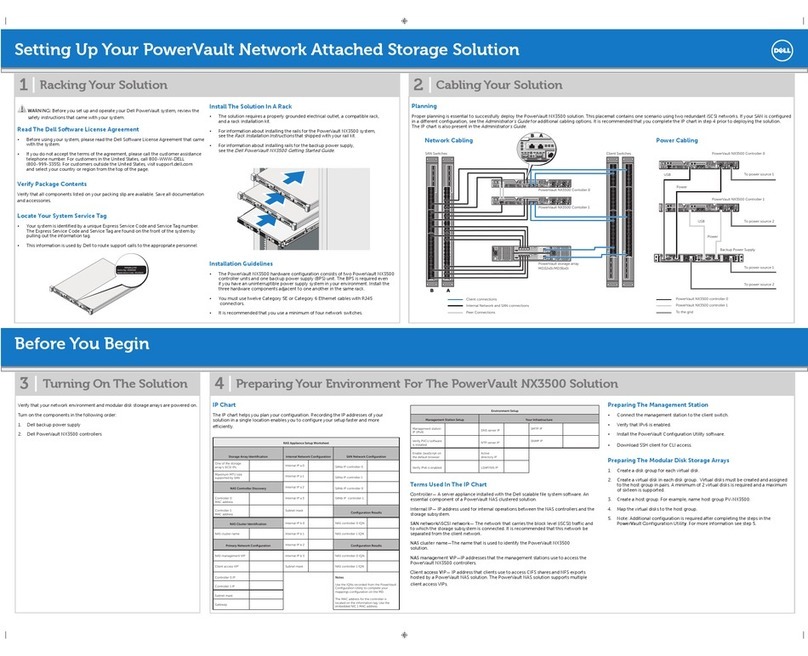Before you start
Before you begin this procedure, ensure that you have received the new part and have
correctly identify its intended location in the system. Refer to your Unisphere online help
(Servicing your system > Adding or replacing faulted hardware components > Replace a
faulted hardware component) for instructions on how to identify failures, order new parts
and handle hardware components.
This procedure involves storage processor (SP) reboots coordinated to ensure that at
least one SP is running at all times. During an SP reboot, data will be unavailable to front-
or back-end connections that are not duplicated on the peer SP.
Handling I/O modules
You must handle I/O modules in the same way that you handle other replaceable units.
This section describes the precautions that you must take and the general procedures
that you must follow when removing, installing, and storing any replaceable unit.
Avoiding electrostatic discharge (ESD) damage
When replacing or installing hardware units, you can inadvertently damage the sensitive
electronic circuits in the equipment by simply touching them. Electrostatic charge that
has accumulated on your body discharges through the circuits. If the air in the work area
is very dry, running a humidifier in the work area will help decrease the risk of ESD
damage. Follow the procedures below to prevent damage to the equipment.
Read and understand the following instructions:
lProvide enough room to work on the equipment.
lClear the work site of any unnecessary materials or materials that naturally build up
electrostatic charge, such as foam packaging, foam cups, cellophane wrappers, and
similar items.
lDo not remove replacement or upgrade units from their antistatic packaging until you
are ready to install them.
lBefore you begin service, gather together the ESD kit and all other materials you will
need.
lOnce servicing begins, avoid moving away from the work site; otherwise, you may
build up an electrostatic charge.
lUse ESD anti-static gloves or an ESD wristband (with strap).
If using an ESD wristband with a strap:
nAttach the clip of the ESD wristband to the ESD bracket or bare metal on a
cabinet/rack or enclosure.
nWrap the ESD wristband around your wrist with the metal button against your
skin.
nIf a tester is available, test the wristband.
lIf an emergency arises and the ESD kit is not available, follow the procedures in
Emergency procedures (without an ESD kit) on page 3.
2EMC VNXe