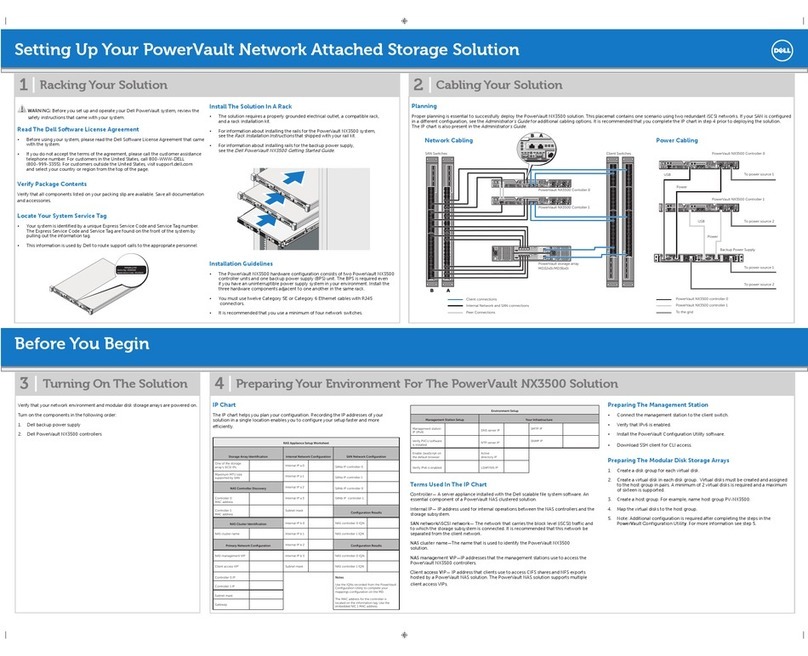Install the node in a rack
Isilon nodes mount in standard ANSI/EIA RS310D 19-inch rack systems and use a sliding
rail system to provide easy access to the node.
The sliding rail kit is compatible with rack cabinets with the following hole types:
l3/8 inch square holes
l9/32 inch round holes
l10-32, 12-24, M5X.8, or M6X1 pre-threaded holes
Rail kit mounting brackets adjust in length from 24 inches to 36 inches to accommodate
a variety of cabinet depths. The slide rails are not left-specific or right-specific and can be
installed on either side of the rack.
Verify rail kit contents
Remove the rail hardware kit from the shipping container and verify that you have all of
the required components.
Four 8-32 × 0.75 inch knurled slide rail mounting screws.
Secures the slide rails to the rack cabinet.
Eight 8-32 × 0.25 inch shoulder alignment pins.
Use only for a pre-threaded rack cabinet.
Eight 8-32 × 0.25 inch step alignment pins.
Used only for square-hole or round-hole rack cabinet. These pins are pre-
assembled on the rails.
Two 10-32 × 1 inch truss head chassis retaining screws.
Secures the node in the rack cabinet.
Two 10-32 g-style clip-on nut retainers.
Secures the node in the rack cabinet. Used only for square-hole or round-
hole rack cabinets.
Determine correct alignment pins
Determine the type of alignment pins you need for your rack cabinet.
The rails are preconfigured for rack cabinets that have 3/8 inch square-holes or 9/32 inch
round-holes, but the rails can be modified to accommodate racks with pre-threaded
holes.
Install a new node
Install the node in a rack 3