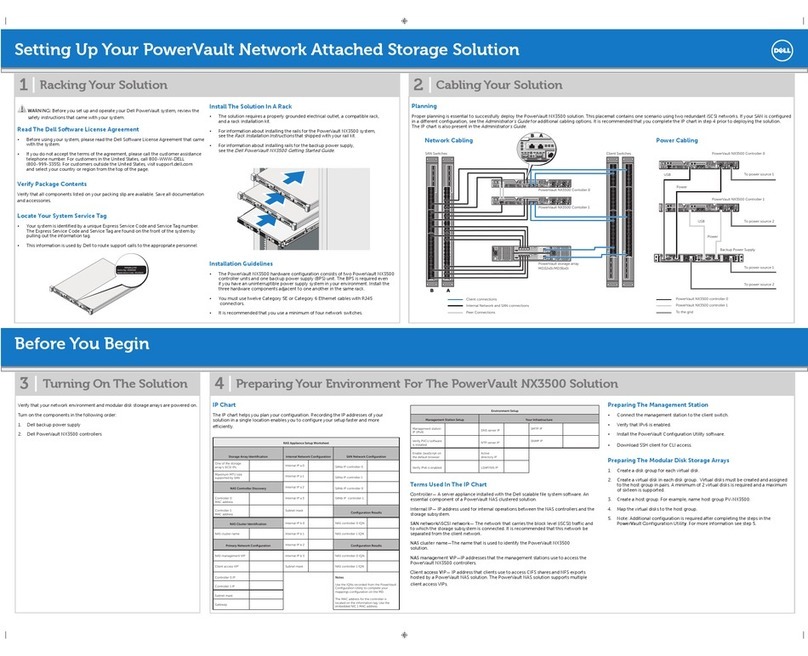7
Preinstall - Step 3
Verify the environment
Use the E-Lab Interoperability Navigator to make sure that EMC supports all the
installed or intended components of your environment.
Verify the storage-system configuration with the E-Lab
Interoperability Navigator
1. From your web browser, go to the Powerlink site (http://Powerlink.EMC.com/)
and log in.
If you are not registered with Powerlink, you will need to register and create a
username and password.
2. Select E-Lab Interoperability Navigator from the Tools menu on the right side of
the home page.
3. Select Launch E-Lab Interoperability Navigator, and then select the Wizards tab.
4. For iSCSI, select Native iSCSI in the EMC Support Statement Results on the
right-hand side.
5. Select the Storage Array Wizard from the drop-down menu.
a. For each step of the wizard, provide the requested information based on what
you intend to attach to your storage system.
The wizard displays only those options that EMC supports.
Select FC-AL for a direct Fibre Channel connection, or FC-SW for a switch/network connection.
To display fields in the right column of a step, select an item in the left column.
b. After you have entered all the requested information, select Base
Connectivity on the right side of the page to generate a detailed configuration
report.
The report contains important information such as required hot fixes,
available patches, and the supported version of the Microsoft iSCSI initiator.
You should print a copy of the report for later use.
c. Close the report.