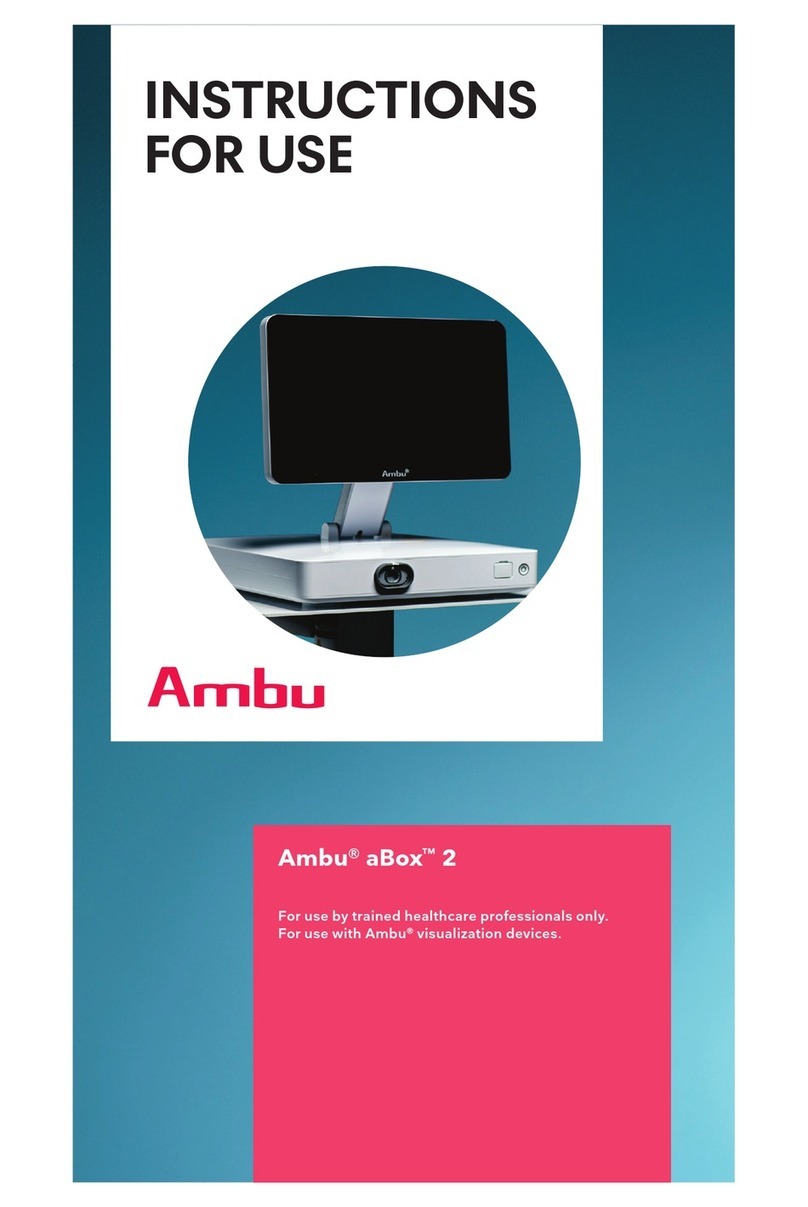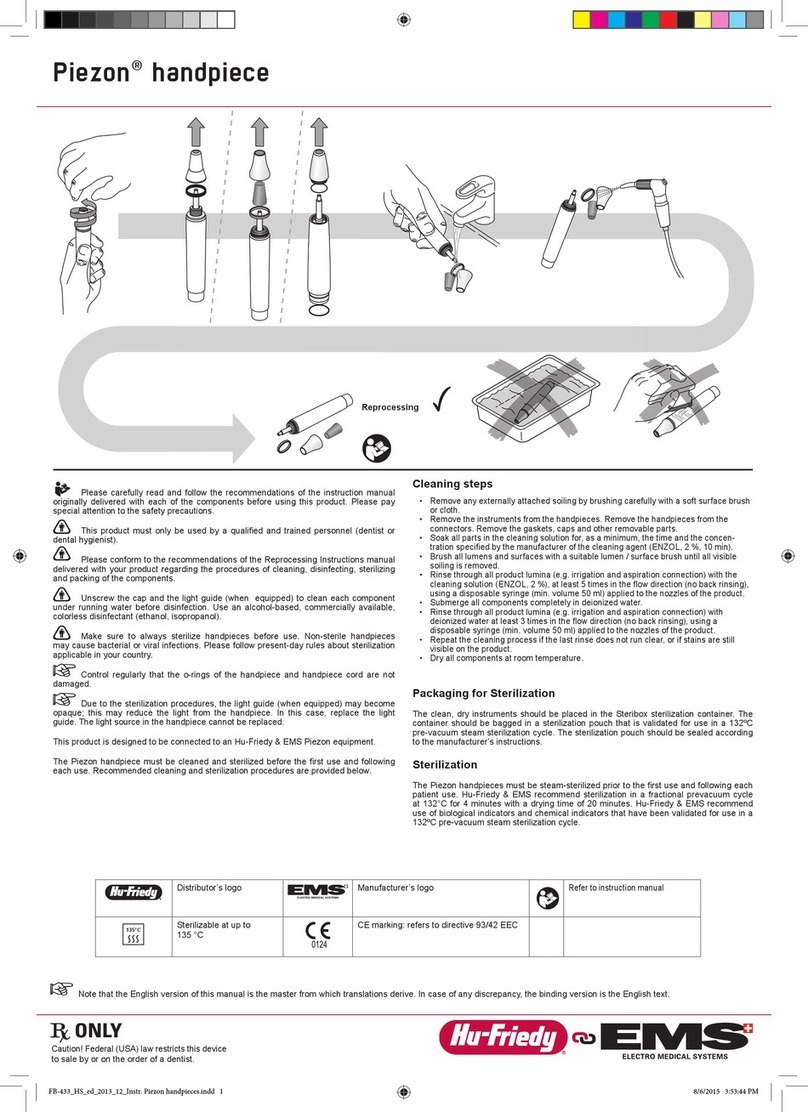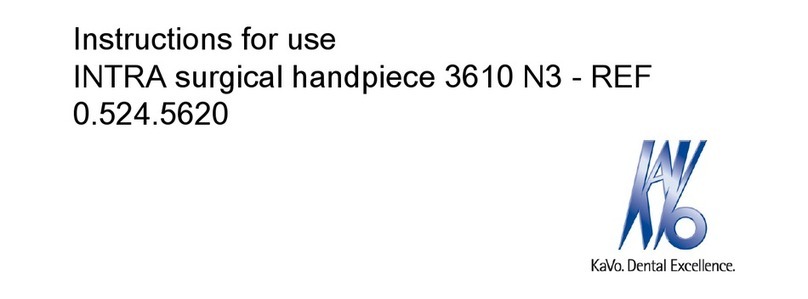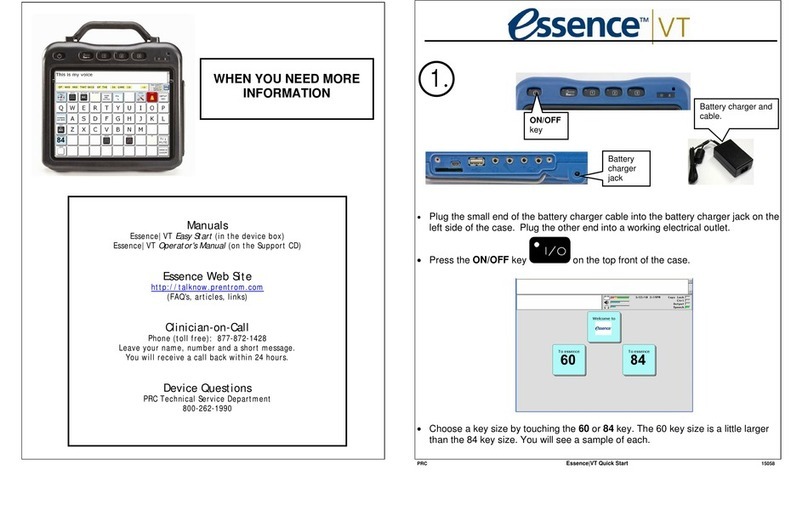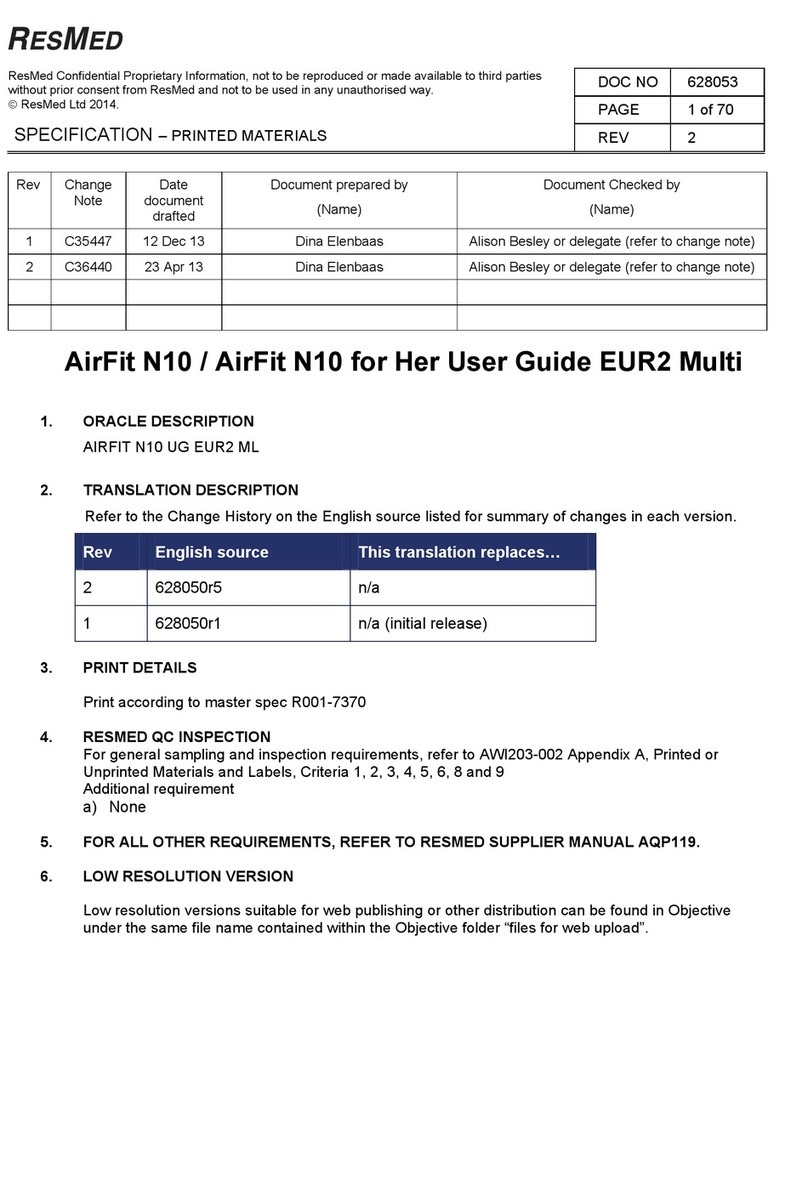EMDR Kit 003 User manual

English Manual
To be used with model 003
The EMDR Kit should be used only by trained EMDR therapists
Visit our website for the most recent version of this manual, instruction
video’s and frequently asked questions.
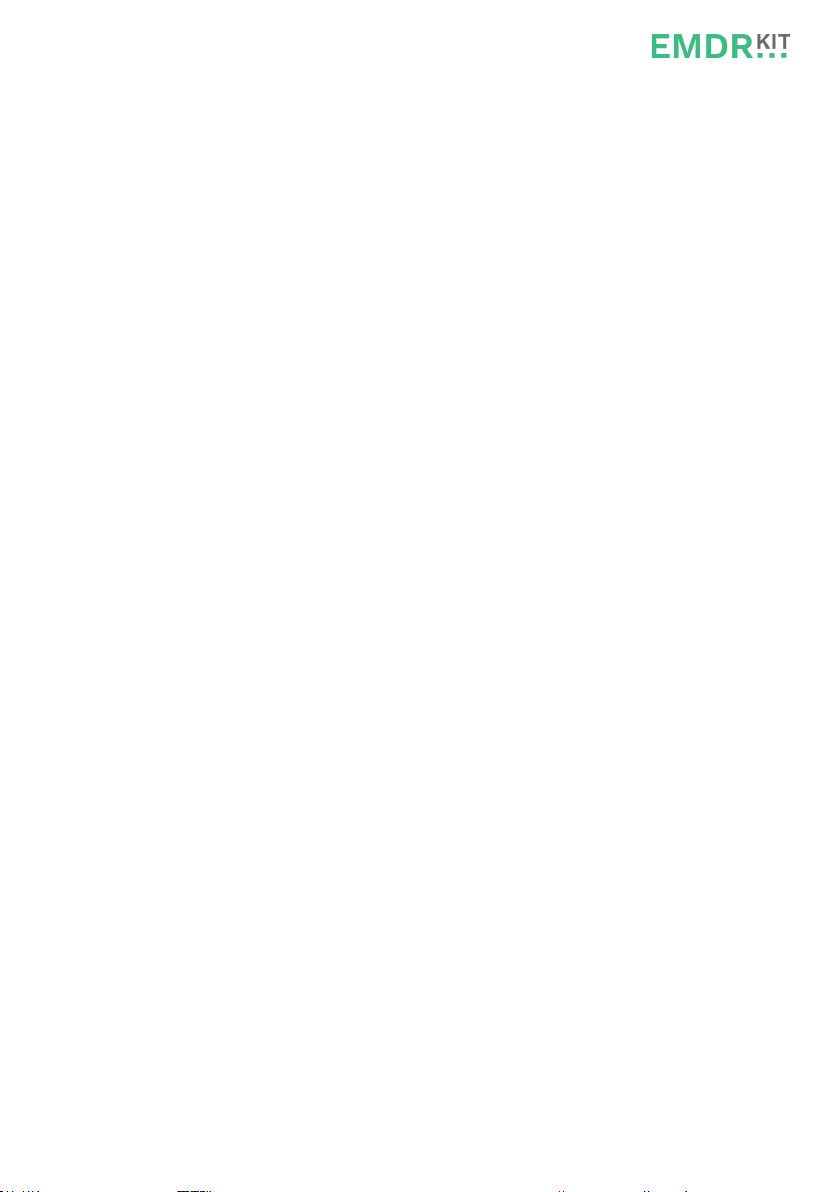
Table of contents
1 Introduction 3
2 The EMDR Kit for iOS devices (Apple) 4
2.1.0 Downloading the EMDR Kit app (iOS) 4
2.1.1 Connecting the EMDR Kit app (iOS) 5
2.1.2 Connecting the Light tube 5
2.1.3 Connecting the Pulsators 5
2.1.4 Connecting the Headphones 6
2.2.0 Using the EMDR Kit app (iOS) 8
2.2.1 Light tube settings 9
2.2.2 Pulsator settings 9
2.2.3 Headphone settings 10
2.2.4 Exiting after use 10
3 The EMDR Kit for Android devices 11
3.1.0 Downloading the EMDR Kit app (Android) 11
3.1.1 Connecting the EMDR Kit app (Android) 12
3.1.2 Connecting the Light tube 12
3.1.3 Connecting the Pulsators 12
3.1.4 Connecting the Headphones 13
3.2.0 Using the EMDR Kit app (Android) 15
3.2.1 Light tube settings 16
3.2.2 Pulsator settings 16
3.2.3 Headphone settings 17
3.2.4 Exiting after use 17
4 Practical tips 18
4.1 Charging batteries 18
4.2 Working without disturbance from incoming calls 18
4.3 Using multiple EMDR Kits in one location 19
5 System requirements 20
5.1. iOS requirements 20
5.2. Android requirements 20
6 Liability, warranty and decits 21
7 User information 22
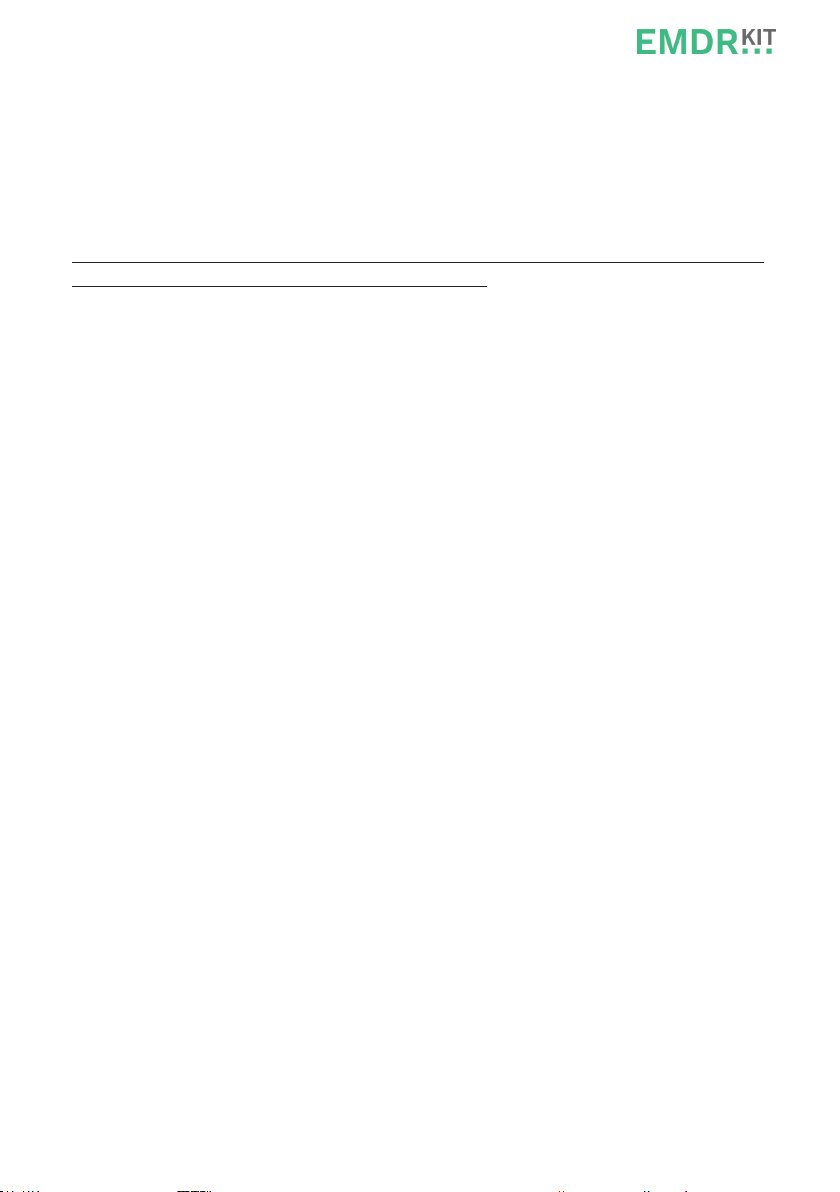
3
1 Introduction
This manual contains all the necessary information to operate the EMDR Kit in a safe
and enjoyable way. Please read this information carefully. If anything is unclear or if
you have any questions, there is a list of frequently asked questions and additional
information at the back of this manual.
For convenience, this manual will refer to a tablet in explanations. However, the EMDR
Kit can be used with either a smartphone or a tablet.
The EMDR Kit 2 consists of the following parts:
• Light tube
• Pulsators (2x)
• Headphones
• Adapter (2x)
• EMDR Kit app (free to download)
• Carrying case (optional)
• Tablet stand (optional)
1. To control the EMDR Kit, you must use an app that has been specically
developed for the EMDR Kit. This app is free to download for iOS in the AppSto-
re or for Android in the Play Store. The system requirements are as follows:
iOS 8.0 or up (iPhone 4s/iPad 3th generation or up).
Android 4.3 or up. For Android there are also additional minimum
system requirements: CPU speed: 1600 GHzRAM: 2 GB.
2. Before using the EMDR Kit for the rst time, place the Pulsators in the docking
stations in the base of the Light tube so that they can charge. Also charge the
Light tube with the adapter. It is crucial that all parts of the EMDR Kit are char-
ged before usage.
3. The light tube, headphone and pulsators work with Bluetooth technology. When
the EMDR Kit app is opened, a message will pop up automatically to enable the
Bluetooth function, if this is not already enabled.You can also allow the device to
“access location”.You must enable this to work with the app
4. The Light tube and Pulsators only need to be connected once. If the app is closed
and opened again the next day, it will automatically restore the link to the last
EMDR Kit used.
Go to Chapter 2 to use the EMDR Kit with iOS/Apple and to Chapter 3 to use it with
Android.
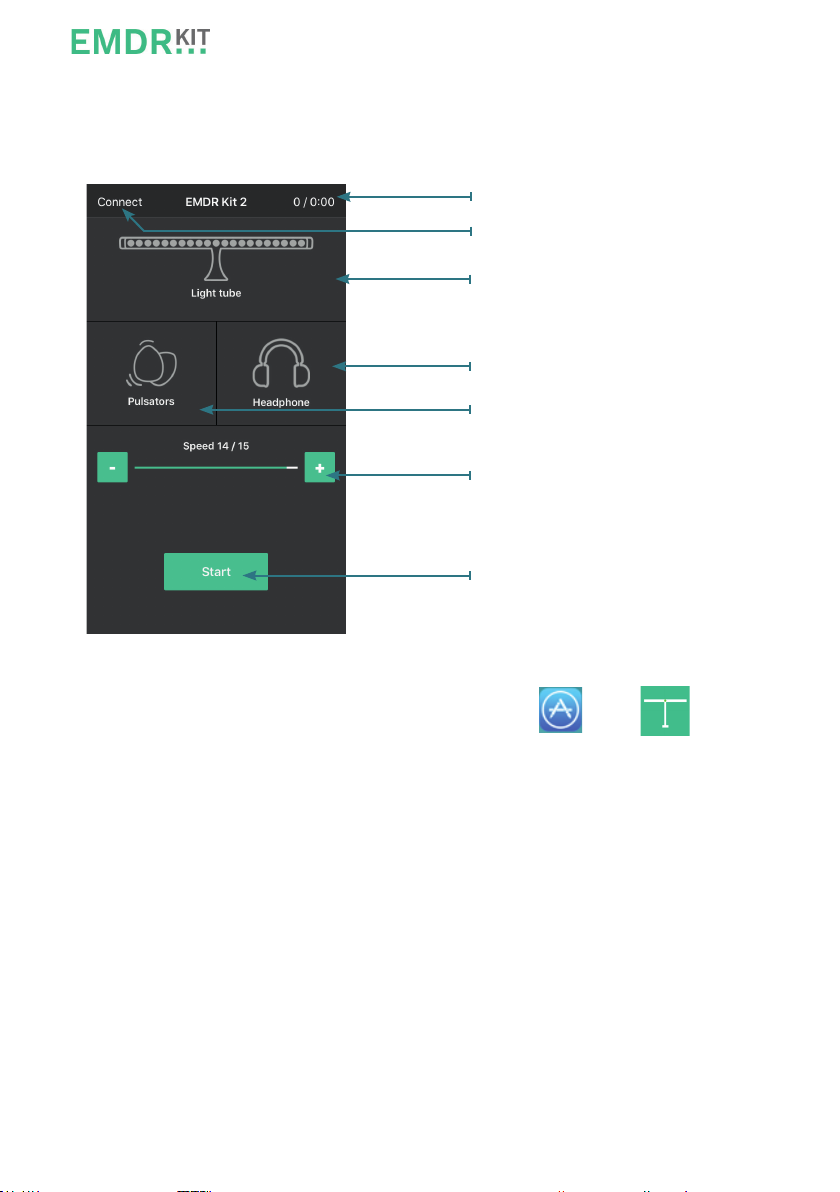
4
2 The EMDR Kit for iOS devices (Apple)
This chapter will explain how to use the EMDR Kit and the app on devices running with
the iOS operating system (for Android see chapter 3).
2.1.0 Downloading the EMDR Kit app
1. Open the App store.
2. Search for EMDR Kit in the search bar.
3. Select the EMDR Kit app icon.
4. Click on install to install the app.
5. The app is now installed.
Main menu of the EMDR Kit app
EMDR Kit app
App store
Pass count / Set timer
Bluetooth connect menu
Sub-menu Light tube
Sub-menu Headphone
Sub-menu Pulsators
Speed buttons
Start/Stop button
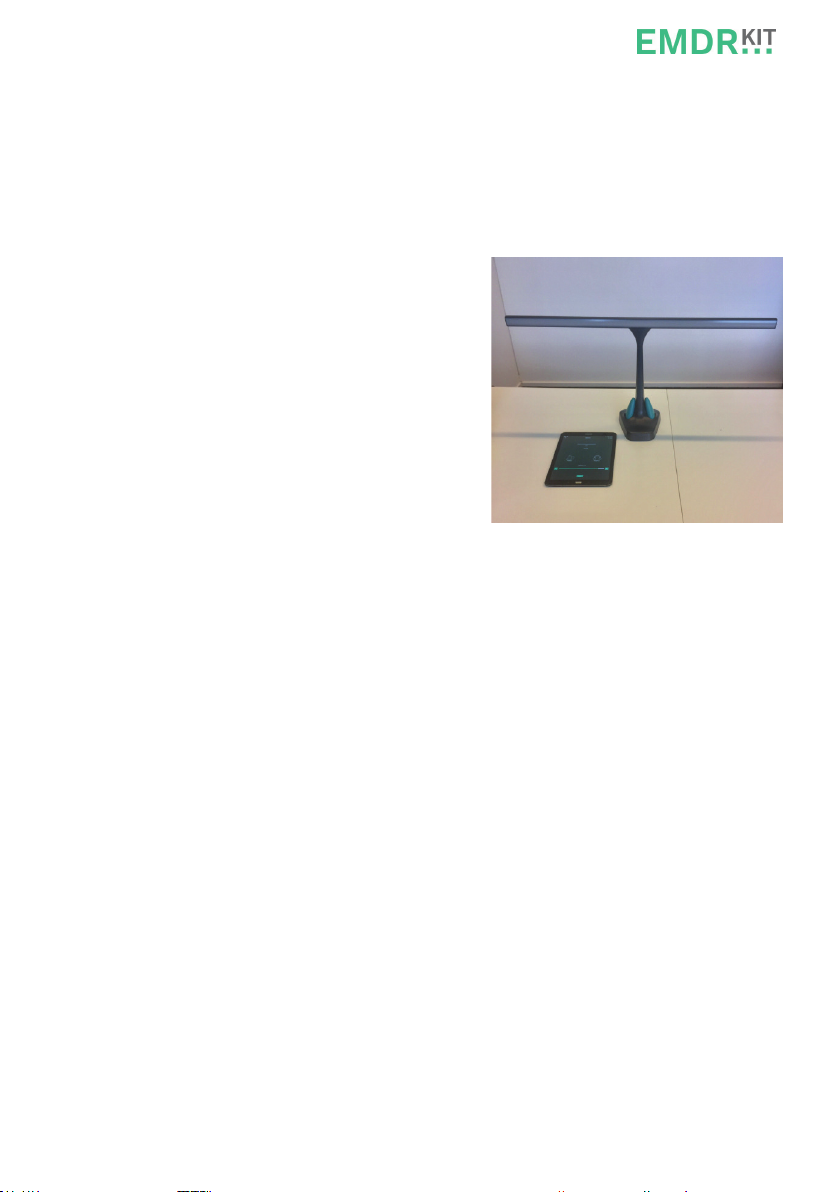
5
2.1.1 Connecting the EMDR Kit app (iOS)
Before using the EMDR Kit, the parts must rst be connected with your tablet. To do
so, open the app. If prompted, consent to the following:
• Bluetooth
• Access location
Position the parts and the tablet as shown in the
picture. Also attach the adapter to the Light tube.
Connect the Light tube and Pulsators in
accordance with Chapters 2.1.2 and 2.1.3.
The headphones are not connected via the app.
Instead, connect these in the Bluetooth menu
on the tablet (see Chapter 2.1.4.)
2.1.2 Connecting the Light tube
1. Place your tablet as close as possible to the Light tube.
2. Click on the connect button in the main screen.
3. Click on the option: Choose Light tube.
4. Select the Light tube with the strongest Bluetooth signal.
5. The Light tube is now connected. To varify this, look for the luminous dot in the
centre of the Light tube.
2.1.3 Connecting the Pulsators
1. Place your tablet as close as possible to the Pulsators.
2. Click on the connect button in the top left of the screen.
3. Click on the option Choose Pulsator 1.
4. Select one of the Pulsators with the strongest Bluetooth signal.
5. The rst Pulsator is now connected.
6. Then click on Choose Pulsator 2.
7. Select another Pulsator with the strongest Bluetooth signal.
8. The second Pulsator is now connected.
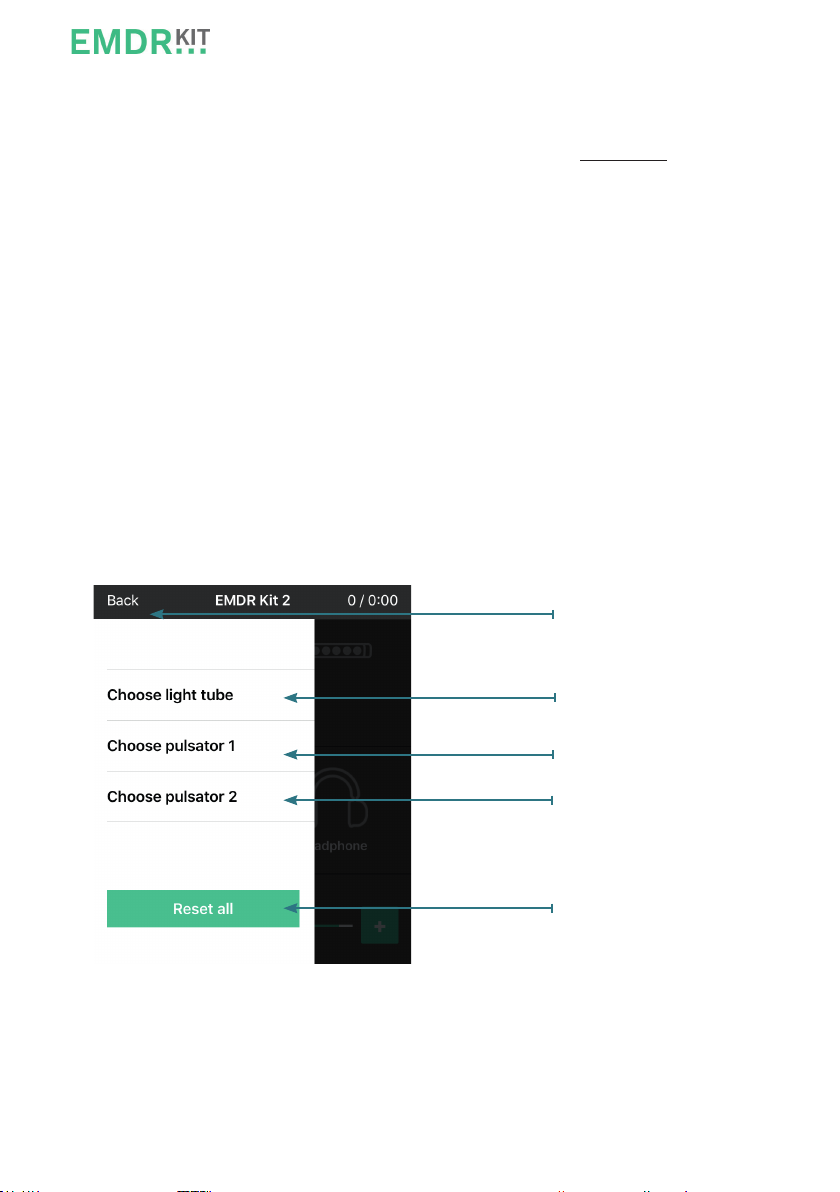
6
2.1.4 Connecting the Headphone
1. Place your tablet as close as possible to the Headphone.
2. Hold the square button on the side of the headphone for 8 seconds. Ensure that
the light on the headphones ashes blue and red. They are now ready to connect.
3. Go to settings on the tablet.
4. Select the Bluetooth option and enable it if it is not already enabled.
5. Select the headphones in the list “My devices”.
6. When the headphones are connected, the text “connected” will appear next to it.
7. Click on the menu button to return to the main screen of the tablet and return to
the app.
Additional instructions for connecting:
You can choose which part you want to connect in the menu below. Once you have
connected a part, the name of this part will appear green in this list.
Return to the main menu
Choose Light tube
Choose Pulsator 1
Choose Pulsator 2
Reset all current connections
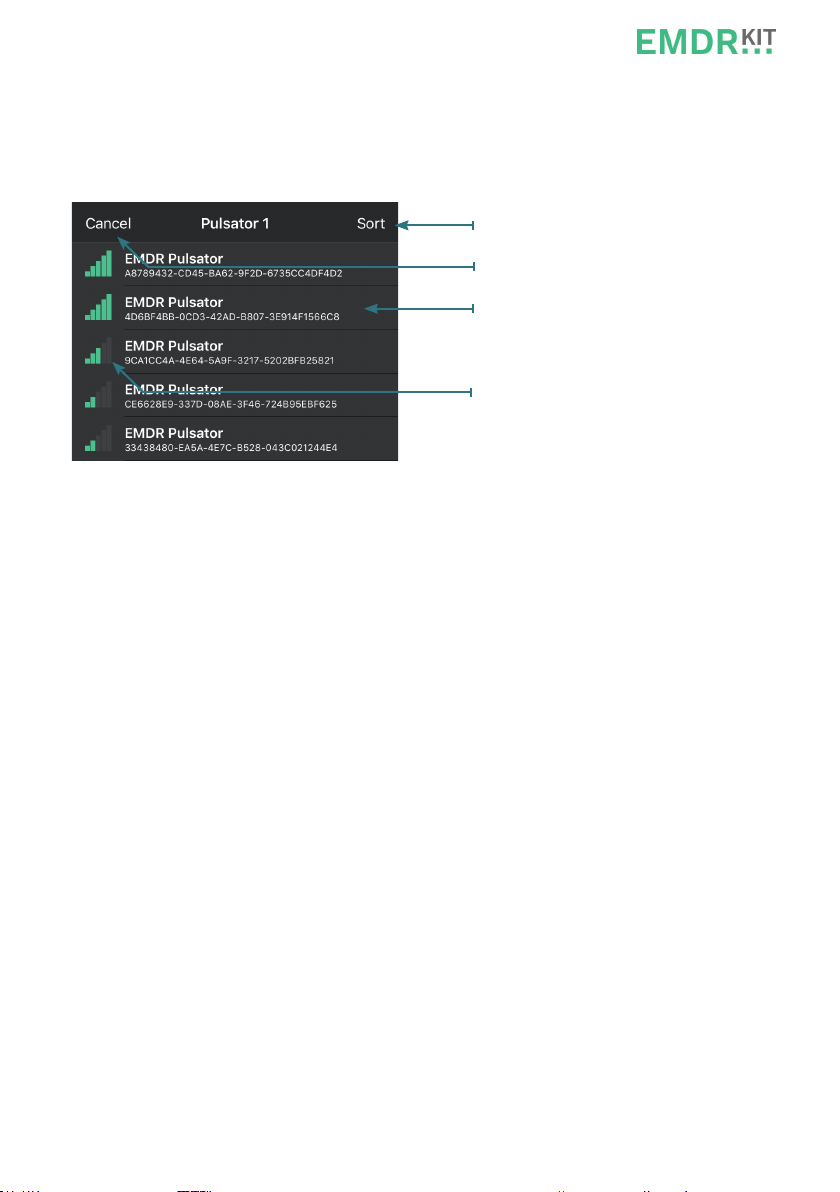
7
The menu below will appear when you have chosen to connect the Pulsator. Select
the Pulsator with the strongest Bluetooth signal in the menu.You can determine the
strength of the Bluetooth signal by looking at the bar graphs.
Sort Pulsators on their signal stength
Cancel: Back to the main menu
Pulsator
Strength of the bluetooth signal
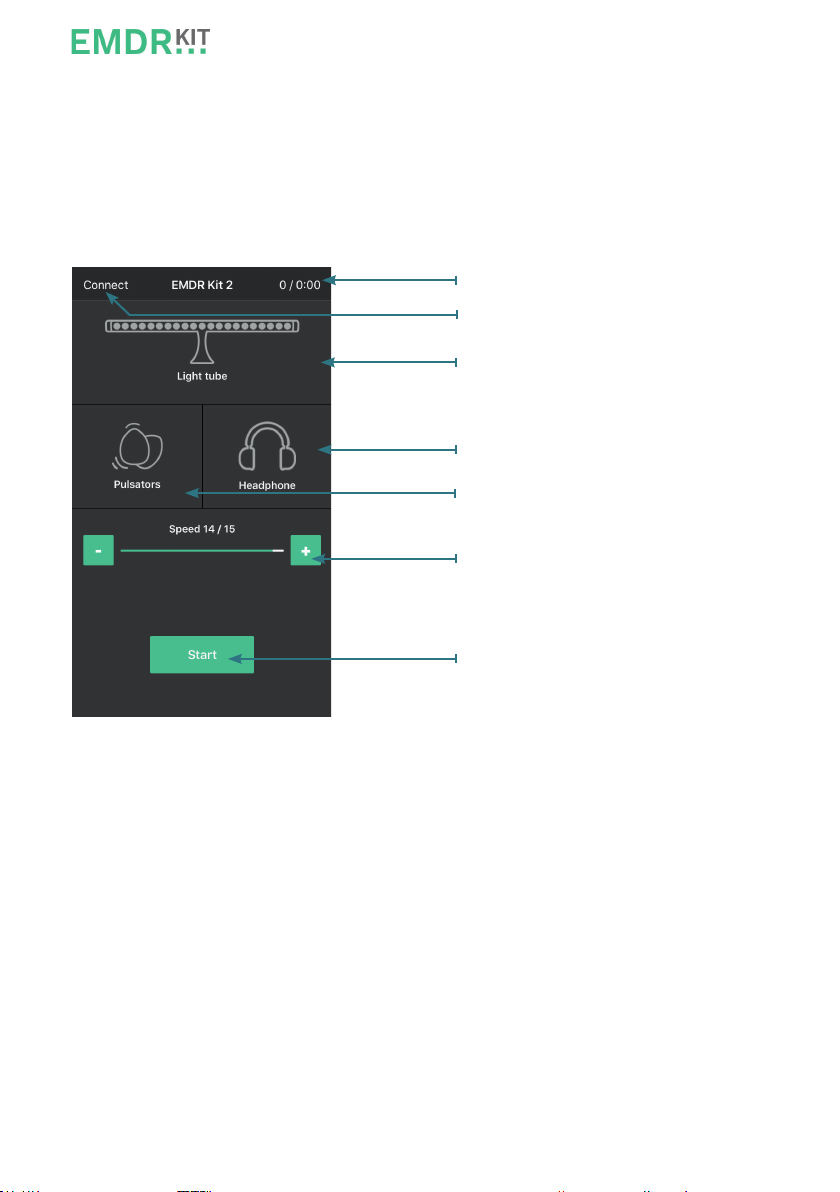
8
2.2.0 Using the EMDR Kit app (iOS)
The Light tube, Pulsators and Headphones can be used simultaneously or separately.
When all three icons are green, all three parts are connected and switched on. If one
or more of the icons are grey, these parts are not connected and/or not switched on.
When all three parts are connected, use the corresponding sub-menu to switch each
one on or o.
• Use the +/- buttons to adjust the speed of the Light tube and Pulsators, as well as
the clicks in the Headphones.
• The time of the set as well as the pass count are indicated in the top right.
• Click on Connect in the top left to go to the Bluetooth connection menu.
• Click on the corresponding icon to switch dierent features on or o. You can se-
lect on, o, and other features in the sub-menu.
Main menu of the EMDR Kit app
Pass count / Set timer
Bluetooth connect menu
Sub-menu Light tube
Sub-menu Headphone
Sub-menu Pulsators
Speed buttons
Start/Stop button

9
2.2.1 Light tube settings
In the main menu, click on the Light tube icon to open the Light tube sub-menu. All of
the settings for the Light tube can be adjusted in this menu.
2.2.2 Pulsator settings
In the main menu, click on the Pulsator icon to open the Pulsator sub-menu. In this
menu, you can switch the Pulsators on and o and adjust their intensity.
Furthermore, you can set the speed of the Pulsators independently from the Light
tube with the ‘Pulsators in sync’ option.
Light tube on/o
Brightness of the Light tube
Preferred mode of the Light tube
Preferred color of the Light tube
Pulsators on/o
Intensity of the Pulsators
Pulsators synchronised
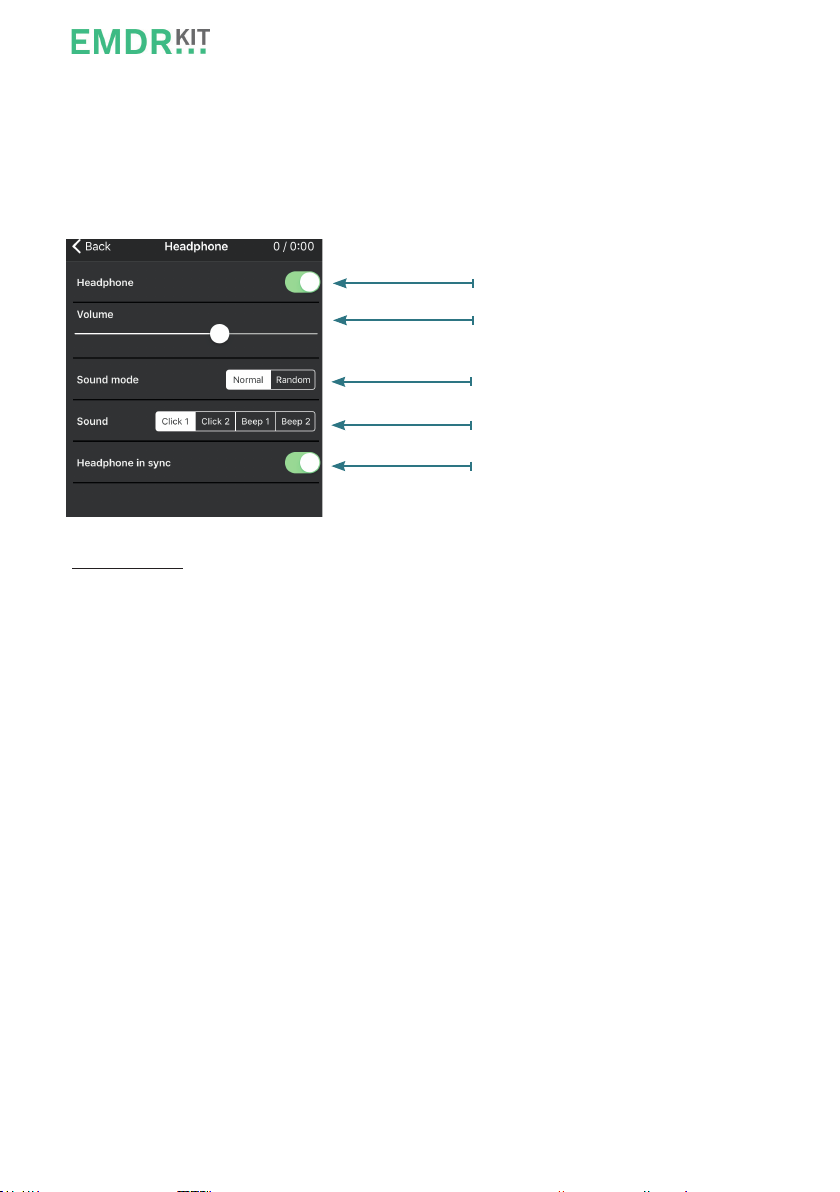
10
2.2.3 Headphone settings
In the main menu, click on the Headphones icon to open the headphones sub-menu.
The settings for the headphones can be adjusted in this menu.
Furthermore, you can set the speed of the Headphone independently from the Light
tube with the ‘Headphone in sync’ option.
Please note: The volume of the headphones can be adjusted in the app as well as on
the tablet itself. Make sure the sound on the tablet is set at maximum volume, so the
headphone volume can be controlled, using only the app.
2.2.4 Exiting after use
Use the home button to exit the app. The EMDR Kit is now available once again and
can be linked to other tablets, such as those of your colleagues.
Sound of the headphone on/o
Volume headphone
Regular or irregular sound
Dierent sounds
Headphone Synchronised
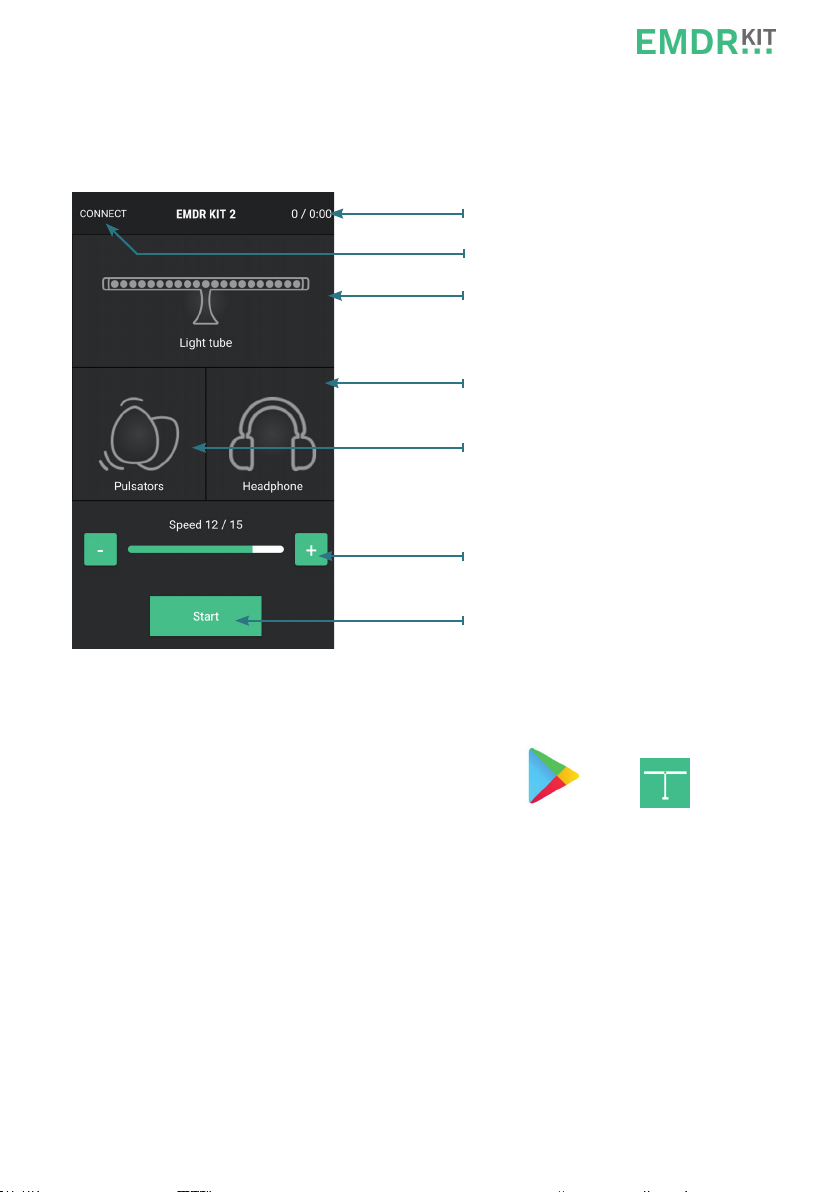
11
3 The EMDR Kit for Android devices
This chapter will explain how to use the EMDR Kit and the app on devices running
with the Android operating system (for iOS see chapter 2).
3.1.0 Downloading the EMDR Kit app store
1. Open the Play store.
2. Search for EMDR Kit in the search bar.
3. Select the EMDR Kit app icon.
4. Click on install to install the app.
5. The app is now installed.
Main menu of the EMDR Kit app
Play store EMDR Kit app
Pass count / Set timer
Bluetooth connect menu
Sub-menu Light tube
Sub-menu Headphone
Sub-menu Pulsators
Speed buttons
Start/Stop button
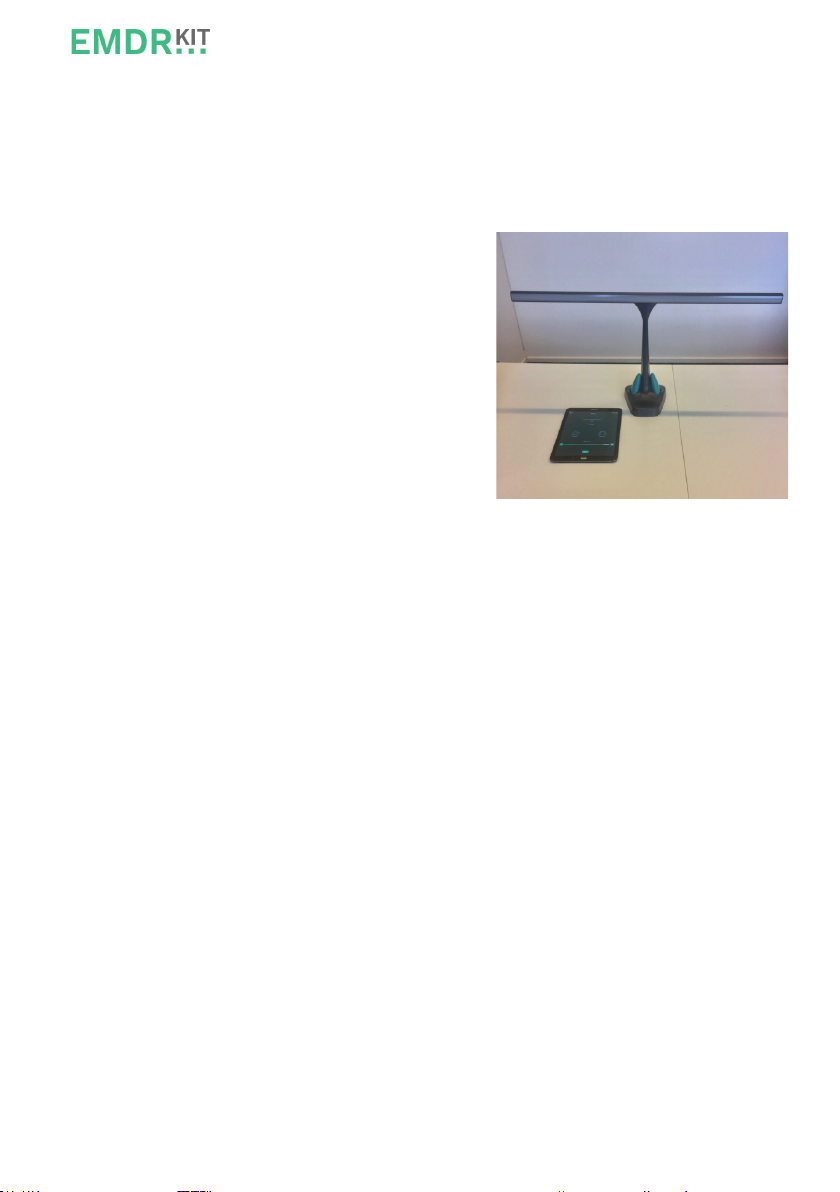
12
3.1.1 Connecting the EMDR Kit app (Android)
Before using the EMDR Kit, the parts must rst be connected with your tablet.
To do this, open the app. If prompted, consent to the following:
• Bluetooth
• Access location
Position the parts and the tablet as shown in the
picture. Also attach the adapter to the Light tube.
Connect the Light tube and Pulsators in
accordance with Chapters 3.1.2 and 3.1.3.
The headphones are not connected via the app.
Instead, connect these in the Bluetooth menu
on the tablet (see Chapter 3.1.4.)
3.1.2 Connecting the Light tube
1. Place your tablet as close as possible to the Light tube.
2. Click on the connect button in the top left of the app.
3. Click on the option: Choose Light tube.
4. Select the Light tube with the strongest Bluetooth signal.
5. The Light tube is now connected. To check, look for the luminous dot in the
centre of the Light tube.
3.1.3 Connecting the Pulsators
1. Place your tablet as close as possible to the Pulsators.
2. Click on the connect button in the top left of the app.
3. Click on the option Choose Pulsator 1.
4. Select one of the Pulsators with the strongest Bluetooth signal.
5. The rst Pulsator is now connected.
6. Then click on Choose Pulsator 2.
7. Select another of the Pulsators with the strongest Bluetooth signal.
8. The second Pulsator is now connected.
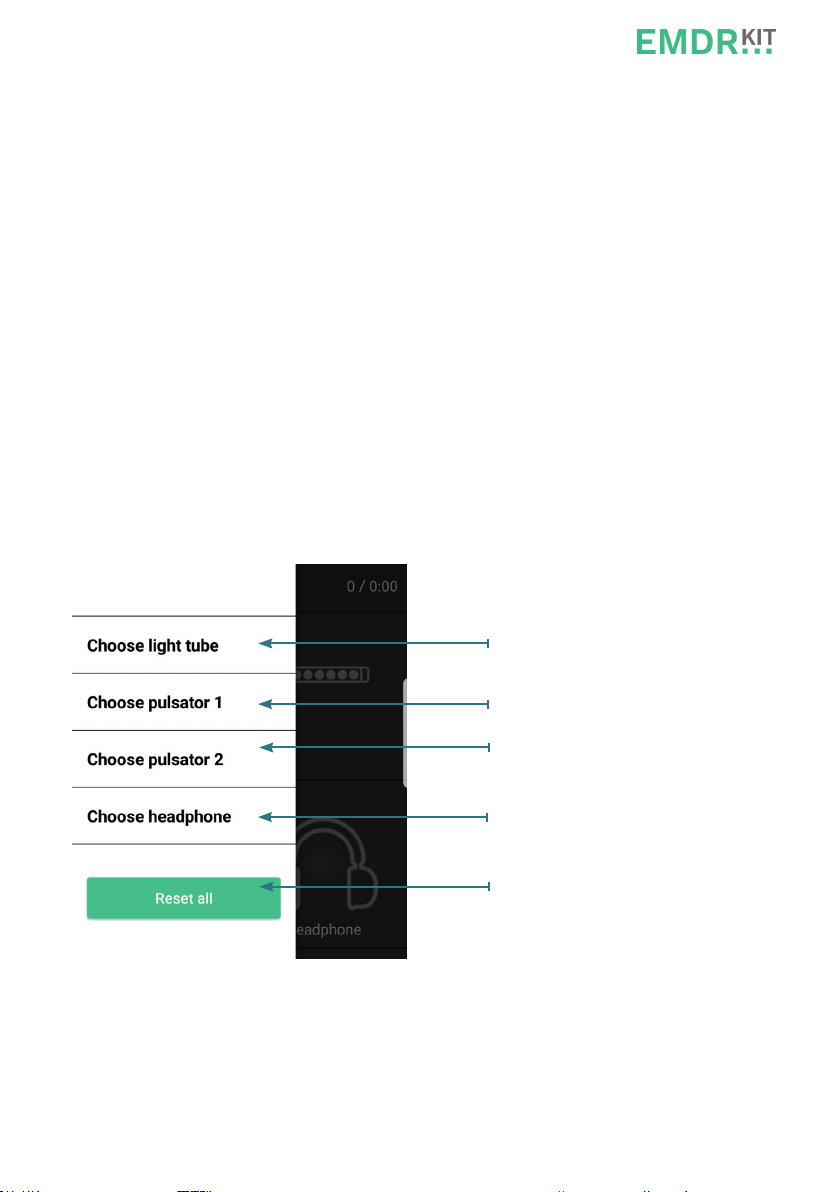
13
3.1.4 Connecting the Headphone
1. Place your tablet as close as possible to the Headphone.
2. Hold the square button on the side of the headphone for 8 seconds. Ensure that
the light on the headphones ashes blue and red. They are now ready to connect.
3. Go to settings on the tablet.
4. Select the Bluetooth option and enable it.
5. Select the headphones in the list “Available devices”.
6. When the headphones are connected, the word connected will appear next to it.
7. Click on the home button to return to the main screen of the tablet and open the
EMDR Kit app.
Additional information:
You can choose which part you want to connect in the menu below. Once you have
connected a part, the name of this part will appear green in the list.
Choose Light tube
Choose Pulsator 1
Choose Pulsator 2
Choose Headphone
Reset all current connections

14
The menu below will appear when you have chosen to connect, for example, the Light
tube. Select the Light tube with the strongest Bluetooth signal in the menu.You can
determine the strength of the Bluetooth signal by looking at the bar graphs.
Options: Sort and Reset
Cancel: Back to the main menu
Pulsator
Strenght of the bluetooth signal
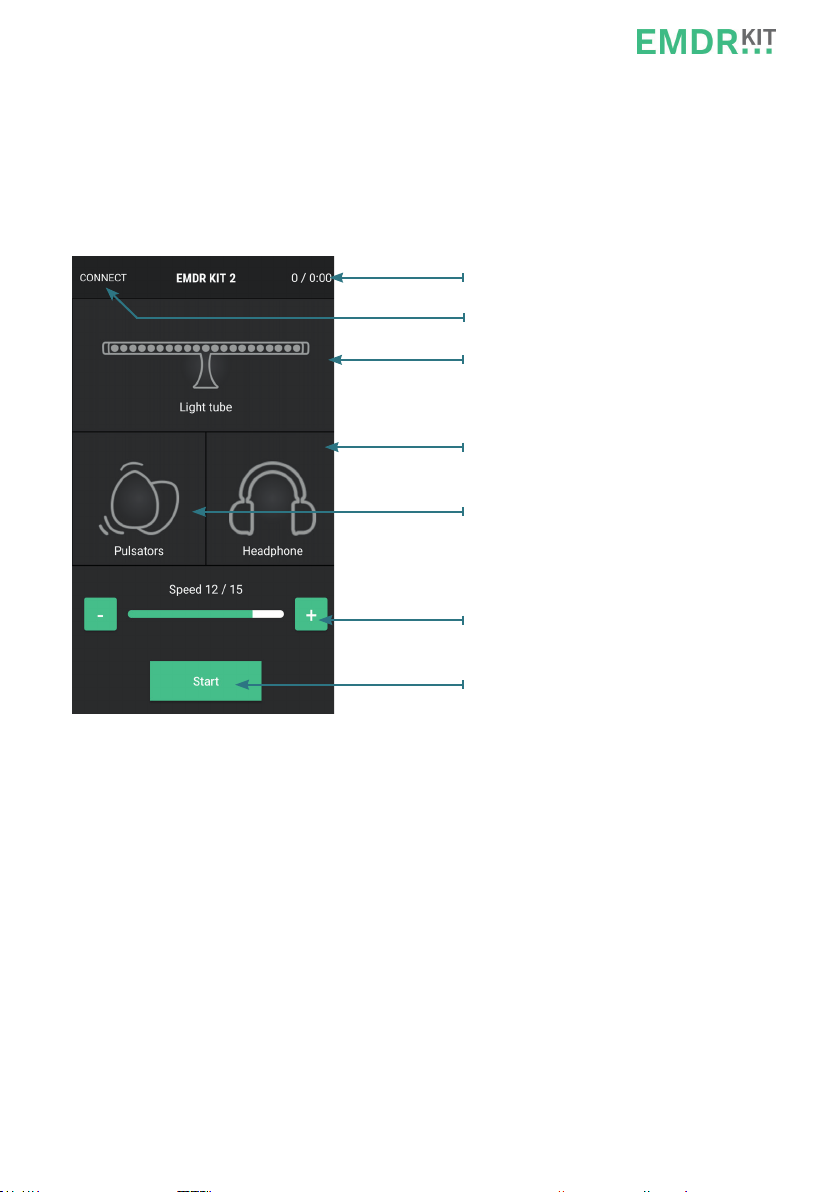
15
3.2.0 Using the EMDR Kit app (Android)
The three separate features (Light tube, Pulsators and Headphones) can be used
simultaneously or separately. When the three icons are green, all three parts are
connected and switched on. If one or more of the icons are grey, these parts are not
connected and/or not switched on. When all three parts are connected, use the
corresponding sub-menu to switch each one on or o.
• Use the +/- buttons to adjust the speed of the Light tube and Pulsators, and the
clicks in the Headphones.
• Use the start/stop button to start and end a session.
• The time of the set as well as the pass count is indicated in the top right.
• Click on connect in the top left to go to the connection menu.
• Click on the corresponding icon to switch dierent features on or o. You can se-
lect on and o in the sub-menu.
Main menu of the EMDR Kit app
Pass count / Set timer
Bluetooth connect menu
Sub-menu Light tube
Sub-menu Headphone
Sub-menu Pulsators
Speed buttons
Start/Stop button
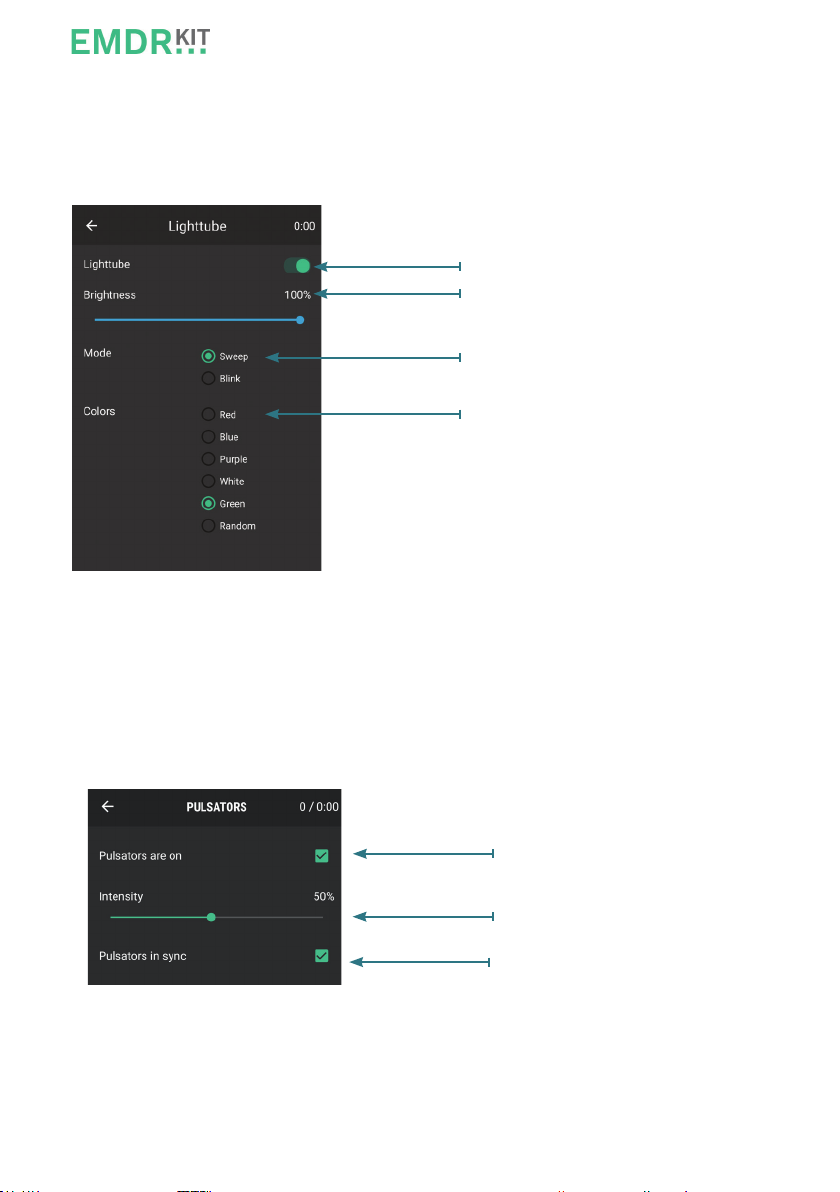
16
3.2.1 Light tube settings
In the main menu, click on the Light tube icon to open the Light tube sub-menu. All of
the settings for the Light tube can be adjusted in this menu.
3.2.2 Pulsator settings
In the main menu, click on the Pulsator icon to open the Pulsator sub-menu. In this
menu, you can switch the Pulsators on and o and adjust their intensity.
Furthermore, you can set the speed of the Pulsators independently from the Light
tube with the ‘Pulsators in sync’ option.
Light tube on/o
Brightness of the Light tube
Preferred mode of the Light tube
Preferred color of the Light tube
Pulsators on/o
Intensity of the Pulsators
Pulsators synchronised
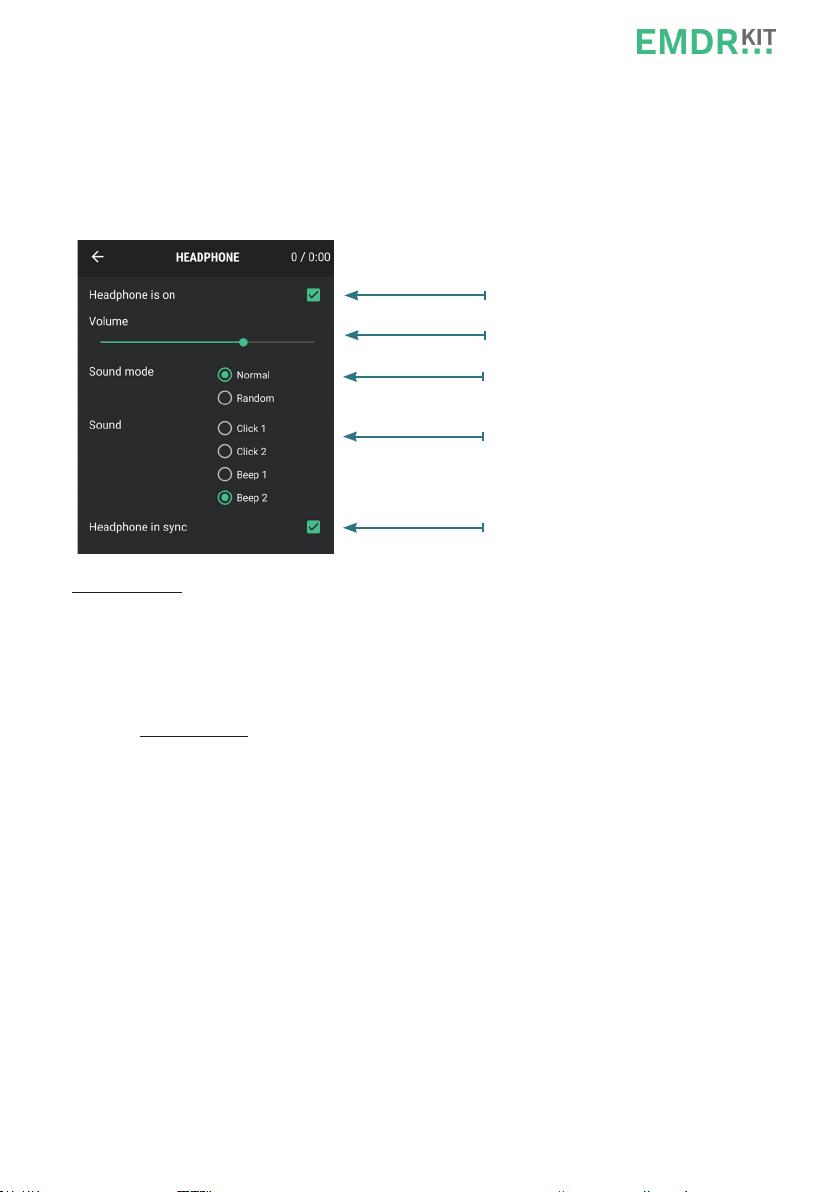
17
3.2.3 Headphone settings
In the main menu, click on the headphone icon to open the headphones sub-menu. The
settings for the Headphones can be adjusted in this menu.
Furthermore, you can set the speed of the Headphone independently from the Light
tube with the ‘Headphone in sync’ option.
Please note: The volume of the headphones can be adjusted in the app as well as on the
tablet itself. Make sure the sound on the tablet is set at maximum volume, so the
headphone volume can be controlled, using only the app.
3.2.4 Exiting after use
Use the home button to exit the app. The EMDR Kit is now available once again and can
be linked to other tablets, such as those of your colleagues.
Sound of the headphone on/o
Volume headphone
Regular or irregular sound
Dierent sounds
Headphone Synchronised
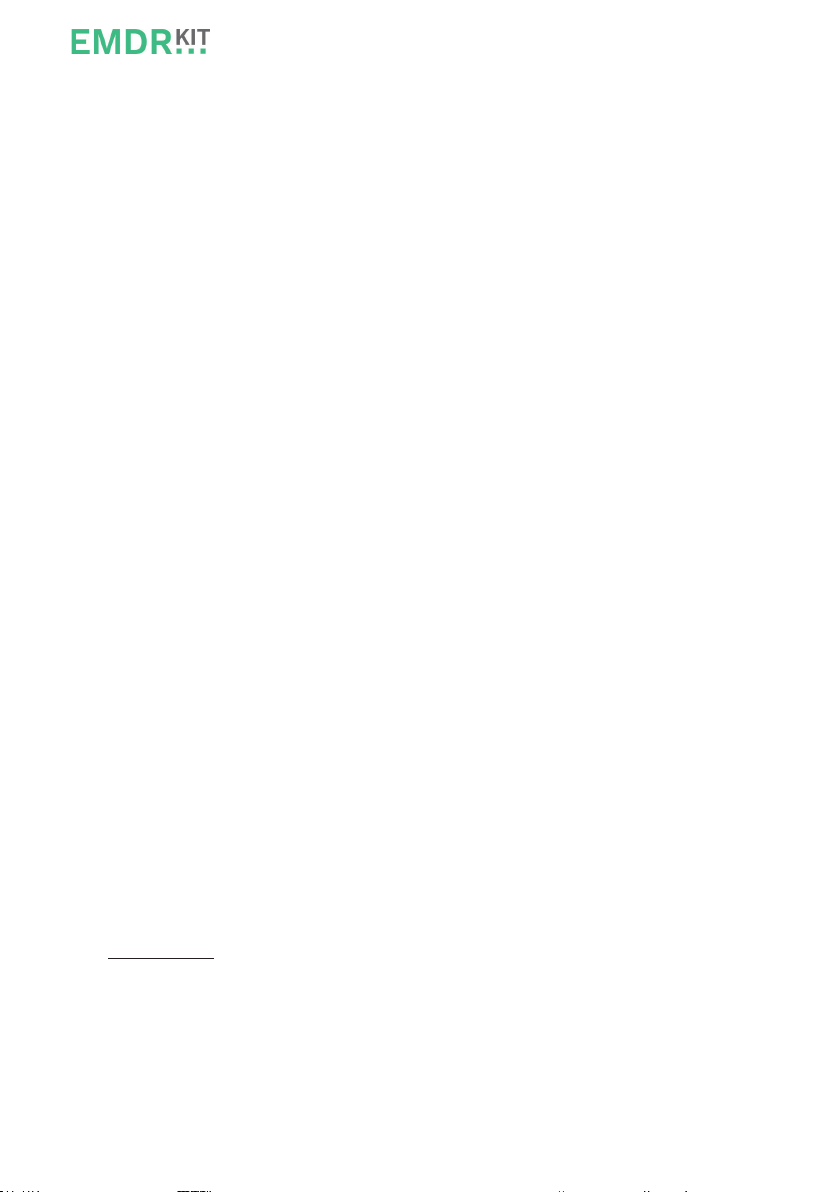
18
4 Practical tips
4.1 Charging batteries
Before using the EMDR Kit for the rst time, you must place the Light tube and
Pulsators in the docking stations for a minimum of 8 hours.
Connect the adapter supplied to the back of the Light tube.The battery indicator light
is positioned above the adapter connection point. When the Light tube is connected
to the adapter and the battery is not fully charged, the indicator light will blink red.
The same applies to the lights on the Pulsators. When the Light tube and Pulsator
batteries are full, the lights will be green. For a complete overview of the indicator
light colours and their associated meanings, see Chapter 8.
When the EMDR Kit is fully charged, you can use it wirelessly throughout the whole
day. We recommend placing the EMDR Kit and Headphones in their corresponding
adaptors at the end of every working day, to ensure that both are fully charged for the
next day. When you are not using the Light tube, you can turn it o by using the ON/
OFF switch (only on model 3).
When the battery of the Light tube is empty, but you want to use it anyway, connect
the Light tube to the adapter. The Light tube is then ready for use.
Please note: When the Pulsator batteries are empty, they must be re-charged before
further use. So always ensure that these are charged before use.
4.2 Working without disturbance from incoming calls/notications
We advise to put your smartphone or tablet in ight mode, to avoid being
disturbed during a session. Flight mode will prevent incoming calls or notications
during a session.
To activate ight mode on your device, proceed as follows:
iOS (Apple)
1. Go to settings.
2. Switch on the “Flight mode” option.
3. Flight mode is now activated.
4. Please note: Don’t forget to switch Bluetooth on again.

19
Android
1. Go to settings.
2. Select “Connections” at the top of the bar.
3. Click on “More networks”.
4. Tick the box next to “Flight mode”.
5. Flight mode is now activated.
6. Use the arrow on the top left to return to the previous screen.
7. Please note: Don’t forget to switch Bluetooth on again.
4.3 Using multiple EMDR kits in one location
There are a number of things to keep in mind when using multiple EMDR kits in one
location.
1. Ensure that the app is exited properly at the end of a session or at the end of the
day. This means the colleague who wants to use the EMDR Kit next can connect
his/her tablet to it. Press the home button on your tablet to exit the app.
2. Always reset the existing connections when you start work with a dierent EMDR
Kit or when you change your location. To do this, use the options in the connec-
tion menu (for connecting, see Chapter 2 for iOS and Chapter 3 for Android). This
ensures that the correct parts are connected to the correct EMDR Kit.
3. If the EMDR Kit is set up correctly for connecting, always select the three parts
with the strongest Bluetooth signal. This prevents connecting to a Light tube or
Pulsator from another EMDR Kit.
4. With multiple EMDR Kits, it is recommended to keep one tablet for each kit. If
you are using your own or someone else’s personal tablet, ensure that you exit
the app properly after use.
5. Each part has a unique code. In the connection menu, you can see the unique
codes for each part.You could write these down so you know which parts to con-
nect. Such a code might look like this: E0:0A:47:82:79:EE.
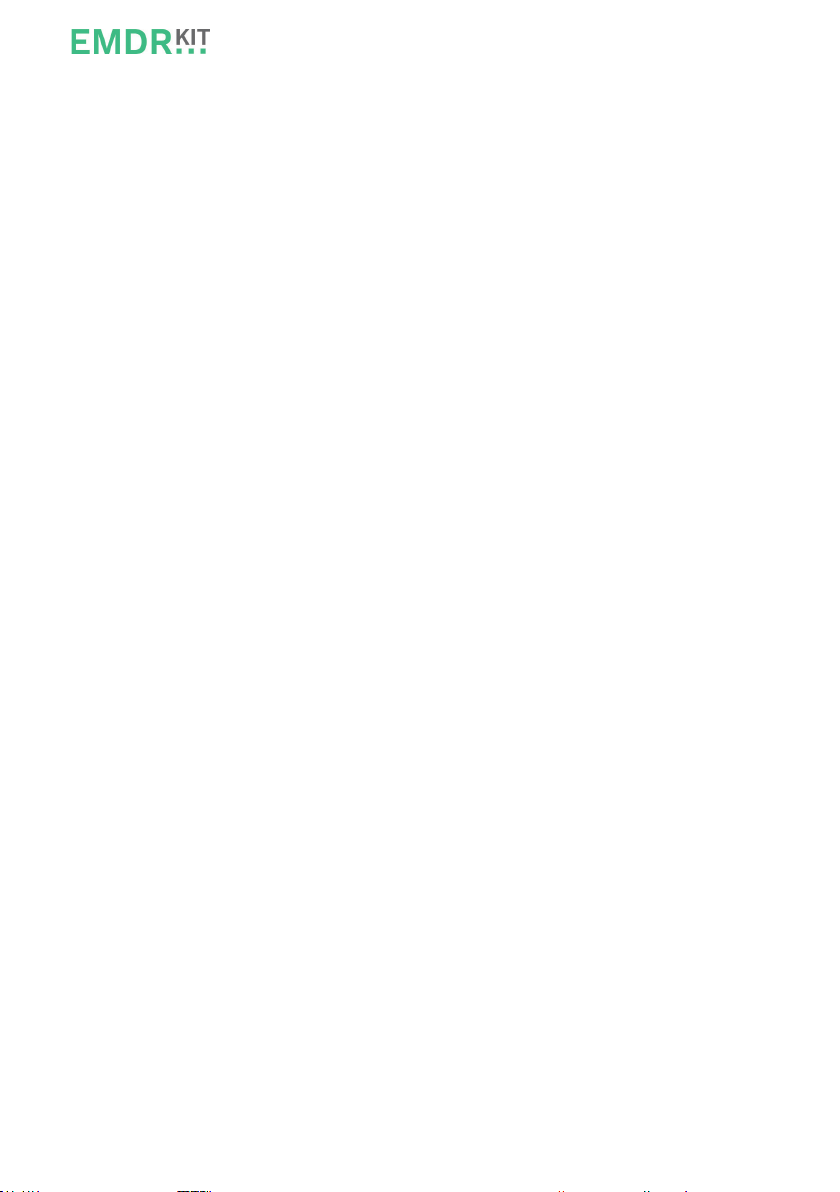
20
5 System requirements
5.1. iOS requirements
The minimum iOS version required is iOS 8.
You can check which iOS version is installed on your device with the next steps:
1. Go to settings.
2. Select “General”
3. Click on “Info”
4. The current iOS version is listed next to “Version”
5. Check that iOS 8 or higher is installed.
6. If the correct version is not installed, try to update the software or use a dierent
tablet/smartphone.
5.2. Android requirements
The minimum system requirements of Android devices are as follows:
Android 4.3 of hoger.
Processor speed: 1600 GHz
RAM (memory): 2 GB
To check if your device has android 4.3 or higher, please follow the next steps:
1. Go to settings.
2. Select “More” in the bar at the top.
3. Then click on “About device”.
4. The current iOS version is listed next to “Android version”
5. Check that iOS 4.3 or higher is installed.
6. If the correct version is not installed, try to update the software or use a dierent
tablet/smartphone.
To check if your device meets the minimum system requirements in regards to the
Processor speed or the RAM (memory) please check the system specications on your
devices’s website.
Table of contents
Other EMDR Kit Medical Equipment manuals
Popular Medical Equipment manuals by other brands
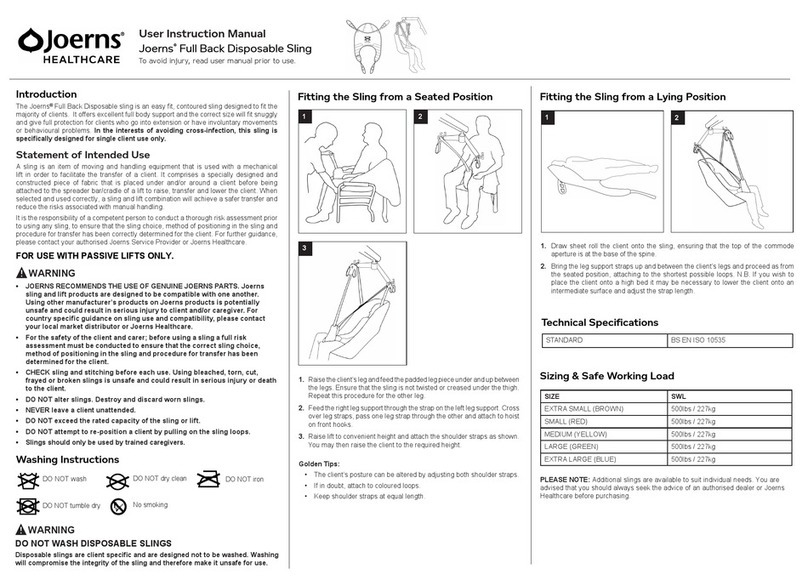
Joerns Healthcare
Joerns Healthcare Full Back Disposable Sling user guide

Dräger
Dräger Fabius plus Instructions for use

RG NDT International
RG NDT International Inspection Research ShotChek II Operation manual
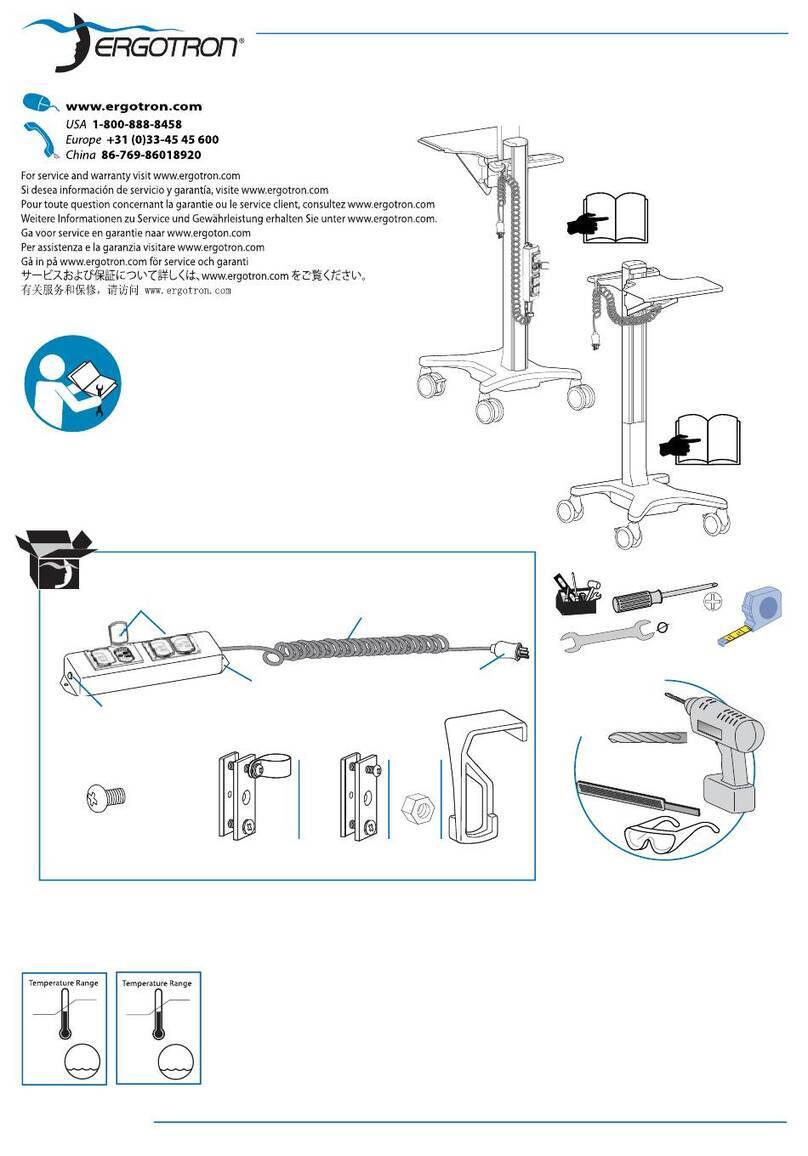
Ergotron
Ergotron Medical Grade Power Strip Assembly instructions

ST&G
ST&G Toe Flex Instructions for use

Villa Sistemi Medicali
Villa Sistemi Medicali ENDOS AC user manual