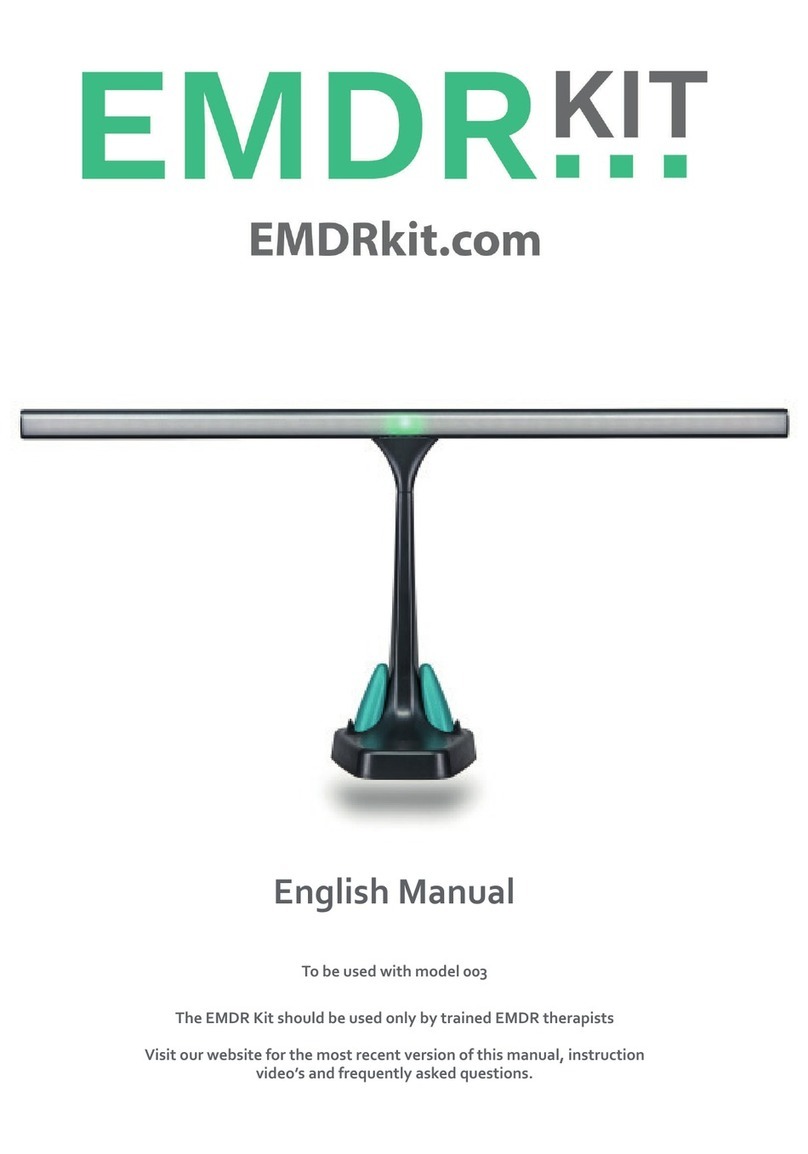EMDR Kit WIRELESS User manual

EMDR equipment for professionals
EMDR KIT WIRELESS
ENGLISH MANUAL
www.emdrkit.com 1
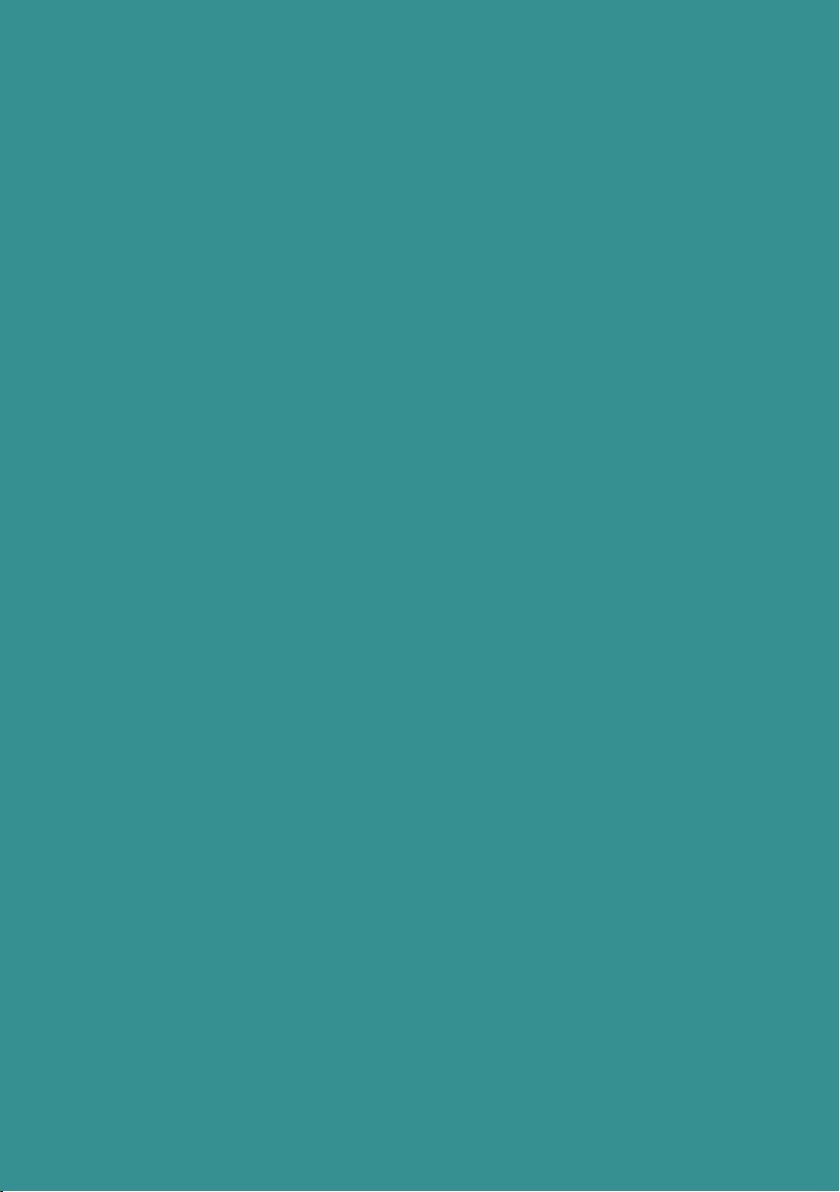
TABLE OF CONTENTS
1. INTRODUCTION
2. DOWNLOADING AND INSTALLING THE EMDR KIT APP
2.1 Android
2.2 iOS (Apple)
3. TRIPOD INSTRUCTIONS
4 CONNECTING WITH THE EMDR KIT
4.1 Connecting the Light Tube
4.2 Connecting the Pulsators
4.3 Connecting the Headphone
4.4 Shutting down and battery saving
4.5 Reconnecting
5. USING THE EMDR KIT
5.1 General usage information
5.2 Using the Light Tube
5.3 Using the Pulsators
5.4 Using the Headphone
6. PRACTICAL INFORMATION
6.1 Charging
6.2 Blocking incoming calls and messages
6.3 Using multiple EMDR Kits in one location
6.4 Usage advice
7. LIABILITY, WARRANTY & DAMAGE AND DEFECTS
7.1 Liability
7.2 Warranty
7.3 Damage and defects
8. USER CONDITIONS
3
4
5
6
9
12
14
14
2

INTRODUCTION
Thank you for your purchase!
We hope you will enjoy working with
the EMDR Kit. If your order is incom-
plete or if your product shows any
damage or defect, please let us know
within 14 days of delivery. This manual
has all the necessary information to
operate the EMDR Kit in a safe and
enjoyable way. Please read it carefully.
If anything is unclear or if you have
any questions, visit our website:
www.emdrkit.com
For convenience, this manual will refer
to a phone in it’s explanations. How-
ever, the EMDR Kit can be used with
either a smartphone or a tablet.
The complete EMDR Kit Wireless set
consists of the following parts:
Light Tube
Headphone
EMDR Kit app (free to download)
Tripod
Dockingstation
Pulsators (2x)
Chargers (2x)
Tablet stand (optional)
Bag (optional)
1. To control the EMDR Kit, download
the EMDR Kit app from the Google
play store or iOS App store. It is free
to download.
2. Before using the EMDR Kit for the
rst time, charge the Light tube and
Pulsators with the provided charg-
ers and dockingstation until the LED
lights on the Pulsators and Light
Tube turn green. Until then, they
will blink red. The Pulsators can be
charged by rmly pressing them into
the dockingstations and attaching
the charger to the power supply.
3. All parts work with Bluetooth. Turn
on Bluetooth on your phone and
also make sure you allow access to
location if asked for.
4. The Light Tube and Pulsators only
need to be connected once. If the
app is opened at a later time, it will
automatically restore the connec-
tion to the parts that it was previ-
ously connected to.
IMPORTANT
It is possible for some dirt or dust on the contact points of the
Pulsator and within the dockingstations. This dust or dirt can hinder the
charging process.
We recommend cleaning these contact points of the pulsators and docking
stations regularly with a wipe with some cleaning alcohol.
Only use the provided chargers. Do not modify the chargers in any way.
Make sure the iOS / Android version on your phone / tablet is up to date.
Remove the app from your phone and reinstall it every once in a while.
We recommend not to charge the parts for longer than 12 hours.
3

2.2 iOS
To download and install the EMDR
Kit app on an iOS device, folow
these steps:
1. Open the App store.
2. Search for ‘EMDR Kit’ in
the search bar.
3. Select the icon of the
EMDR Kit app.
4. First click on DOWNLOAD
to download the app.
5. Then click INSTALL to install
the app.
6. Open the app. If prompted,
consent/activate the following:
Bluetooth
Access to location
The minimum system requirements
of iOS devices are as follows:
iPhone 4s or newer or iPad 3rd gen
or newer.
Make sure the latest version of iOS
is installed.
2.1 ANDROID
To download and install the EMDR
Kit app on an Android device, follow
these steps:
1. Open de Play store.
2. Search for ‘EMDR Kit’ in
the search bar.
3. Select the icon of the
EMDR Kit app:
4. Click on INSTALL to install the
app. The download will start
immediately
5. Open the app. If prompted,
consent/activate the following:
Bluetooth
Access to location
The minimum system requirements
of Android devices are as follows:
Processor speed: 1600 GHz
RAM (memory): 2 GB
Make sure the latest version of
Android is installed.
DOWNLOADING AND INSTALLING
THE EMDR KIT APP
4
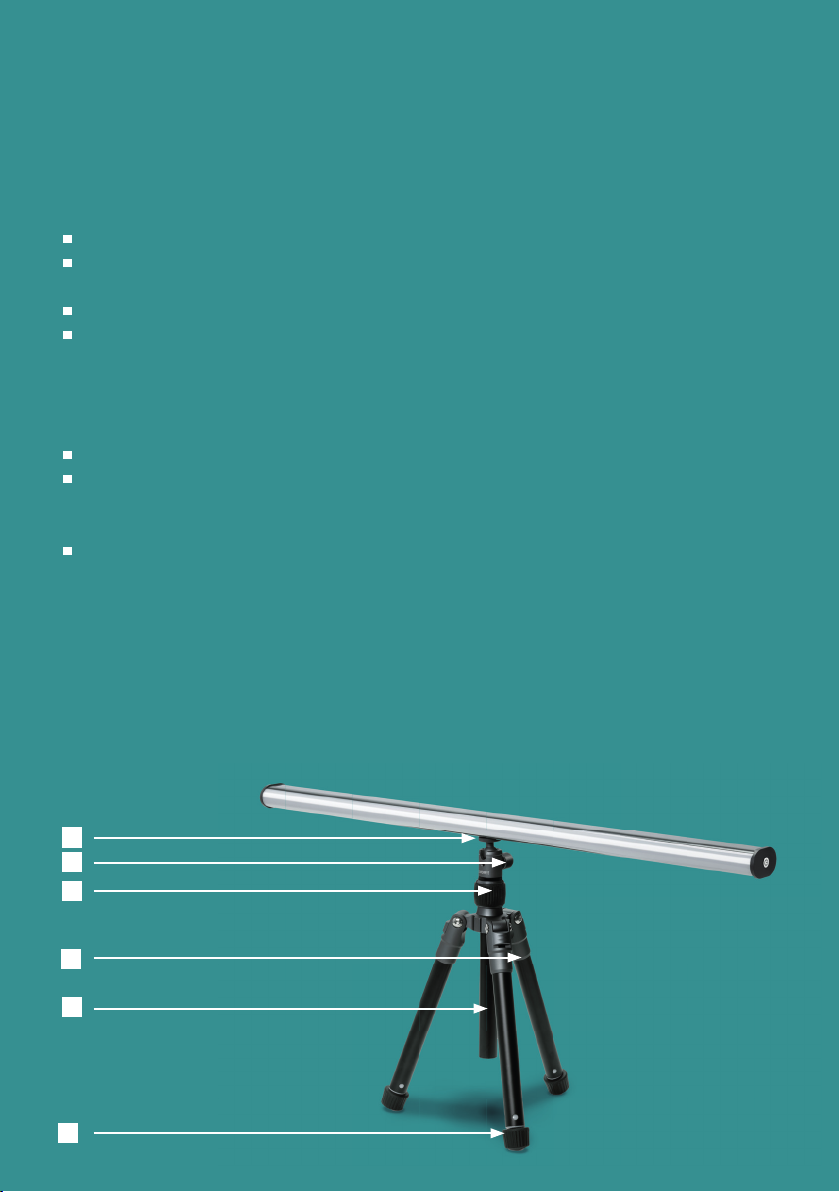
3 TRIPOD INSTRUCTIONS
Here we explain how to use the tripod. Some tripods are delivered in a
package. Others are already (partially) attached to the Light Tube.
Remove the tripod from the packaging if it is packed.
Fold out the legs of the tripod [ 1 ]. You will hear clicks during folding. At 3
clicks, the tripod is in the correct position for general use.
Put the tripod down.
The central stick [ 2 ] can be inserted or adjusted by loosening the central
black screw [ 3 ]. Turn the screw counterclockwise to loosen the central
stick. You can reattach the stick by tightening the central black screw.
Attaching the Light Tube
Make sure the ball part [ 4 ] is secure by tightening the screw [ 5 ] rmly.
Hold the Light Tube and screw the screw of part [ 4 ] into the screw hole on
the bottom of the Light Tube. It is convenient to hold the lever [ 2 ] and use
it to tighten the screw.
You can adjust the angle of the Light Tube with screw [5].
Adjust the tripod height.
You can extend or shorten the legs [ 1 ] [ 2 ] by turning the feet [ 6 ] clockwise.
Make sure you turn it all the way through. Then push or pull the leg out/in to
the desired height. Secure the legs again by turning the feet [ 6 ] counterclock-
wise.
TRIPOD INSTRUCTIONS
2
1
3
4
5
6
5

4
5
CONNECTING WITH THE EMDR KIT
4.1 CONNECTING THE LIGHT TUBE
Make sure that Bluetooth is enabled on your phone. Hold your phone close
to the Light Tube when connecting.
Turn the Light Tube ON by brie y
holding the button on the right side
of the Light Tube. A blue light will
ash on the button as well as on
the Light Tube, indicating that it is
ready to connect. A LED light will
appear on the light tube brie y,
indicating the current battery status
of the Light Tube. Green means that
it is fully charged and Red means
the battery of the Light Tube is
almost empty. When activated but
not connected, the Light Tube will
turn o automatically after 10 mi-
nutes in order to save the battery.
1
2
3Click on:
Choose Light Tube.
In the EMDR Kit app,
click on: CONNECT
Select the Light Tube with the
strongest signal indicated by the
green bars.
The Light Tube will now be
connected. A luminous dot
should appear in the middle of
the Light Tube. The button on
the side of the Light Tube will
turn a stable blue.
6

4
5
6
7
1
2
3
4.2 CONNECTING THE PULSATORS
Make sure that Bluetooth is enabled on your phone. Hold your phone
close to the Pulsators when connecting.
Shake the pulsators. This will acti-
vate them and they will be able to
connect for 30 seconds. The Lights
on the Pulsators will ash blue, indi-
cating they are ready to connect.
After 30 seconds, they will shut
down again if not connected.
In the EMDR Kit app,
click on: CONNECT
Select one of the Pulsators with
the strongest Bluetooth signal
indicated by the green bars.
Then click on:
Choose Pulsator 2
2
Select the other Pulsator.
The Pulsators are now connected. To
verify if the Pulsators are connected,
take them out of the dockingstations.
When connected, the lights on the
Pulsators turn a stable Blue.
Click on:
Choose Pulsator 1
7
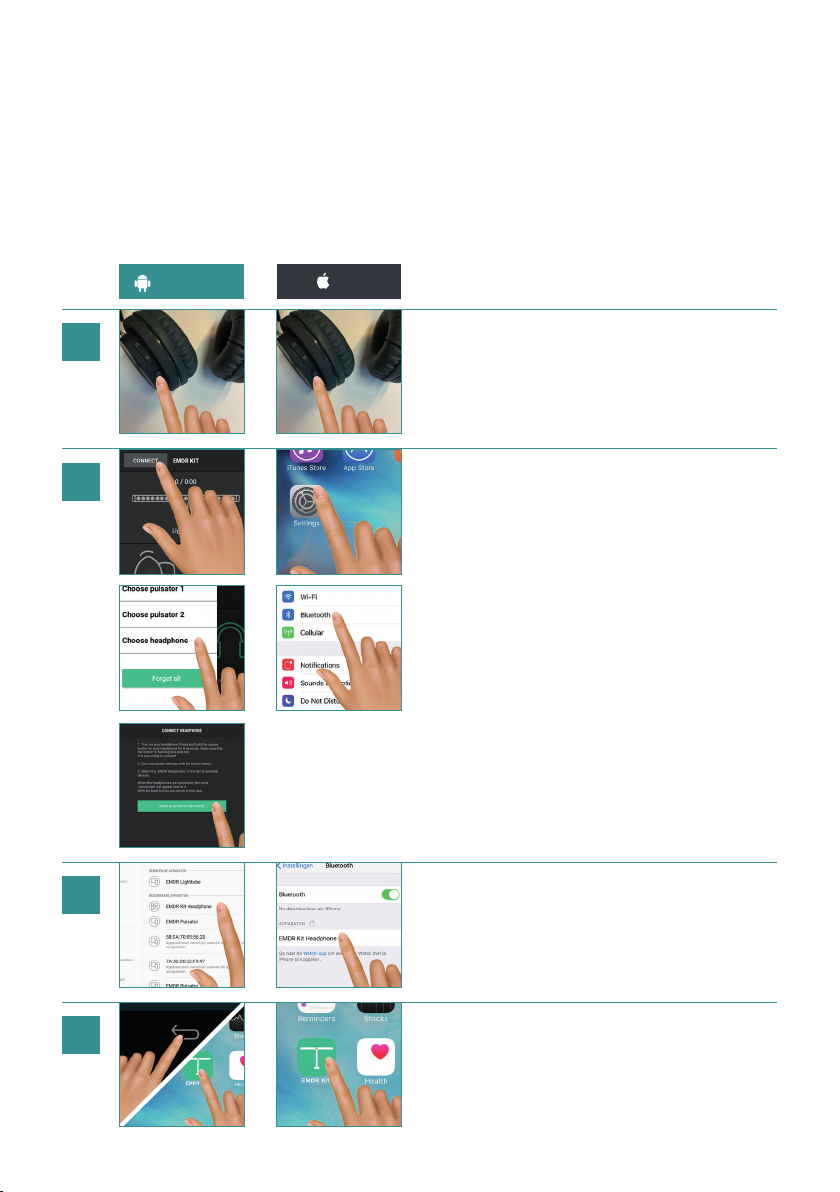
4.3 CONNECTING THE HEADPHONE
Make sure Bluetooth is turned on on your phone. When connecting, hold the
phone close to the Headphone.
2
EMDR Kit
2
Hold the button on the Headphone for 1-2 seconds
until the light on the bottom of the Headphone
starts ashing blue and red. The Headphone is now
ready to connect.
Android: Click on CONNECT in the app.
Click on ‘Choose Headphone’ and then
on OPEN BLUETOOTH SETTINGS.
iOS: Close the app, open settings and then open
Bluetooth settings.
Select the EMDR Kit Headphone in the list ‘My
devices’. When the Headphone is connected, the text
‘connected’ will appear next to it.
Return to the EMDR Kit app.
EMDR Kit
EMDR Kit
ANDROID iOS
4
1
2
3
8

4.4 SHUTTING DOWN AND BATTERY SAVING
The parts will stay connected to the phone when the app is closed. It is important
to switch o or disconnect the EMDR Kit after use, for example at the end
of the working day. In this way you ensure that the batteries last longer and
the equipment is available again for your colleagues. Go through the following
steps to disconnect:
1. Press the DISCONNECT button to disconnect the parts from your
phone.
Instead of using the DISCONNECT button, the app can also be
closed completely. For Android devices, this can be done by press-
ing the overview button and closing the app. With iOS devices, you
can press the home button twice in succession and then swipe
away the app.
2. Turn the Light Tube OFF by briey holding the button on the side
of the Light Tube. After disconnecting, the Pulsators will ash blue
for 30 seconds and then switch o automatically.
3. Turn o the Headphone by briey holding down the button on the
Headphone.
4.5 RECONNECTING
To reconnect, open the app. It will automatically try to connect to the parts it was
previously connected with. Please note that the Light Tube and Pulsators must be
switched ON to be able to connect. Turn on the Light Tube using the on/o button
and shake the pulsators so that they are activated.
Reconnect to all previously con-
nected components with the
RECONNECT ALL button in the
CONNECT menu.
This also happens automatically
when you open the app.
Clear all connected devices with
the FORGET ALL button in the
CONNECT menu.
This may be necessary if you want
to connect to a dierent Light
Tube, for example at a dierent
location.
9

USING THE EMDR KIT
5.1 GENERAL USAGE INFORMATION
All parts of the EMDR Kit can be used simultaneously or separately.
To start a session, press on Start. All functions that are connected and
turned ON will start working. The time of the set as well as the pass count
are indicated in the main menu. Use the +/- buttons to adjust the speed of
the stimuli.
A gray icon indicates that this part
is currently not connected.
A green icon indicates that this part
is currently connected and activated.
A orange icon indicates that this part
is currently connected, but not activated.
Click on the icon of the Light Tube, Pulsators or Headphone to enter the
corresponding part’s submenu and adjust its settings.
Connect menu
Set counter / Session timer
Light Tube
(Click to open submenu)
Pulsators
(Click to open submenu)
Headphone
(Click to open submenu)
Speed of the stimuli
(Adjust with the +/- buttons)
Start / Stop button
10

5.2 USING THE LIGHT TUBE
Click on the Light Tube icon in the main menu to open the Light Tube’s submenu.
All of the settings for the Light Tube can be adjusted in this menu.
5.3 USING THE PULSATORS
Click on the Pulsator icon in the main menu to open the Pulsator sub-menu. In
this menu, you can switch the Pulsators on and o and adjust their intensity.
Furthermore, you can set the speed of the Pulsators independently from the
Light tube with the ‘Pulsators in sync’ option and you can let the LED lights
blink with the selected rhythm.
Light Tube on or o
Light Tube brightness
(Adjust with the +/- buttons)
Light Tube mode
Light Tube color
Pulsators on or o
Pulsator intensity
(Adjust with the +/- buttons)
Pulsators in or out of sync with
the Light Tube
Light stimuli on the Pulsators
11

5.4 USING THE HEADPHONE
Once the Headphone is connected to your phone (see 3.3), the next time you
turn on Bluetooth and the Headphone is turned ON, your phone will automati-
cally connect with the Headphones again.
To turn on the Headphone, simply press the big button on the Headphone
briey. When held closely or over your ears, you can hear a rising tone indicat-
ing the headphone is turned ON. When you press the button and you hear a
descending tone, it indicates it is shutting down.
Click on the Headphone icon in the main menu of the app to open the corre-
sponding submenu. The settings for the headphones can be adjusted in this
menu. This allows you to adjust the volume and choose from dierent
sounds. You can also choose a random sound interval and you can set the
speed of the headphones independently of the Lightbar with the option
‘Headphone in sync’.
Turn Sound on or o
Sound volume
(Adjust with the +/- buttons)
Sound mode
- Normal for regular interval
- Random for random interval
Sound type
Sound in or out sync with
Light tube. Turn o to
adjust speed separately
12

PRACTICAL INFORMATION
6.1 CHARGING
Before using the EMDR Kit for the rst time, please charge the Light tube and
Pulsators with the provided chargers. The Light Tube can be charged by attaching
the charger to the side of the Light Tube.
The Pulsators can be charged by rmly pressing them into the dockingstation.
The Light Tube can be used while it is being charged.
PLEASE NOTE: When the Pulsators’ batteries are empty, they must be
re-charged before further use. So always ensure that these are charged before
use. The Headphone can be charged with the included mini-USB charger.
Increase the battery life by not charging them longer than 12 hours.
LED COLOR
INDICATORS
Blue &
blinking
Blue
stable
Green
stable
Red &
blinking
Red
stable
Pulsators Ready to
connect
Connected Battery
charging
complete
Battery
is
charging
Battery
is almost
empty
Headphone Connected - - Ready to
connect
Battery is
charging
Light tube
(on/o button
on its side)
Ready to
connect
Connected - - -
Charging LED
(On the left
side of the
Light Tube)
--Battery is
charged
Battery is
charging
-
13

6.2 BLOCKING INCOMING
CALLS AND MESSAGES
To avoid being disturbed during a ses-
sion, put the phone or tablet in Airplane
mode. This will prevent incoming calls
or notications during a session. Don’t
forget to turn Bluetooth ON again.
6.3 USING MULTIPLE EMDR KITS
IN ONE LOCATION
There are a number of things to keep in
mind when using multiple EMDR Kits
in one location.
1. Ensure the parts are disconnected or
that the app is exited properly at the
end of a session or at the end of the
day. This ensures that a colleague
who wants to use the EMDR Kit after
you can connect his/her phone to it.
2. Always reset the existing connections
when you start work with a dierent
EMDR Kit or when you change your
location. To do this, use the options
in the connection menu (for connect-
ing, see Chapter 3). This ensures that
the correct parts are connected to
the correct EMDR Kit.
3. If the EMDR Kit is set up correctly for
connecting, always select the three
parts with the strongest Bluetooth
signal. This prevents connecting to a
Light Tube or Pulsator from another
EMDR Kit.
4. With multiple EMDR Kits, it is recom-
mended to keep one phone or tablet
per set.
5. Each part has a unique code. In the
connection menu, you can see the
unique codes for each part. You could
write these down so you know which
parts to connect. Such a code might
look like this: E0:0A:47:82:79:EE
6.4 USAGE ADVICE
Only use the chargers that were pro-
vided and do not manipulate/modify
the adapters in any way.
This product is designed for trained
EMDR therapists and should only be
used by EMDR therapists. The EMDR
Kit is not designed to be used as a
self-help tool
.Keep the EMDR Kit out of reach from
children, except of course if it is used
by an EMDR therapist that is using it
to treat children.
If you want to transport the EMDR
Kit, use the EMDR Kit bag that can be
ordered on our website.
14
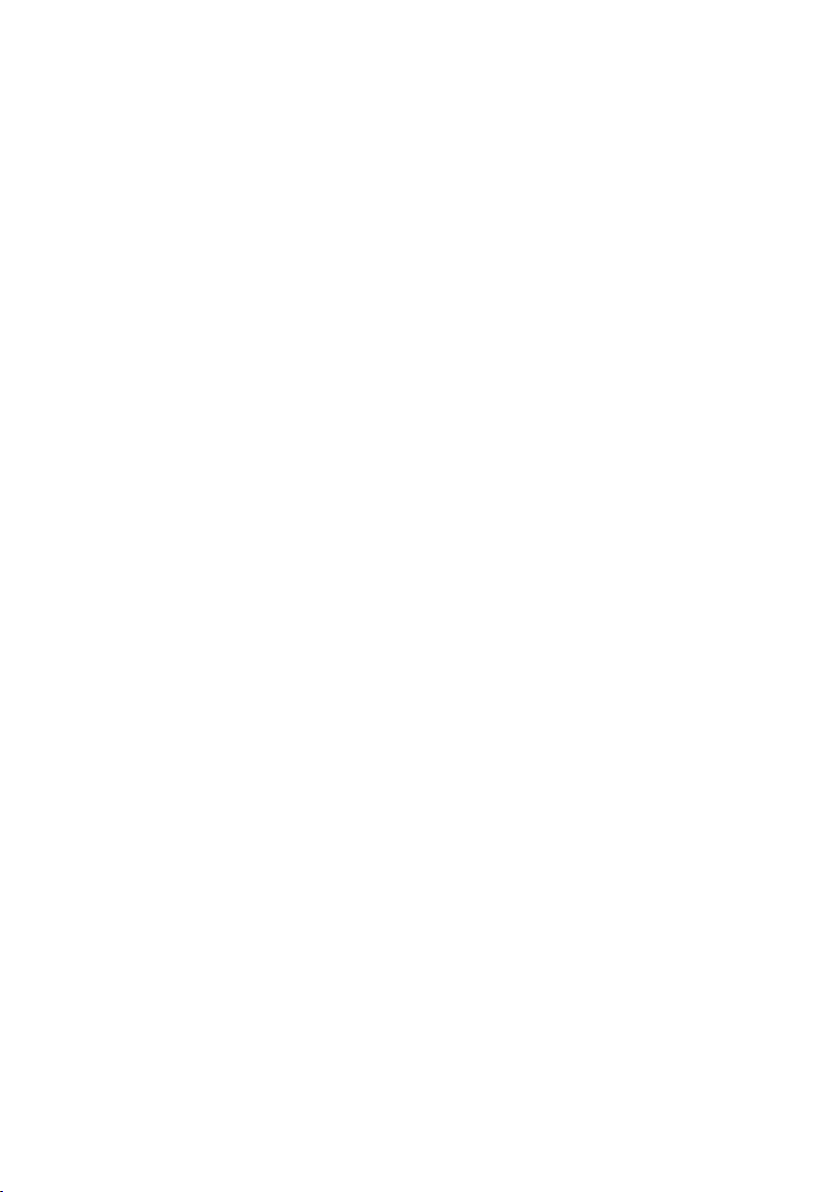
LIABILITY, WARRANTY & DEFECTS
USER CONDITIONS
7.1 LIABILITY
The EMDR Kit is designed to support EMDR practitioners while giving EMDR
treatment. The therapist is always responsible for the outcome of treatment
in which the EMDR Kit is deployed. The developer or seller of the EMDR Kit
can not be held responsible for results of the treatment and any client complaints.
The EMDR Kit is not designed to be used as a self-help instrument.
Read our Terms and Conditions on our website: www.emdrkit.com.
7.2 WARRANTY
A warranty period of two years applies to the Light Tube, Pulsators, Headphones
and carrying bag. The chargers do not fall under this warranty. The
warranty starts on the day of delivery. Please keep your receipt or invoice.
For more information on our warranty policy, visit our website: www.emdrkit.com.
7.3 DAMAGE AND DEFECTS
If your product has damage or shows a defect, please ll in the troubleshooter
on the support page on our website www.emdrkit.com and we will contact
you as soon as possible.
8 USER CONDITIONS
The device can be used in locations with
an ambient temperature of 0 °C to
45 °C. Using or storing the device out-
side of the recommended temperature
ranges may damage the device or reduce
the battery’s lifespan.
The device can be used in locations with
a humidity between 45% and 85%.
Humidity and liquids may damage the
parts or electronic circuits in your de-
vice.
The device can be used in locations up to
a height of 2000 meters.
The pressure it can withstand is 86Kpa
to 106Kpa.
EMDR Kit Light Tube power: 12V DC 12W
1A IP20
Total weight of product: 1462 g
Width of product: 715 mm
Min. height (tripod on lowest setting):
342mm
Max. height (tripod on highest setting):
1525mm
Light Tube charger:
Input: 100-220V 50/60Hz 0.3A
Output: 12V 1.0A
Headphone charger:
Input: 100-240V 50/60Hz 0.15A
Output 5V 1.0A
15

EMDR KIT WIRELESS / ENGLISH MANUAL 2023 V1
(+31)(0)50-7502003
www.emdrkit.com
info@emdrkit.com
Before the rst use, charge the EMDR Kit with the
supplied charger. Place the pulsators in the docking
station so that they will charge as well.
To prevent problems with charging, we recommend
cleaning the contact points of the dockingstation and
the Pulsators with some alcohol regularly.
Download the EMDR Kit app in the App- or Playstore.
Activate Bluetooth in the settings on your
smartphone or tablet. Open the EMDR Kit app and
accept access to location and the use of Bluetooth.
Turn on the Light Tube by briey holding the button
on its side. Activate the Pulsators by shaking them.
They will blink blue. Connect the parts through the
CONNECT menu in the EMDR Kit app. Connect the
Headphone through the settings on your smartphone
or tablet.
Start use.
When you are done, do not forget to shut down the
EMDR Kit by pressing DISCONNECT and turning o
the Light Tube.
4
1
5
6
7
2
3
QUICK GUIDE
16
Table of contents
Other EMDR Kit Medical Equipment manuals
Popular Medical Equipment manuals by other brands

Getinge
Getinge Arjohuntleigh Nimbus 3 Professional Instructions for use

Mettler Electronics
Mettler Electronics Sonicator 730 Maintenance manual

Pressalit Care
Pressalit Care R1100 Mounting instruction

Denas MS
Denas MS DENAS-T operating manual

bort medical
bort medical ActiveColor quick guide

AccuVein
AccuVein AV400 user manual