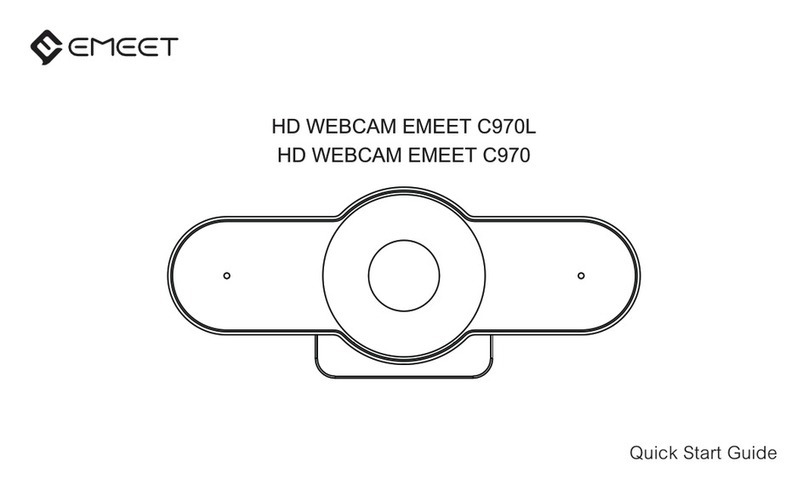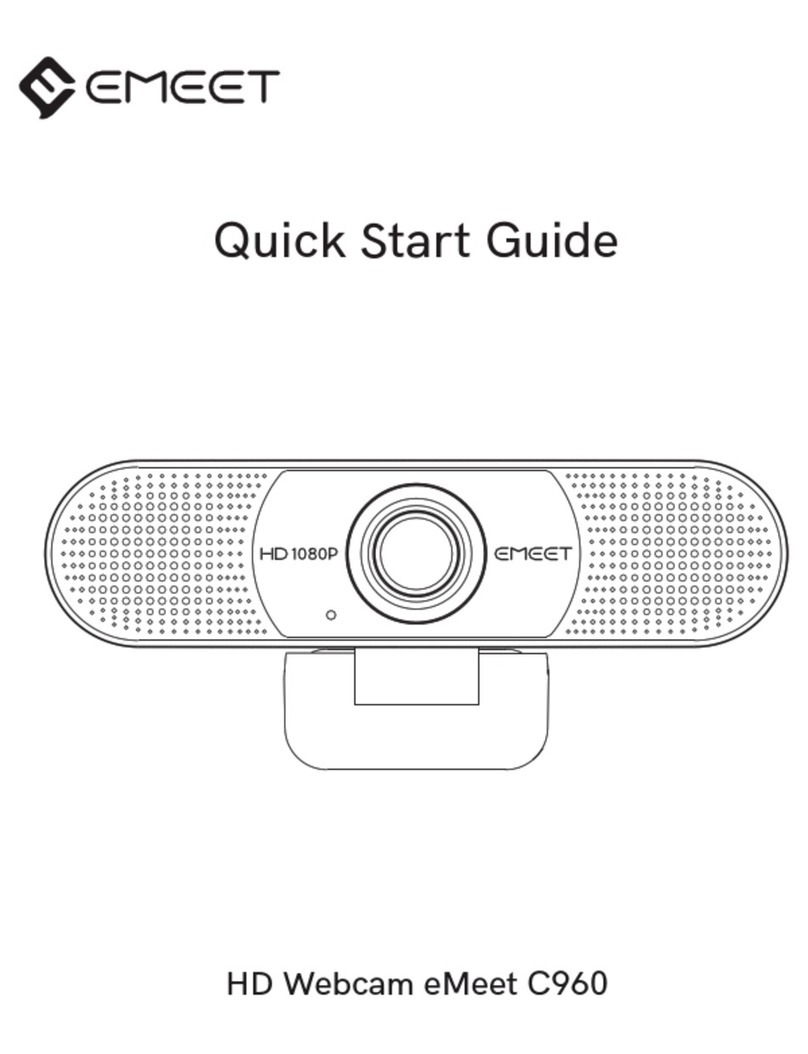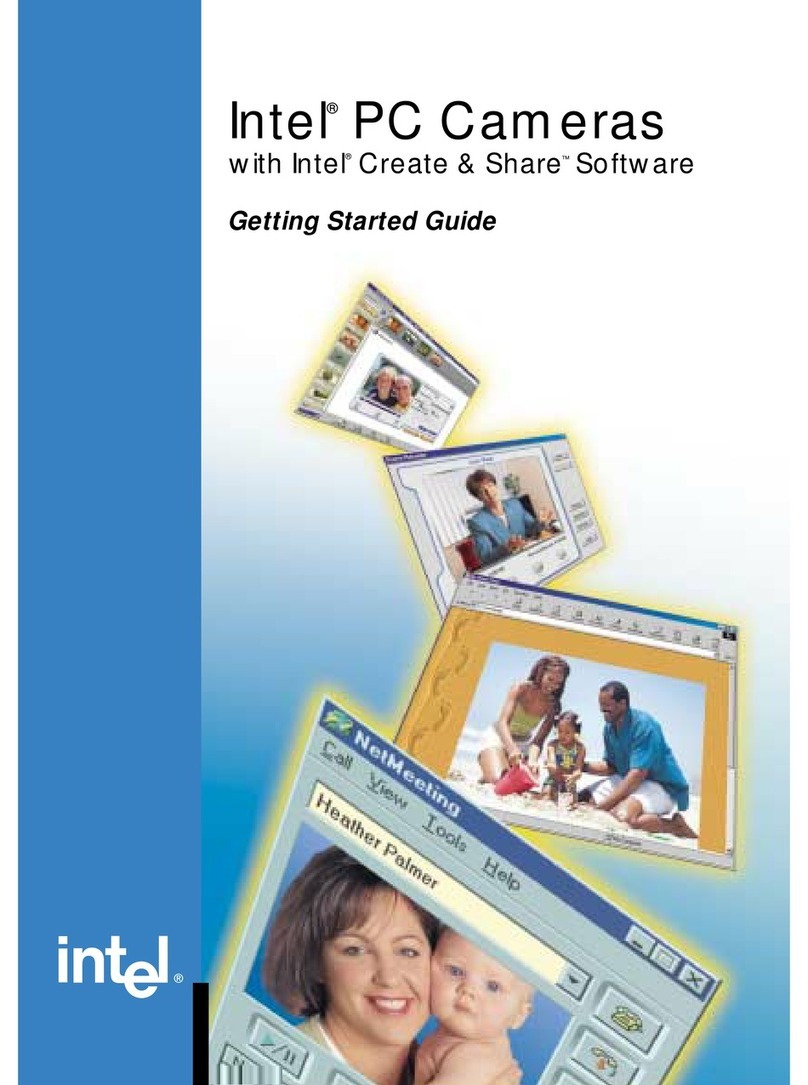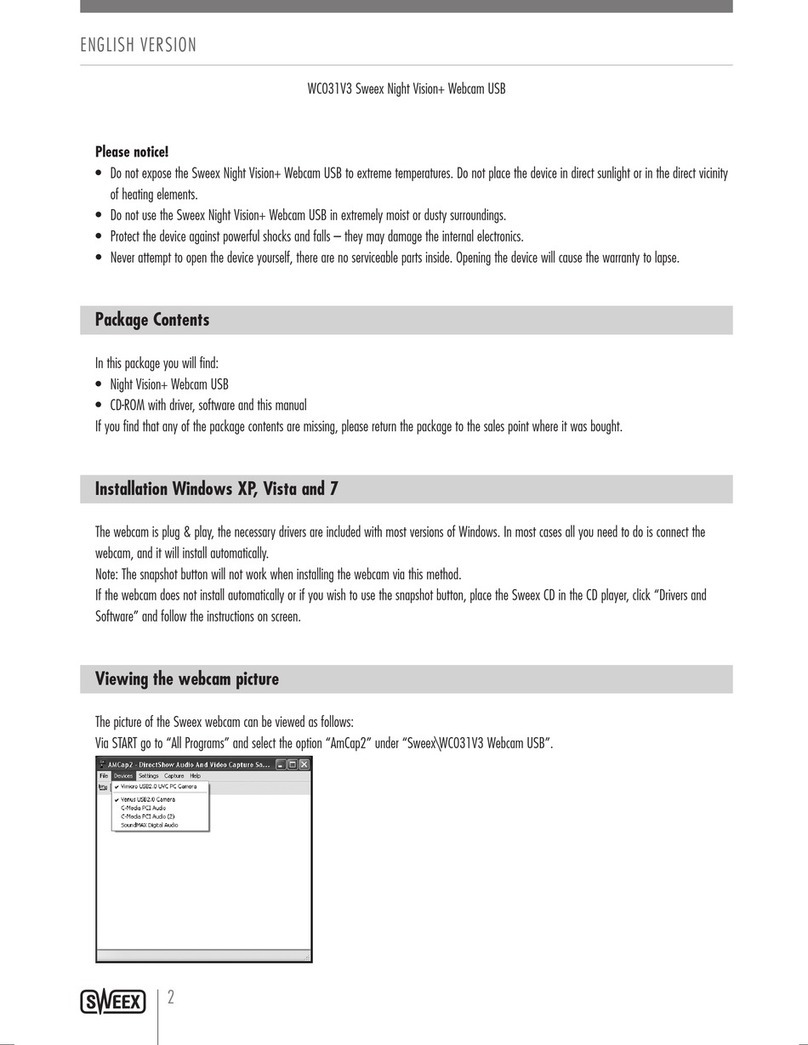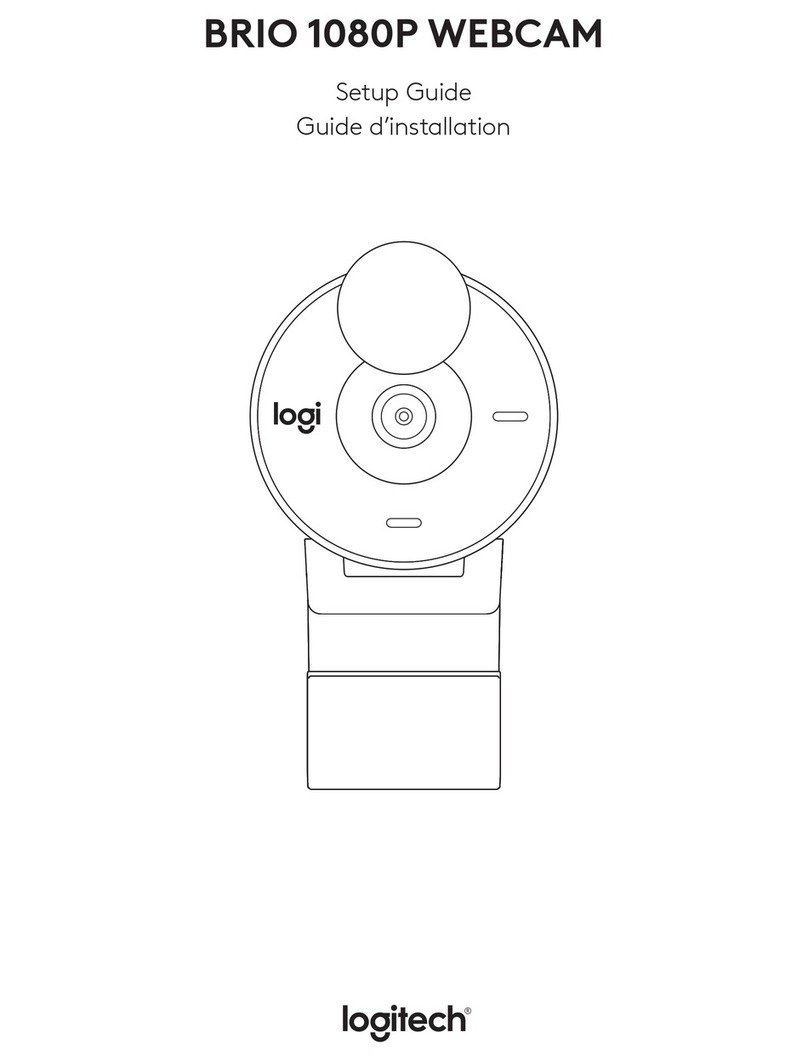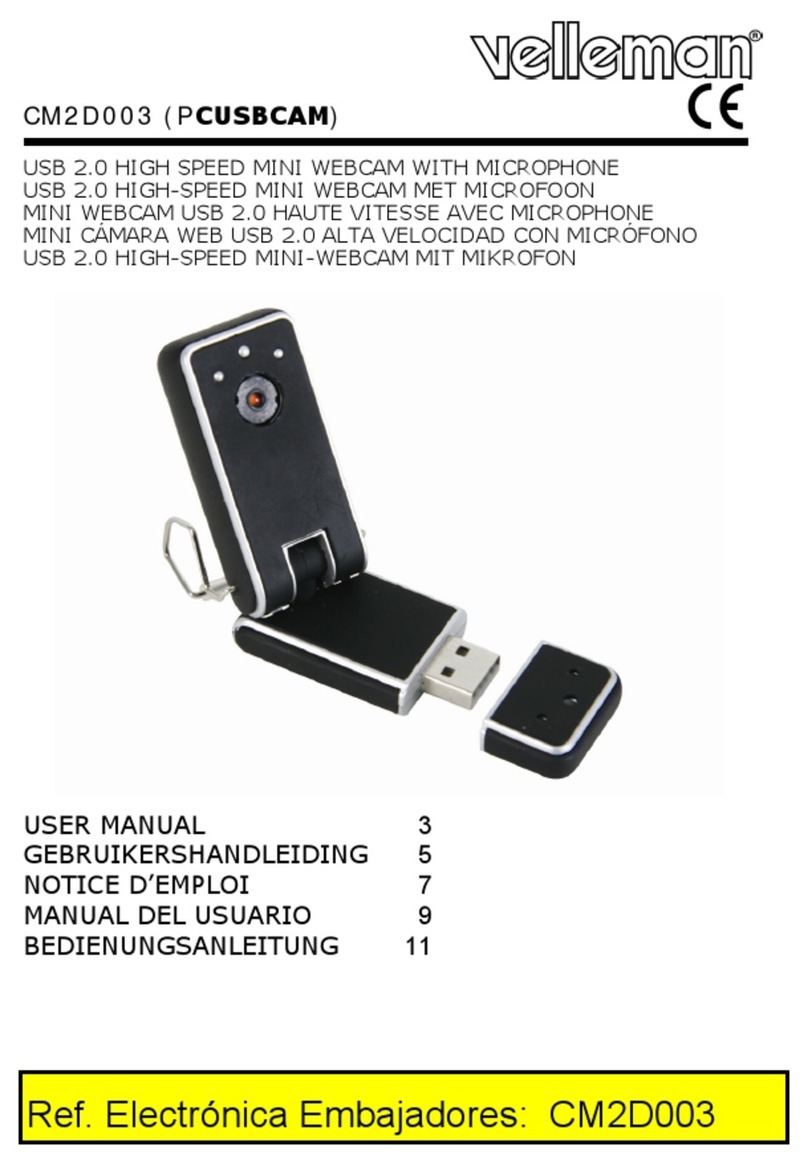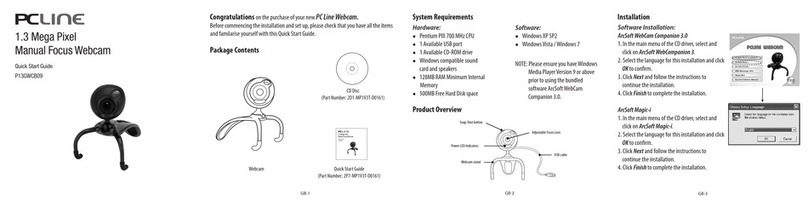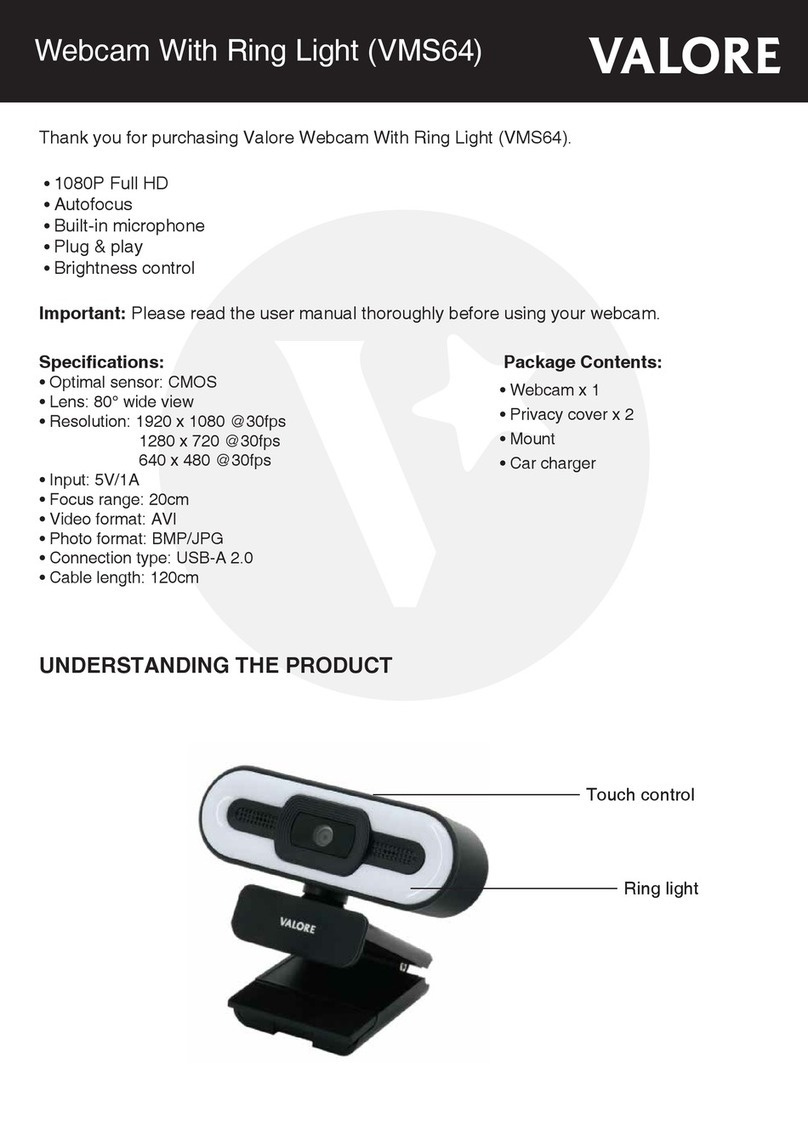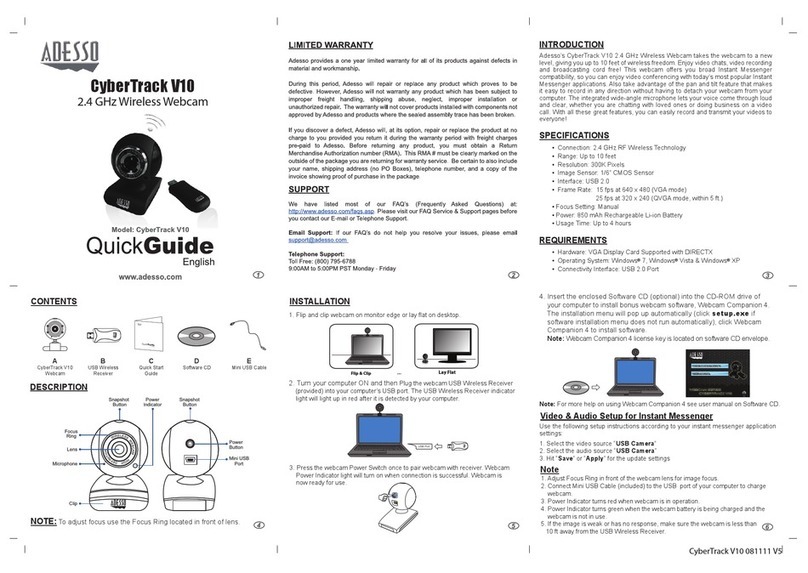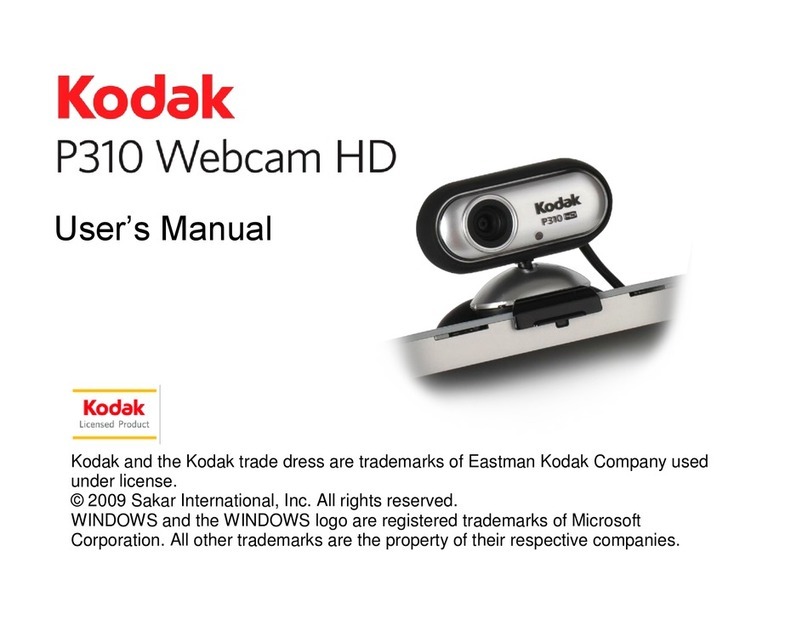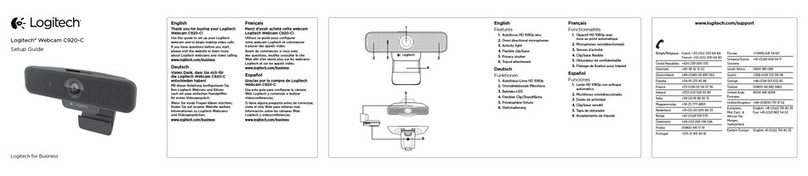EMEET C980 PRO User manual
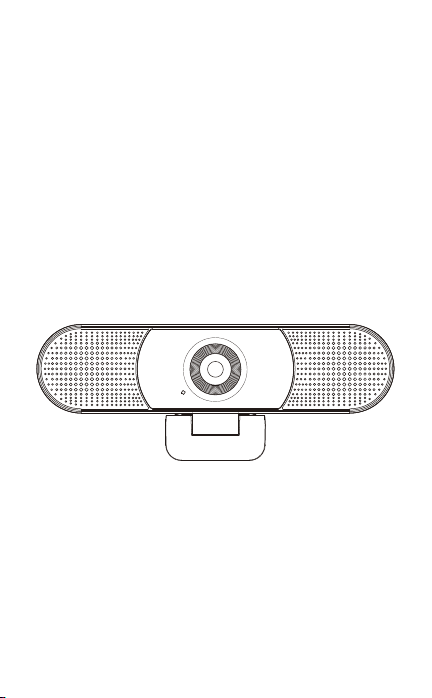
USB WEBCAM
HD WEBCAM EMEET C980
HD WEBCAM EMEET C980 PRO
User Manual/使用说明书
English/日本語/简体中文/Deutsch/Italia/España/Francés
1
0
8
0
P
W
E
B
C
A
M
E
M
E
E
T
I
N
C
.
H
D
L
E
N
S


English.................................................................................................................................... 1
For Mac OS X Users..................................................................................................... 3
For Windows Users....................................................................................................... 8
简体中文................................................................................................................................11
Mac OS X用户.................................................................................................................. 12
Windows用户................................................................................................................... 16
日本語...................................................................................................................................... 19
Mac OS Xユーザー...................................................................................................... 20
Windowsユーザー........................................................................................................ 24
Deutsch............................................................................................................................... 28
Mac OS X-Benutzer.................................................................................................... 30
Windows-Benutzer..................................................................................................... 35
Italia.......................................................................................................................................... 39
Utenti Mac OS X........................................................................................................... 41
Utente Windows............................................................................................................ 46
España................................................................................................................................. 50
Usuarios de Mac OS X............................................................................................. 52
Usuario de Windows................................................................................................. 57
Francés................................................................................................................................ 61
Usuarios de Mac OS X............................................................................................. 63
Usuario de Windows.................................................................................................. 68
Contents
www.emeet.ai
V1.4

..........................................................................................................................................................
HD Webcam eMeet C980/HD Webcam eMeet C980 Pro
CONGRATULATIONS
..........................................................................................................................................................
1.0 WEBCAM OVERVIEW
Thank you for purchasing your new eMeet 1080P Webcam. Use
this guide to setup and begin using your HD Webcam eMeet
C980/HD Webcam eMeet C980 Pro 1080P.
This user guide will provide you with all of the information you
need to get the most from your system.
If you have any problems setting up or using your HD Webcam
eMeet C980/HD Webcam eMeet C980 Pro 1080P, please contact
Alternatively , solutions to common problems can be found in the
FAQ selection at the end of this manual.
Microphone
Lens
Lights
Universal Clip
Tripod-Ready Base
English [ 1 ]
1
0
8
0
P
W
E
B
C
A
M
E
M
E
E
T
I
N
C
.
H
D
L
E
N
S

1.1 Hardware Overview
Model
Sensor
Lens
Video resolution/
frame rate
Focusing range
Audio
Power supply
HD Webcam eMeet C980
1920×1080P CMOS
4 layers
1920 × 1080, 30 fps
5 cm to 5 m
4 omnidirectional
microphone arrays;
automatic
noise suppression
USB power supply
HD Webcam eMeet C980 Pro
1920×1080P CMOS
4 layers
1920 × 1080, 30 fps
5 cm to 5 m
4 omnidirectional
microphone arrays;
automatic noise
suppression, automatic
echo cancellation;
2 loudspeakers, 1 W x 2
USB power supply
1.2 Minimum System Requirements
Please be sure that you meet all of the system requirements below
to avoid diculties during installation.
Note:
Do not use a USB HUB for power supply to prevent failure in using
the Webcam.
CPU :
1.5GHz Processor or
above
Memory :
512MB RAM or above
Operation System :
Windows XP, Vista
and 7/8/8.1/10 ;
Requires Mac 10.4 or
later
Connection :
USB 1.1 Port or above
Resolution :
640×480 or higher
recommended
Video/Sound Card :
16 bit or higher
English [ 2 ]

..........................................................................................................................................................
2.0 SETTING UP YOUR WEBCAM
..........................................................................................................................................................
3.0 SETTING UP YOUR WEBCAM
3.1 For Mac OS X Users
2.1 Place your webcam 2.2 Connect your webcam
2.3 Fixed focus lens:
Fixed focus keeps things in focus up to five meters away. No
need to adjust the lens focus manually.
The HD Webcam eMeet C980/HD Webcam eMeet C980 Pro will
be automatically installed when you connect it to a Mac; no
additional software is required. You will need to open camera
software such as Quick Time, Photo Booth, Skype or Face Time to
start streaming the video. Quick Time and Photo Booth are
preinstalled on all Macs as standard.
To check if the webcam is detected or not, you may click the Apple
Menu (in the top left corner of your screen) and then click About
this Mac. Click on System Report from the pop-up window that
appears. The System Information window for your Mac will
appear. Navigate to the USB Section and check to see if the
webcam is listed as a connected device (Show as “HD Webcam
eMeet C980/HD Webcam eMeet C980 Pro”, like the photo below).
English [ 3 ]
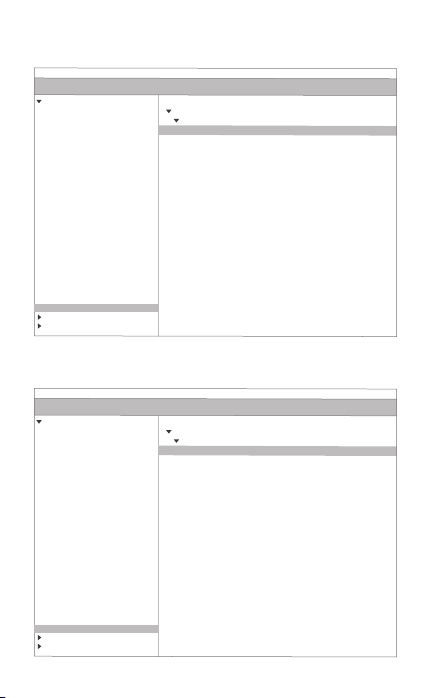
HD Webcam eMeet C980:
HD Webcam eMeet C980 Pro:
English [ 4 ]
USB Device Tree
ATA
Apple pay
Audio
Bluetooth
Camera
Card Reader
Controller
Diagnostics
Disc Burning
Ethernet Cards
Fibre Channel
FireWire
Graphics/Displays
Hardware RAID
Memory
NVMExpress
PCI
Parallel SCSI
Power
Printers
SAS
SATA/SATA Exoress
SPI
Storage
Thunerbolt
USB
Hardware
USB 3.0 Bus
HD Webcam eMeet C980
USB 2.0 Hub
Network
Software
USB Device Tree
ATA
Apple pay
Audio
Bluetooth
Camera
Card Reader
Controller
Diagnostics
Disc Burning
Ethernet Cards
Fibre Channel
FireWire
Graphics/Displays
Hardware RAID
Memory
NVMExpress
PCI
Parallel SCSI
Power
Printers
SAS
SATA/SATA Exoress
SPI
Storage
Thunerbolt
USB
Hardware
USB 3.0 Bus
HD Webcam eMeet C980 Pro
USB 2.0 Hub
Network
Software

HD Webcam eMeet C980:
HD Webcam eMeet C980:
HD Webcam eMeet C980 Pro:
3.1.1 Photo Booth
Your system should automatically detect the Webcam in the Photo
Booth if it has no internal camera of its own. In rare cases where it
does not, please try disconnecting the camera and reconnecting it
once Photo Booth is already running, or you may try to restart your
Mac.
If your Mac has a built-in camera already , you may open Photo
Booth , chick the Camera on the top left of your screen , and
choose the “HD Webcam eMeet C980/HD Webcam eMeet C980
Pro ” to use this webcam (like the photo below ).
3.1.2 Face Time
So long as the Mac being used meets Apple’s guidelines for
running Face Time (having either OS X v10.5 installed or, on a
small number of models, a built-in iSight camera on OS X v10.4),
simply follow the installation instructions for Macs. Your system
should automatically detect the Webcam in the Face Time.
If your Mac has a built-in camera already, you may open Face
Time, chick Video on the top left of your screen, and choose the
“HD Webcam eMeet C980/HD Webcam eMeet C980 Pro” to use
this webcam (like the photo below ).
English [ 5 ]
Photo Booth File Edit View Camera Window Help
FaceTime HD Camera
HD Webcam eMeet C980
Enable Screen Flash
Photo Booth File Edit View Camera Window Help
FaceTime HD Camera
HD Webcam eMeet C980 Pro
Enable Screen Flash
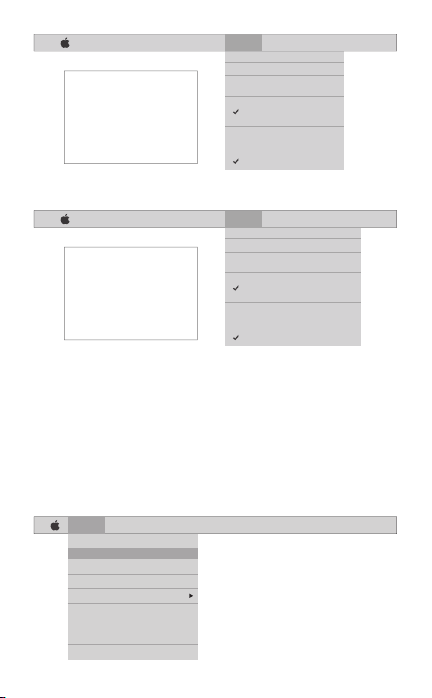
HD Webcam eMeet C980 Pro:
3.1.3 Skype
Before running the Skype, make sure that any other applications
that are using the webcam are fully closed. Failure to do so will
mean that Skype may not recognize the webcam. It is highly
recommended to update your Skype to latest version.
Once you have installed Skype and started it up, select
Preferences... from the Skype menu in the top left corner of your
screen (like the photo below):
English [ 6 ]
Skype File Edit View Window Tools Help
About Skype
Preferences...
Audio & Video Settings...
Check For Updates
Services
Hide Skype
Hide Others
Show All
Quit Skype
FaceTime File Edit Video Window Help
Mute
Always on Top
Use Landscape
Enter Full Screen
Camera
HD Webcam eMeet C980
FaceTime HD Camera
Microphone
Use System Setting
Internal Microphone
HD Webcam eMeet C980
If you`d like to use the webcam`s
microphone,please make sure
the HD Webcam eMeet C980
(UnderMicropho-nesection)is
selected. otherwise you may use
the Internal Microph-one.
FaceTime File Edit Video Window Help
Mute
Always on Top
Use Landscape
Enter Full Screen
Camera
HD Webcam eMeet C980 Pro
FaceTime HD Camera
Microphone
Use System Setting
Internal Microphone
HD Webcam eMeet C980 Pro
If you`d like to use the webcam`s
microphone,please make sure
the HD Webcam eMeet C980 Pro
(UnderMicropho-nesection)is
selected. otherwise you may use
the Internal Microph-one.
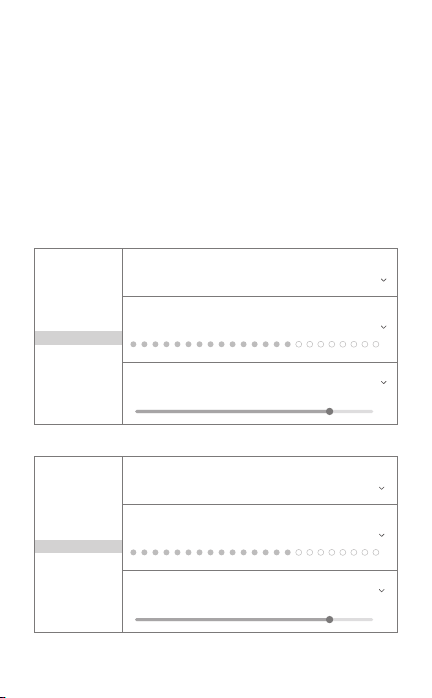
HD Webcam eMeet C980:
HD Webcam eMeet C980 Pro:
In the Audio/ Video tab , Select“HD Webcam eMeet C980/HD
Webcam eMeet C980 Pro” in the Microphone dropdown menu ,
select “HD Webcam eMeet C980/HD Webcam eMeet C980 Pro” in
the Camera dropdown menu .
We recommend the users uncheck the box below the Microphone
dropdown menu marked Automatically adjust microphone setting.
This option, when checked, can sometimes cause sound
interruptions during voice calls. Initially it is best to set the volume
slider a little less than halfway along the bar. You can adjust this
later to suit your preferences.
Remember to save your changes before closing the window.
Note:
Do not use a USB HUB for power supply to prevent failure in using the Webcam.
English [ 7 ]
Settings
Account & Profile
General
Appearance
Audio & Video
Calling
Messaging
Notifications
Contacts
Help & Feedback
VIDEO
Camera HD Webcam eMeet C980
AUDIO
Microphone HD Webcam eMeet C980
Speakers Default device
0 1 2 3 4 5 6 7 8 9 10
Settings
Account & Profile
General
Appearance
Audio & Video
Calling
Messaging
Notifications
Contacts
Help & Feedback
VIDEO
Camera HD Webcam eMeet C980 Pro
AUDIO
Microphone HD Webcam eMeet C980 Pro
Speakers HD Webcam eMeet C980 Pro
0 1 2 3 4 5 6 7 8 9 10

3.2 For Window Users
The eMeet Webcam is compatible with most Windows operation
system included
Windows vista / 2000 / XP / Vista /7 /8/8.1/10.
3.2.1Setting up the microphone (Win 7 / 8 / 8.1 / 10 &Vista)
Open your Control Panel from the Start menu and select the
Hardware and Sound panel .
3.1.4 Setting up audio
Please make sure that the eMeet webcam is selected as the input
device in the application you are using to access this feature.
You can also select it in the Mac’s System Preferences – choose the
Sound pane and go to the Input tab to designate the webcam’s
microphone (“HD Webcam eMeet C980/HD Webcam eMeet C980
Pro”) as your system default . You can manual adjust the Input
volume of the webcam as you prefer.
·
Select Start > Control Panel > Hardware and Sound.
3.2.2 Speaker Setup of HD Webcam eMeet C980 Pro
(Win 7/8/8.1/10 and Vista)
·
Under the Sound tab, click Manage Audio Devices. Click the
Playback tab on the top of the displayed setup window.
·
On the Playback tab, click HD Webcam eMeet C980 Pro, and
then click as the Set Default button. Click OK to save your
changes.
·
If the speaker is too quiet or too loud, you can make changes to
the property (level) of the same recording panel.
You may also need to set up the default device for the individual
applications you use.
·
In the Sound menu , click Manage Audio Devices and then the
Recording tab along the top of the settings windows which appears.
·
Make sure that “HD Webcam eMeet C980/HD Webcam eMeet
C980 Pro” is selected as the default device under Recording ,
and then click OK to save your changes.
·
If the microphone is too quiet or too loud , you can adjust it with
the Properties ( Levels ) setting in the same Recording panel.
·
English [ 8 ]
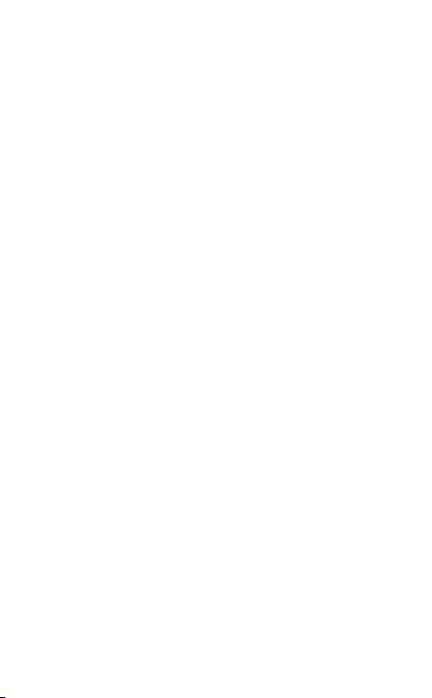
1) Quit all open apps that may try to use the camera
6) Relaunch the app that was attempting to use the camera
1) Right-click Start or the Windows icon in the lower left corner on
the desktop.
2) Select Device Manager.
3) Locate the imaging device (displayed as audio controller, video
and game on Win 7 or Vista operating system). Check whether the
“HD Webcam eMeet C980/HD Webcam eMeet C980 Pro”
2) Open Terminal, found in the /Applications/Utilities directory in
OS X
3) Enter the following command strings exactly, then hit return:
sudo killall VDCAssistant
4) Still at the terminal, issue the following command as well: sudo
killall AppleCameraAssistant
5) Enter the administrator password when requested, this is
required to execute a command with superuser privileges as
prefixed by sudo
..........................................................................................................................................................
4.0 FAQs- FREQUENTLY ASKED QUESTIONS
4.1 Troubleshooting for Mac OS X Users
4.1.1 The webcam is not recognized when I connect it to my Mac. I
am using OS X 10.4.2 or earlier.
If you are using an earlier version of the OS X 10.4 software,
please install the free Apple Software Update to 10.4.3 or later for
the automatic webcam detection to work. We recommend
updating to latest version if possible for full Face Time webcam
support to be available as well.
4.2 Troubleshooting for Windows Users
4.2.1 Webcam Not Recognized by the System
4.1.2 The webcam is not recognized on Mac, I am using latest OS X.
Find if the “HD Webcam eMeet C980/HD Webcam eMeet C980
Pro” is listed in the System Report , if not , you may try this way:
English [ 9 ]

exists. If “HD Webcam eMeet C980/HD Webcam eMeet C980
Pro” exists, select Enable.
If the device can’t be located, check whether the Webcam is
properly connected to the PC.
Try to insert the Webcam into another USB port. For example,
insert the Webcam into a port on the rear of the PC.
See section 3.1.3 in this manual for the solution.
4.3 Others
Warranty
4.3.1 Blurry Pictures/Videos:
4.2.2 Skype Microphone Not Working
Open Device Manager. Check whether “HD Webcam eMeet C980/
HD Webcam eMeet C980 Pro” is selected.
Place the subject of the photograph within a range of 5 cm to 5 m
away from the Webcam to obtain higher definition.
4.3.2 Nothing happens when I plug the webcam into the USB port:
Please try a dierent USB port. We recommend directly connecting
webcams to a USB port on your computer, not through a USB hub.
4.3.3 Choppy Videos and Worse than Expected Frame Rate:
Note when light is insucient, the captured frame rate decreases.
In this case, videos are blurry. To obtain the highest frame rate
possible, use the Webcam in a place with sucient lighting.
4.3.4 No Sound from HD Webcam eMeet C980 Pro:
See section 3.2.2 in this manual for the solution. Do not use a USB
HUB for power supply.
Limited one (1) Year Warranty with proof of purchase. Exempt
from warranty are limited-life consumable components subject to
normal wear and tear.
Contact us
For an up to date list of Frequently Asked Questions please also
check our website http://www.emeet.ai. If you are still facing
technical problems, please do not hesitate to contact us at
4.2.3 “Video Device Not Recognized” Error by Windows
English [ 10 ]
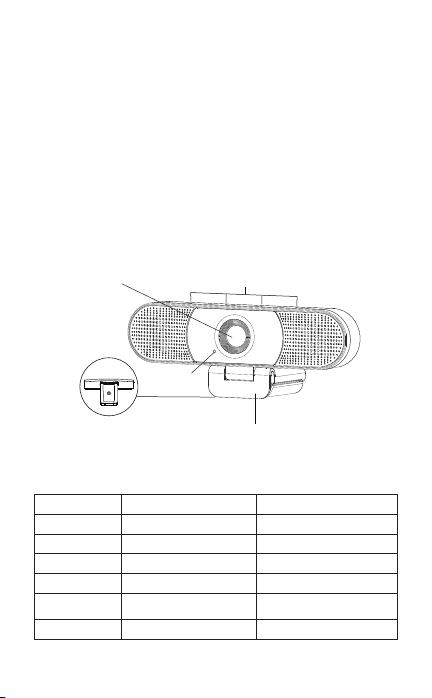
注:请不要使用USB集线器供电,避免摄像头无法使用
..........................................................................................................................................................
HD Webcam eMeet C980/HD Webcam eMeet C980 Pro操作说明书
感谢您购买新的eMeet 1080P摄像头。使用本指南设置并开始使用HD Webcam
eMeet C980/HD Webcam eMeet C980 Pro 1080P摄像头。
本用户指南将为您提供充分利用系统所需的所有信息。
如果您在设置或使用HD Webcam eMeet C980/HD Webcam eMeet C980 Pro
1080P摄像头时遇到任何问题,请通过电子邮件联系我们:[email protected]
或者,可以在本手册末尾的FAQ选择中找到常见问题的解决方案。
..........................................................................................................................................................
1.0 概述
麦克风
镜片
LED灯
夹子
三脚架基座
1.1 硬件概述
产品型号
传感器
镜片
视频分辨率/帧速率
对焦范围
音频
供电
HD Webcam eMeet C980
1920×1080P CMOS
4层4层
1920 × 1080, 30 fps
5cm~5m 5cm~5m
内置4个麦克风阵列;主动降噪
USB供电 USB供电
HD Webcam eMeet C980 Pro
1920×1080P CMOS
1920 × 1080, 30 fps
内置4个麦克风阵列;主动降噪,
回声消除;内置2个喇叭,1W*2
简体中文 [ 11 ]
1
0
8
0
P
W
E
B
C
A
M
E
M
E
E
T
I
N
C
.
H
D
L
E
N
S
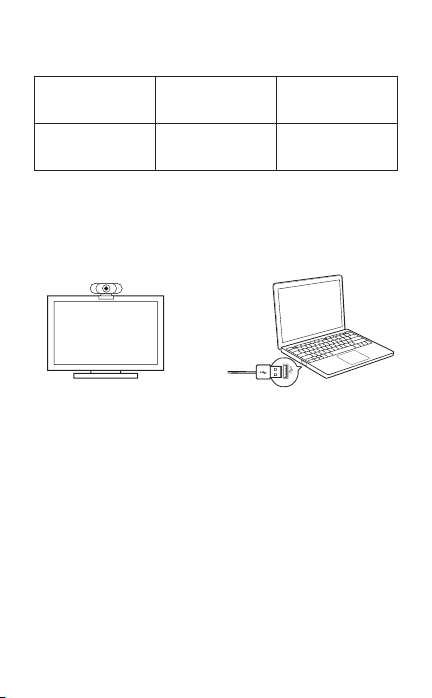
..........................................................................................................................................................
2.0 设置你的WEBCAM
..........................................................................................................................................................
3.0 操作指南
3.1 适用于Mac OS X用户
2.1 放置网络摄像头
2.3 定焦镜头:固定焦点可将焦点保持在五米之内。无需手动调节镜头焦距。
2.2 连接网络摄像头
1.2 最低系统要求:
请确保满足以下所有系统要求,以避免安装过程中出现问题。
CPU :
1.5GHz处理器或更高
内存 :
512MB RAM或以上
操作系统 :
Windows XP, Vista and
7/8/8.1/10 ; 需要Mac 10.4
或更高版本
连接 :
USB 1.1或以上
分辨率 :
推荐640×480或更高
视频/声卡:
16位或更高
将HD Webcam eMeet C980/HD Webcam eMeet C980 Pro摄像头连接到Mac时,
它将自动安装;无需其他软件。您需要打开相机软件,如Quick Time,Photo Booth,
Skype或Face Time才能开始播放视频。所有Mac上都预装了Quick Time和Photo
Booth作为标准配置。
要检查是否检测到摄像头,可以单击Apple菜单(位于屏幕的左上角),然后单击关于
此Mac。从出现的弹出窗口中单击“系统报告”。将出现Mac的“系统信息”窗口。导航
到USB部分并检查网络摄像头是否列为连接设备(显示为“HD Webcam eMeet
C980/HD Webcam eMeet C980 Pro”,如下图所示)。
简体中文 [ 12 ]
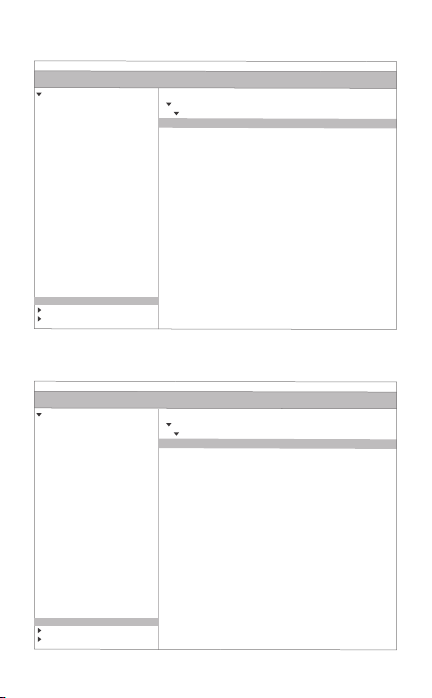
简体中文 [ 13 ]
HD Webcam eMeet C980:
HD Webcam eMeet C980 Pro:
USB Device Tree
ATA
Apple pay
Audio
Bluetooth
Camera
Card Reader
Controller
Diagnostics
Disc Burning
Ethernet Cards
Fibre Channel
FireWire
Graphics/Displays
Hardware RAID
Memory
NVMExpress
PCI
Parallel SCSI
Power
Printers
SAS
SATA/SATA Exoress
SPI
Storage
Thunerbolt
USB
Hardware
USB 3.0 Bus
HD Webcam eMeet C980
USB 2.0 Hub
Network
Software
USB Device Tree
ATA
Apple pay
Audio
Bluetooth
Camera
Card Reader
Controller
Diagnostics
Disc Burning
Ethernet Cards
Fibre Channel
FireWire
Graphics/Displays
Hardware RAID
Memory
NVMExpress
PCI
Parallel SCSI
Power
Printers
SAS
SATA/SATA Exoress
SPI
Storage
Thunerbolt
USB
Hardware
USB 3.0 Bus
HD Webcam eMeet C980 Pro
USB 2.0 Hub
Network
Software
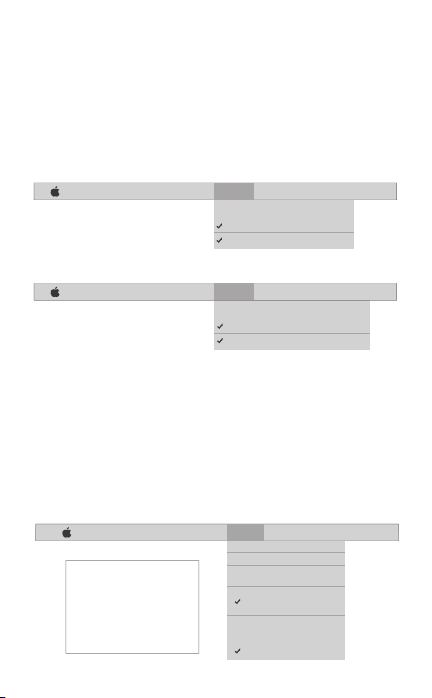
3.1.1 Photo Booth
如果没有内置摄像头,您的系统应自动检测Photo Booth中的摄像头。在极少数情况
下,请尝试断开摄像头并在Photo Booth运行后重新连接,或者尝试重新启动Mac.
如果你的Mac已经有内置摄像头,你可以打开Photo Booth , 点击屏幕左上方的摄像
头,然后选择“HD Webcam eMeet C980/HD Webcam eMeet C980 Pro ” 来使用这
个摄像头(如下图所示)。
3.1.2 Face Time
只要使用的Mac符合Apple的运行Face Time的指导(安装OS X v10.5,或者在少数
型号上安装OS X v10.4上的内置iSight摄像头),只需按照安装步骤进行操作即可。您
的系统应该在Face Time中自动检测网络摄像头。
如果您的Mac已经有内置摄像头,您可以打开屏幕左上角的Face Time,点击视频,然
后选择“HD Webcam eMeet C980/HD Webcam eMeet C980 Pro”来使用此摄像头
(如下图所示)。
HD Webcam eMeet C980:
简体中文 [ 14 ]
HD Webcam eMeet C980:
HD Webcam eMeet C980 Pro:
Photo Booth File Edit View Camera Window Help
FaceTime HD Camera
HD Webcam eMeet C980
Enable Screen Flash
Photo Booth File Edit View Camera Window Help
FaceTime HD Camera
HD Webcam eMeet C980 Pro
Enable Screen Flash
FaceTime File Edit Video Window Help
Mute
Always on Top
Use Landscape
Enter Full Screen
Camera
HD Webcam eMeet C980
FaceTime HD Camera
Microphone
Use System Setting
Internal Microphone
HD Webcam eMeet C980
If you`d like to use the webcam`s
microphone,please make sure
the HD Webcam eMeet C980
(UnderMicropho-nesection)is
selected. otherwise you may use
the Internal Microph-one.
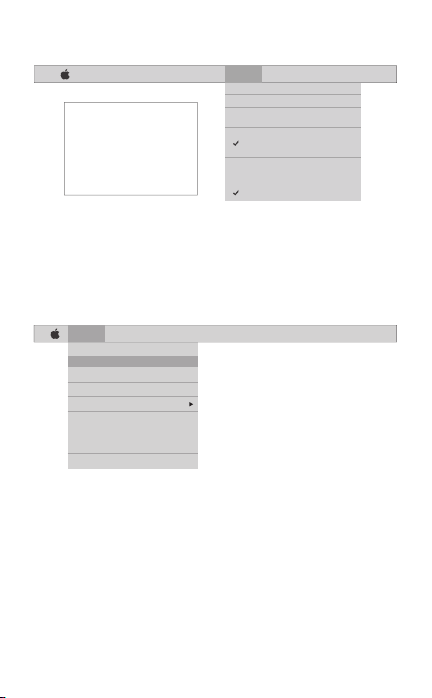
3.1.3 Skype
在运行Skype之前,请确保使用摄像头的任何其他应用程序已完全关闭。否则,Skype
可能无法识别摄像头。强烈建议您将Skype更新到最新版本。
安装完Skype并启动它后,从屏幕左上角的Skype菜单中选择首选项.(如下图所示):
在音频/视频选项卡中,在麦克风下拉菜单中选择“HD Webcam eMeet C980/HD
Webcam eMeet C980 Pro” 在摄像头下拉菜单中选择 “HD Webcam eMeet
C980/HD Webcam eMeet C980 Pro” in the Camera dropdown menu .
我们建议用户取消选中标有自动调整麦克风设置的麦克风下拉菜单下方的框。选中
此选项后,有时会在语音呼叫期间导致声音中断。最好将音量滑块设置为略低于条形
图的一半。您可以稍后根据自己的喜好进行调整。
请记住在关闭窗口之前保存更改。
简体中文 [ 15 ]
HD Webcam eMeet C980 Pro:
HD Webcam eMeet C980:
Skype File Edit View Window Tools Help
About Skype
Preferences...
Audio & Video Settings...
Check For Updates
Services
Hide Skype
Hide Others
Show All
Quit Skype
FaceTime File Edit Video Window Help
Mute
Always on Top
Use Landscape
Enter Full Screen
Camera
HD Webcam eMeet C980 Pro
FaceTime HD Camera
Microphone
Use System Setting
Internal Microphone
HD Webcam eMeet C980 Pro
If you`d like to use the webcam`s
microphone,please make sure
the HD Webcam eMeet C980 Pro
(UnderMicropho-nesection)is
selected. otherwise you may use
the Internal Microph-one.
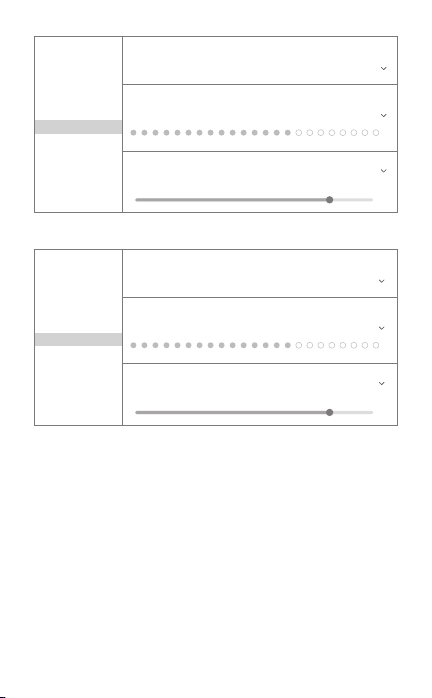
3.1.4 设置音频
请确保选择eMeet摄像头作为您用于访问此功能的应用程序中的输入设备。
您也可以在Mac的“系统偏好设置”中选择它 - 选择“声音”窗格,然后转到“输入”选项
卡,将网络摄像头的麦克风(“HD Webcam eMeet C980/HD Webcam eMeet C980
Pro”)指定为系统默认设置。您可以根据需要手动调整摄像头的输入或输出音量。
3.2.1 设置麦克风(Win 7/8 / 8.1 / 10和Vista)
3.2 对于Window用户
eMeet网络摄像头与大多数Windows操作系统兼容,包括Windows vista / 2000 /
XP / Vista / 7 /8 / 8.1 / 10。
简体中文 [ 16 ]
HD Webcam eMeet C980 Pro:
Settings
Account & Profile
General
Appearance
Audio & Video
Calling
Messaging
Notifications
Contacts
Help & Feedback
VIDEO
Camera HD Webcam eMeet C980
AUDIO
Microphone HD Webcam eMeet C980
Speakers Default device
0 1 2 3 4 5 6 7 8 9 10
Settings
Account & Profile
General
Appearance
Audio & Video
Calling
Messaging
Notifications
Contacts
Help & Feedback
VIDEO
Camera HD Webcam eMeet C980 Pro
AUDIO
Microphone HD Webcam eMeet C980 Pro
Speakers HD Webcam eMeet C980 Pro
0 1 2 3 4 5 6 7 8 9 10
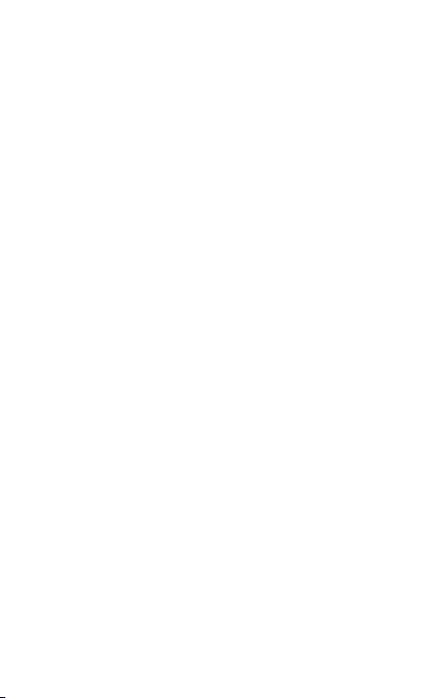
..........................................................................................................................................................
4.0 常见问题
从“开始”菜单中打开“控制面板”,然后选择“硬件和声音”面板。
·
在“声音”菜单中,单击“管理音频设备”,然后单击出现的设置窗口顶部的“录制”
选项卡。
·
确保在“录制”下选择“HD Webcam eMeet C980/HD Webcam eMeet C980 Pro”
作为默认设备,然后单击“确定”保存更改。
·
如果麦克风太安静或太大声,您可以使用同一录制面板中的属性(级别)设置进行
调整。
·
如果您使用的是早期版本的OS X 10.4软件,请将免费的Apple软件更新安装到10.4.3
或更高版本,以使摄像头检测正常工作。如果可能,我们建议您更新到最新版本,以便
提供完整的Face Time摄像头支持。
4.1 Mac OS X用户疑难解答
4.1.1 将网络连接到Mac时无法识别摄像头。我使用的是OS X 10.4.2或更早版本。
查找系统报告中是否列出了“HD Webcam eMeet C980/ HD Webcam eMeet C980
Pro”,如果没有,您可以尝试这种方式:
4.1.2 在Mac上无法识别网络摄像头,我使用的是最新的OS X.
从“ 开始”菜单中打开“ 控制面板”,然后选择“ 硬件和声音”面板。
·
1) 退出可能尝试使用摄像头的所有打开的应用程序
2) 打开终端,位于OS X的/ Applications / Utilities目录中
3) 准确输入以下命令字符串,然后点击return:sudo killall VDCAssistant
4) 仍然在终端,也发出以下命令:sudo killall AppleCameraAssistant
5) 在请求时输入管理员密码,这是执行具有sudo前缀的超级用户权限的命令所必需
的
6) 重新启动试图使用摄像头的应用程序
在“ 声音”菜单中,单击“ 管理音频设备”,然后单击出现的设置窗口顶部的“ 播放”
选项卡。
·
确保在“ 播放”下选择“HD Webcam eMeet C980 Pro” 作为默认设备,然后单击“
确定”保存更改。
·
如果扬声器太安静或太大声,您可以使用同一录制面板中的属性(级别)设置进行
调整。
您可能还需要为您使用的各个应用程序设置默认设备。
·
3.2.2 HD Webcam eMeet C980 Pro设置扬声器(Win 7/8 / 8.1 / 10和Vista)
简体中文 [ 17 ]
Other manuals for C980 PRO
1
This manual suits for next models
1
Table of contents
Other EMEET Webcam manuals