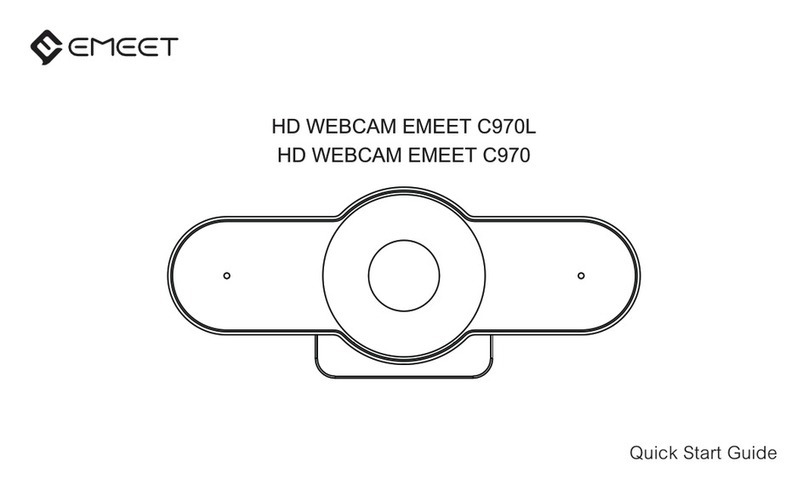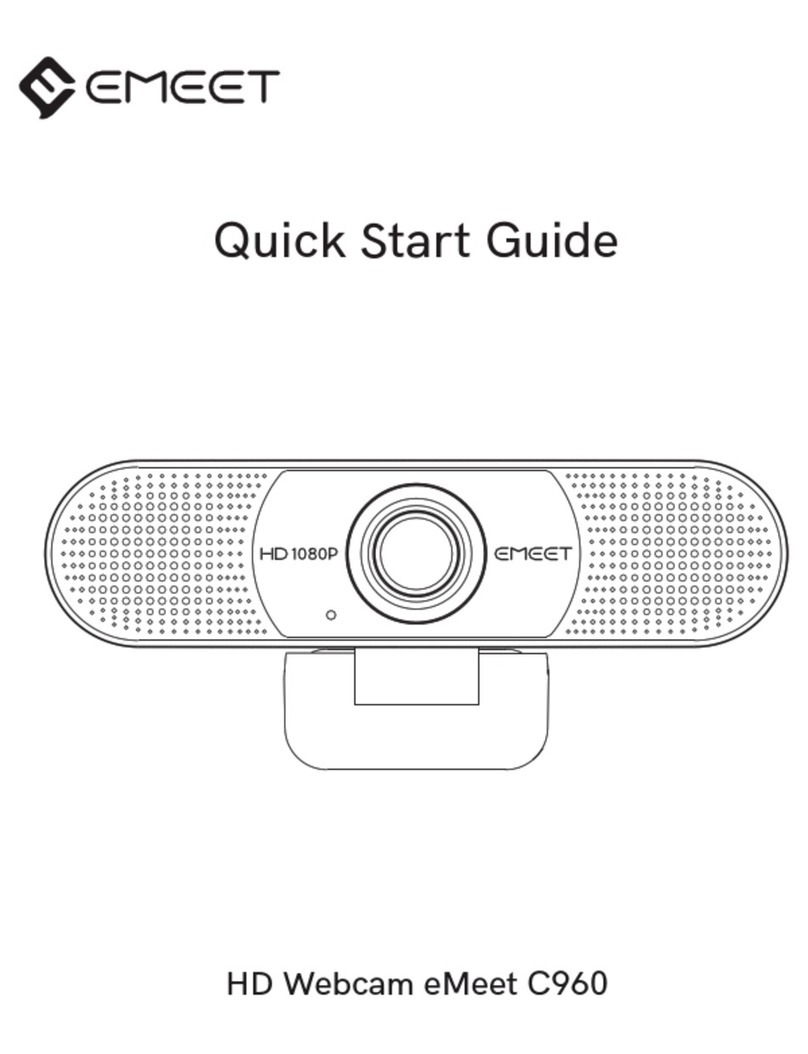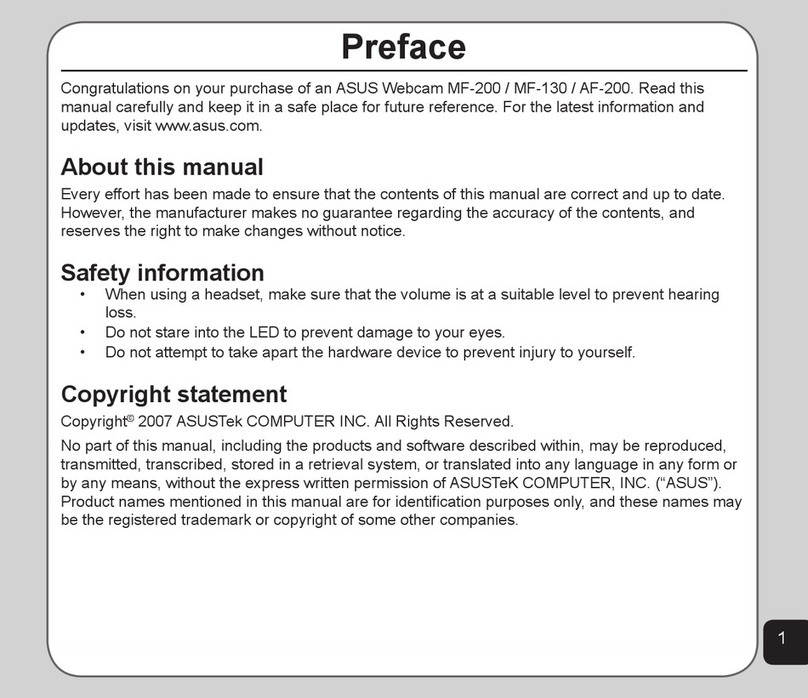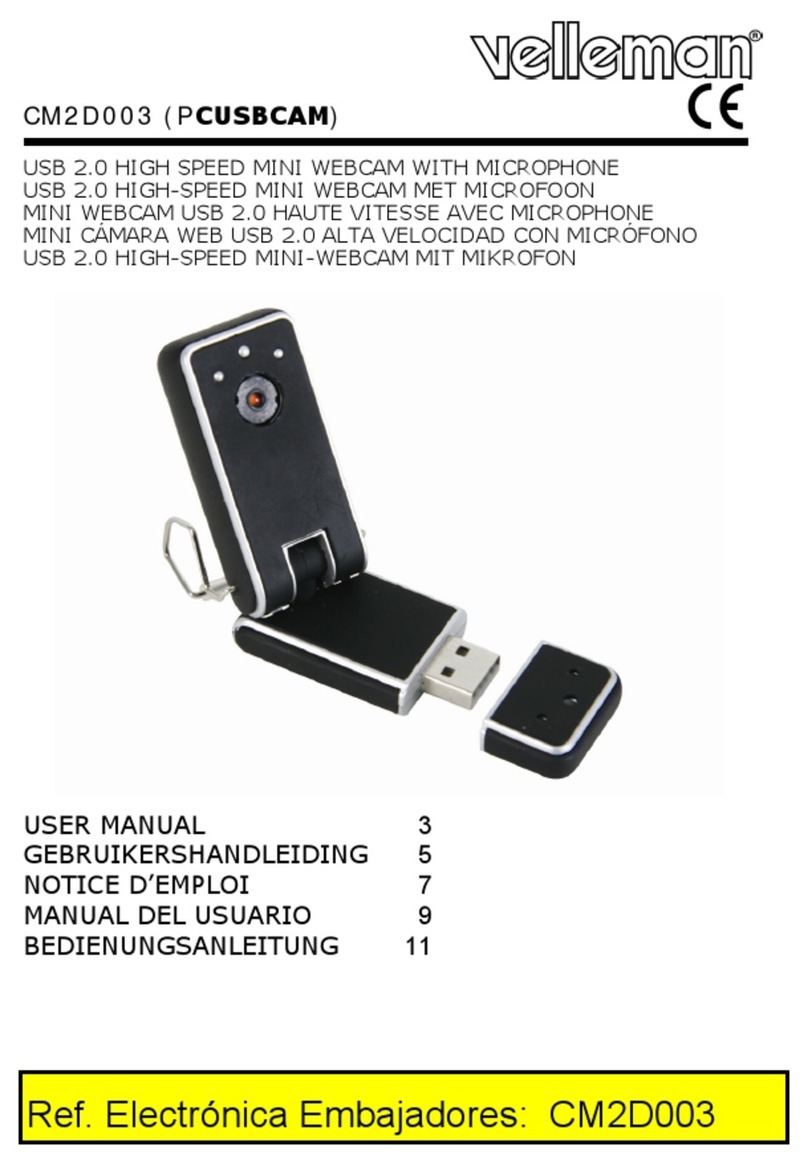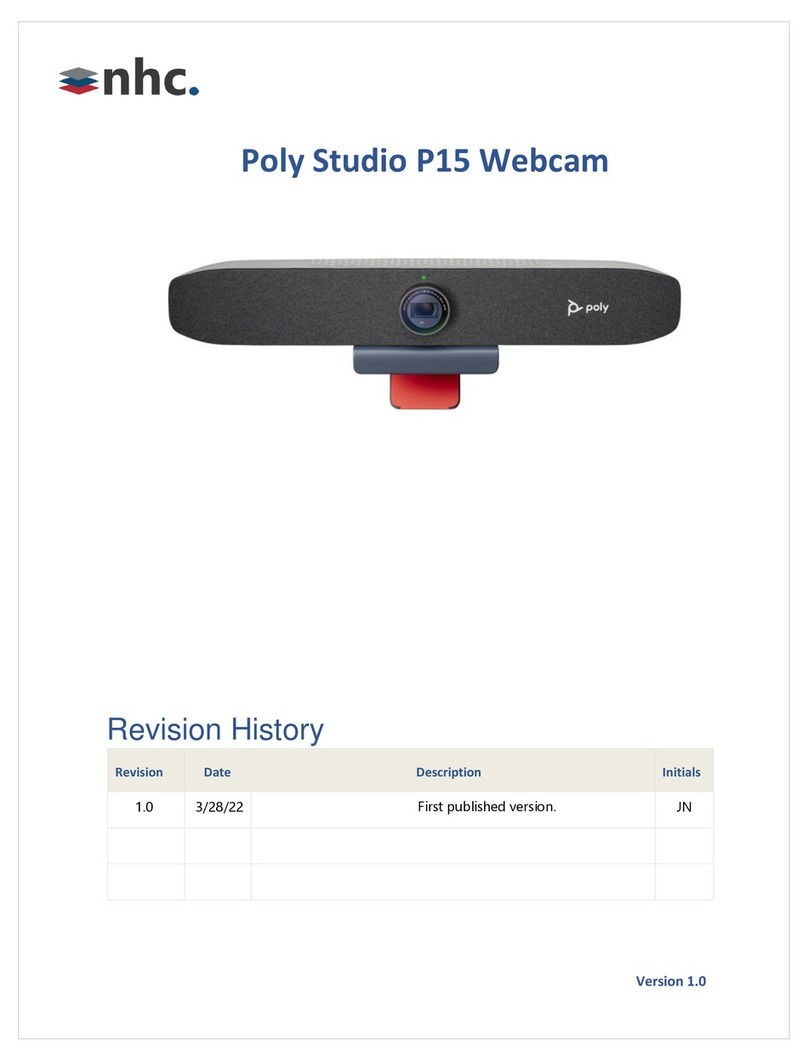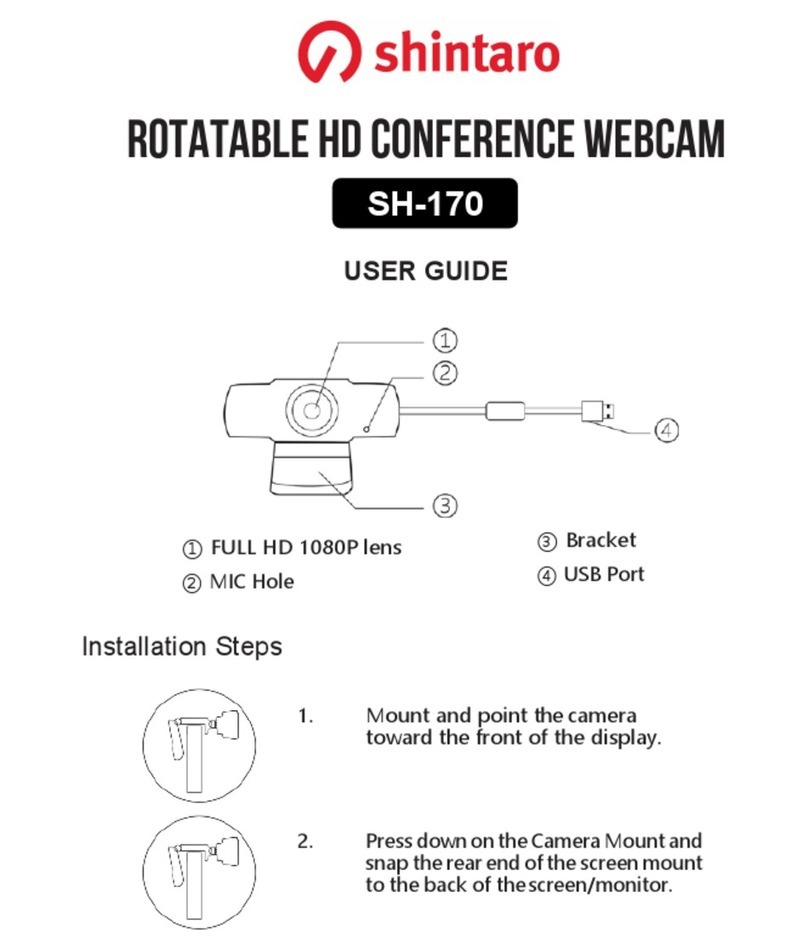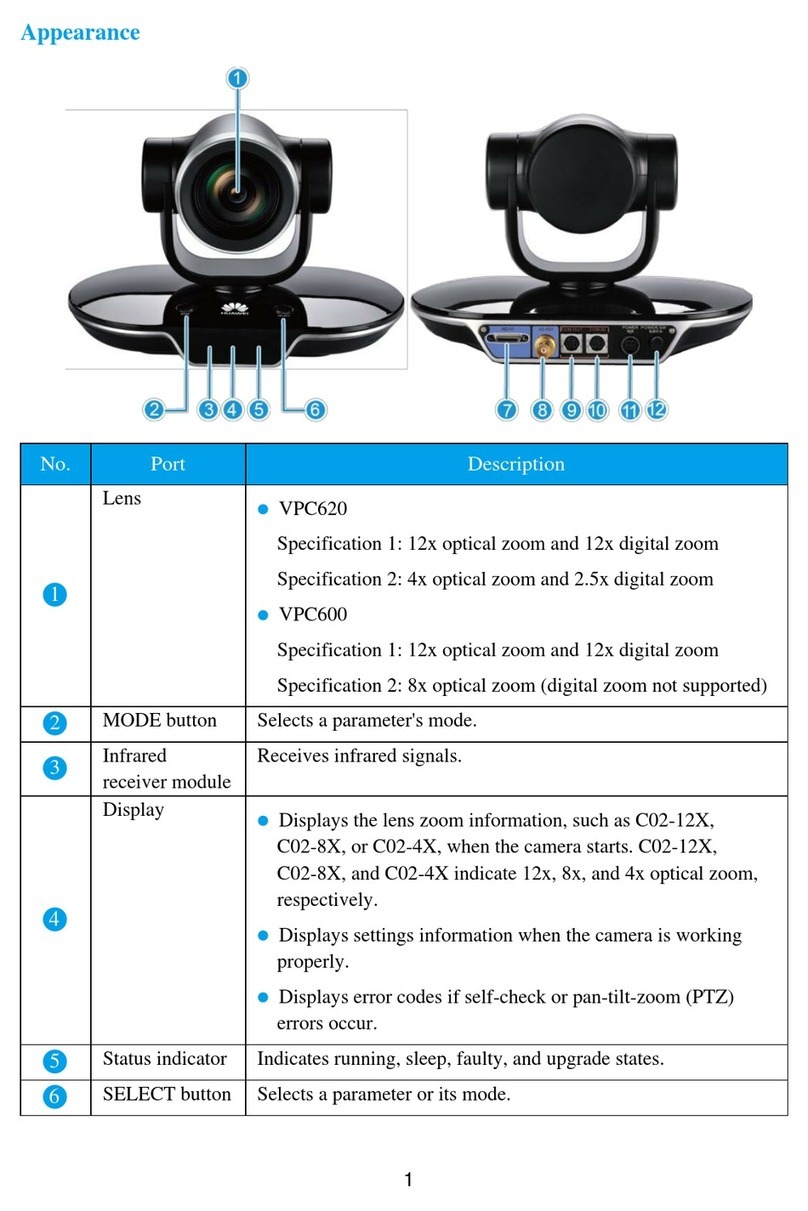EMEET C960 User manual
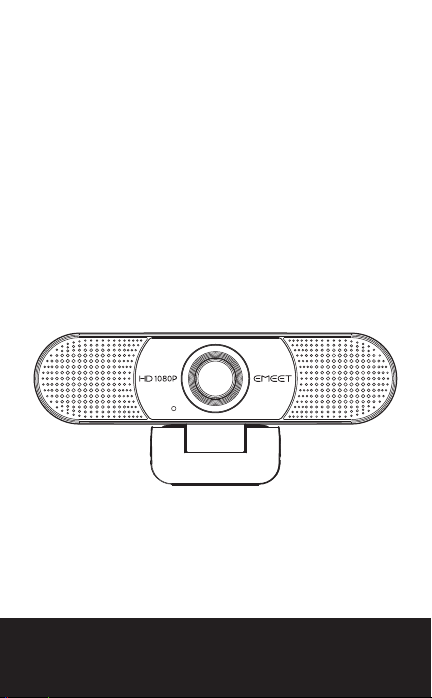
USB WEBCAM HD 1080P
HD WEBCAM EMEET C960
User Manual
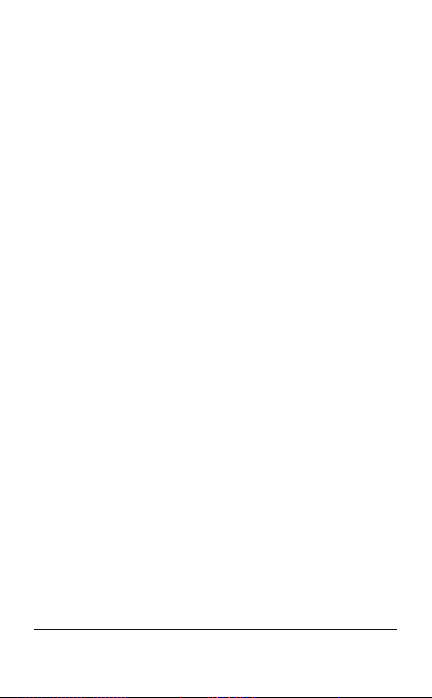
English............................................................................................................................... 1
For Mac OS X Users........................................................................................... 3
For Windows Users.............................................................................................. 8
日本語..............................................................................................................................14
Mac OS Xユーザー............................................................................................15
Windowsユーザー...............................................................................................19
简体中文....................................................................................................................... 23
Mac OS X用户....................................................................................................... 25
Windows用户.......................................................................................................... 28
Deutsch......................................................................................................................... 32
Mac OS X-Benutzer......................................................................................... 34
Windows-Benutzer............................................................................................ 39
Italia................................................................................................................................. 45
Utenti Mac OS X................................................................................................. 47
Utente Windows.................................................................................................. 52
Contents
www.emeet.ai
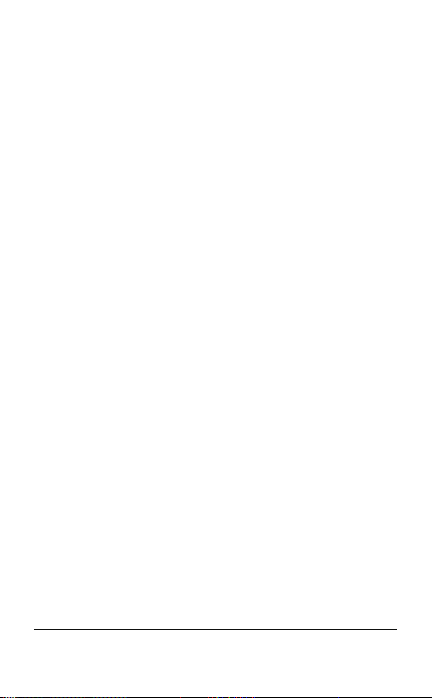
España.......................................................................................................................... 58
Usuarios de Mac OS X................................................................................. 60
Usuario de Windows....................................................................................... 65
Francés........................................................................................................................ 71
Usuarios de Mac OS X................................................................................. 73
Usuario de Windows....................................................................................... 78
www.emeet.ai

CONGRATULATIONS
Thank you for purchasing your new eMeet 1080P Webcam.
Use this guide to setup and begin using your eMeet C960
1080P Webcam.
This user guide will provide you with all of the information
you need to get the most from your system.
If you have any problems setting up or using your eMeet
C960 1080P Webcam, please contact us by email at:
Alternatively, solutions to common problems can be found
in the FAQ selection at the end of this manual.
WEBCAM OVERVIEW
..........................................................................................................................................................
..........................................................................................................................................................
WEBCAM HD 1080P
HD WEBCAM EMEET C960
User Manual
Microphones
LED
Lens
Universal ClipTripod-Ready Base
1
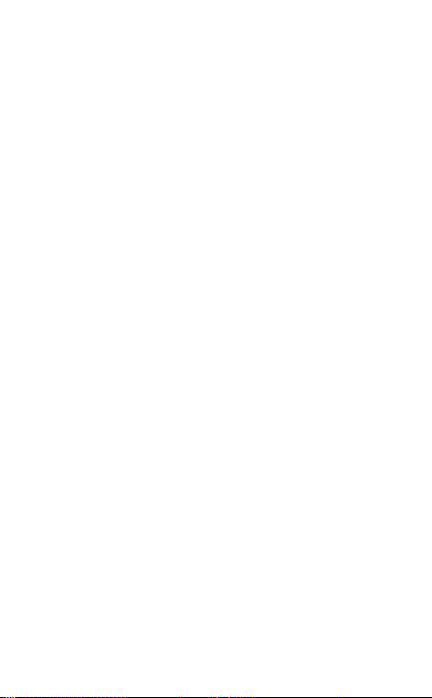
Hardware Overview :
Sensor : True 1920×1080P CMOS
Lens :4-layer anti-glare optical
Video Resolution/Frame rate : 1920×1080 with 30 fps
Focus Range : 5cm~5m
Audio: Integrated 2 Microphones; Noise Reduction
Characteristics : USB Powered
Minimum System Requirements:
Please be sure that you meet all of the system requirements
below to avoid difficulties during installation.
CPU : 1.5GHz Processor or above
Memory : 512MB RAM or above
Operation System : Windows XP, Vista and 7/8/8.1/10 ;
Requires Mac 10.4 or later
Connection : USB 1.1 Port or above
Resolution : 800×600 Supported ; 640×480 or higher
recommended
Video/Sound Card : 16 bit or higher
2
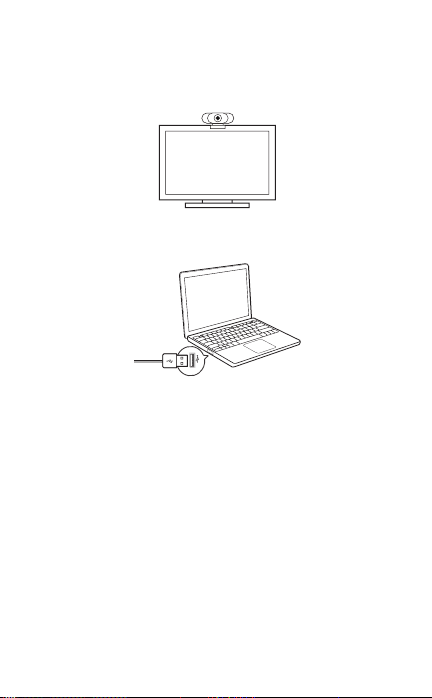
SETTING UP YOUR WEBCAM
GETTING STARTED
For Mac OS X Users
1. Place your webcam
2. Connect your webcam
3. Fixed focus lens:
Fixed focus keeps things in focus up to five meters away.
No need to adjust the lens focus manually.
The eMeet C960 Webcam will be automatically installed
when you connect it to a Mac; no additional software is
required. You will need to open camera software such as
..........................................................................................................................................................
..........................................................................................................................................................
3
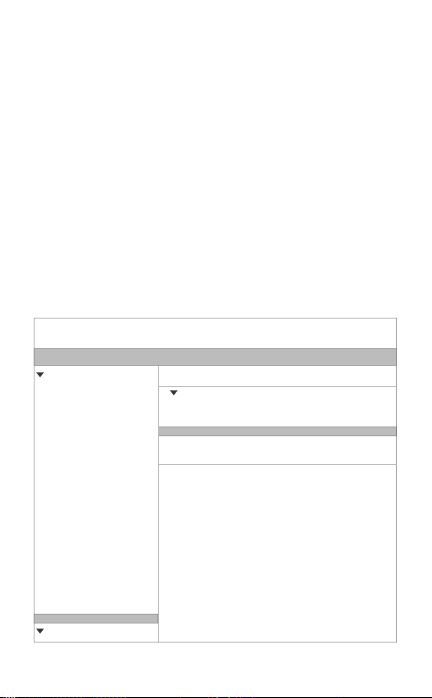
Quick Time, Photo Booth, Skype or Face Time to start
streaming the video. Quick Time and Photo Booth are
preinstalled on all Macs as standard.
To check if the webcam is detected or not, you may click
the Apple Menu (in the top left corner of your screen) and
then click About this Mac. Click on System Report from the
pop-up window that appears. The System Information
window for your Mac will appear. Navigate to the USB
Section and check to see if the webcam is listed as a
connected device (Show as “HD Webcam eMeet C960”
like the photo below).
USB Device Tree
HD Webcam eMeet C960:
Bluetooth USB Host Controller
FaceTime HD Camera(Built-in)
HD Webcam eMeet C960
Product ID:
Vendor ID:
Version:
Speed:
Manufacture:
Location ID:
Current Available(mA):
Current Required(mA):
Extra Operation Current(mA):
0×0806
0×0806
1.15
Up to 480 Mb/sec
SJ+180115-N
0×11110000/7
500
500
0
ATA
Bluetooth
Camera
Card Reader
Diagnostics
Disc Burning
Ethernet Cards
Fibre Channel
FireWire
Graphics/Displays
Hardware RAID
Memory
NVMExpress
PCI
Parallel SCSI
Power
Printers
SAS
SATA/SATA Exoress
SPI
Storage
Thunerbolt
USB
Hardware
USB 3.0 Bus
Network
4

1. Photo Booth
Photo Booth File Edit View Camera Window Help
HD Webcam eMeet C960
FaceTime HD Camera(Built-in)
Enable Screen Flash
Your system should automatically detect the Webcam in
the Photo Booth if it has no internal camera of its own. In
rare cases where it does not, please try disconnecting the
camera and reconnecting it once Photo Booth is already
running, or you may try to restart your Mac.
If your Mac has a built-in camera already, you may open
Photo Booth , chick the Camera on the top left of your
screen, and choose the “HD Webcam eMeet C960” to
use this webcam (like the photo below )
2. Face Time
So long as the Mac being used meets Apple’s guidelines
for running Face Time (having either OS X v10.5 installed
or, on a small number of models, a built-in iSight camera
on OS X v10.4), simply follow the installation instructions
for Macs. Your system should automatically detect the
Webcam in the Face Time.
If your Mac has a built-in camera already, you may open
Face Time, chick Video on the top left of your screen, and
choose the “HD Webcam eMeet C960” to use this.
webcam (like the photo below )
5

User Manual
If you`d like to use the webcam`s
microphone,please make sure
the HD Webcam eMeet C960
(Under Microphonesection)is
selected. otherwise youmay use
the Internal Microphone.
Mute
Always On Top
Use Landscape
Enter Full Screen
Camera
HD Webcam eMeet C960
FaceTime HD Camera(Built-in)
Microphone
Internal Microphone
HD Webcam eMeet C960
Face Time File Edit Video Window Help
3. Skype
Before running the Skype, make sure that any other
applications that are using the webcam are fully closed.
Failure to do so will mean that Skype may not recognize
the webcam. It is highly recommended to update your
Skype to latest version.
Once you have installed Skype and started it up, select
Preferences... from the Skype menu in the top left corner
of your screen (like the photo below):
Skype File Edit Contact Conversations Window
About Skype
Preferences...
Check for Update...
Services
Manage API Clients...
Hide Skype
Hide Others
Show All
Quit Skype
6

In the Audio/ Video tab, Select“HD Webcam eMeet
C960”in the Microphone dropdown menu, select“HD
Webcam eMeet C960”in the Camera dropdown menu.
We recommend the users uncheck the box below the
Microphone dropdown menu marked Automatically adjust
microphone setting. This option, when checked, can
sometimes cause sound interruptions during voice calls.
Initially it is best to set the volume slider a little less than
halfway along the bar. You can adjust this later to suit
your preferences.
Remember to save your changes before closing the
window.
Audio/Video
General Privacy Calls Messaging Notifications Audio/Video Advanced
×−+
Microphone:
Ringing:
Speakers:
Volume:
Camera:
HD Webcam eMeet C960
Autormatically adjust microphone setting
HD Webcam eMeet C960
Built-in Output(Internal Speakers)
Built-in Output(Internal Speakers)
Adjust volume with and
↑↓
7
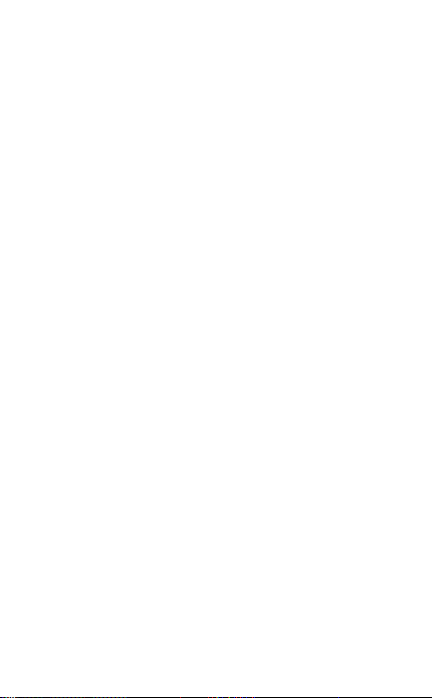
Setting up audio
Please make sure that the eMeet webcam is selected as
the input device in the application you are using to access
this feature.
You can also select it in the Mac’s System Preferences
choose the Sound pane and go to the Input tab to
designate the webcam’s microphone (“HD Webcam
eMeet C960”) as your system default. You can manual
adjust the Input or Output volume of the webcam as you
prefer.
Setting up the microphone (Win 7 / 8 / 8.1 / 10 &Vista)
Open your Control Panel from the Start menu and
select the Hardware and Sound panel.
In the Sound menu, click Manage Audio Devices and
then the Recording tab along the top of the settings
windows which appears.
Make sure that“HD Webcam eMeet C960”is
selected as the default device under Recording, and
then click OK to save your changes.
For Window Users
The eMeet Webcam is compatible with most Windows
operation system included Windows vista / 2000 / XP /
Vista /7/8/8.1/10.
˙
˙
˙
8
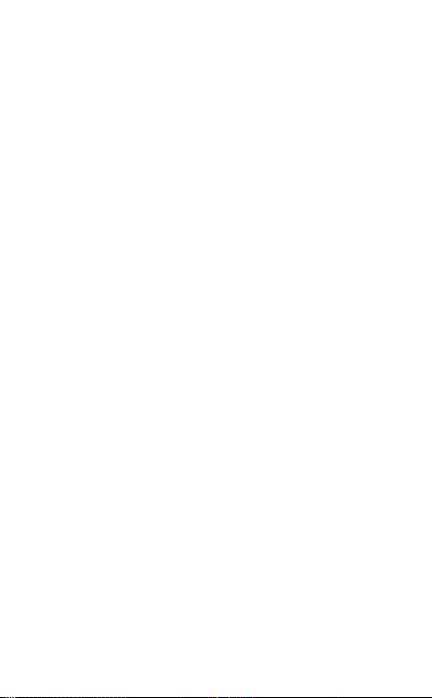
Skype
Open your Skype application
Click the Voice tab along the top of the settings window
which appears.
Make sure that“HD Webcam eMeet C960”is selected
as the default device under Voice Recording, and then
click OK to save your changes.
If the microphone is too quiet or too loud, you can
adjust it with the Volume...setting in the same Voice
Recording panel.
˙
Open your Control Panel from the Start menu and select
the Sound and Audio Devices panel.
˙
You may also need to set up the default device for the
individual applications you use.
˙
˙
˙
Select the Tools menu and go to Options. In the General
tab, make sure that your settings are as follows.
˙
Audio Settings: Select“HD Webcam eMeet C960”
˙
If the microphone is too quiet or too loud , you can
adjust it with the Properties(Levels)setting in the same
Recording panel.
˙
Setting up the microphone (Win 2000/XP)
You may also need to set up the default device for the
individual applications you use.
9

FAQs- FREQUENTLY ASKED QUESTIONS
Troubleshooting for Mac OS X Users
If you are using an earlier version of the OS X 10.4
software, please install the free Apple Software Update
to10.4.3 or later for the automatic webcam detection to
1. The webcam is not recognized when I connect it to my
Mac. I am using OS X 10.4.2 or earlier.
for Microphone and your Windows Default Device (or
your soundcard ) for Speakers and Ringing.
Video Settings: Select“HD Webcam eMeet C960”
from the dropdown menu .
˙
We recommend that users also uncheck the box below
the Microphone dropdown menu marked”Automatically
adjust microphone settings”This option, when checked,
can sometimes cause sound interruptions during voice
calls.
Initially it is best to set the volume slider a little less than
halfway along the bar . You can adjust this later to suit
your preferences.
Remember to save your changes before closing the
window.
..........................................................................................................................................................
10
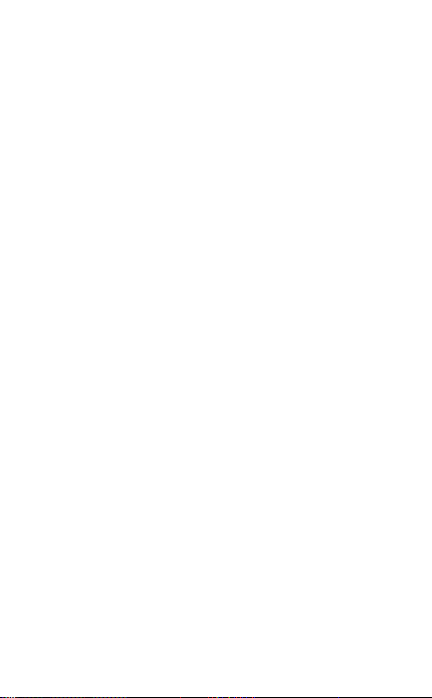
work. We recommend updating to latest version if possible
for full Face Time webcam support to be available as well.
The Snapshot Button is not able to use in the Mac. You
may use the Snapshot Button on your applications to take
pictures.
3. I can not use the Snapshot Button.
Find if the HD Webcam eMeet C960 is listed in the System
Report, if not, you may try this way:
2. The webcam is not recognized on Mac, I am using
latest OS X .
Open Terminal, found in the /Applications/Utilities
directory in OS X
Enter the following command strings exactly, then hit
return: sudo killall VDCAssistant
Still at the terminal, issue the following command as
well: sudo killall AppleCameraAssistant
˙
Quit all open apps that may try to use the camera
˙
Enter the administrator password when requested,
this is required to execute a command with superuser
privileges as prefixed by sudo
˙
Relaunch the app that was attempting to use the
camera is required to execute a command with
superuser privileges as prefixed by sudo
˙
˙
˙
11

Troubleshooting for Windows Users
Please check the Skype setup chapter of this manual for
a solution to this problem.
2. The microphone cuts out when making Skype calls:
Please open Device Manager and check that the correct
HD Webcam eMeet C960 is selected in the Cameras
Devices memu.
3. Windows reports that no video device was recognized:
1. My system does not recognize the webcam:
Right click on Start or the Windows icon in the lower
left corner of your desktop.
From the Start screen choose Device Manager.
˙
Find the Cameras Devices (show as Audio Controller,
Video and Games in Win 7 or Vista) to see if there is a
device “HD Webcam eMeet C960” and click
Enable.
If the device is missing, please check that the camera is
properly connected to your computer.
Try plugging the camera into a different USB port. If the
camera is plugged into one of the ports in the rear of the
computer.
˙
˙
12
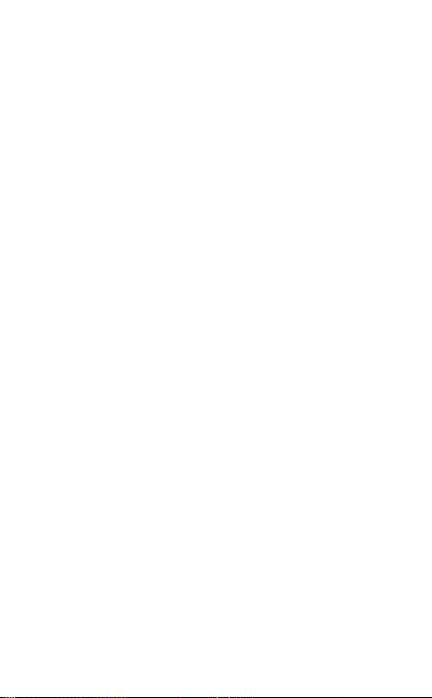
Adjust the distance between the subject and the webcam
until the picture/video is clear.
1. The picture/video is blurry:
Please try a different USB port. We recommend directly
connecting webcams to a USB port on your computer,
not through a USB hub.
2. Nothing happens when I plug the webcam into the USB
port:
Please note that in low light situations the frame rate of the
capture will drop, making the video appear choppier. To
obtain the highest possible frame rate, use the webcam in
a well lit area where the light source is behind the camera
and out of the picture.
For an up to date list of Frequently Asked Questions please also
check our website http://www.emeet.ai.
If you are still facing technical problems, please do not hesitate to
contact us at [email protected].
3. My video is choppy, the frame rate is worse than
expected.
Other Problems
13

HD Webcam eMeet C960 取扱説明書
..........................................................................................................................................................
ウェブカメラの概要
..........................................................................................................................................................
新しいeMeet 1080P Webcamをお買い上げいただきありがとうござ
います。このガイドを使用して、eMeet C960 HD 1080P Webcam
のセットアップと使用を開始してください。
このユーザーガイドは、あなたのシステムを最大限に活用するため
に必要なすべての情報を提供します。
eMeet C960 1080P Webcamをセットアップまたは使用する際に問
題が発生した場合は、電子メールで[email protected]をご連絡くだ
さい。
また、一般的な問題の解決案は、本マニュアルの終わりのFAQ部分
にあります。
WEBCAM HD 1080P
HD WEBCAM EMEET C960
User Manual
マイクロフォン
ライト
レンズ
クリップ
14

WEBCAMの設定
..........................................................................................................................................................
GETTING STARTED
Mac OS Xユーザーの場合
..........................................................................................................................................................
1. あなたのウェブカメラを置く 2. ウェブカメラを接続する
3. 固定焦点レンズ
フォーカスを固定すると、最大5メートル離れたところまでピントが
合いますレンズのフォーカスを手動で調整する必要はありません。
eMeet C960 Webcamは、Macに接続すると自動的にインストール
されます。 追加のソフトウェアは必要ありません。使用する前に、
QuickTime、Photo Booth、Skype、Face Timeなどのビデオソフ
トを開く必要があります。 Quick timeとPhoto BoothはすべてのMac
に標準装備されています。
ウェブカメラが検出されたかどうかを確認するには、画面の左上隅
にあるAppleメニューをクリックして、About this Macをクリックし
ます。 表示されるポップアップウィンドウから[システムレポート]
をクリックします。 Macのシステム情報ウィンドウが表示されま
す。 USBセクションに移動して、ウェブカメラが接続されている
15
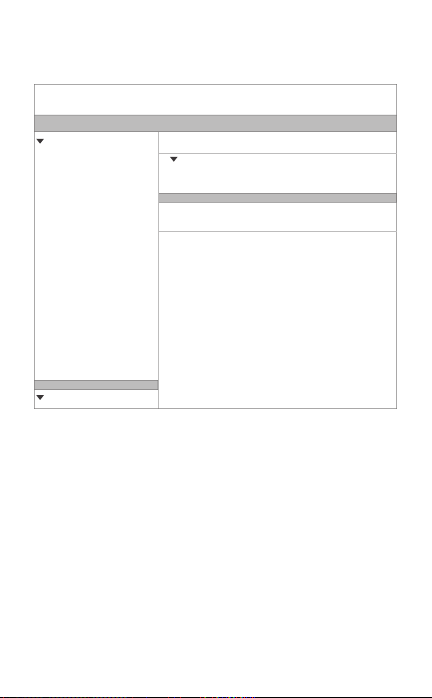
USB Device Tree
HD Webcam eMeet C960:
Bluetooth USB Host Controller
FaceTime HD Camera(Built-in)
HD Webcam eMeet C960
Product ID:
Vendor ID:
Version:
Speed:
Manufacture:
Location ID:
Current Available(mA):
Current Required(mA):
Extra Operation Current(mA):
0×0806
0×0806
1.15
Up to 480 Mb/sec
SJ+180115-N
0×11110000/7
500
500
0
ATA
Bluetooth
Camera
Card Reader
Diagnostics
Disc Burning
Ethernet Cards
Fibre Channel
FireWire
Graphics/Displays
Hardware RAID
Memory
NVMExpress
PCI
Parallel SCSI
Power
Printers
SAS
SATA/SATA Exoress
SPI
Storage
Thunerbolt
USB
Hardware
USB 3.0 Bus
Network
1. Photo Booth
お使いのMacにカメラが内蔵されていない場合は、Photo Boothの
Webカメラが自動的に検出されます。 まれに、Photo Boothが既に
起動しているか、Macを再起動してもカメラを取り外して再接続し
てみてください。お使いのMacにカメラが内蔵されている場合は、
Photo Boothを開き、画面の左上にカメラを入れ、このウェブカメ
ラを使用"HD Webcam eMeet C960"(下記の写真のように)
デバイスとして表示されているかどうかを確認します(下の写真の
ように “ HD Webcam eMeet C960 ”として表示)。
16

Photo Booth File Edit View Camera Window Help
HD Webcam eMeet C960
FaceTime HD Camera(Built-in)
Enable Screen Flash
If you`d like to use the webcam`s
microphone,please make sure
the HD Webcam eMeet C960
(Under Microphonesection)is
selected. otherwise youmay use
the Internal Microphone.
Mute
Always On Top
Use Landscape
Enter Full Screen
Camera
HD Webcam eMeet C960
FaceTime HD Camera(Built-in)
Microphone
Internal Microphone
HD Webcam eMeet C960
Face Time File Edit Video Window Help
2. Face Time
使用されているMacが、Face Time(OS X v10.5がインストールさ
れているか、少数のモデルでOS X v10.4のiSightカメラが組み込ま
れている)を実行するためのAppleのガイドラインを満たしている
限り、 Mac用の手順についてはあなたのシステムはFace Timeでウ
ェブカメラを自動的に検出するはずです。
お使いのMacにカメラが内蔵されている場合は、Face Timeを開い
て画面の左上にVideoを入れ、このWebカメラを使用 “HD
Webcam eMeet C960”(下記の配置図のように)
3. Skype
Skypeを実行する前に、Webカメラを使用している他のアプリケー
ションが完全に閉じられていることを確認してください。Skypeが
Webカメラを認識しない可能性があります。または、 Skypeを最新
のバージョンにアップデートしてください。
17
Other manuals for C960
3
Table of contents
Languages:
Other EMEET Webcam manuals