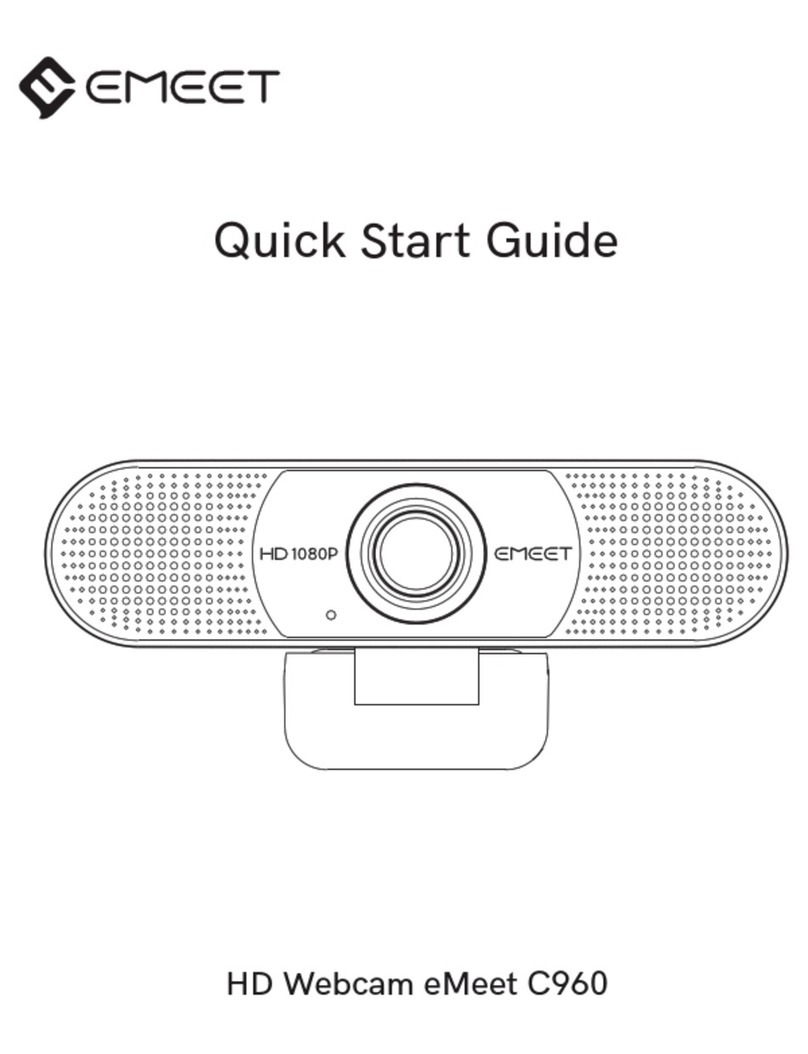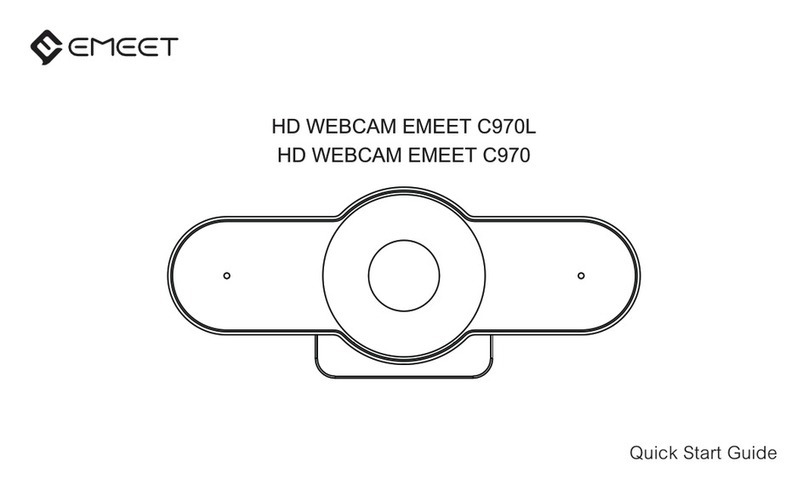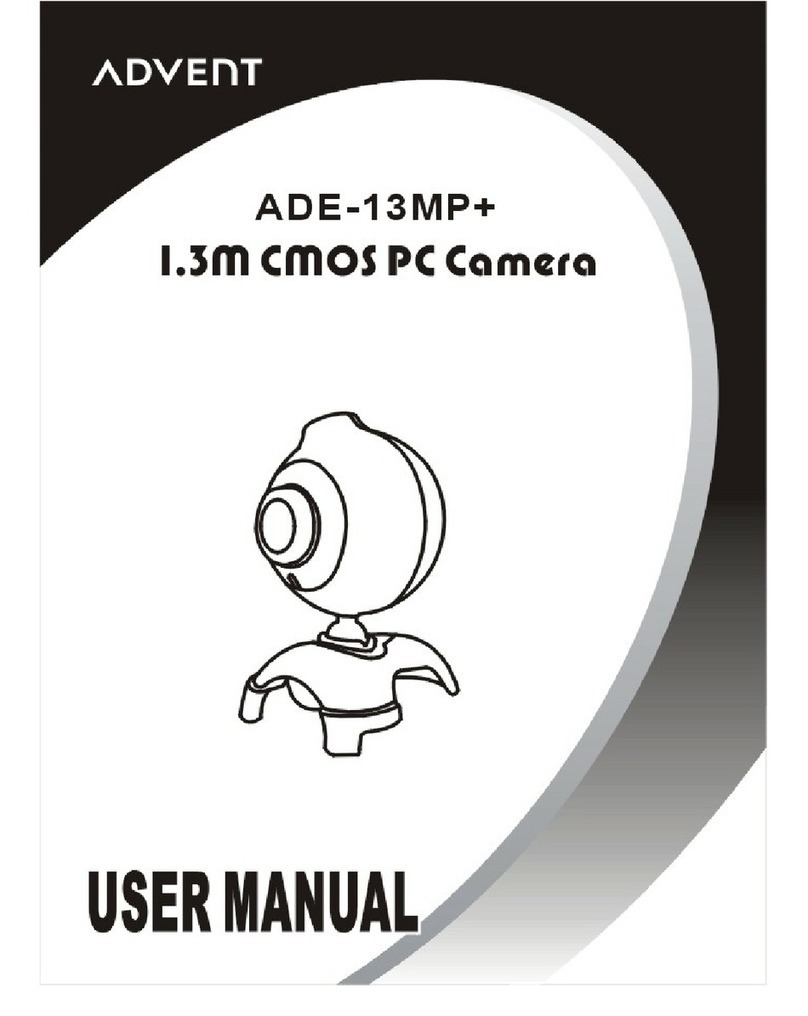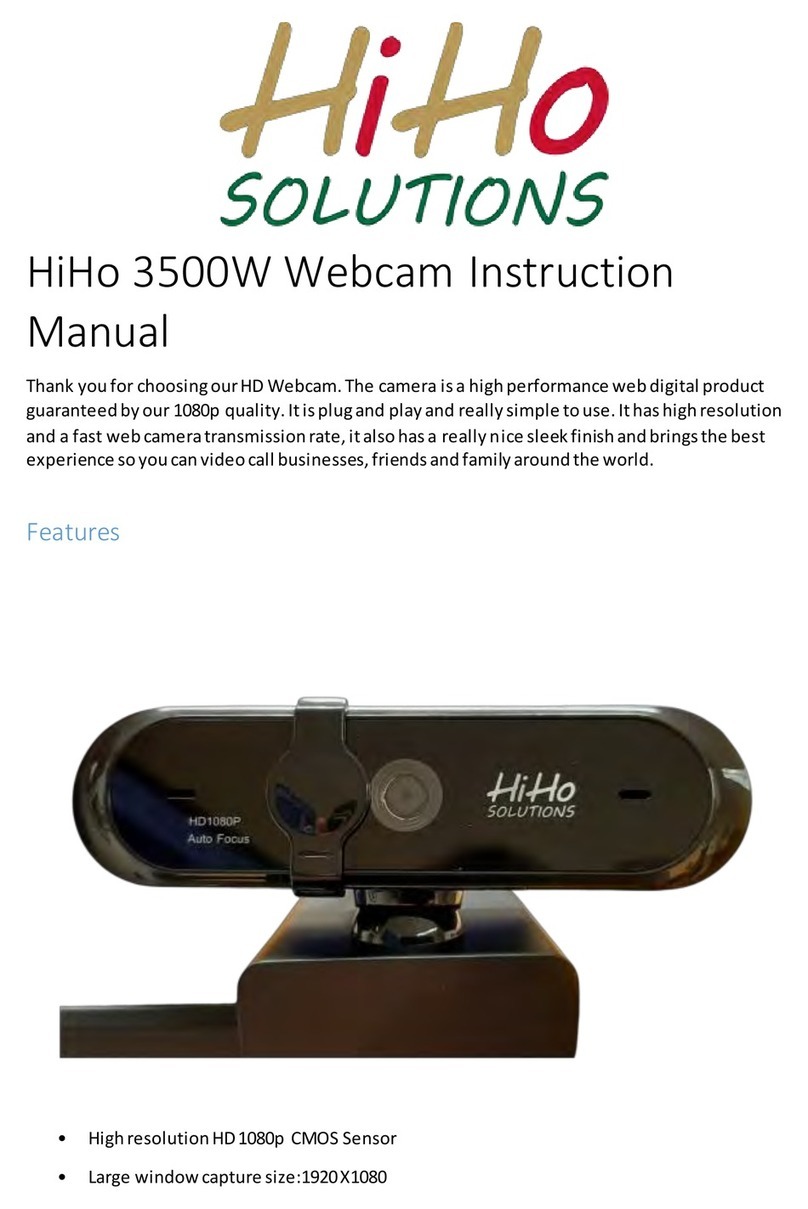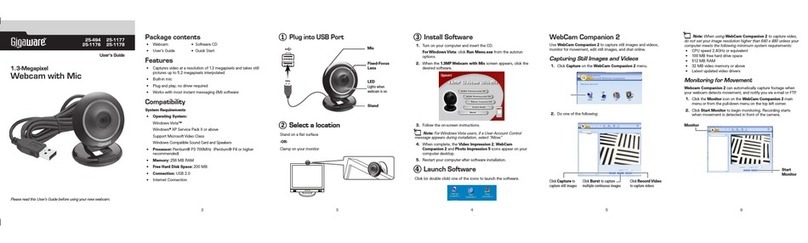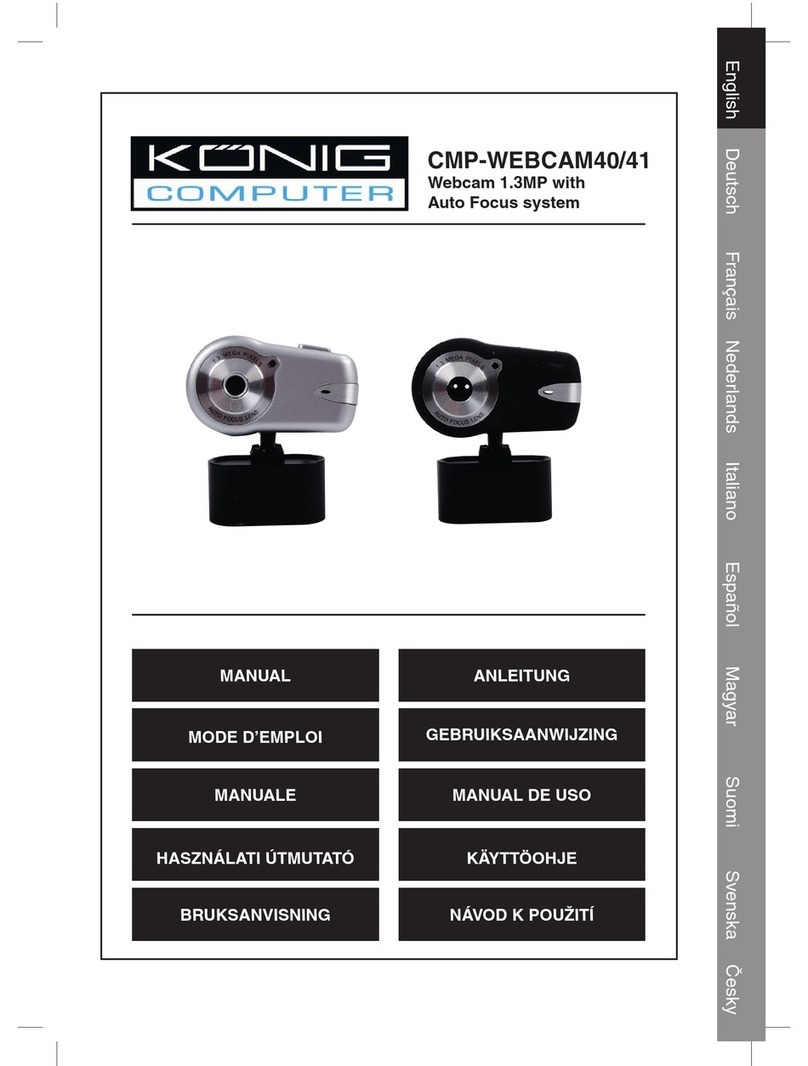EMEET eMeet Nova User manual
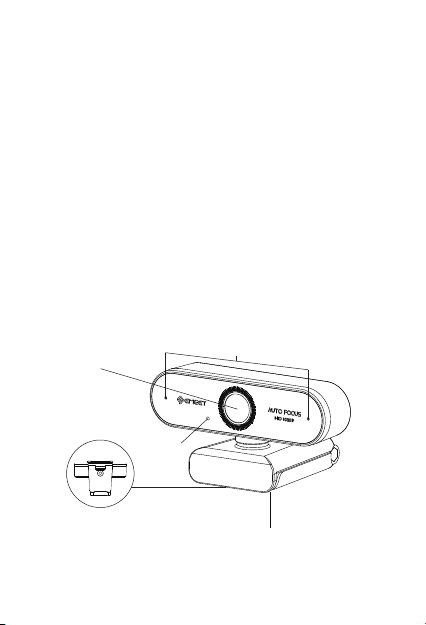
..........................................................................................................................................................
eMeet Nova
Overview
..........................................................................................................................................................
1.0 WEBCAM OVERVIEW
Thank you for purchasing your new eMeet 1080P Webcam. Use this
guide to setup and begin using your eMeet Nova.
This user guide will provide you with all of the information you need
to get the most from your system.
If you have any problems setting up or using your Webcam, please
Alternatively , solutions to common problems can be found in the
FAQ selection at the end of this manual.
English [ 1]
Microphone
Lens
Lights
Universal Clip
Tripod-Ready Base
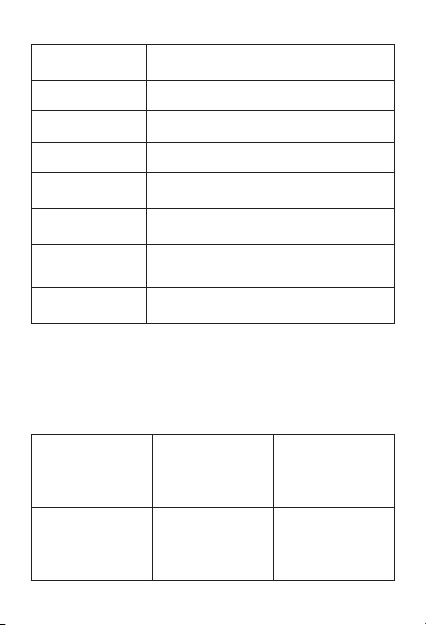
1.1 Hardware Overview
Model
Sensor
Lens
Video resolution/
frame rate
Focusing range
Audio
Power supply
eMeet Nova
1920×1080P CMOS
4 layers
1920 × 1080, 30 FPS
>20cm
2 omnidirectional microphone ;
automatic noise suppression
USB power supply
Focus Autofocus
1.2 Minimum System Requirements
Please be sure that you meet all of the system requirements below
to avoid diculties during installation.
Note:
Do not use a USB HUB for power supply to prevent failure in using
the Webcam.
CPU :
1.5GHz Processor or
above
Memory :
512MB RAM or above
Operation System :
Windows XP, Vista and
7/8/8.1/10 ; Requires
Mac 10.4 or later
Connection :
USB 1.1 Port or above
Resolution :
800×600 Supported ;
640×480 or higher
recommended
Video/Sound Card :
16 bit or higher
English [ 2]

..........................................................................................................................................................
2.0 SETTING UP YOUR WEBCAM
..........................................................................................................................................................
3.0 SETTING UP YOUR WEBCAM
3.1 For Mac OS X Users
2.1 Place your webcam 2.2 Connect your webcam
The eMeet Nova will be automatically installed when you connect it
to a Mac; no additional software is required. You will need to open
camera software such as Quick Time, Photo Booth, Skype or Face
2.3 For placement on the display:
Open the webcam clip, and follow the steps and methods shown in
the figure to place the webcam on the top of the display, please make
sure the clip is firmly mounted.
English [ 3]
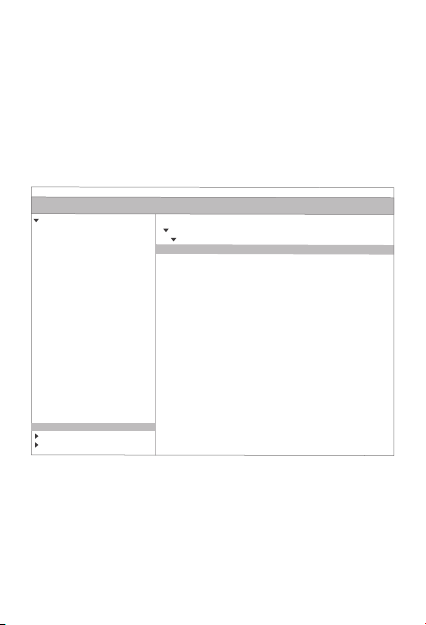
eMeet Nova:
Time to start streaming the video. Quick Time and Photo Booth are
preinstalled on all Macs as standard.
To check if the webcam is detected or not, you may click the Apple
Menu (in the top left corner of your screen) and then click About this
Mac. Click on System Report from the pop-up window that appears.
The System Information window for your Mac will appear. Navigate to
the USB Section and check to see if the webcam is listed as a
connected device (Show as “eMeet Nova”, like the photo below).
3.1.1 Photo Booth
Your system should automatically detect the Webcam in the Photo
Booth if it has no internal camera of its own. In rare cases where it
does not, please try disconnecting the camera and reconnecting it
once Photo Booth is already running, or you may try to restart your
Mac.
English [ 4]
USB Device Tree
ATA
Apple pay
Audio
Bluetooth
Camera
Card Reader
Controller
Diagnostics
Disc Burning
Ethernet Cards
Fibre Channel
FireWire
Graphics/Displays
Hardware RAID
Memory
NVMExpress
PCI
Parallel SCSI
Power
Printers
SAS
SATA/SATA Exoress
SPI
Storage
Thunerbolt
USB
Hardware
USB 3.0 Bus
eMeet Nova
USB 2.0 Hub
Network
Software

eMeet Nova:
eMeet Nova:
If your Mac has a built-in camera already , you may open Photo
Booth, chick the Camera on the top left of your screen , and choose
the “eMeet Nova ” to use this webcam (like the photo below ).
3.1.2 Face Time
So long as the Mac being used meets Apple’s guidelines for running
Face Time (having either OS X v10.5 installed or, on a small number
of models, a built-in iSight camera on OS X v10.4), simply follow the
installation instructions for Macs. Your system should automatically
detect the Webcam in the Face Time.
If your Mac has a built-in camera already, you may open Face Time,
chick Video on the top left of your screen, and choose the “eMeet
Nova” to use this webcam (like the photo below ).
3.1.3 Skype
Before running the Skype, make sure that any other applications
that are using the webcam are fully clo sed. Failure to do so will
mean that Skype may not recognize the webcam. It is highly
recommended to update your Skype to latest version.
English [ 5]
Photo Booth File Edit View Camera Window Help
FaceTime HD Camera
eMeet Nova(Default)
Enable Screen Flash
FaceTime File Edit Video Window Help
Mute
Always on Top
Use Landscape
Enter Full Screen
Camera
eMeet Nova
FaceTime HD Camera
Microphone
Use System Setting
Internal Microphone
eMeet Nova
If you`d like to use the webcam`s
microphone,please make sure
the eMeet Nova (UnderMicropho-
nesection)is selected. otherwise
youmay use the Internal Microph-
one.

eMeet Nova:
Once you have installed Skype and started it up, select Preferenc-
es... from the Skype menu in the top left corner of your screen (like
the photo below):
In the Audio/ Video tab , Select“eMeet Nova” in the Microphone
dropdown menu , select “eMeet Nova” in the Camera dropdown
menu .
We recommend the users uncheck the box below the Microphone
dropdown menu marked Automatically adjust microphone setting.
This option, when checked, can sometimes cause sound
interruptions during voice calls. Initially it is best to set the volume
slider a little less than halfway along the bar. You can adjust this
later to suit your preferences.
Remember to save your changes before closing the window.
English [ 6]
Skype File Edit View Window Tools Help
About Skype
Preferences...
Audio & Video Settings...
Check For Updates
Services
Hide Skype
Hide Others
Show All
Quit Skype
Settings
Account & Profile
General
Appearance
Audio & Video
Calling
Messaging
Notifications
Contacts
Help & Feedback
VIDEO
Camera eMeet Nova
AUDIO
Microphone eMeet Nova
Speakers Default device
0 1 2 3 4 5 6 7 8 9 10

3.2 For Window Users
The eMeet Webcam is compatible with most Windows operation
system included
Windows vista / 2000 / XP / Vista /7 /8/8.1/10.
You may also need to set up the default device for the individual
applications you use.
3.2.1Setting up the microphone (Win 7 / 8 / 8.1 / 10 &Vista)
Open your Control Panel from the Start menu and select the
Hardware and Sound panel .
3.1.4 Setting up audio
Please make sure that the eMeet webcam is selected as the input
device in the application you are using to access this feature.
You can also select it in the Mac’s System Preferences – choose
the Sound pane and go to the Input tab to designate the webcam’s
microphone (“eMeet Nova”) as your system default . You can manual
adjust the Input volume of the webcam as you prefer.
Note: Do not use a USB HUB for power supply to prevent failure in
using the Webcam.
·
In the Sound menu , click Manage Audio Devices and then the
Recording tab along the top of the settings windows which appears.
·
Make sure that “eMeet Nova” is selected as the default device
under Recording , and then click OK to save your changes.
·
If the microphone is too quiet or too loud , you can adjust it with
the Properties ( Levels ) setting in the same Recording panel.
·
..........................................................................................................................................................
4.0 FAQs- FREQUENTLY ASKED QUESTIONS
4.1 Troubleshooting for Mac OS X Users
English [ 7]
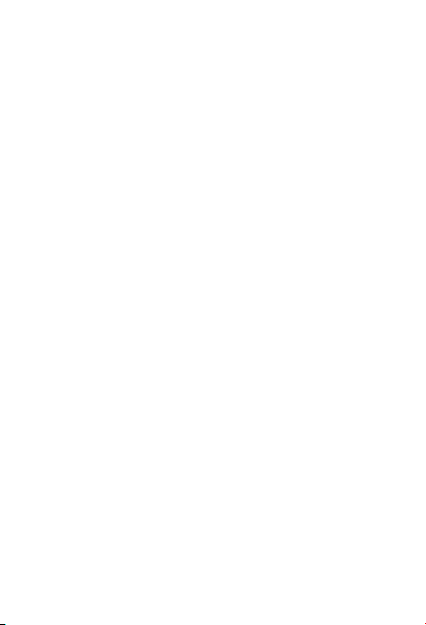
1) Quit all open apps that may try to use the camera
6) Relaunch the app that was attempting to use the camera
1) Right-click Start or the Windows icon in the lower left corner on
the desktop.
2) Select Device Manager.
3) Locate the imaging device (displayed as audio controller, video
and game on Win 7 or Vista operating system). Check whether the
“eMeet Nova”exists. If “eMeet Nova” exists, select Enable.
2) Open Terminal, found in the /Applications/Utilities directory in OS
X
3) Enter the following command strings exactly, then hit return: sudo
killall VDCAssistant
4) Still at the terminal , issue the following command as well: sudo
killall AppleCameraAssistant
5) Enter the administrator password when requested, this is required
to execute a command with superuser privileges as prefixed by sudo
4.1.1 The webcam is not recognized when I connect it to my Mac. I
am using OS X 10.4.2 or earlier.
If you are using an earlier version of the OS X 10.4 software, please
install the free Apple Software Update to 10.4.3 or later for the
automatic webcam detection to work. We recommend updating to
latest version if possible for full Face Time webcam support to be
available as well.
4.2 Troubleshooting for Windows Users
4.2.1 Webcam Not Recognized by the System
4.1.2 The webcam is not recognized on Mac, I am using latest OS X.
Find if the “eMeet Nova” is listed in the System Report , if not , you
may try this way:
English [ 8]
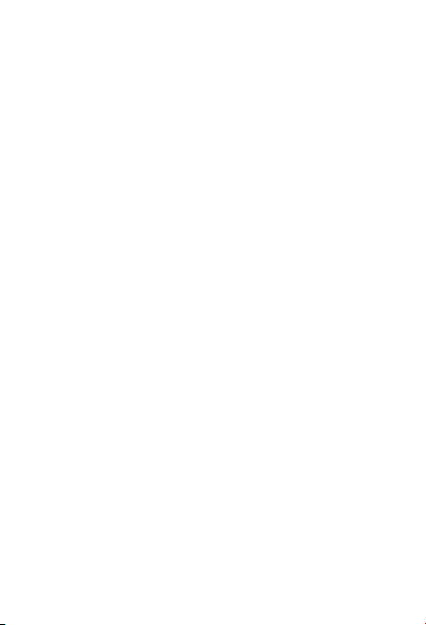
If the device can’t be located, check whether the Webcam is properly
connected to the PC.
Try to insert the Webcam into another USB port. For example, insert
the Webcam into a port on the rear of the PC.
See section 3.1.3 in this manual for the solution.
4.3 Others
Warranty
4.3.1 Blurry Pictures/Videos:
4.2.2 Skype Microphone Not Working
Open Device Manager. Check whether “eMeet Nova” is selected.
Place the subject of the photograph within a range of 5 cm to 5 m
away from the Webcam to obtain higher definition.
4.3.2 Nothing happens when I plug the webcam into the USB port:
Please try a dierent USB port. We recommend directly connecting
webcams to a USB port on your computer, not through a USB hub.
4.3.3 Choppy Videos and Worse than Expected Frame Rate:
Note when light is insucient, the captured frame rate decreases.
In this case, videos are blurry. To obtain the highest frame rate
possible, use the Webcam in a place with sucient lighting.
Limited one (1) Year Warranty with proof of purchase. Exempt from
warranty are limit
ed-life consumable components subject to normal wear and tear.
Contact us
For an up to date list of Frequently Asked Questions please also
check our website http://www.emeet.ai. If you are still facing
technical problems, please do not hesitate to contact us at
4.2.3 “Video Device Not Recognized” Error by Windows
English [ 9]
Table of contents
Other EMEET Webcam manuals