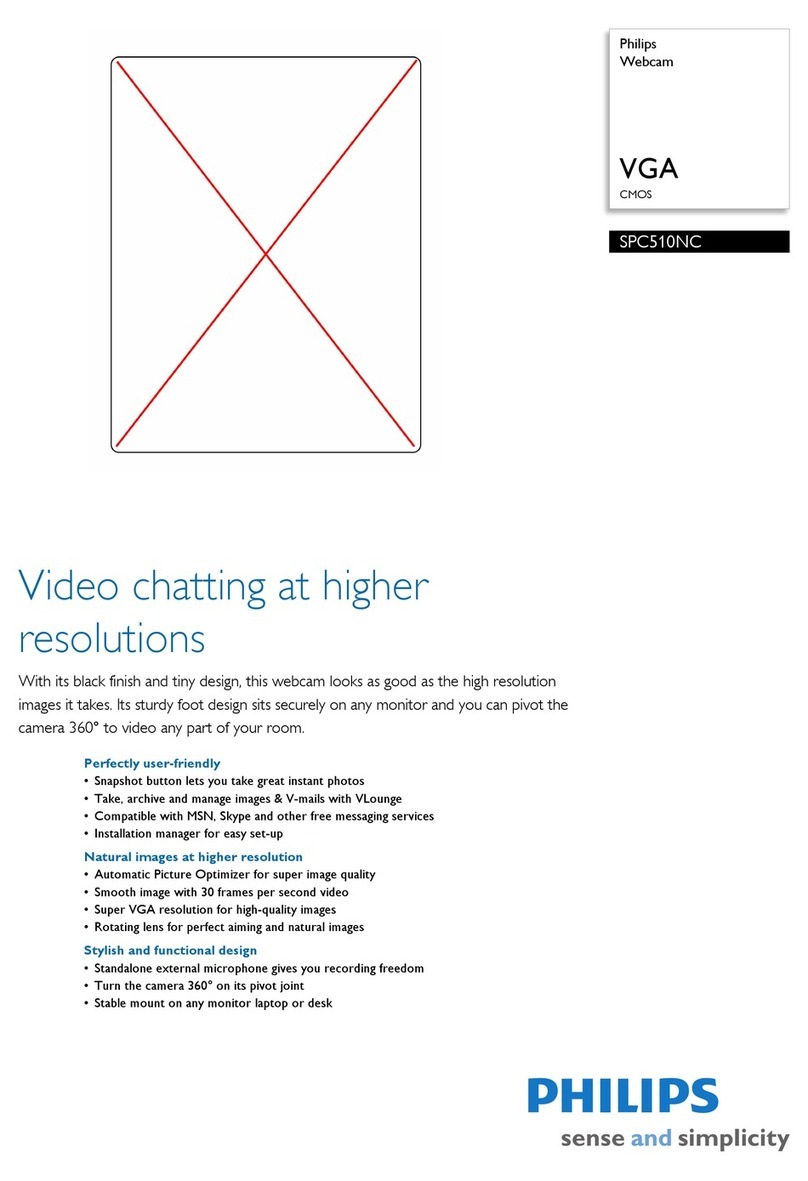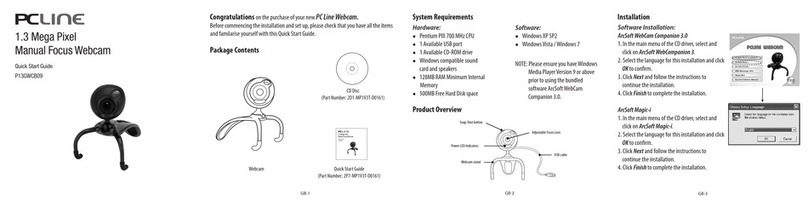Logitech HD Pro Webcam C910 Installation guide
Other Logitech Webcam manuals
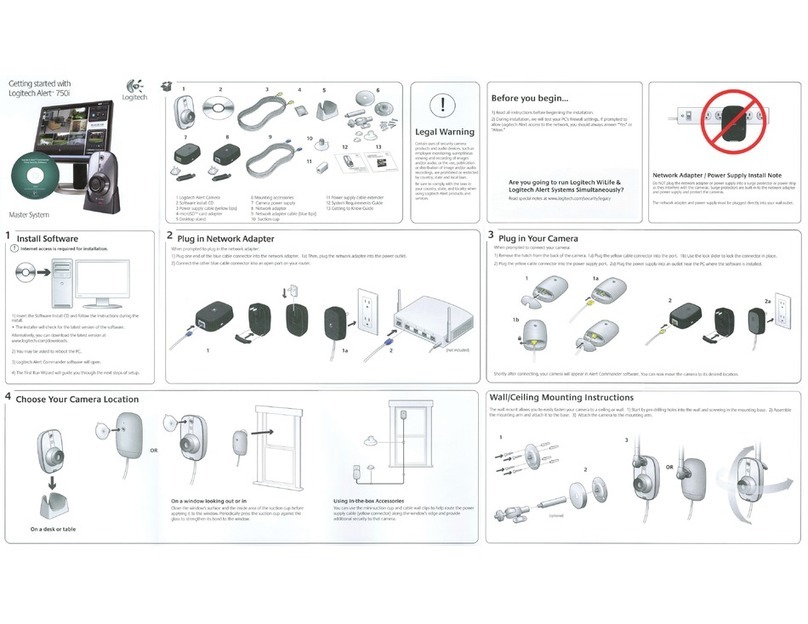
Logitech
Logitech ALERT 750i User manual

Logitech
Logitech 960-000161 - Quickcam Messenger User manual

Logitech
Logitech C210 User manual

Logitech
Logitech c925e Assembly Instructions
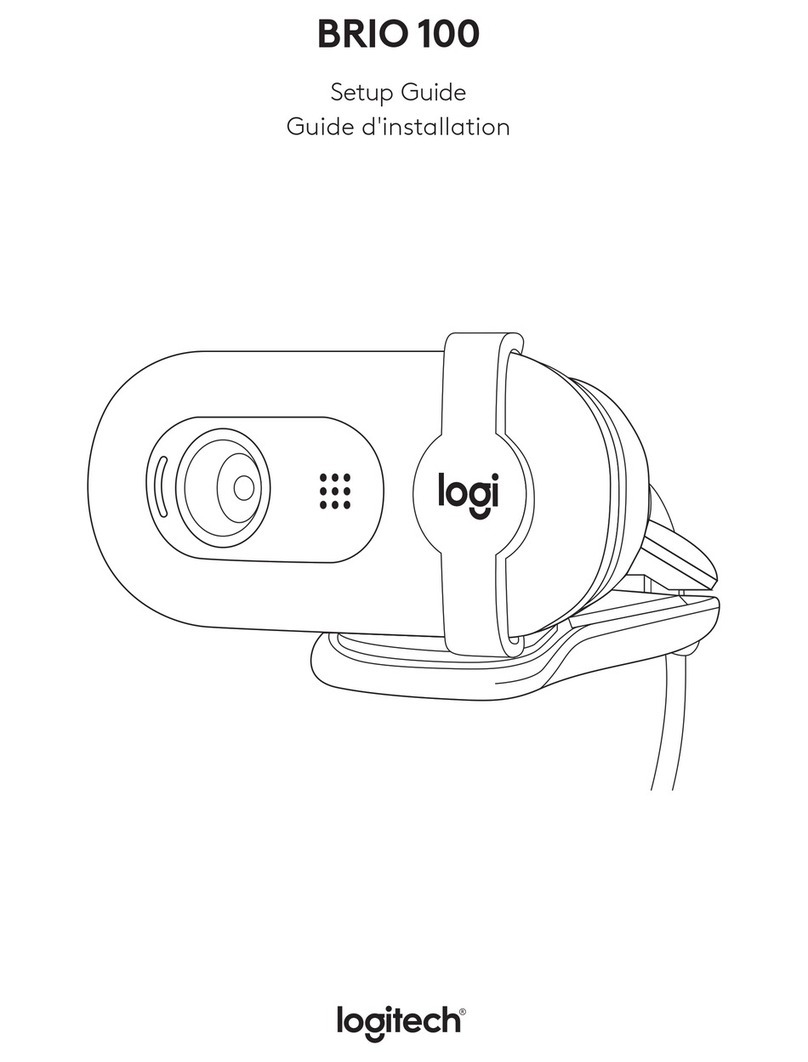
Logitech
Logitech BRIO 100 User manual

Logitech
Logitech MeetUp User manual

Logitech
Logitech Webcam C930e User manual

Logitech
Logitech C615 User manual

Logitech
Logitech C930s Assembly Instructions

Logitech
Logitech HD Pro Webcam C910 User manual

Logitech
Logitech 960-000247 - Quickcam Communicate Deluxe Web... User manual

Logitech
Logitech C920s Pro Assembly Instructions

Logitech
Logitech BRIO 300 User manual

Logitech
Logitech C160 User manual

Logitech
Logitech 961239-0403 - Quickcam Pro 4000 Web Camera Operating and safety instructions

Logitech
Logitech BRIO 100 User manual

Logitech
Logitech C270 User manual

Logitech
Logitech QuickCam Sphere Operating and safety instructions

Logitech
Logitech C210 User manual

Logitech
Logitech BRIO 500 User manual