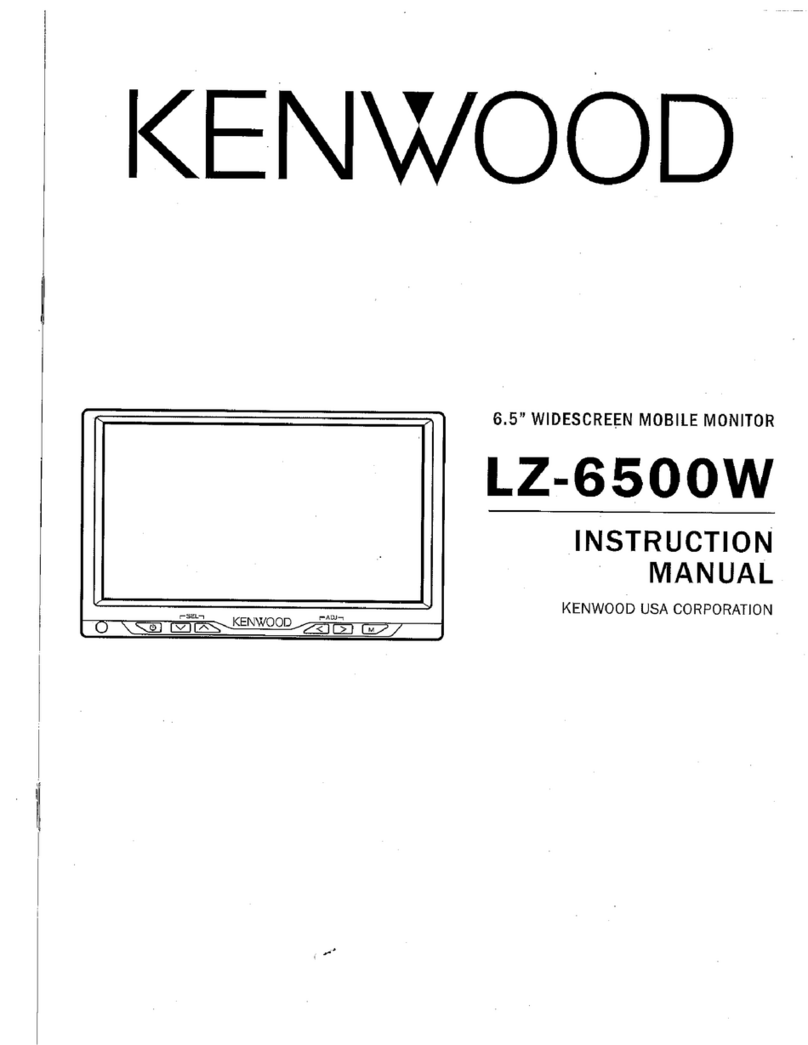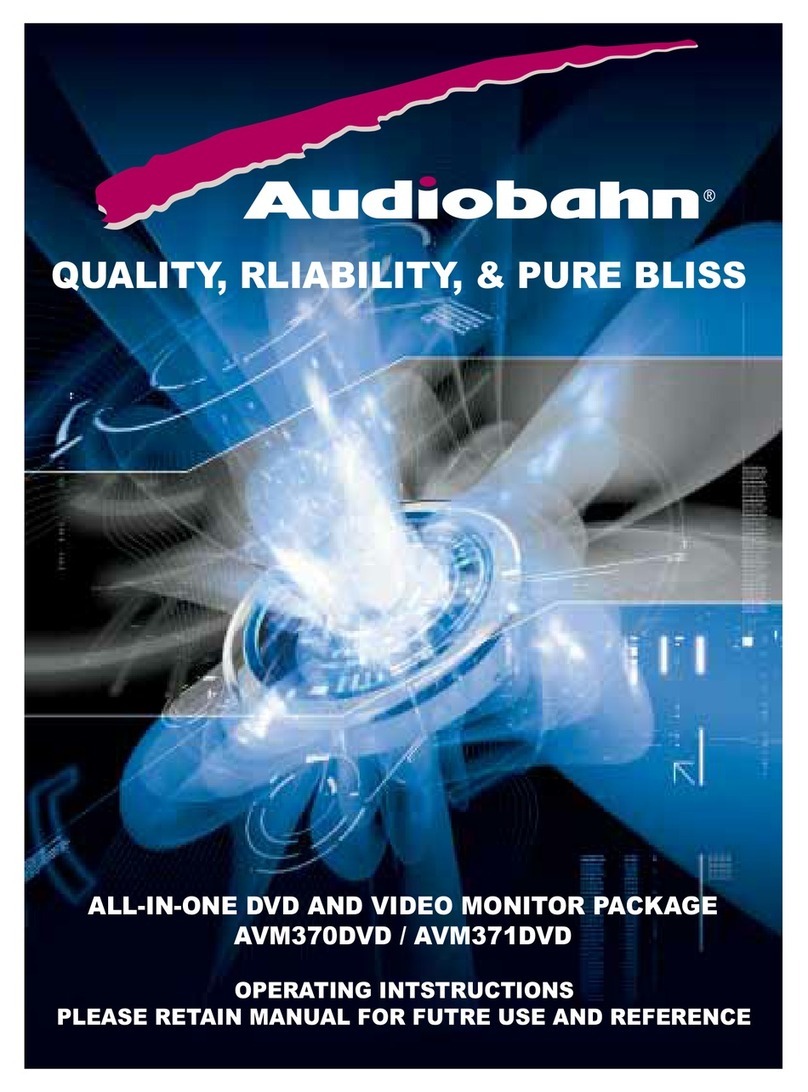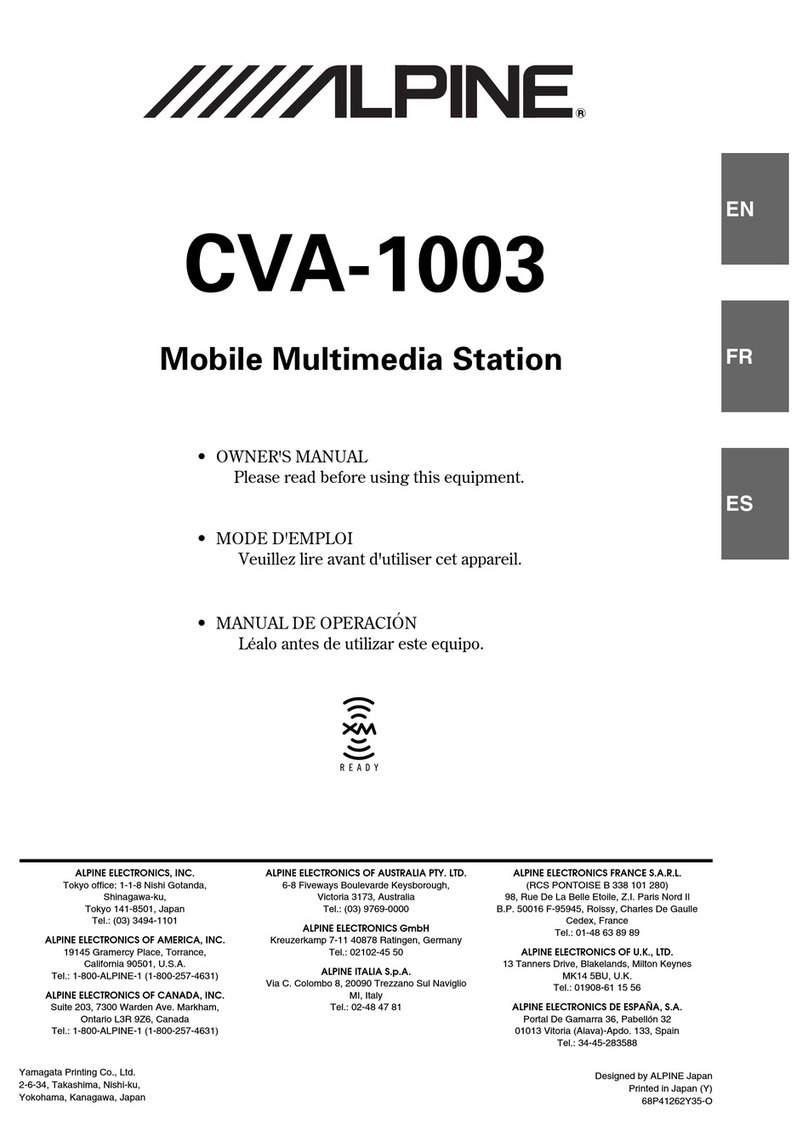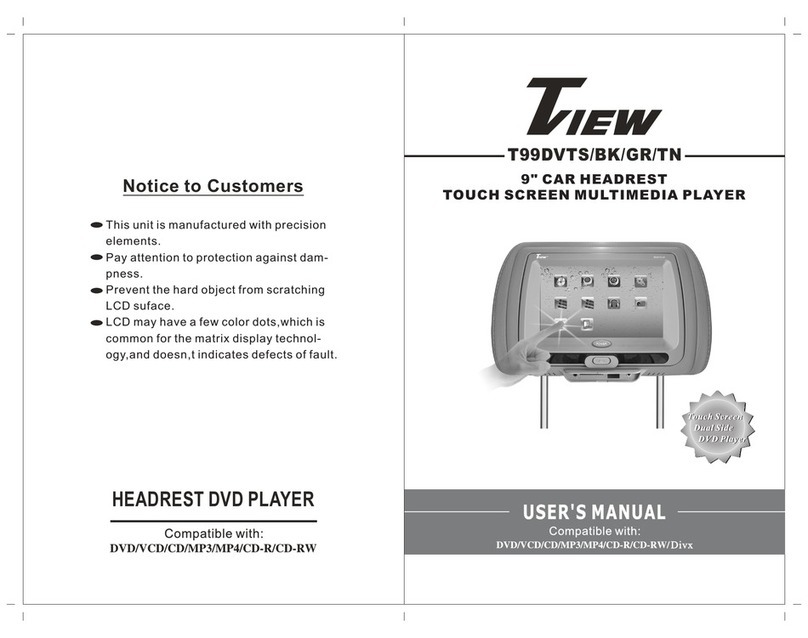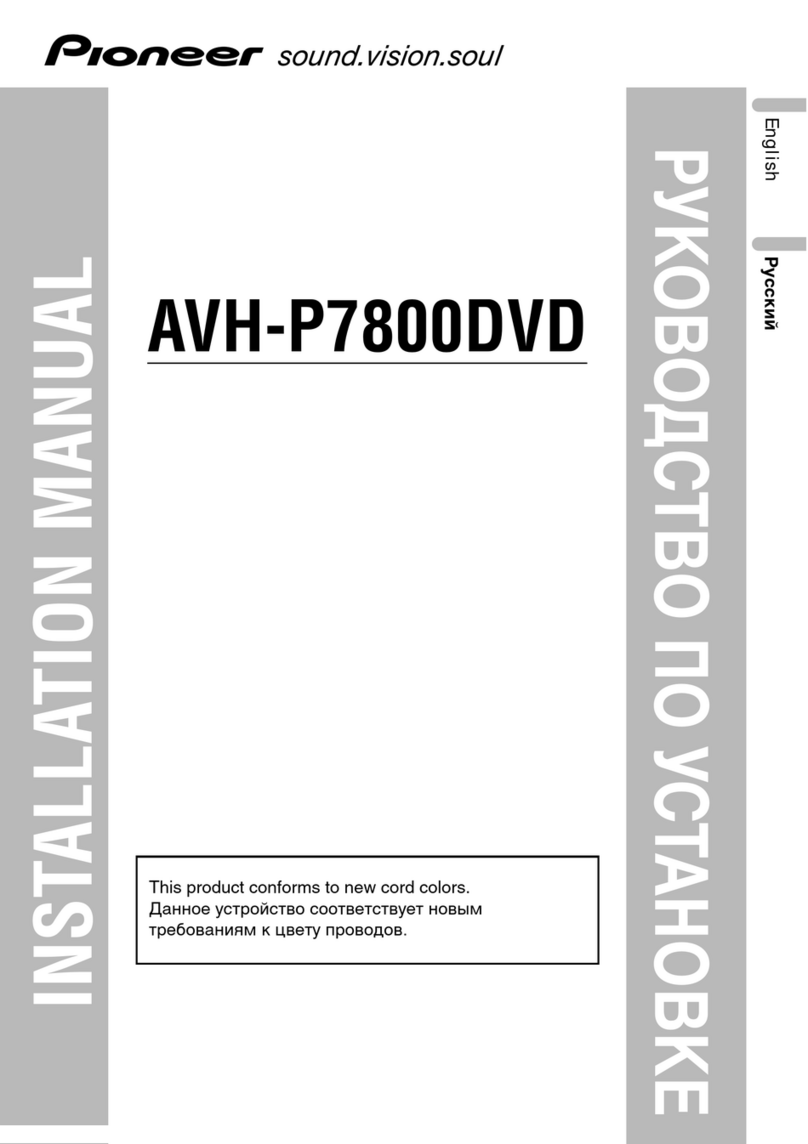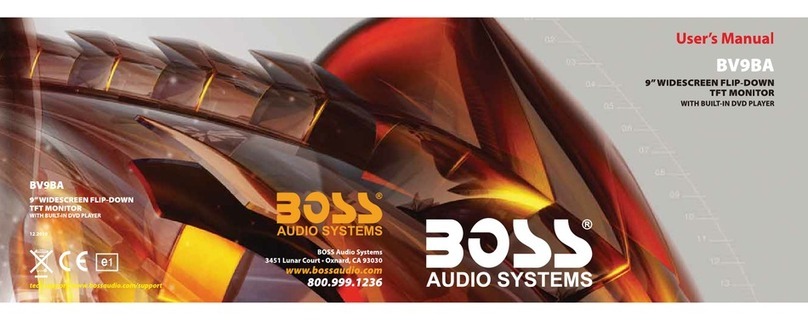Emerald QVL-A4L-V6 User manual

E ald Integr tions
www.emeraldintegrations.com
Specication & Installation
Model: QVL-A4L-V6
AUDI A4/A5 non-MMI

-AUDI A4/A5 Feature
C t l DVD NAVI b t h (O ti l)
-
C
on
t
ro
l
DVD
,
NAVI
b
y
t
ouc
h
(O
p
ti
ona
l)
- Remote button value copy function (Refer to page no. 24)
(O l il bl i d l ith t )
(O
n
l
y ava
il
a
bl
e
i
n mo
d
e
l
s w
ith
remo
t
e
)
- More convenient installation via sub-board.
Pl & Pl
bLVDS bl
-
Pl
ug
&
Pl
ay
b
y
LVDS
ca
bl
e
- Own positioning function on RGB&AV mode.
Emerald Integrations
www.emeraldintegrations.com

-Precaution
- You must keep the car key taken off from the car while you work
this and finally connect power of the interface
this
and
finally
,
connect
power
of
the
interface
.
- When to connect the interface cable, you must keep the power
cable taken off.
- You must work this at the environment without any static electricity
or damages.
All f thi i t ll ti h ld b d b f i l
-
All
o
f
p
rocess on
thi
s
i
ns
t
a
ll
a
ti
on s
h
ou
ld
b
e
d
one
by
p
ro
f
ess
i
ona
l
s.
- You must not break the labels attached on the board, if it’s broken,
no warranty.
- When you receive this package you have to check whether there’s
any parts not included and you have to contact us right away.
- Our repair service do not accept any problems caused by user’s
any fault or carelessness.
Emerald Integrations
www.emeraldintegrations.com

-Main S
p
ec.
1. Input Spec. (MULTI VIDEO INTERFACE)
-
1xAnalogRGBSync
p
.
1
x
Analog
R
,
G
,
B
,
Sync
-. 1 x CVBS(REAR CAMERA) Input. (Rear camera source)
- 3 x A/V (NTST & PAL) Input.
-. 1 x LCD Input (Car system Input)
2. Output Spec.
-. 2 X CVBS OUTPUT (Video Out for installing Headrest monitor)
-. 1 x Audio OUTPUT
-
1 X LCD OUTPUT(LCD Operation)
.
1
X
LCD
OUTPUT(LCD
Operation)
3. Electric Power Spec.
- Input Power : 8VDC ~ 24VDC
-
Consumption Power : 12WATT Max
Consumption
Power
:
12WATT
,
Max
4. Switching AV Source
- Possible to skip AV source while switching Mode (AV source) by DIP S/W
(Refer to the DIP S/W page)
(Refer
to
the
DIP
S/W
page)
- By remote control
- By toggle switch
-By Touch (Optional)
Emerald Integrations
www.emeraldintegrations.com

-S
y
stem Com
p
osition
yp
DISPLAY
Remote Control Switch for source toggle AUDI
Original Monitor
Niti I t
Touch In
p
ut
MCU
A/V1
A/V2
N
av
i
ga
ti
on
I
npu
t
LVDS In/Out
p
VIDEO
CIRCUIT VIDEO
MUX
A/V2
CVBS Sub-Board
A/V3
A/V OUT HEADREST
MONITOR
POWER
CIRCUIT TOUCH
(Rear Camera)
DVD
DMB
MONITOR
Car Input
Power Input DIP S/W NAVI
DMB
(+8VDC~+24VDC)
Emerald Integrations
www.emeraldintegrations.com

- Outline Dimension
130mm * 105mm * 20mm
130mm
105mm
20mm
Emerald Integrations
www.emeraldintegrations.com

-External A
pp
earance
pp
Touch(Navi) IR
DIP S/W
LED LCD-OUT
LCD
IN
LCD
-
IN
FROM I/F
TOUCH
TOUCH
POWER/CAN AV(IN/OUT) RGB(IN) MODE
FROM
I/F
TOUCH
TOUCH
Emerald Integrations
www.emeraldintegrations.com

External A
pp
earance
pp
RGB(IN)A/V(IN/OUT) MODEPOWER
IR
D
IP
S/W
LED
LCD
OUT
TOUCH
IR
IP S/W
LCD
-
OUT
TOUCH
Emerald Integrations
www.emeraldintegrations.com

Connector Pin Assi
g
nment
g
*RGB-IN Connect
*Power Connect
①②③④⑤⑥⑦
①
R DATA
(
Red
)
①ACC (Red)
①②③④⑤⑥⑦
①
()
② G DATA (Green)
③B DATA (Blue)
④ SYNC (White)
②GND (Black)
③ CAN-H (Green+Brown)
④ CAN-L (Green)
⑤GND (Black)
⑥ NAVI-IR (White)
⑦DVD-IR (Black)
⑤ F-CAM-DET (Orange)
⑥ SAFE (Violet)
⑦REAR-C (Grey)
Emerald Integrations
www.emeraldintegrations.com

Connector Pin Assi
g
nment
g
*TOUCH Connect
X+
Y+
X-
①②
③④
① X+ (Blue)
②
Y+ (White)
Y-
②
Y+
(White)
③X-(White)
④Y-(White) 1234
<CIRCUIT DIAGRAM>
<CIRCUIT
DIAGRAM>
Emerald Integrations
www.emeraldintegrations.com

Connector Pin Assi
g
nment
g
* Power Cable
FILTER
FILTER
& FUSE BOX
ACC : 12v~24V
GND
CAN(H)
F-CAM-DET
CAN(L)
GND
1m
SAFE
REAR-C
Emerald Integrations
www.emeraldintegrations.com

-
DIP SW
DIP
SW
#PIN FUNCTION DIP S/W Selection ※DIP S/W Use Example
1 RGB INPUT MUTE ON : Skipping RGB Mode
OFF : RGB Display
2A/V 1 MUTE
ON : Skipping A/V 1
OFF : A/V1 Display
[AUDI A4/A5]
-. Use Input Mode : A/V3(DVD),
Navi
g
ation (RGB)
OFF
:
A/V1
Display
3A/V 2 MUTE
ON : Skipping A/V 2
OFF : A/V2 Display
ON :
Skipping A/V 3
g
-. Rear Camera : When to be installed
on CVBS 4
-. When original Navi is not installed
4A/V 3 MUTE
ON
:
Skipping
A/V
3
OFF : A/V3 Display
5N.C
▷ DIP S/W : 1 ÆOFF
▷ DIP S/W : 2,3 ÆON
(INPUT MODE SKIP)
▷ DIP S/W : 4 ÆOFF (enable A/V3)
6N.C
7
Rear Mode
ON : External Rear Camera
▷ DIP S/W : 5 ÆOFF (ON)
▷ DIP S/W : 6 ÆOFF (ON)
▷ DIP S/W : 7 ÆON (enable CVBS4)
▷ DIP S/W : 8 ÆOFF
7
Rear
Mode
OFF : OEM Rear Camera
8OEM Navi Mute
ON : In case of OEM Navi installed
OFF : In case of OEM Navi not installed
※ ON : DOWN, OFF : UP
Emerald Integrations
www.emeraldintegrations.com

-
REMOTE CONTROL
REMOTE
CONTROL
POWER & PIP: N.C
MENU : OSD o
p
eration
p
OK : Select
▲: Up
▼: Down
◀ : Left, Long press - Factory Mode operation
▶: Ri
g
ht
g
*FACTORY MODE (Interface setting)
: Operated by long press with ◀ button or
Pressing UP→DOWN→UP→MENU in order
Emerald Integrations
www.emeraldintegrations.com

-
OSD Menu
:
DVD (Optional)
OSD
Menu
:
DVD
(Optional)
※ For DVD OSD Menu operated, DVD must be connected with AV1 and DVD IR
wire of RGB cable has to be wired with DVD’s remote sensor.
On AV1 mode, once touch the screen, Menu
window appears like left picture. If no action
for 5 sec or touch any other parts of the
screen, this will disappear.
When selecting “INPUT”, Menu window for
mode switching appears like the below
mode
switching
appears
like
the
below
picture.
Wh h M l f i
Wh
en t
h
e
M
enu appears as
l
e
f
t p
i
cture, you
can switch to as desired by touch.
Emerald Integrations
www.emeraldintegrations.com

-
OSD
Menu: D
MB, NAVI
OSD
Menu:
D
MB,
NAVI
On AV2 mode, once touch the screen, Menu
window appears like left picture. If no action
for 5 sec or touch any other parts of the
screen, this will disappear.
When selecting “INPUT”, Menu window for
mode switching appears like the below
picture.
When Navi
g
ation is o
p
erated
,
if touchin
g
gp, g
any point at the screen for more than 2 sec,
Mode change menu will be appeared at the
middle of the screen like left picture,
navigation will stop temporarily and once
touching any point excluding “menu” at the
screen, it gets back to operation.
※ This Menu supports 2 languages (English, Chinese), you can select language on OSD
menu
Emerald Integrations
www.emeraldintegrations.com

-OSD
(
On Screen Dis
p
la
y)
(py)
· Analo
g
RGB Mode · Video Mode
※OSD Menu : Operated by Menu button on Remote.
g
IMAGE Menu
- BRIGHTNESS
- CONTRAST
-SATURATION
-HUE
- SHARPNESS
- USER IMAGE
Emerald Integrations
www.emeraldintegrations.com

OSD
(
On Screen Dis
p
la
y)
(py)
· Analog RGB Mode · Video Mode
OSD Menu
- LANGUAGE : Language select (English, Chinese)
-TRANSPARENT
- H_POSITION
-
V POSITION
V
_
POSITION
Emerald Integrations
www.emeraldintegrations.com

OSD
(
On Screen Dis
p
la
y)
(py)
· Analog RGB Mode · Video Mode
UTIL Menu
- FACTORY RESET : Initializing all set values of navi or DVD
Emerald Integrations
www.emeraldintegrations.com

-Factor
y
Mode
y
·Factory Mode- Operated by long press with ◀ button or
Pressing UP→DOWN→UP→MENU in order
Factory Mode
-IMAGE
–
H-POSITION : Horizontal Ima
g
e
p
osition ad
j
ustment
gp j
- V-POSITION : Vertical Image position adjustment
-PARK - PARK ENABLE : Rear parking Guide line setting
-
PARK SETUP : Rear parking guide line position adjustment
(Refer to page no 22)
PARK
SETUP
:
Rear
parking
guide
line
position
adjustment
(Refer
to
page
no
.
22)
-UTIL – CALIBRATION : Touch Calibration (Refer to page no.23)
- IR MEMORY : Remote button value Memorizing (Refer to page no. 24)
DVD TYPE : DVD type setting
(Refer to page no 25)
-
DVD
TYPE
:
DVD
type
setting
(Refer
to
page
no
.
25)
- DMB TYPE : DMB type setting (Refer to page no. 25)
- FACTORY RESET : Initializing
Emerald Integrations
www.emeraldintegrations.com

-Factor
y
Mode : Rear
p
arkin
g
g
uide line
Factory Default : PARK ENABLE – OFF
y
pgg
①
①As left picture, Set “Park Enable” to
“ON” in Factory Mode. (Default – OFF)
②
②
②After the setting done, rear parking
guide line will appear in rear gear
p
osition. Once
p
ress “OK” button
,
pp ,
“H_POS” appears at the right and can
adjust the line’s position.
Emerald Integrations
www.emeraldintegrations.com
Table of contents
Other Emerald Car Video System manuals