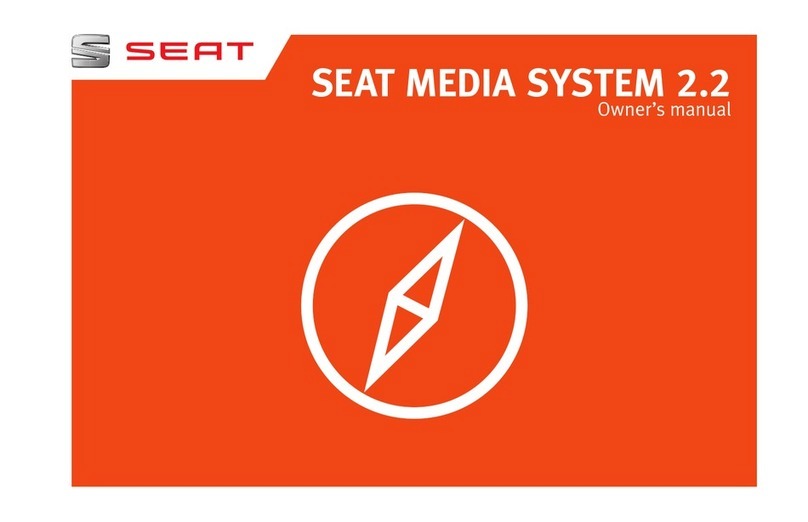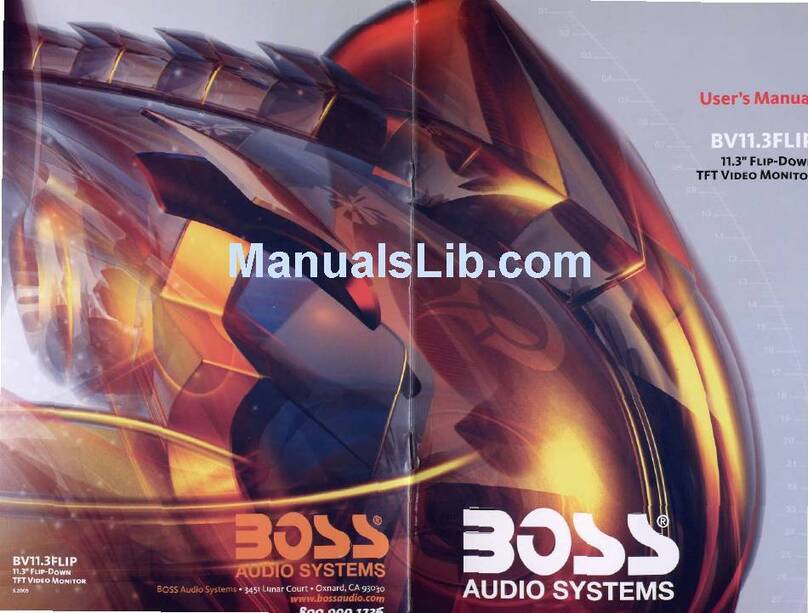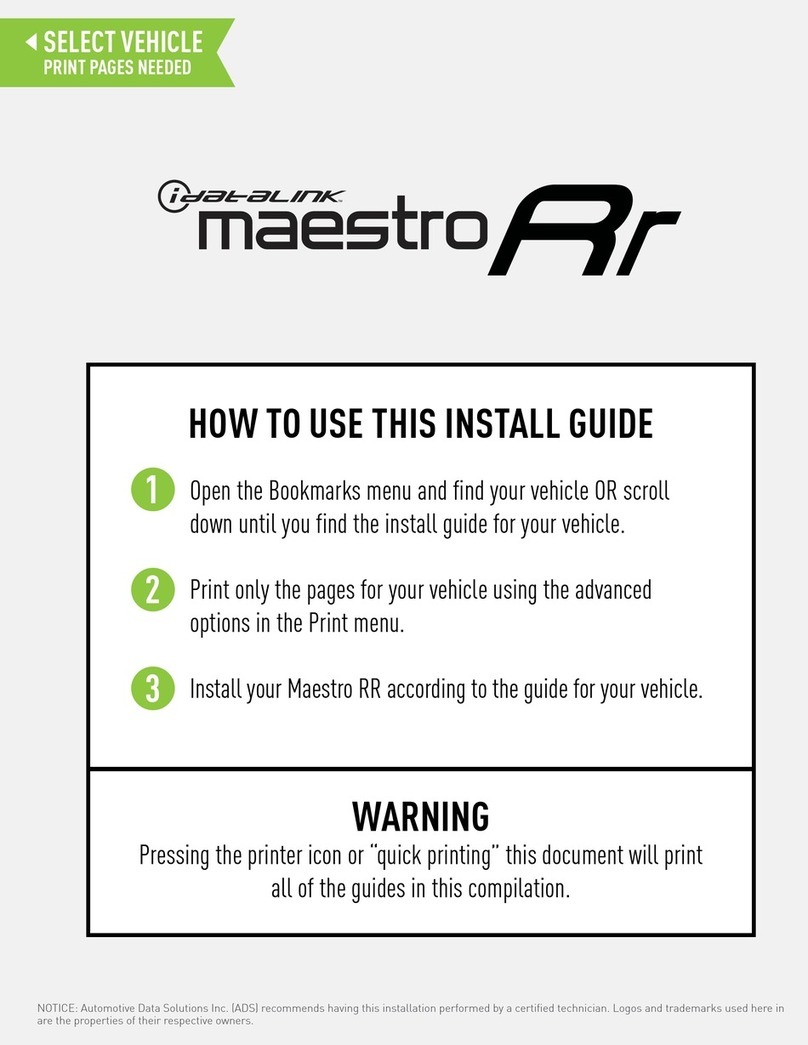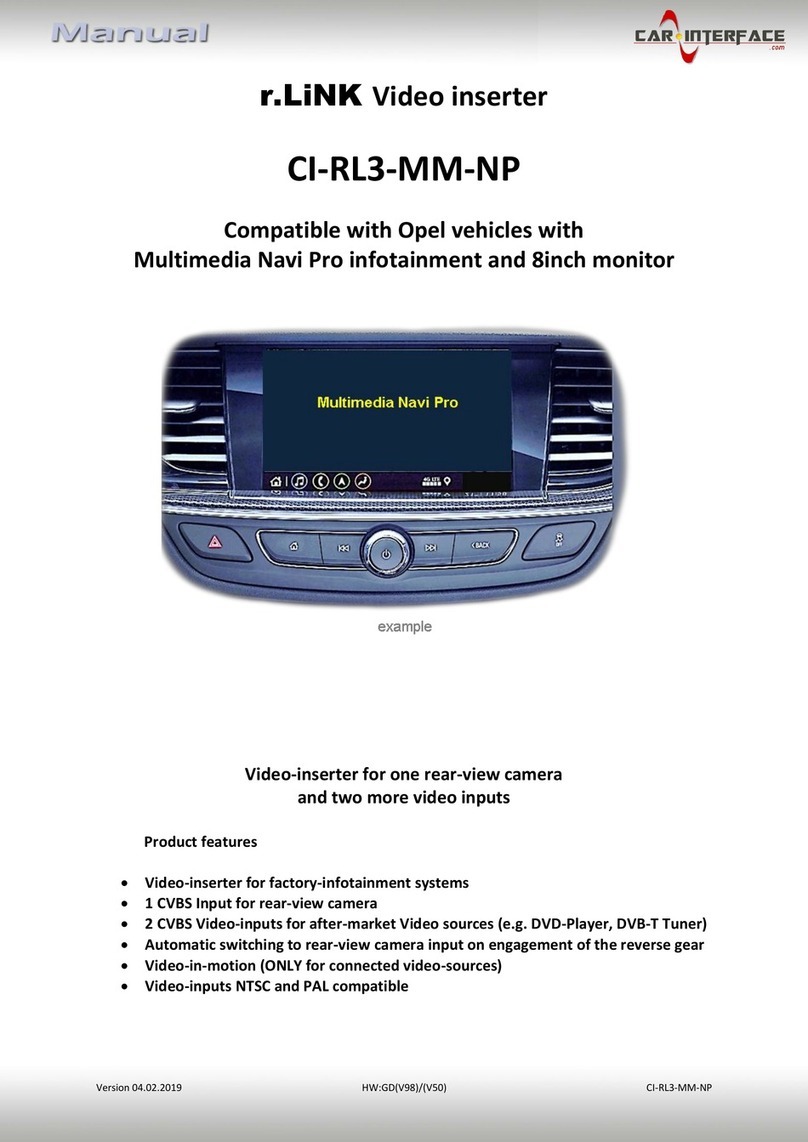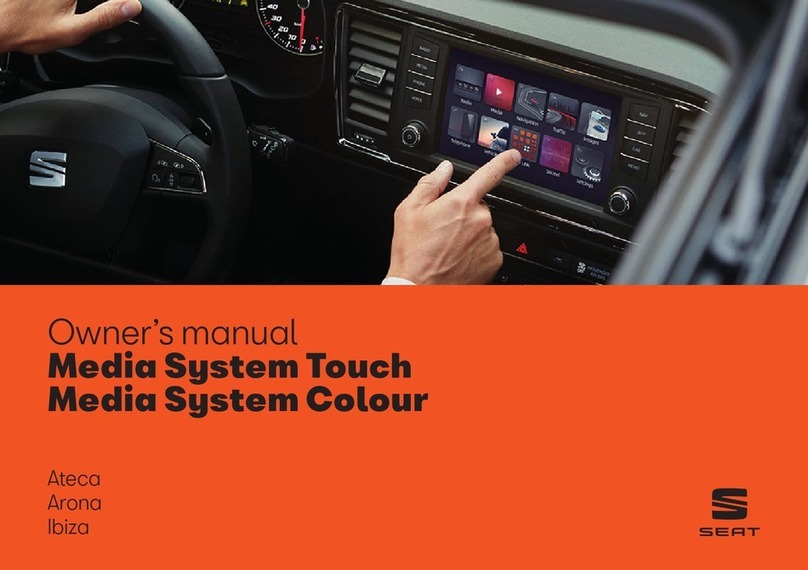Emerald VI-BM-24C2 User manual

Model No. VI-BM-24C2
MCU Ver. 120010
CP-SW Ver. 20190701-v1.10.15
Manual Ver. 1.0
Date Jul. 25, 2019
CARPLAY/ANDROID AUTO INTEGRATION FOR
BMW NBT & NBT-EVO ID4 HEAD UNIT
www.EmeraldIntegrations.com
Tech Support: (844) 333-3903

2 3
WARNING
In order to protect the driving safety and avoid break the traffic law; please DO NOT operate the
interface while driving.
The reversing surveillance function just is used in reversing assistance. Please check the entire
surroundings while reversing.
All steps of installation should be done by the well-trained specialist.
During installation, the ignition key should be taken off and after all installation finished, connect
power cable last.
Please DO NOT plug or pull the connected cables in the state of power-on, in order to avoid
damaged monitor or accessory.
Install wiring in a manner in which cables will not come in contact with metal parts. The wiring
may be damaged by contact with metal parts, resulting in fire and shocks. Avoid all contact with
hot surfaces when wiring the main unit. High temperatures may damage wiring, causing shorts,
arcing and fires.
Please DO NOT put the product in the damp environment or water, in order to avoid electric
shock, damaged and fire accident caused by a short circuit.
Kindly check all components are in the box when receiving the product. If anything missing,
inform to the supplier/manufacturer.
Start the engine before loading, check the interface whether have function displayed, key control
whether correct, the vehicle interface whether having a scratch. Please give the feedback to the
supplier/manufacturer if there have any questions.
Please note that put the disassembled automotive components in a good way on the installation
process, avoid scratching the instrument panel, the leftovers of connecting cables need to
handle and DO NOT leave it in the car. The connecting plug must be insulated in order to short
circuit.
The cables should be connected in a good way, the vehicle installation space is a little small,
so reduce space usage as far as possible. There should be a good plan about connect cables,
avoid affecting the active component of connecting, such as control components of turning the
steering wheel, throttle and brake pedal. There need to be fastened after connecting cables in
case of a drop.
CONTENT
Compatibility................................................................................................ 4
Features ....................................................................................................... 5
Package Components ................................................................................... 6
Connection Diagram..................................................................................... 7
Dip Setting.................................................................................................... 8
Operation Instruction ................................................................................... 9
How to switch from original to add on interface ..................................... 9
Shortcuts................................................................................................ 9
Add on module UI .................................................................................10
Settings .................................................................................................11
Apple CarPlay ........................................................................................12
Android Auto.........................................................................................13
www.EmeraldIntegrations.com
Tech Support: (844) 333-3903

4 5
FEATURESCOMPATIBILITY
Integrated 2 in 1 module supports Apple CarPlay and Android Auto
Support wireless & wired Apple CarPlay, wired Android Auto, wireless & wired AirPlay
mirroring
Support USB HD video and lossless music playback (APE, WAV, FLAC, MP3, WMA, etc.)
Offers 2 video in for front and rear view camera
Support PDC (Parking Distance Control) and FPG (Flexible Parking Guidelines)
Supply pure 12V power to the front/rear view camera
Display front view automatically after shifting from “R” gear, also support setting the
duration
Adjustable left/right driving layout on CarPlay
VGA input for specific 360 panoramic system, offers a clearer picture
Operate by iDrive joystick and steering wheel buttons
Support OEM microphone
Support further software update
Wireless/
wired
CarPlay
wired
Android
Auto
USB
multimedia
FPG PDC F/R view
camera
Software
update
Make Models Years Original system
BMW
1 series
2013-2017
NBT (high-cic) &
NBT-EVO ID4
6.5/8.8/10.25 inch
4+2pin LVDS
connector
2 series
3 series
4 series
5 series
6 series
7 series
X1
X3
X4
X5
X6
MINI Cooper 2013-2015
www.EmeraldIntegrations.com
Tech Support: (844) 333-3903

6
PACKAGE COMPONENTS
7
CONNECTION DIAGRAM
Quadlock power harness
141 mm
101 mm
26 mm
Main unit
LVDS cable USB/MIC cable
Optional components:
External microphone 3.5mm AUX cable
POWER LVDS 2 LVDS 1
USB TFANTVGA
Connect external MIC
Connect phone/USB stick
Provided 6pin
LVDS cable
OEM 6pin
LVDS cable
OEM screen
Left-Det, N/A
Right-Det, N/A
GND
REAR-CVBS, rear camera input
FRONT-CVBS, front camera input
B+
ACC
CAMERA-12V, Supply 12V power for front & rear camera
REVERSE, connect to reversing light if CAMERA-12V cable does not output 12V
Supply power for external
video device
OEM head unit
(Designed for car without factory
microphone)
(Connect to factory AUX port if the head
unit integrates MOST fiber optic)
Audio out
NOTE! Connect to factory
AUX port with 3.5mm
AUX cable if the head unit
integrates MOST fiber optic 3.5mm AUX cable
OEM quadlock
connector
Move fiber optic cable to the
provided quadlock connector,
then plug into the head unit
WiFi & BT Antenna
WiFi & BT Antenna
www.EmeraldIntegrations.com
Tech Support: (844) 333-3903
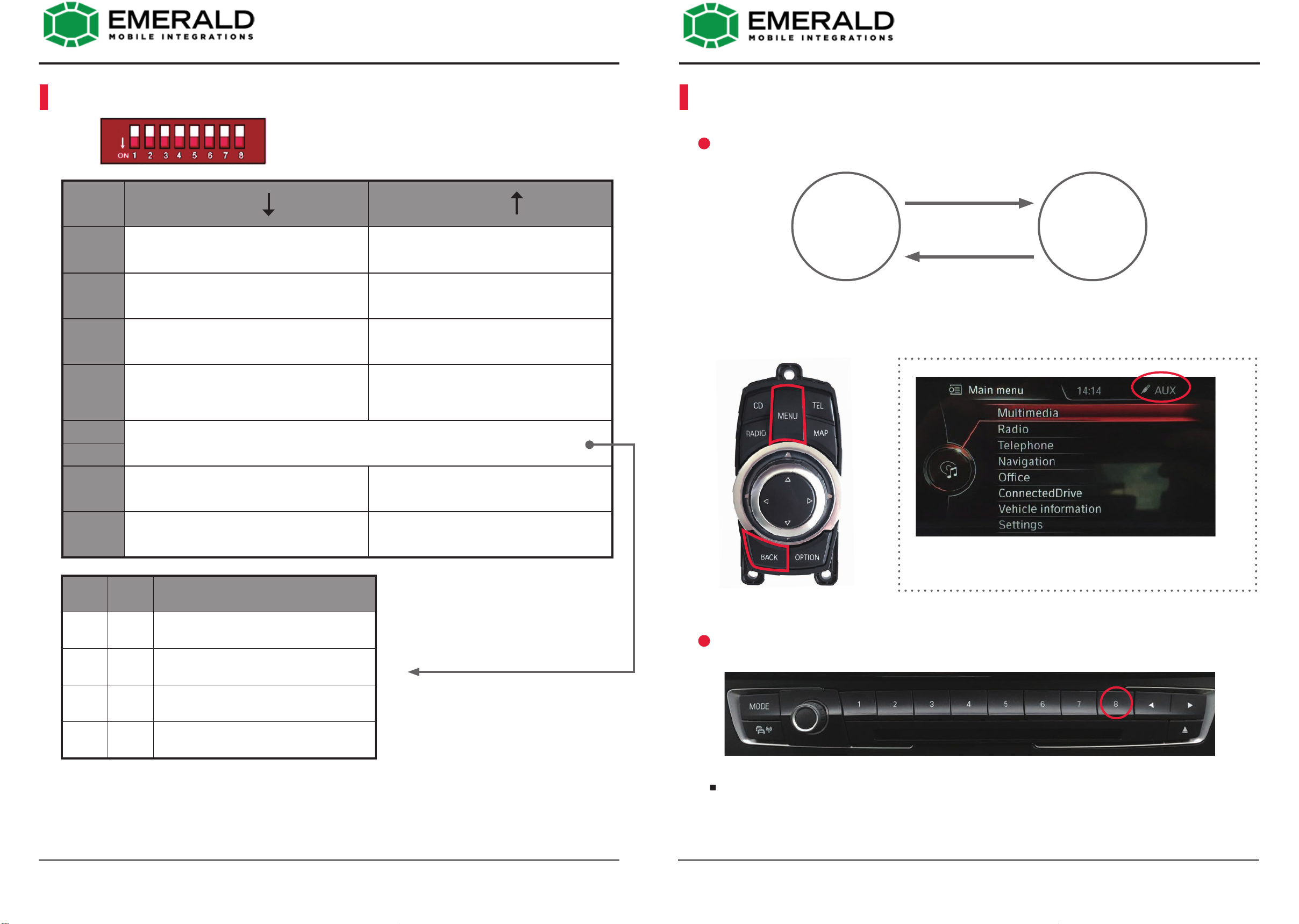
8
DIP SETTING
9
OPERATION INSTRUCTION
PIN ON OFF
1Disable PDC,
(full screen reversing camera)
Enable PDC
(split reversing screen with PDC)
2Disable 360 panoramic Enable 360 panoramic
3CVBS VGA
4
If you use aftermarket camera and
the image does not display, set this
dip to ON
Default
5Selection of OEM screen size
6
7Original rear camera or none Aftermarket rear camera
8External microphone Original microphone
5 6 Screen size
OFF OFF 8.8 or 10.25 inch
ON OFF 6.5 inch (default)
ON ON 6.5 inch (alternative)
OFF ON Reserved
OFF
ON
NOTE! Please disconnect and reconnect interface's power for effective after changing
any DIP setting.
Set audio source to AUX in the "Multimedia", then press and hold #8 to program
it as an AUX input shortcut. Every time the #8 is pressed, it will switch to add on
interface while also changing the audio source to AUX.
HOW TO SWITCH FROM ORIGINAL TO ADD ON INTERFACE
SHORTCUTS
OEM UI ADD ON
INTERFACE
Press and hold "MENU" or "BACK" button on iDrive controller for 3S to
switch menu. It will also switch to add on interface automatically after
plugging a mobile phone or USB stick.
NOTE! Make sure source switch to “AUX” mode on original
car stereo for audio transmission before using the integration.
www.EmeraldIntegrations.com
Tech Support: (844) 333-3903

10
Apple
CarPlay
Android
Auto
USB
multimedia
Back to
factory menu Settings
ADD ON MODULE UI
Auto Phone Connect ON: CarPlay or Android Auto will start automatically
after connecting your iPhone or Android smartphone.
Driver Position Left/Right: Left/right driving mode on CarPlay.
Front Camera Time: Automatic front view display time, 0 means disable
front view, 10s max.
SETTINGS
MCU version
CP software version
11
Press and hold "OPTION" for 3S
to display front view camera
Press and hold "MODE" on
steering wheel for 10S will
reboot the interface
www.EmeraldIntegrations.com
Tech Support: (844) 333-3903
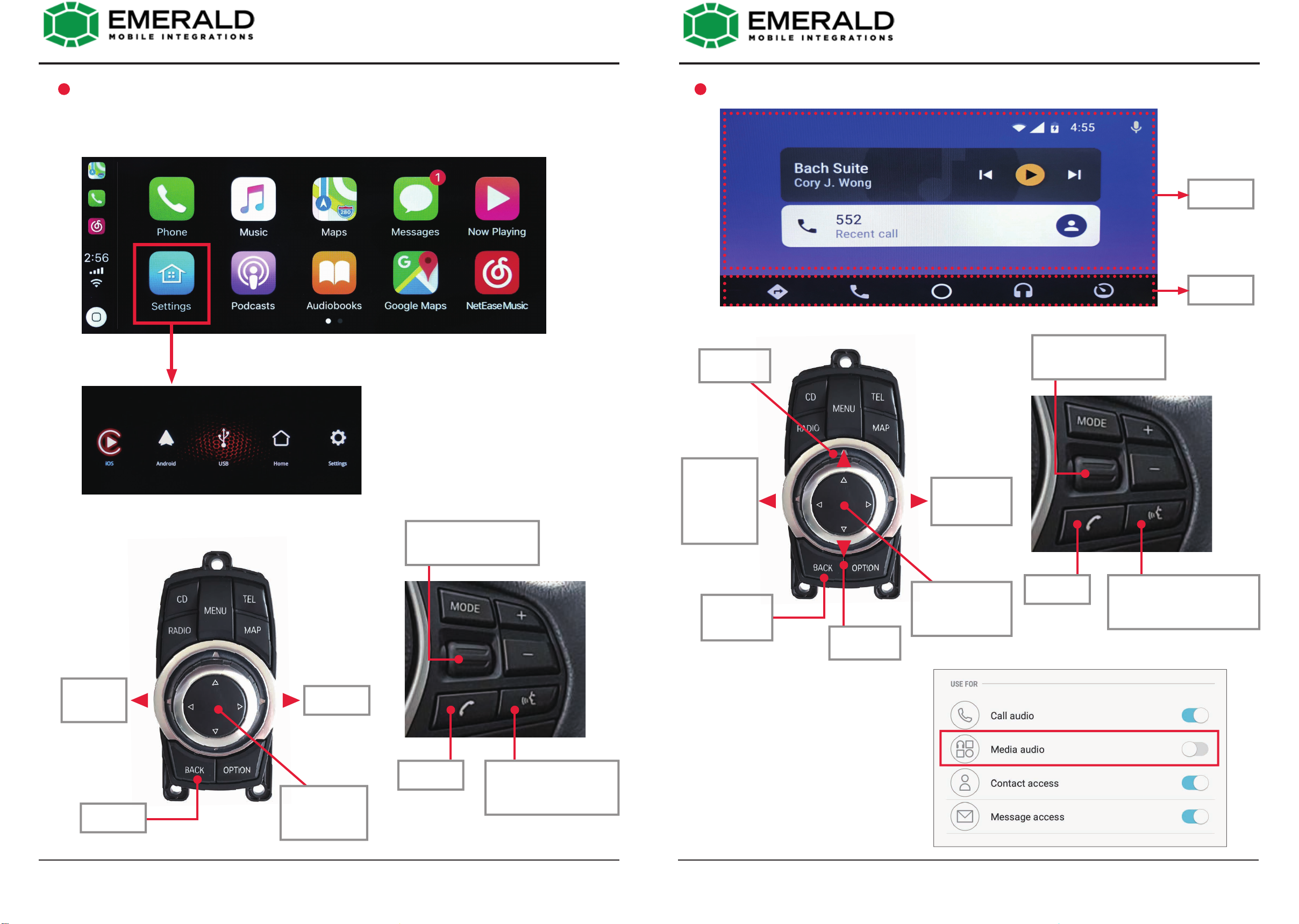
Next track
Activate
Google
Assistant
Move cursor
to A area/
Open sub
menu of
upper left
Back
Back/Move
cursor to B
area Move cursor
to B area
Hang up
Hang up
B area
A area
Click: accept calling
Long press: activate Siri
Click: accept calling
Long press: activate Google
Assistant
Press: enter
Scroll: move cursor
move cursor between A
and B area
Previous
track
APPLE CARPLAY
Back to add on main menu
NOTE! Please disconnect iPhone's bluetooth before using Apple CarPlay.
ANDROID AUTO
NOTE!
Make sure smartphone connect
to original car stereo Bluetooth
(tick CALL AUDIO, uncheck
MEDIA AUDIO) for phone call
audio delivering when using
Android Auto.
12 13
Press and hold
to activate Siri
Press and hold to
activate Google
Assistant
Move cursor
to A area
www.EmeraldIntegrations.com
Tech Support: (844) 333-3903
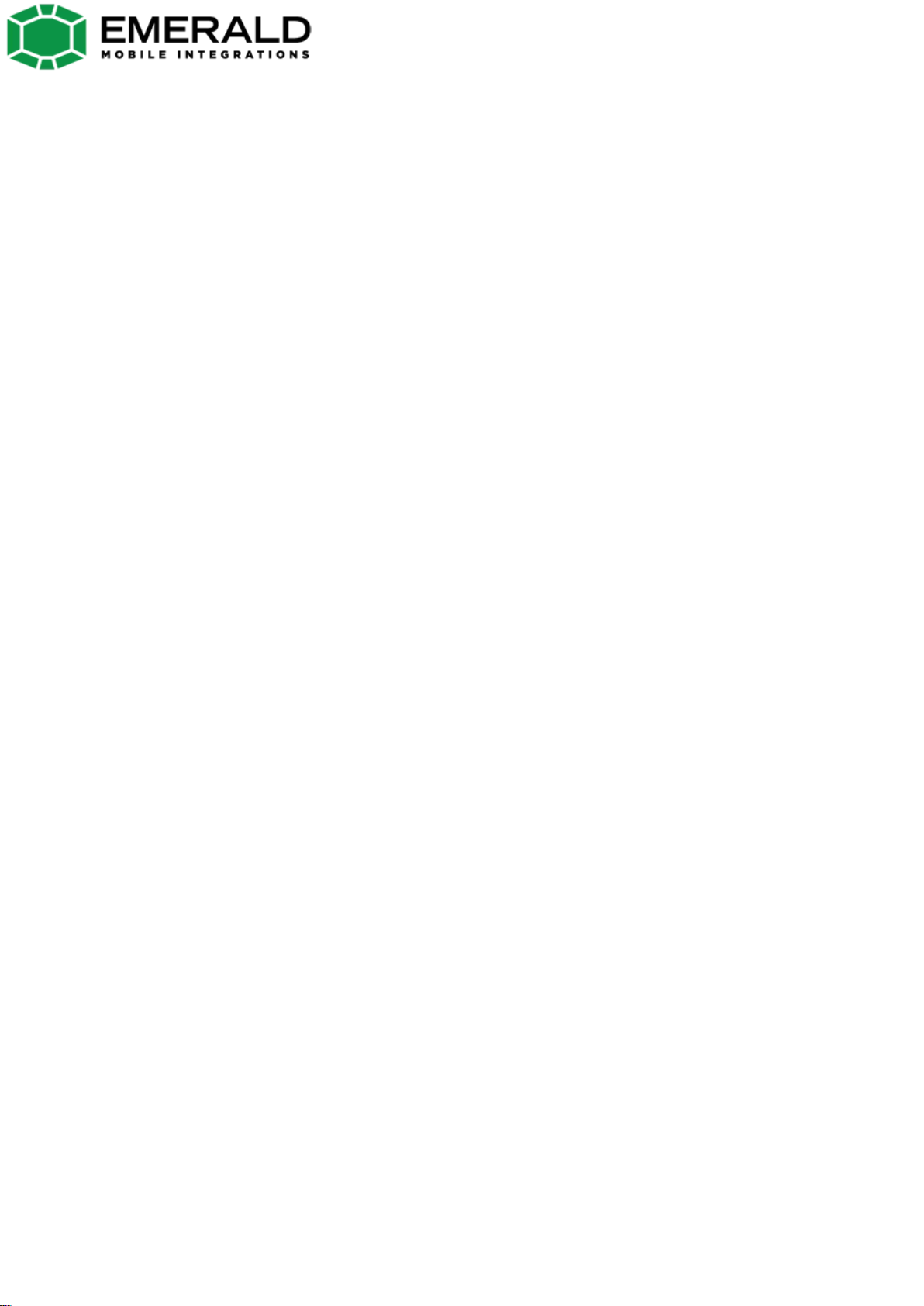
Customer Service
At Emerald we want to make sure that you are completely satisfied, therefore we have assembled
qualified associates to assist you. Our normal operating hours are Monday - Thursday 9:00 AM - 5:00 PM
and Friday 9:00 AM - 4:00 PM (Pacific Standard Time).
Call us Toll Free: 844-333-3903
Returns
30-Day Money-Back Guarantee
At Emerald Integrations, we want to make sure that you are completely satisfied. If for some reason you
aren't happy with an item on your order and want to return it, we make returns and refunds extremely
simple.
Any complete, like-new item returned within 30-days can be returned for a full refund less the original
cost of shipping. All items or packages shipped free of charge will be subject to a $15.00 shipping fee. If
returned items are not in like-new condition, then Emerald Integrations may refuse a return or charge
a restocking fee of 10% - 20%. Items not in like-new condition include, but are not limited to: items
missing original item packaging, opened software or media items, used items, installed items, abused
or physically damaged items, items missing parts, items damaged due to improper return shipping,
items with a different serial number or defaced serial number, pre-cut wire, made-to-order items and
special order items. All returns must be shipped back in a shipping carton, items cannot be shipped back
in product boxes. Should you have any questions about our return procedure, please don't hesitate to
contact us.
Return Disclaimer
Any unauthorized, improperly packaged, or non-insured packages will be returned to sender. Items that
show signs of wear or have been, scratched, altered, or damaged in any way cannot be accepted for
return
Warranty
Emerald Integrations understands that there are minor chances that electronics can fail and
defects happen, in the event that this occurs, Emerald Integrations is here to help you quickly resolve
your defect for a full year of 1-Year Warranty Coverage. Unlike others who push you to a
manufacturer service center that can be slow and unresponsive, we’re here to help with the repair or
replacement you need. To begin the process, follow the instructions on the returns page at
www.emeraldintegrations.com/returns.
The terms of the warranty are subject to the specific manufacturer and all expressed and implied war-
ranties are provided solely by the manufacturer. Every item approved for a warranty claim is inspected
by our team of qualified experts and professionally tested.
Emerald Integrations is a retail and wholesale distributor of vehicle electronic components, specializing in
car safety. Emerald tests each product individually to ensure optimal performance and is NOT responsible
for any negligence or damages caused by the installation process. Should a customer request assistance in
finding an installer, Emerald holds no liability for any installers recommended by Emerald, it's employees or
affiliates.
www.EmeraldIntegrations.com
Tech Support: (844) 333-3903
Table of contents
Other Emerald Car Video System manuals