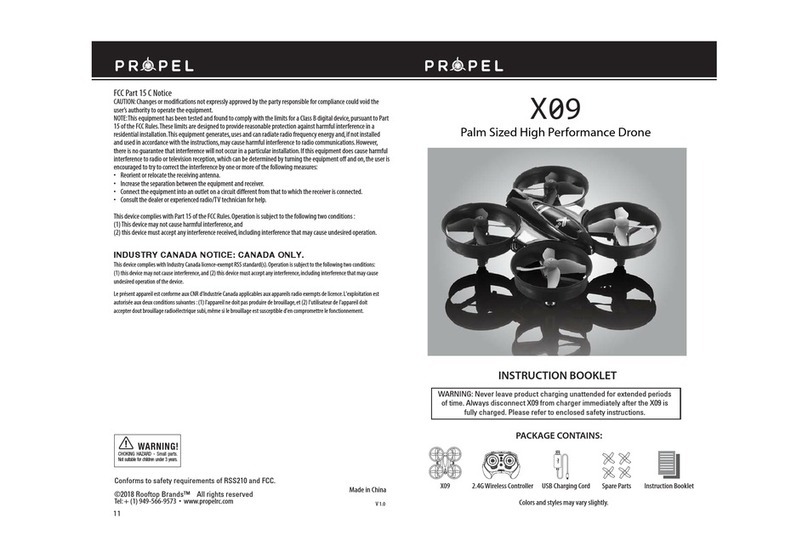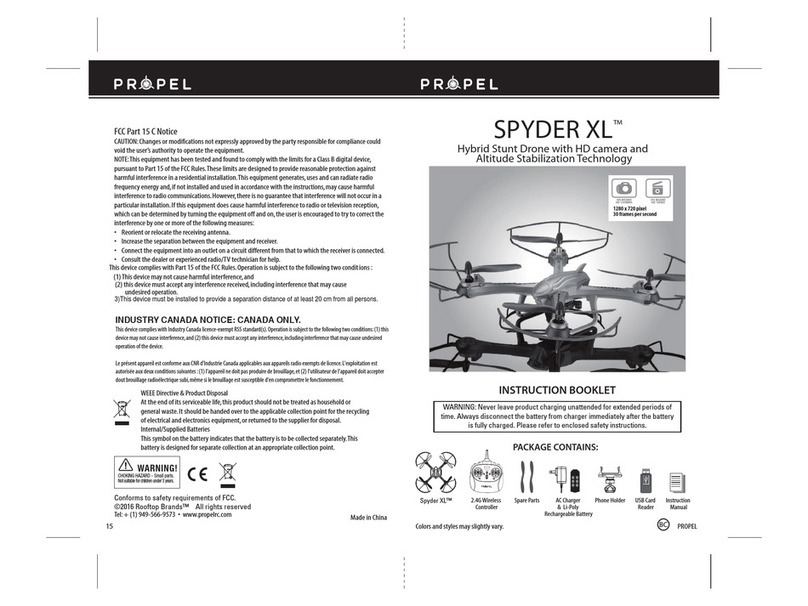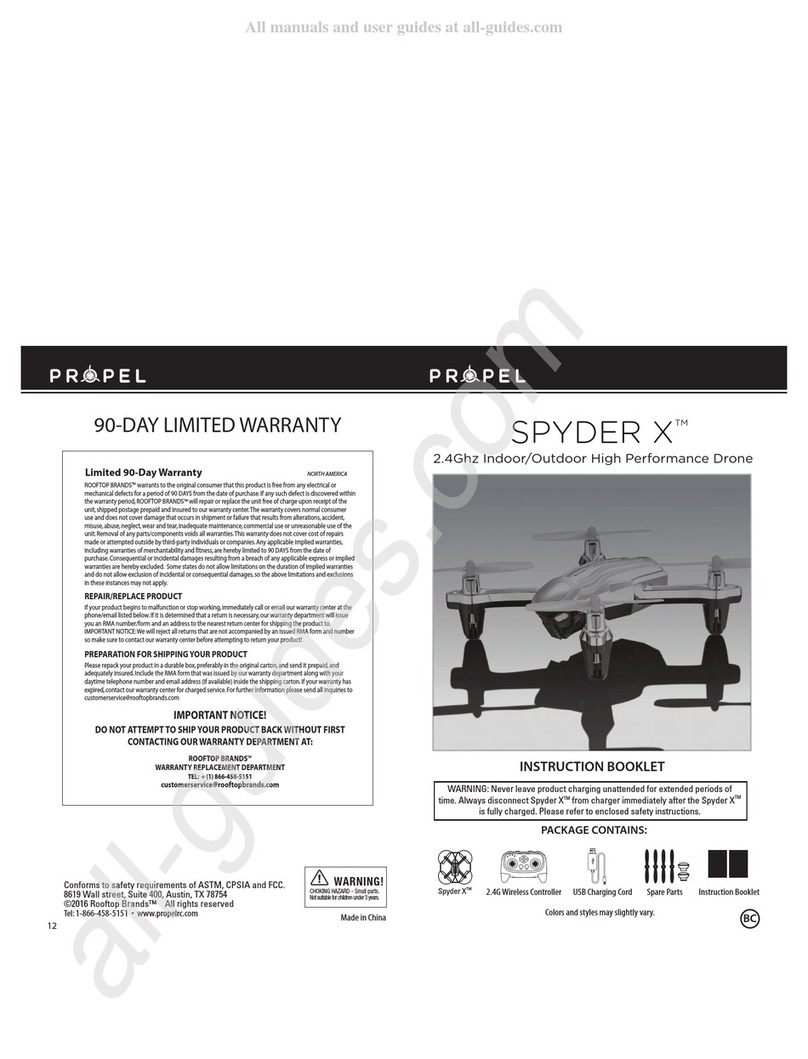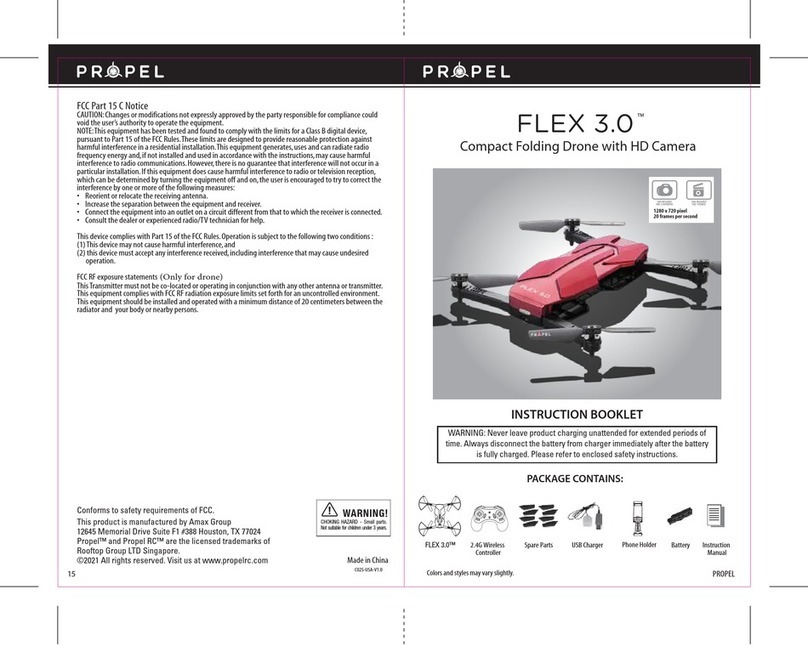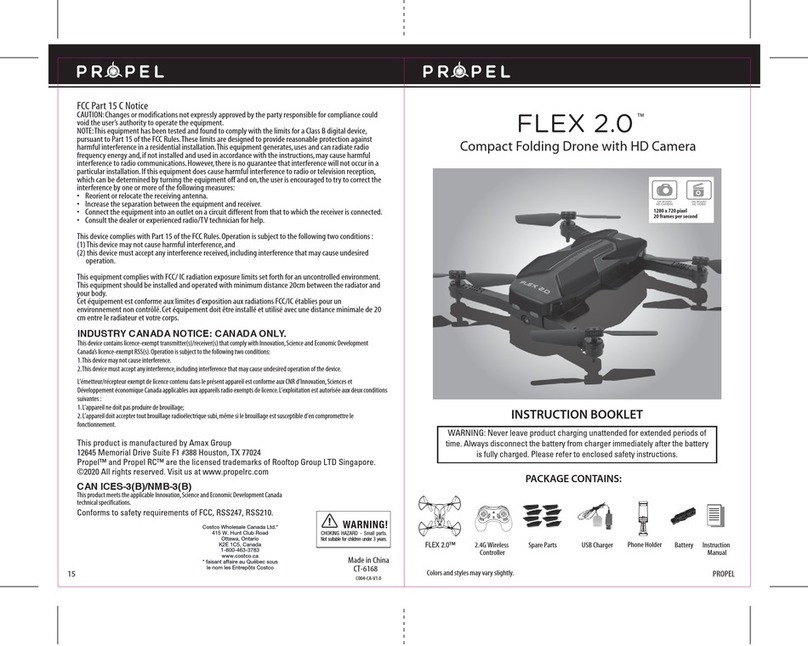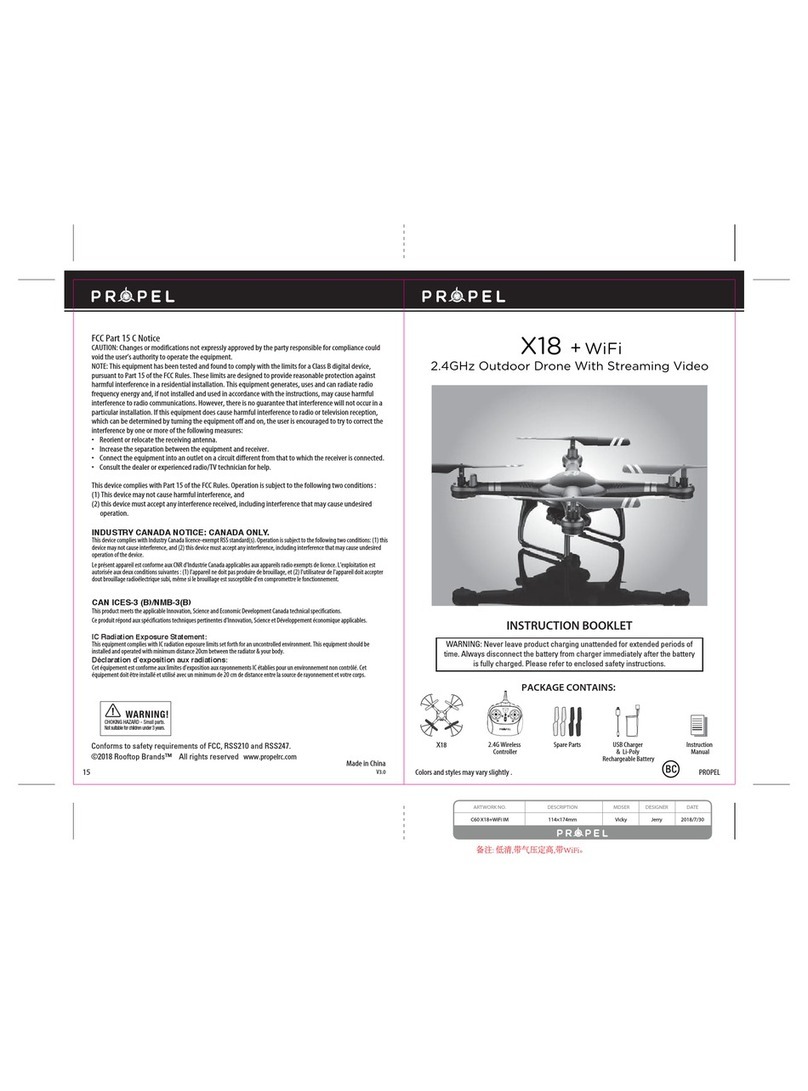RECOGNIZING THE FRONT AND BACK OF THE SPYDER X™
Even though the SPYDER X™ has four rotors there is still a front or "forward"
facing direction and "back"or backwards facing direction. The forward Front
and forward facing direction of the SPYDER X™ is the side with two eyes. The
rear and back of the SPYDER X™ is where the battery compartment is. The
SPYDER X™ when in flight will also help you keep aware of the orientation
with lighted LED lights in the arms of the SPYDER X™.
NOTE: The front of the copter displays WHITE LED lights and the back of the
copter displays RED LED lights.
3/4 CHANNEL SELECT
SPYDER X™
allows you to control your Quadrocopter in 3 channel mode (beginner) or 4 channel mode
(advanced flying). The
SPYDER X™
default setting is 4 Channel mode.
To change to 3 Channel mode: PRESS the 3CH button (see remote diagram on pg 3), you will hear 3 short
beeps and the “3 CH”will light up on the controller indicating the SPYDER X™ now is set to 3CH mode.
To change back to 4 Channel mode: PRESS the 4CH button (see remote diagram on pg 3), you will hear 4 short
beeps and the “4 CH”will light up on the controller indicating the SPYDER X™ is now set to 4CH mode.
NOW YOU ARE READY TO FLY!
If you have successfully synced your SPYDER X™ to your controller as explained on page 4 you are now
ready to fly. Before beginning to fly your drone you should familiarize yourself with how to start and stop
the rotors, how to use your Auto Start and Auto Land feature and how the controls work so please carefully
read and familiarize yourself with various control features explained in the next two pages. Once again as
a beginner pilot you should learn how to control your drone in a large open field or park on a day with zero
or very light wind. Do not try to fly your SPYDER X™ too high until you become a more experience pilot.
HOW TO START ROTORS IN (T or 1) MODE
The SPYDER X™ requires you to manually start the rotors when the speed is set to T mode or mode 1 (SLOW).
Make sure you have properly synced the SPYDER X™.
• Set the speed to T mode or 1 (SLOW) mode and then simply press and release the “START/LAND” button on
the top of controller, the Spyder X’s rotors should begin to spin and now you are ready for take-off.
• To stop or land the SPYDER X™ just press and hold the “START/LAND” button for 1.5 second, the SPYDER X™
rotors will decend and land automatically.
Note: The Start/Land button will automactically shut off when your speed set to 2 (MEDIUM) and 3(HIGH).
Tips: You also can move the two control sticks simultaneously down and to the outside corners and hold for
one second instead of press the “Start/Land” button.
SPEED SETTING BUTTON
The SPYDER X™ has 3 speed settings; 1 (SLOW) , 2 (MEDIUM) and 3(HIGH). The Default setting when you
first turn on your SPYDER X™ is the 1 (SLOW) speed mode. To increase the speed simply press the speed
setting button (see remote diagram on page 3) You will hear a beep and the speed indicator will display the
current speed setting with the Number. Number 1indicates slow speed, 2indicates medium speed and 3
indicate high speed.
Note: the Altitude lock will automatically shut off when your speed set to 2 (MEDIUM) and 3(HIGH).
T MODE (Training Mode)
Simply press and hold down the Speed Setting Button for 3 seconds, you will hear a long beep and a “T”will
appear on the front panel of the controller, Now you are in the T mode. T mode allows you learn how to
operate your SPYDER X™ in a very slow speed. To exit T mode just press the speed setting button again.
NOTE: The use of the Trim buttons are accompanied with a Beep tone. A single long Beep indicates the
product is center trimmed. Continuous long Beeps indicate the product is trimmed to the maximum on a
particular side.
UNDERSTANDING TRIM ADJUSTMENTS
Forward/Backward Trim
�• If your SPYDER X™ is moving forwards or backwards automatically, you may need to adjust the
FORWARD/BACKWARD TRIM buttons.
•�If your SPYDER X™ flies forward, push and release the B TRIM button repeatedly until the
moving stops and proper flight is maintained.
•�If your SPYDER X™ flies backwards, push and release the F TRIM button in the same manner
until the problem is resolved.
• From time to time you may have to adjust the FORWARD/BACKWARD TRIM to ensure the
SPYDER X™ will hover in mid-air and respond accurately to your commands.
Banking Left/Right Trim
• If your SPYDER X™ is not steadily hovering and is banking to the left or right automatically, you
may need to adjust the BANKING TRIM buttons.
•�If your SPYDER X™ banks to the left, push and release the R TRIM button repeatedly until the banking
stops and proper flight is maintained.
•�If your SPYDER X™ banks to the right, push and release the L TRIM button in the same manner until the
problem is resolved.
• From time to time you may have to adjust the BANKING TRIM to ensure the SPYDER X™ will steadily
hover in mid-air and respond accurately to your commands.
Forward/ Backward
Trim
Forward/Backward
Trim Controls
Push backward
trim button
Push forward
trim button
If flying forward... If flying backward...
4 CH Left/Right Banking
Controls
Push the “L” trim button to
increase left banking
sensitivity
Push “R” trim button to
increase right banking
sensitivity
Bank Bank
5 6
FRONT
REAR