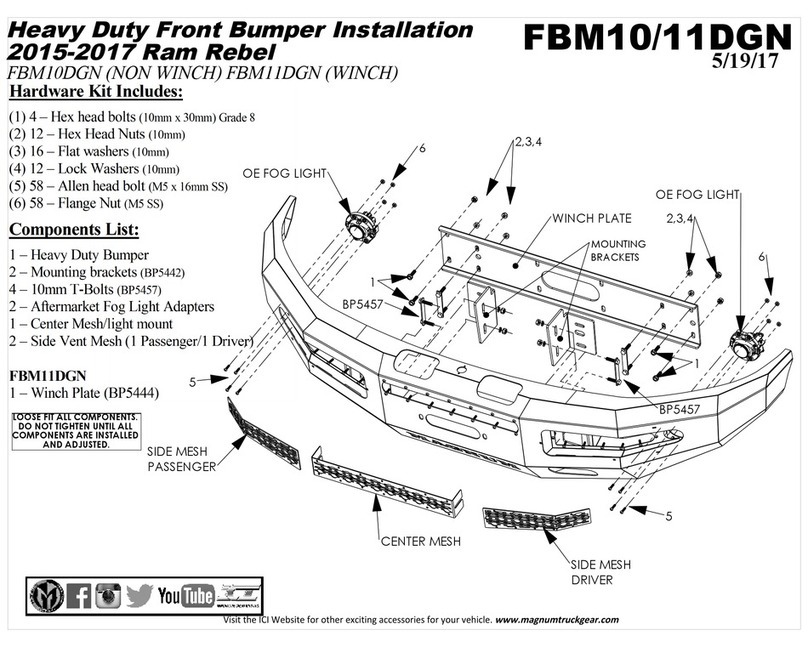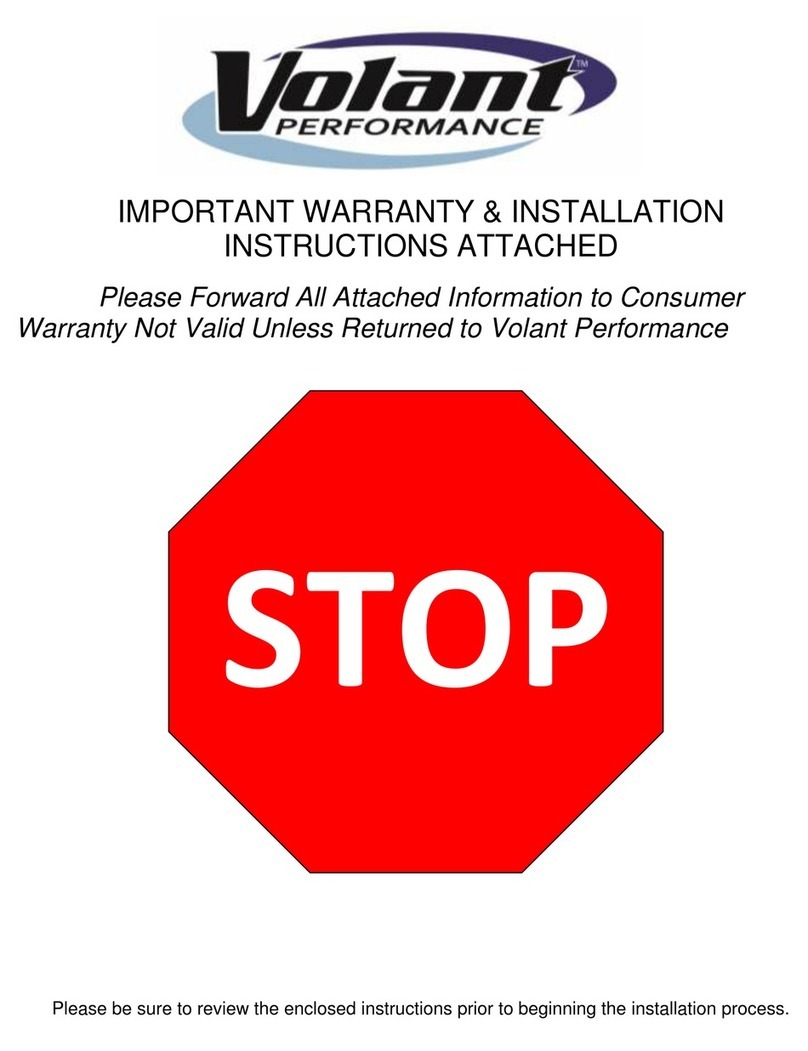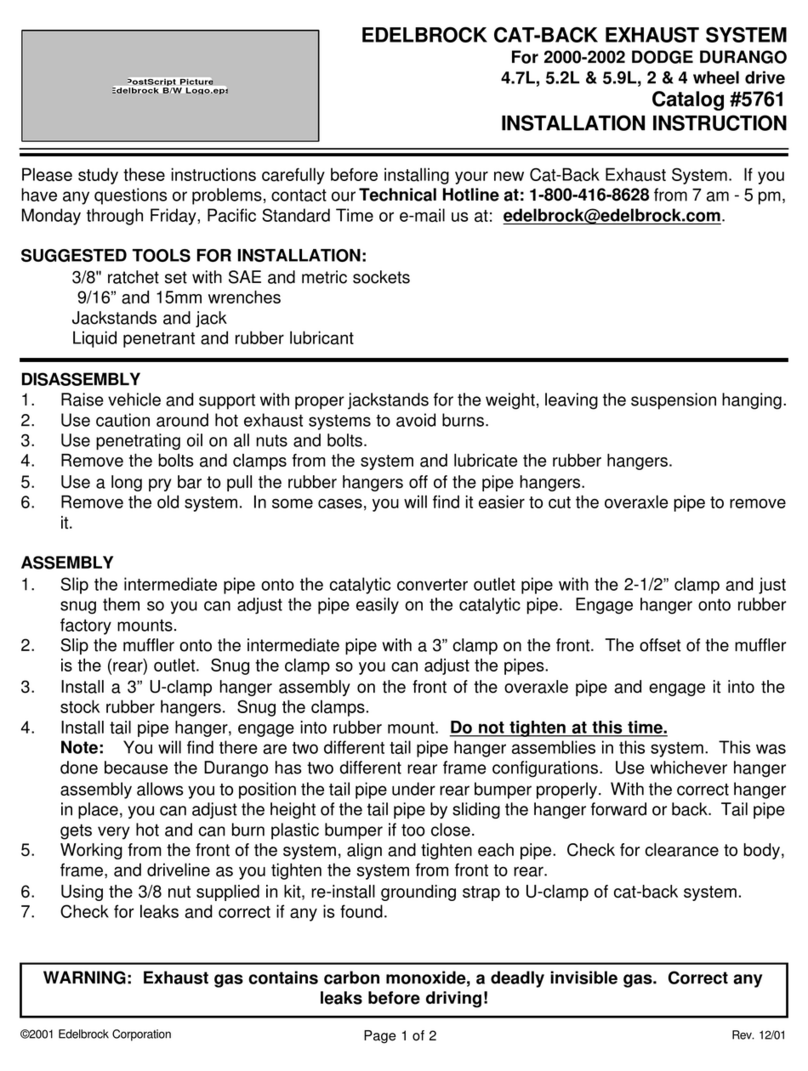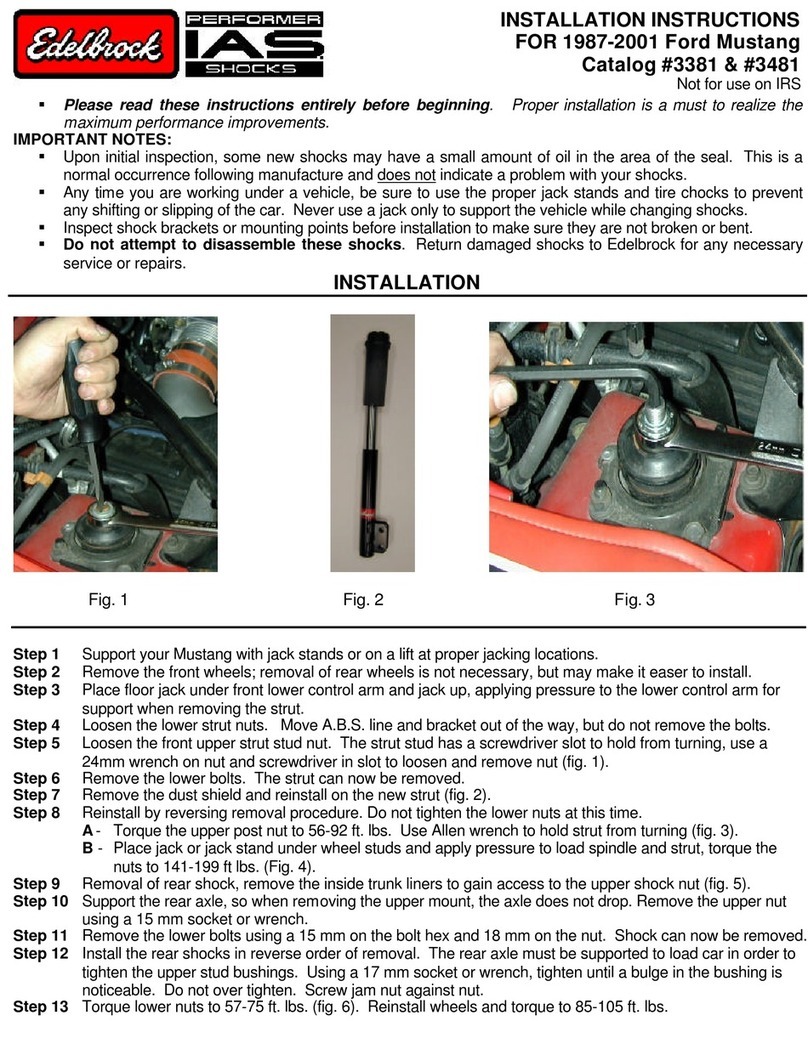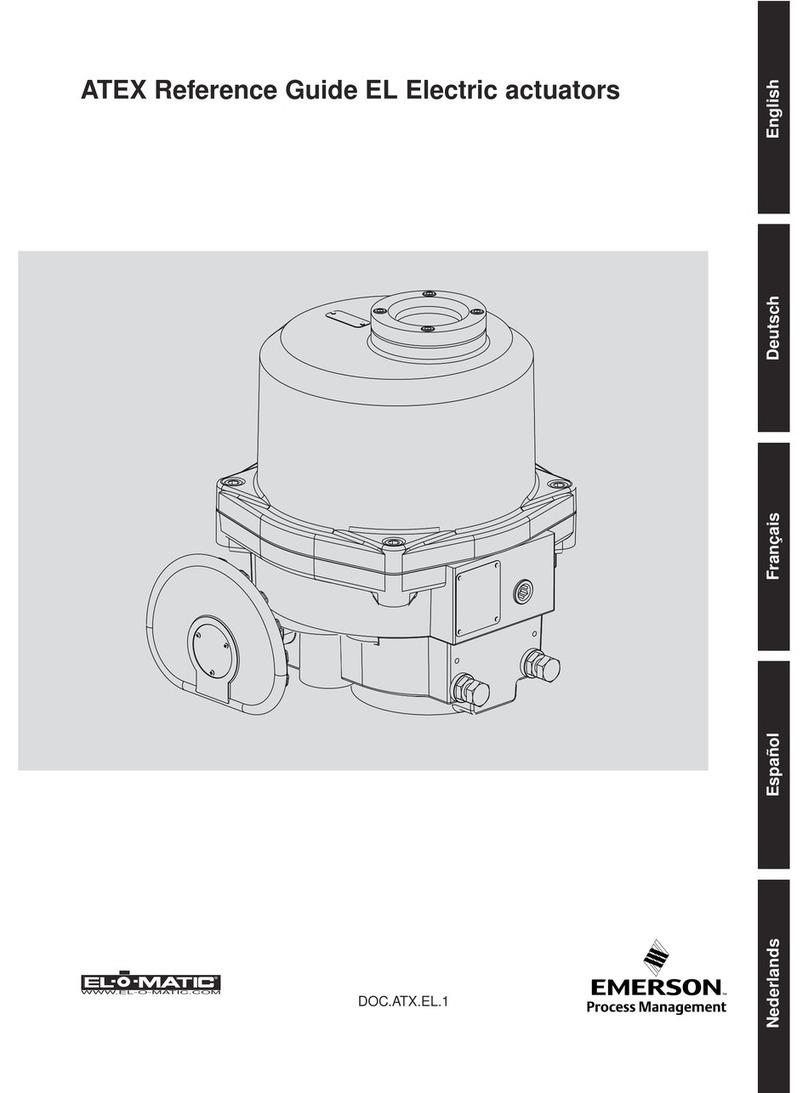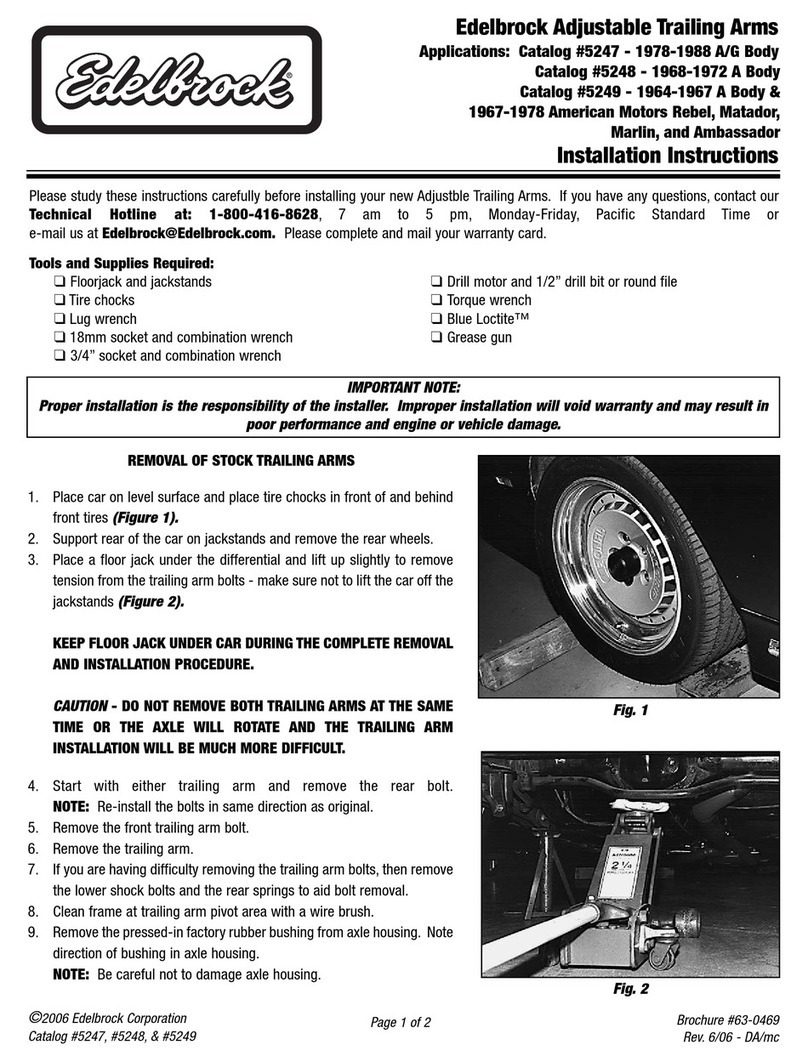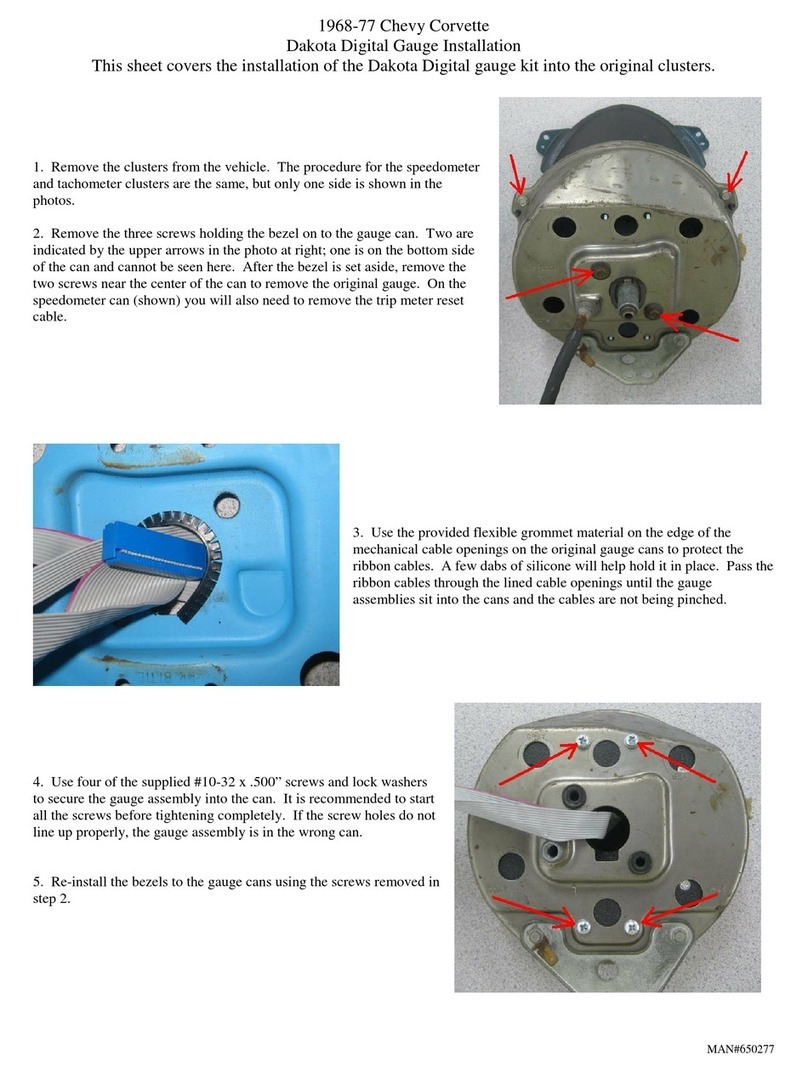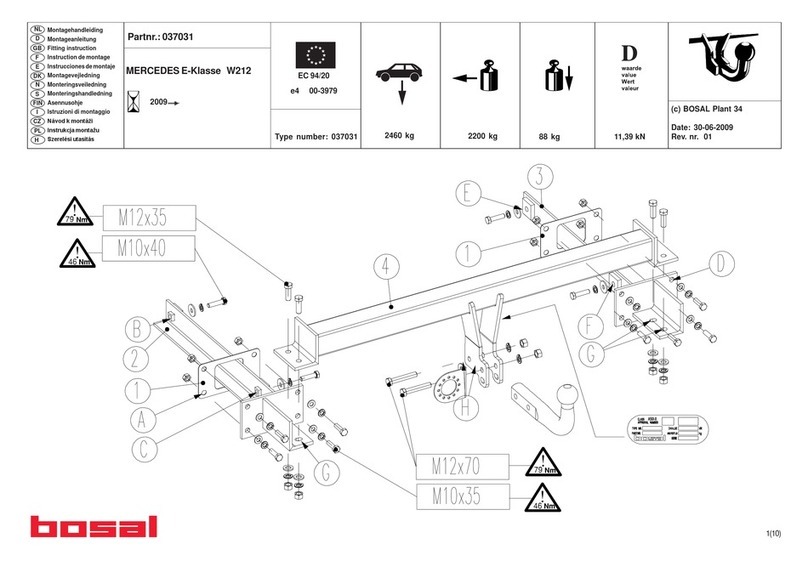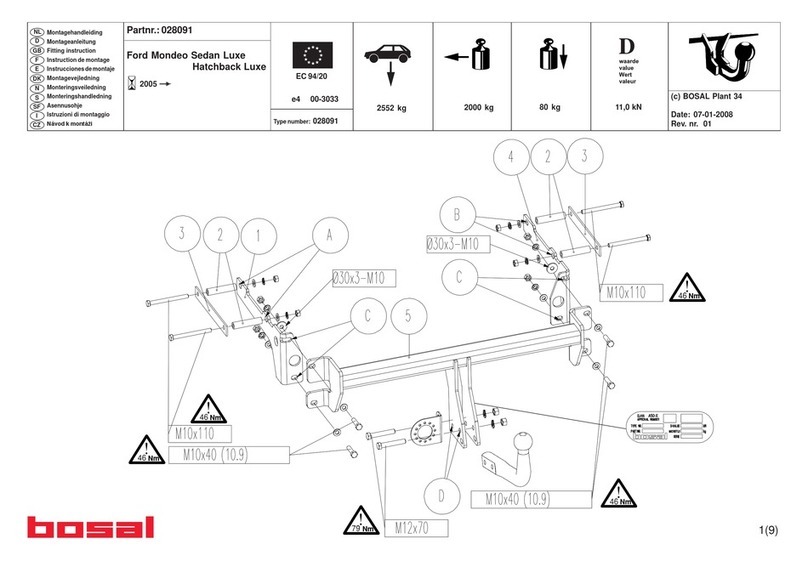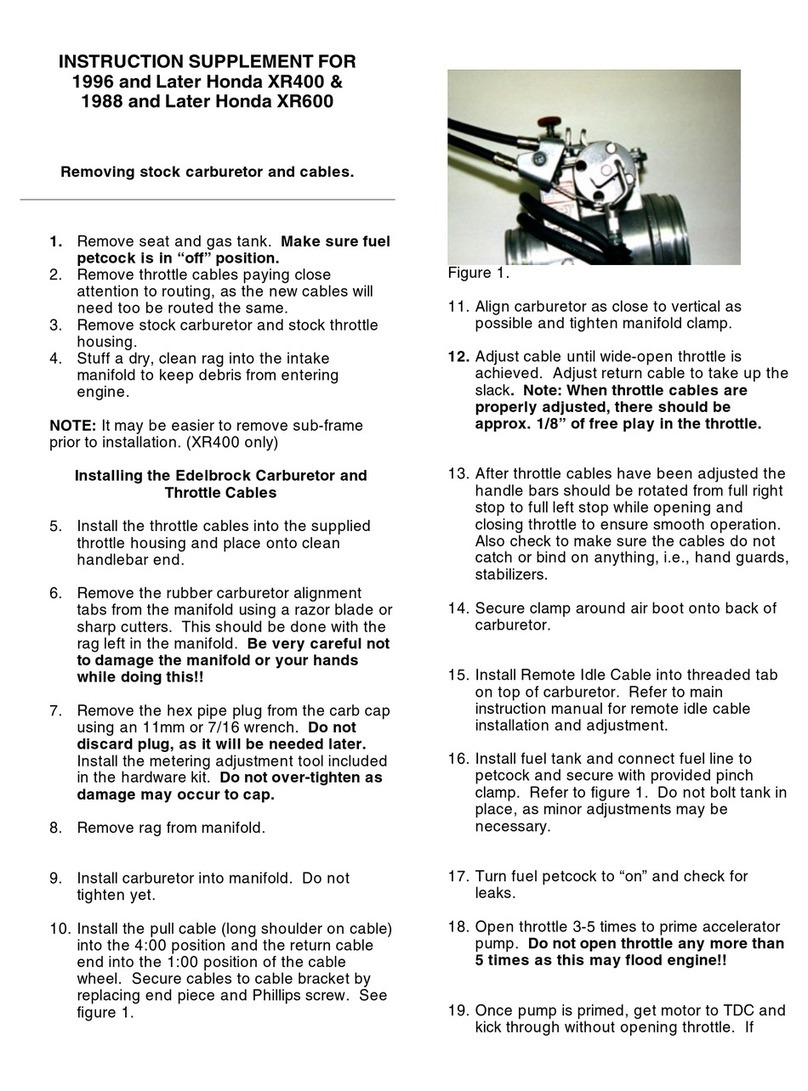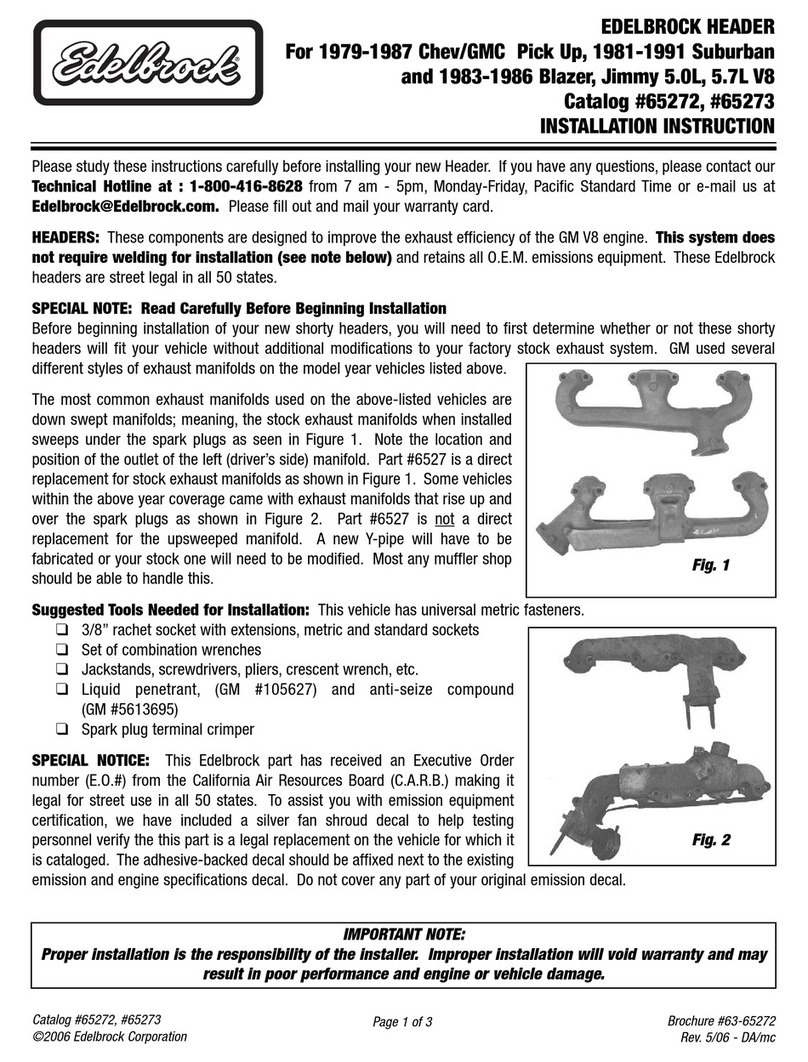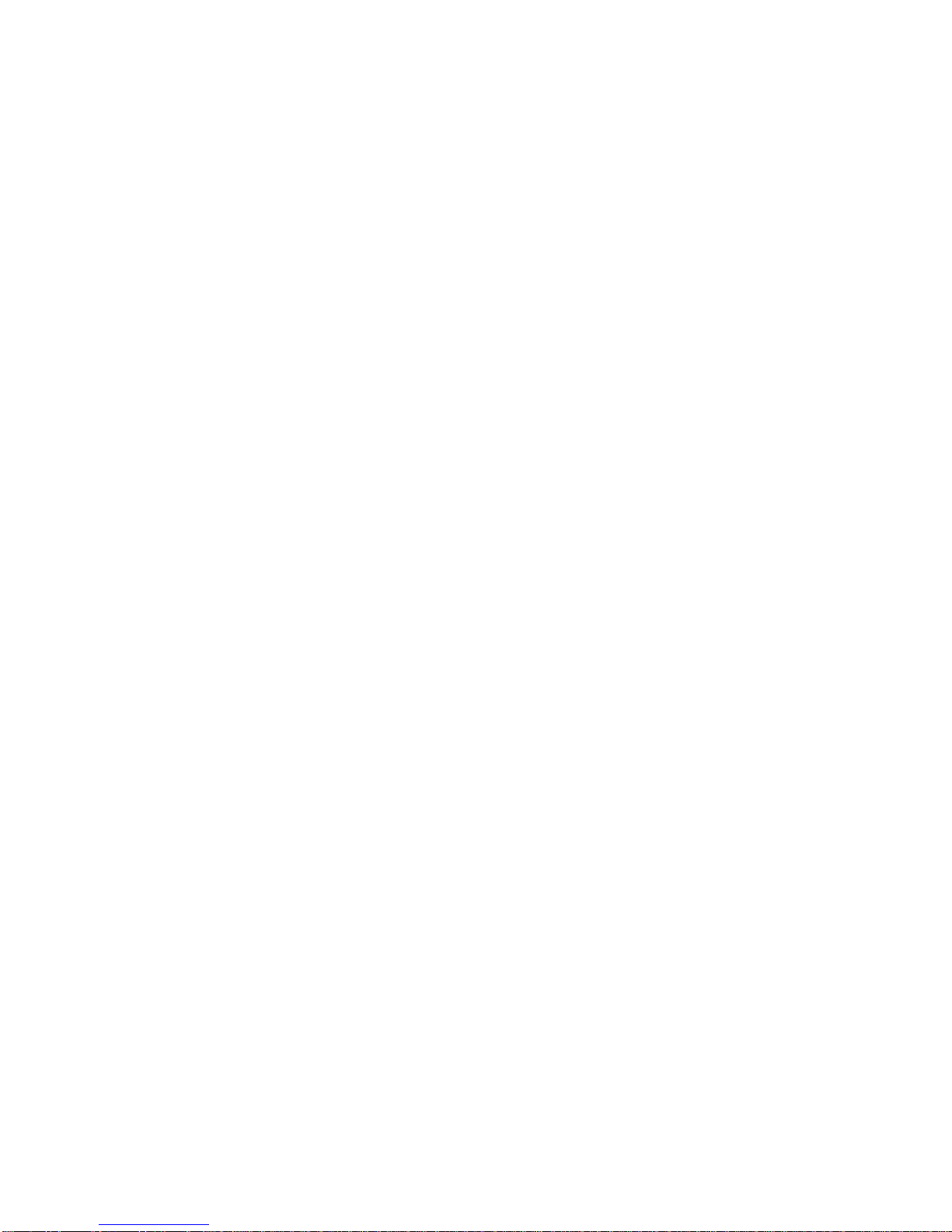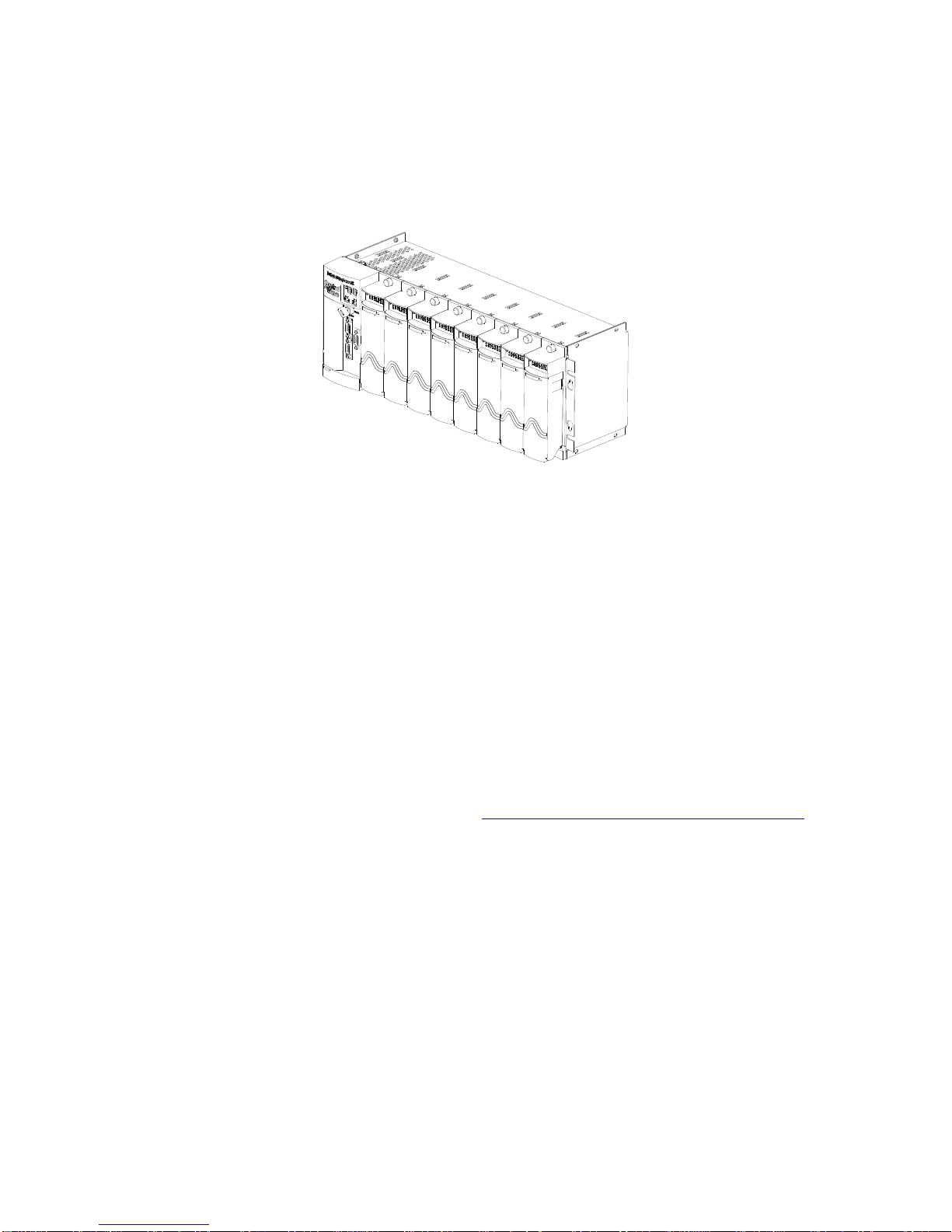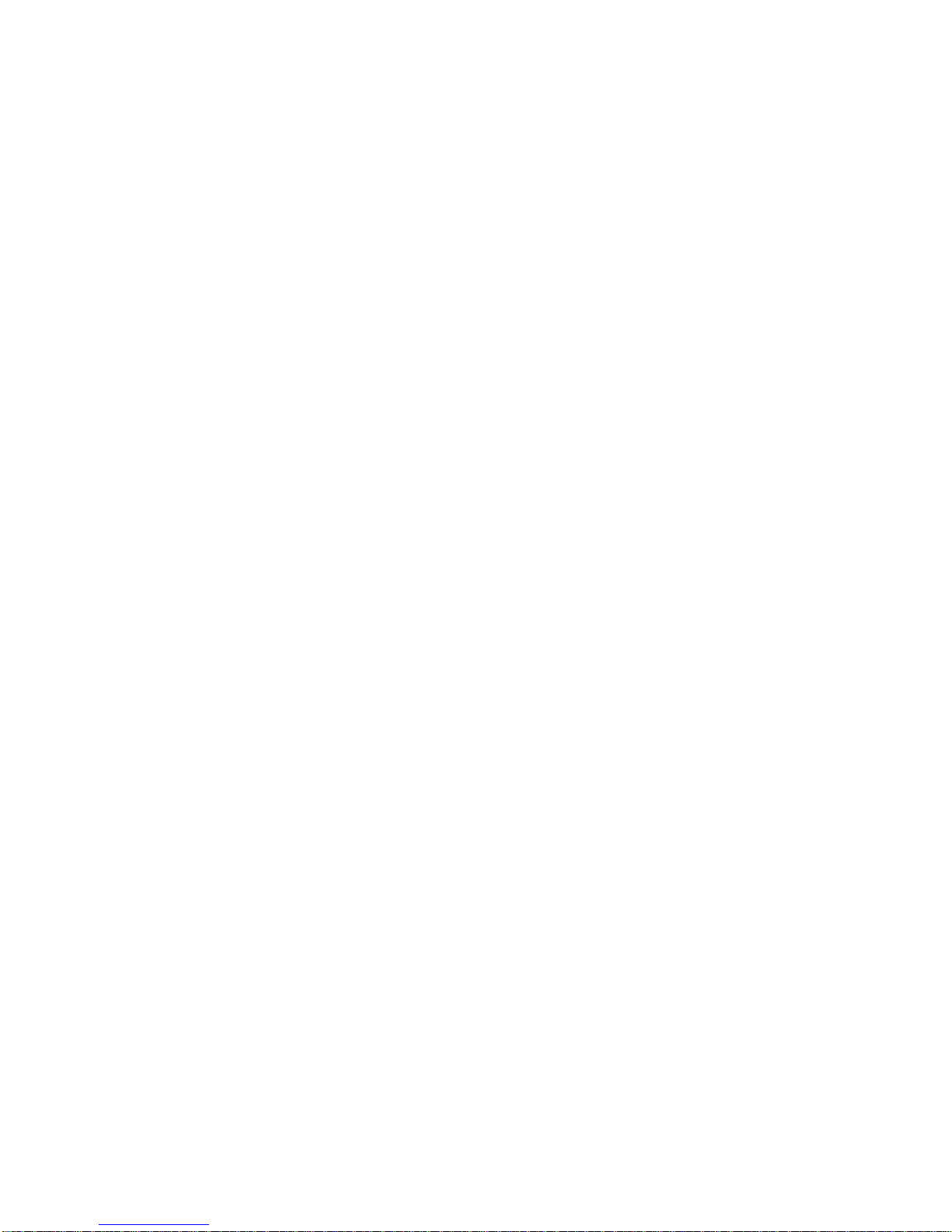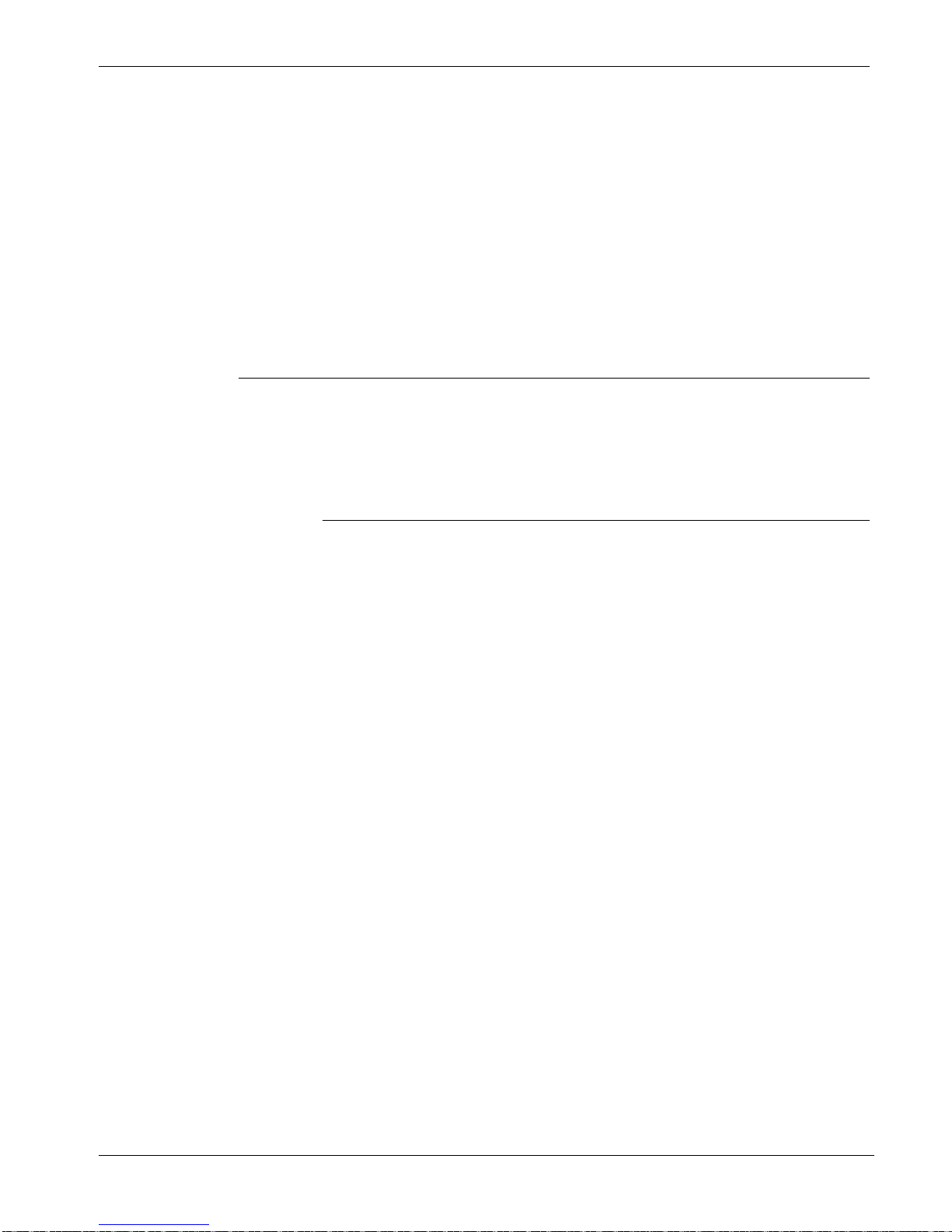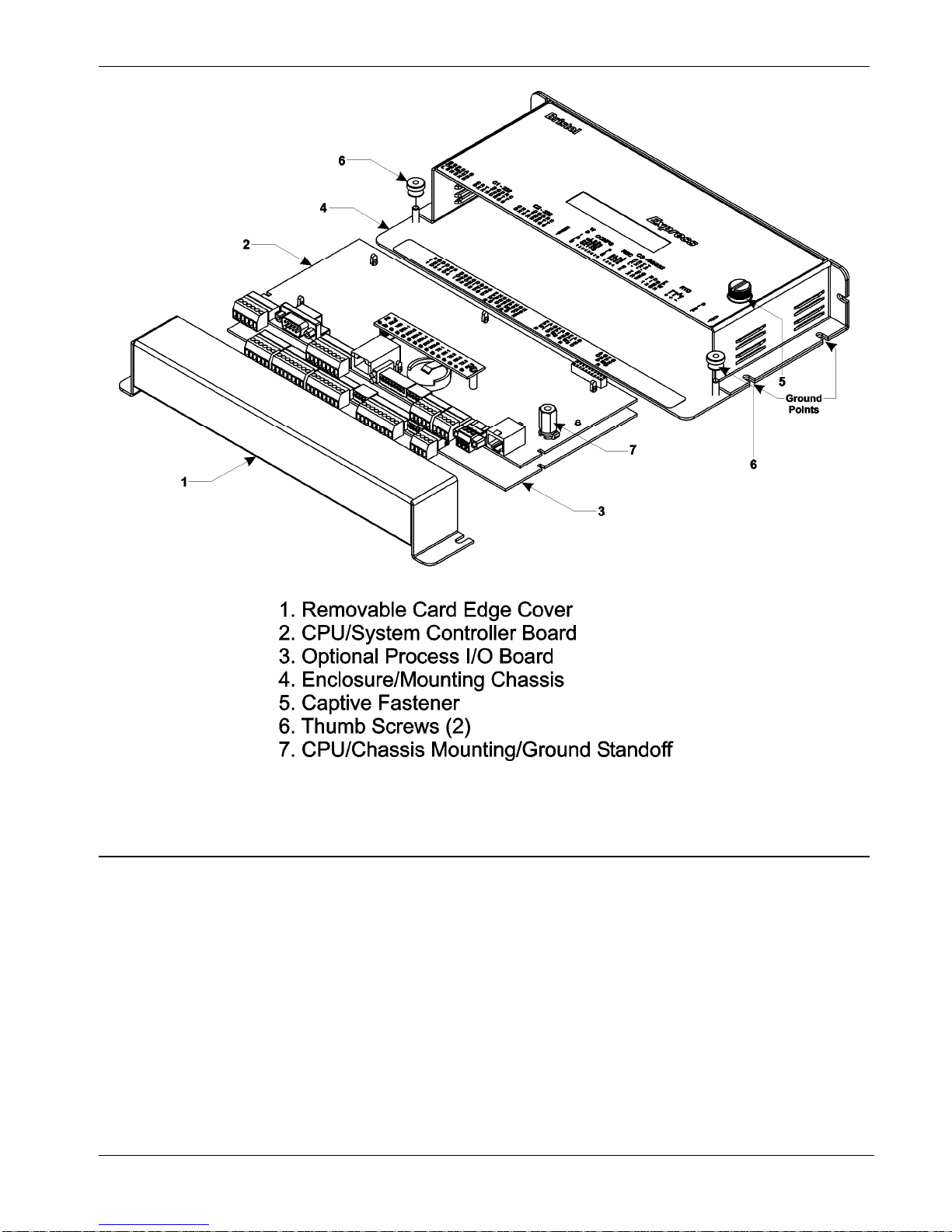ControlWave Express Instruction Manual (CI-ControlWave Express)
Issued Mar-2011 Contents v
Contents
Chapter 1 – Introduction 1-1
1.1 Scope of the Manual.................................................................................................................1-2
1.2 Physical Description..................................................................................................................1-2
1.3 CPU/System Controller Board ..................................................................................................1-3
1.4 Power Options...........................................................................................................................1-5
1.5 I/O Options................................................................................................................................1-5
1.6 Software Tools ..........................................................................................................................1-6
Chapter 2 – Installation 2-1
2.1 Site Considerations...................................................................................................................2-1
2.1.1 Class I, Div 2 Installation Considerations......................................................................2-3
2.2 Installation Overview.................................................................................................................2-3
2.2.1 Unpacking Components................................................................................................2-4
2.2.2 Mounting the Housing...................................................................................................2-4
2.2.3 Grounding the Housing.................................................................................................2-6
2.3 Configuring the CPU/System Controller Board.........................................................................2-7
2.3.1 Setting DIP Switches on the CPU/System Controller Board ........................................2-8
2.3.2 Setting Jumpers on the CPU/System Controller Board..............................................2-10
2.3.3 General Wiring Guidelines..........................................................................................2-11
2.3.4 Wiring Power to the CPU/System Controller Board....................................................2-11
2.3.5 Connections to RS-232 Serial Port(s) on the CPU/System Controller Board.............2-14
2.3.6 Connections to the COM3 (RS-485/RS-232) Serial Port on the CPU/System Controller
Board .........................................................................................................................2-19
2.3.7 Connections to the Ethernet Port on the CPU/System Controller Board....................2-21
2.4 Optional Display/Keypads.......................................................................................................2-22
Chapter 3 – I/O Configuration and Wiring 3-1
3.1 I/O Options................................................................................................................................3-1
3.2 Process I/O Board.....................................................................................................................3-2
3.2.1 Setting Jumpers on the Process I/O Board...................................................................3-2
3.2.2 Setting DIP Switches on the Process I/O Board...........................................................3-2
3.3 I/O Wiring ..................................................................................................................................3-4
3.3.1 Non-Isolated Discrete Inputs (DI) on TB2 and TB3 of Process I/O Board....................3-6
3.3.2 Non-Isolated Discrete Outputs (DO) on TB3 of Process I/O Board..............................3-7
3.3.3 Non-Isolated Analog Inputs (AI) on TB6 of Process I/O Board.....................................3-8
3.3.4 Non-Isolated Analog Output (AO) on TB7 of Process I/O Board..................................3-9
3.3.5 Non-Isolated Pulse Counter/Discrete Inputs on TB5 of CPU/System Controller Bd..3-10
3.3.6 Non-Isolated High Speed Counter (HSC) / Discrete Inputs (DI) on TB4 of Process I/O
Board .........................................................................................................................3-11
3.3.7 Resistance Temperature Device (RTD) Inputs on CPU/System Controller Board.....3-12
3.3.8 Connections to a Bristol Model 3808 Transmitter.......................................................3-14
Chapter 4 – Operation 4-1
4.1 Powering Up/Powering Down the ControlWave Express .........................................................4-1
4.2 Communicating with the ControlWave Express........................................................................4-2
4.2.1 Default Comm Port Settings..........................................................................................4-2
4.2.2 Collecting Data from the ControlWave Express............................................................4-2
4.3 Creating and Downloading an Application (ControlWave Project) ...........................................4-3