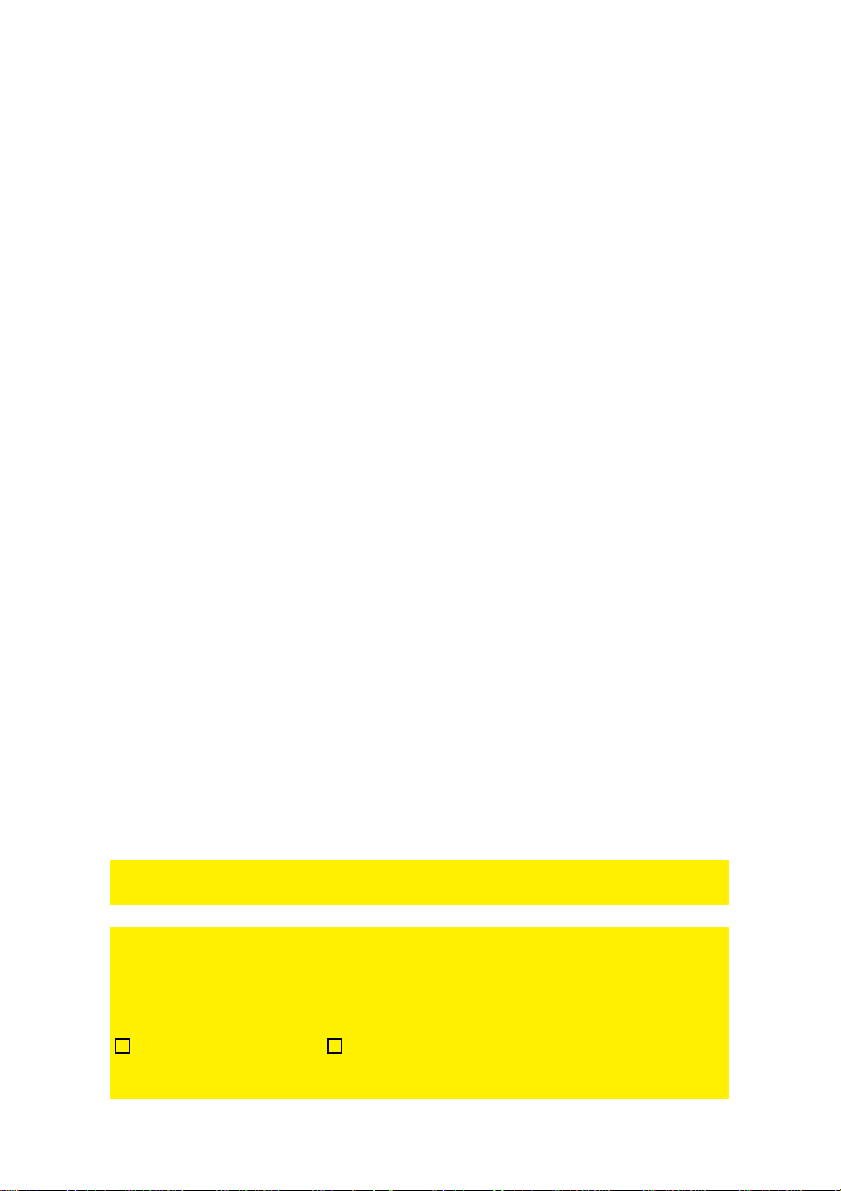2
|
ENGLISH
EM4570 GigaLINK 300N - Wireless Router,
Access Point and Signal Booster
Table of contents
1.0 Introduction ...........................................................................................................3
1.1 Functions and features......................................................................................3
2.2 Packing contents...............................................................................................3
2.0 Using the installation wizard..................................................................................3
3.0 Manually configure as wireless router....................................................................4
3.1 Connecting the GigaLINK 300N.........................................................................4
3.2 Configuring the GigaLINK 300N for connection with the Internet........................5
3.3 Determining the connection method ..................................................................5
3.3.1 Configuring the GigaLINK 300N for a DHCP Internet connection....................5
3.3.2 Configuring the GigaLINK 300N for a Static Internet connection.....................6
3.3.3 Configuring the GigaLINK 300N for a PPPoE Internet connection...................6
3.4 Securing a wireless network..............................................................................7
3.4.1 WPA2 AES security (recommended)..............................................................7
3.4.2 WEP security..................................................................................................8
3.5 Finishing the installation procedure of your wireless router................................8
4.0 Manual configuration as an Access Point ..............................................................9
4.1 Connecting the GigaLINK 300N.........................................................................9
4.2 Configuring the GigaLINK 300N as an Access Point........................................10
4.3 Securing a wireless network............................................................................10
4.3.1 WPA2 AES security (recommended)............................................................11
4.3.2 WEP security................................................................................................11
4.4 Finishing the installation procedure of your Access Point.................................12
5.0 Configuring the GigaLINK 300N as a signal booster............................................12
5.1 Connecting the GigaLINK 300N signal booster (2)...........................................13
5.2 Configuring the GigaLINK 300N signal booster (2) ..........................................13
5.3 Securing your GigaLINK 300N signal booster (2) (WPA2 AES) .......................14
5.4 Configuring your wireless router (1).................................................................15
5.5 Connecting your wireless router with the signal booster (2) .............................16
5.6 Completing the installation of the signal booster..............................................16
6.0 Configuring the wireless network on your computer.............................................17
6.1 Configuring a wireless network using Windows XP..........................................17
6.2 Configuring a wireless network using Windows Vista/Windows 7.....................18
7.0 Firewall & QoS settings .......................................................................................18
7.1 Port Forwarding...............................................................................................19
7.2 URL filtering.....................................................................................................19
7.3 Setting up QoS................................................................................................20
8.0 Frequently asked questions.................................................................................21
9.0 Service and support.............................................................................................23
10.0 Warning and points of attention .........................................................................24
11.0 Warranty conditions...........................................................................................25