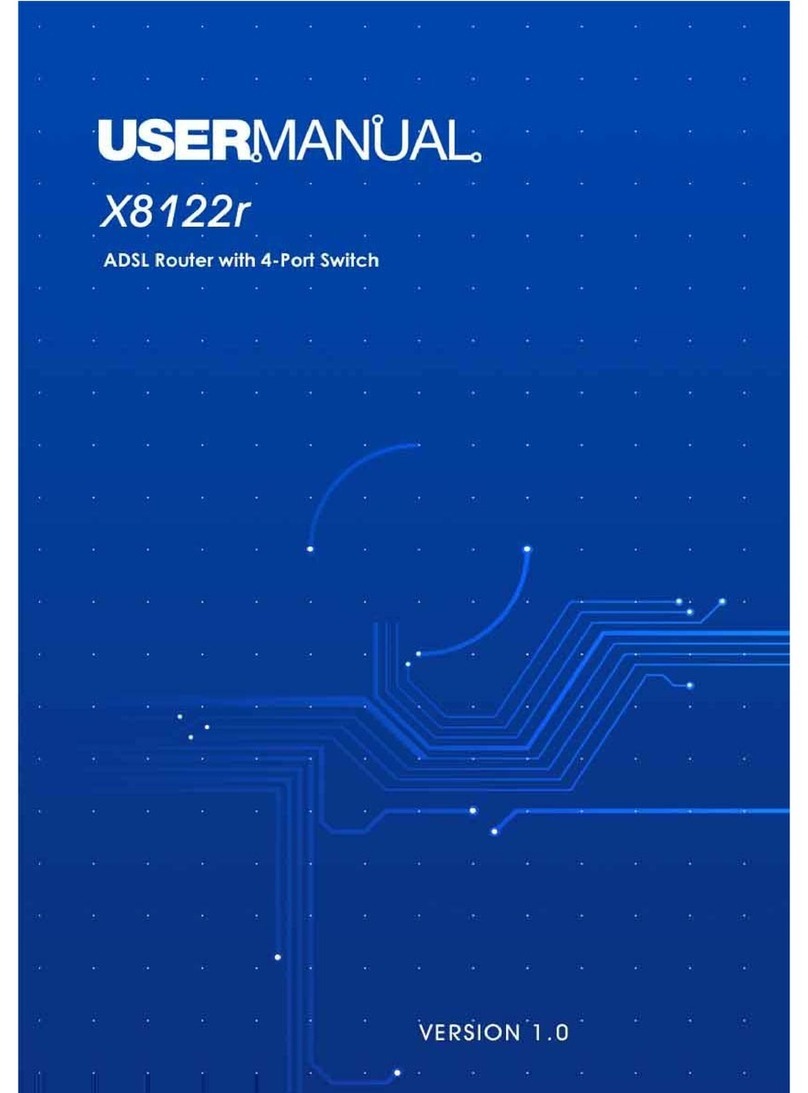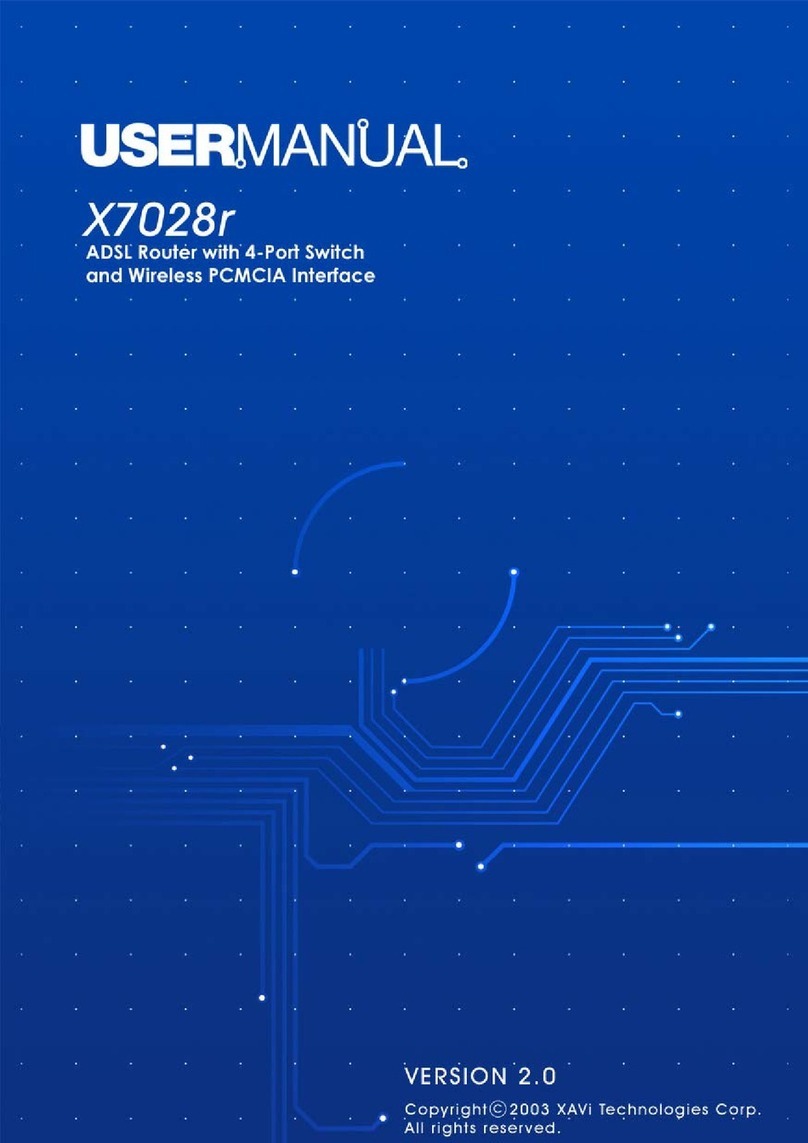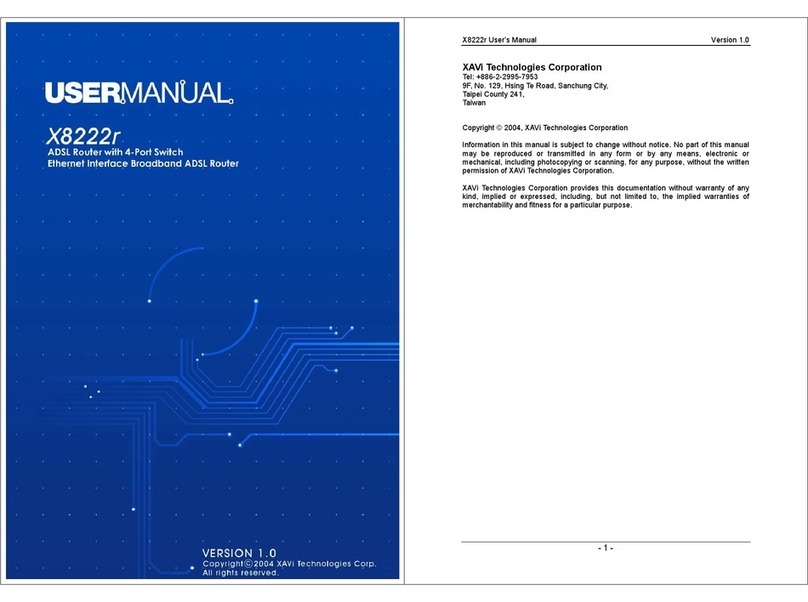X8821e/X8821m / X8824e/X8824m User’s Guide
IV
Configuring the WAN IP Settings if RFC1483 (Routed) .............................................................22
Configuring the WAN IP Settings if Bridging...............................................................................23
Local Network (LAN) Page.................................................................................................24
IP Address ...................................................................................................................................24
DHCP server................................................................................................................................25
Internet Connection Page...................................................................................................27
Connections.................................................................................................................................27
ADSL Configuration.....................................................................................................................28
MAC Spoofing..............................................................................................................................29
Security Configuration ........................................................................................................30
IP Filter.........................................................................................................................................30
Domain Filter................................................................................................................................32
Advanced Security Configuration.......................................................................................33
DMZ Host..................................................................................................................................... 33
Port Forwarding...........................................................................................................................34
IP Routing............................................................................................................................36
Static Routing...............................................................................................................................36
Dynamic Routing ......................................................................................................................... 37
DNS Client ..........................................................................................................................38
IGMP Proxy.........................................................................................................................38
DNS Relay ..........................................................................................................................39
SNTP...................................................................................................................................40
SNTP Server................................................................................................................................40
SNTP client..................................................................................................................................41
Quality of Service................................................................................................................42
7System.......................................................................................................44
Admin Password.................................................................................................................44
Reset & Restart...................................................................................................................45
Backup Configuration.........................................................................................................46
Remote Access...................................................................................................................48
8Status.........................................................................................................49
Broadband Line...................................................................................................................49
Internet Connection ............................................................................................................50
Traffic Status.......................................................................................................................50
DHCP Table........................................................................................................................51
Routing Table......................................................................................................................51
ARP Table...........................................................................................................................52
AAppendix A - Configuring the Internet Settings....................................53
Configuring Ethernet PCs...................................................................................................53
Before you begin..........................................................................................................................53
Windows® XP PCs...................................................................................................................... 53
Windows 2000 PCs.....................................................................................................................53