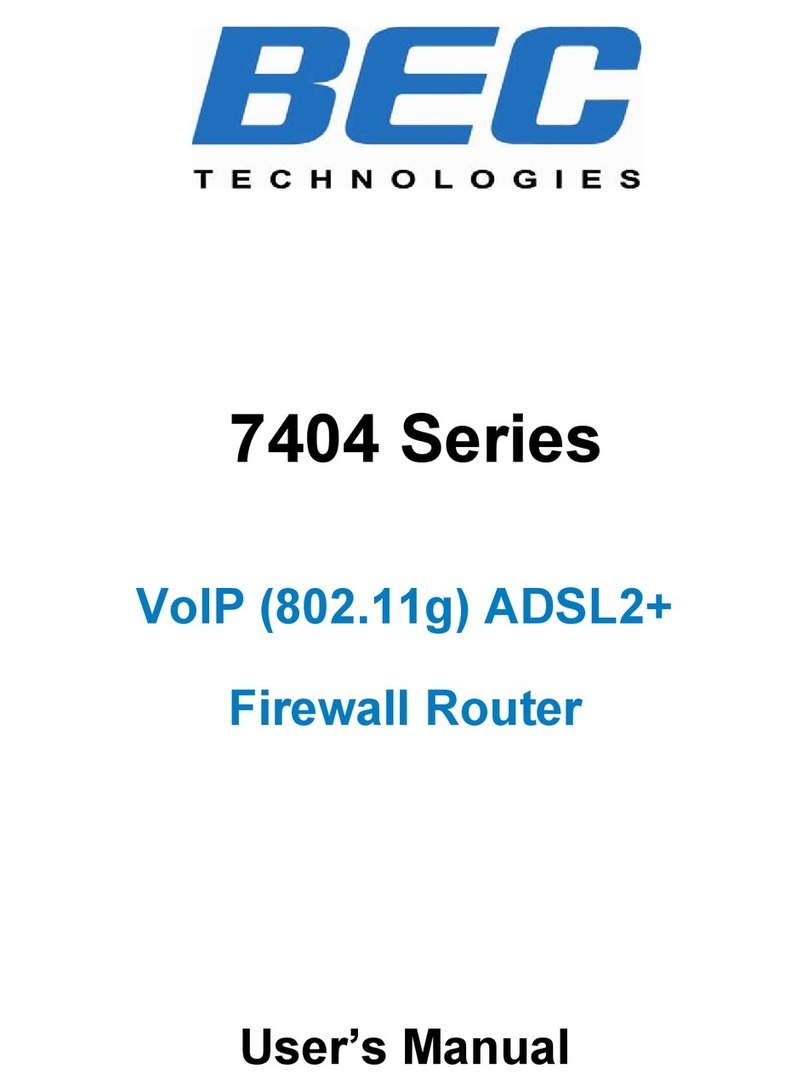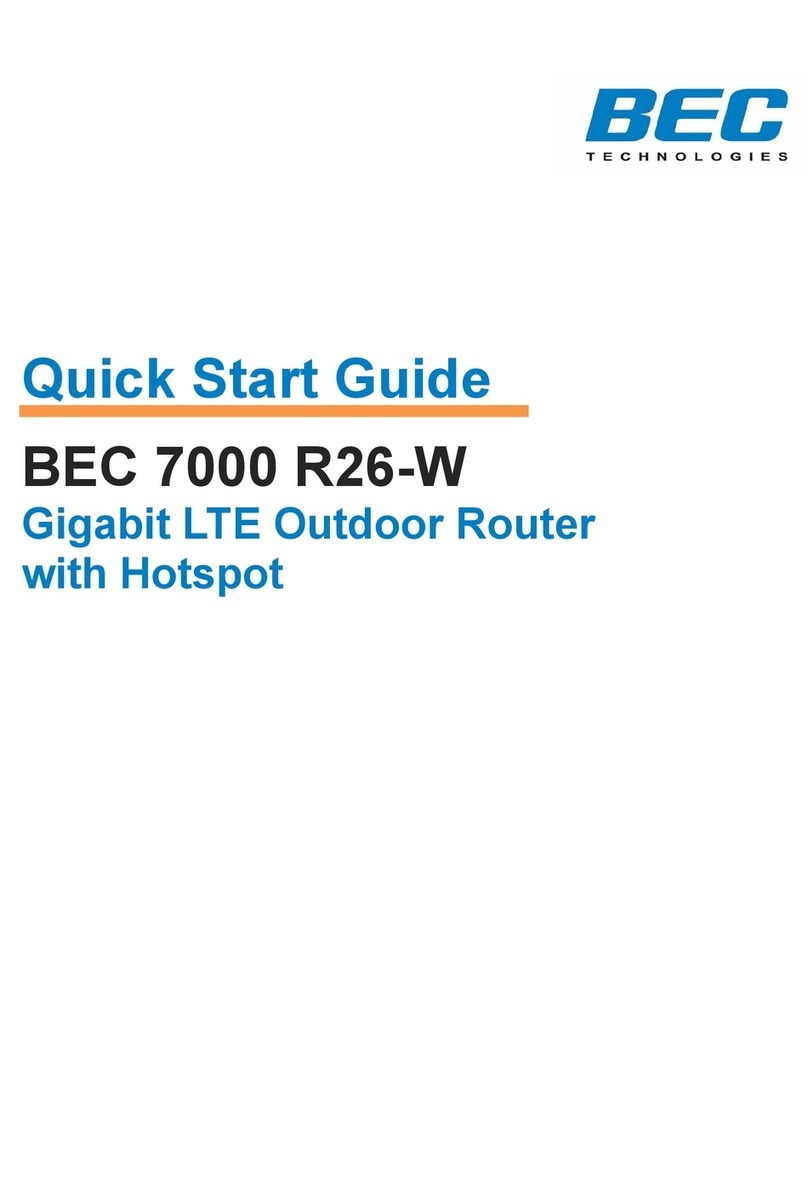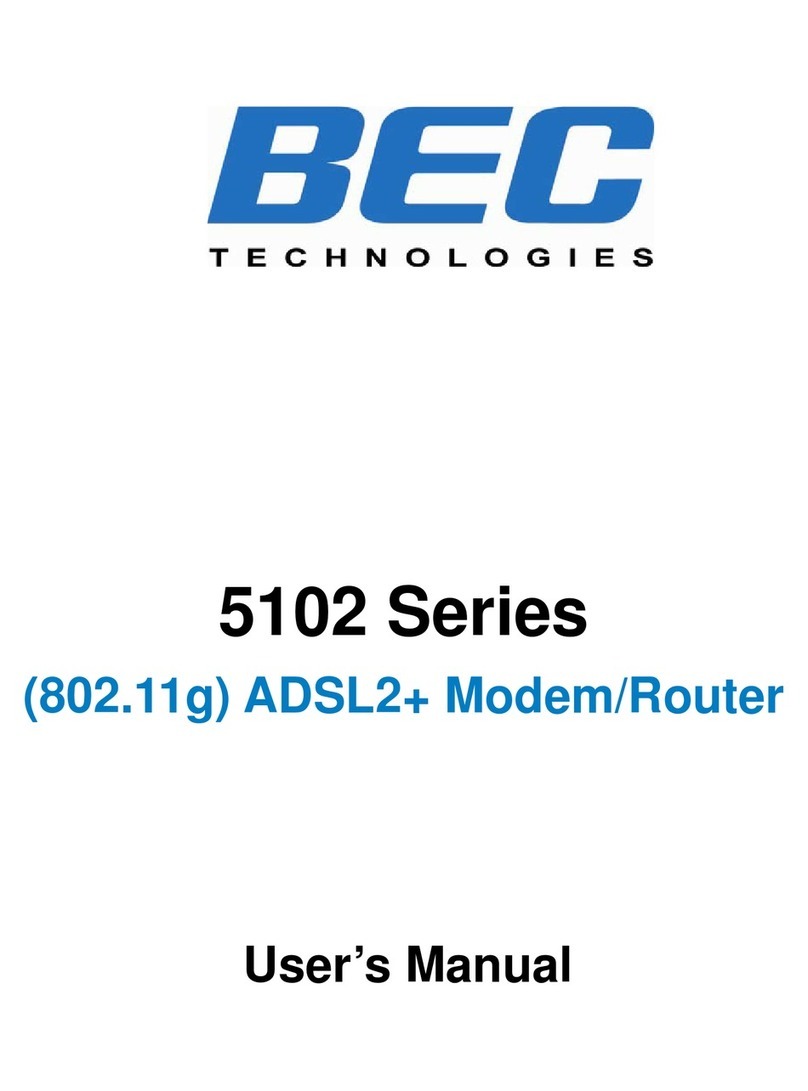MobileNation WIRELESS LAN SETUP GUIDE
Before
starting
the wireless LAN setup, verify the wireless key located on the
bo
tt
om on the BEC 6200WZL router. Find it on a
sticker
labeled “Wi-Fi Key”.
If this key is not available, contact Customer Support with the numbers
provided on the router and request the wireless key.
Prepare the BEC 6200WZL Router for connection:
1. Power on the BEC 6200WZL router.
2. Ensure that the antennas are properly connected.
3. Verify that the router is online by checking the Internet light. Green light means the router is online.
If the light is orange, power off the router and remove the SIM card. Wait for about 5 seconds, insert the SIM card again, and power on the
router. If the router remains offline, contact Customer Support for assistance.
4. Once you confirm that the router is online, you are ready to begin wireless network
connection.
Part of this procedure will vary depending on
your
operating
system. Please refer to the
options
below.
Windows 8 1 3
1. Open the Charms bar by pressing Windows + C on your keyboard.
Alternatively,
if you
have a mouse, move the cursor to the upper right corner of the screen
until
the Charms
bar appears along the right edge of the screen. If you have a touch-enabled device, swipe
from the right edge of the screen to bring up the Charms bar.
2. Click S
e
ttings.
3. Click on the Network icon.
4. Select the SSID 2 4
5. Ensure that “Connect
automatically”
is check marked. Click Connect.
6. Enter the Wi-Fi Key. (Hint: There are no l
etter
O in the key. All l
etter
s are UPPERCASE.)
7. Click Next to establish connection. 5
Windows 7 and Windows Vista
1. Open the Control Panel. 2
2. Locate the category Network and Internet or Network and Sharing Center.
3. On Network and Sharing Center, locate View your
active
networks and click 4
Connect to a network. If the PC is connected to another network, click
Connect or Disconnect.
4. The computer will search for all available SSID. Select the SSID.
Ensure that “Connect
automatically”
is check marked. Click Connect. 3
5. Enter the Wi-Fi Key. (Hint: There are no l
etter
O in the key. All l
etter
s are
UPPERCASE.)
6. Click Ok to establish connection.
Macintosh OS X 1
1. Click the AirPort icon, located at the top right corner of your screen. In the drop-down menu that
appears, make sure Wi-Fi is On. 2
2. Select the SSID. Ensure that “Remember this network”is check marked.
3. Enter the Wi-Fi Key. (Hint: There are no lette
r
O in the key. All l
etters
are UPPERCASE.)
4. Click Join to establish connection.
3