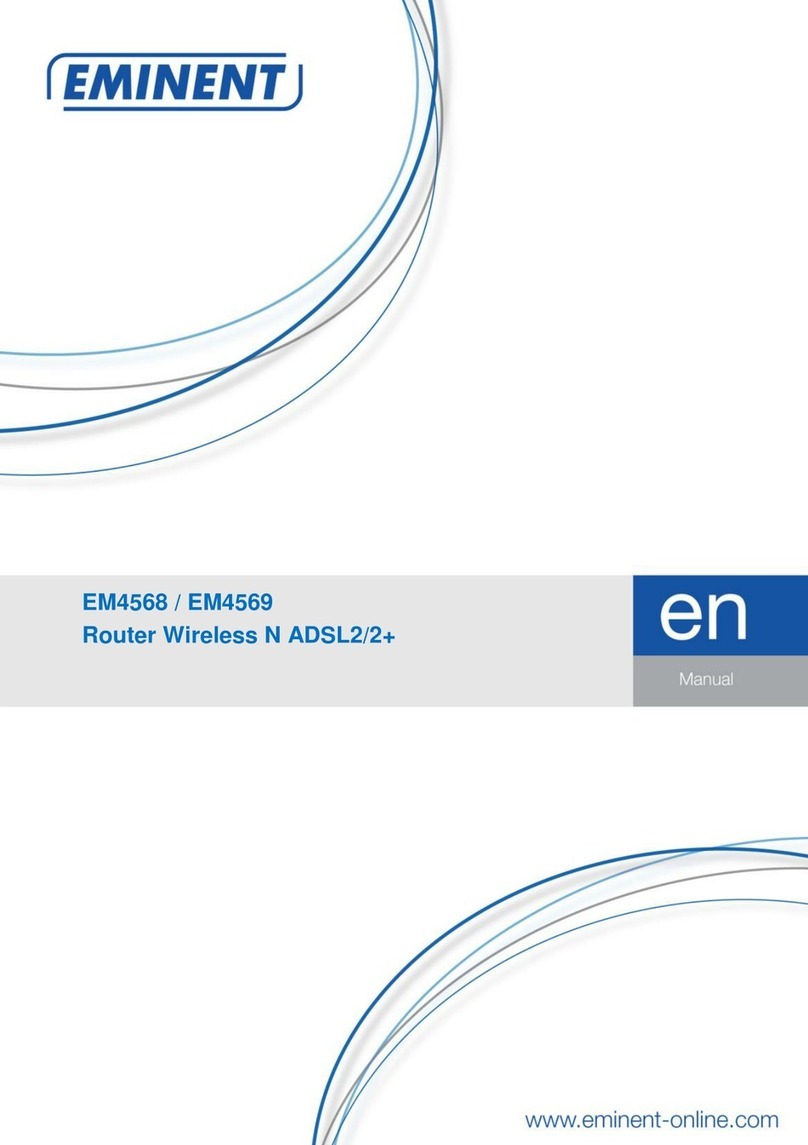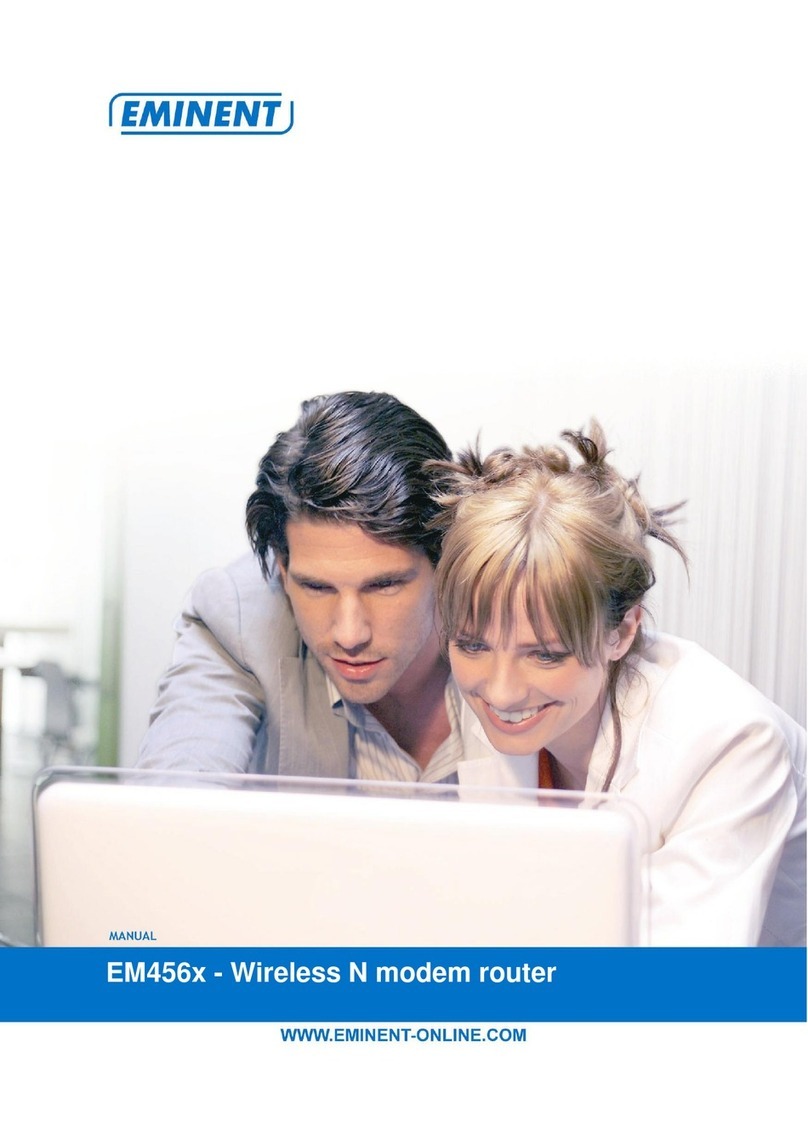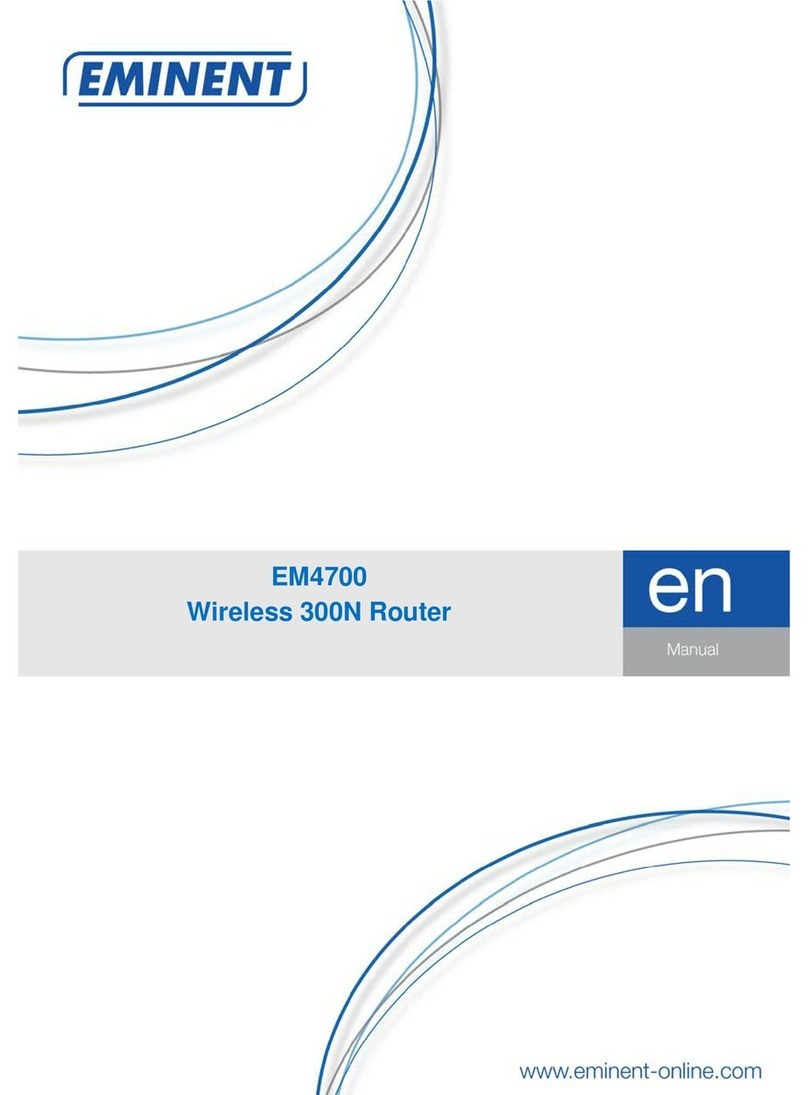EM4561/EM4567 Router Wireless N ADSL2/2+
Table of contents
1.0 Introduction ...........................................................................................................3
1.1 Packing contents...............................................................................................3
2.0 LEDs and interface................................................................................................4
2.1 System Requirements ...........................................................................................5
2.2 Features................................................................................................................5
3.0 Hardware Installation.............................................................................................6
4.0 Access the Router.................................................................................................7
4.1 Status................................................................................................................8
4.2 Wizard.............................................................................................................10
4.2 Setup...............................................................................................................13
4.2.1 WAN Configuration.......................................................................................13
4.2.2 ATM Setting..................................................................................................18
4.2.3 ADSL Setting................................................................................................19
4.2.4 LAN..............................................................................................................19
4.2.5 DHCP...........................................................................................................21
4.2.6 DHCP Static.................................................................................................24
4.2.7 WLAN...........................................................................................................25
4.2.8 Security........................................................................................................27
4.2.9 Multi-BSSID..................................................................................................29
4.2.10 Access Control ...........................................................................................30
4.3 Advanced........................................................................................................31
4.3.1 Route............................................................................................................31
4.3.1.1 Static Route...............................................................................................31
4.3.1.2 RIP............................................................................................................33
4.3.2 NAT..............................................................................................................34
4.3.2.1 DMZ ..........................................................................................................34
4.3.2.2 Virtual Server.............................................................................................34
4.3.2.3 ALG...........................................................................................................35
4.3.2.4 NAT Exclude IP.........................................................................................36
4.3.2.5 Port Trigger................................................................................................37
4.3.2.6 FTP ALG PORT.........................................................................................37
4.3.2.7 Nat IP Mapping..........................................................................................38
4.3.3 QOS.............................................................................................................39
4.3.4 CWMP..........................................................................................................41
4.3.5 Port Mapping................................................................................................43
4.3.6 Others ..........................................................................................................46
4.3.6.1 Bridge Setting............................................................................................47
4.3.6.2 Client Limit.................................................................................................47
4.3.6.3 Others........................................................................................................48
4.4 Service............................................................................................................48
4.4.1 IGMP............................................................................................................48