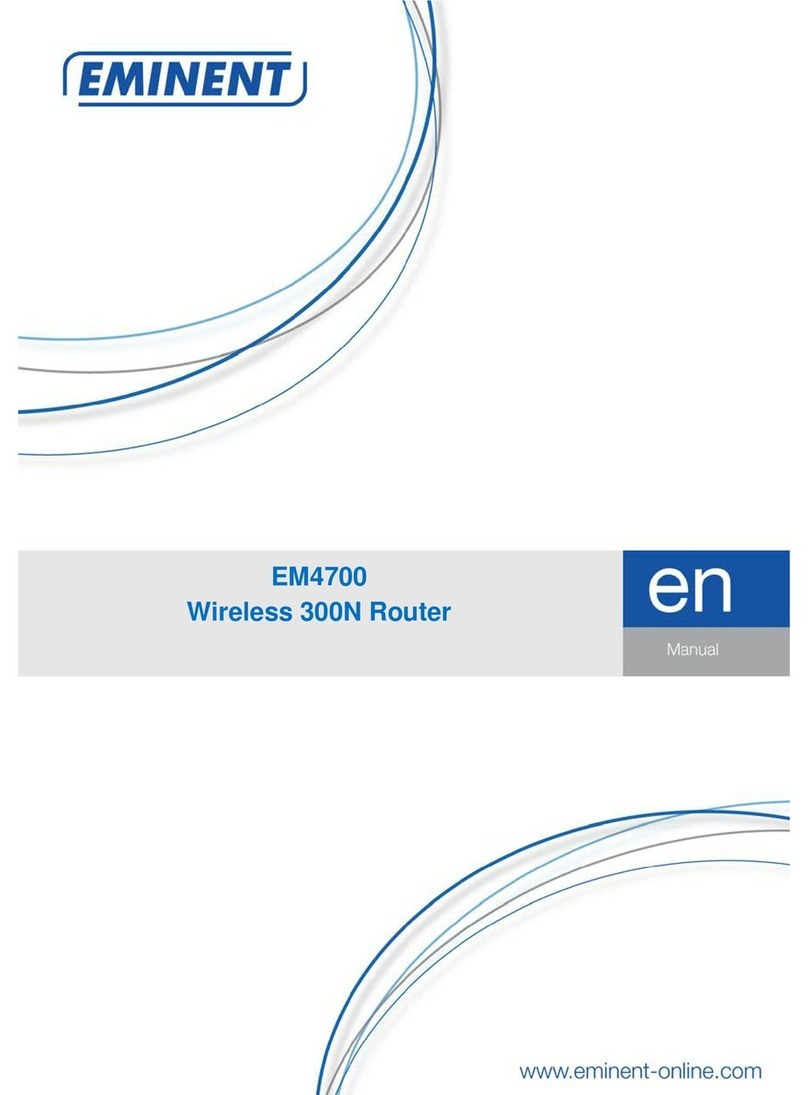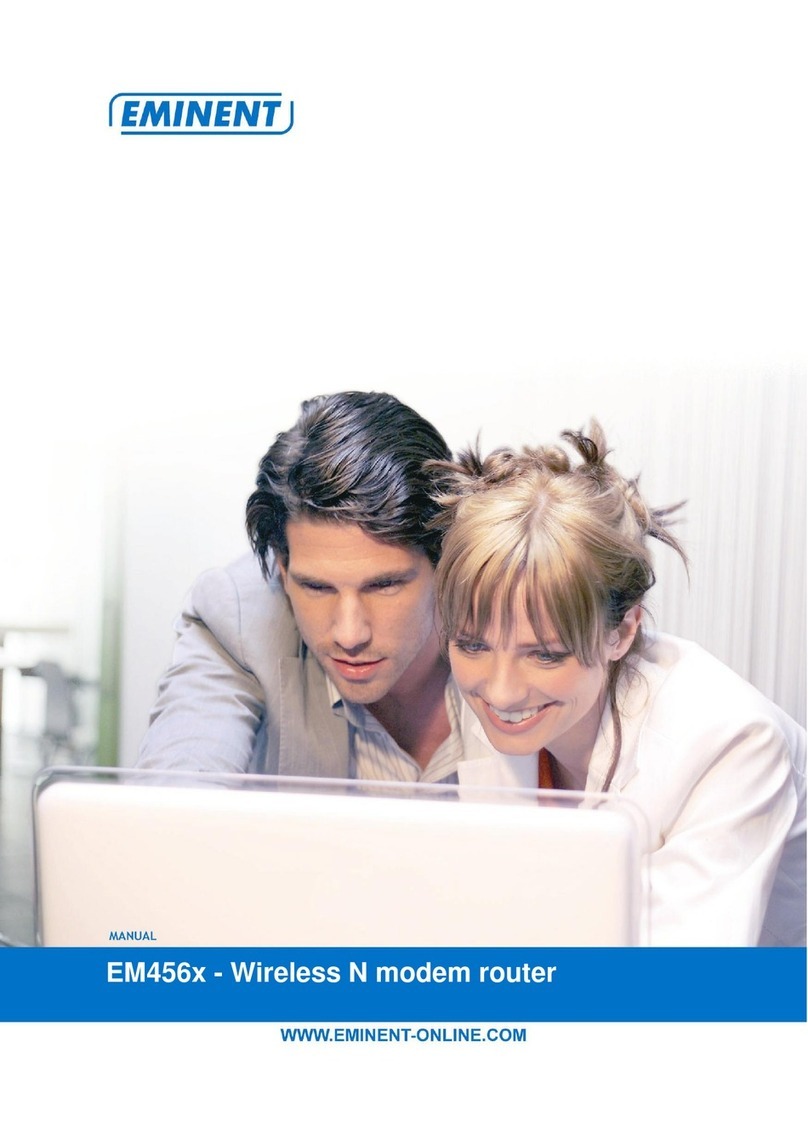EM4568/EM4569 Router Wireless N ADSL2/2+
Table of contents
1.0 Introduction ...........................................................................................................3
1.1 Functions and features......................................................................................3
1.2 Packing contents...............................................................................................3
2.0 Back Panel Overview ............................................................................................4
3.0 Quick Setup for Internet Connection......................................................................4
3.1 Config TCP/IP Settings on PC...........................................................................4
3.2 Logging on to Web Manager via Web Browser..................................................7
4.0 Advanced Settings...............................................................................................17
4.1 Status..............................................................................................................18
4.1.1 General ........................................................................................................18
4.1.2 ADSL............................................................................................................18
4.1.3 LAN..............................................................................................................19
4.1.4 WAN.............................................................................................................19
4.1.5 Wireless........................................................................................................20
4.1.6 ADSL Traffic Statistics..................................................................................20
4.2 Quick Setup.........................................................................................................21
4.3 Network...............................................................................................................27
4.3.1 LAN..............................................................................................................27
4.3.2 WAN Settings...............................................................................................28
4.3.3 MAC Address Clone.....................................................................................33
4.3.4 DHCP...........................................................................................................34
4.3.4 ADSL Settings..............................................................................................36
4.4 Wireless ..........................................................................................................37
4.4.1. Basic Settings..............................................................................................37
4.4.2 Security........................................................................................................42
4.4.3 MAC-based Wireless Access Control ...........................................................44
4.3.4 WDS.............................................................................................................46
4.3.5 Connection Status........................................................................................50
4.5 Advanced Applications ........................................................................................50
4.5.1 System Mode................................................................................................51
4.5.2 IPTV.............................................................................................................52
4.5.3 Bandwidth Control ........................................................................................56
4.5.4 Connection List.............................................................................................57
4.5.5 DDNS...........................................................................................................58
4.5.6 Virtual Server................................................................................................59
4.5.7 DMZ Host.....................................................................................................62
4.5.8 UPNP...........................................................................................................63
4.6 Security...............................................................................................................63
4.6.1 MAC Address Filter.......................................................................................64
4.6.2 Client Filter...................................................................................................66
4.6.3 URL Filter.....................................................................................................68