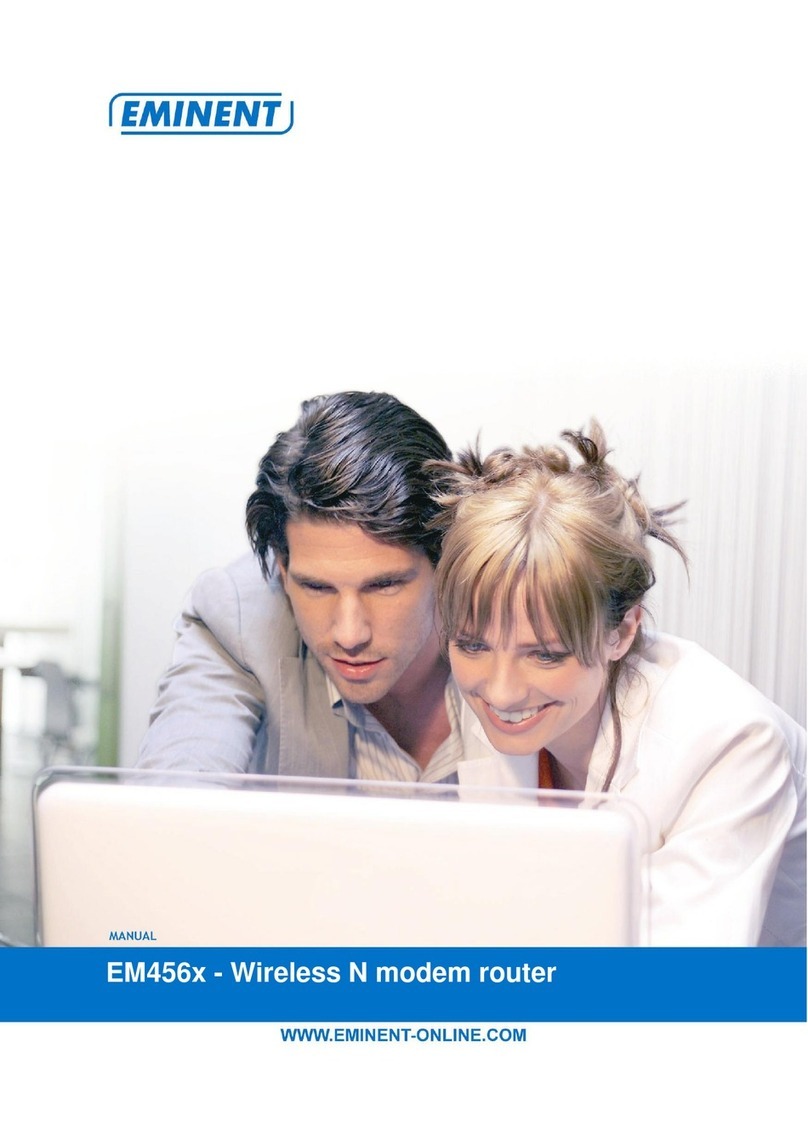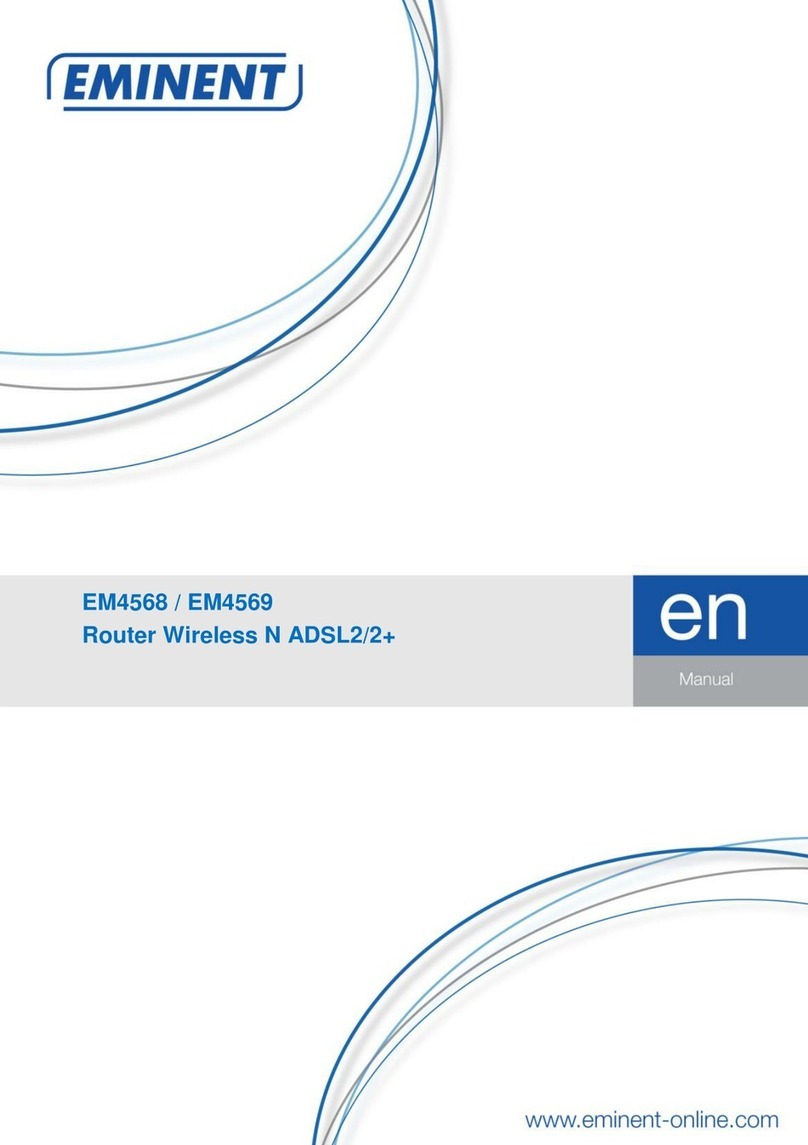EM4700 – Wireless 300N Router
Table of contents
1.0 Introduction ...........................................................................................................3
1.1 Packing contents...............................................................................................3
2.0 Device overview ....................................................................................................4
Front Panel.......................................................................................................... 4
Rear, Right Panel and bottom Side ..................................................................... 5
2.1 Connecting the router wired...............................................................................7
2.2 Configuring the router for connection with the Internet via DHCP.......................7
2.3 Configuring the router for connection with the Internet via Static IP ...................9
2.4 Configuring the router for connection with the Internet via PPPoE...................10
2.5 Configuring the router for connection with the Internet via PPTP .....................11
2.6 Configuring the router for connection with the Internet via L2TP......................12
3.0 Securing a wireless network................................................................................14
3.1 WPA2 AES security.........................................................................................14
3.2 WEP Security..................................................................................................17
3.3 Access Control ................................................................................................18
3.4 Finishing the installation procedure of your wireless router..............................22
4.0 Setting up a secured connection using WPS .......................................................22
4.1 Using the WPS button (Router and Wireless WPS adapter) ............................22
5.0 Multi SSID – Guest network.................................................................................24
6.0 Operation mode...................................................................................................27
6.1 Access Point ( AP )..........................................................................................27
6.2 Repeater .........................................................................................................31
7.0 Parental Control ..................................................................................................37
8.0 Firewall................................................................................................................38
8.1 QOS................................................................................................................38
8.2 URL Filtering ...................................................................................................41
8.3 IP Filtering.......................................................................................................43
8.4 MAC Filtering...................................................................................................45
8.5 Port Filtering....................................................................................................47
8.6 Port Forwarding...............................................................................................49
8.7 DMZ ................................................................................................................51
9.0 Management .......................................................................................................52
9.1 Admin..............................................................................................................52
9.2 Time and Date.................................................................................................53
9.3 System............................................................................................................54
9.4 Upgrade ..........................................................................................................55
10.0 Frequently Asked Questions and other related information................................55
11.0 Service and support...........................................................................................55
12.0 Warning and points of attention .........................................................................56
13.0 Warranty conditions...........................................................................................57