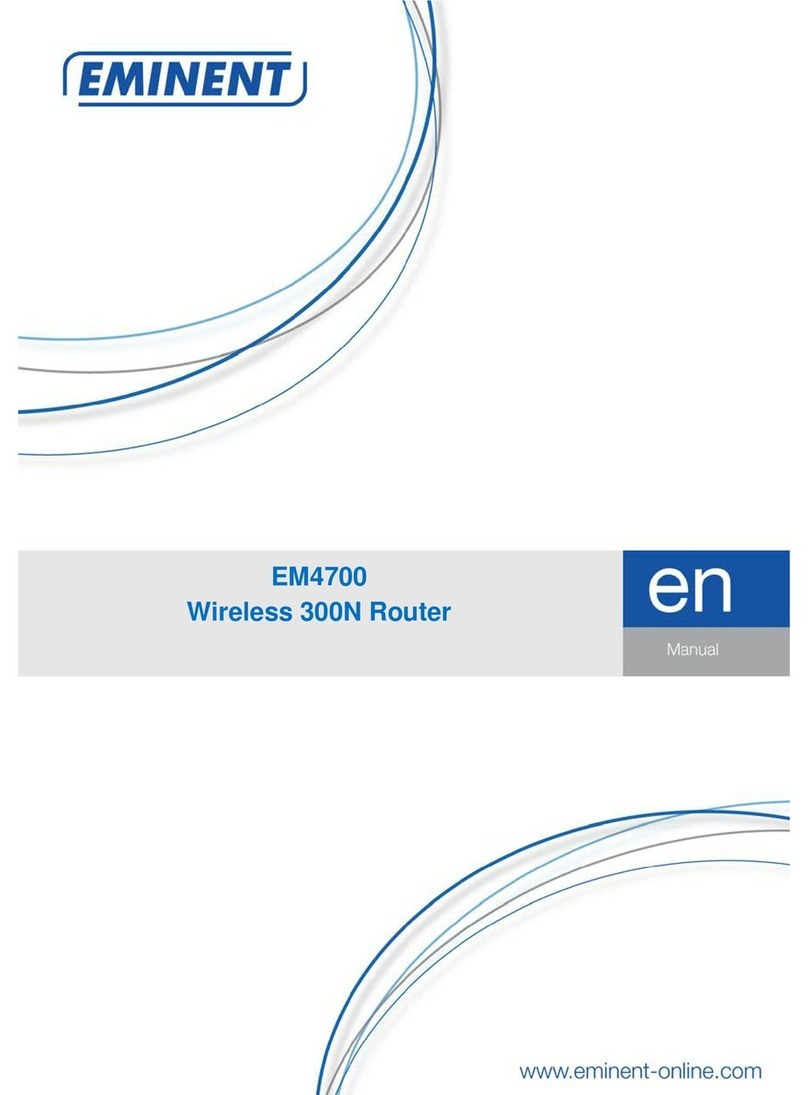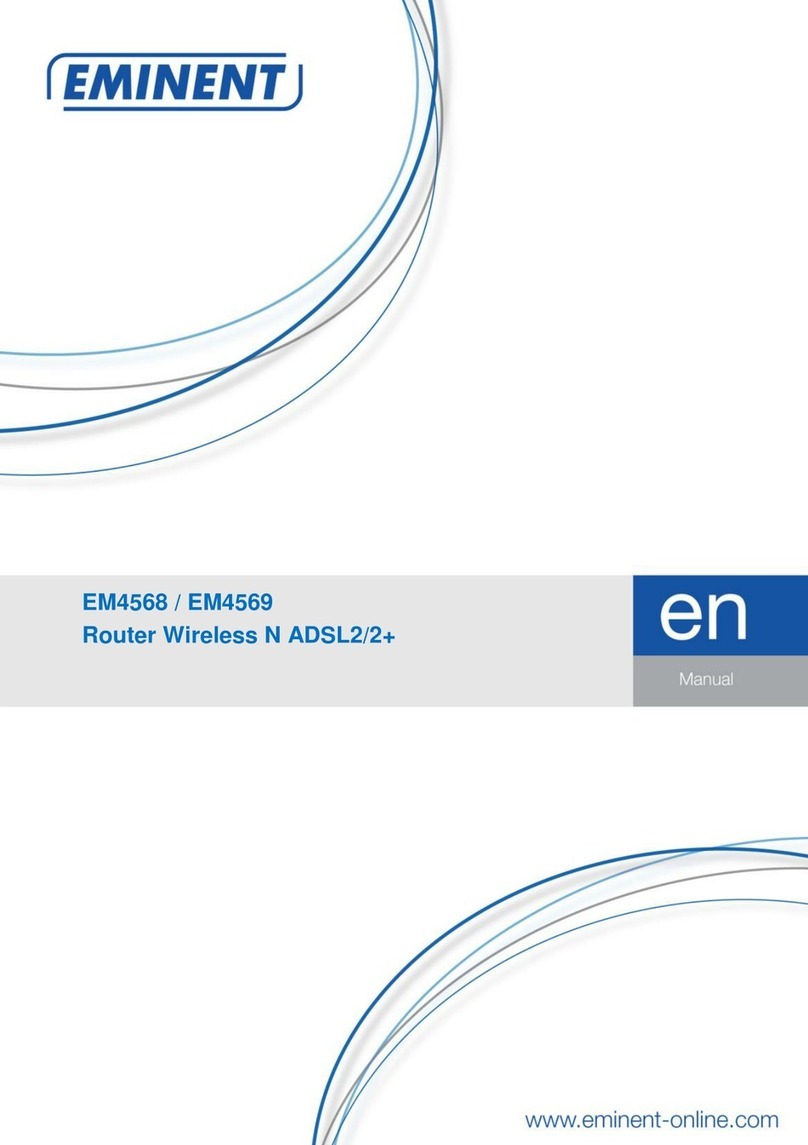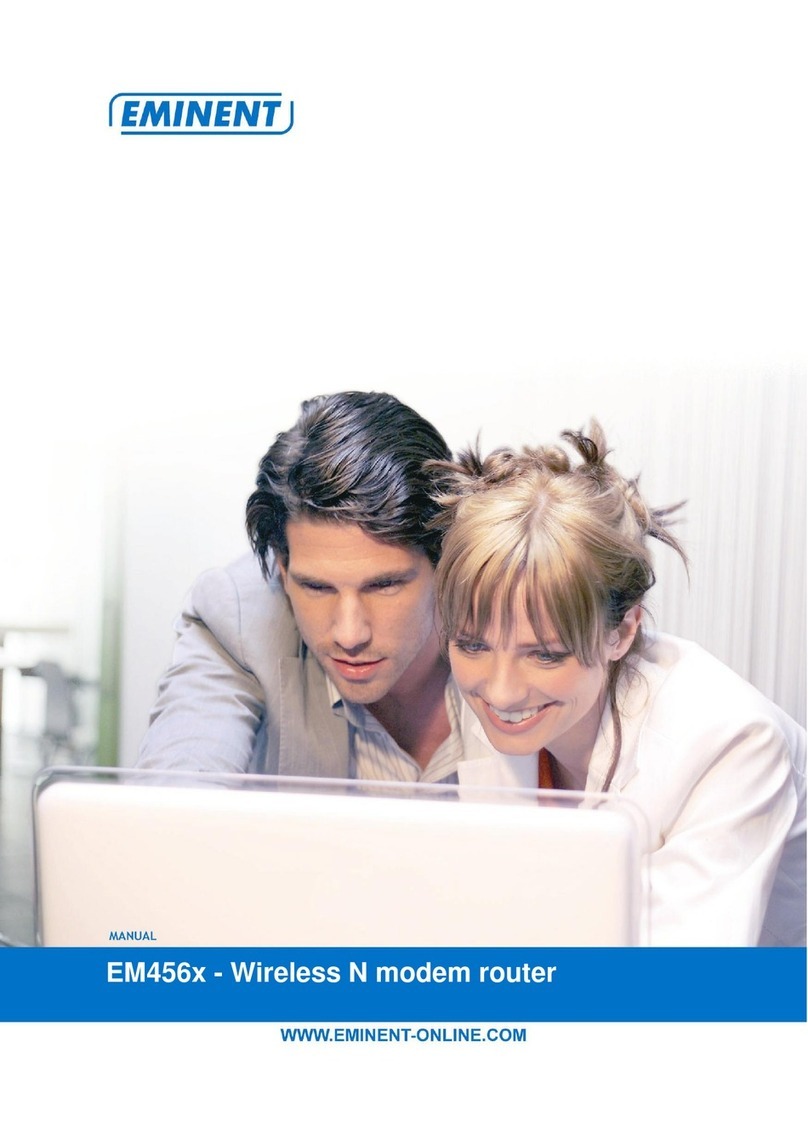EM4450 - Wireless Router
Warnings and points of attention
Due to laws, directives and regulations set out by the European Parliament, this
device could be subject to limitations concerning its use in certain European member
states. In certain European member states the use of this product could be prohibited.
More information regarding this warning can be found in the Declaration of Conformity
on the last page of this document.
Table of contents
1.0 Warranty conditions...............................................................................................2
2.0 Introduction ...........................................................................................................3
2.1 Packing contents ...............................................................................................3
3.0 Functions and features ..........................................................................................3
4.0 Connecting the router............................................................................................4
5.0 Installing the EM4450 using the CD-rom................................................................4
6.0 Manually installing the router .................................................................................4
6.1 Logging into the EM4450...................................................................................5
6.2 Configuration for a DHCP Internet connection ...................................................5
6.3 Configuration for a Static IP Internet connection ................................................6
6.4 Configuration for a PPPoE Internet connection..................................................6
6.5 Configuration for a PPTP Internet connection ....................................................6
7.0 Wireless security configuration ..............................................................................7
8.0 Manually securing the router..................................................................................7
8.1 Manually setting WPA security in the router.......................................................7
8.2 Manually setting WEP security in the router.......................................................8
9.0 Configuring the wireless network on the computer.................................................8
10.0 Supervision over the Internet connection ...........................................................10
10.1 Enabling the firewall.......................................................................................10
10.2 Denying Internet access using IP addresses .................................................10
10.3 Denying Internet access using ‘Domain Filtering’...........................................11
10.4 Denying Internet access using ‘MAC Address Filtering’ .................................11
11.0 Frequently asked questions...............................................................................12
12.0 Service and support...........................................................................................14
On page 15 you will find the Eminent Advanced Manual for networking settings and
information about home networking.
1.0 Warranty conditions
The five-year Eminent warranty applies to all Eminent products unless mentioned
otherwise before or during the moment of purchase. When having bought a second-