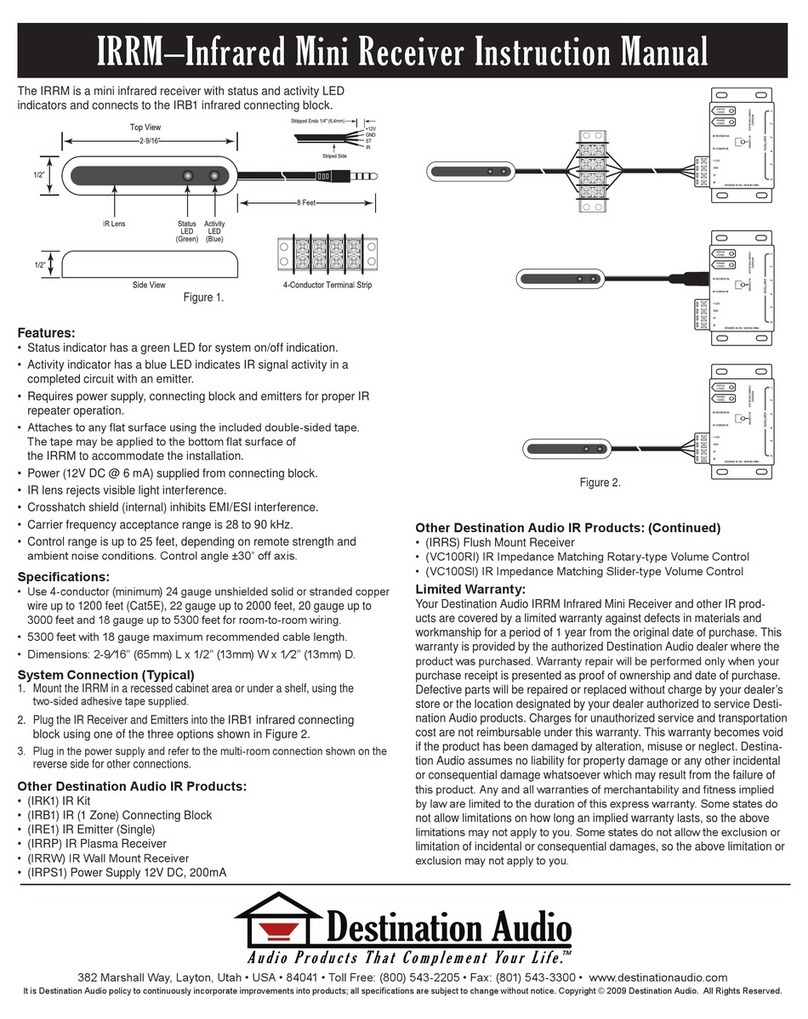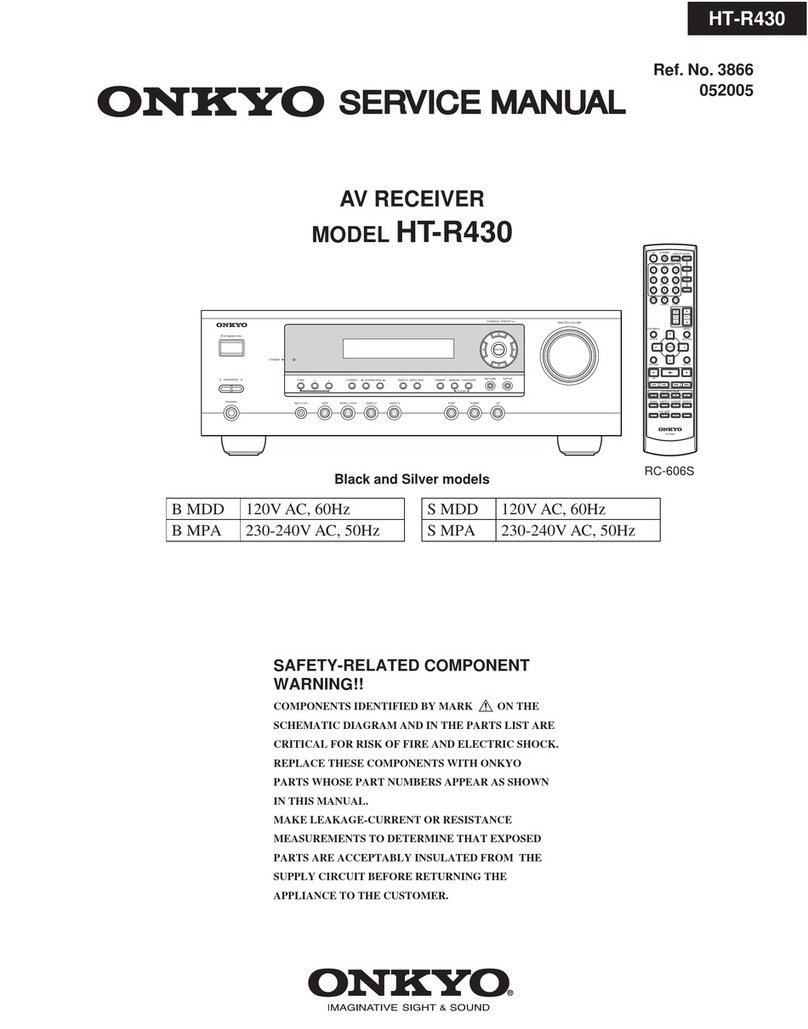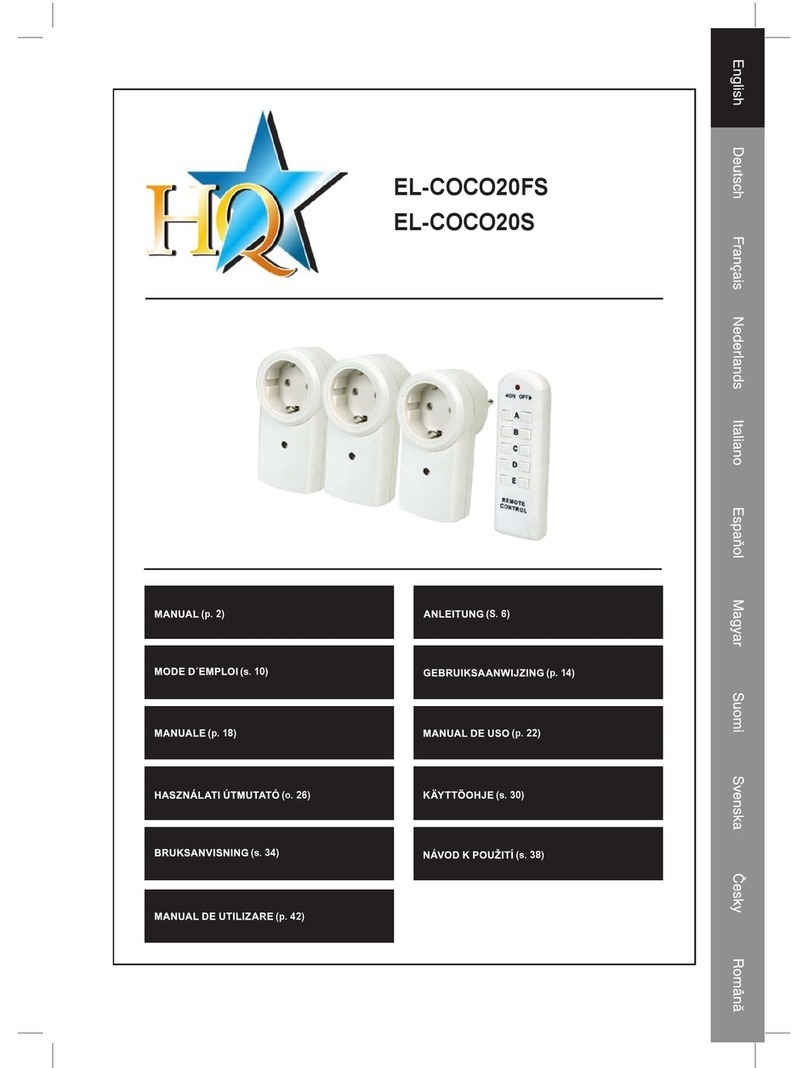emitor Satlook Digital NIT User manual

Satlook Digital NIT
English manual

Owner's Manual
Thank You for purchasing an Emitor AB SATLOOK Digital NIT-instrument. This
manual covers the operation and maintenance of the Emitor AB SATLOOK Digital
NIT-instrument.
All information in this publication is based on the latest product information
available at the time of printing.
Emitor AB reserves the right to make changes at any time without notice and without
incurring any obligation.
No part of this publication may be reproduced without written permission.
This manual should be considered as a permanent part of the instrument and should
remain with it if it is resold.
If a problem should arise, or if You have any questions about the instrument, consult
an authorized Emitor AB dealer.
! Notice !
Operating a SATLOOK Digital NIT-instrument requires special skills. Please read
this Owner's Manual thoroughly before operating the instrument.
DiSEqC is a trademark of EUTELSAT
2

Table of contents
1. DESCRIPTION 4
2. OPERATION 5
2.1. UNPACKING 5
2.2. CONNECTION 6
2.3. KNOB AND CONTROL-BUTTON 6
2.4. INFORMATION 7
3. FUNCTIONS 7
3.1. PICTURE (TV-MODE)7
3.1.1 OTHER FUNCTIONS IN PICTURE-MODE 8
3.2. DIGITAL MODE 9
3.2.1. NIT - NETWORK INFORMATION TABLE 10
3.2.2. OTHER FUNCTIONS IN DIGITAL MODE 11
3.3. FULL SPECTRUM - ”MAX ZOOM IN” - SPAN MIN /SPAN MAX.12
3.4. X-POL 13
3.5. DISEQC13
3.6. SETUP 14
3.7. BEEPER 14
3.8. SPEC 14
3.8.1. MAX HOLD (1) 14
3.8.2. REFERENCE CURSOR AND SIGNAL TO NOISE RATIO (2) 15
3.8.3. SPAN MIN – SPAN MAX (3) 16
3.8.4. MEMORY (4) 16
3.8.5. MULTICHANNEL (5) 16
3.8.6. ATTEN (6) 17
3.8.7. 13/18V (0) 17
3.8.8. 22 KHZ (#) 17
3.9. MEMORY (STORING SPECTRUM-PICTURES)18
4. MAINTENANCE 19
4.1. CHECKING/CHARGING THE BATTERY 19
5. TECHNICAL SPECIFICATION 20
3

1. Description
The Emitor SATLOOK Digital NIT is a Swedish designed Spectrum-analyzer and
SAT-TV instrument.
The SATLOOK Digital was engineered for the precision alignment and adjustment of
satellite-dishes.
This instrument was designed for the professional when accurate and precise
information is needed.
With ease of operation through powerful processor technology - there’s no need for a
lot of unnecessary buttons and knobs. The basic functions are easy to access and only
take minutes to learn.
A 4.5" B/W-monitor is provided which shows either normal SAT-TV-channel, the
frequency spectrum 950-2150 MHz (or parts thereof) alt. Digital data.
Menus/help-displays are shown on the LCD-screen (64x128) beside the monitor.
Analog SAT-TV channels can be tuned in and viewed upon (Multistandard Video –
PAL, NTSC and SECAM).
Audio frequencies between 5.5 – 8.5 MHz may be listened to.
The Spectrum function spans the frequency band 920-2150 MHz.
The spectrum can be expanded (zoom in) for correct adjustment of polarization
(“cross-polarization”).
The instrument has high resolution for accuracy. It presents measured data +2 dB (at
around 20 C).
Frequency tuning is done with the main knob in 1 MHz steps with the frequency
displayed either on the monitor or on the LCD.
SATLOOK Digital NIT presents, under a sub menu, digital information like BER (bit
error rate), constellation-diagram (QPSK) and S/N (signal/noise ratio) for both
DirecTV and DVB formats.
The SATLOOK Digital NIT can also identify a found satellite and present the
satellite-provider with its orbital-position (and in some cases name).
NIT stands for NETWORK INFORMATION TABLE which is part of the DVB-
standard that almost all
TV-satellites transmit.
The NIT contain information about the Satellite and TV/Radio-channels.
SATLOOK Digital NIT can very easily identify a Satellite as it can readout the NIT
information.
Switching between TV, Spectrum, and Digital-modes is achieved with a push of a
button on the side
of the instrument.
4

Numerous memory-positions, spectrum-pictures, and certain frequencies can be
saved (both analog and digital transponders).
Saved spectrum –positions can be mixed simultaneously with an actual reading for
easy satellite-identification and control of signal-levels.
Measurements on group of channels may be done; with up to 10 frequencies at the
same time.
They can be individually programmed with 13V or 18V, 22 kHz on or off.
The polarization of the LNB is switchable 13V/18V and the Hi-Lo band with 22 kHz-
tone.
Both functions are indicated on top of the LCD.
The instrument features circuitry -protection to prevent short-circuits during
connection of the LNB.
The DiSEqC-function controls all DiSEqC-accessories (like switches and LNB´s). The
function is easily implemented and very flexible to use.
Note that the SATLOOK Digital NIT can also run DiSEqC-actuators. It can be set-up
for running DiSEqC 1.2 (normal DiSEqC-actuators), SatScan (Nokia) and SatSelect
(Triax).
The SATLOOK Digital NIT is powered by a built- in, rechargeable battery. The
battery is recharged from the external battery charger or the car-adaptor.
Battery-status is shown on top of the LCD-display (in shape of a battery).
Very light and flexible; the SATLOOK Digital NIT weighs less than 9 pounds
including the battery and the carrying-case.
2. Operation
2.1. Unpacking
Start with unpacking the instrument and check that the following items are included:
1. SATLOOK Digital NIT-instrument.
2. Nylon carrying case with shoulder strap.
3. Power supply 110vAC/13,5v DC, center pin positive.
5. Auto Adapter cord (Car charger) 12v.
6. Adapter BNC-male/F-female.
The instrument’s keypad, control knobs and control-button are shown on the picture
below, these items control the SATLOOK Digital NITs functions and modes.
The power-plug is used when charging the battery or running the instrument with
the SATLOOK Digital NIT power supply.
5

RF-input is made via the BNC-connector and adapter plug which is provided.
The instrument also has a RS232 (computer interface) connector for software
revisions.
Audio Tune & Volume
Tuning Knob
Control Button
Keyboard BNC
Main Switch
RS232
Power Plug
2.2. Connection
Use the main switch to turn the instrument On and connect a signal-source via the
BNC/ F-connector adapter. After a few seconds to warm-up the SATLOOK Digital
NIT will display the frequency spectrum of 920-2200 MHz on the picture-screen and
the main-menu on the LCD-display.
2.3. Knob and control-button
Start by pushing the control-button. The text on the front panel LCD-display (upper
row) will change from FREQ (frequency) to SPAN (frequency-span). Another push
and the display returns to the FREQ-mode.
The control-button handles a few important functions . It is important to learn how
to use the control-button in order to correctly access the SATLOOK Digital NITS’s
various functions. The functions of the control-button in the different modes.
Spectrum: Picture-mode: Digital-mode:
Frequency Frequency Frequency
Bandwidth(span) Memory Memory
When the SATLOOK Digital NIT is in Frequency-mode, the cursor is controlled by
the tuning knob. Move the cursor up/down by turning the knob left or right.
6

2.4. Information
The cursors position (frequency), the spectrums start frequency (920 MHz), the
spectrums stopfrequency (2150 MHz) and bandwidth (1231 MHz) can be read out on
the monitor -screen. The most important measured data , the dB-value, is shown in
the middle of the monitor.
Measurement of the tuned frequency is continuous with the presentation being
updated a couple of times per second.
3. Functions
When the instrument is initially powered up, you will see the the main menu on the
display that is shown below.
3.1. Picture (TV-mode)
After choosing a specific frequency; access the TV-mode by pressing button # 1 or
“Picture” in the Main Menu. The tuning knob controls the frequency-position in this
mode but the function changes when the control button is pushed. The chosen
function is displayed at the top of the LCD display; in this example FREQ is selected.
The function switches between Frequency and Memory.
Measuring a specific frequency can be executed in the Picture mode (the dB-value is
shown in the LCD-display).
7

3.1.1 Other functions in Picture-mode
1. Invert Switch between normal video (KU-band) and inverterad
Video (C-band). Selected position is displayed in the LCD-
display.
2. Sound For listening to analog audio. Audio volume and frequency
(5.5 – 8.5 MHz) are adjusted with the two small knobs just
under the main-knob.
3. Memory For storing the different analog and digital channels.
Tune in the ”right” frequency before entering this function
(ex. 1720 MHz).
Enter the Memory function (button nr 3) and push Save
(button nr 1).
The instrumentet asks: -”SAVE. ARE YOU SURE ?”
Check that the Memoryposition is the right one (displayed
at the right bottom on the LCD-display). If not, chose a new
one with the
knob (0-99). Free positions are named: Pos free
After selecting a position, push button nr 1 (YES).
Notice that even the preselected 13V/18V, 22 kHz on/off
will be memorized.
Text-editor:
When the channel (frequency) is saved, the Text-editor
appears on the monitor which makes it possible to enter a
name for that memory-position (ex. CNN).
Use the knob to select the first letter (ex. C) and save it with
the control-button. Move to the next letter (ex. N) and so on.
If a mistake is made and wrong letter is saved, simply
correct by pushing button nr 1 (Delete) and the cursor will
jump one position backward.
8

4. Atten: Attenuation. Manuel attenuation 15dB on/off.
Selected position is displayed in the LCD-display.
0. 13/18V Selection of 13V alt. 18V. Chosen position is displayed at the
top of the LCD-display.
#. 22kHz 22 kHz on/off. Chosen position is displayed at the top of the
LCD-display.
3.2. Digital mode
SATLOOK Digtal NIT can easily and very accurate measure at digital transponders
(MPEG-streams). This kind of measuring is very good to do when an installation is
done, to control and verify that the installation is correct performed (fingerprint of
the installation). It is less accurate when trying to find a satellite and adjusting the
cross-polarisation.
Therefore, start with finding the ”right” satellite with the spectrum-function. Check
and adjust the cross-polarisation with the “Max zoom in” function.
* Test the maximum with the X-pol function (button nr 4 in the main menu). The
instrument will measure the strength of the selected peak and then automatically
"jump" to the other polarisation and measure there as well (same frequency and
settings). The difference (for ex. -7dB) is presented on the right hand side of the
display.
Chose a suitable transponder (put the cursor on top of a ”peak”) and select function 2
in the Main menu (Digital).
• The monitor displays, in the left upper corner, the so called,
constellationsdiagramme (QPSK).
• To the right of it, four ”lock-parameters” and a time counter (that shows the
“lock-time” on a bit-stream”) are shown.
These "lock parameters" should be turned On (become white) and the clock
should start counting as soon as a Digital transponder is found.
If not, or if the signal "comes and goes" then the signal is very poor and/or
weak.
Try to adjust the dish better and/or check the setting of the LNB to improve
the signal.
• The other measured data like the S/N-ratio (signal/noise ratio) och BER (bit
error rate) are displayed just under the constellationdiagramme in the shape
of Bar-graph´s (thermometer-scales). The higher level, the better signal!
9

A locked frequency can look like this:
The window also displays the following Digital readout:
Freq: The tuned in frequency.
AFC: Automatic frequency control -the instrument automatically adjust the
frequency and tells the offset frequency from center of carrier.
SR: Symbol rate. The instrument readout, automatically, the correct symbol
rate of the transmission.
FEC: Forward Error Correction. The instrument readout, automatically, the
correct FEC.
CB: Corrected Bits –Bits that have been corrected in Viterbi.
Should be as low as possible.
UCB: Uncorrected Blocks – Blocks unable to be repaired. Value should be zero.
Very small numbers of uncorrected block will result in loss of picture
(mosaic).
3.2.1. NIT - Network Information Table
The word "searching" will lit on right handside of the picture as soon as a digital
transponder is found. After about 5-10 seconds, if the satellite is transmitting NIT, the
satellite position will appear (and in some cases the satellite name also), for ex Astra
19.2. Pressing button nr 4 "Channels" will show a list of the present TV- and Radio
channels on that certain transponder/frequency.
10

When performing Digital installations, please notice:
• The constellationdiagramme is like ”a shower of hail”. No signal will spread
out the noise over the window. The better signal, the more concentrated and
focused ”hailstorms” in the windows.
• SNR. The signal/noise ratio should be as high as possible. A good signal
should have at least 8.0 dB S/N-ratio.
• BER. The Bit Error Rate should be as low as possible.
As the values are really small, on the other side of zero (presented as
something raised to minus something), they should be as high as possible.
A BER at 5.00 –05 is therefore better than 9.00 –04.
A BER at 4.00 –05 is therefore better than 5.00 –05.
It can be said, in general, that a signal should be at least x.xx –04 to be
accepted.
3.2.2. Other functions in digital mode
1. Search + Automatically search for the next digital transponder higher
in frequency. Searching is displayed at the bottom of the
monitor.
2. Search – Automatically search for the next digital transponder lower
in frequency. Searching is displayed at the bottom of the
monitor
3. Memory For storing digital transponders (digital channels -
frequencies).
- Tune in the ”right” frequency before entering this function
(ex. 1650 MHz).
- Enter the Memory function (button nr 3) and push Save
(button nr 1). The instrumentet asks: -”SAVE. ARE YOU
SURE ?”
- Check that the Memoryposition is the right one (displayed
at the right bottom on the monitor). If not, chose a new one
with the knob (0-99). Free positions are named: Pos free
- After selecting a position, push button nr 1 (YES).
Notice that even the preselected 13V/18V, 22 kHz on/off
will be memorized.
- Load a memory-position by pushing the control-button.
“Memory” will appear on top of the LCD and a memory-
position will be shown in the bottom of the LCD-display.
Step between the stored memory-positions with the knob.
11

Text-editor:
When the channel (frequency) is saved, the Text-editor
appears on the monitor which makes it possible to enter a
name for that memory-position (ex. Digital).
Use the knob to select the first letter (ex. D) and save it with
the control-button. Move to the next letter (ex. i) and so on.
If a mistake is made and wrong letter is saved, simply
correct by pushing button nr 1 (Delete) and the cursor will
jump one position backward.
4. Channels Shows a list of the present TV- and Radio-channels on that
certain transponder/frequency (if the satellite is
transmitting NIT).
5. DiSEqC Chose between the different DiSEqC commands by using
the buttons on the side of the instrument.
Submenu 7 (SWx) shows the extended DiSEqC-commands
(DiSEqC 1.1).
Submenu 8 (Motor) shows the command-list for DiSEqC
actuator-control (DiSEqC 1.2).
Even 13/18V and 22 kHz can be adjusted under the DiSEqC-
menu.
7. Beeper It might be tricky to install a Sat-dish and, at the same time,
try to watch the signal-level on the instrument.
Therefore the instrument has a very useful ”beeper”-
function to help finding the max-strength signal. It works
with a pitch tone that gets higher and higher the better the
signal gets.
The beeper is turned on and off with button nr 7.
0. 13/18V Selection of 13V alt. 18V. The chosed position is displayed at
the top of the LCD-display.
#. 22kHz 22 kHz on/off. Chosed position is displayed at the top of the
LCD-display.
3.3. Full spectrum - ”Max zoom in” - Span Min /Span Max.
This function makes it easy to switch between full spectrum (920-2150 MHz) to ”Max
zoom in” (250 MHz bandwidth). The ”Max zoom in”-function is very good to use
when adjusting the cross-polarisation.
12

• Move the cursor to any desired frequency (peak).
Push the nr 3 button (span Min) on the keyboard. The instrument will ”zoom in”
max. at that selected frequency (250 MHz bandwidth).
Rotate the LNB so that either the Horisontal or Vertical polarisation will be in its
max-position –adjusting the cross-polarisation. Pressing the nr 3 button again (span
Max), gets You back to ”Max zoom out”.
3.4. X-pol
Test the maximum Cross-pol setting with the X-pol function. The instrument will
measure the strength of the selected peak and then automatically switch to the other
polarisation and measure there as well (same frequency and settings).
The difference (for ex. -7dB) is presented on the right handside of the display. The
function is very usefull for checking the correct setting of the LNB cross-polarisation.
3.5. DiSEqC
Chose the DiSEqC command with the keypad.
Submenu 7 (SWx) shows the extended DiSEqC 1.1 commands. Submenu 8 (Motor)
shows the DiSEqC actuator-control commands (DiSEqC 1.2). Even 13/18V and 22
kHz on/off can be adjusted in this mode.
13

3.6. Setup
Basic-operation setup:
1. LNB L.O. Select the LNBs L.O. for showing the correct
LNB frequency. Default setting is button nr 9 (IF).
2. Analog. Chose between Normal (KU-band) or Inverted
(C-band) video.
3. Motor. Chose the type of actuator to be used; standard
DiSEqC 1.2, SatSelect or SATSCAN.
4. Display. submenu units: Select dB-presentation: dbuV,
Dbm or dBmV. Under submenu LCD can contrast (level)
and Backlite (on/off) be set.
5. AutoOff. Chose between some automatic turn-off
alternatives (timer).
6. Version. Tells about the units serie-nr and manufactured
date.
7. Keyclick. On or off.
3.7. Beeper
It might be tricky to install a Sat-dish and, at the same time, try to watch the signal-
level on the instrument. Therefore the instrument has a very useful ”beeper”-
function to help finding the max-strength signal. It works with a pitch tone that gets
higher and higher the better the signal gets. The beeper is turned on and off with
button nr 7.
Notice that the function works with a narrow bandwith (one transponder) and not with the full
bandwidth. To use the function put the cursor on top of a selected ”peak” and align the dish.
3.8. Spec
Select Special-functions with button nr 8 in the Mainmenu.
3.8.1. Max hold (1)
14

Max hold is a very good function for, over a longer time period, watch a certain
frequency-range. This to see how/if temporary signals/disturbances can affect the
picture quality.
Adjust the frequency-bandwidth (see Function 3) and put the cursor on the
frequency (peak) to watch. Chose with button nr 1 the ”Max hold”-function. The
instrument starts to sample all top-values in the shown bandwidth and only updates
the presentation if there´s any new measured data with higher dB-values than the
previous measured.
Turn off the function by pressing the button nr 1 again (No hold).
Measured data can be stored. Read more about the Memory-function under section
3.9, Memory.
3.8.2. Reference cursor and signal to noise ratio (2)
SATLOOK Digital NIT has the capability to perform measuring of the signal/noise
alt. Picture-carrier/audio-carrier ratio.
The function is relatively difficult to implement fully automatic and a more simple,
manual, tool is used in this instrument.
Do like this:
• Select function 2 Refmrkr
• Tune in the ”right” frequency with the cursor (so it stands on the ”top” of the
signal to measure on).
• Push button nr 1 (Ref set) and a new cursor appears on top of the earlier.
• Turn the knob and place the cursor on another carrier or on the noise-floor.
• The relation between cursor nr 1 and cursor nr 2 is presented in the lower
right hand corner of the picture-screen
15

Notice that 13/18V and 22 kHz on/off can be adjusted in this mode witht the ”0”
resp. ”#” buttons.
3.8.3. Span Min – Span Max (3)
This function is described under section 3, Functions.
Push button nr 3 (span Min) on the keypad. The instrument ”zoom in” max. at the
chosen frequency (250 MHz bandwidth). Another push on the nr 3 button (span
Max) takes the instrument back to ”Max zoom out”.
3.8.4. Memory (4)
Memorypositions. Same function as described under section 3.9, Memory.
3.8.5. Multichannel (5)
Channels (frequencies) that have been memorized under Mainmenu section 1 and 2
are displayed and measured at, together here. Up to 10 channels can be measured at
simultaneous.
Notice that all the channels can have individual setup of 13/18V resp. 22 kHz on/off.
The function is very useful when ”scanning” a satellite and see that all parameters
are right/max values received on both V/H and low/high.
Pg down To step down the pages. 10 pages with 10 frequencies per
page can be stored (10 analog + 10 digital = 200 frequencies).
Pg up To step up the pages.
Max hold ”Locks” the dB-values and will only change when higher
values are received.
Turn off the function by pressing the button again (no hold).
Atten Attenuator 15 dB on/off. Indication on/off in the monitors
upper right hand corner.
DiSEqC Chose between the different DiSEqC commands by using
the buttons on the side of the instrument.
Submenu 7 (SWx) shows the extended DiSEqC-commands
(DiSEqC 1.1).
Submenu 8 (Motor) shows the command-list for DiSEqC
16

actuator-control (DiSEqC 1.2).
Even 13/18V and 22 kHz can be adjusted under the DiSEqC-
menu.
Memory A multichannel measuring can be stored. Chose button nr 6
(Memory).
Select the memory-position where to store the data with the
main-knob (pos: 00-99) and push button nr 2 (save). The
data is stored.
Load measured data by first chosing the memoryposition
with the knob (pos: 00-99).
Push button nr 1 (load) and the memory is displayed on the
monitor.
Delete measured data by first selecting the memoryposition
to be deleted (pos:00-99) Push button nr 3 (delete) and the
data is deleted.
Digital – Analog Use this button to step between analog and digital multi-
channel measurings. Again, 10 pages of both ana/digi-
signals with up to 10 frequencies per page can be stored.
3.8.6. Atten (6)
Attenuator 15 dB on/off.
3.8.7. 13/18V (0)
Adjusting of 13V alt. 18V. Selected position is displayed up to the left in the LCD-
display.
3.8.8. 22 kHz (#)
Adjusting of 22 kHz on/off. Selected position is displayed up to the left in the LCD-
display.
17

3.9. Memory (storing spectrum-pictures)
All spectrum-pictures can be stored in the SATLOOK-Digital NIT. This is very useful
for documentation and to use later on for recognizing/identifying of that satellites
characteristic spectrum .
The Mix-function helps to identify and “find the way back” to already known (and
previously stored) satellites. The function places a previous memory in the
background of the spectrum. When the “right” satellite is found it will be like “fitting
a hand to a glove”
To store measured-data, do like this:
• Chose the spectrum to store (i.e. exactly as displayed on the monitor) and
push button nr 9 in the Mainmenu (Memory).
• Select ”Save” button nr 2.
• The instrumentet asks: -”SAVE. ARE YOU SURE ?”
• Check that the Memoryposition is the right one (shown down to the right in
the monitor). If not, chose one with the main-knob (Pos free: 00-99).
• Having select a position, press button nr 1 (YES).
• Notice that the setup of 13V/18V, 22 kHz on/off will be stored to.
Text-editor:
When the spectrum is saved, the Text-editor appears on the monitor which makes it
possible to enter a name for that memory-position (ex. ASTRA 1D).
Use the knob to select the first letter (ex. A) and save it with the control-button. Move
to the next letter (ex. S) and so on. If a mistake is made and wrong letter is saved,
simply correct by pushing button nr 1 (Delete) and the cursor will jump one position
backward.
To collect a stored spectrum:
• Enter the ”Memory”-function with button nr 9 in the Mainmenu.
• Select the spectrum to load (use the main-knob: pos 00-99 displayed down to
the right in the monitor).
• Load the spectrum to the monitor with button nr 1.
Notice that the function Reference cursor,Ref mrkr, is enabled when a stored
spectrum is loaded.
To mix a stored spectrum with an ongoing measuring, do like this:
18

• Enter the ”Memory”-function with button nr 9 in the Mainmenu.
• Select the spectrum to load (use the main-knob: pos 00-99 displayed down to
the right in the monitor).
• Mix the spectrum with the ongoing measuring with button nr 4.
• Turn off the Mix-memory by pushing the nr 4 button again.
4. Maintenance
The instrument is equipped with a rechargeable battery and it is important that the
battery is maintained. Recharging should be done with the, enclosed car-adaptor or
external power supply of 220v/13.5v DC, center-pin -plus and chassi -earth.
Note, the instrument can be operated, for shorter periods of time, by the external
power supply. However, the SATLOOK Digital NIT is not made for permanent
operation. Contact Your dealer for more information.
Adjustments for vertical hold, brightness and contrast are located under the
instrument. Contact Your dealer for proper adjustments.
The battery needs recharging when the battery-symbol at the top of the LCD-display
is empty. Remember that a cold battery has much lower capacity than a warm one.
SATLOOK Digital NIT is designed for outside use in rough conditions but it should
not be exposed for rain or snow as this can damage or shorten the lifetime of the
instrument.
4.1. Checking/charging the battery
As the instrument has been stored for some time before transportation it is important
to check the battery-condition.
To do this turn the mainswitch On.
When starting the instrument, the monitor and LCD-display turns On.
There´s a battery symbol at the top of the LCD-display that shows the status of the
battery. All black means that the battery is fully charged. If the symbol is empty it
means that the battery is empty to.
If the battery needs recharging, use the power-supply attached with the instrument.
A thermometer-scale (0-100%) will lit on the LCD-display as the recharging starts.
Notice. The instrument should be turned of when being recharged.
19

Recharging from fully discharged battery to about 98% capacity takes aprox.30 hours. When
the battery been recharged, SATLOOK Digtal NIT is ready to be used.
5. Technical specification
Input frequency: 920-2150MHz, easily reduced to 250 MHz (max
zoom in).
Frequency display: Yes, IF default. All standard LNB L.O. can be
setup.
Min level in: About 35 dBuV (noiselevel).
Max level in: About 90 dBuV.
Attenuation: 15 dB manual attenuator on/off.
Display of signallevel (analog): dB-level on LCD and monitor.
Pitch-tone on loudspeaker.
Accuracy: +2 dB (at +20 °C)
Display of signallevel (digtal): S/N (signal/noise-ratio)
BER (bit error rate)
Constellationdiagram (QPSK)
Symbolrate readout: 1 – 30 Megasymbol.
Satellite identification: Yes, NIT readout (Network Information Table)
according to the DVB-standard. Identifies
Satellite and name of TV- and Radio-channels.
TV/Audio standard: Multi TV/Audio (PAL, NTSC, SECAM).
KU- C-band: Yes, selectable.
Audio bandwidth : Adjustable between 5.5 MHz and 8.5 MHz
Input impedance: 75 Ohm, BNC-connector.
Picture-screen: 4.5”-monitor, black/white.
Menus: On LCD 64x128 next to the monitor.
Memory: -100 spectrum pictures can be stored with name.
Stored spectrum can be mixed for easy
identification of satellite.
-“Maxhold”- function.
20
Table of contents
Other emitor Receiver manuals