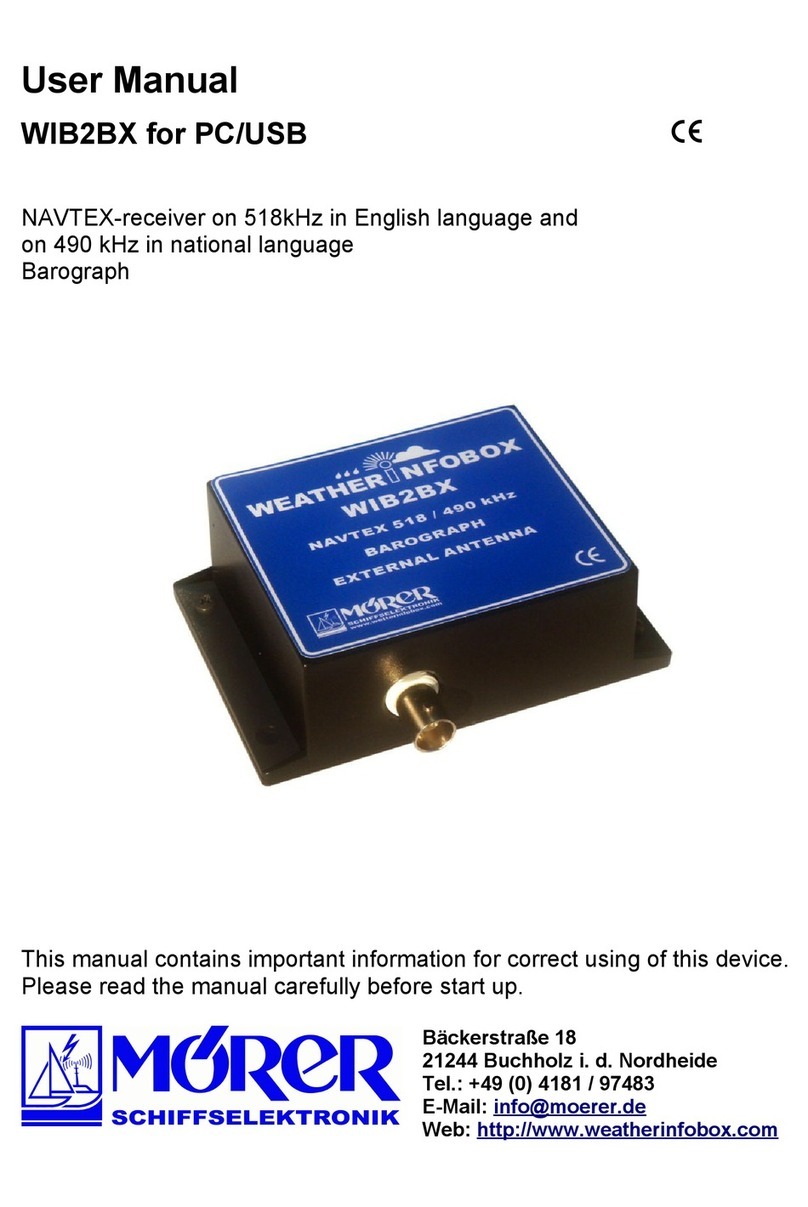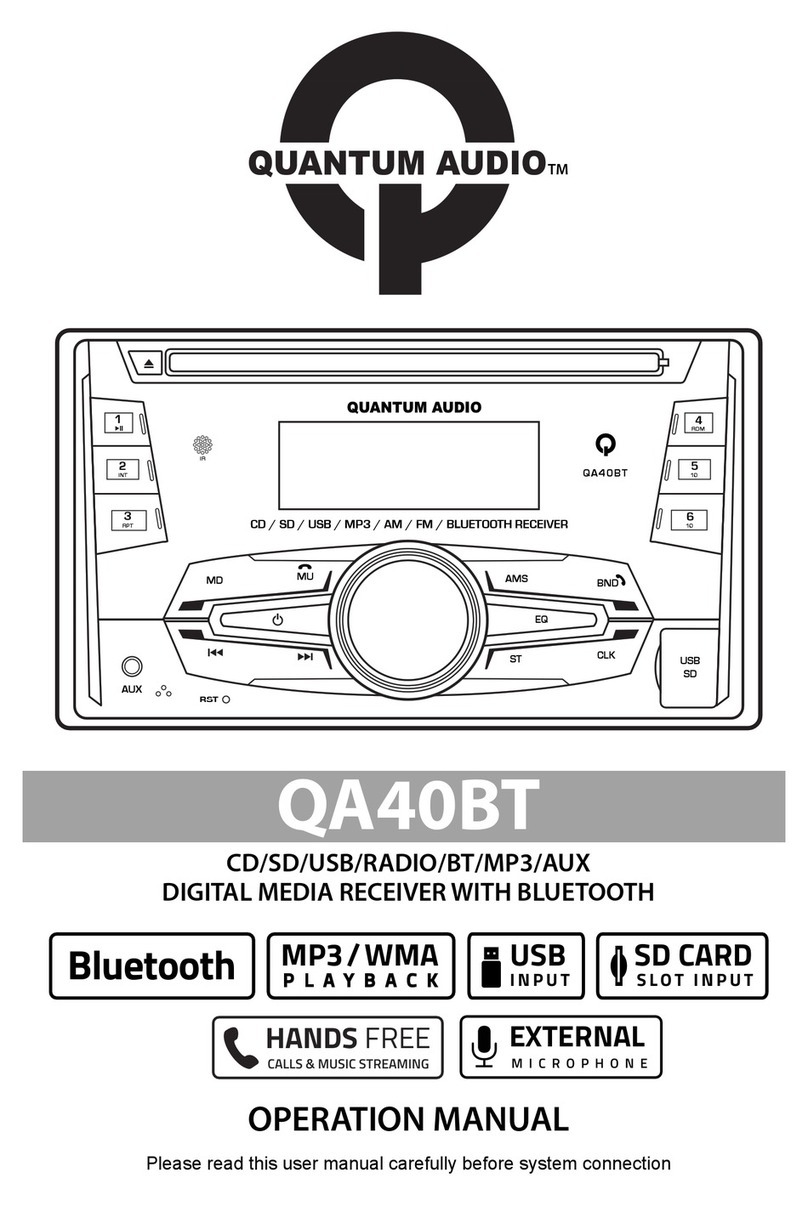Element ESTR 200 User manual
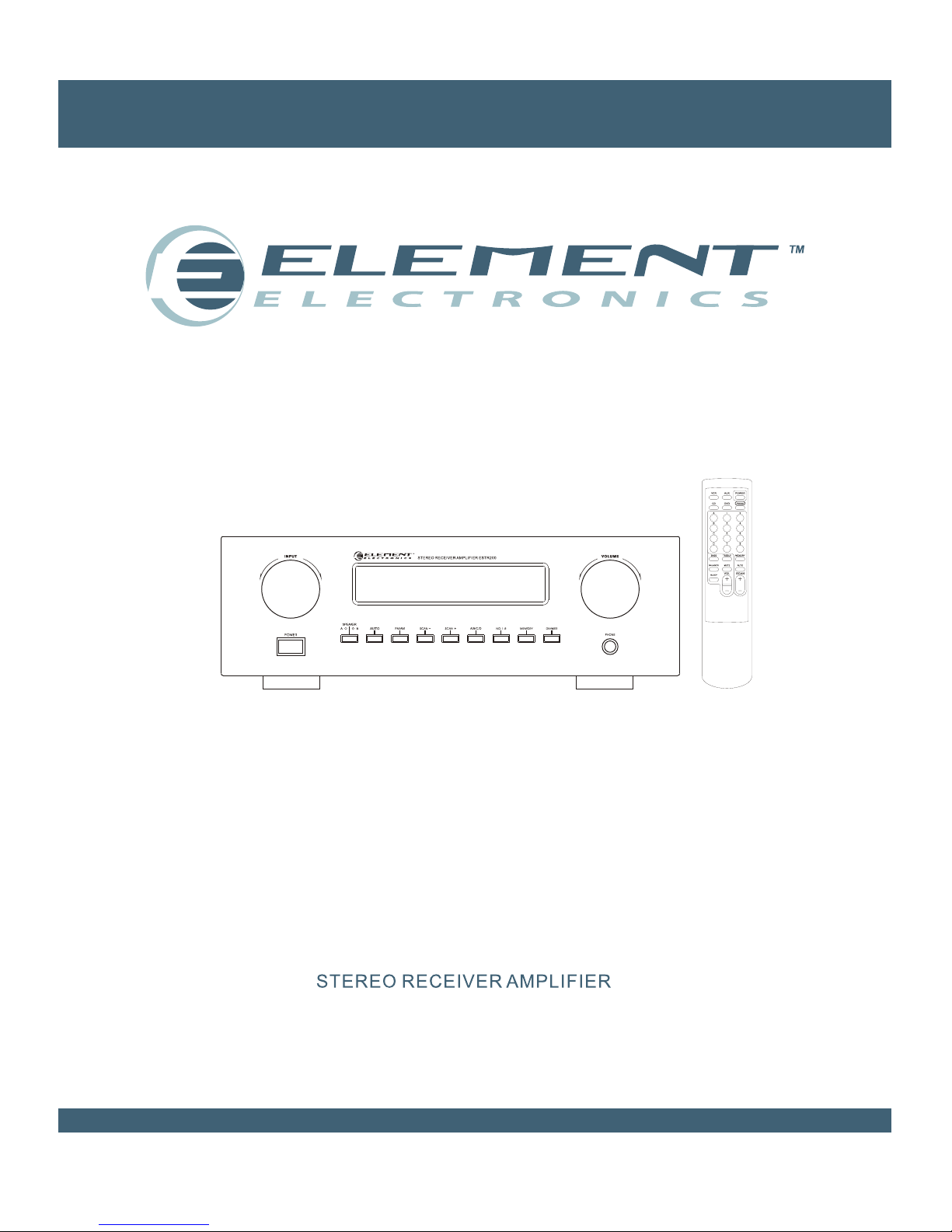
ESTR 200
User Guide

Voltages is AC 120V,60Hz.
IMPORTANT SAFETY INSTRUCTIONS

Set up and Maintenance of the Receiver
15cm/6"
10cm/
4"
10cm/
4"
Provide spaces for sufficient ventilation as
indicated:
Do not connect to the AC power cords until all
are completed.apparatus
Do not use your receiver immediately after
transferring it from a cold place to a warm place:
there is risk of condensation.
Do not expose your receiver to water and
excessively high temperatures.
After having disconnected your receiver, clean
the case with a soft cloth, or with a slightly damp
leather chamois. Never use strong solvents.
Protect your receiver from Overheating
Do not block ventilation holes in any .
Arrange receiver so that air can circulate
freely.
apparatus
the
Do not stack receiver directly on top of each
other.
the
Allow adequate ventilation when placing your
receiver a stand.
Place an amplifier near the top shelf of the stand
so heated air rising from it will not affect other
. If you have a satellite receiver, you
should place it on the top shelf.
apparatus
10cm/
4"
15cm / 6"
15. Cleaning - Unplug this unit from the wall outlet
before cleaning. Do not use liquid cleaners or
aerosol cleaners. Use a damp cloth for cleaning.
16. Power lines - An outdoor antenna should be
located away from power lines.
17. Object and Liquid Entry - Care should be taken
so that objects do not fall and liquids are not spilled
into the enclosure through openings.
13.Unplug this apparatus during lighting storms or
when unused for long periods of time.
14.Refer all servicing to qualified service personnel.
Servicing is required when the apparatus has been
damaged in any way. Such as power-supply cord or
plug is damaged, liquid has been spilled or objects
have fallen into the apparatus. The apparatus has
been exposed to rain or moisture. Does not operate
normally or has bee dropped.
IMPORTANT SAFETY INSTRUCTIONS

CONTENTS
1
Table of Contents
Equipment specifications
Troubleshooting tips 13
14
Care and maintenance 13
Receiver controls & functions
Remote control
Front panel
Display messages
Tuning the receiver
7
8
9
9
7
Unpack the receiver
About remote control
Basic connections
Connecting the speakers
Connecting for power
Using headphones
First things 2
2
3
4
5
6
6
Real panel
Before you connect
Connecting a compact disc player
11
12
12
11
Connecting auxiliary components

Indoor FM antenna
AM loop antenna
One receiver unit
2
One Remote Control
Unpacking the receiver
You should receive the following items:
FIRST THINGS
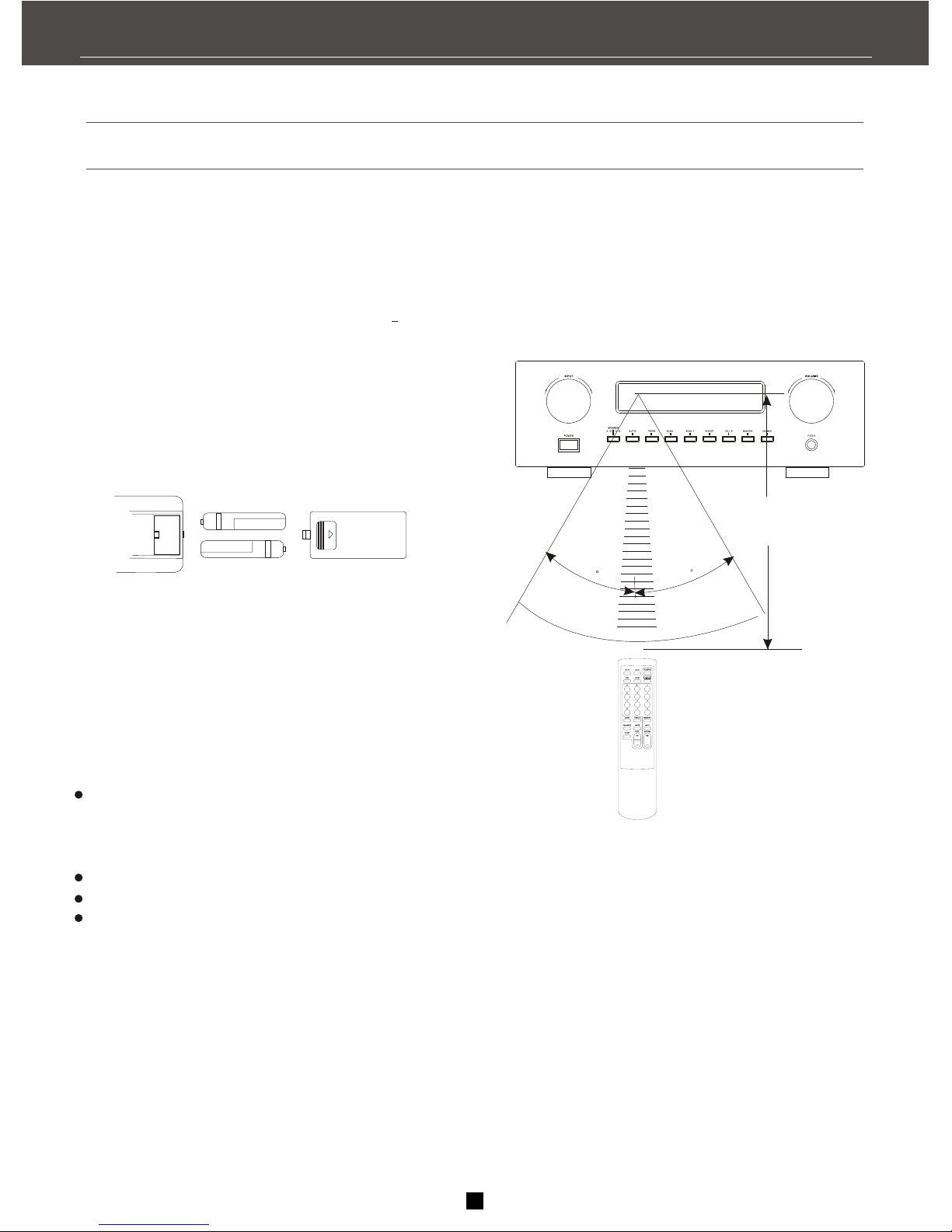
Installing batteries in the remote control
1. Open the battery compartment cover.
2. Insert the supplied batteries ( AA, R6) in the
correct direction by aligning the + and marks on
the batteries with the polarity marking (+ and -) on
the inside of the battery compartment.
3. Replace the cover by pressing until it snaps into
place.
Change all of the batteries if you notice the
condition like: the operation range of the remote
control decreases, the indicator does not flash
or light becomes dim.
Do not use old batteries together with new ones.
Do not use different types of batteries together.
If the batteries have leaked, dispose of them
immediately. Avoid touching the leaked material
or letting it come into contact with clothing, etc.
Clean the battery compartment thoroughly before
installing new batteries.
Remote controller operation range
Approximately
6m(19.7feet)
30
30
About remote control
3
Notes
FIRST THINGS

Basic connections
The following steps helps you quickly set up your new receiver. If you have
more electronic devices, consult the table of contents to find the
connecting method.
The wires and color-lighted jacks can assist you.
1.Using an audio wire with red and white connectors, connect the audio OUT jack on the back of
your stereo DVD to the audio IN on the back of this unit..
2.Using the video cable with yellow connectors, connect the video OUT on the back of your
DVD to the VIDEO IN or VIDEO INPUT on the back of your TV. If there are multiple video jacks
on the back of your TV, please use VIDEO 1 .
L/
MONO
OUT AUDIO
RIGHT
IN
CABLE/
ANTENNA
VIDEO
INPUT
S-VIDEO
DVD
VIDEO
OUT
IN
RL
IN FROM ANT
OUT TO TV
Ch3
Ch4
AUDIO
RECEIVER
TV
199
4
FIRST THINGS
Correct

Connecting the speakers
Connecting the wires
Connecting the main speakers
The two main speakers should be set between 6 and 10 feet apart. Putting the speakers too closer or
further may cause sound distortion.
The speakers should also form a 45 degree angle to the central listening point in the room, creating a
triangle of listening enjoyment.
Connecting the antennas
1. Set up the AM and FM loop antenna, then connect it
to the terminals on this unit.
2. Orient the AM and FM loop antenna for the best
reception.
Method 1
Method 2
1.Loosen the knob.
2.Insert the bare wire.[Remove approx.5mm(1/4 )
insulation from the speaker wires].
3.Tighten the knob and clip the wire or may use
banana plug.
Speaker polarity
When connecting the speakers, make sure the
polarities("+" speaker wire to "+" receiver)
of speaker wires and terminals are matched.
Incorrect connecting causes sound distortion and
bass lack.
Note:
Do not let the bare speaker wires touch each
other or any metal part of this units, which would
damage this unit or the speakers, or both.
Connect the speaker terminals to your speakers
with the proper wire ( as short as possible).
if the connections are faulty, no sound will be heard
from the speakers.
5
FIRST THINGS
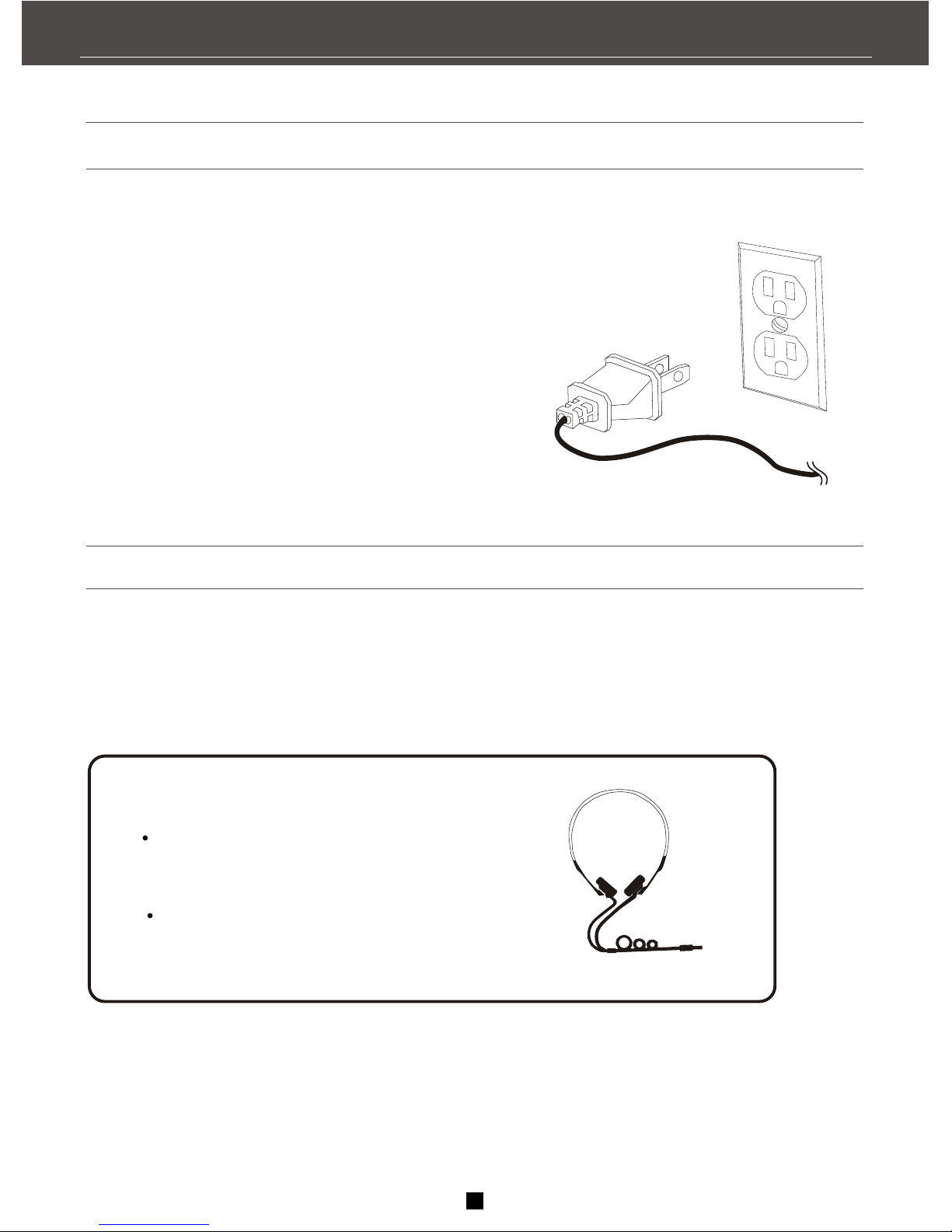
Connecting the power supply cord
Plug the power cord into the AC inlet after all other
connections are complete, then plug the power cord
to an AC wall inlet.
Using headphones
To listen privately through your audio system, use the PHONES jack on the unit. How ever, make sure
you turn down the volume before you put on the headphones. Increase the volume to the desired level after
headphones are connected.
Hearing Comfort & Well-Being
Do not play at high volume.
Hearing experts advise against continuous
extended playing.
If you feel a ringing in your ears,
reduce volume or stop using.
6
FIRST THINGS

7
Remote control
1. Input selector buttons
Press these buttons to select an analog inputs.
2.A/B/C/D button
Press the button to select a group of preset stations.
3.BASS Parameter selector button
Press the button to select bass tone, then press button
"8" to adjust the low-frequency response.
4.TREBLE Parameter selector button
Press the button to select treble tone, then press button
"8" to adjust the high-frequency response.
5.BALANCE Parameter selector button
Press the button to select balance, then press button
"8" to adjust the balance between left and right.
6.MUTE
Mute the sound. Press again comeback to the
previous volume level.
7.SLEEP button
Press the button "7" repeatedly to turn the sleep timer
on or off, and set the sleep time(10-20-30-40-50-60-
70-80-90mins).
8.PARAMETER selected and MASTER VOLUME
adjustment buttons
To adjust parameter selected or main volume.
9.Standby button
Press this button to set the unit into the standby mode.
Press again to turn on the power.
10.FM/AM band switches button
Press the button to select input source as tuner then
select the reception band between FM and AM.
11.Number 1-8 button
Press the button to look for preset station number on
the tuning status.
12.MEMORY button
Use the button to enter a station to memory.
13.TUNER automatic tuning button
Hold down the button 3 seconds, all stations
are browsed and stored automatically.
(AM/FM is detached)
14.TUNING SCAN+,SCAN- buttons
Press the SCAN+ slide the tune to higher
frequency.
Press the SCAN- slide the tune to lower
frequency.
10
1
2
3
4
5
6
7
8
9
12
13
14
11
RECEIVER CONTROLS & FUNCTIONS
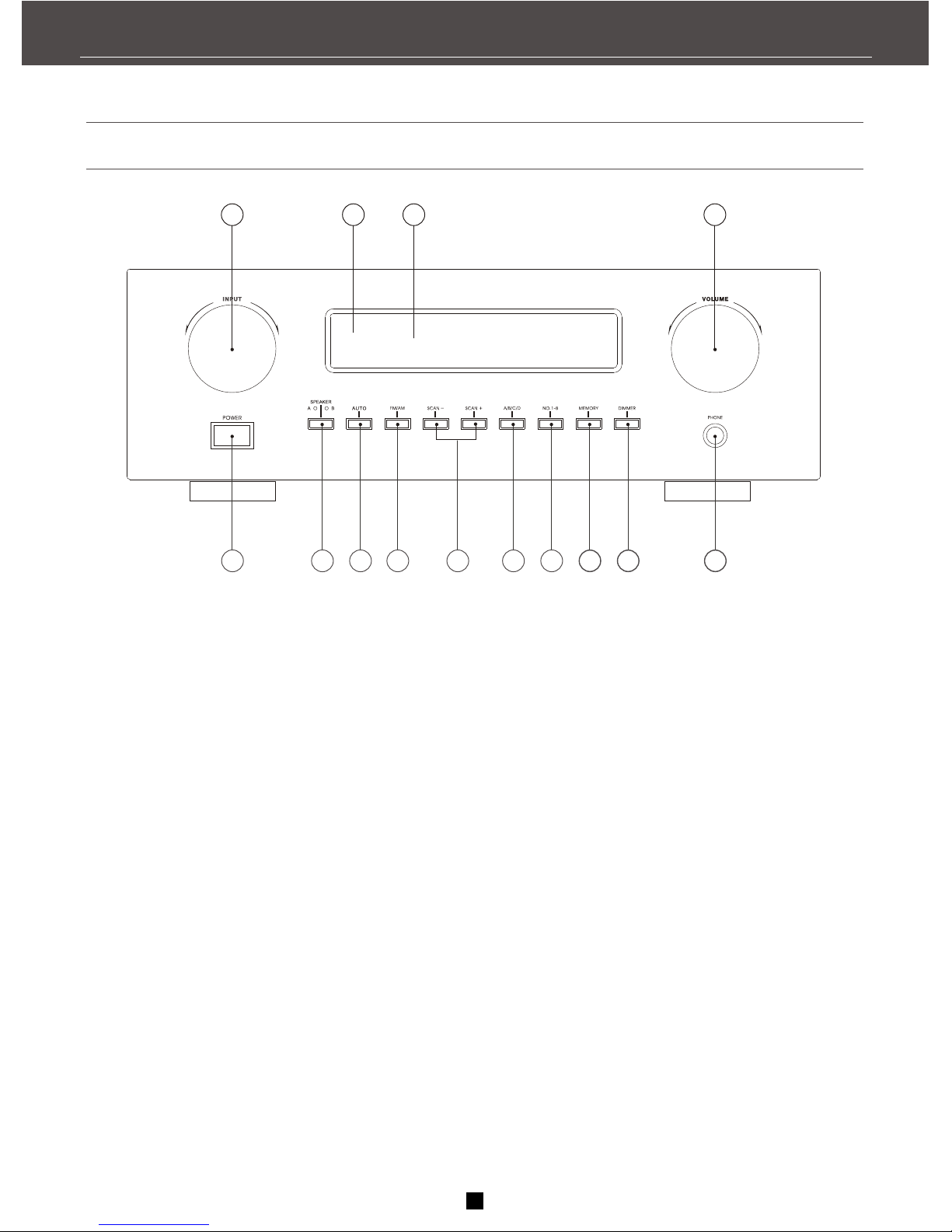
Front panel
1.Input selector
Select the input source you want to listen or watch.
2.Remote control sensor
Shows information about the operational status of
this unit
3.Front panel display
Display a varietyof information. e.g.source etc.
4.Volum
Controls the outputslevel of allaudio channels.
5.Power switch
Press this switchto turn onthe power.Press the
switch again to turn off the power.
6. Speaker A/B
7.Auto tuner tuning
Stores a station in the memory. Hold down this
button for more than 3 seconds to start automatic
preset tuning.
8.FM/AM
Switches the receptionband between FMand AM
9.Tuning SCAN+,SCAN-
Press the SCAN+ slide the tune to higher
Frequency. Press the SCAN- slide the tune to
lower frequency.
10.A/B/C/D button
Press the button to select a group of preset
stations on the tuning status.
11.Number 1-8 button
Press the button to look for presetstation number
on the tuning status.
12.MEMORY button
Use the button to memory stations.
13.DIMMER button
Press the button repeatedly to change
brightness of the display.
14.PHONE jack
Private listening with headphones. When
connect headphones, no signals output from
the speakers.
8
567910 11 12 13 14
4
3
2
1
8
RECEIVER CONTROLS & FUNCTIONS

STEREO
Tuner stereo signal detected.
TUNED
Tuner station detected.
SLEEP
Unit in Sleep mode
Tuner frequency
MEMORY
SLEEP
TUNEDSTEREO
L
R
Display messages
The following is an example of all the display messages you may encounter while using this unit.
Tuning the receiver
1.Push the AM /FM button on the front panel (or
the AM/FM button on the remote) to adjust the
tuner.
2.When using the remote you must press the AM/
FM button on the remote again to select the FM
or AM band.
Press the SCAN+ button on your remote to move
the AM or FM band up.
Press the SCAN- button on your remote to
move the AM or FM band down.
You may hold down SCAN+ or SCAN- buttons
3 seconds to find next station.automatically
Auto tuning
Use the AUTO feature to automatically search the
stations.
Press and hold AUTO button for 3 seconds on the
remote. Radio frequencies will be browsed and
radio station stored automatically. When all
available radio stations are stored or all 32
memory locations are full, the auto preset will stop.
Note:
1. If there is interference, modify the location of
the antenna until the optimal sound is heard. TV
and other electronic devices could cause the
interferences so try to move the antenna
away of them.
2. Weak signal can effect the "auto Search
function". Adjust the antenna for better recep-
tion and more efficient search.
Select the AM/FM band
9
KHz
MHz
MH
KHz
z
Manual tuning
RECEIVER CONTROLS & FUNCTIONS

Store a station
1.Press the FM/AM button on the front panel (or
the AM/FM button on the remote).
2.Select the station you want to store in memory
by the methods described above.
3.Press the MEMORY button on the remote
While "MEMORY" is glittering, press number
buttons on the remote for the station.
If the Memory indicator on the display
turns off before you preset the station
selection, press MEMORY again. 1. Press FM/AM button on the front panel or the
remote control to select tuner mode.
on the front panel or the
remote control to s
the numeric keys on the remote
control to s
2.Press A/B/C/D button
elect the group of preset
station that you require.
3.Press button
elect the number of preset station
that you require. Station selected is displayed
on the front panel.
4 By the same way, you can select other stored
stations.
Retrieving preset stations
1. Select the band wave by pressing FM/AM
repeat.
2. Turn to a radio station(see "Manual tuning" on
page 8 in details).
3.Select a group (A- D) of preset stations. this
group will be displayed on the front panel.
For example: "A".
Manual preset
4. Press MEMORY on the remote control.
"MEMORY"will appear on the display.
5. While the word "MEM" appear, input your
desired preset number(1-8 )by using the numeric
keys on the remote control to store the radio
station. For example this number is "1", the
station is stored as "A1".
NOTE:
A newsetting can cover the former one.
This memory is kept beforenext reset.
Storing stations in memory
Note:
Weak signal can effect the "Automatic Preset Storing
"function" efficiency. Adjust the antenna for the best
reception and more efficient search
10
RECEIVER CONTROLS & FUNCTIONS
You can store 32 AM and FM stations, these
stations can be stored in random order.
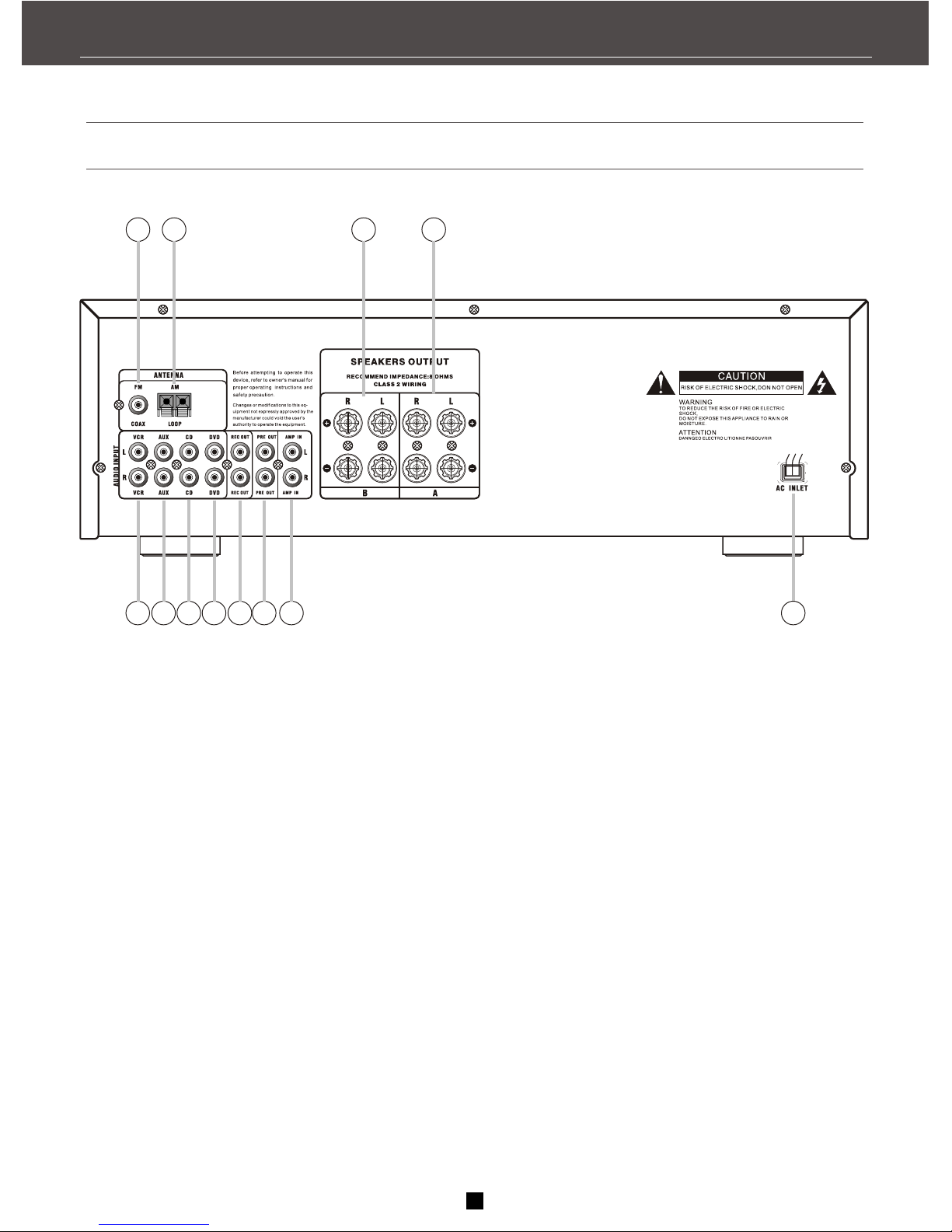
1.FM antenna input
2.AM antenna input
3.Right & Left channel B speaker output
4.Right & Left channel Aspeaker output
5.VCR Audio input jacks
6.AUX Audio input jacks
7.CD audio input jacks
8.DVD audio input jacks
9.REC audio output jacks
(The level is controlled by master volume)
10.Pre out jacks
(A short plug is used between 10 and 11 jacks )
11.Amplifier input jacks
(A short plug is used between 10 and 11 jacks )
12.AC 120V 60Hz power supply input plug
11
113344
22
55667788991111
1010
1212
CONNECTING AUXILIARY COMPONENTS
Real panel
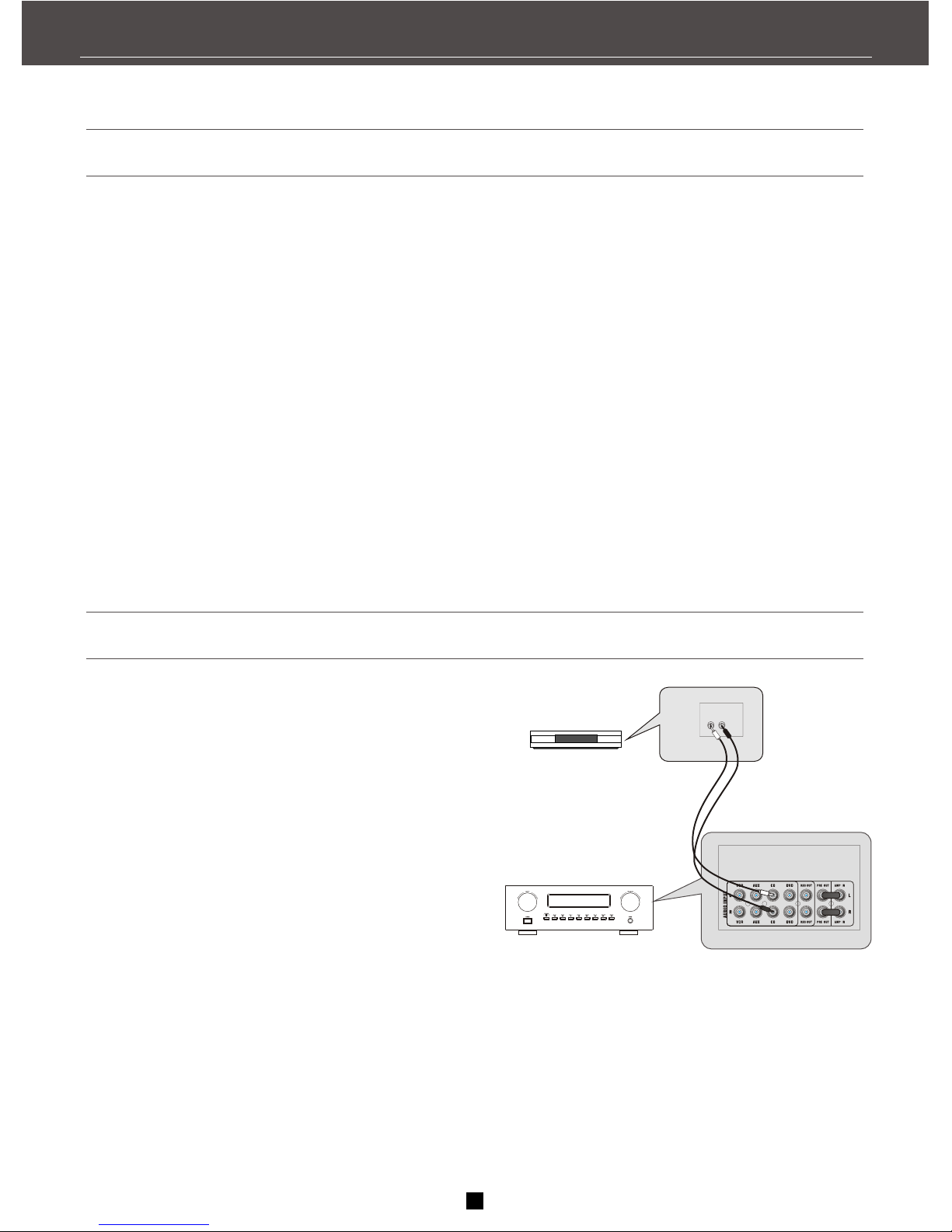
AUDIO
RECEIVER
R
L
199
CD PLAYER
Connecting a compact disc player
Using one pair of (red/white) stereo cable,
connect this unit to your compact disc
player correctly.
To play a CD, press CD, select the unit to CD
mode and press PLAY.
NOTE:
The AUDIO SOURCE connection can be
used as input for any stereo audio signal.
12
CONNECTING AUXILIARY COMPONENTS
Before you connect.....
-Protect devices from power surges.
-Connect all devices before plugging power supply
cords into the wall inlet.
-Always turns off the unit and/or other devices
before connect or disconnect any cables.
-Always make sure the color-lighted plugs match
the colour of the terminals in which they are
inserted.
-The connecting cable plugs and jacks are
color-lighted as follows:
Speaker Terminals Red is positive (+) terminals.
Black is negative (-) terminals.
-Some units may supply red and black connecting
plugs insead of red and white. In this case, the
black plug takes the place of the white plug.
of red and white. In this case, the black plug
takes the place of the white plug.
-Insert all cable plugs firmly into the jacks.
-Insert audio/video cables in the back of the
unit.
-Do not coil any power cables and keep them
away from the audio/video cables as far as
possible.
-Make sure all antennas and cables aregrounded
properly.
Review the Safety Tips packed with the unit.
Insert cables correctly to avoid Audio hum
or interference
Connecting the cables
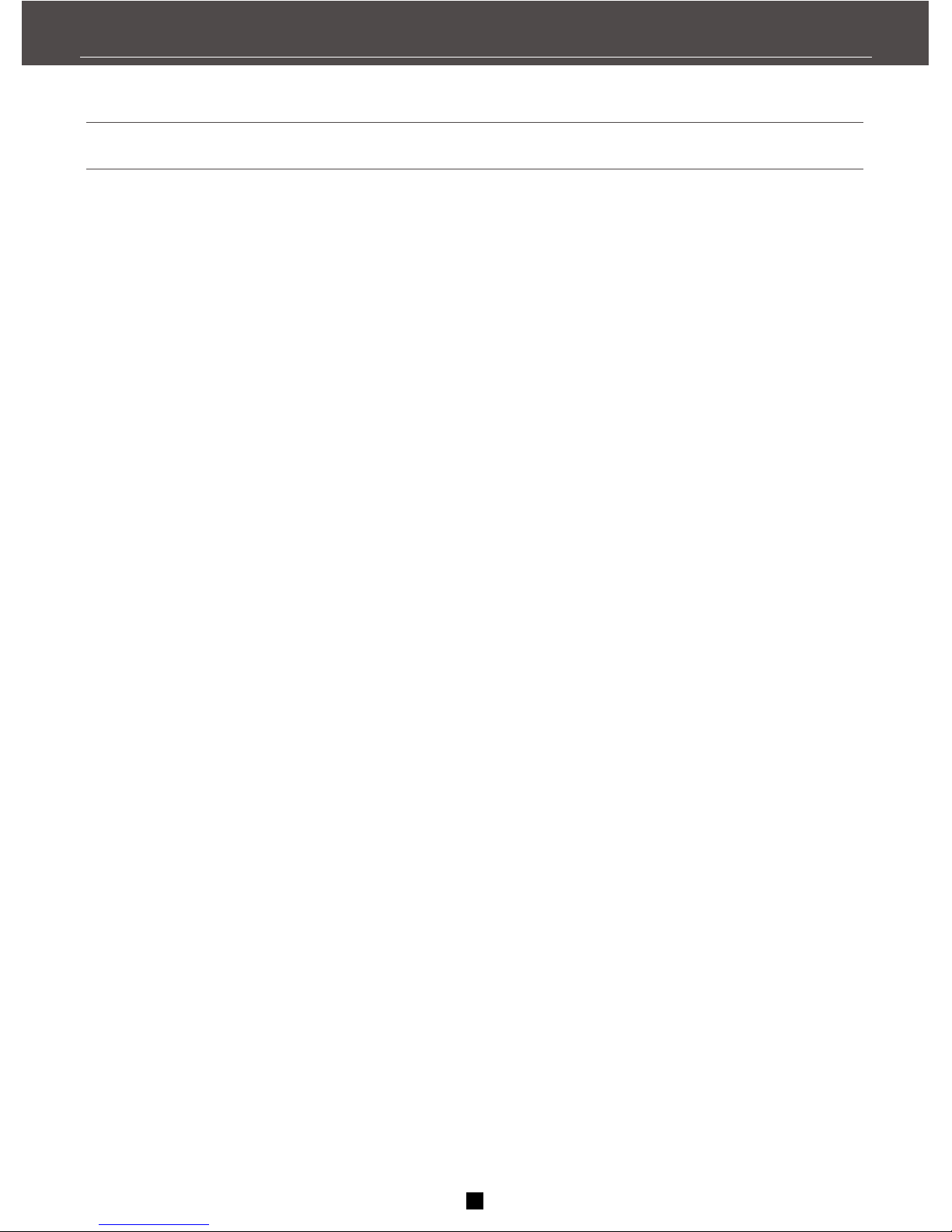
No audio
-Make sure the MUTE indicator on the front panel
is off.
-Make sure the speakers are turned on.
-Check the connections.
-Check that the short plug between PRE OUT jacks
and AMP IN on the rear panel is inserted.
-Check the power supply cord connection.
No audio from one channel.
-Check the speaker wire connection or connecting
cable.
-Noise when the TV is turned on, the TV too close
to the audio system.
-Check the connection between the unitr and
the speaker.
The sound does not match the video.
-Press the function button for the video source.
Troubleshooting tips
Receiver/tuner operation
STEREO indicator is off.
-Adjust the antenna.
-The signal is too weak. Connect an external
antenna.
-The signal is Mono.
-Obvious hum or noise.
Remote control operation
The remote control does not operate the unit.
-Another function is selected on the remote.
Press the correct function button.
-No batteries installed. Install the batteries before
using the remote.
Be sure "+" and "-" marks of each battery match
the symbol on the inside of the remote battery
compartment.
-The batteries are exhausted. Replace all batteries.
-The remote is not pointed at the remote control
sensor on the main unit or there is an obstacle
between the remote and the main unit.
-The remote control is too far away from the main
unit, move closer.
General
-Disconnect the system from AC power before
cleaning the exterior of the system with a soft
dust cloth.
Cleaning the exterior
13
CARE AND MAINTENANCE
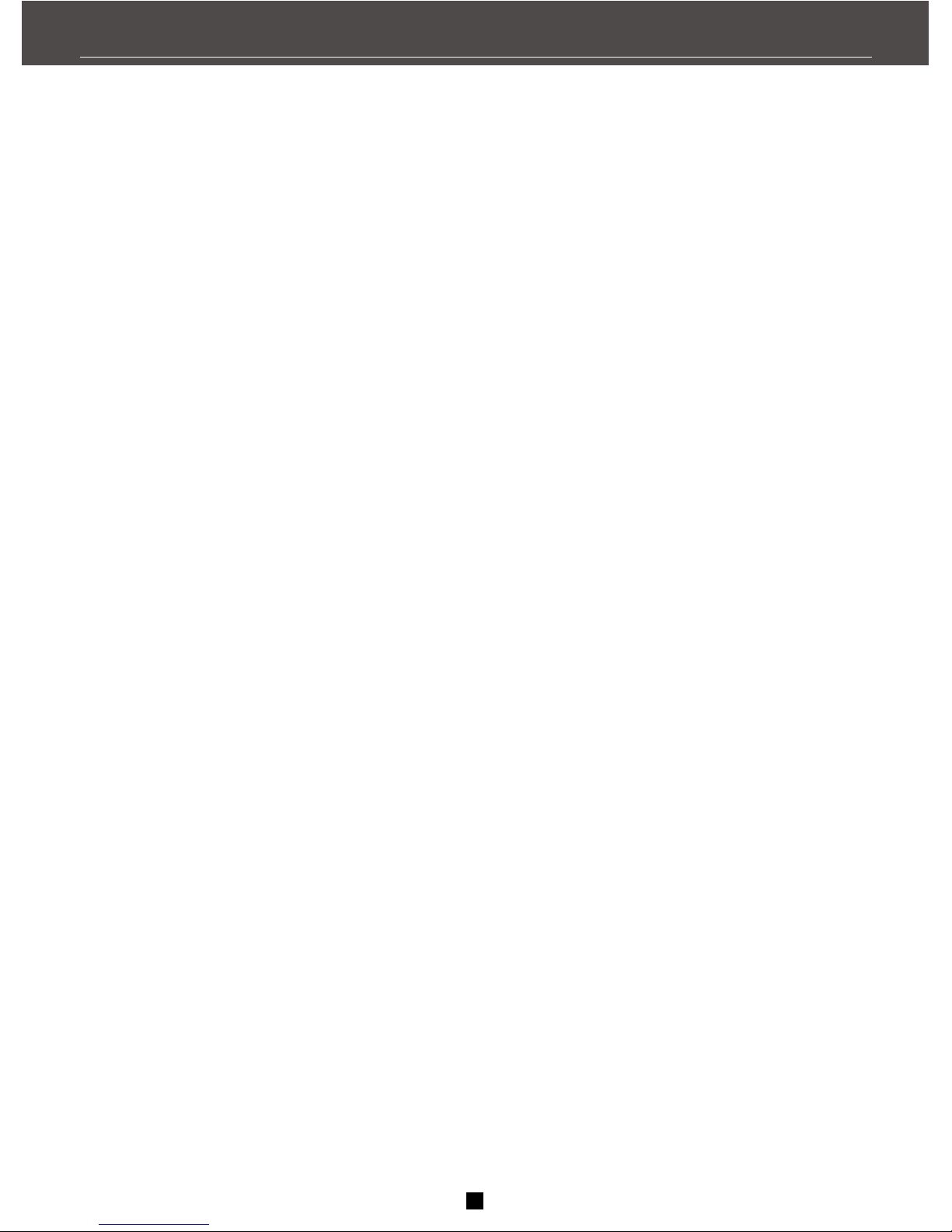
AMPLIFIER SECTION
Left & Right Channel......................................................................................................2X100Watts
Signal to Noise(A weight)..........................................................................................................85dB
Frequency Response......................................................................................20Hz-20 KHz+/-1.5 dB
AM TUNER SECTION
Frequency Response............................................................................................40Hz 4KHz - 10dB
Usable Sensitivity........................................................................................... ....56dBu @ S/N 26 dB
Signal to Noise........................................................................................................................50 dB
Image Ratio......................................................................................................... 30 dB @ 1000KHz
I.F. Rejection ...........................................................................................................................40 dB
FM TUNER SECTION
Frequency Response......................................................................................... 40Hz-15 KHz+/- 3dB
Quieting................................................................................................................................24 dBu
Signal to Noise....................................................................................... 60 dB (stereo)/65 dB (mono)
Image Ratio..............................................................................................................................40dB
I.F. Rejection............................................................................................................................ 65dB
Specifications are base on nominal measurements
14
EQUIPMENT SPECIFICATIONS

Call Element Electronics Toll Free Tech support # at 1 888-319-9464
LIMITED WARRANTY
The Manufacturer warrants that this product is free of defects in
both workmanship and material. This warranty lasts for ninety
days from purchase of the product. The Manufacturer will
replace the defective product with the same or a model with
substantially the same features and function. In order to be
eligible for service, you must return the defective product to the
store where it was purchased. Proof of purchase is required.
store where it was purchased. Proof of purchase is required.

Table of contents
Popular Receiver manuals by other brands

Harman Kardon
Harman Kardon AVR 140 owner's manual
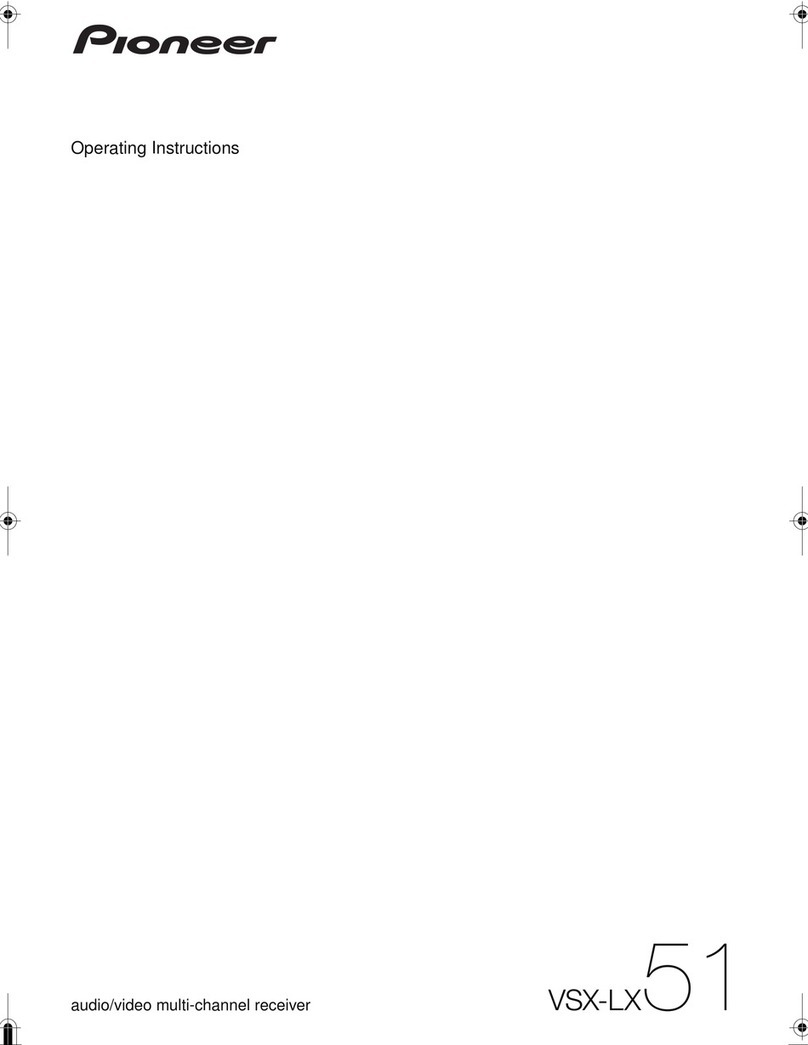
Pioneer
Pioneer VSX-LX51 operating instructions

THOMSON
THOMSON TSR600CI user manual

EverFocus
EverFocus EVS410 Information
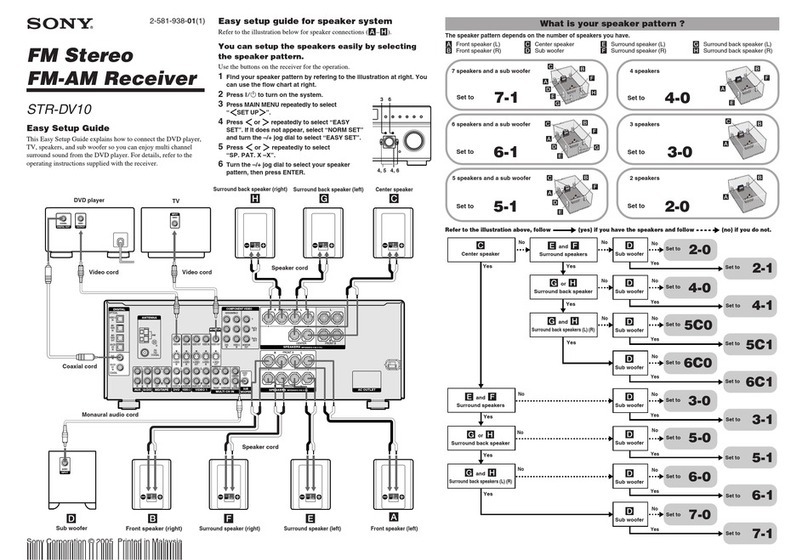
Sony
Sony STR-DV10 - Fm Stereo/fm-am Receiver Easy setup guide
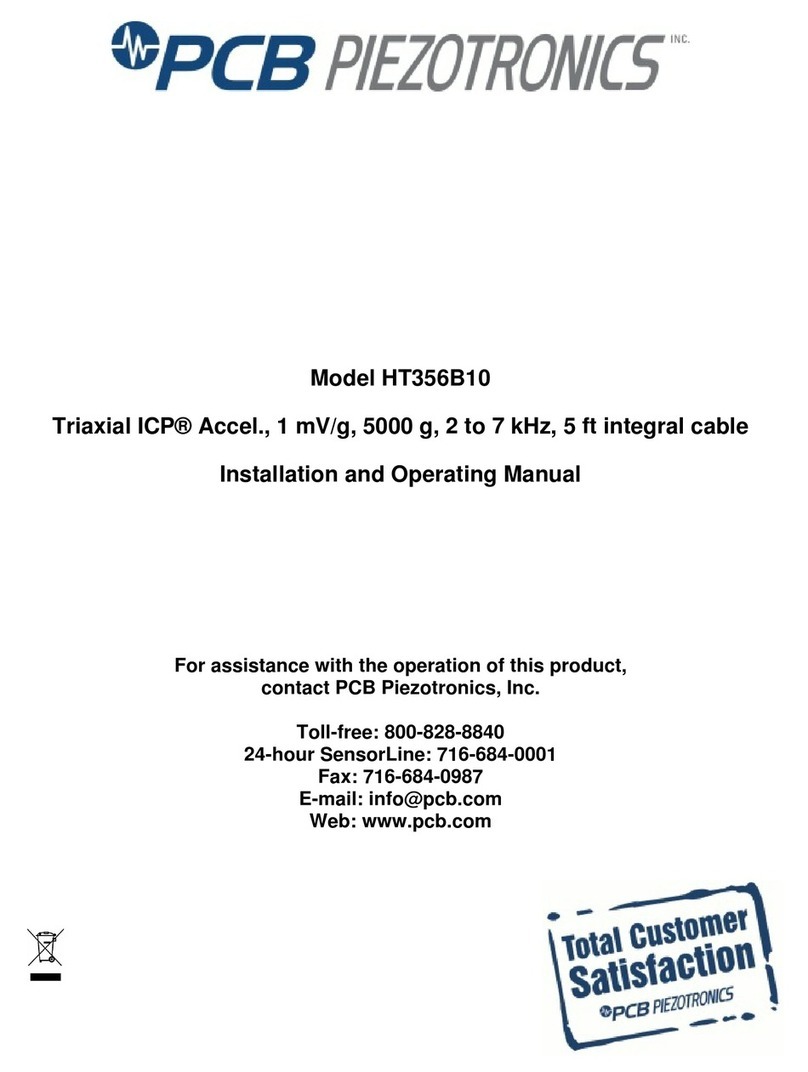
PCB Piezotronics
PCB Piezotronics HT356B10 Installation and operating manual