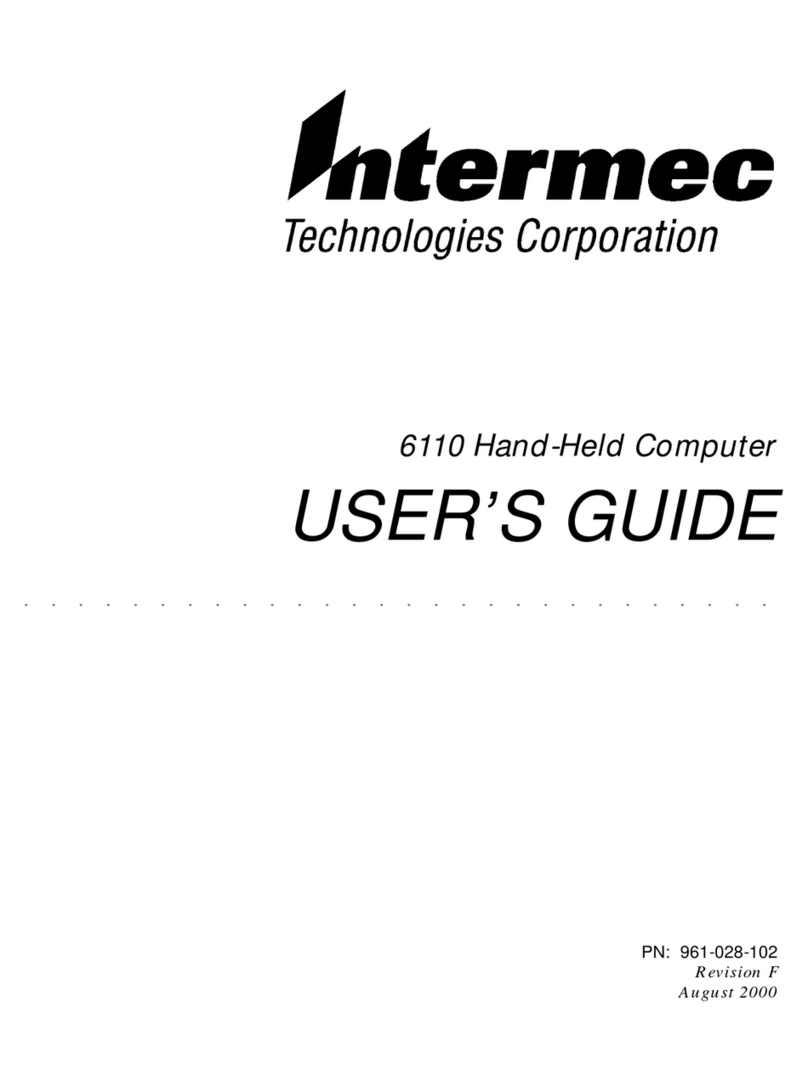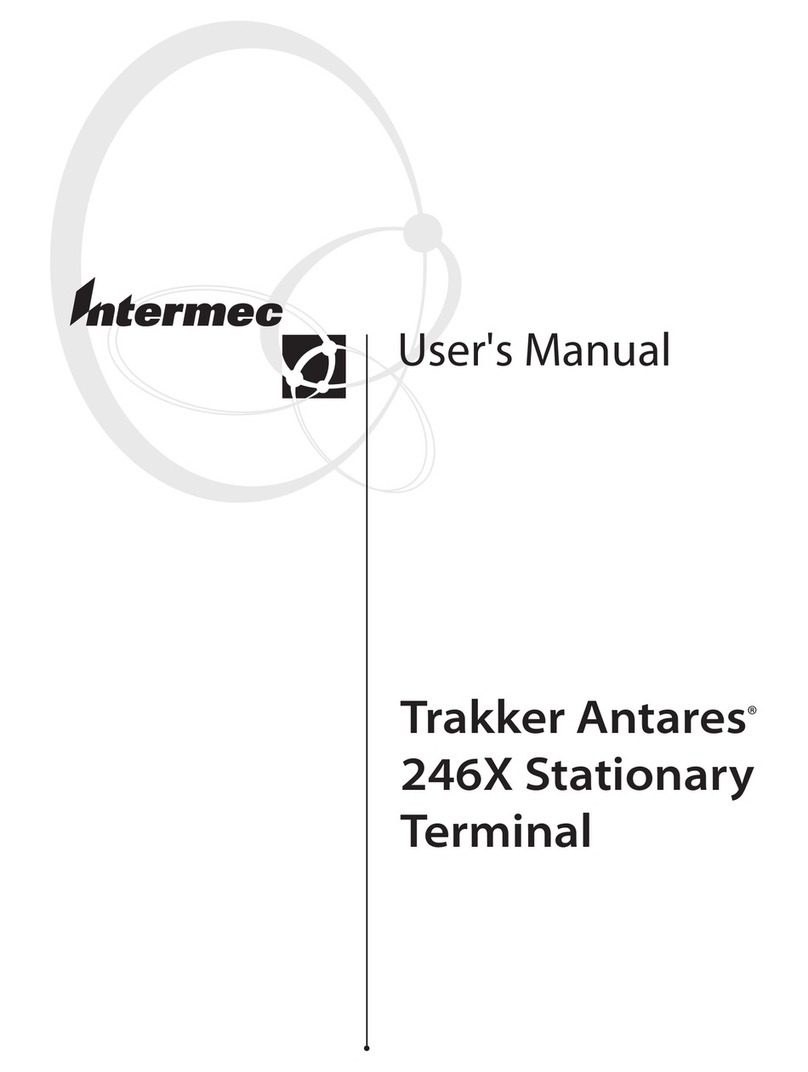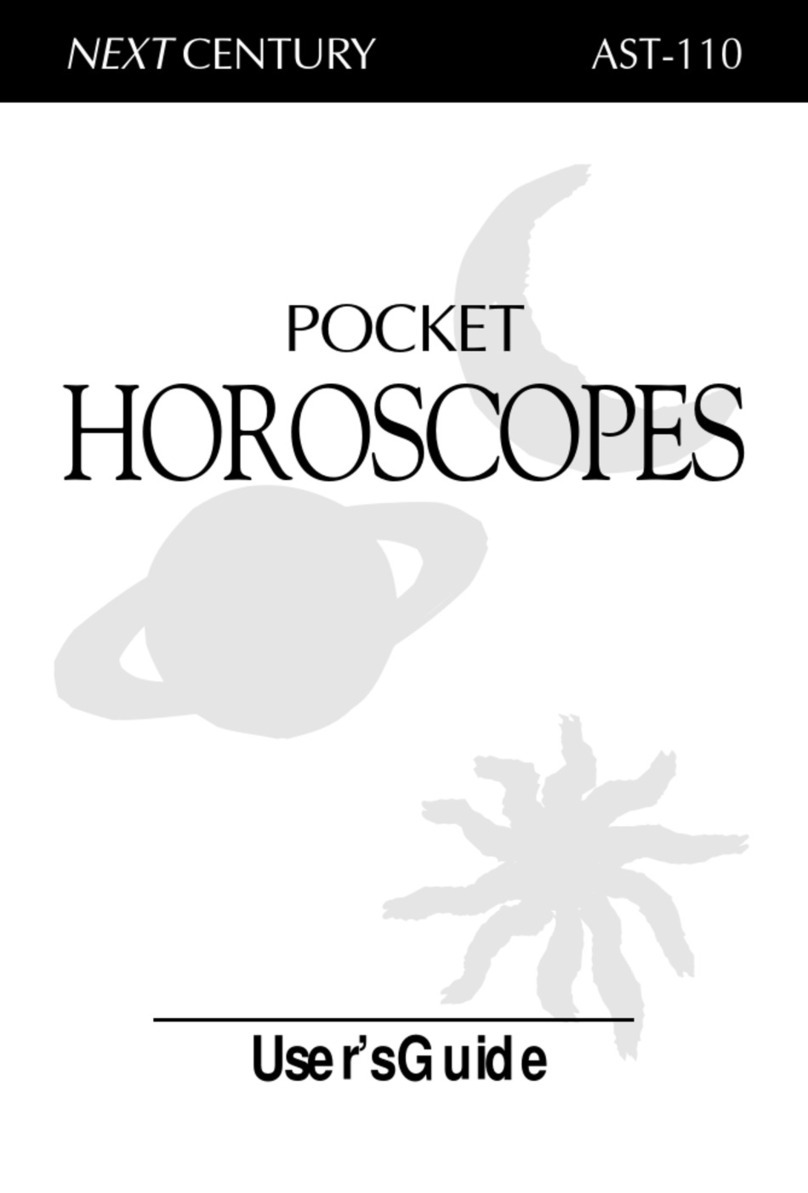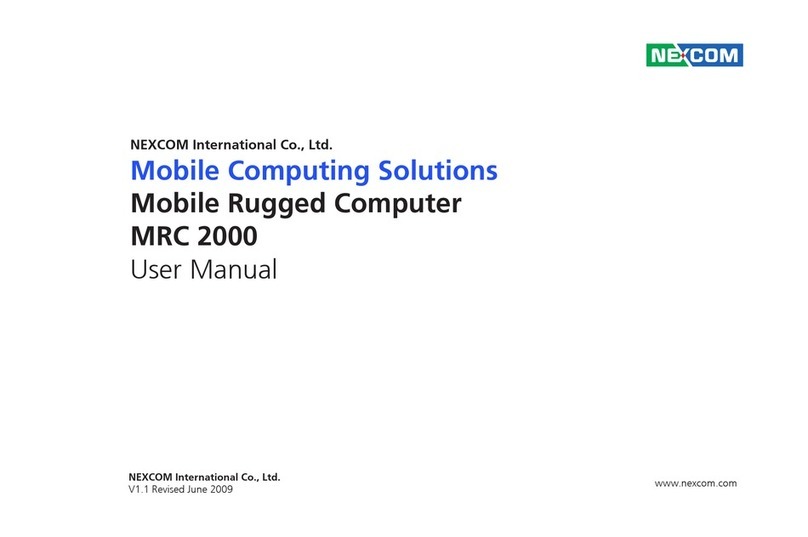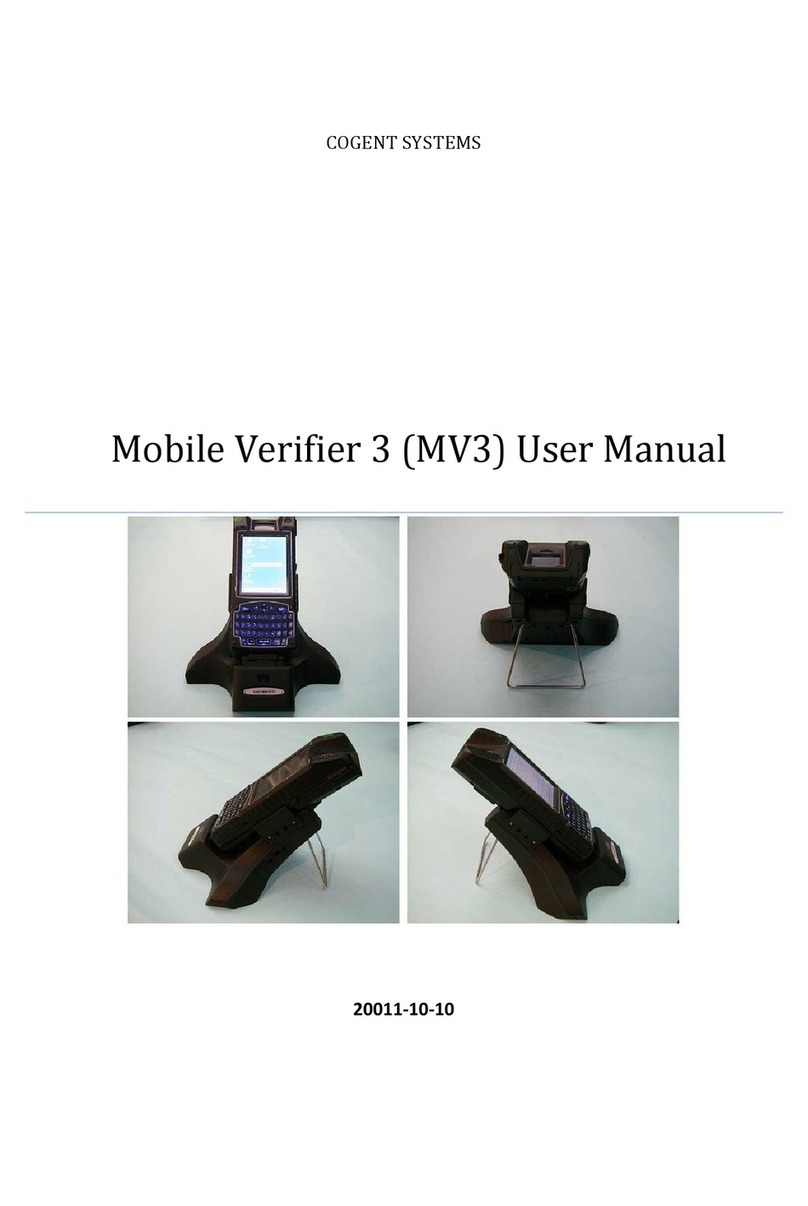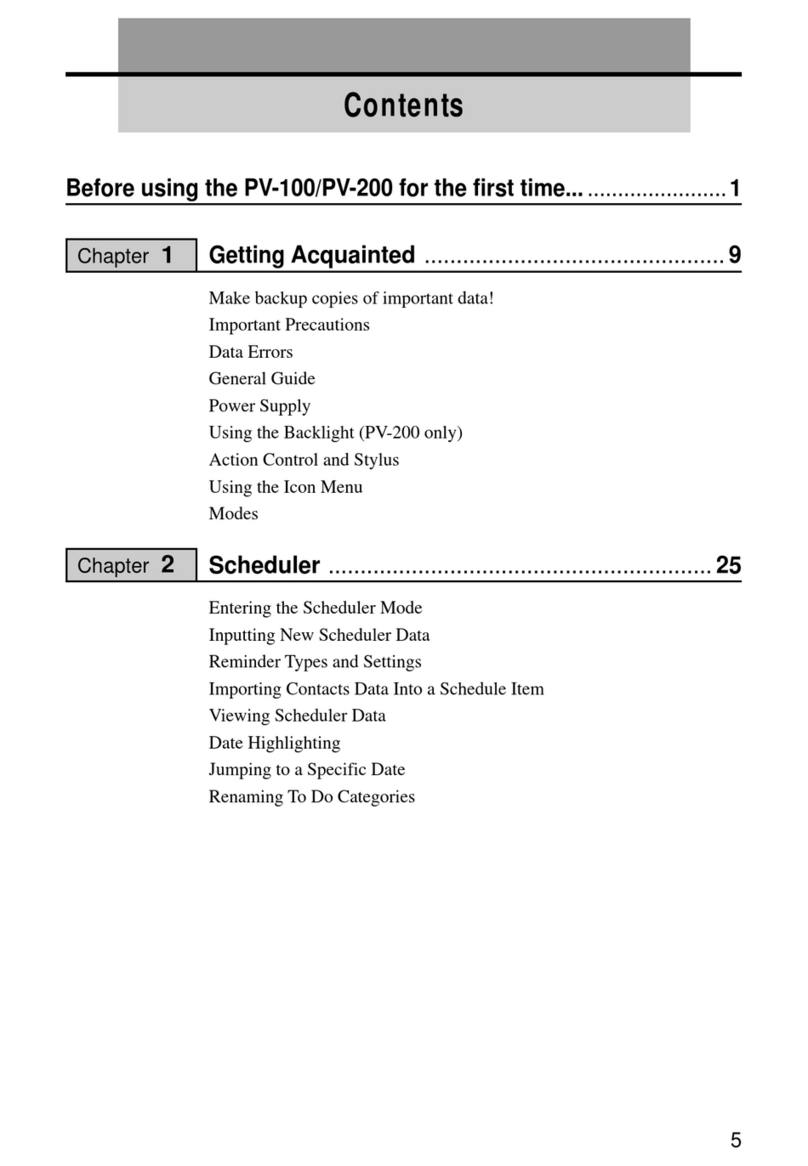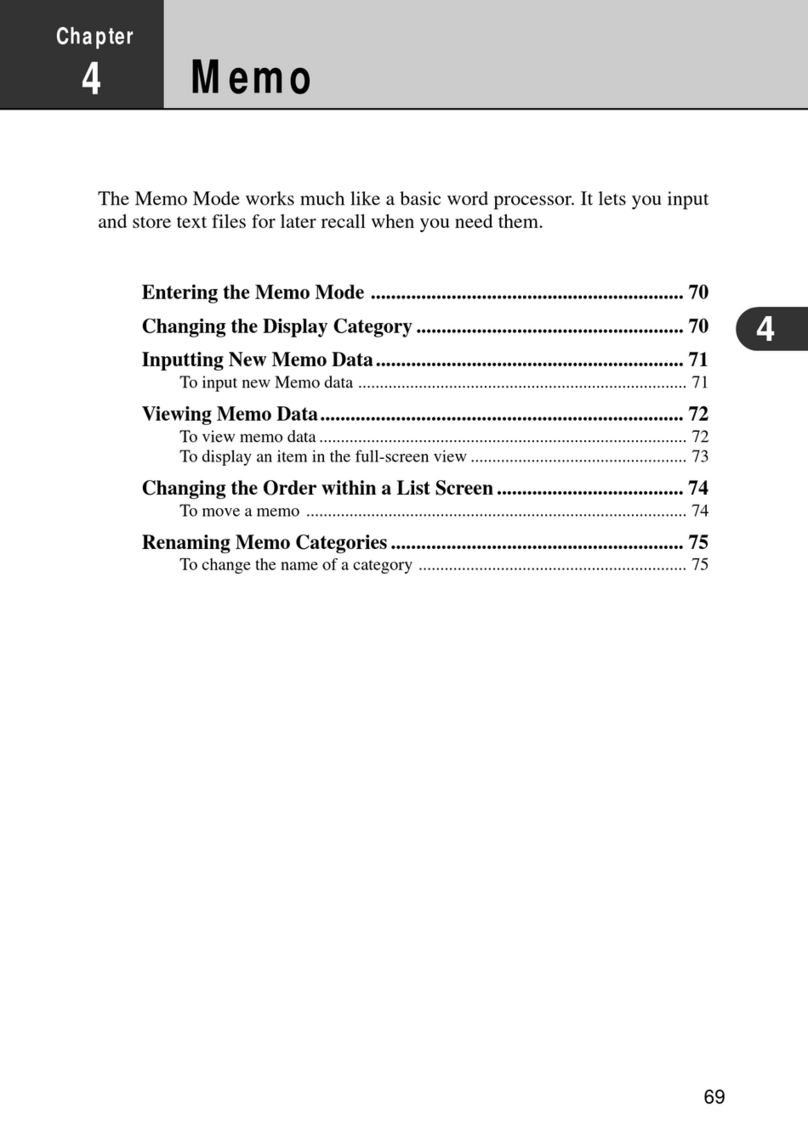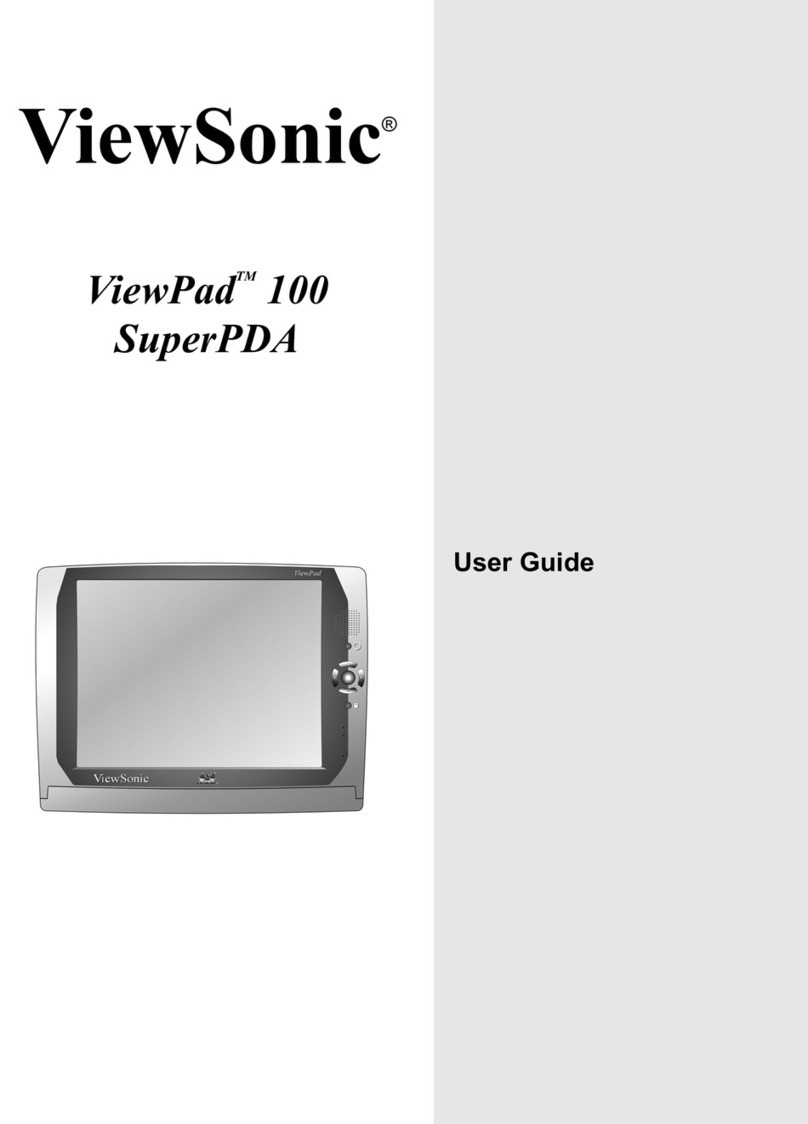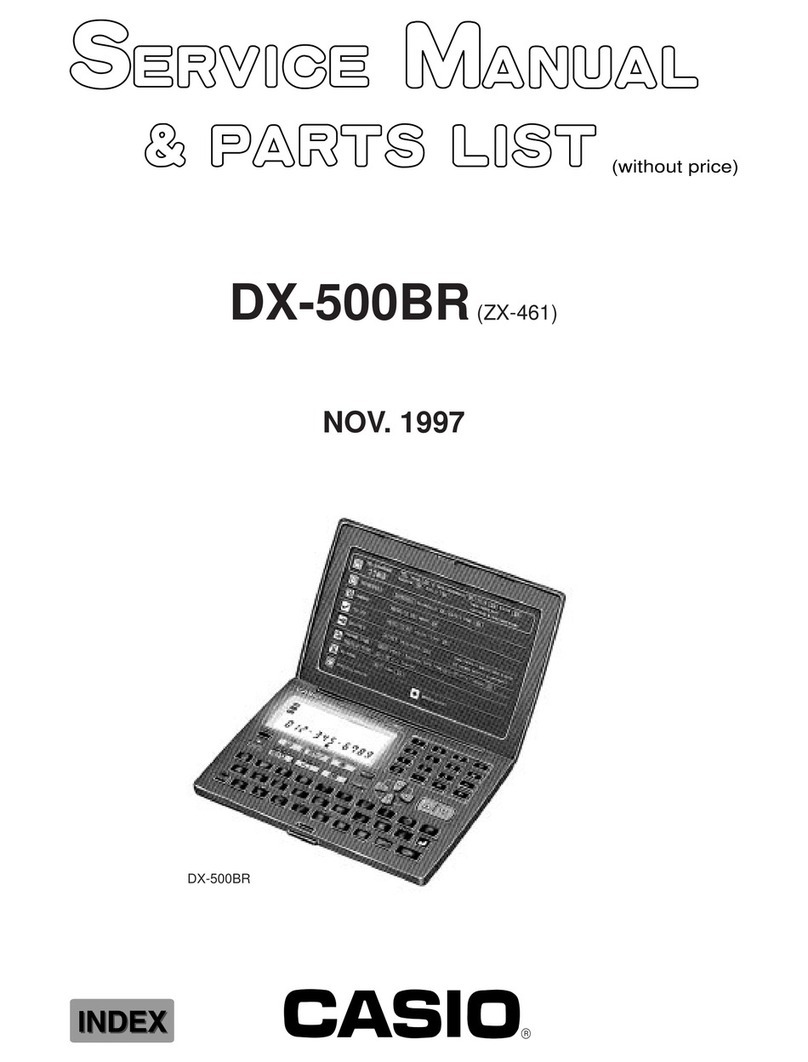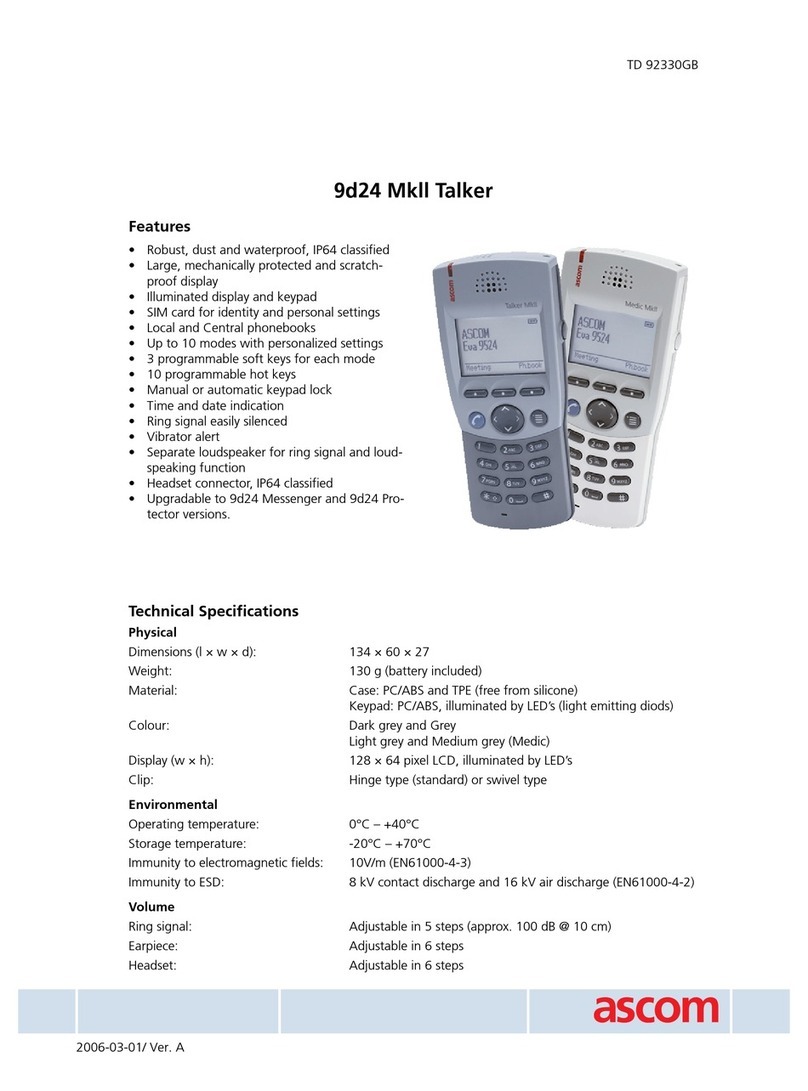eMotion Group BFF GEMZ User manual

An Owner’s Guide

2 ©2011 eMotion Group Inc.
Contents
1. Getting Started ............................................... 6
2. Gemz Friends ................................................. 10
3. Gemz Messages............................................... 13
4. Recharging your Gemz...................................... 16
5. Bffgemz.com: Overview .................................... 17
6. Bffgemz.com: Profile ....................................... 18

©2011 eMotion Group Inc. 3
7. Girl Power Average(GPA) ................................ 20
8. Create Mode ................................................. 22
9. Top Secret ................................................... 26
10. Your Privacy ................................................ 28
11. Taking Care of Your Gemz............................... 29
12. Notices ........................................................ 31
13. Contact Us .................................................. 35

4 ©2011 eMotion Group Inc.
BFF Gemz pendant (1pc) micro USB cable (1 pc)
Your gift should contain the following pieces:

©2011 eMotion Group Inc. 5
System Requirements:
-Computer using Windows XP & beyond
-USB port
-Internet connection
Select the friend you want
to send a message to
Select the color coded
message you want to send
Press to send
Press when you get
a message
Press & hold for 3
seconds along with
your friend to add
Gemz friends
On/Off

6 ©2011 eMotion Group Inc.
1. Getting Started
A) Add friends with your Gemz. These friends
become your friends online!
On/Off
To add friends, you and
your friend must press this
button at the same time
and hold for 3 seconds.
The button will light up,
meaning you are now
friends.

©2011 eMotion Group Inc. 7
B) Share secrets with your friends using your
Gemz.
Select the friend you want
to send a message to
Press to send
Press when you
get a message
Select the color coded
message you want to
send*
*There are four default messages that can be modified and added to on bffgemz.com

8 ©2011 eMotion Group Inc.
C) Plug your Gemz into a computer with the USB
cable to recharge it and to sync it up online to
update your friends list and your codes. You will
be asked to download and install required software
the first time you plug in.

©2011 eMotion Group Inc. 9
D) Sign up at bffgemz.com to
in a totally private space!

10 ©2011 eMotion Group Inc.
2. Gemz Friends
A) Adding Friends: When you sync your Gemz to add
friends with the device, you are now able to do the following:
send and receive secret coded messages with each other and
interact with each other online after signing up at
bffgemz.com!
To add friends, do the following:
1. Make sure your device is turned on.
2. You and your friend must each press
the user button at the same time and hold for three seconds.
Once synced, the button will light up, letting you know

©2011 eMotion Group Inc. 11
that the Gemz are ready to send and receive messages to
each other. The color that the light glows corresponds with
the friend you’ve just added. Note: Your Gemz allows you
to add up to 8 friends. You can add up to 12 friends total by
redeeming some of your GPA. For more info, see 7. Girl
Power Average (GPA).
3. To become friends online, just plug your Gemz into a
computer, log in to your bffgemz.com account, and the rest
is magic.
B) Selecting Friends: To select a friend you wish to send a
coded message to, keep pressing the user button to scroll through
the colors until the color matching the desired friend shows up.

12 ©2011 eMotion Group Inc.
For example, if your friend Sarah is blue, scroll until you see a
blue light.
C) Changing Friend Colors: To change your friend’s color
on the Gemz, just log on to your account at bffgemz.com. Go to
My Profile>My Gemz. You will see the profile pictures of your
friends. Select the color border around your friend’s picture and
choose the color you wish to assign. All changes you make here
will save to your Gemz ONLY if the device is plugged in.
D) Deleting Friends: Sometimes stuff happens. Things
often have a way of working themselves out. But in case it
doesn’t anytime soon, you can unfriend them. Log on to

©2011 eMotion Group Inc. 13
bffgemz.com, and go to My Profile>My Gemz. Simply click on
the “Unfriend” button and select the user you wish to remove.
You will no longer be friends, meaning there will be no more
Gemz messaging or online interaction. The update happens
online instantly and on your Gemz as soon as you plug it in to
your computer.
3. Gemz Messages
A) Selecting Coded Messages: To
select your coded messages, simply press
the message button until you see the color
combination you wish to send. Once you

14 ©2011 eMotion Group Inc.
see it, make sure you’ve selected correct recipient. Hit the send
button. Note: For the friend to receive your message, the users
must be up to 450 feet apart (for example, in your school or mall).
B) Changing Coded Messages: To change the color code
of your message, plug your Gemz in to the computer and log on
to your account at bffgemz.com. Go to My Profile>My Codes.
There are icons with colored talk bubbles and text-boxes beside
it. You can change the color by clicking on the talk bubbles and
selecting the color of your choice. You can click on the text-box
to type the meaning of the color codes. The changes are
automatically updated to your Gemz when plugged in.

©2011 eMotion Group Inc. 15
Your friends will see you’ve changed that code in their
newsfeed.
C) Adding message codes: To add a new message code, go
online to bffgemz.com. Log in to your account, make sure the
Gemz is plugged into your computer, and head over to My
Profile>My Codes. You can click on the colors and the text area
in the first empty message box you see, make your selection, and
the change will be saved to your profile and Gemz. If all the
visible boxes are full, click on the “+” sign at the bottom, where it
says “Add a Message.” This will result in a new blank message
line appearing. Just make sure you can remember them all!

16 ©2011 eMotion Group Inc.
D) Deleting Message Codes: To delete a coded message,
go online to bffgemz.com. Log in to your account, make sure the
Gemz is plugged into your computer, and head over to My
Profile>My Codes. There is an “x” to the right of the message
code text. Click on it to delete. The changes will be saved to
your profile and Gemz.
4. Recharging your Gemz
When the battery is low, you will see the lights on your Gemz
become progressively dimmer. Plug your device into a USB port on
your computer and leave your Gemz until it’s fully charged and
ready to go.

©2011 eMotion Group Inc. 17
5. Bffgemz.com: Overview
Bffgemz.com is a dynamic environment created to
complement the Gemz device, as well as provide you with a
private space that is just for you and your friends. No outsiders
can poke their nose into your business.
Registration on bffgemz.com is a fast, easy way to start
using all the features of your Gemz. Simply go to bffgemz.com,
click on “Sign Up” and the site will guide you through the
process.

18 ©2011 eMotion Group Inc.
6. Bffgemz.com: Profile
A) Your Profile: This is where you and your friends can
each create and stylize your personalized profiles. Your profile
can only be seen by friends you have added with the necklace.
This means there are no outsiders allowed.
On the profile page, you can chat with your friends, send
private messages, update, add & delete your secret coded
messages, find out the latest on your friends, share photos with
your friends, answer Karma Questions to earn points (see GPA),
share your dreams, and more.

©2011 eMotion Group Inc. 19
B) Seeing Your Friend’s Profile: You can check out the
profiles of your Gemz friends by going to the “My Gemz” area
and clicking on the profile picture of your friend. Also, if you see
them in your newsfeed, you can click on their picture or
username to go to their profile.
C) GPA Tab: One of two tabs you will see at the top of your
profile, this number indicates your GPA, or “Girl Power
Average”. By clicking on the “+”, you will see a dropdown which
allows you to redeem codes to boost your GPA or to gift some of
your GPA to a friend. For more details, see 7. Girl Power
Average (GPA).

20 ©2011 eMotion Group Inc.
D) Create Mode Tab: The first time you come to this page,
you’ll see your profile is all gray and boring. This is where
Create Mode can help. To stylize and embellish your profile,
click on the “Create Mode” tab at the top of your profile. A
dropdown will appear, allowing you to change/add the themes,
wallpapers, or Gembellies (embellishments to your Gemz
profile). For more details, see 8. Create Mode.
7. Girl Power Average (GPA)
A) Overview: Girl Power Average, or GPA, is the points you
have which allows you to do the following:
Table of contents