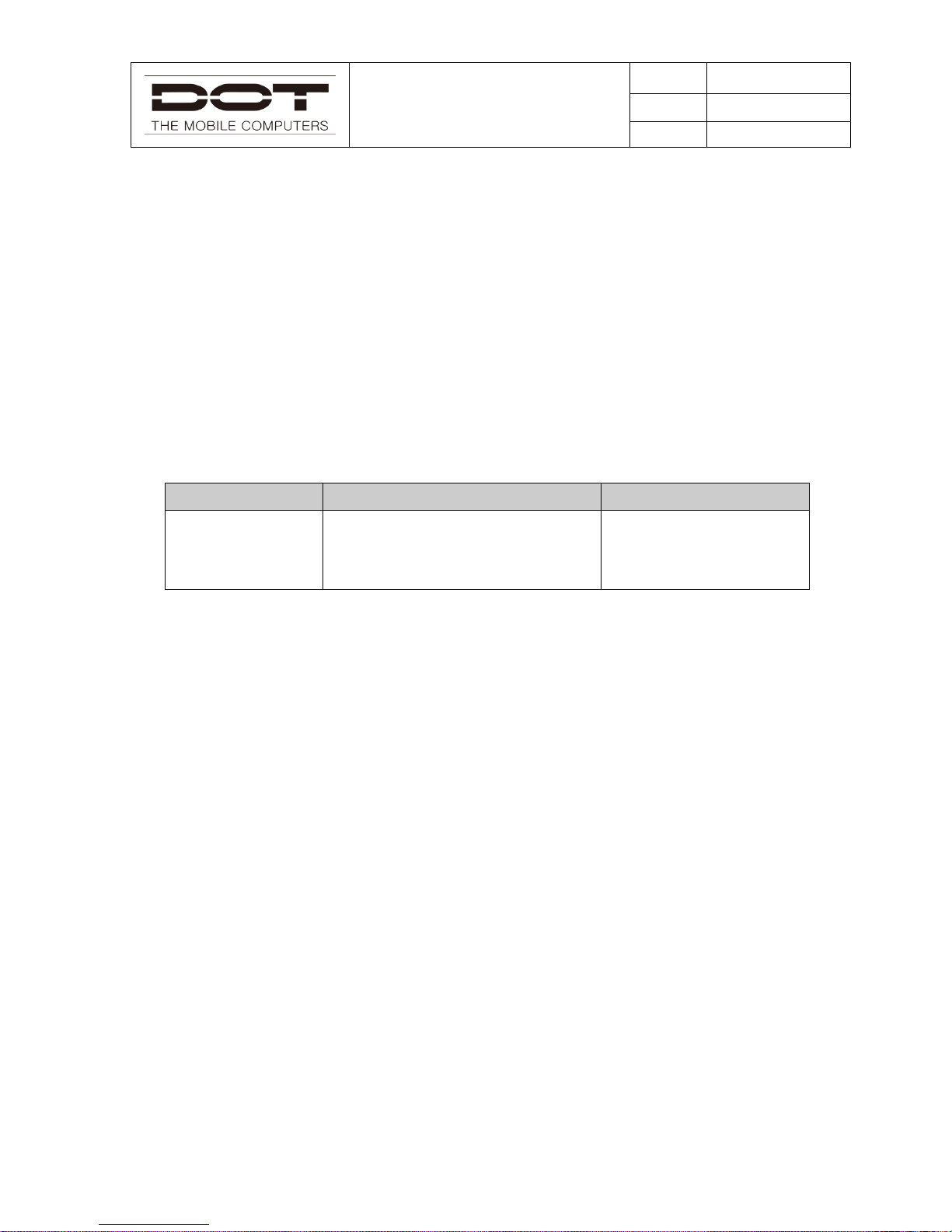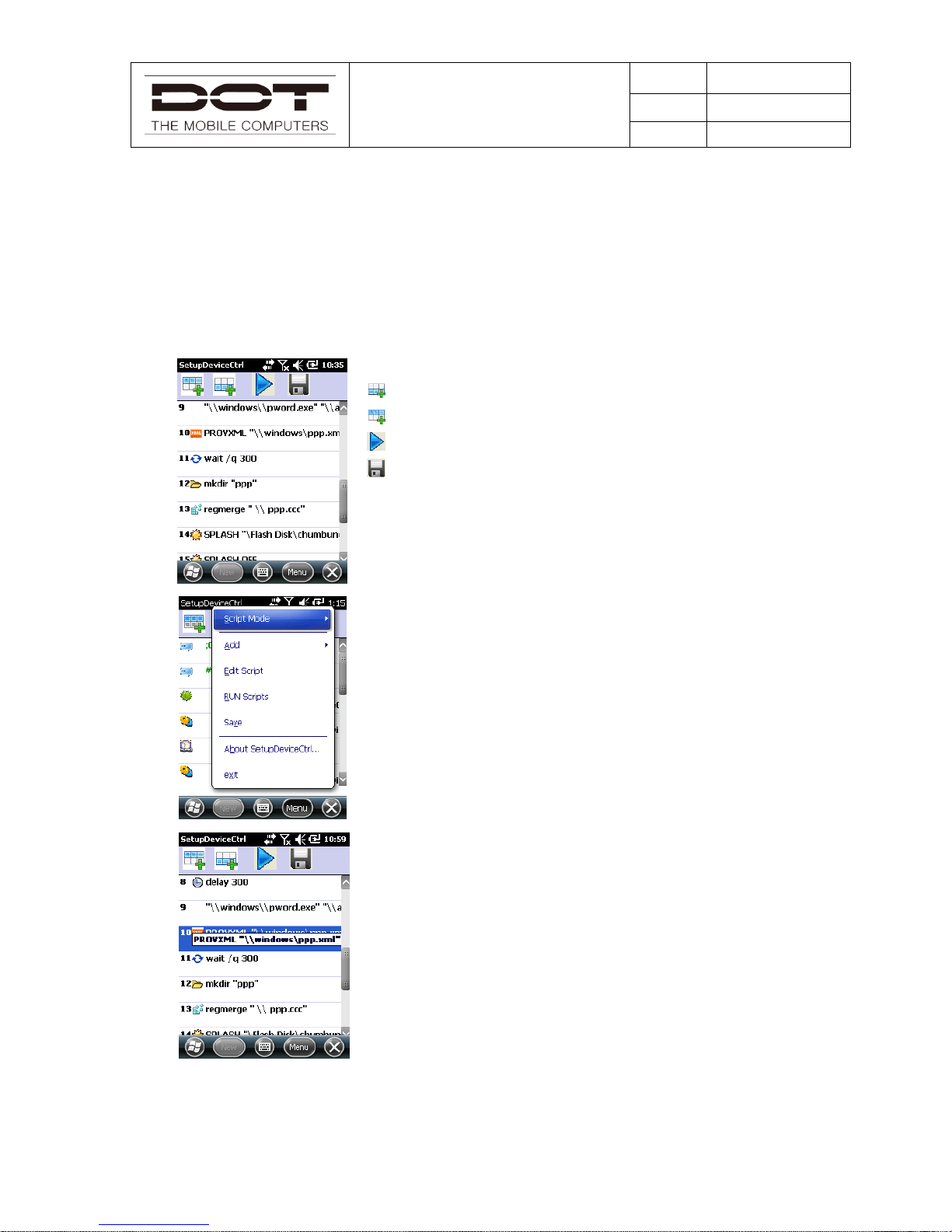Contents
Before You Begin .................................................................................................................................6
About This Document...........................................................................................................................6
Chapter 1: Guide to StartUp Management............................................................................................7
1.1 SetupDeviceCtrl..........................................................................................................................7
1.2 ProcessINI.................................................................................................................................11
1.3 OsUpdateManager.....................................................................................................................14
Chapter 2: KeyWedge.....................................................................................................................16
2.1 KeyWedgeTray.........................................................................................................................18
2.2: KeyWedge Home Screen.........................................................................................................18
2.3 KeyWedge Option.....................................................................................................................21
2.4 Scanner KeyWedge Option.......................................................................................................25
2.5 HF RFID KeyWedge Option.....................................................................................................25
2.6 UHF RFID KeyWedge Option..................................................................................................30
Chapter 3: Camera...............................................................................................................................32
Chapter 4: Bluetooth...........................................................................................................................35
Chapter 5: Wireless LAN (WLAN)....................................................................................................37
Chapter 6: Features Demo...................................................................................................................41
6.1 1D Scanner Demo .....................................................................................................................41
6.2 2D Scanner Demo .....................................................................................................................45
6.3 HF RFID Demo.........................................................................................................................49
6.4 UHF RFID Demo......................................................................................................................53
Chapter 7: Windows Mobile Dialer ....................................................................................................60