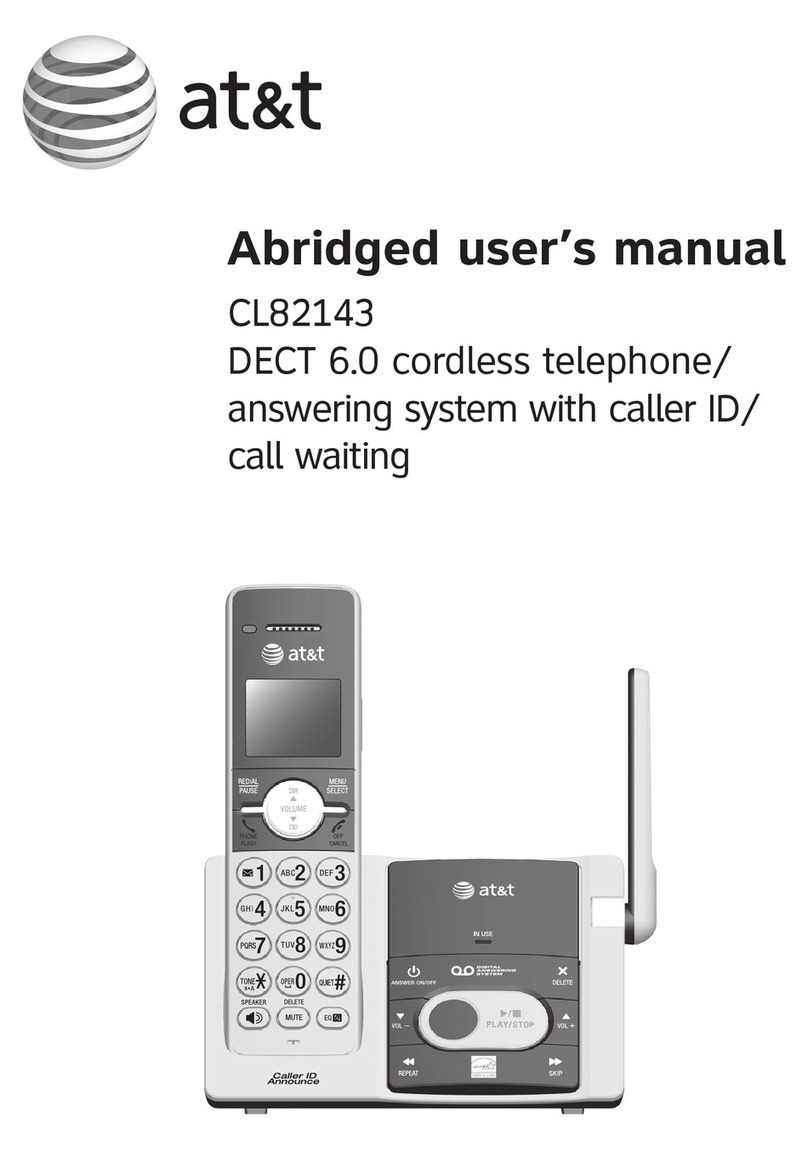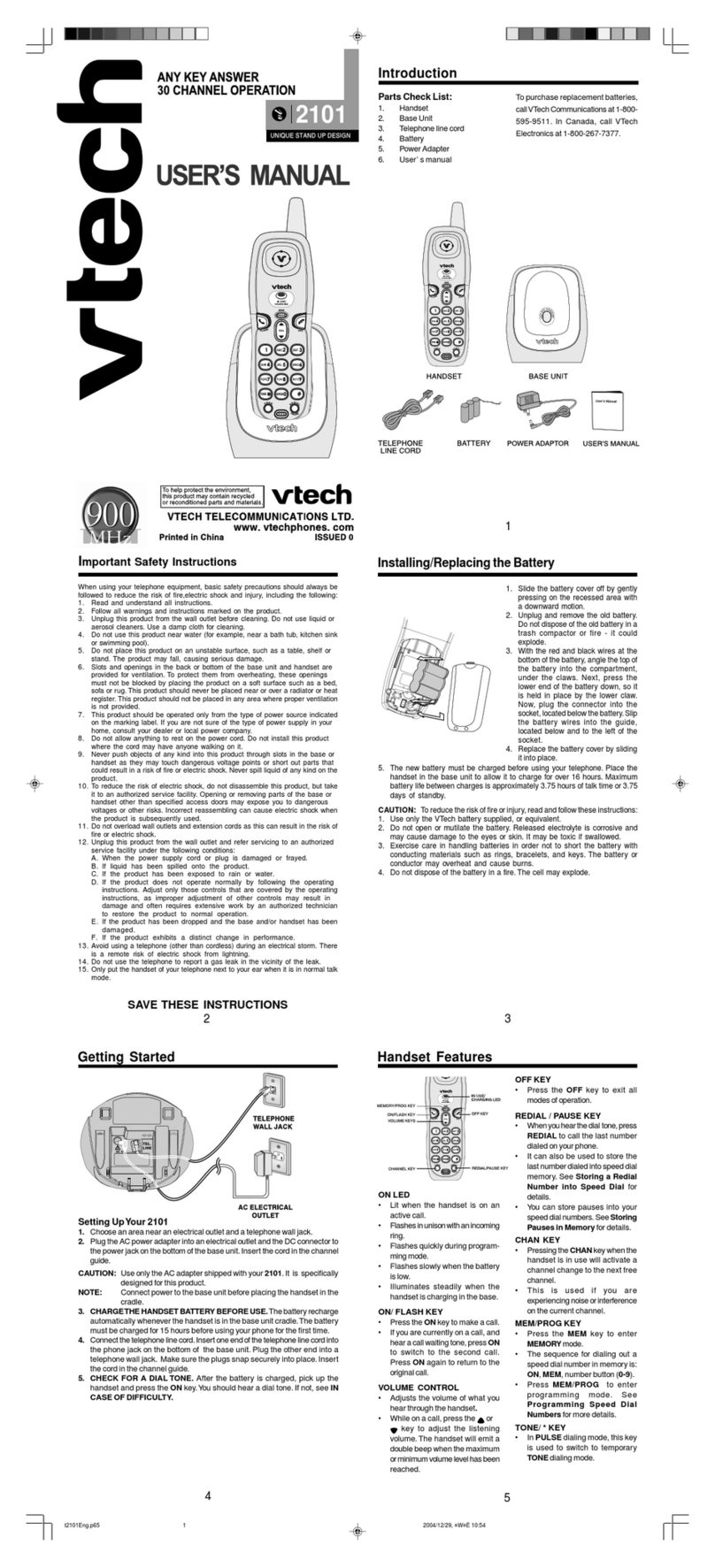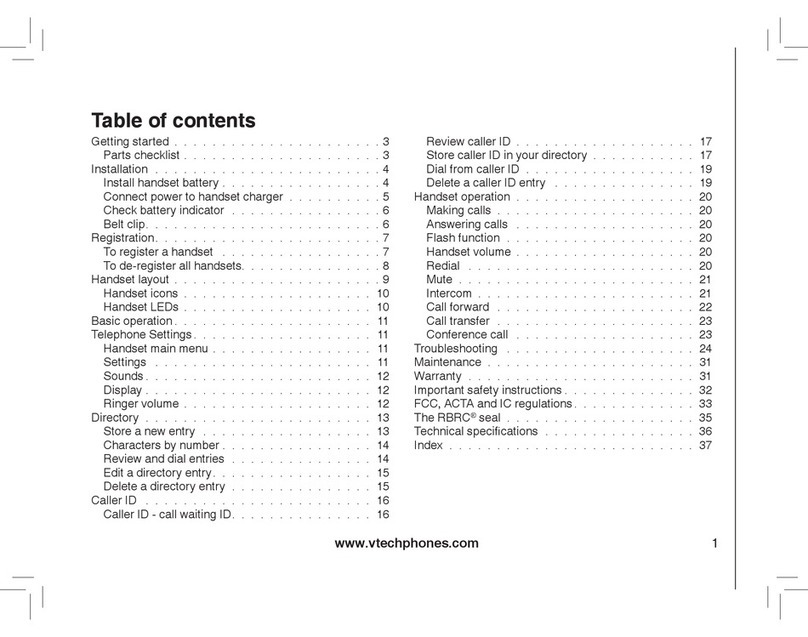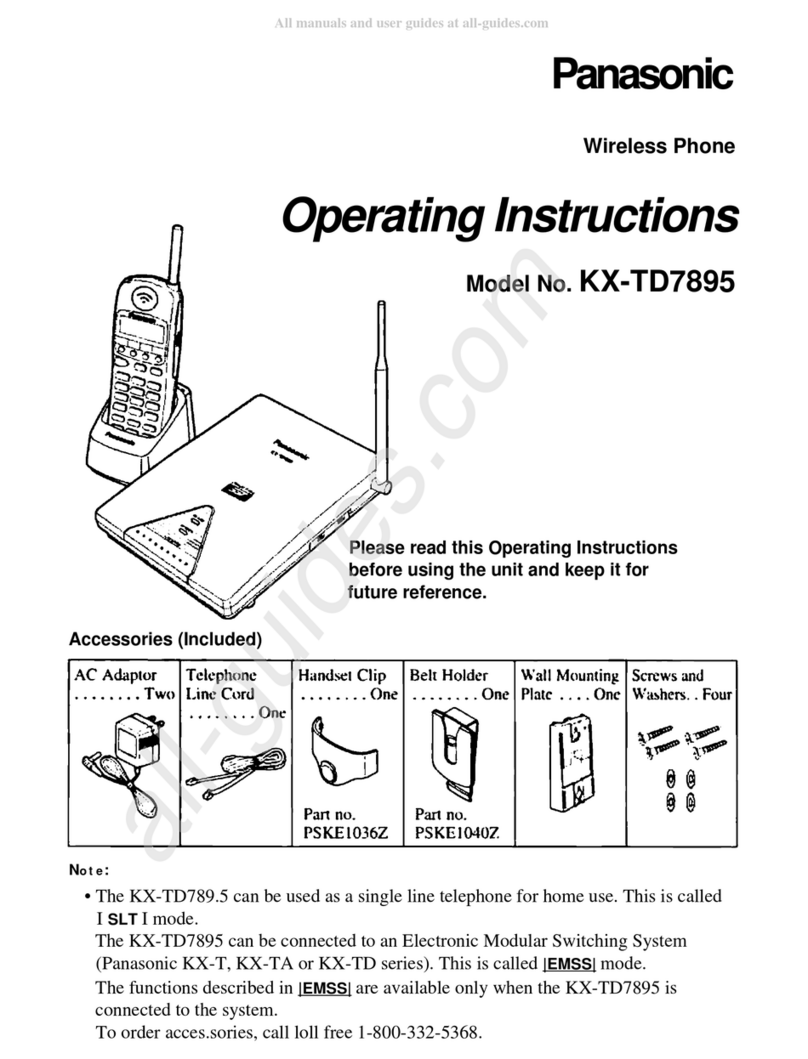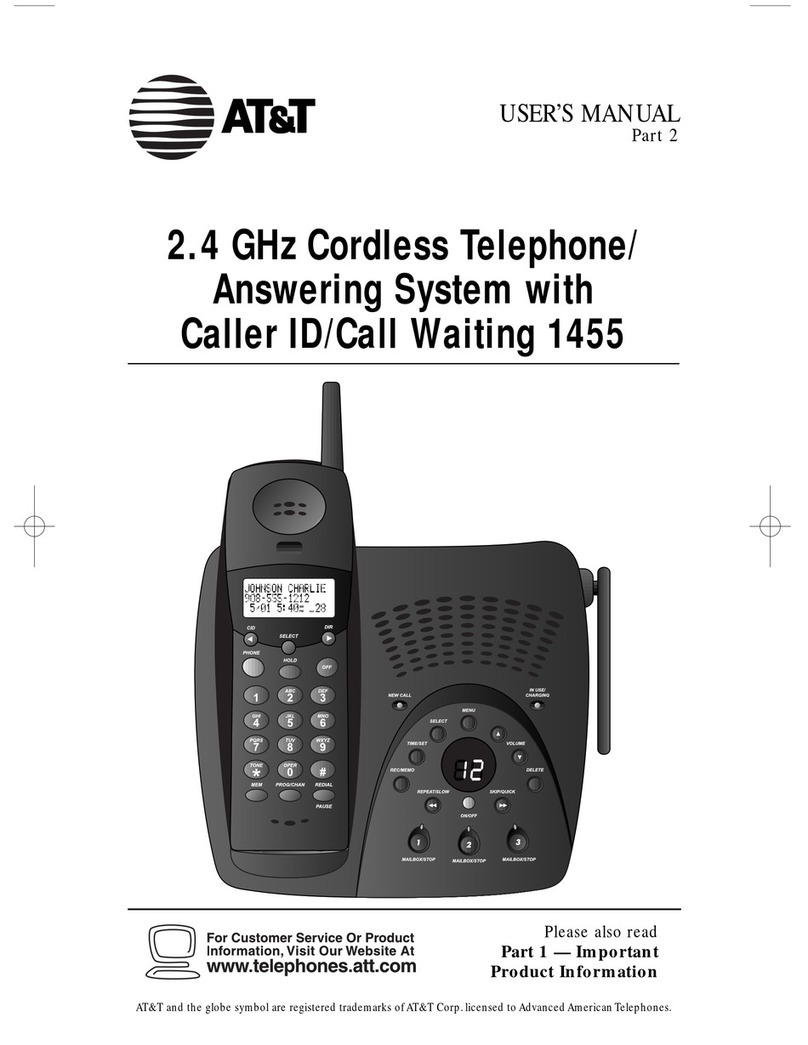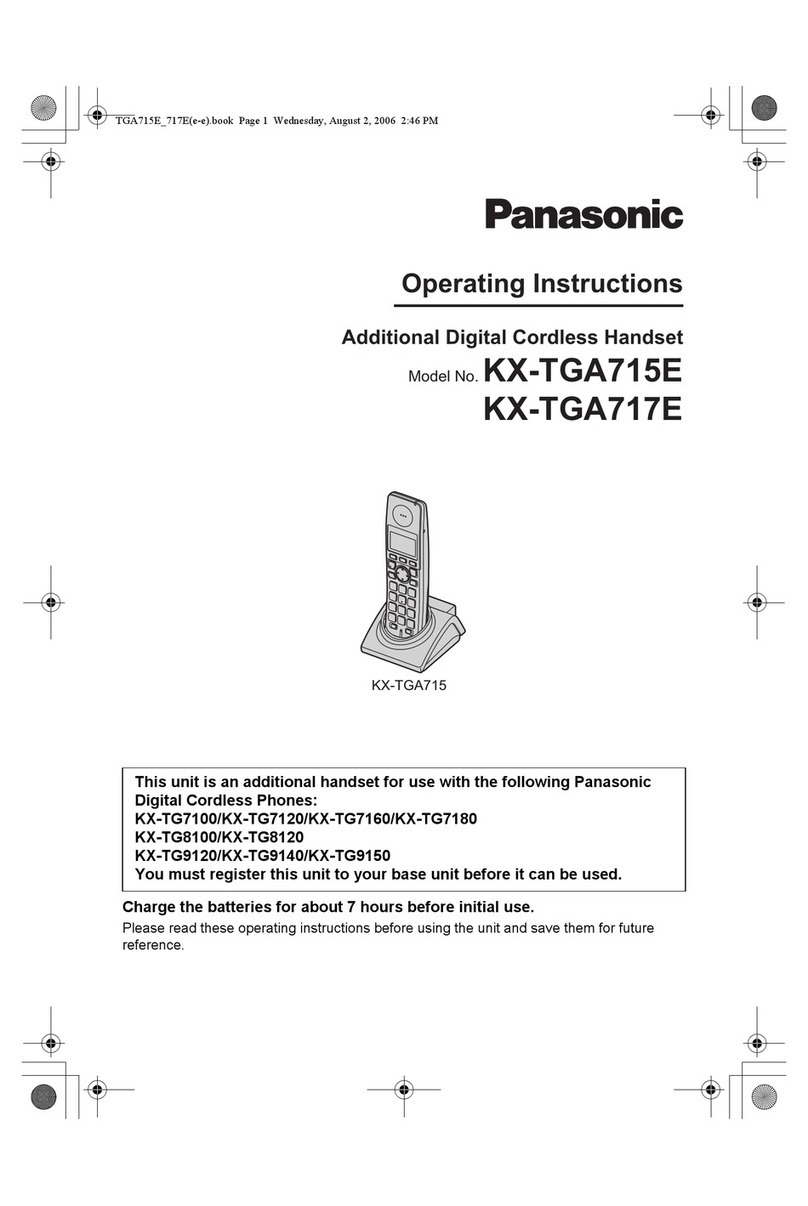EMPORIA TH21ABB-UK User manual

TH21ABB-UK
QUICK-START GUIDE

02
Thank you for purchasing an emporia Big Button
TH21ABB telephone system consisting of a
Big Button corded phone and a cordless handset.
If you have purchased additional cordless handsets,
please put these to one side until you have set up
the main system.
This user guide provides you with information that
you need to set up and start using your phone.
Before you make your first call, please follow
the simple instructions in »Getting started«.
WELCOME

03
The corded phone
at a glance.......................................04
The cordless handset................ 07
Getting started ............................ 10
·Positioning the corded phone....... 10
·Connect the receiver cord.............. 10
·Connect the telephone line........... 10
·Setting the display language......... 10
·Positioning the cordless phone..... 12
·Insert the batteries........................... 12
·Setting the display language......... 12
Good to know ............................... 14
·Using the menus............................... 14
·Entering text...................................... 15
Using the corded phone.......... 16
·Incoming calls ................................... 16
·During a call....................................... 16
·Make a call ......................................... 17
·Redialling the most recently dialled
phone number.................................. 17
·Incoming and outgoing call list .... 17
Using the cordless handset ... 18
·Incoming calls ................................... 18
·During a call....................................... 18
·Making a call...................................... 18
·Incoming and outgoing call list .... 19
·Dialling a number from
thephone book................................ 19
·To Lock/Unlock the Keypad........... 19
Multi-handsets operation ...... 20
·Intercom from base .........................20
·Internal call from handset .............. 20
·Call transfer........................................ 21
·There-way conference call .............22
Using the phone book.............. 23
·Creating a contact record in
thecorded phone ............................ 23
·Dialling a number from thephone
book .................................................... 24
·Creating a contact record in
yourcordless phone ........................ 24
One-touch memory ...................25
·Saving a one-touch memory key..25
·Making a call using a
one-touch memory key..................25
Personalising your phone ...... 26
Personalising your system.....28
Register a new handset ........... 29
·Preparing the corded telephone
(base unit) ..........................................29
·In your new additional handset....29
Telephone answering
machine ...........................................30
·Menu options....................................30
·Playing messages ............................. 31
·Outgoing message........................... 31
Appendix......................................... 32
CONTENTS

MENU
MEMO
BOOK
M1 M2 M3
FLASH
REDIAL
PAUSE
DELETE
OGM
INT
01
02
05
07
08
04 THE CORDED PHONE AT A GLANCE
01 Receiver hook switch
(line interruption)
02 Speaker
03 Incoming Call LED indicator
The red LED will ash to indicate
incomingcalls.
04 Display
05 MENUkey
MENU
·Use this key to bring up the menu and
to conrm selection in the menu.
·Use this key to switch the microphone on/o
during a call.
06 ONE-TOUCHMEMORYkeys
M1
M2
M3
You can use these keys to save and
dialspeeddial numbers.
07 MEMOkey
MEMO
Use this key to start recording a voice memo
onthe answering machine.
08 PHONEBOOKkey
BOOK
Use this key to…
…open the phone book.
…take you one step back inthe menu.
09 UP and DOWN arrow keys
·Use these keys to scroll in lists and menus.
·Use these keys during a call to regulate the volume of the earpiece.
·The UPkey brings up your incoming call list.
·The DOWNkey brings up your outgoing call list.
10 PLAYkey (Telephone answering machine)
Use this key to start or pause the playback of messages on
theanswering machine.

MENU
MEMO
BOOK
M1 M2 M3
FLASH
REDIAL
PAUSE
DELETE
OGM
INT
04
03
10
11
13
14
15
16
12
09
06
05THE CORDED PHONE AT A GLANCETHE CORDED PHONE AT A GLANCE
11 STOPkey (Telephone answering machine)
Use this key to…
·…stop the playback of messages.
·…to switch o the answering machine with
along press.
·…to switch between OGM 1 (announcement)
and OGM 2 (recordingmode)
12 Numberkeys
·For entering phone numbers.
·For entering text.
·Use the 0key
INT
for internal calls and to set up
conference calls.
13 DELETEkey
DELETE
Use this key to clear/delete individual
digitsthat have been entered and also to end
the menu.
14 FLASHkey
FLASH
If you dial a number and the line is busy, press
the FLASHkey and the REDIALkey to redial
the number.
15 REDIALkey
REDIAL
PAUSE
You can use this key to dial your most recently
dialled number again.
It also allows you to insert a dialling pause
when inputting a number.
16 HANDS-FREEkey
With this key you can accept a call in handsfree
mode, start a call in handsfree mode or switch
the handsfree mode on or o during a call.

06
Symbols on the screen
·There are three rows on thescreen.
·The top row is for statusindicators, timeanddate.
·The middle row is the phone number.
·The bottom line shows the menu or names from the phone book.
Status indicators
in progress, talk
Hands-free mode active
a8:88 Date: month/day
18/88 Time
Ringtone o, mute
New message
Long number, is displayed if the numbers are too long
a8 Number of messages
Phone book, indicates activity in the phone book
Repeated call, a caller called repeatedly
Call list activity, new entry in the list of incoming calls
THE CORDED PHONE AT A GLANCE

07THE CORDLESS HANDSET
Symbols on the screen
·There are three rows on thescreen.
·The top row is for statusindicators,
timeanddate.
·The middle row is the phone number.
·The bottom line shows the menu or names
from the phone book.
Status indicators
Signal strength: indicates the connection quality with base
Call in progress: indicates activity on the handset
12:30 Time
4/21 Date: month/day
Alarm: indicates that an alarm clock is set
Keypad-lock: indicates that the keypad is locked
Ringtone o: indicates the deactivated ringer
New message
Phone book: indicates activity in the phone book
Long number: is displayed if the numbers are too long
Repeated call: a caller called repeatedly
Call list activity: new entry in the list of incoming calls
88 Number of missed calls
Hands-free mode active
Battery charging status: the bars ll up during charging,
ashes when the battery is exhausted

OKINTBOOK
REDIAL
PAUSE
DELETE
FLASH
01
0302
06
10
16
13
07
04
09
12
15
05
08
11
14
08 THE CORDLESS HANDSET AT A GLANCE
01 Earpiece (speaker)
02 BOOSTkey
This button allows you to instantly increase
the volume of the receiver to 30dB.
Theaudio-boost function will be disabled
automatically when the call ends.
03 Display (screen)
04 Volume buttons
05 PHONEBOOKkey
BOOK
Use this key to…
…open the phone book.
…take you one step back inthe menu.
06 INTkey
INT
Used for internal calls and to set up
conference calls.
07 OKkey
OK
Brings up the menu and to conrm
selection in the menu.
08 TALKkey
Use this key to…
…start a call.
…accept a call.
…turn hands-free mode on/o
duringacall.

09THE CORDLESS HANDSET AT A GLANCE
09 HANG-UPkey
Use this key to…
…end a call.
…turn the handset on/o.
10 UP and DOWN arrow keys
Use this key to scroll in lists and menus.
·The UPkey brings up your incoming call list.
·The DOWNkey brings up your outgoing call list.
11 DELETEkey
DELETE
FLASH
Use this key to clear/delete individual digits that have been entered
and to exit the menu.
12 PAUSEkey
REDIAL
PAUSE
Use this key to redial the last number.
13 Numberkeys
Used to enter phone numbers and letters.
14 STARkey
Press and held to lock/unlock the keypad.
15 HASHkey
Press and held to turn the ringtone on/o.
16 Microphone
·The key plays the previous message.
·The key plays the current message or pauses playback.
·The key skip the current message.

10
Positioning the corded phone
·Always install the corded base unit first (Big Button Phone).
·You need to position your phone within 2 metres of a phone socket
so the cable can reach.
·Do not place this product on unstable surfaces. The phone could
drop on the oor, which could cause serious damage to it.
·Keep a distance of at least 1m between the cordless telephone and
other electrical appliances like your Wi-Fi hub and microwaves to
avoid background noise.
Connect the receiver cord
Insert one end of the receiver cord into its port on the left-hand side
of the phone and the other end into the receiver.
Connect the telephone line
·Insert the transparent plug into the LINE-port
on the rear ofthe phone.
·Plug the other end of the telephone line cord into
the wall socket.
Connect the power supply
Insert the plug into the port ( ) on the back of thedevice
and the other end into a 240V power socket.
Setting the display language
You can change the display language if the phone has been set to
alanguage you don't understand.
·When the phone is not in use, press the MENUkey
MENU
to open
themainmenu. PHONE BOOK will be displayed.
·Use the Arrowkeys to select SETTINGS.
·Conrm with the MENUkey
MENU
. DELETE HS will be displayed.
·Use the Arrowkeys to select LANGUAGE.
GETTING STARTED

11GETTING STARTED
·Conrm with the MENUkey
MENU
. The available languages will be
listed. The current language is highlighted.
·Use the Arrowkeys to select your desired language.
·Finish with a nal conrmation by pressing the MENUkey
MENU
.
Setting the date and time
If your service provider has activated caller ID, the time and date will
be automatically updated on the phone by the network as soon as
you receive a call. The network operator will provide the month and
day, but not the year. You will have to set the year yourself, as it is
needed to determine the day for the timestamp of the answering
machine.
·When the corded phone is not in use, press the MENUkey
MENU
to
open themainmenu. PHONE BOOK will be displayed.
·Use the Arrowkeys to select SETTINGS.
·Conrm with the MENUkey
MENU
. DELETE HS will be displayed.
·Use the Arrowkeys to select DATE & TIME.
·Conrm with the MENUkey
MENU
.
MM-DD-YY (MM=month, DD=day, YY=year) will be displayed.
·Use the Arrowkeys to set the year.
·Conrm your entry with the MENUkey
MENU
.
·Then set the month, conm and set the day.
·Finish with a nal conrmation by pressing the MENUkey
MENU
.
Screen backlight
The backlight will illuminate when you receive an incoming call,
dialout or press any key. It will go o when the phone is not in use.

12
Positioning the cordless phone
·Install the Corded base telephone first.
·Do not place this product on unstable surfaces. The phone could
drop on the oor, which could cause serious damage to it.
·Keep a distance of at least 1m between the cordless telephone and
other electrical appliances like your Wi-Fi hub and microwaves to
avoid background noise.
Connect the power supply
Insert the plug into the port ( ) on the back of thedevice
and the other end into a 240V power socket.
Insert the batteries
·Open the battery compartment and insert the batteries.
·Please pay attention to the polarity. Once the batteries are in,
put the battery compartment cover back on.
·The time should now be displayed on thescreen.
·Place the handset in the base station for at least 8 hours, before using
it for the rst time.
·The current charge status is shown in the top right of the display.
·The handset heats up when charging. This is normal and not dangerous.
Setting the display language
You can change the display language if the phone has been set to
alanguage you don't understand.
·When the phone is not in use, press the OKkey
OK
to open the
mainmenu. PHONE BOOK will be displayed.
GETTING STARTED

13
·Use the Arrowkeys to select HS SETTINGS.
·Conrm with the OKkey
OK
. DELETE HS will be displayed.
·Use the Arrowkeys to select LANGUAGE.
·Conrm with the OKkey
OK
. The available languages will be listed.
The current language is highlighted.
·Use the Arrowkeys to select your desired language.
·Finish with a nal conrmation by pressing the OKkey
OK
.
Setting the date and time
Please note– You will not need to perform this task if you have already
set the time and date on the Corded base unit.
·When the phone is not in use, press the OKkey
OK
to open the
mainmenu. PHONE BOOK will be displayed.
·Use the Arrowkeys to select HS SETTINGS.
·Conrm with the OKkey
OK
. ALARM will be displayed.
·Use the Arrowkeys to select DATE & TIME.
·Conrm with the OKkey
OK
.
MM-DD-YY (MM=month, DD=day, YY=year) will be displayed.
·Use the Arrowkeys to set the year.
·Conrm your entry with the OKkey
OK
.
·Then set the month, conm and set the day.
·Finish with a nal conrmation by pressing the OKkey
OK
.
Screen backlight
The backlight will come on when you receive an incoming call,
dialout or press any key. It will go o when the phone is not in use.
GETTING STARTED

14
Your phone features are provided via a multilevel menu.
Using the menus
> Main menu (rst menu level)
·When the phone is not in use,
press the MENUkey
MENU
(corded)/ OKkey
OK
(cordless) to open
themain menu.
·Use the Arrowkeys to scroll from one function to the next.
The current function will be shown on the display.
·Press the MENUkey
MENU
(corded)/ OKkey
OK
(cordless) to select the
displayed function. The corresponding submenu will then open and
its rst entry will bedisplayed.
> Submenus
·Use the Arrowkeys to scroll from one function to the next.
The current function will be shown on the display.
·Press the MENUkey
MENU
(corded)/ OKkey
OK
(cordless) to select
thedisplayed function. The corresponding submenu will then
openand its rst entry will bedisplayed.
·Press the PHONEBOOKkey
BOOK
/
BOOK
to return to the previous
menuitem.
> Returning to standby
·To return to standby press thePHONEBOOKkey
BOOK
/
BOOK
repeatedly.
GOOD TO KNOW

15
Entering text
Enter text using the keypad. Each key has several characters assigned
to it, which can be selected by pressing the respective key several
times. The table below shows you which number to press for each
letter and special character. This will be helpful when storing a name
in the phone book or renaming yourhandset.
> Writing tips:
·Enter letters and characters by pressing the corresponding key.
·Press the corresponding key briey several times in succession to
getto the desired character.
·When a character has been selected, the cursor will move to the
nextposition after a short pause.
·You can use the Arrowkeys to move the cursor around
thetext if you want to amend the text you've entered.
·Press the DELETEkey
DELETE
(corded)/ DELETEkey
DELETE
FLASH
(cordless) to
deletethe character to the left of thecursor.
1 × _ 1 A D G J M P T W
2 × 0 . B E H K N Q U X
3 × – , C F I L O R V Y
4 × + : 2 3 4 5 6 S 8 Z
5 × = ; À Ď Ğ Ł Ñ 7 Ť 9
6 × _ ! Á È Ì Ĺ Ń Ŕ Ù Ŵ
7 × ( ¡ Â É Í Ľ Ň Ř Ú Ỳ
8 × ) ? Ã Ê Î Ò Ś Û Ŷ
9 × " ¿ Ä Ë Ï Ó Ş Ü Ź
10 × ’ * Ą Ę Ĩ Ô Š Ũ Ż
11 × ‘ # Æ Ě İ Õ ß Ŭ Ž
12 × [ & Ç Ĕ Ĭ Ö Ů
GOOD TO KNOW

16 USING THE CORDED PHONE
Incoming calls
> Accepting a call
·When you receive a call, the phone will ring and the red LED will
ash. Simply pick the receiver up to answer the call.
·Or press the HANDS-FREEkey if you wish to answer in hands-
free mode.
·If you miss a call, the red LED will ash.
> Ending a call
Simply put the receiver back on to the cradle or press
the Receiver hook switch (or press the HANDS-FREEkey
if you are are using the phone in hands-free mode).
During a call
> Hands-free mode
In hands-free mode, you can talk to someone on the phone without
having to hold the receiver. In addition, other people in the room can
follow your conversation thanks to the loudspeaker.
·To answer and end a call in hands-free mode,
simply press the HANDS-FREEkey .
·To turn hands-free mode on during a call, press the
HANDS-FREE key and place the receiver back in the cradle.
·To turn hands-free mode o during a call, lift the receiver and
presstheHANDS-FREEkey .
> Muting the microphone
If you need to do something during a call, such as have a short
conversation with another person, and you don't want the person
you're speaking to on the phone to hear, press the MENUkey
MENU
to
mute voice transmission.
·Press the MENUkey
MENU
again to enable the person you're talking to
on the phone to hear you again.
·To Transfer a call to one of the other handsets please follow page 21.

17
Make a call
·Pick up the receiver and wait until you hear the dial tone.
·Enter the phone number.
OR
·If you want to use hands-free mode, press the HANDS-FREE key .
Wait until you hear the dial tone.
·Enter the phone number.
Redialling the most recently dialled phone number
·Pick up the receiver and wait until you hear the dial tone.
·Press the REDIALkey
REDIAL
PAUSE
.
Incoming and outgoing call list
·Press the UPkey to open your incoming call list.
OR
·Press the DOWNkey to open your outgoing call list.
·If a list is full, each new entry will replace the oldest.
·You can make a call directly from a list entry.
Use the Arrowkeys to select the desired entry and pick up
the handset.
·You can delete individual entries or the entire list.
Use the Arrowkeys to select the desired.
Press and release the DELETEkey
DELETE
. OR
Press and hold it for 3 seconds the to delete all entries of the list.
> Constant FLASHING LED light:
·When the Incoming Call LED indicator ashes continuosly,
thisindicates that you have a missed call or call log that has not
beenviewed.
·Follow the steps above to view all these logs.
The Incoming Call LED indicator will stop once all viewed or cleared.
USING THE CORDED PHONE

18 USING THE CORDLESS HANDSET
Incoming calls
> Accepting a call
·Press the TALKkey .
> Ending a call
·Press the HANG-UPkey .
During a call
> Audio boost feature
The audio-boost function will raise the volume of the receiver (handset
only) to amplify the volume (30dB) of the voice/sound. The audio-
boost function will be disabled automatically when the call ends.
Press the BOOSTkey to turn the audio-boost function on or o.
> Hands-free mode
In hands-free mode, you can talk to someone on the phone without
having to hold the receiver. In addition, other people in the room can
follow your conversation thanks to the loudspeaker.
·Turning hands-free mode on/o during a call:
Press and hold the TALKkey for 2seconds.
·The Hands-free mode active icon will be displayed.
> Muting the microphone
If you need to do something during a call, such as have a short
conversation with another person, and you don't want the person
you're speaking to on the phone to hear, press the OKkey
OK
to
mute voice transmission. Press the OKkey
OK
again to enable the
person you're talking to on the phone to hear you again.
Making a call
·Enter the phone number.
·Press the TALKkey . OR
·Press the TALKkey and wait until you hear the dial tone.
·Enter the phone number.

19USING THE CORDLESS HANDSET
Incoming and outgoing call list
·Press the UPkey to open your incoming call list.
OR
·Press the DOWNkey to open your outgoing call list.
·If a list is full, each new entry will replace the oldest.
·You can make a call directly from a list entry.
Use the Arrowkeys to select the desired entry and
press the TALKkey .
·You can delete individual entries or the entire list.
Scroll to the desired entry.
Press and release the DELETEkey
DELETE
FLASH
. OR
Press and hold it for 3 seconds the to delete all entries of the list.
Dialling a number from the phone book
·When the phone is not in use, press the PHONEBOOKkey
BOOK
toopen the phonebook.
·Use the Arrowkeys to select an entry OR
jump directly to the rst letter of your desired entry bypressing
thekey with the corresponding initialletter.
·Press the TALKkey .
To Lock/Unlock the Keypad
To lock the keypad press and hold the key for about 2seconds.
You will hear a beep tone, the icon will appear on the top
ofdisplay, HS LOCKED will appear on LCD.
·While the keypad is locked, any key you press is invalid.
·To unlock the keypad Press and hold the key for about 2seconds.
You will hear a beep tone, the icon will disappear from the display
and it will go back to idle mode.

20
·Maximum 5 handsets can be linked to the same base unit.
·Maximum 4 bases can be linked to the same handset.
·There are some advanced functions, operation it by the follow ways:
Intercom from base
·In idle state, press and hold 0key
INT
.
If you have only one cordless handset registered to the base,
thedisplay will show CALLING HS1. If you have more than one
handset registered to the base, the display will show HS?, with
the registered handset numbers above, and the base will output a
continuous beep, until you press the number of the handset you
want to intercom. Then the display will change, for example, to
CALLING HS2, if it is handset 2 that is being called.
·The destination handset will ring with its selected melody and
display BASE CALLING.
·Answer the call by pressing TALKkey .
Internal call from handset
·When your phone is not in use, press INTkey
INT
, your corded
handset will start to ring.
·If you have more than 1 cordless handset on your system, after
pressing INTkey
INT
the display will show HS?
·Using the keypad, enter the handset number you want to call
(0 for the base and 1-4 for the cordless handsets).
·The base (or the other handset) will ring and the display will show
which handset is calling.
·Simply pick the receiver up to answer the call
or press the HANDS-FREEkey .
Note: The handset or base will stop ringing if it is not answered within
30seconds.
MULTI-HANDSETS OPERATION
This manual suits for next models
1
Table of contents
Other EMPORIA Cordless Telephone manuals