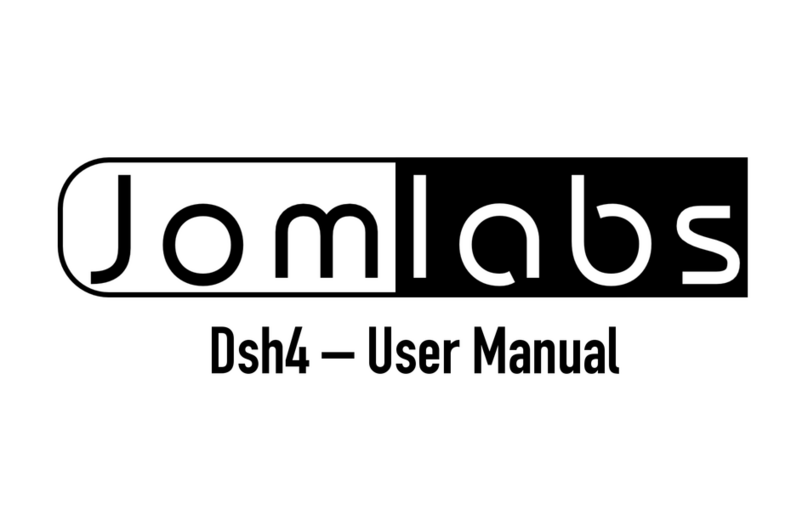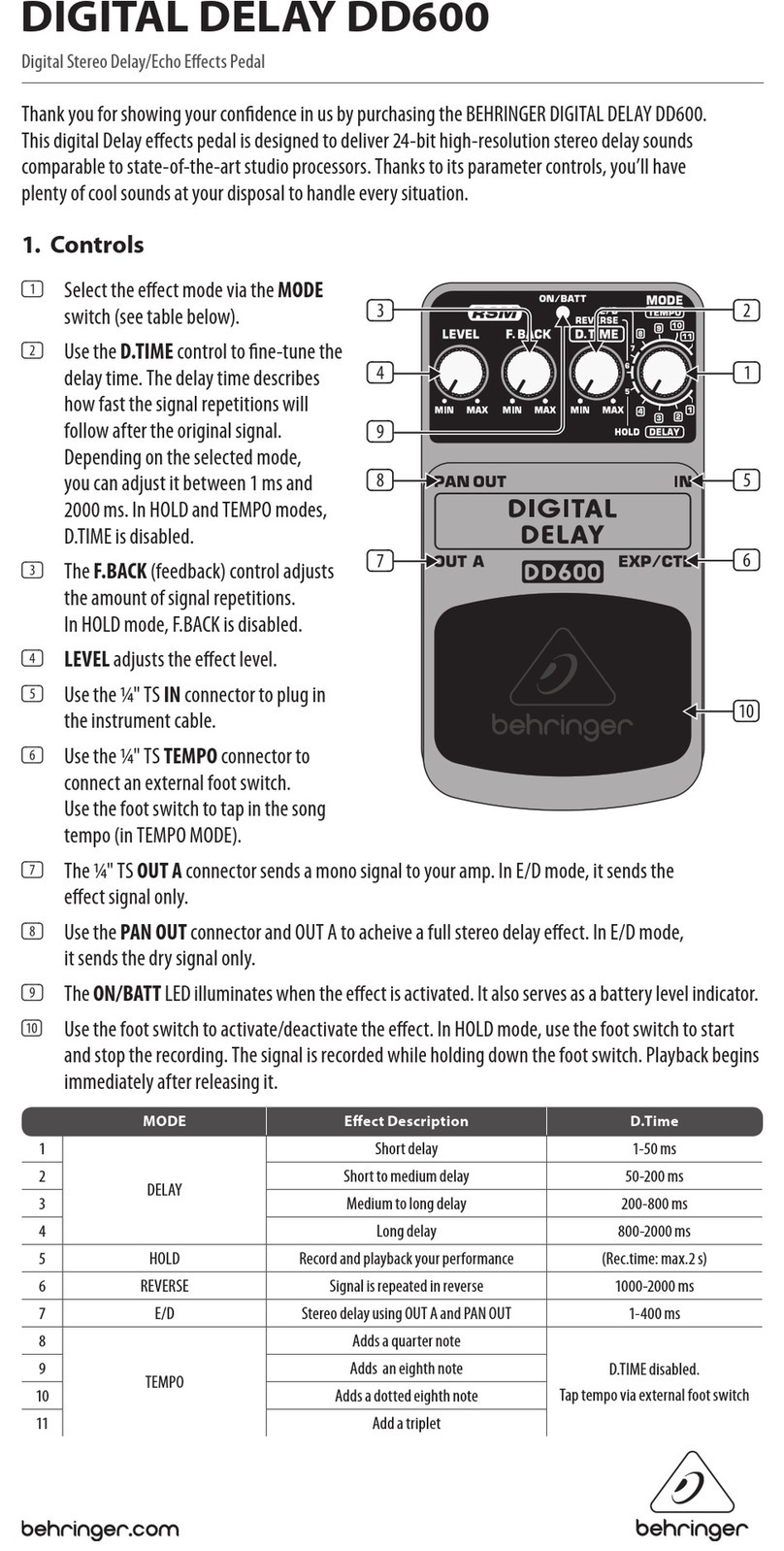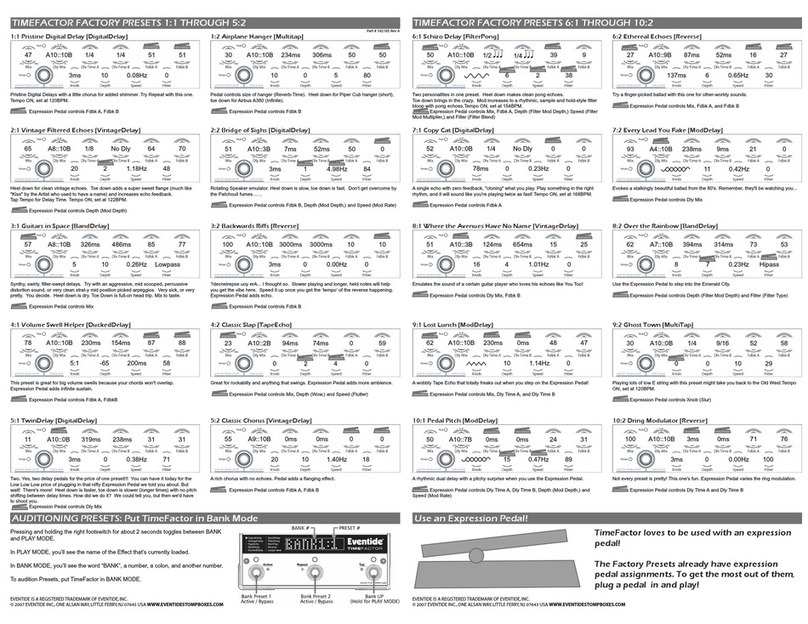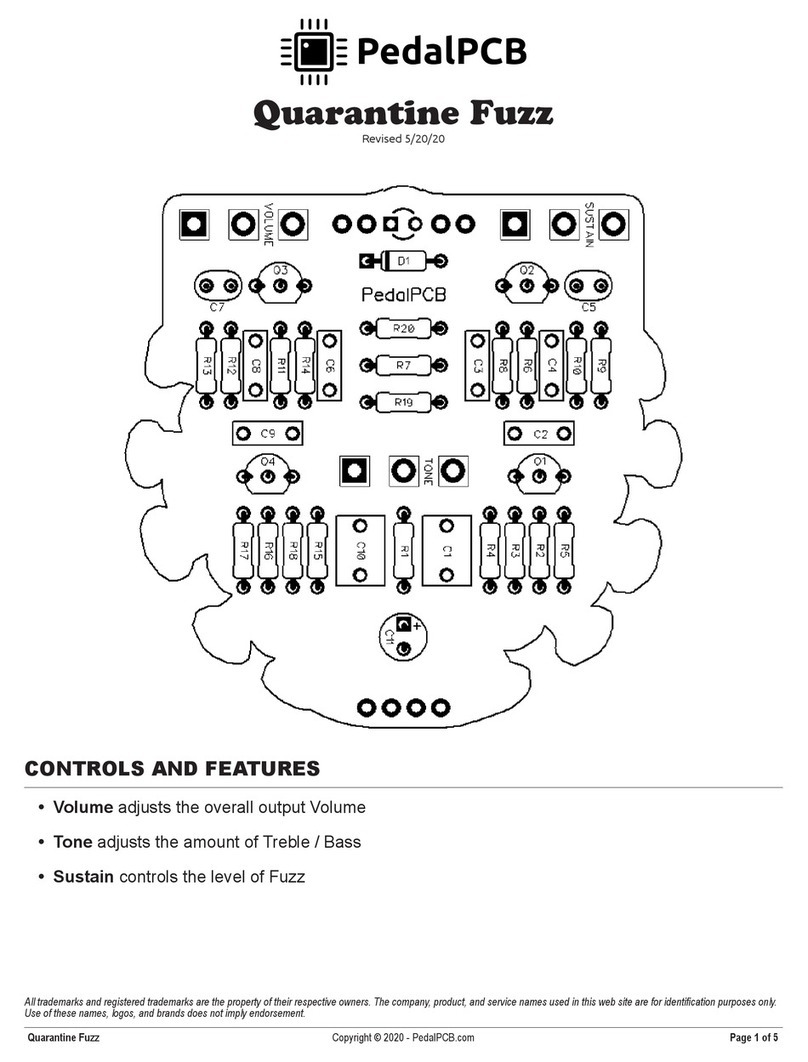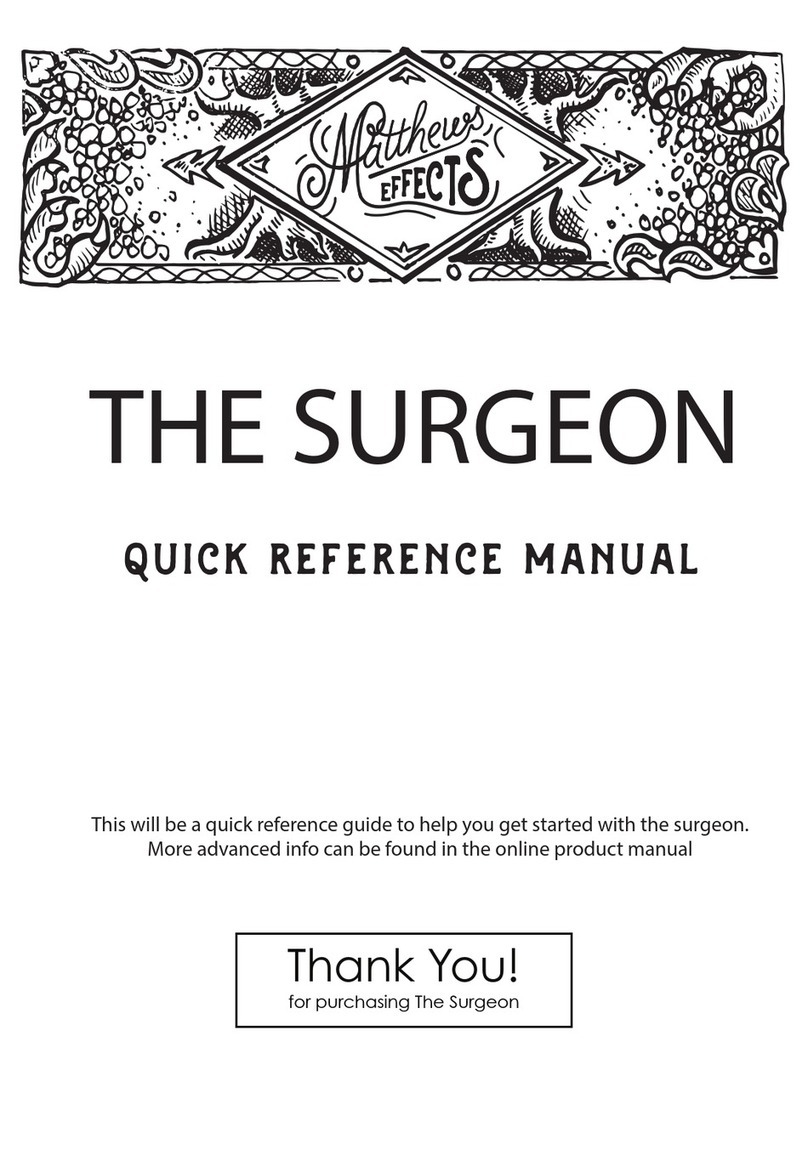Empress Effects Reverb User manual


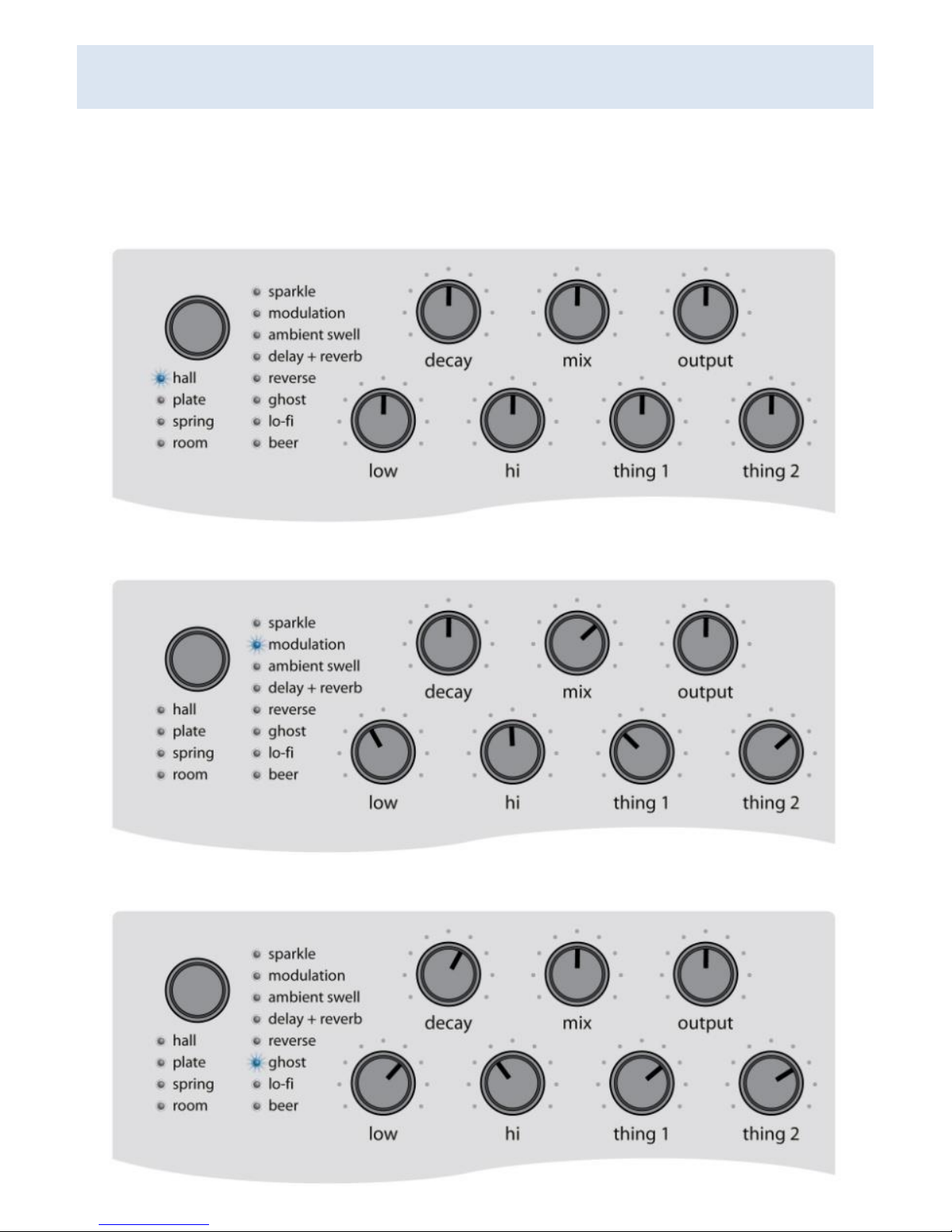
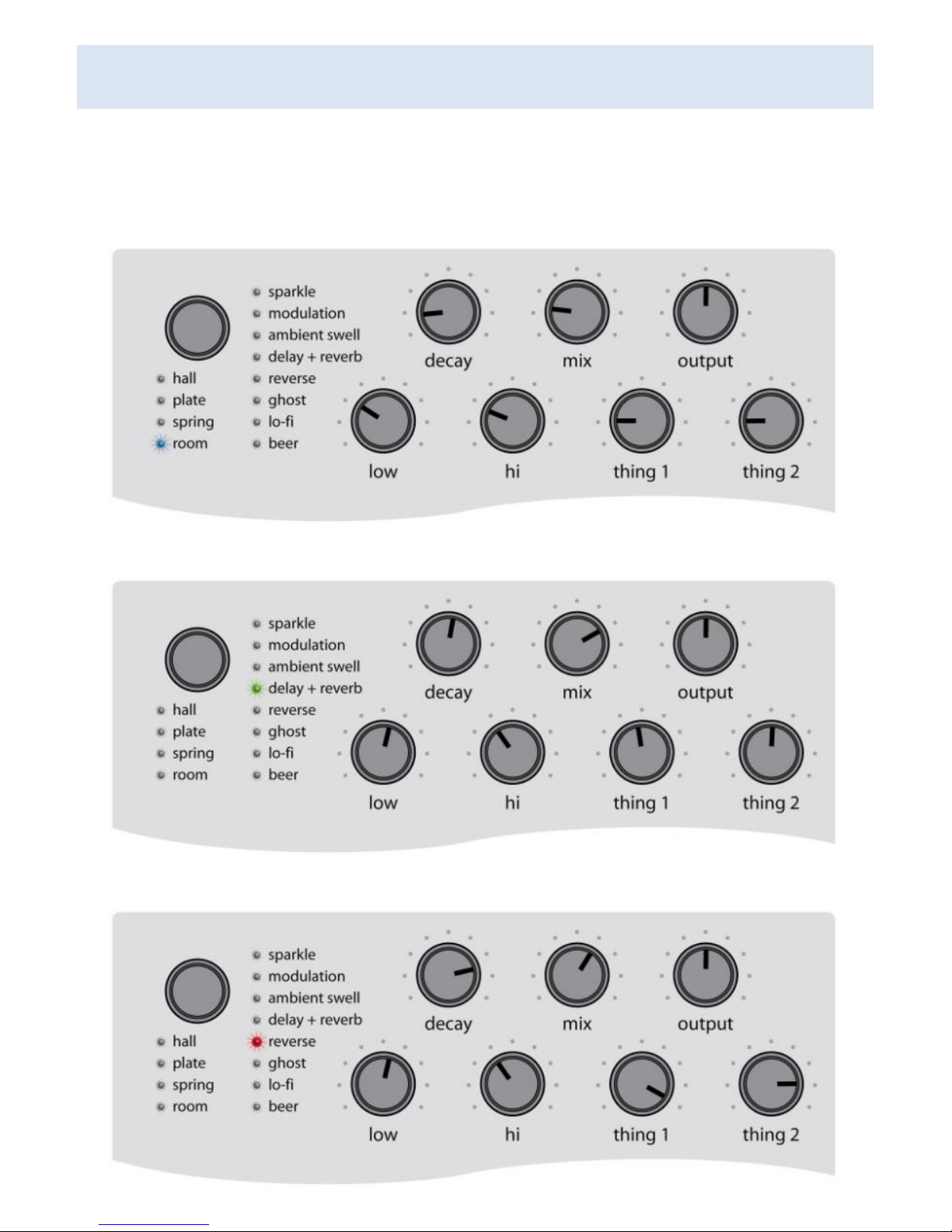


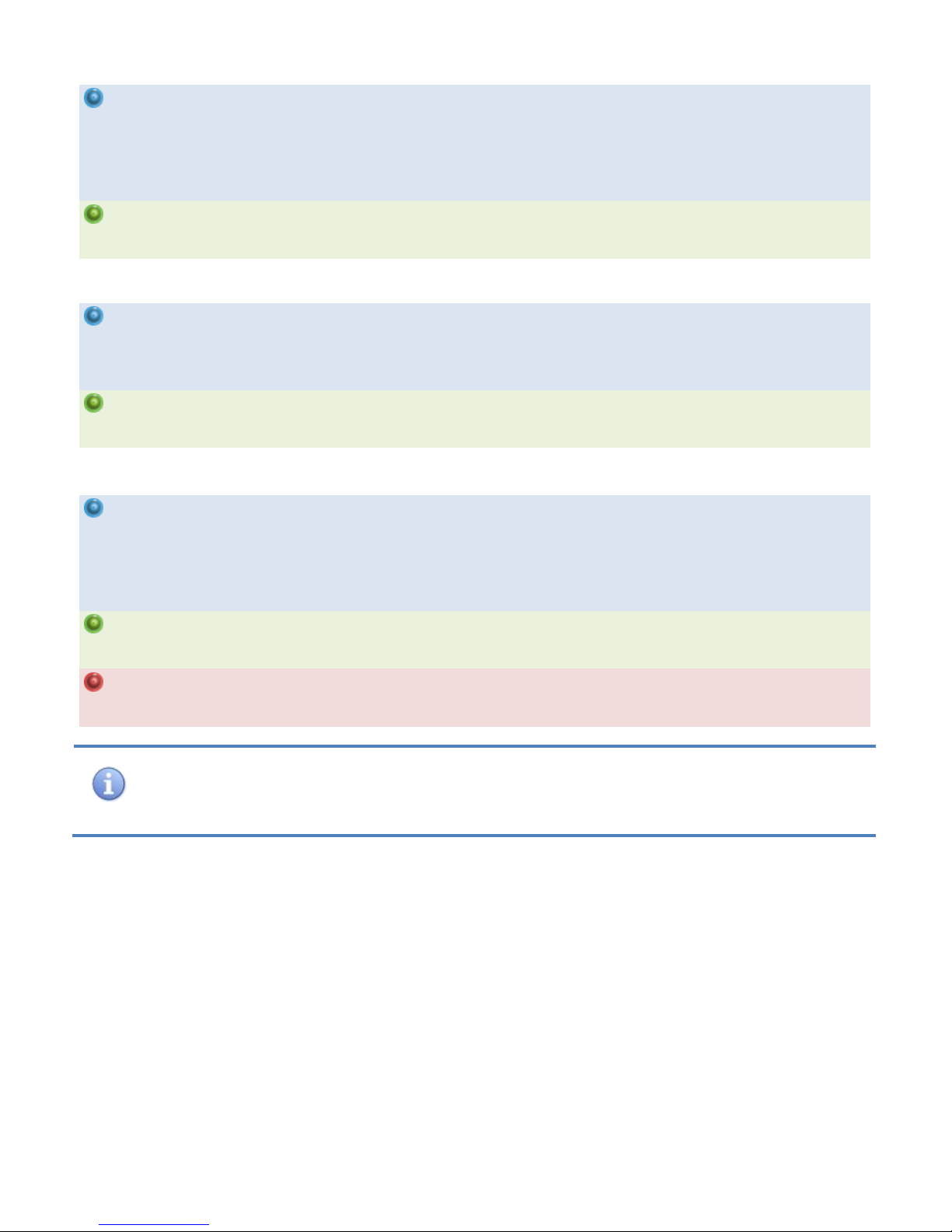


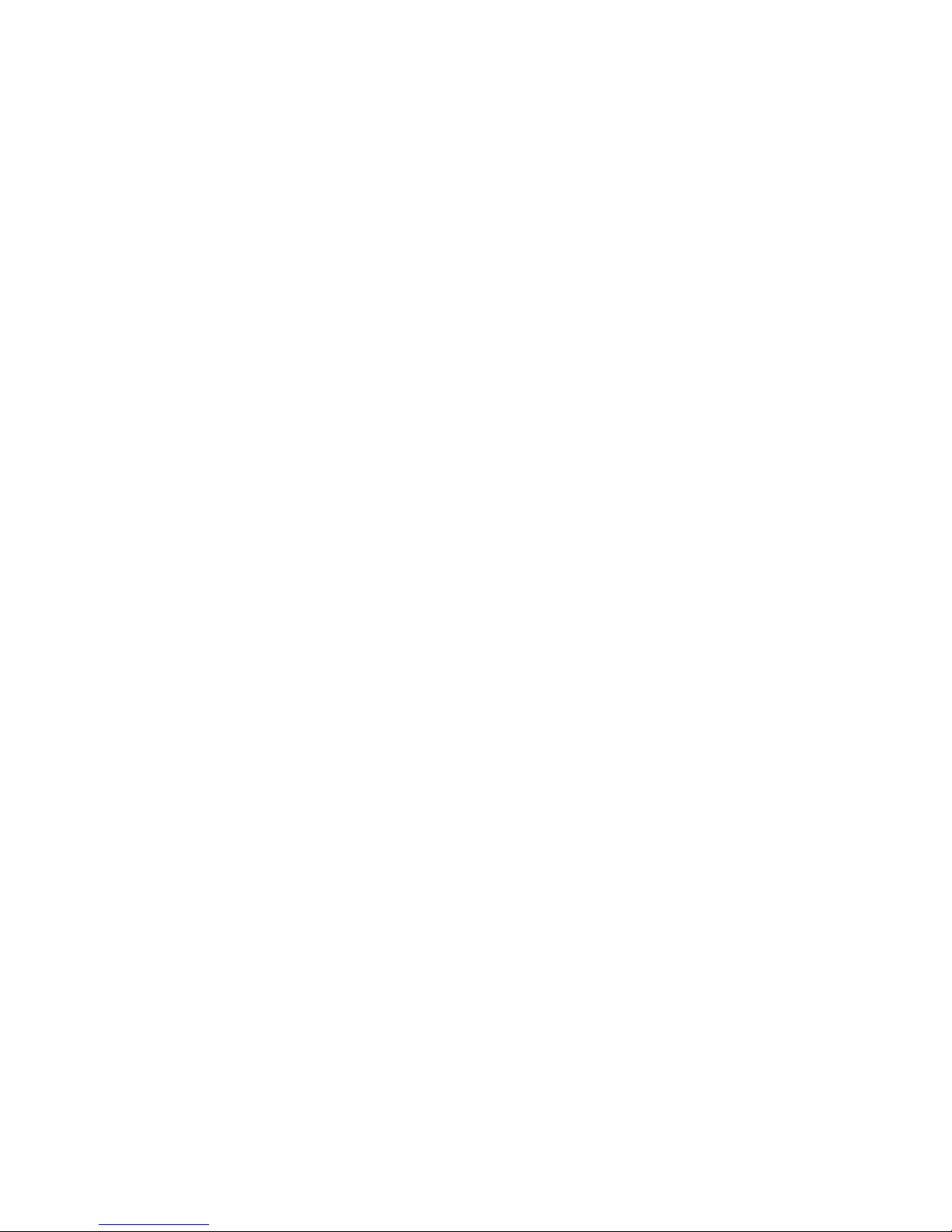

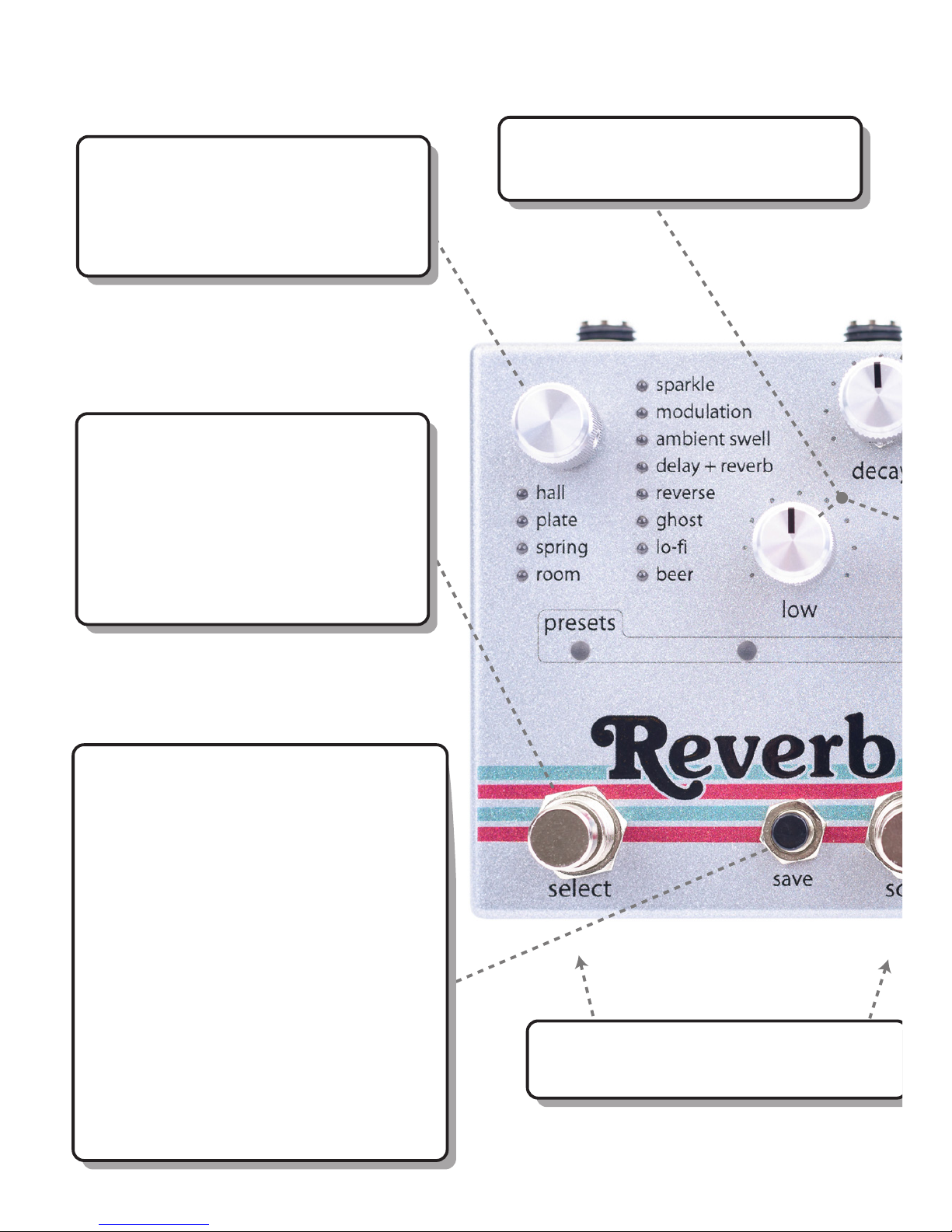

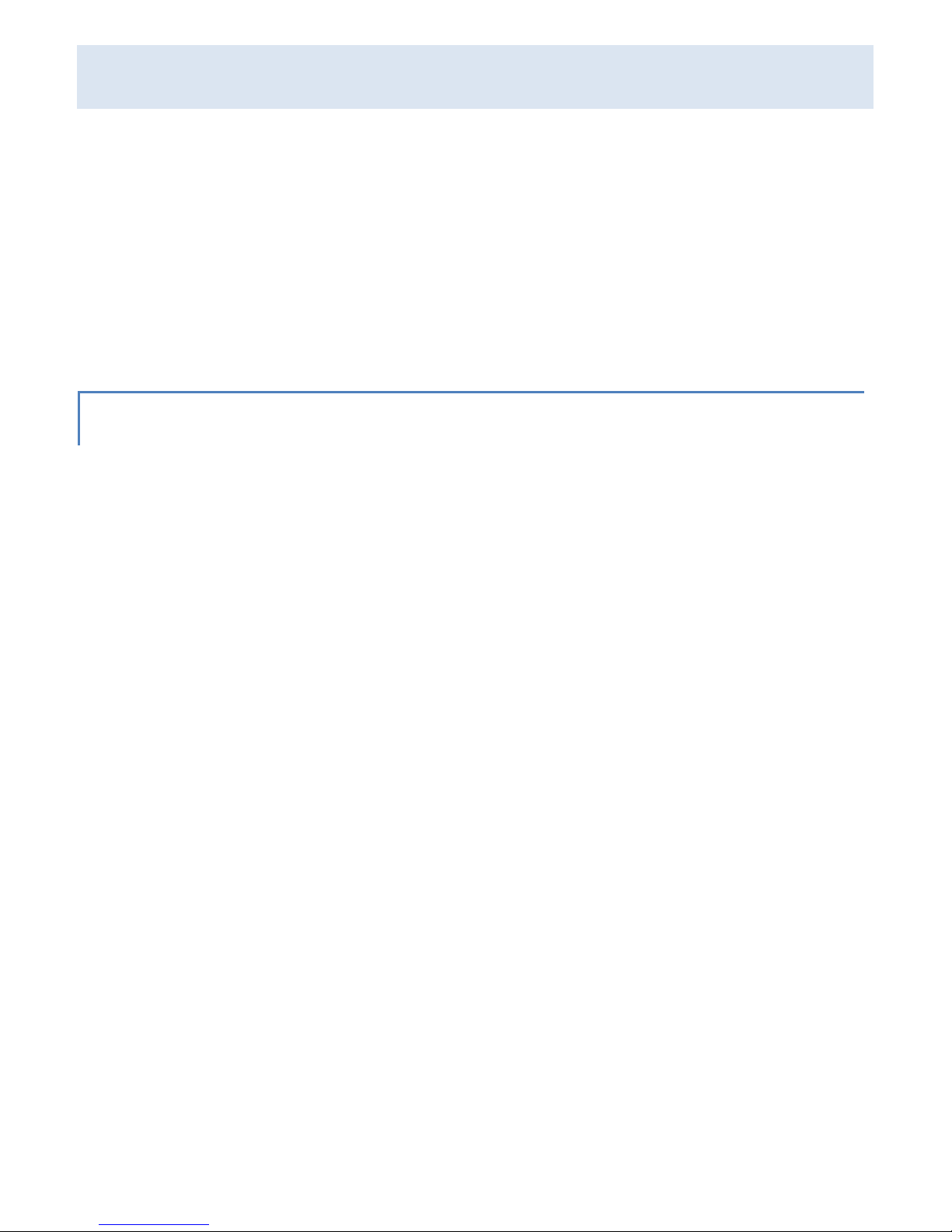
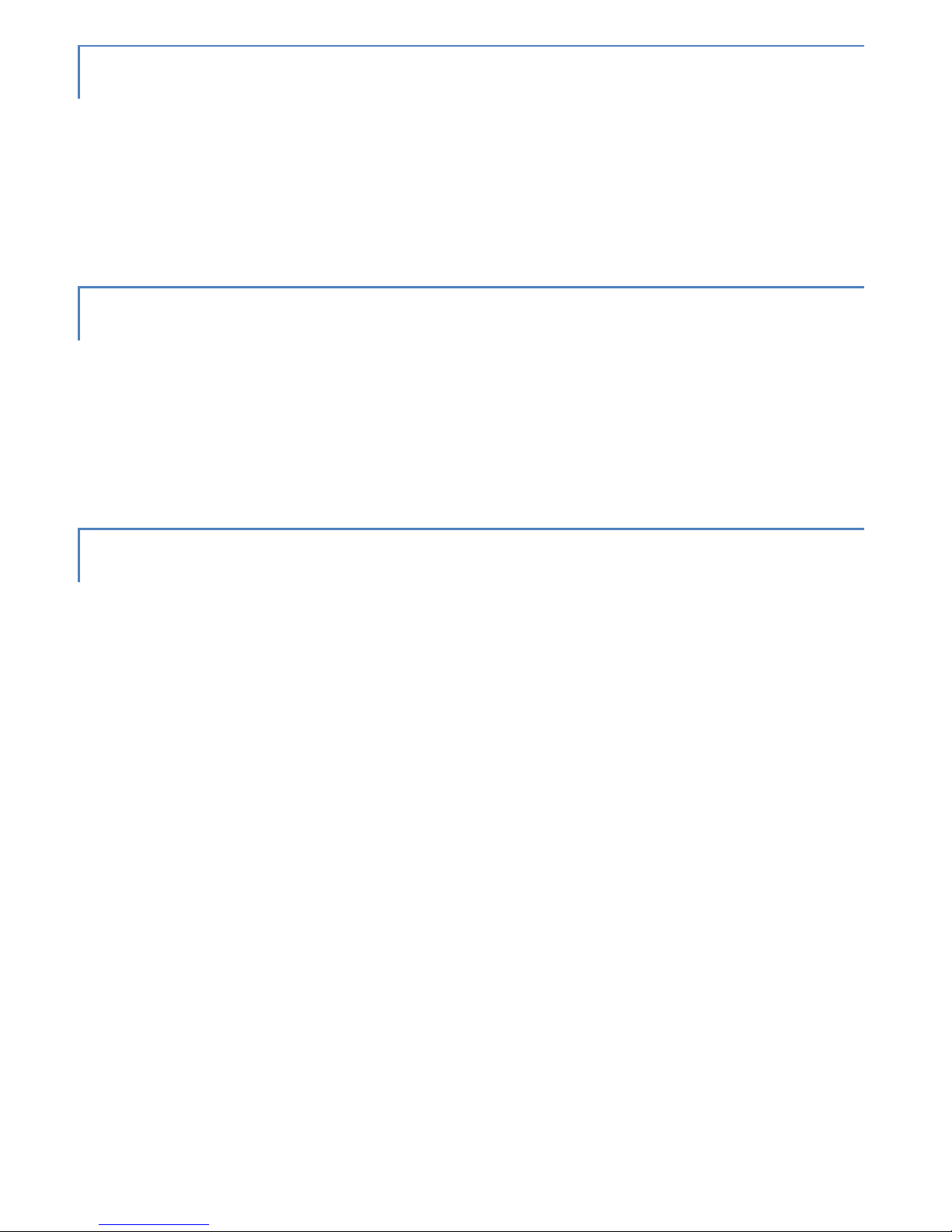
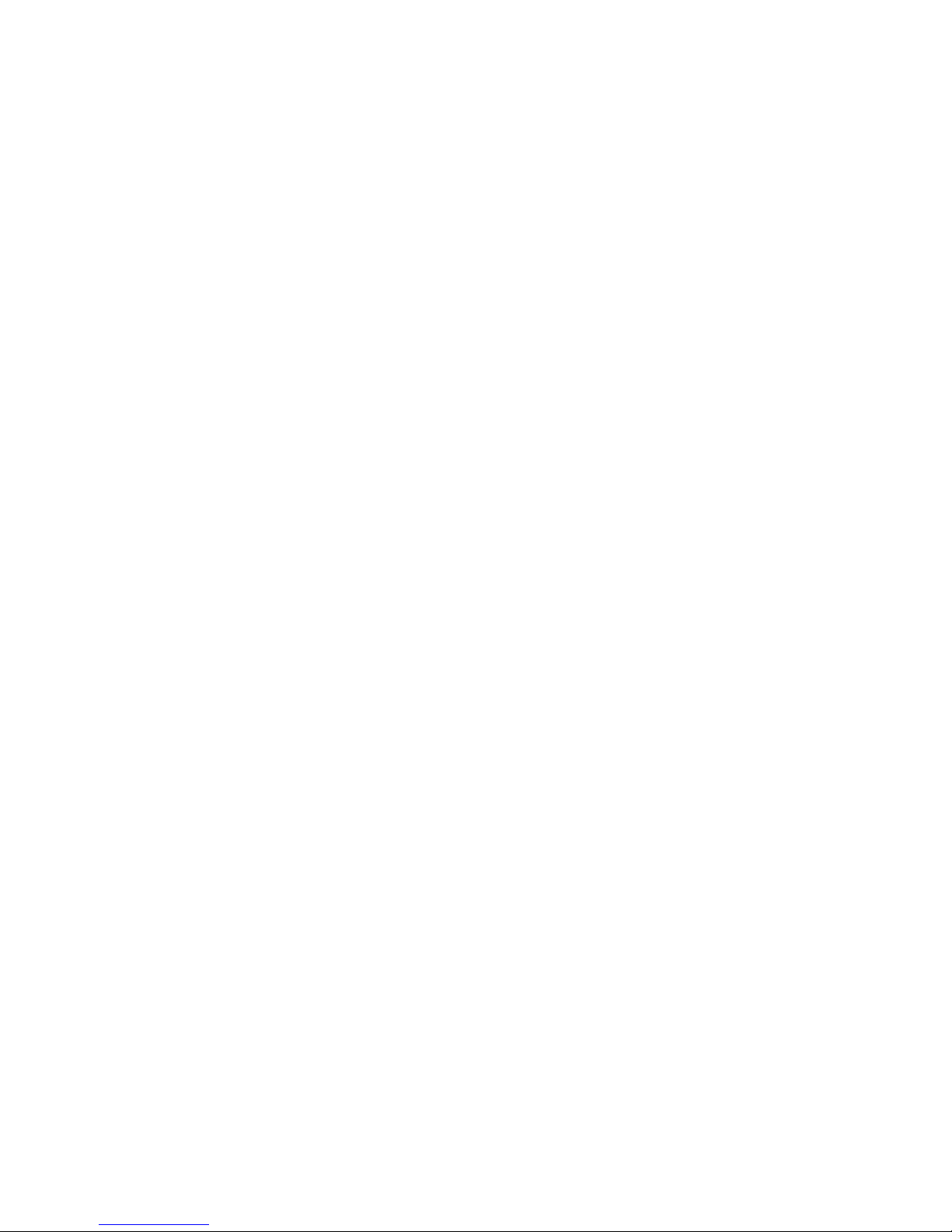

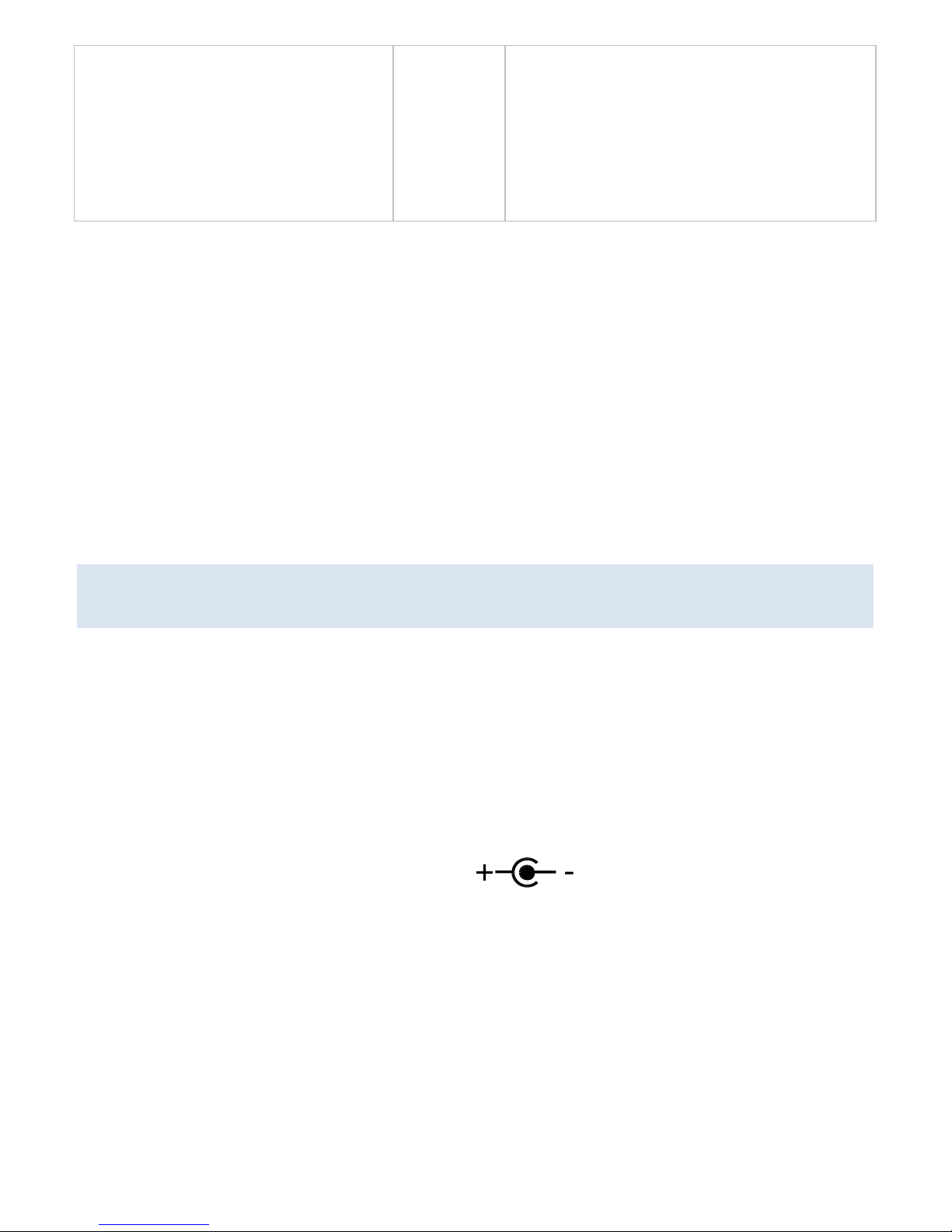
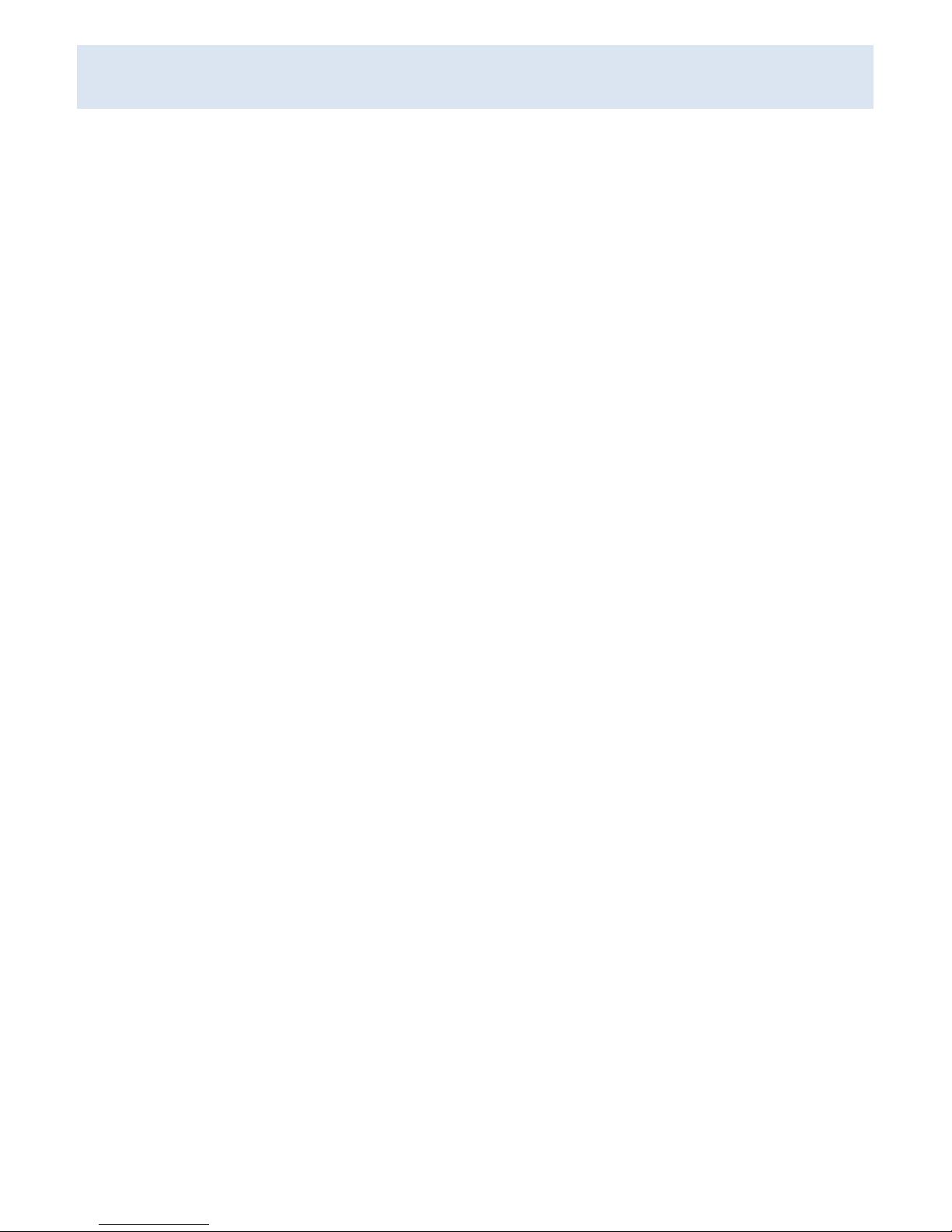
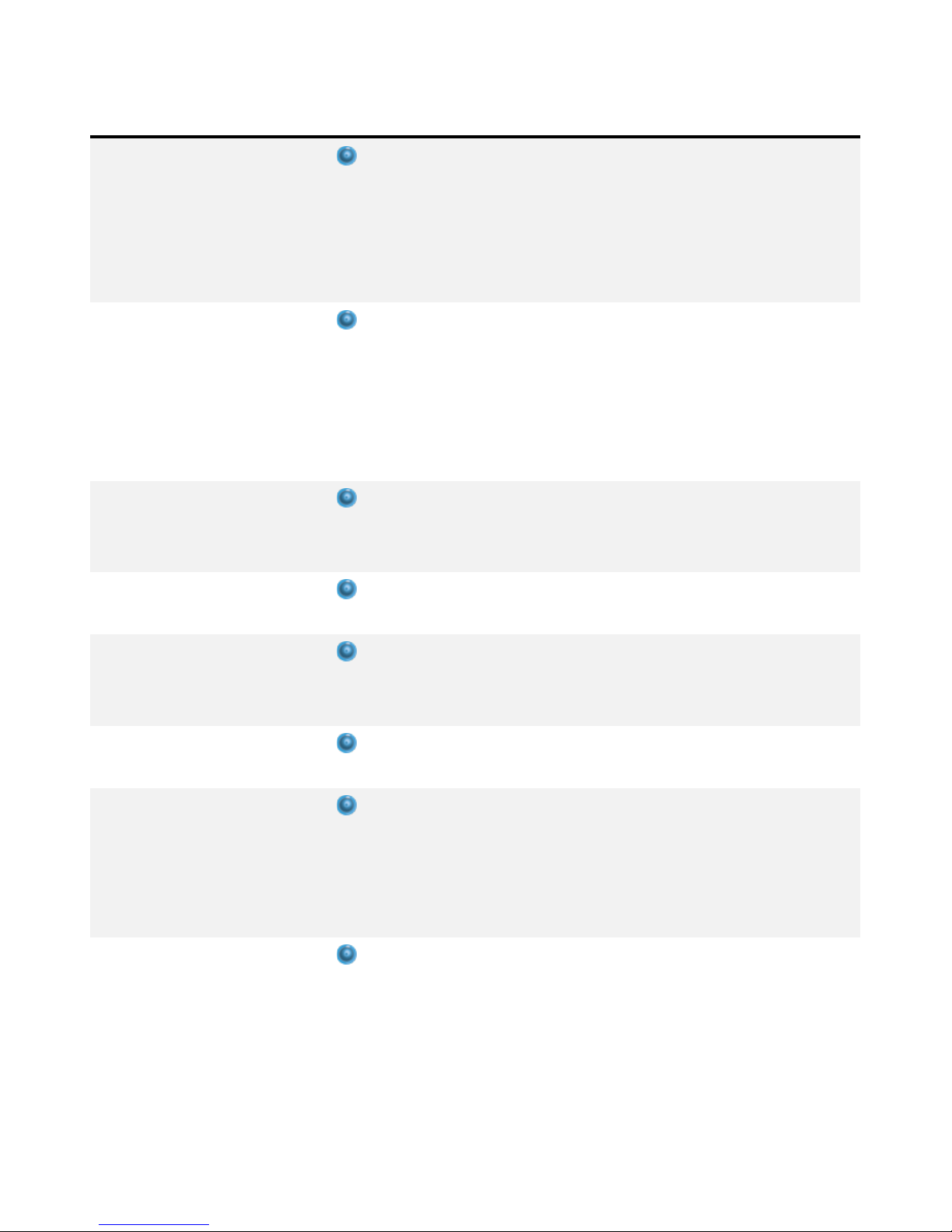
Table of contents
Other Empress Effects Music Pedal manuals

Empress Effects
Empress Effects buffer plus User manual

Empress Effects
Empress Effects tremolo 2 User manual

Empress Effects
Empress Effects multidrive User manual

Empress Effects
Empress Effects ECHOSYSTEM User manual

Empress Effects
Empress Effects Vintage Modified Superdelay User manual

Empress Effects
Empress Effects Heavy User manual

Empress Effects
Empress Effects Superdelay User manual

Empress Effects
Empress Effects HEAVY MENACE User manual

Empress Effects
Empress Effects ParaEq MKII User manual

Empress Effects
Empress Effects tremolo User manual
Popular Music Pedal manuals by other brands

Fishman
Fishman AURA ACOUSTIC IMAGING PEDAL user guide
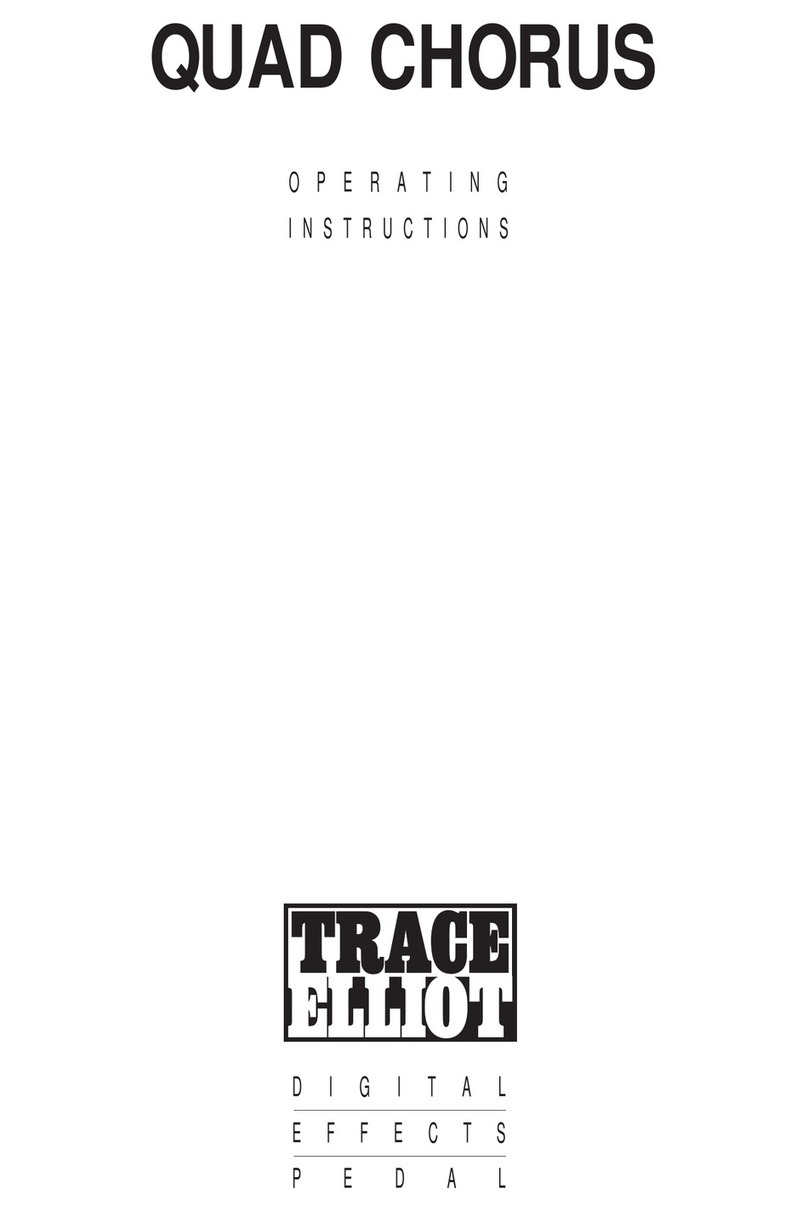
TRACE ELLIOT
TRACE ELLIOT QUAD CHORUS operating instructions
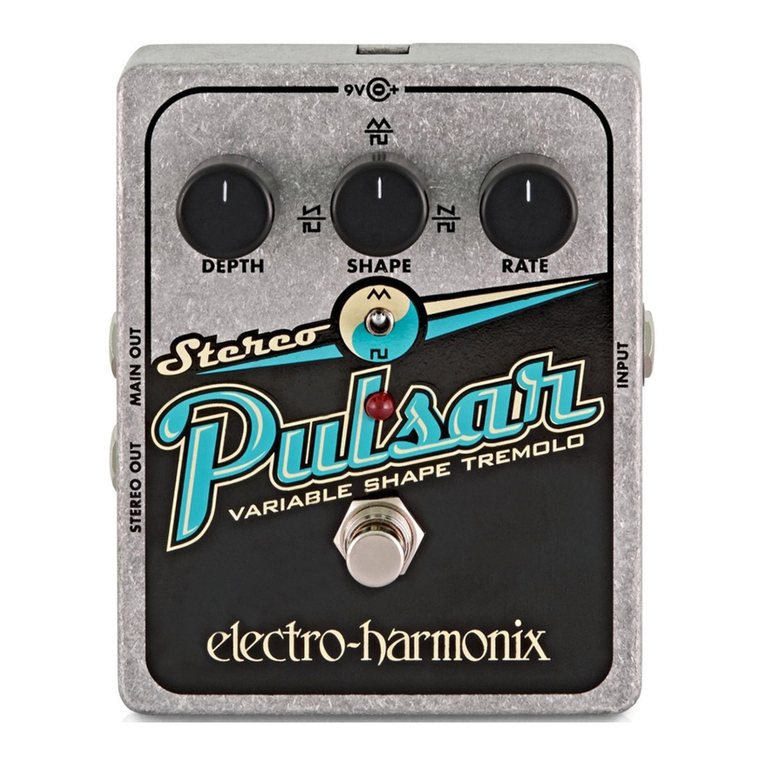
Electro-Harmonix
Electro-Harmonix Super Pulsar quick start guide

Zoom
Zoom G2.1u Service manual

Decibel Eleven
Decibel Eleven Switch Doctor Operation manuals

Danelectro
Danelectro Cool Cat V2 Drive CO-2 instructions