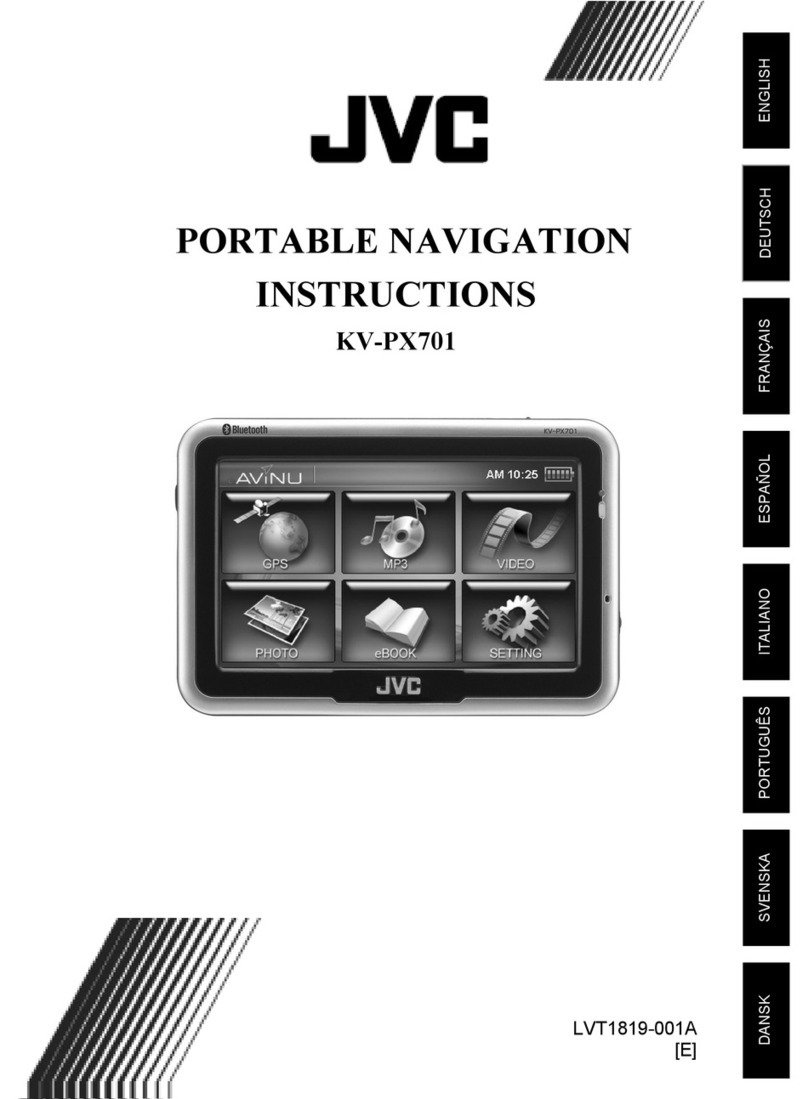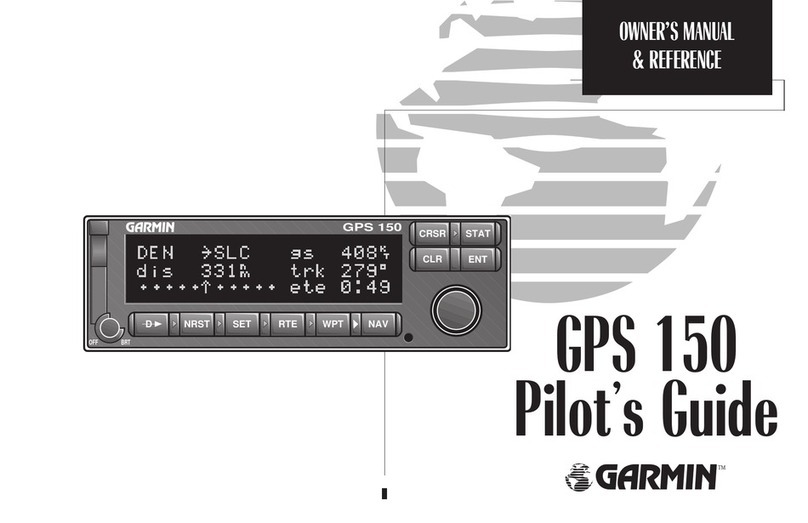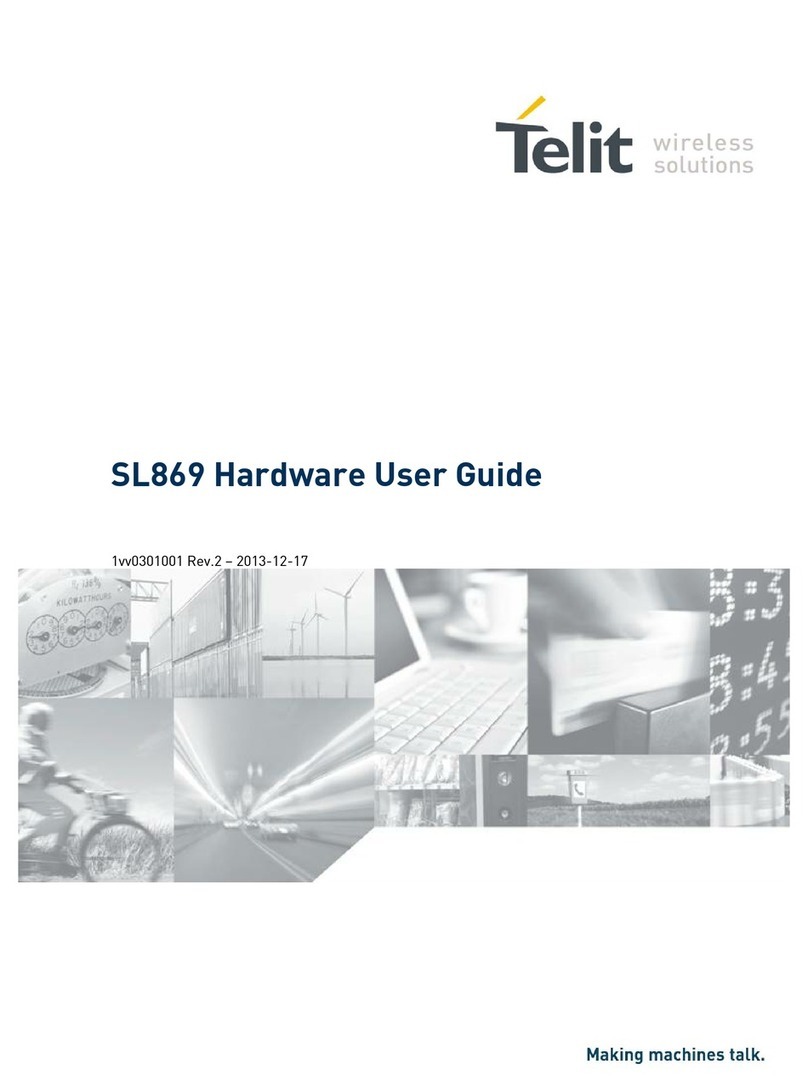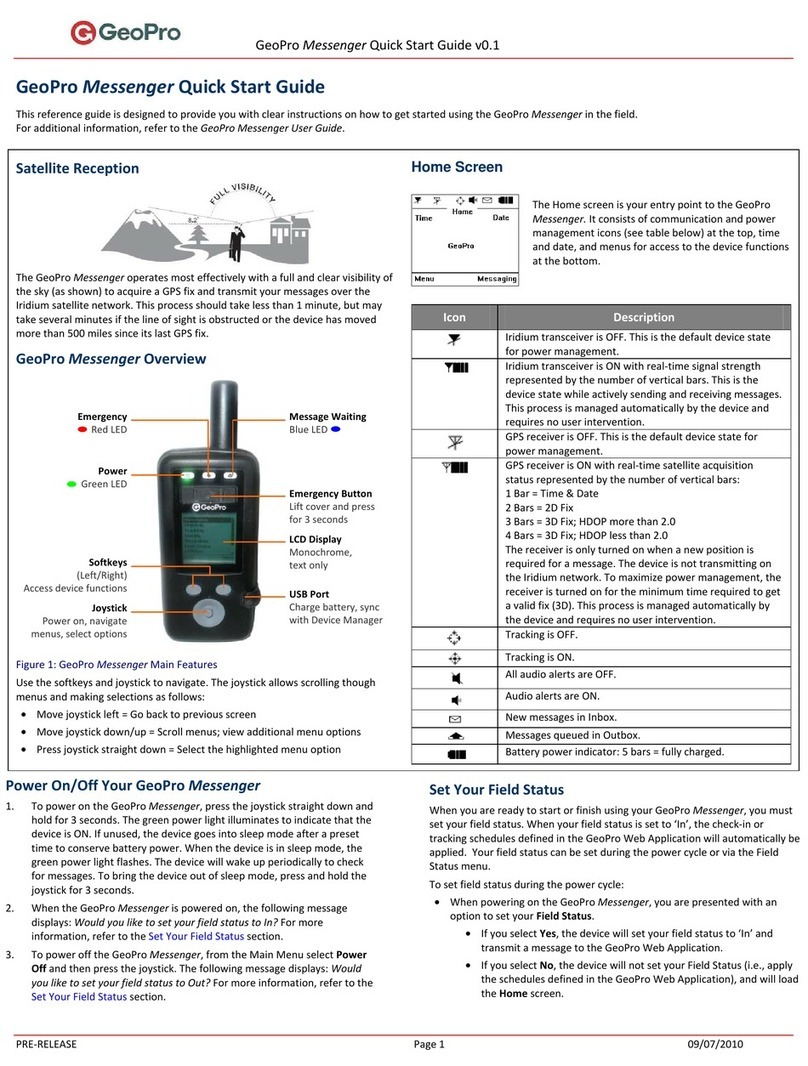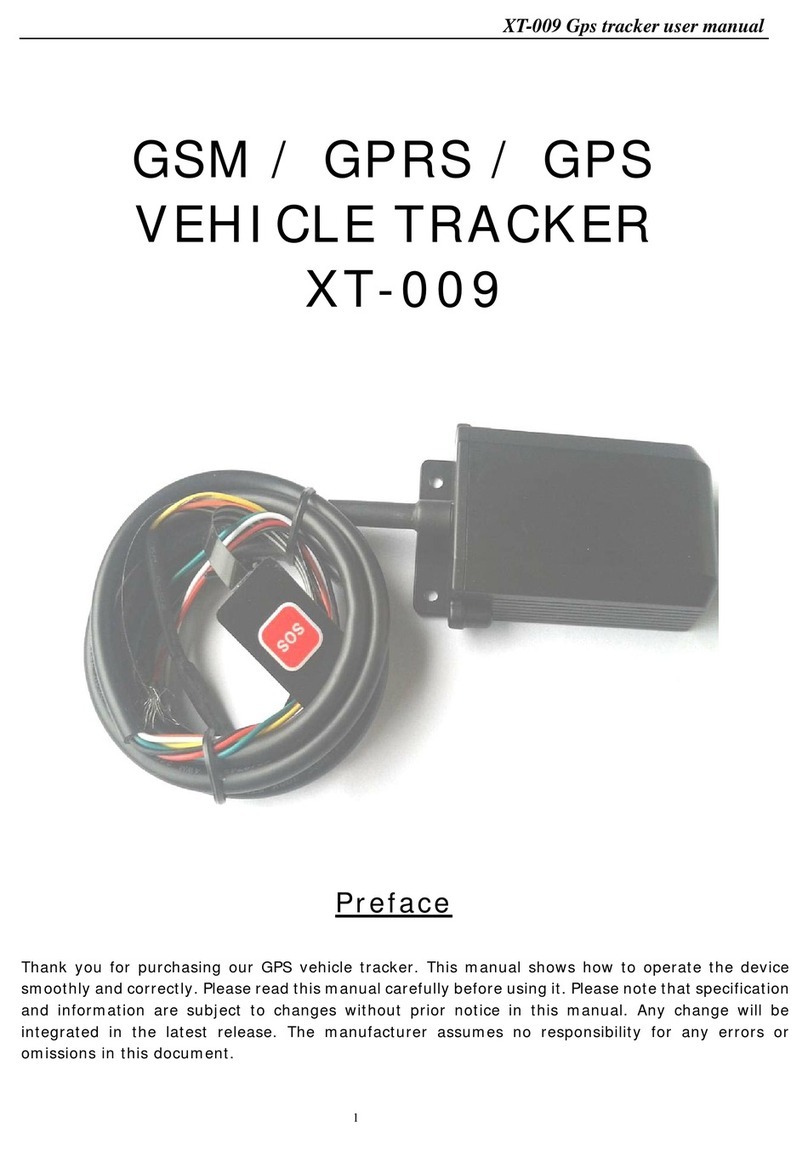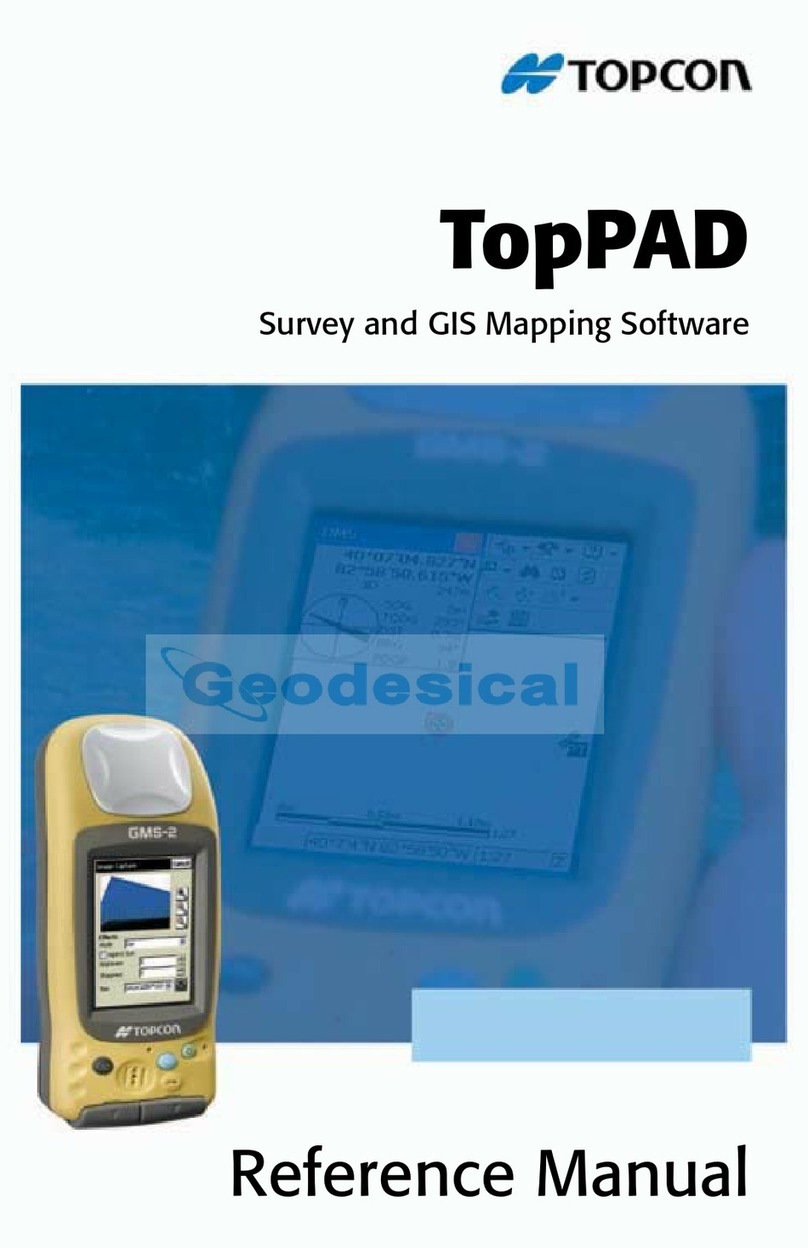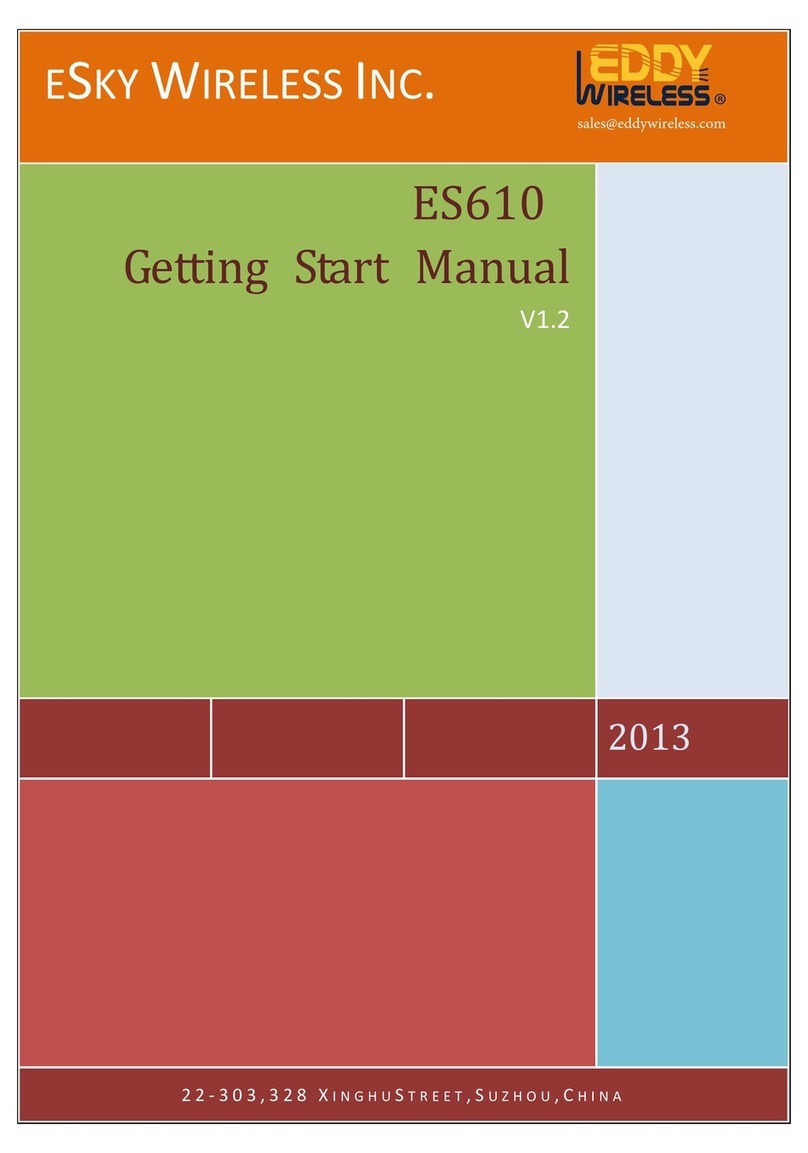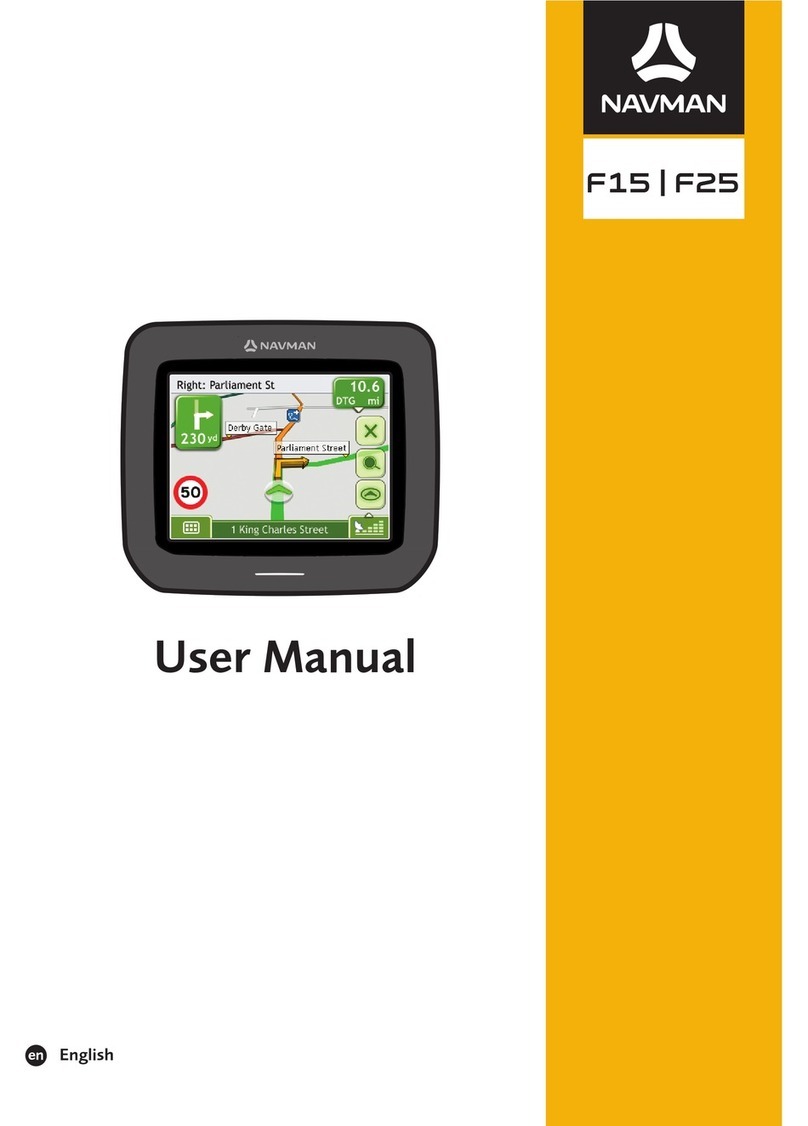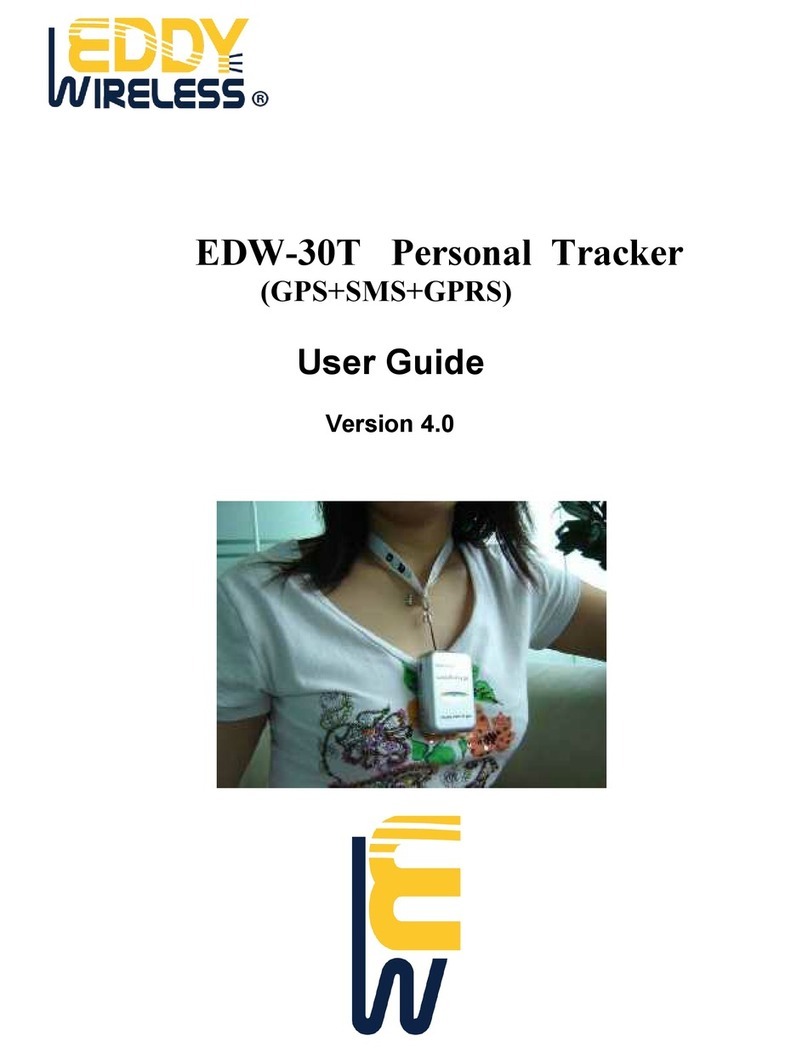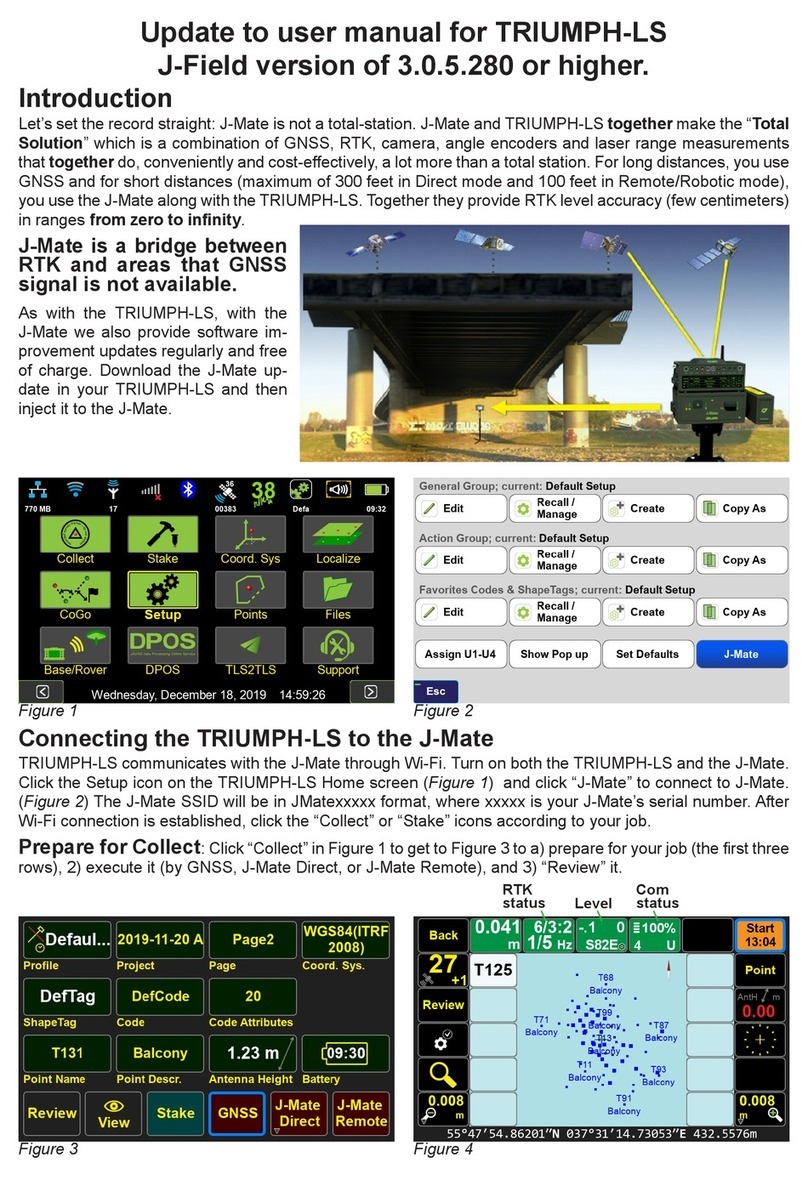Emprum UltiMate User manual

UltiMate GPS
QUICK START GUIDE
Overview — Your UltiMate GPS accessory turns your iPod touch,
iPhone, iPad or computer into a full-featured GPS receiver. Your
accessory is compatible with all location-based apps available on the
App Store. Your UltiMate GPS accessory also works standalone with
your Mac/Windows/Linux computer and is compatible with all
location-based computer software that can read standard GPS NMEA
protocol sentences from a computer USB serial port.
What’s in the box?
UltiMate GPS accessory
USB cable
Quick Start Guide
Getting started with your iPod touch, iPhone and iPad
Plug your UltiMate GPS into your iPod touch, iPhone or iPad (further
referred to as iPod).
You will next be prompted to download Emprum’s free
UltiMate GPS App. Install the UltiMate GPS App from the App Store,
or install any other location-based application from the App Store
that you wish to use.
Start up Emprum’s UltiMate GPS App (for more details, please refer
to the UltiMate GPS App user guide available online), or start up your
own preferred location-based application.
Wait for your UltiMate GPS to obtain a satellite lock (see the section
LED indicators further below). Once a GPS lock is obtained, you are
ready to use your UltiMate GPS accessory with your application.
Optionally, you can use the supplied USB cable to power your iPod
through the UltiMate GPS accessory: simply plug one end of the
USB cable into your UltiMate GPS and the other end into a USB port
on your computer, or into an iPod compatible wall/car charger.
Getting started with your Mac/Windows/Linux computer
Connect your UltiMate GPS accessory to your Mac/Windows/Linux
computer with the included USB cable. Ensure that your accessory
is not simultaneously connected to your iPod touch, iPhone or iPad
(see Important note further below).
If you are on a Mac/Linux computer, no drivers are required and
your accessory will be recognized by the operating system as a
USB serial port. It will show up in your device directory with a serial
port path name like /dev/tty.usbmodemxxx (on a Mac computer) or
/dev/ttyUSBx (on a Linux computer).
If you are on a Windows computer, download the USB serial port
Always make sure to press the release button on the USB cable when
connecting/disconnecting the USB cable from your UltiMate GPS accessory.
•
•
•
•
•
•
•
•
•
•
•
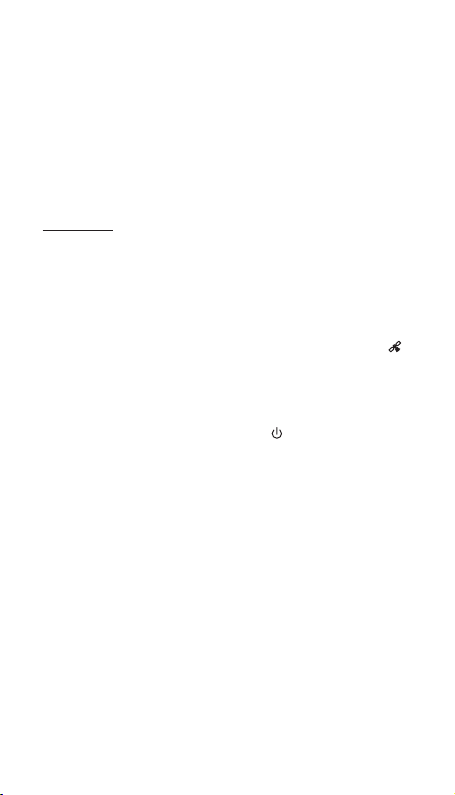
driver from www.emprum.com and follow the provided installation
instructions.
Standard GPS NMEA protocol sentences can now be read from
your UltiMate GPS accessory through the installed USB serial port
on your computer.
Start up your favorite GPS mapping or routing application on your
computer and congure the application to use the USB serial port
that your computer assigned to your UltiMate GPS.
Wait for your UltiMate GPS to obtain a satellite lock (see the section
LED indicators further below). Once a GPS lock is obtained, you are
ready to use your UltiMate GPS with your application.
Important note: Your UltiMate GPS accessory can not simultaneously provide
GPS data to both your computer and your iPod. If you wish to use your
UltiMate GPS with your computer, connect the accessory to your computer
only (do not connect to your iPod). If you wish to use your UltiMate GPS with
your iPod, connect the accessory to your iPod; you may optionally also
connect the accessory with the USB cable to your computer for charging
and syncing, but note that no GPS data will be available to your computer.
LED indicators — There are two bi-colored LED indicators on your
UltiMate GPS accessory. The rst indicator is the LED satellite icon
which shows the status of the GPS engine inside your UltiMate GPS
accessory. Its colors can be:
Blue: the GPS engine is ready to communicate.
Flashing red: the GPS engine has not acquired a satellite lock yet.
After a satellite lock has been obtained, the red LED stops ashing.
The second indicator is the LED power icon which indicates the
operational mode of your UltiMate GPS accessory. Its colors can be:
Orange: when the UltiMate GPS is attached to your iPod, this LED
will briey ash orange twice and then light solid orange after the
accessory is successfully recognized by your iPod.
Green: the UltiMate GPS is powered by its USB cable.
Orange/green: a combination of the above two modes.
Flashing orange/green: when your UltiMate GPS is connected only
to a computer or a USB charger and not to your iPod, this LED will
ash orange/green alternately or simultaneously respectively. Note
that after the USB cable is initially plugged in, this LED will rst light
solid green for 8 seconds, then ash orange/green.
Internal battery — Your UltiMate GPS has an internal battery that
keeps the most recently acquired GPS satellite information stored in
memory, enabling faster satellite lock times. The rst time you use the
accessory, or if the accessory has not been used for a long time, the
internal battery should be charged overnight by plugging one end of
the USB cable into the accessory and the other end into a USB port on
your computer, or into a USB wall charger. If you wish to charge your
iPod simultaneously, simply connect your iPod to your UltiMate GPS
accessory as well.
•
•
•
•
•
•
•
•
•

GPS lock times — Upon rst use, make sure your accessory
has a clear view of the sky (it is recommended to go outside).
As your UltiMate GPS has no satellite data available when used
for the rst time, the accessory will need to search for satellites
without having any prior knowledge of where satellites are in
the sky. This process can take anywhere from 35 seconds up to
several minutes, depending on your location, surroundings and
sky conditions. Under normal regular use, lock times will typically
be below 30 seconds for clear and open sky conditions.
AGPS data upload — Uploading AGPS data to your accessory
enables faster satellite lock times, typically below 15 seconds for
clear and open sky conditions. AGPS data can be uploaded from
the Hardware tab in the UltiMate GPS App. AGPS data upload is
optional but recommended, especially before rst use.
Charging and syncing — When your UltiMate GPS is connected
to your iPod and your computer with the included USB cable,
you may charge and sync your iPod as usual.
Power consumption — Just like any other GPS receiver, your
UltiMate GPS accessory consumes power from your iPod and
as such can impact battery life. It is therefore recommended
that you completely close any location-based applications that
you are no longer using. Alternatively, you can connect your
accessory to a wall/car charger whenever available.
Troubleshooting — If you have trouble getting started, try this:
Unplug the USB cable from the accessory, then plug your
accessory into your iPod. Verify that the LED power icon on
the accessory ashes orange twice, then lights solid orange. If
not, unplug your accessory, reboot your iPod and try again.
If your accessory is successfully recognized by your iPod but
not by the UltiMate GPS App, unplug the USB cable from the
accessory and the accessory from your iPod. Quit the
UltiMate GPS App by clicking the Home Button on your iPod.
Next, double-click the Home Button on your iPod and when
the task bar appears at the bottom of the screen, locate the
UltiMate GPS App icon (scroll right if needed). Tap and hold
the UltiMate GPS App icon until a red minus sign appears in
its upper left corner. Tap the red minus sign to fully close the
UltiMate GPS App. Click the Home Button once more, then
restart the UltiMate GPS App. Next plug in your accessory.
Please contact technical support if your problem persists.
Questions and support — For support, detailed user manuals,
frequently asked questions, drivers and product updates, visit us
online at www.emprum.com or email support@emprum.com.
•
•
•
20120509-1
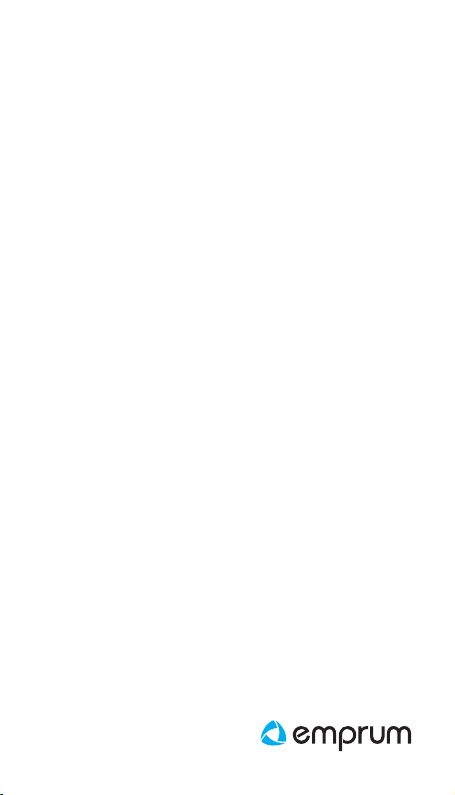
UltiMate GPS accessory and software
Emprum LLC assumes no responsibility, nor shall be held liable for
any incidental or consequential damages resulting from the use of this
product.
Warranty
For warranty details, please visit www.emprum.com.
This document
The information in this document is subject to change without notice.
Emprum LLC shall not be liable for technical or editorial errors or
omissions contained herein, nor for incidental or consequential
damages resulting from the use of this document.
Copyright notices
© 202 Emprum LLC. All rights reserved. UltiMate GPS, UltiMate GPS
App and the Emprum logo are trademarks of Emprum LLC.
“Made for iPod,” “Made for iPhone,” and “Made for iPad” mean that
an electronic accessory has been designed to connect specifically
to iPod, iPhone, or iPad, respectively, and has been certified by
the developer to meet Apple performance standards. Apple is not
responsible for the operation of this device or its compliance with
safety and regulatory standards. Please note that the use of this
accessory with iPod, iPhone, or iPad may affect wireless performance.
iPod, iPod touch and iPhone are trademarks of Apple Inc., registered in
the U.S. and other countries. iPad is a trademark of Apple Inc.
Addendum
www.emprum.com
Emprum’s business philosophy
Success of a business is not only determined by the quality of
its products and services. The impact of the business on the
environment and the well-being of the planet and its people is
equally important.
Emprum’s business philosophy is aimed at having a positive
impact on our environment by going “green, lean and clean,”
and to inspire and uplift global consciousness and awareness
toward fellow human beings by including a humanitarian cause
in its course of business: raising awareness worldwide about the
brutal persecution and human rights violations by the Chinese
government against Falun Gong supporters. To inform yourself,
please visit www.faluninfo.net for more information.
•
•
Other manuals for UltiMate
1
Table of contents