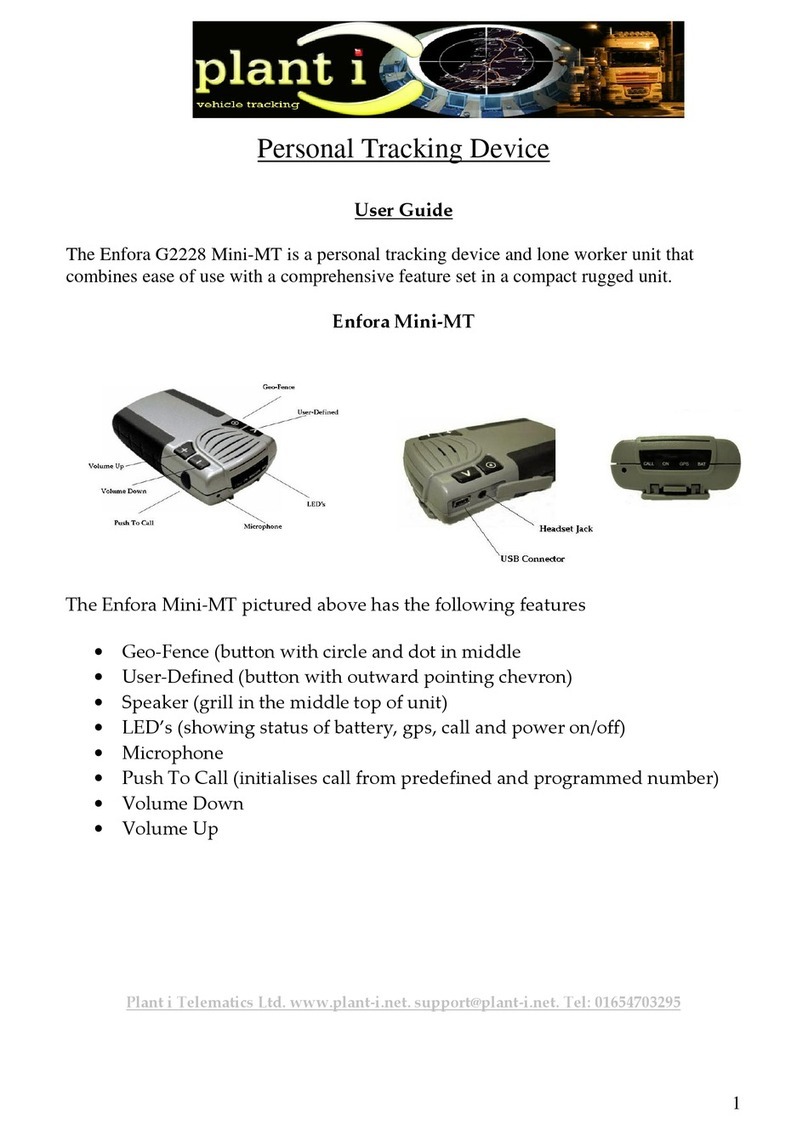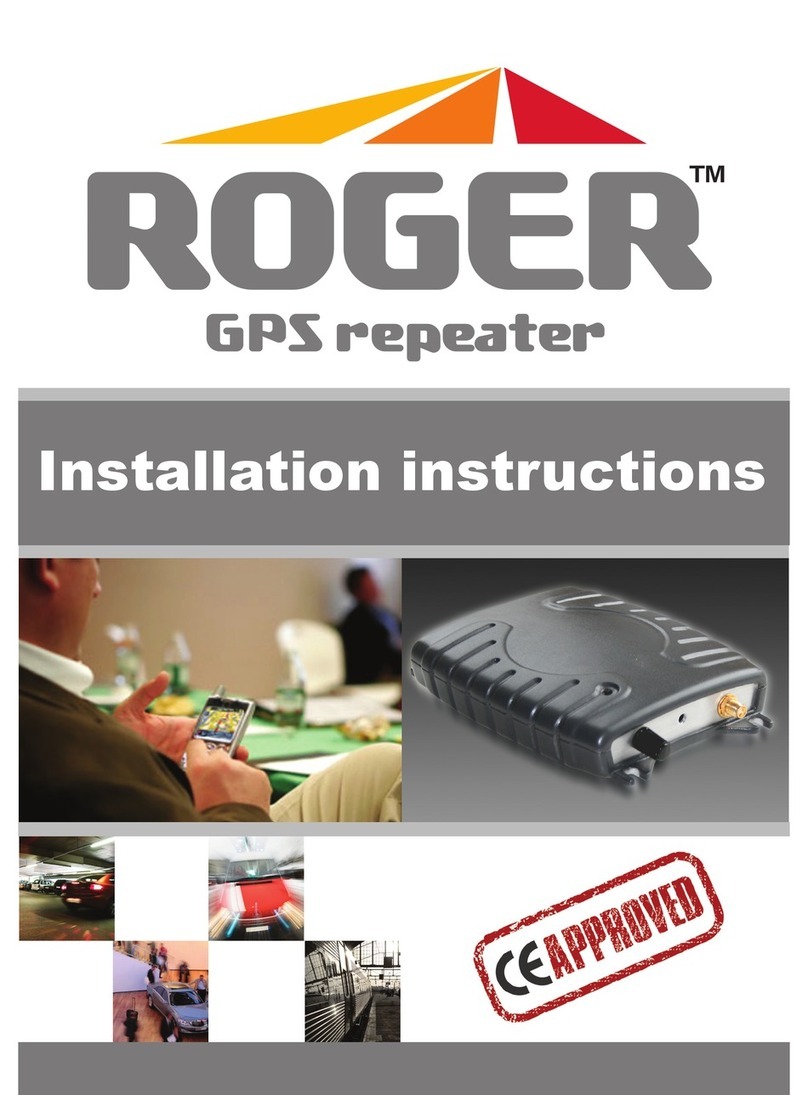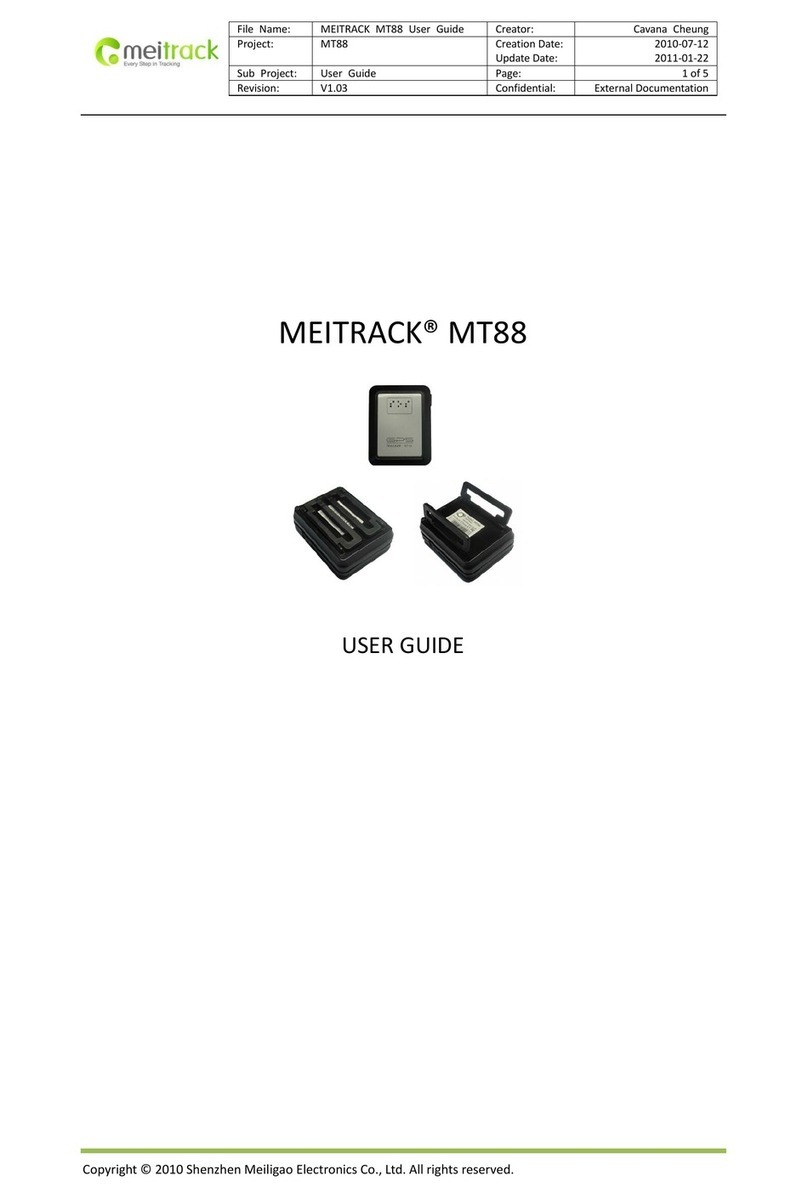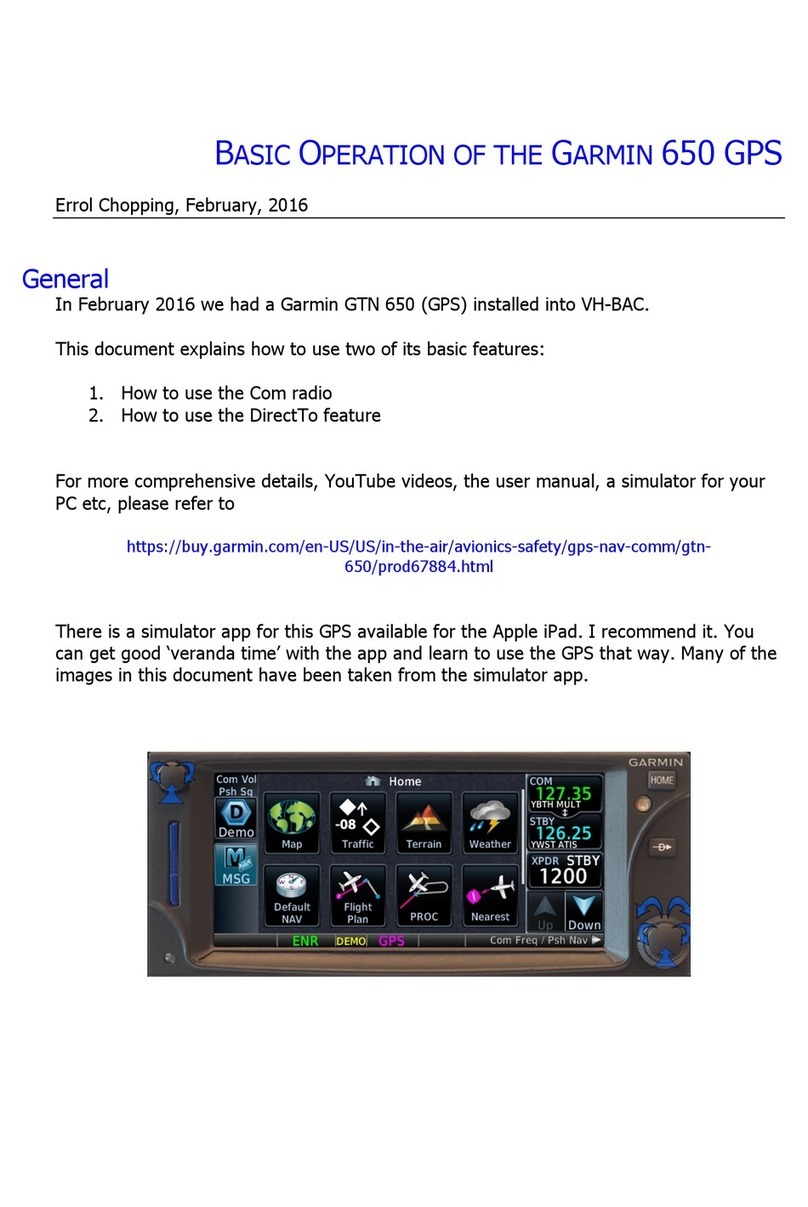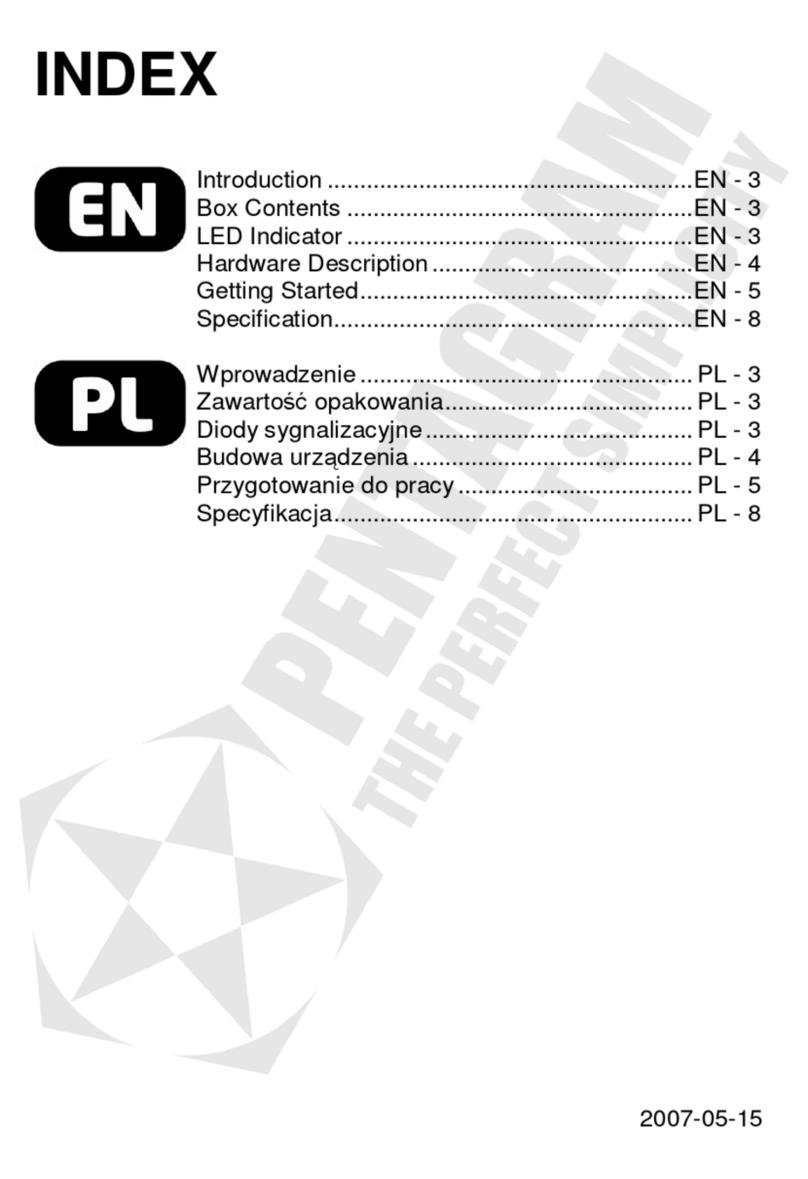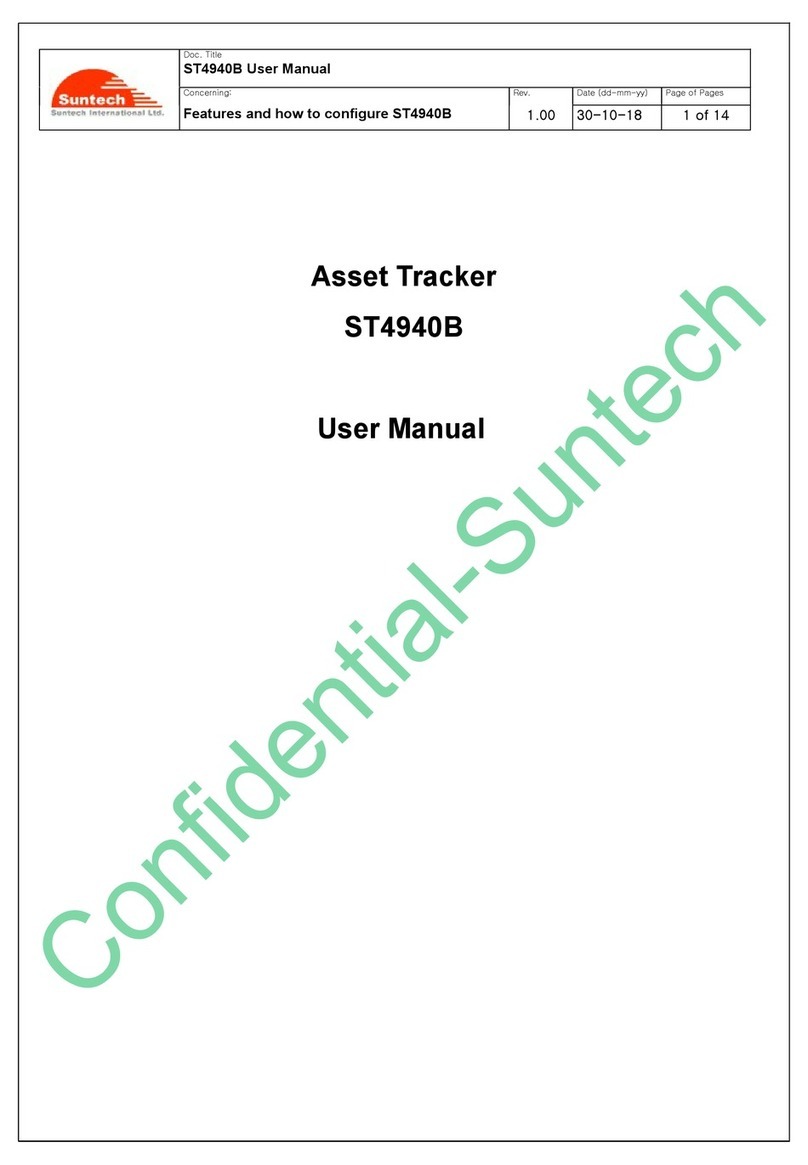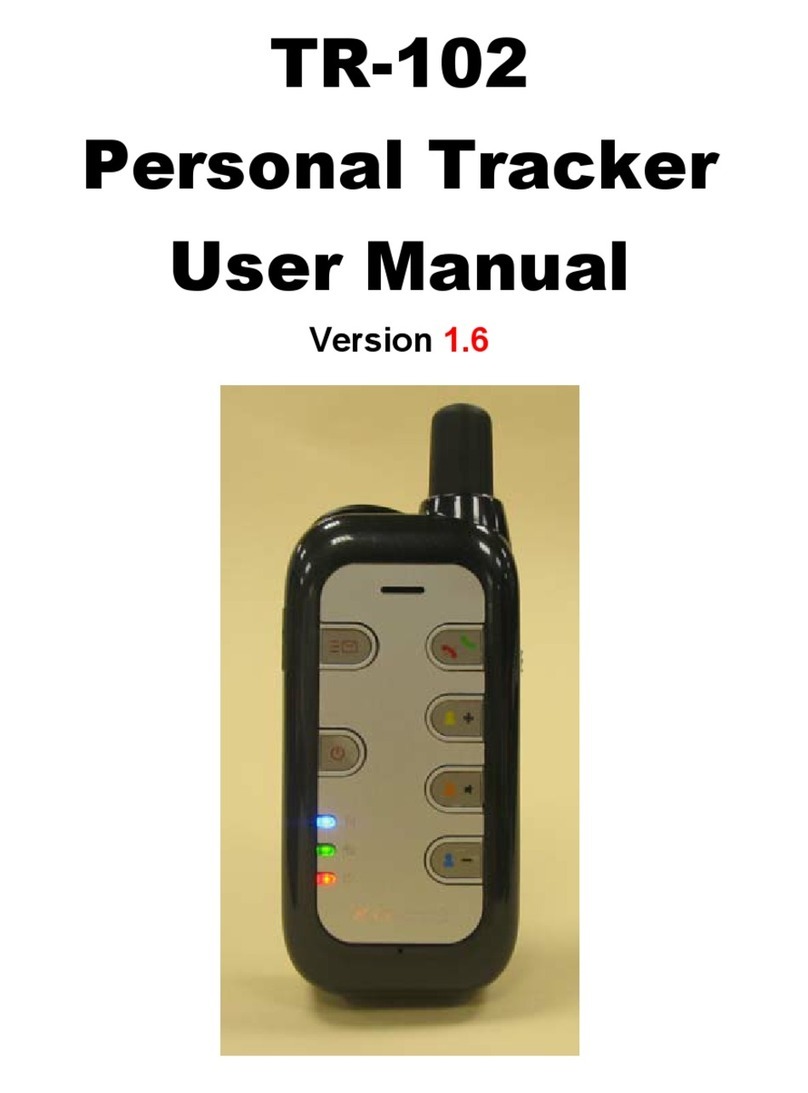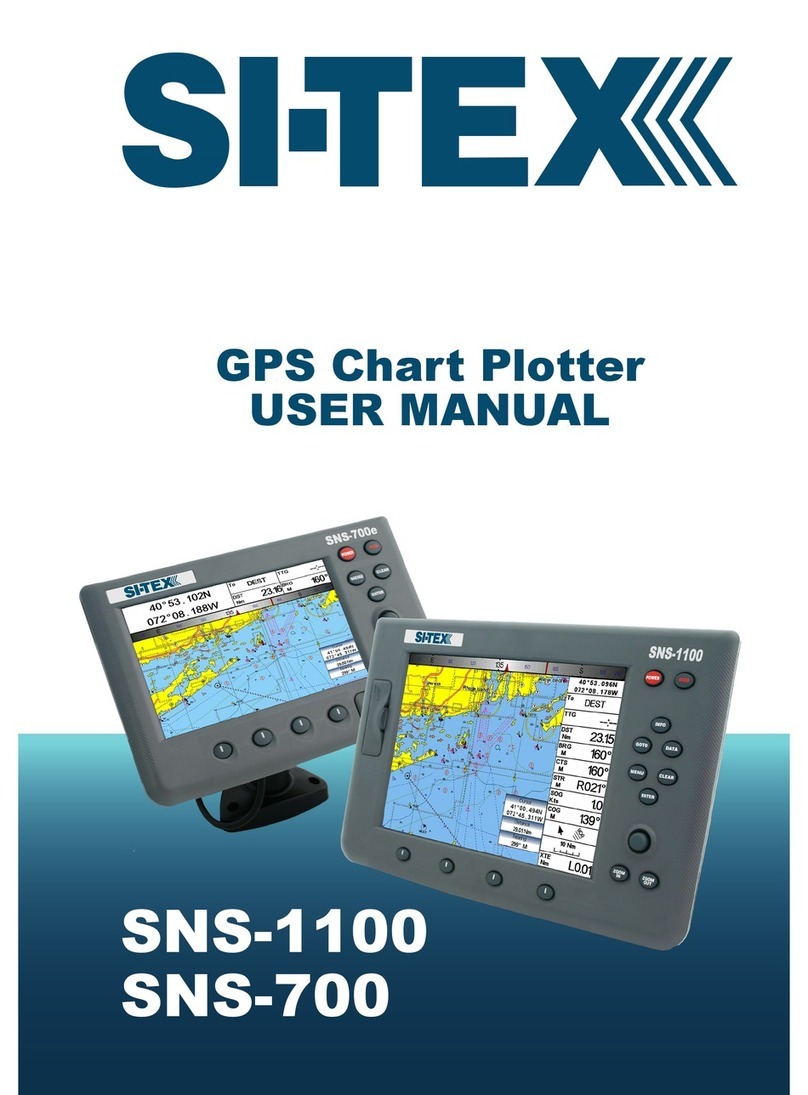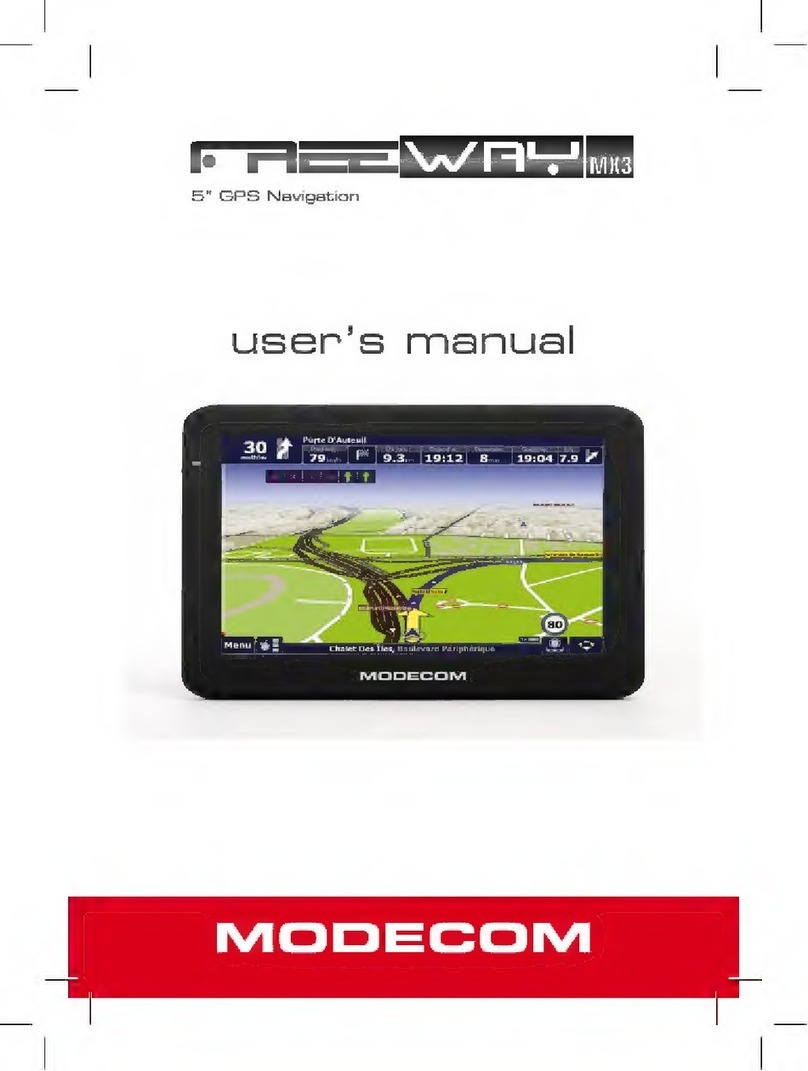esky ES610 Installation and maintenance instructions
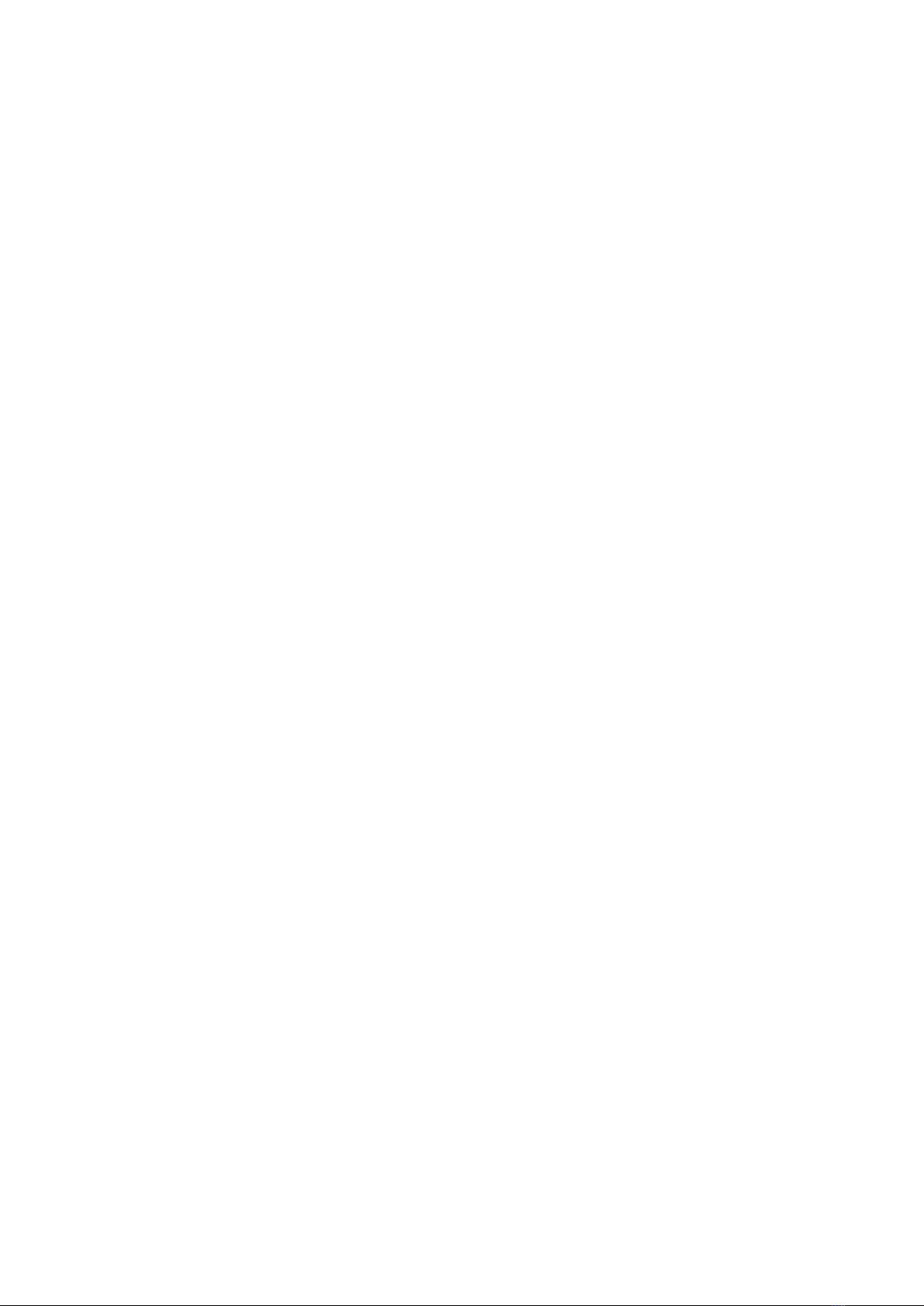
Catalogue
Version history..................................................................................................................................3
1. Structure Introduction ..................................................................................................................4
2. Preparation....................................................................................................................................5
3. Quick Using Steps ..........................................................................................................................6
3.1 Step 1: Insert SIM Card........................................................................................................7
3.2 Step 2: Install ES610 ............................................................................................................7
3.2.1 Connect Lines to ES610 ............................................................................................8
3.2.2 Connect ES610 to the Vehicle ..................................................................................9
3.3 Step 3: Power On.................................................................................................................9
3.4 Step 4: Set APN, Report Server IP (SMS) ...........................................................................10
3.5 Step 5: Query Current Location (SMS) ..............................................................................12
3.6 Step 6: Login Car Online Platform .....................................................................................13
3.6.1 Visit Car Online Platform........................................................................................13
3.6.2 Login Page ..............................................................................................................13
3.6.3 Register an Account................................................................................................14
3.6.4 Default Account for User ........................................................................................15
3.6.5 Start Tracking..........................................................................................................15
3.6.5 Modes Switch Page ................................................................................................16
3.7 Step 7: Set APN, Report Server IP (AT) ..............................................................................18
3.8 Step 8: Normal Function Test (AT).....................................................................................19
4. Install and Operation...................................................................................................................21
4.1 Installation Method...........................................................................................................21
4.2 Installation Site..................................................................................................................21
4.3 Installation Notes ..............................................................................................................22
5. Supplement .................................................................................................................................23
5.1 LED Indication....................................................................................................................23
5.2 Hardware Interface ...........................................................................................................23

Version history
Version Data Note
V1.0 2013-10-8 First version
V1.1 2013-10-11 Add chapter 3.6.4
Default Account for User
V1.2 2013-11-21 Modify chapter 5.2
Hardware Interface

1. Structure Introduction
①ES610 works with power line and I/O line
②USB port
③Supply power port and I/O port
④Dimension: 83mm*43.2mm*17.7mm
○
1
○
4
○
3
○
2
Supply power port
I/O port

2. Preparation
Make sure the equipments below are all available.
Equipment Lists:
Equipment Name Number Note
ES610 1 Necessary
GSM SIM Card 1 Necessary
power Line 1 Necessary
I/O Line 1 Necessary
Power supply (12V- 36V) 1 Necessary (Cigarette Lighter/ OBD)
Data line 1 Not Necessary (For AT command)

3. Quick Using Steps
S: Success
F: Fail
…
S
Fcheck, re-do
Step 1
Insert SIM Card
Step 2
Install ES610
SMS
Step 4 (SMS)
Set APN&IP
Step 5 (SMS)
Normal Function Test
Fcheck, re-do
S
Step 6
Login Online Car Platform
Step 7 (AT)
Set APN,IP
Fcheck, re-do
S
…
Step 8 (AT)
Normal Function Test
Fcheck, re-do
S
AT or SMS AT
Step 3
Power on
F check, re-do

3.1 Step 1: Insert SIM Card
Open the terminal cover, and put the metal side of SIM card face down and then fasten the card
slot co ver.
Note:
SIM Hot-Plug is forbidden for this device.
3.2 Step 2: Install ES610
The terminal is GPS positioning product, it is recommended that you follow the instructions to
install.
1. M
etal side faces
2. Fasten card slot
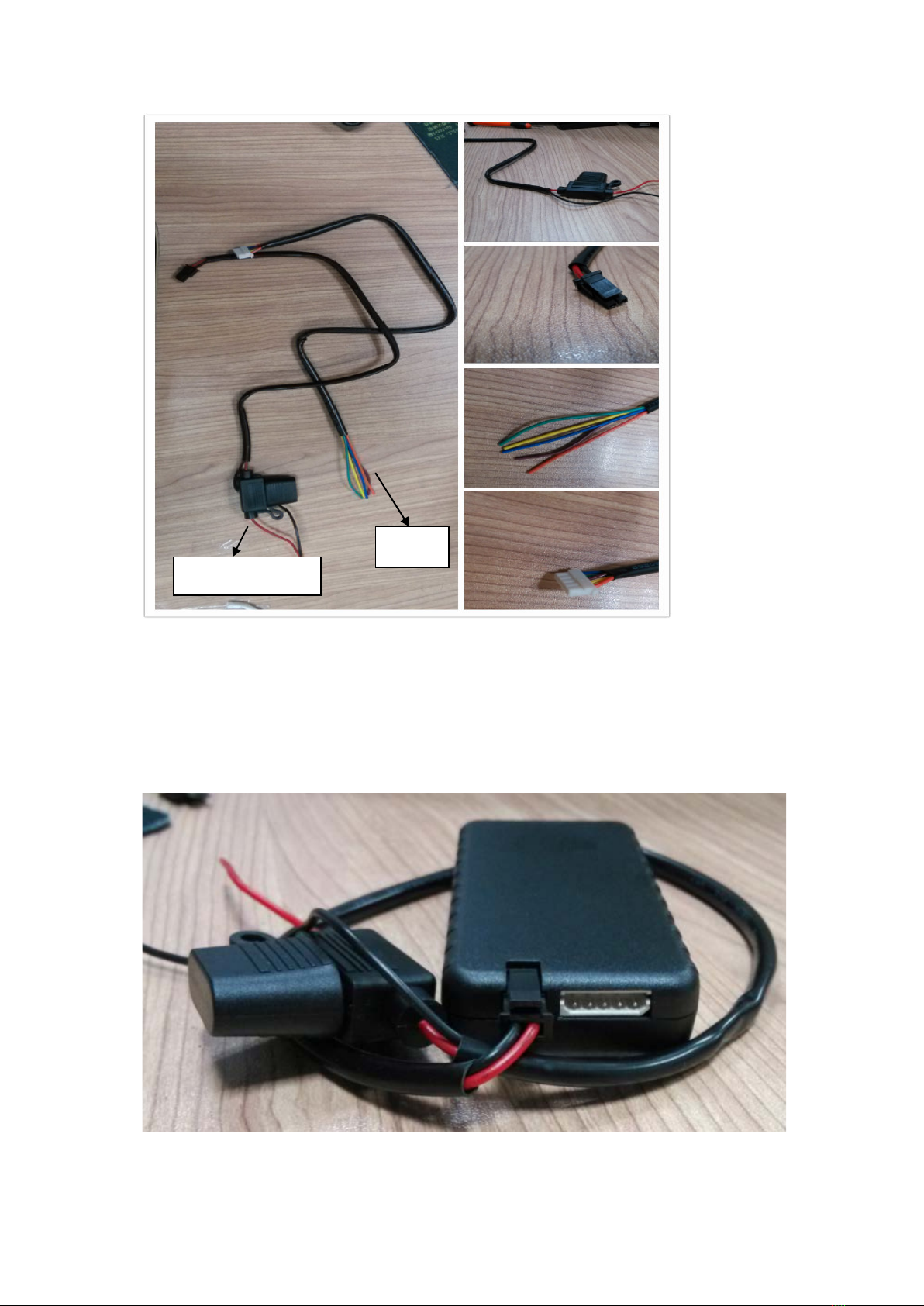
3.2.1 Connect Lines to ES610
First, connect power supply line to ES610.
Plug the part ②of power supply line into ES610 power supply port (chapter 1 ③)
Second, connect I/O line to ES610
①
②
③
④
Power supply line
I/O line

Plug the part ④of power supply line into ES610 power supply port (chapter 1 ③)
3.2.2 Connect ES610 to the Vehicle
Power lines, it can connect with cigarette lighter or OBD
I/O line, connects terminal with the I/O connector of wire harness.
For the detailed description, please refer to chapter 4.
3.3 Step 3: Power On
When finishing installation, as long as power supply line is connected with cigarette lighter or
OBD, ES610 is powered on and starts work.
Note: If ES610 is connected with cigarette lighter, then only the car is ignition on, cigarette lighter
will has voltage. That means, ES610 can be powered on.
(cigarette lighter)
(OBD)
Then, please check LEDs status.
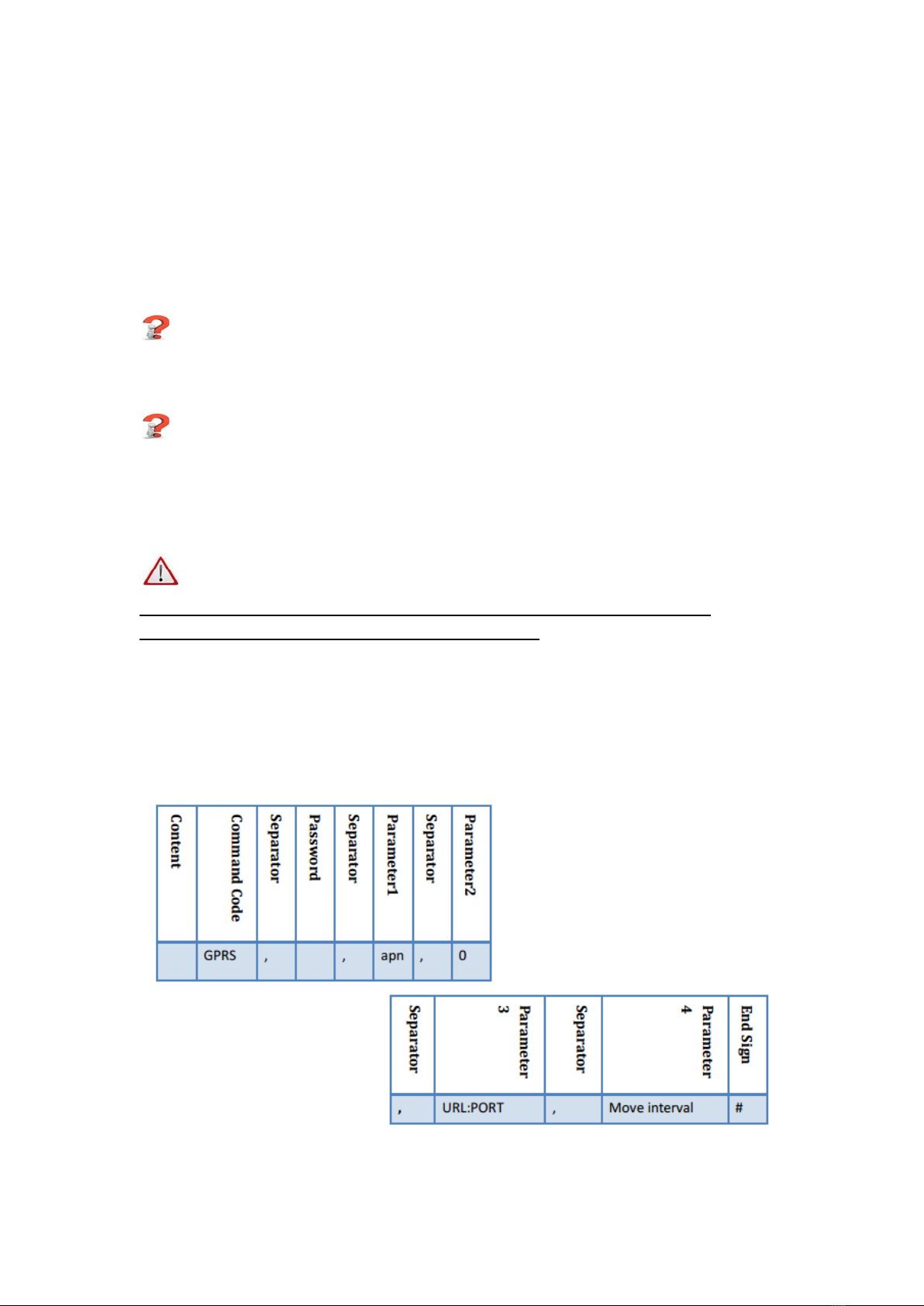
When ES610 is powered on, the two LEDs –Yellow and green LEDs will light for 10 seconds; then,
only green LED will blink four times; after blinking, yellow and green LEDs will blink together. Wait
for a while, yellow LED will light without blink.
The meaning of each LED means, please refer to chapter 5.1, and hardware interface, please refer
to chapter 5.2.
If not, your situation is:
1) No LED lights
Please check the way you power on or the voltage that power supplies.
2) Only green LED lights
Please make sure that SIM card is inserted.
Please make sure that SIM card is available.
Please make sure that SIM card is not hot plug.
Note:
If you want to test all the commands via SMS, please refer to Step 3, Step 4 and Step 5.
Or if set command by USB (AT), please refer to step 7, step 8.
3.4 Step 4: Set APN, Report Server IP (SMS)
The command to re-set APN and server IP is “GPRS”. The format of “GPRS” is shown below.
For example:
The APN of China Mobile is CMNET.

The reporting server is esky car online platform: www.eskylocate.com and the port is 1750.
The default password is 000000
So the content of SMS should be:
gprs,000000,cmnet,0, www.eskylocate.com:1750,120#
1) The command possible responses:
①GPRS=Success!
That means everything goes well.
GO TO Step 5.
②GPRS=Fail!
Make sure no parameters are missed.
Make sure the password is the last six numbers of IMEI.
③No Response.
Make sure GPRS spelling correct. No space in the beginning.
Make sure ending character’#’. No space in the end.
Make sure that SIM card has plugged, or plugged in right way.
Make sure SIM supports SMS service. Try to use the SIM card send SMS by your mobile
phone.
Make sure GSM coverage is good.
2) After setting APN, IP and port
Wait for 1 ~2 minutes, you will see that yellow LED is no longer blink. And if GPS has fixed, green
LED does not blink, either.
If not,
①Yellow LED never stops blinking.
Make sure that the APN or IP and port are all right.
Make sure GSM coverage is good.
②Green LED never stops blinking.
Report server
APN
Password
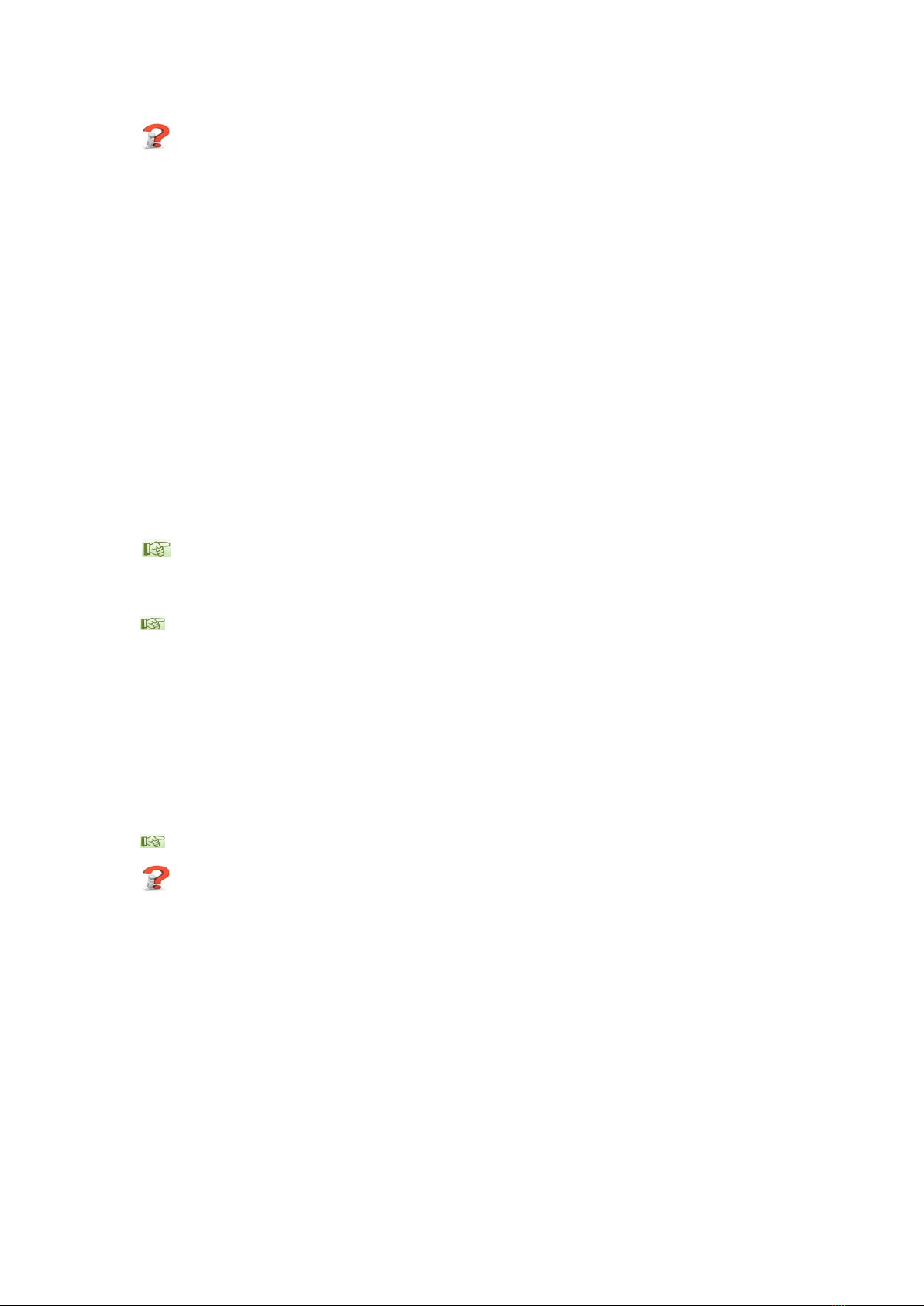
Make sure ES610 is in the open air
Make sure GPS signal coverage is good.
3.5 Step 5: Query Current Location (SMS)
If Step1 ~ Step 4 have passed, Then you can refer to <ES610 Protocol> to go on test other
functions.
The Query Current Location command is “Where, [PASSWORD] #”.
For example:
The content of SMS should be:
Where, 000000#
The possible responses:
①WHERE=31.86384+120.92707+10.74468!
If the reply SMS contains latitude, longitude and speed. It means that ES610 has GPS fixed.
②Where=0+0+0!
If the response 0+0+0! means that ES610 can’t get GPS signal.
To get GPS fixed, you can try:
If ES610 is in the building, then put ES610 outdoor where GPS signal is good coverage.
If ES610 is in the open air, please wait for a moment.
③No Response.
Make sure the password is correct.
Make sure spelling correct. No space in the command.
Make sure ending character is ’#’. No space after.
Make sure GSM coverage is good.
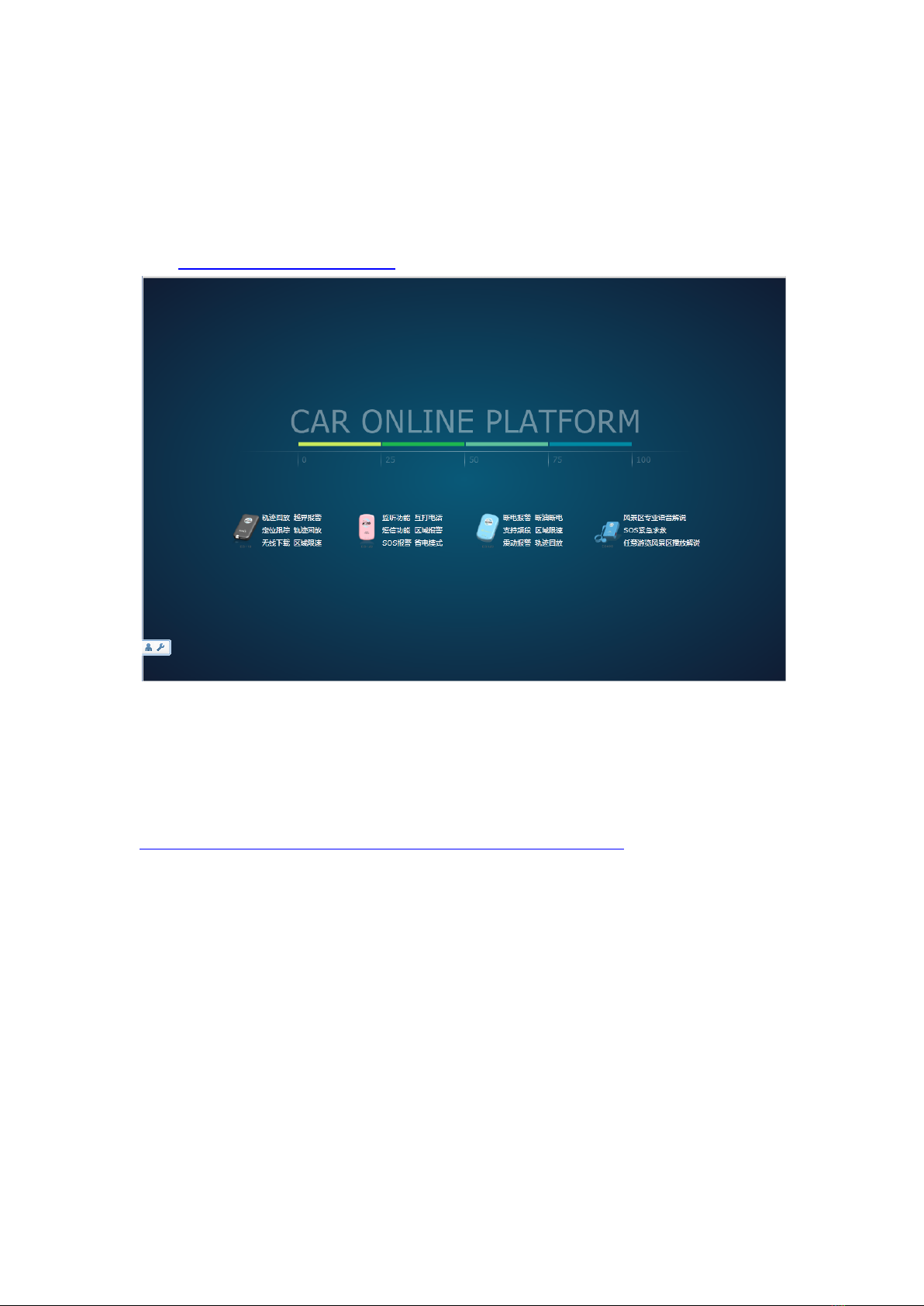
3.6 Step 6: Login Car Online Platform
3.6.1 Visit Car Online Platform
Click: http://www.eskywireless.com.cn See Figure 1
Figure 1: Loading Page
If you don’t see this page, please do:
①Check your Internet Connection.
②Check your operation system(No IOS).
③You don’t have install plug-in (sliverlight), Microsoft will give you the link of installation. If not,
you have to install it by yourself:
http://www.microsoft.com/getsilverlight/Get-Started/Install/Default.aspx
3.6.2 Login Page
After finish loading, go into Log-In page.
If the language of this log-in page is Chinese, please change the language. Just click the area
where the red box notes in Figure 2.

Figure 2: Chinese Log-In Page
Figure 3 shows the English Log-In page. Now click “Not a member yet? Take a minute to sign up”
to register an account.
Figure 3: English Log-In Page
3.6.3 Register an Account
Fill up all the items as shown in Figure 4. Without any error hints, click “Confirm”.
Notes:
①Make sure IMEI is the exactly number you can see on the product label. Totally 15 numbers.
And also it’s unique, so don’t register with using same IMEI.
②Table “Version”, please choose ES610.
③Make sure your E-mail address is correct. You can re-get your password via E-mail if you forgot
the password.

Figure 4: Register Pop-up
After register successfully, return to Log-In page and enter the User Name and Password you just
set.
3.6.4 Default Account for User
eSky Wireless Inc. has an default account for user to experience the Car Online Platform.
The default account:
User name: esky
Password: esky123456
You are welcome to use the above user name and password to register on our platform.
3.6.5 Start Tracking
When you see the page like Figure 5, Congratulation! Now you can start tracking.
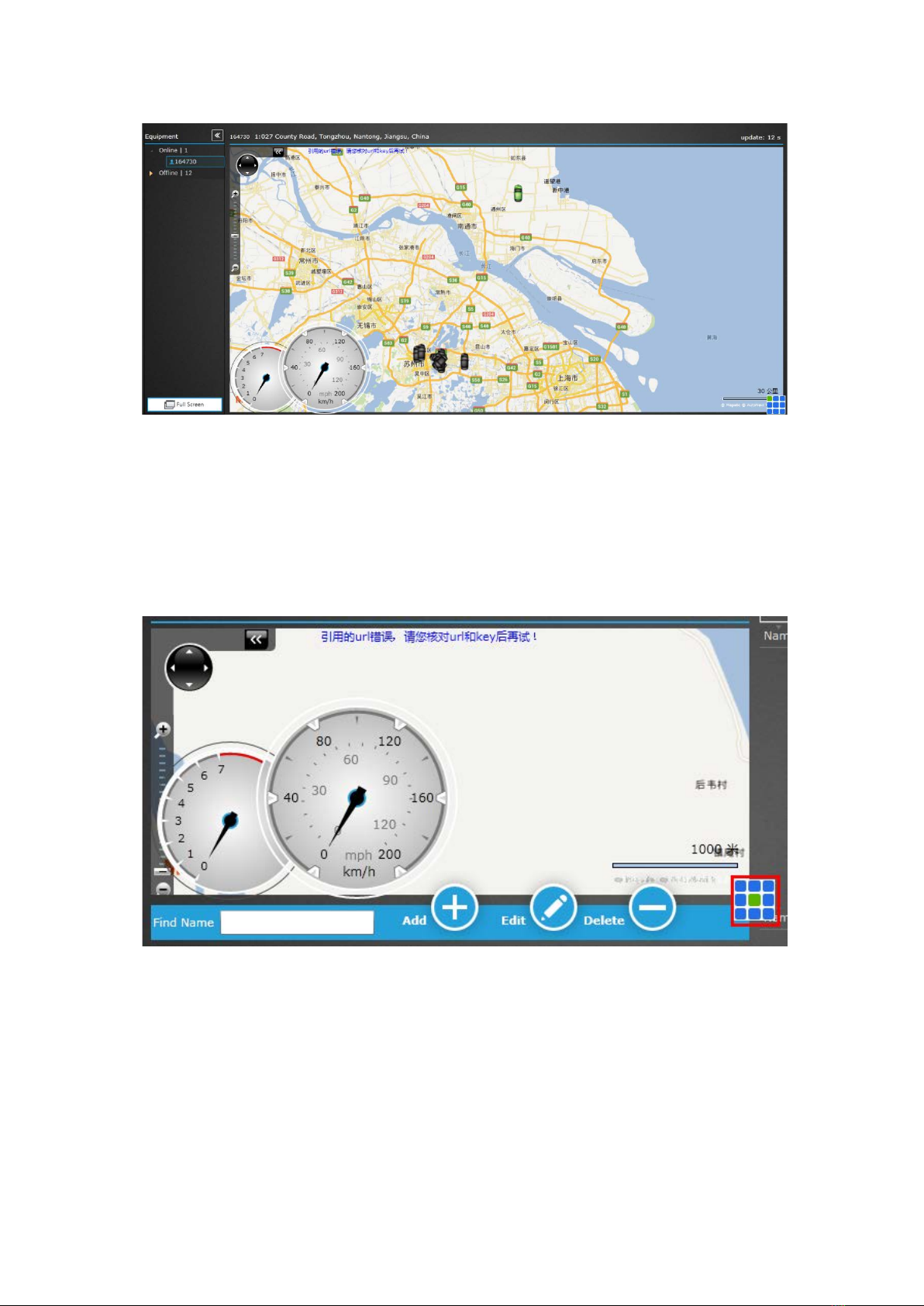
Figure 5: Main tracking Page
3.6.5 Modes Switch Page
If you have two or more ES610 devices, you can add the others in one account (Same UserID).
Click the middle of 3*3 squared. As shown in Figure 6.
Figure 6: Modes Switch Page
Then click “Add” button, a new form will pop up shown in Figure 7. Enter new device’s
information like register. Click “Confirm” to finish adding.
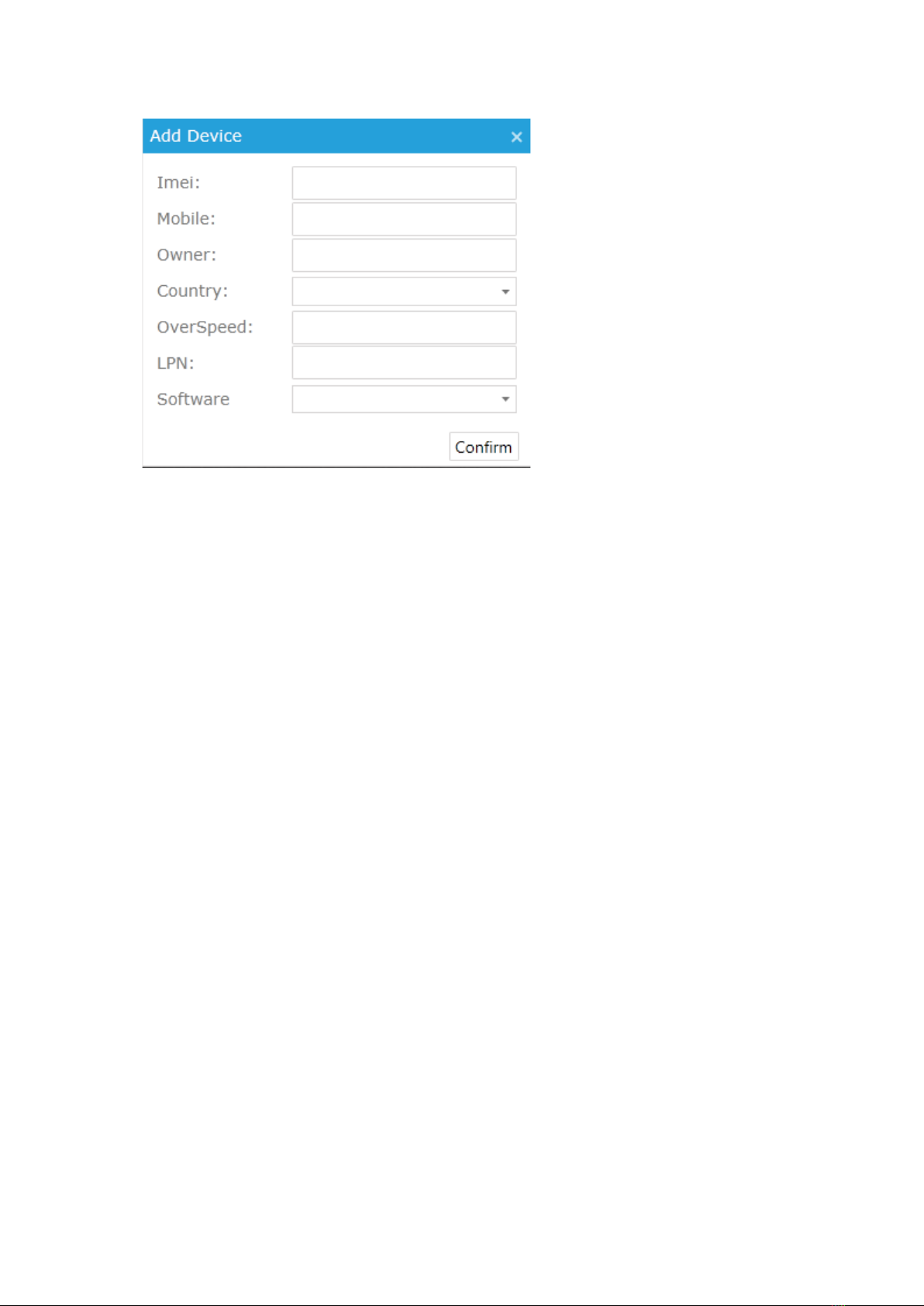
Figure 7: Add Device Pop-up

If commands are set by AT command, please refer to <serial Readme> to install ES610 device
driver and set hyper terminal.
You can contact our technical support to ask for device driver and <serial Readme>.
If everything is ready, then follow me to enjoy the AT command trip.
3.7 Step 7: Set APN, Report Server IP (AT)
Note: AT command is based on the command in <ES610 protocol>.
If you are not in China or America, APN is necessary to change.
The command to re-set APN and server IP is “GPRS”. The format of “GPRS” is shown below.
For example:
The APN of China Mobile is CMNET
The reporting server is esky car online platform: www.eskyloacte.com
The default password is the 000000
So the AT command content should be:
cmd=gprs,000000,cmnet,0, www.eskyloacte.com:1750,120#<CR>
Report server
APN
Password
AT command mark
cmd=” XXX “
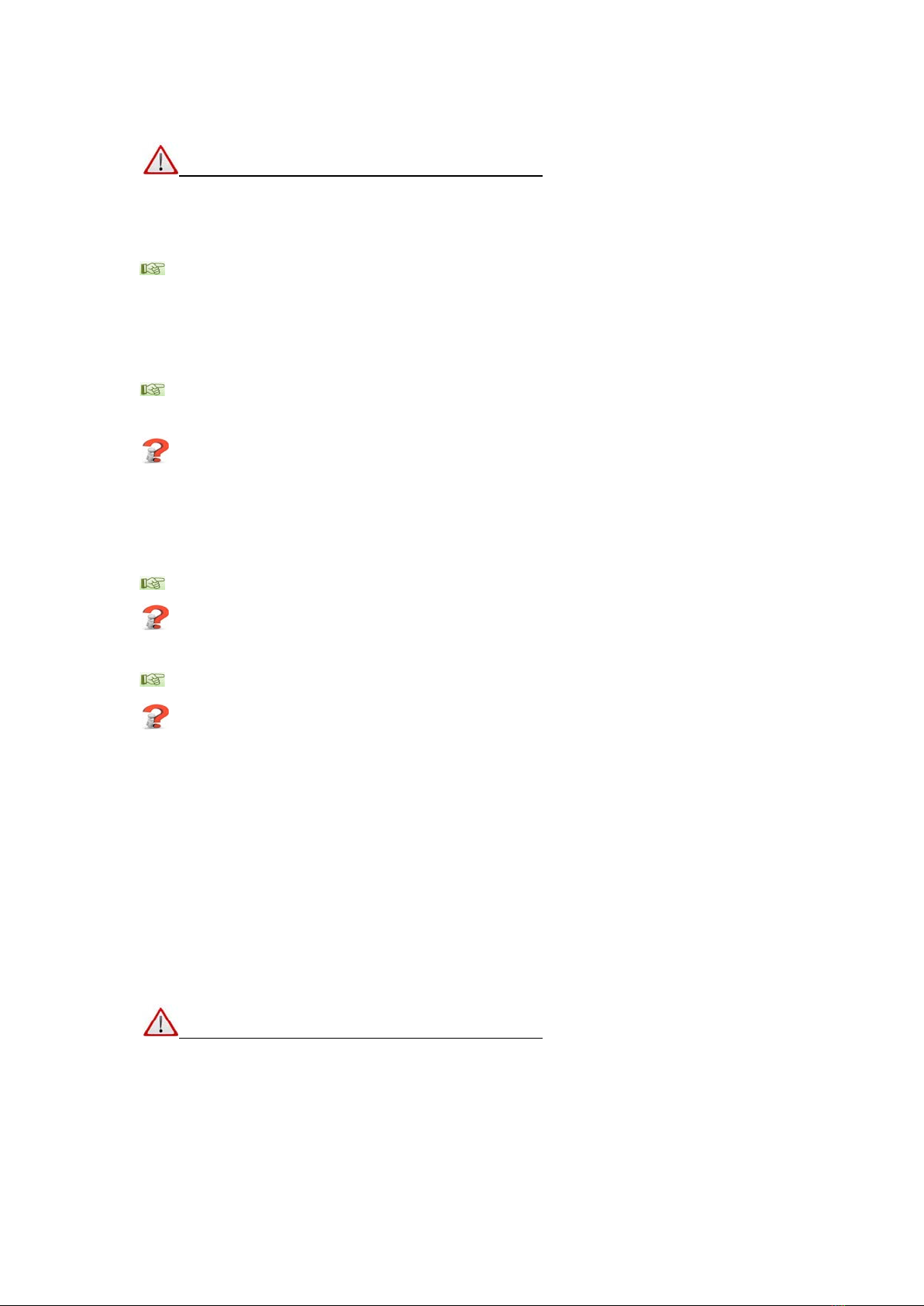
Note: Do not forget the ENTER at the end of command.
The possible response:
①OK
GPRS=Success!
It means APN, server IP have changed successfully.
②OK
GPRS=Fail!
Try again
Please don’t set any command within 1 ~ 2 min after ES610 is powered on.
Mark sure GPRS command spells correctly.
③ERROR
Make sure that AT command mark spells correctly.
④No response.
Type “enter” again.
Re-type GPRS command again without pause.
3.8 Step 8: Normal Function Test (AT)
Since AT command is based on commands in <ES610 Protocol>, so you can choose whatever
command you want to test by AT command.
All you need to do is add AT command mark.
Note: Function “where” cannot be set by AT command.
For example:
Command “interval”, format is shown below.
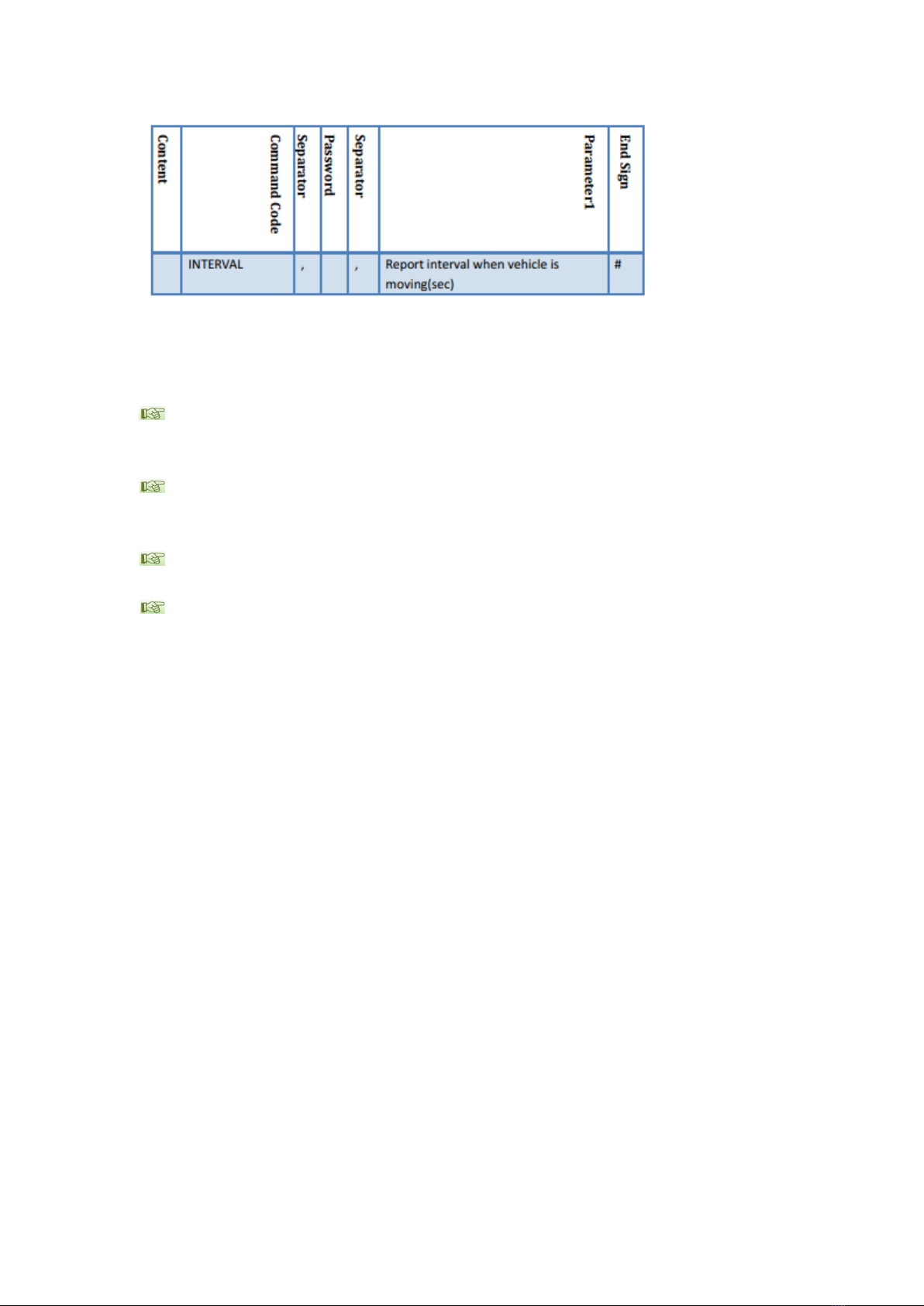
AT command should be:
cmd=interval,000000,120#
Possible Response:
①OK
INTE RVA L =Success!
②OK
INTERVAL=Fail!
③ERROR
④No Response.
Table of contents
Other esky GPS manuals