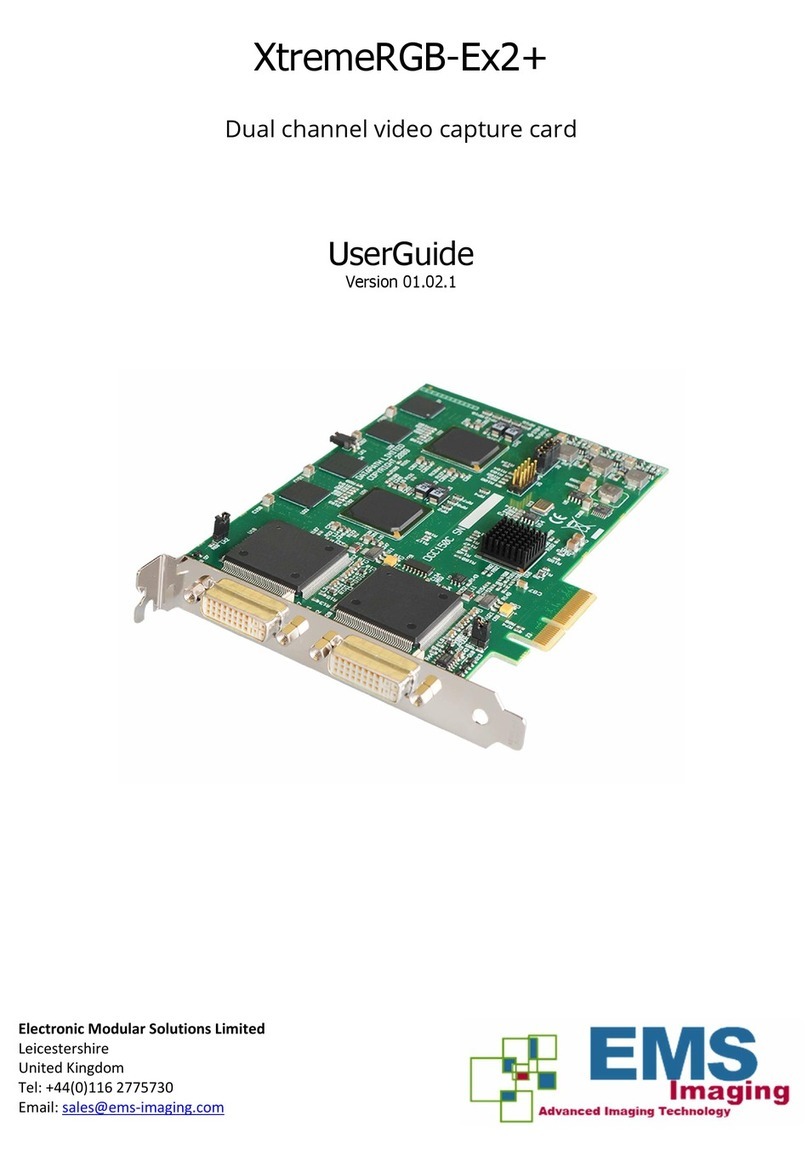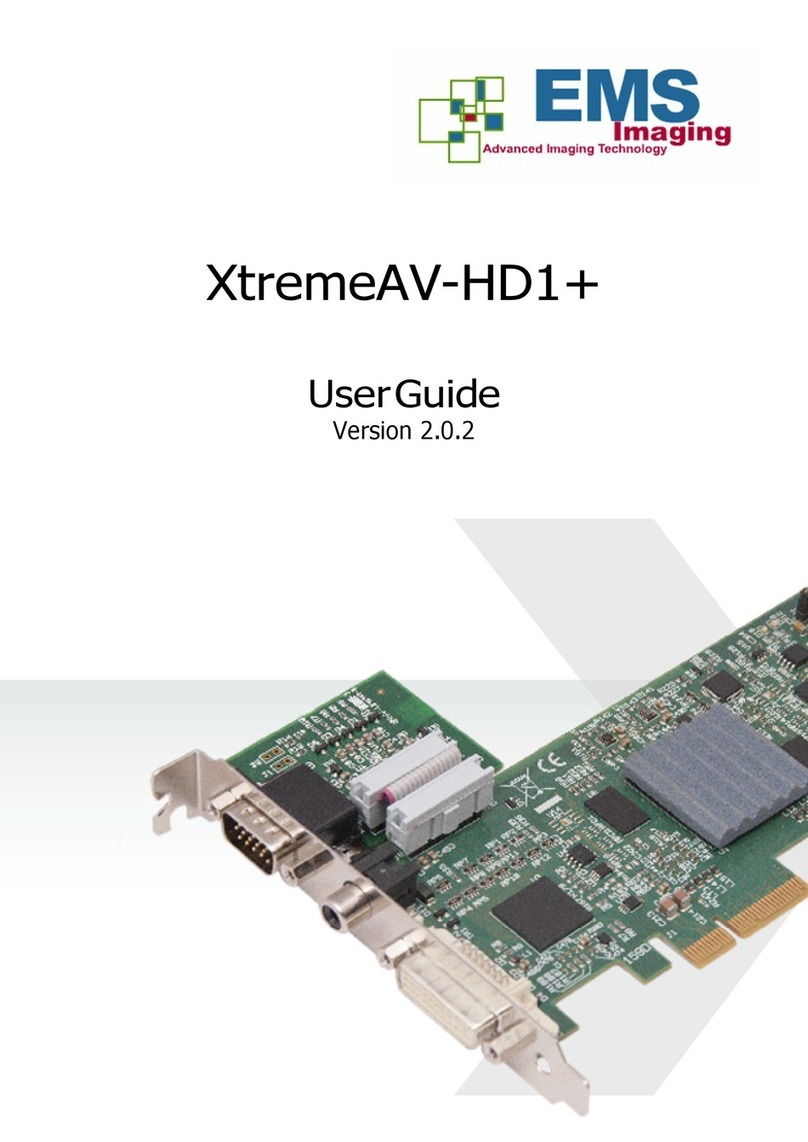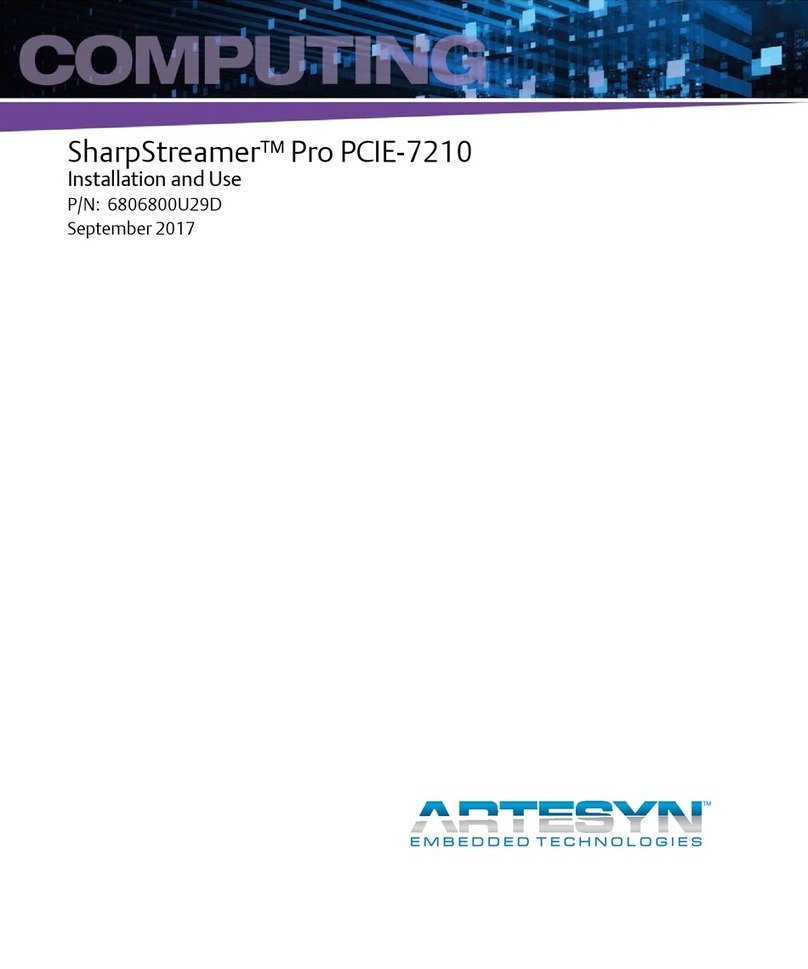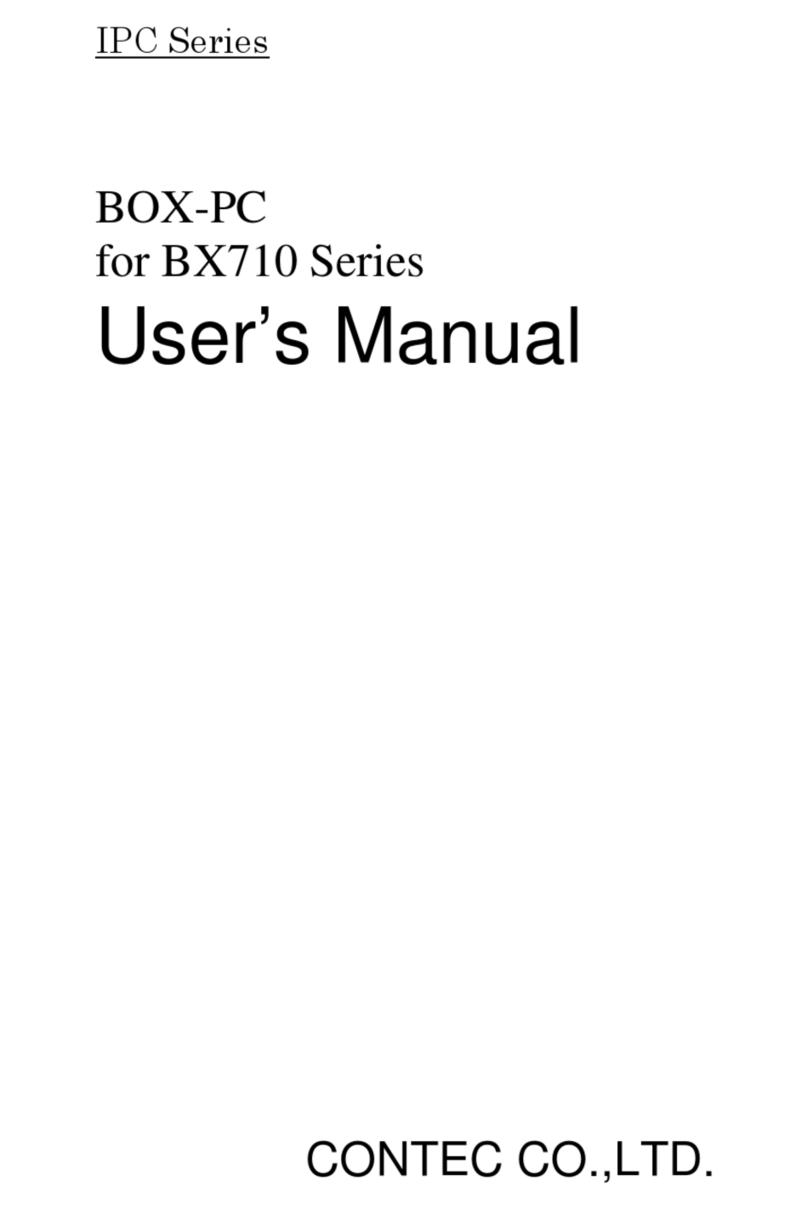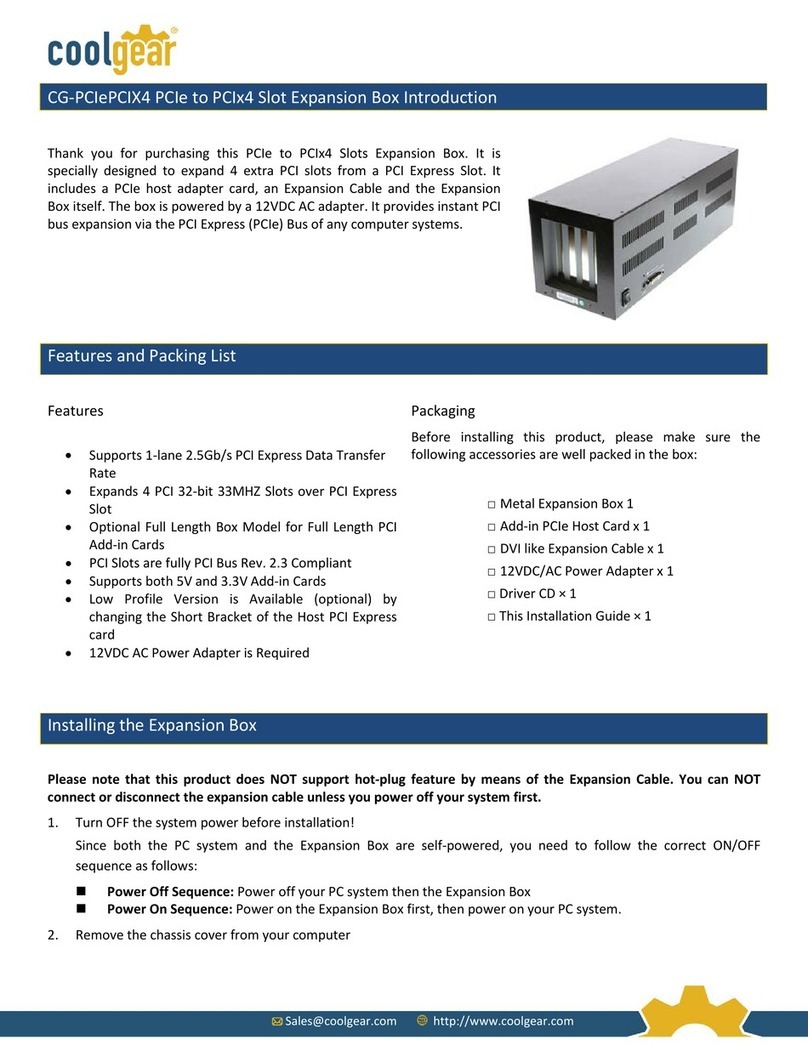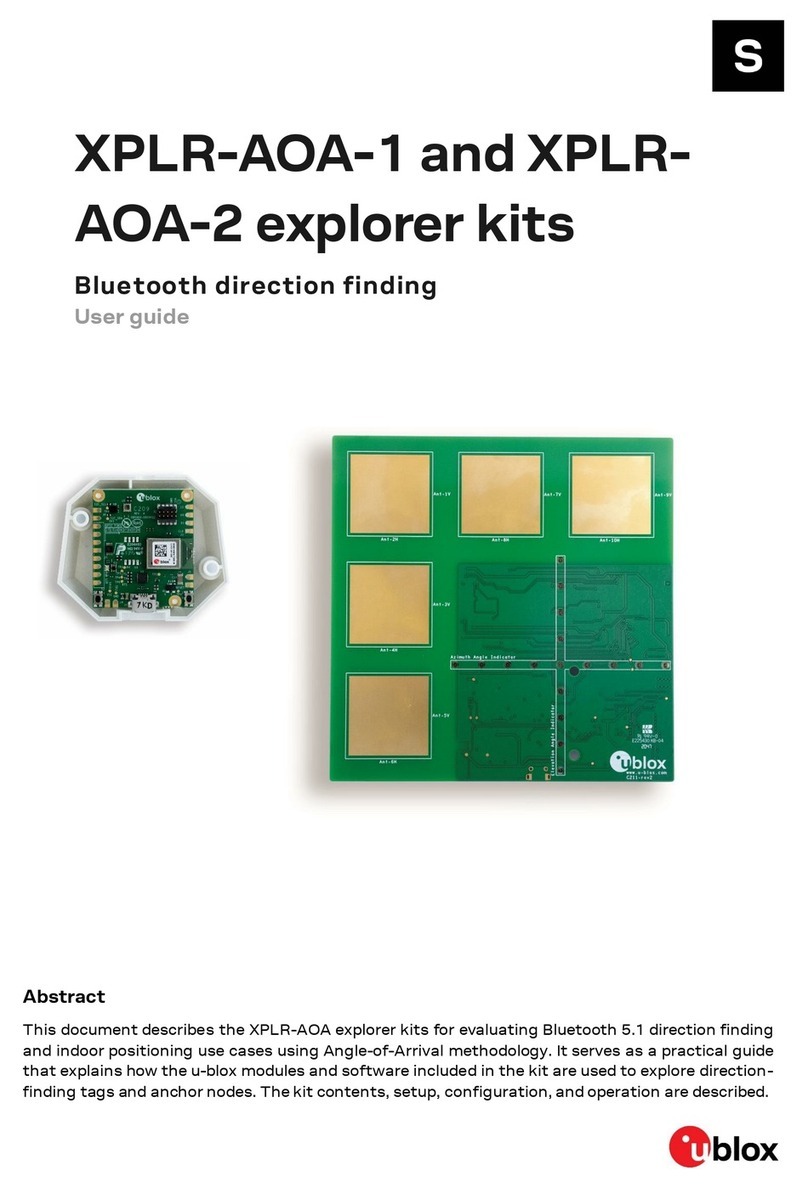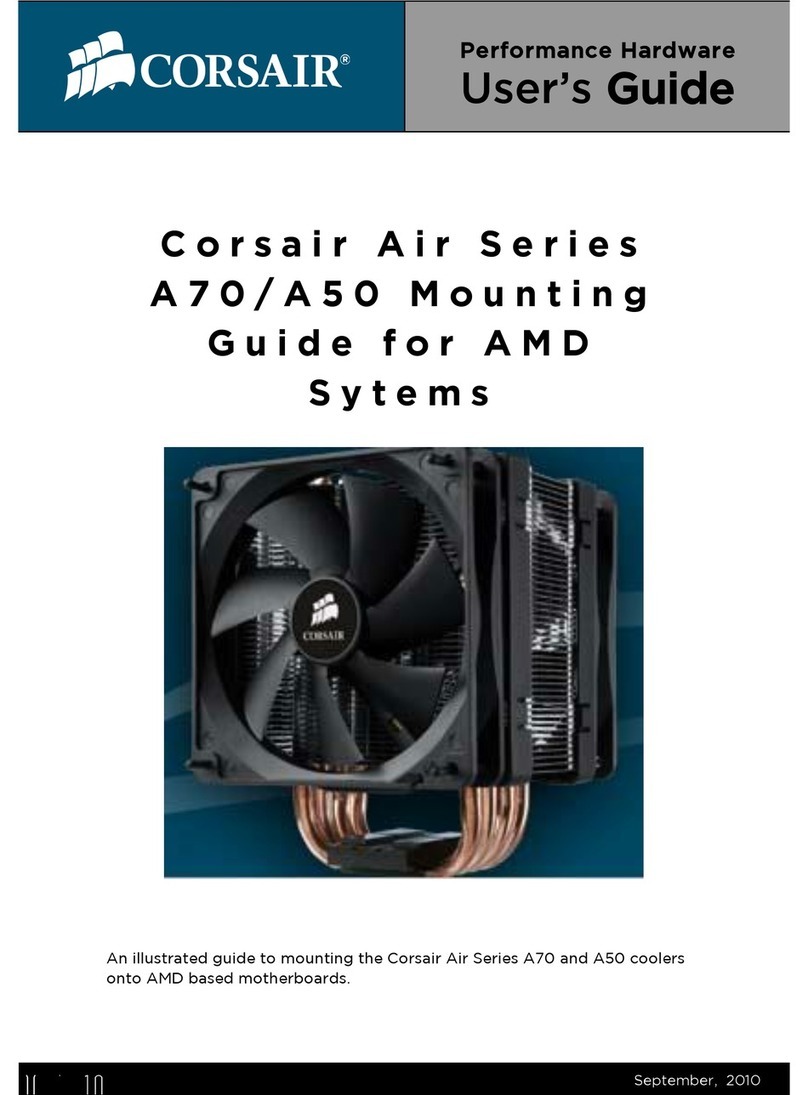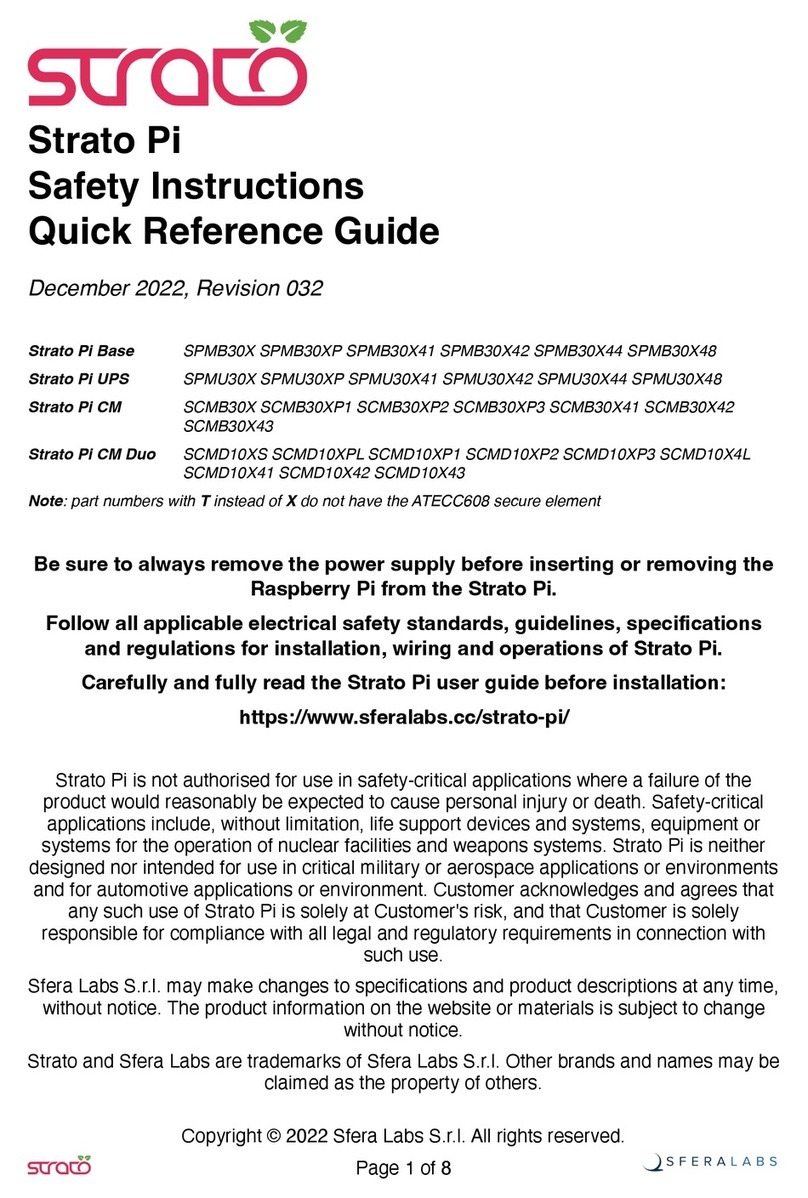EMS Imaging Avant-16SQ User manual

1
Avant-16SQ
User Manual
Electronic Modular Solutions Limited
Kendal House
20 Blaby Road, S. Wigston
Leics., LE18 4SB, England
Tel: +44 (0) 116 2775730
Fax: +44 (0) 116 2774973
Email: [email protected]
Web: www.ems-imaging.com

2
18 January 2006

3
Contents
Contents...............................................................................................................3
Introduction ..........................................................................................................4
Unpacking............................................................................................................5
Specification.........................................................................................................6
Installing the Avant-16SQ Card............................................................................7
How To Connect Video Inputs.......................................................................10
Software Installation...........................................................................................11
From The EMS CD......................................................................................11
EMS Limited..................................................................................................12
Technical Support..........................................................................................12
Copyright Statement......................................................................................12
Index ..................................................................................................................14

4
Introduction
The Avant-16SQ is a PCI plug-in card that has 16 analogue to digital converters
that accept PAL, NTSC or SECAM in composite or S-Video format. The digital
output from each of the decoders is put onto a high-speed digital bus.
The Vigilant-X4-SIP and Vigilant-SQ take the digital video from the high-speed
bus and put it on the displays. Each display can show up to 16 video inputs.
Up to 8 Avant-16SQ cards can be connected to a single high-speed digital bus.
The driver for Avant-16SQ is installed with the display driver for the graphics
card you are using (Vigilant-X or Vigilant).
The Wall Control application “VigiControl” is used to create and manage Avant
windows.
An SDK is provided so that you can integrate Avant windows into your
applications.

5
Unpacking
Your packing box should contain the following items:
•The Avant-16SQ PCI plug-in card.
•2 x multi-way splitter cables. (BNC 16 - Cable)
•1 x SIP-cable. (Ribbon Cable)
The Avant-16SQ-NC is supplied without any cables.
Notes:
All plug-in cards are static sensitive and are packed in anti-static
materials. Please keep the card in its packaging until you are ready to
install.
We recommend that you do not discard the packing box until you are
completely satisfied with the Avant-16SQ, and it is fully installed and
working correctly. We also recommend that you make note of the serial
number of the card in a prominent place before you plug the card into the
computer. This should hasten any query should you need to contact our
Technical Support Department. The serial number is displayed on the
card and the box label.

6
Specification
Card Format 32bit 66MHz PCI adapter
Card Size 105 x 310 (mm)
Number of Video Inputs 16
Supported Video Formats PAL, NTSC, SECAM (Composite
or S-Video)
Power consumption 20 watts
Power Requirements +12V at 1Amp, +5V at 0.5Amps,
+3.3V at 3 Amps
Max capture resolution per
channel 720 x 288
Video Window up date rate Real time 25/30 frames per sec
(PAL/NTSC)
Operating Temperature 0 to 35 Deg C ambient
Storage Temperature -20 to +70 Deg C
Relative Humidity 5% to 90% non-condensing

7
Installing the Avant-16SQ Card
The Avant-16SQ outputs digital video onto a high speed bus. The graphics card
(Vigilant-XSQ or Vigilant-SQ) takes the digital video from the high speed bus
and puts it on the displays. The high speed bus runs from card to card via SIP
cables. The SIP cables are short and can be connected in only one direction.
When you design a system that incorporates Avant-16SQ, you must follow
these rules:
•The Avant-16SQ cards must be grouped together and the graphics cards
must be grouped together.
•There can be up to eight Avant-16SQ cards in a group.
•The number of graphics cards in a group is limited by your system.
•The Avant-16SQ cards must be positioned with their heat sinks facing the
graphics cards (see Diagram 2).
•You can have multiple groups of Avant-16SQ cards and graphics cards but
for a video to be displayed on a graphics card, the video source must be
connected to a Avant-16SQ card that is connected to the graphics card.
Up to sixteen videos can be displayed on a screen simultaneously
Install and configure all the required graphics cards in the system, carefully
following the installation instructions. Ensure that your multi-screen system is
working correctly before installing the Avant-16SQ card.
Note:
You are likely to need a flat blade and a Phillips head screwdriver for the
intallation so please ensure you have these to hand before you begin.
•Power down your complete system (including peripherals) at the PC
and the main power supply.
•Disconnect all the cables connected to the PC, noting the positions
for correct reconnection after the Avant-16SQ card is installed.
Carefully remove the cover from your PC.
•Locate an available PCI slot to install your Avant-16SQ card next to
your graphics card.
•Holding the card firmly by its top edge at each end of the card’s
length, slide it into the slot. Care should be taken when sliding the
card into the PCI slot.
•Using the retaining screw, secure the bracket to the back panel.
Connect the SIP-Cable from the Avant-16SQ card to graphics cards. The
headers on the Avant-16SQ cards are marked J8 and J9 and should be
connected to the graphics cards as follows:

8
Connect the J8 header on the Avant-16SQ to the J7 headers on the graphics
card.
The diagram (1) on the following page shows the location of the headers on
each of the cards:
Diagram 1

9
Diagram 2

10
How To Connect Video Inputs
Diagram 3
Composite inputs are connected to the top splitter cable.
The Luma part of a S-Video input is connected to the top splitter cable and the
chroma part is connected to the corresponding connector on the bottom splitter
cable.
If you are using a single Avant-16SQ, the input numbers specified in the
software correspond to the labels on the splitter cable. (1-16)
If you have connected more than one Avant-16SQ, connect inputs 1-16 to the
Avant-16SQ closest to the graphics card. Connect inputs 17-32 to the next
Avant card and so on.
Avant-16SQ card provides the 75ohm termination for each input. The links
should be fitted to apply termination. (All links are fitted as standard.)

11
Software Installation
The Avant-16SQ driver is installed on your system with the Vigilant driver
(Version 2.06B and above) using one of the following methods:
•The EMS CD supplied with the Avant-16SQ Card.
•The EMS Web Site.
From The EMS CD
Insert the EMS CD into your CD ROM drive, the CD will autorun, select Avant-
16SQ on the Additional Products page of the display driver installation wizard.
Or from either the Run menu option or using Explore to browse the CD, locate
the setup program, e.g. d:/setup.exe.
Follow the Installation Wizard instructions as prompted.
From The EMS Web Site:
Locate the latest version of the Avant-16SQ download file at http://www.ems-
imaging.com,click on the Avant-16SQ link at the top of the page then click on
the Vigilant.zip link and the following dialog is displayed:
Diagram 4
Select the Save option and follow the download instructions.
Once the download is complete, unzip the file, locate and double click on the
Install.exe file and the installation process will commence.
Follow the Installation Wizard instructions as prompted.
Once the installation is complete, reboot the system.

12
EMS Limited
EMS has a long and very successful history in the computer graphics industry.
EMS has been supplying high performance, high quality graphics display
systems to the most largest and most demanding companies and institutions
since 1993. Now, using the very latest display technology EMS offers some of
the world's leading multi screen graphics accelerators for the most demanding
applications.
As new technology advances, so we at EMS improve the performance and
functionality of both our hardware and software to give our customers more.
Following a continuous development program, we pride ourselves on our
support and responsive nature towards all our customers and their changing
needs. As more sophisticated equipment and techniques become readily
available, so we are there to exploit the power and potential that this technology
presents.
Technical Support
You can access our technical support staff by email or by using the Problem
Report form on the support page on the EMS Web Site, usually with a response
within 24 hours (excluding weekends).
Via Email: Send an email to [email protected] with as much
information about your system as possible. To enable a swift response we need
to know the following details:
•Specification of the PC - including processor speed
•Operating System
•Application Software
•EMS Hardware / Software
•The exact nature of the problem - and please be as specific as possible.
Please quote version and revision numbers of hardware and software in use
wherever possible.
Copyright Statement
© EMS Ltd., England, 2006
EMS Limited claims copyright on this documentation. No part of this
documentation may be reproduced, released, disclosed, stored in any electronic
format, or used in whole or in part for any purpose other than stated herein
without the express permission of EMS Limited.
Whilst every effort is made to ensure that the information contained in this on-
line help is correct, EMS Limited make no representations or warranties with
respect to the contents thereof, and do not accept liability for any errors or
omissions. EMS reserves the right to change specification without prior notice
and cannot assume responsibility for the use made of the information supplied.
All registered trademarks used within this documentation are acknowledged by
EMS Limited.

13
UK Headquarters and Main Sales
EMS Ltd
Kendal House
20 Blaby Road, S. Wigston
Leics., LE18 4SB, England
Tel: +44 (0) 116 2775730
Fax: +44 (0) 116 2774973
Email: [email protected]
Web: www.ems-imaging.com

14
Index
A
All links, 9
C
Card Size, 5
Card Type, 5
Connect Video Inputs, 9
Copyright Statement, 11
D
EMS CD, 10
EMS Web Site:, 10
download instructions, 10
driver, 10
E
Email, 11
G
graphics cards, 6
H
headers, 7
I
Installation Wizard, 10
M
Main Sales, 12
multi-way splitter cables, 4
P
packing box, 4
Power consumption, 5
Power Requirements, 5
S
SIP-cable, 4
Supported Video Formats, 5

15
T
Technical Support, 11
termination, 9
U
UK Headquarters, 12
Table of contents
Other EMS Imaging Computer Hardware manuals