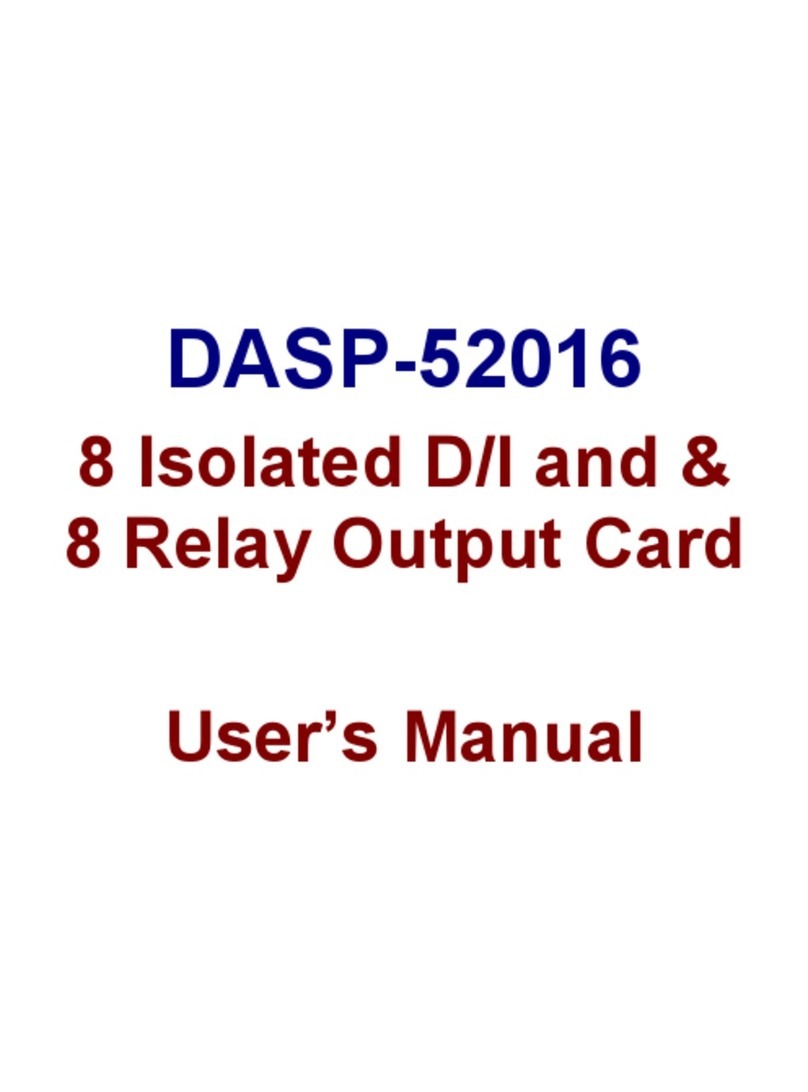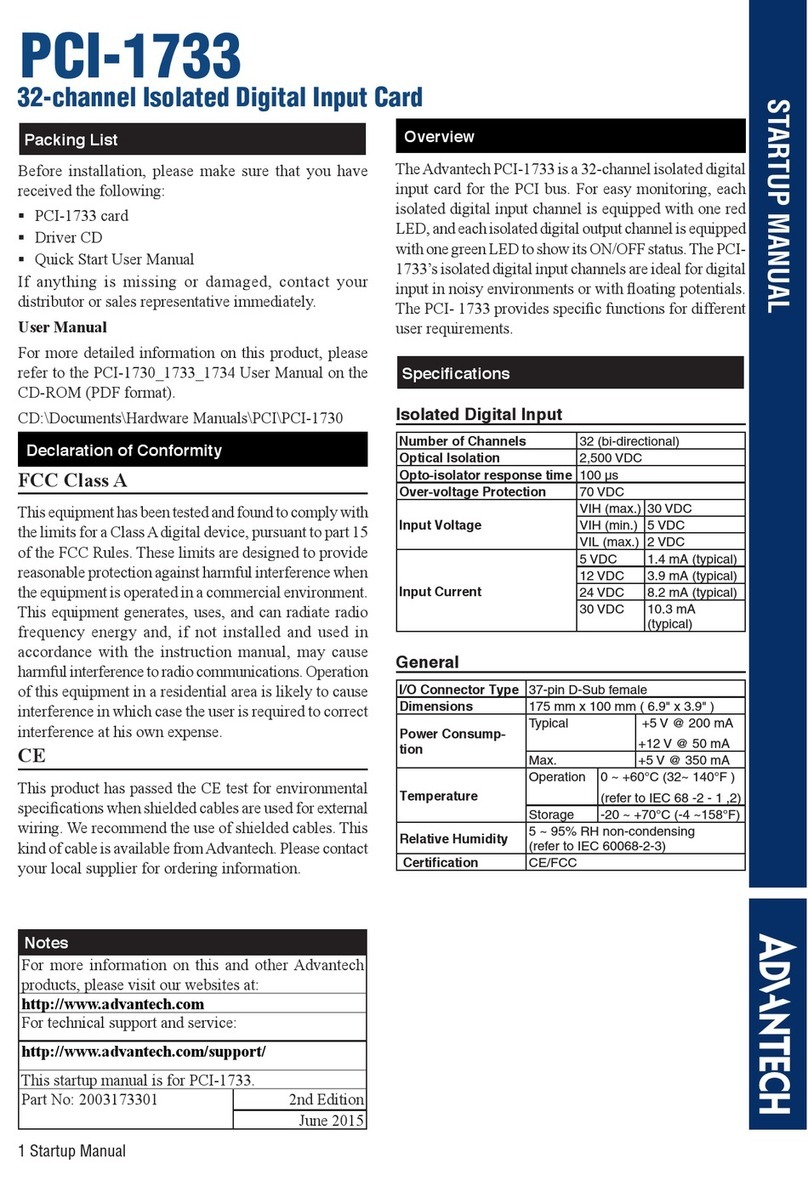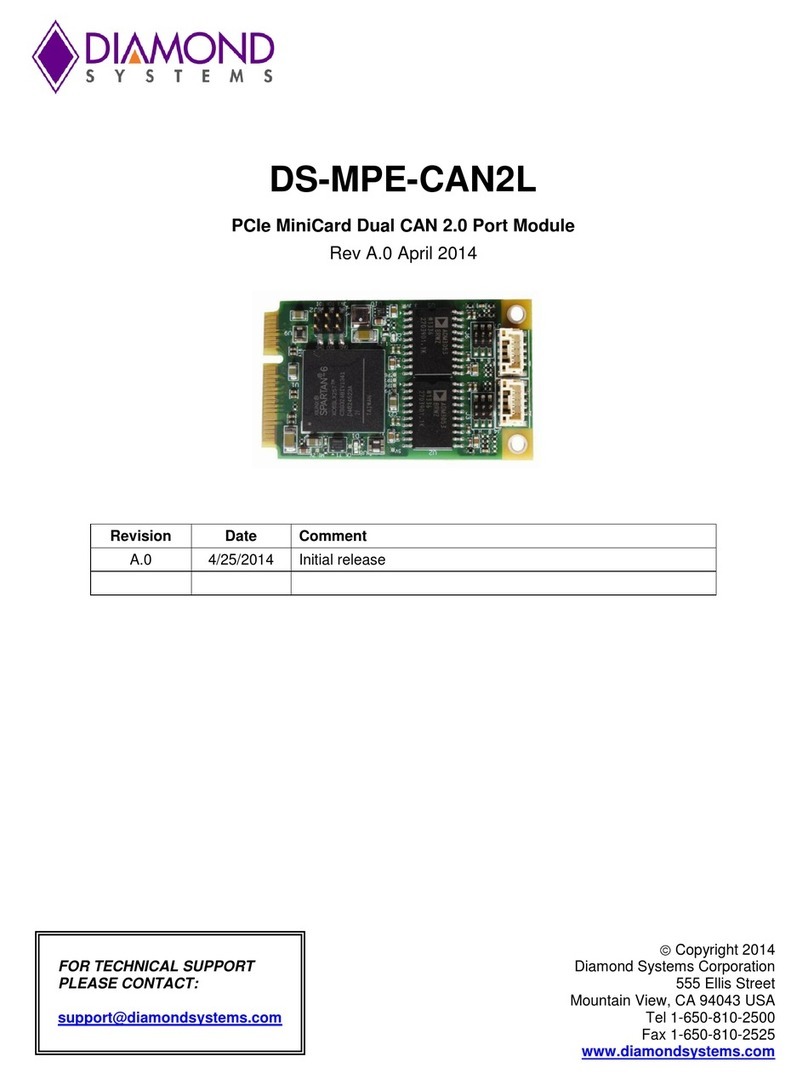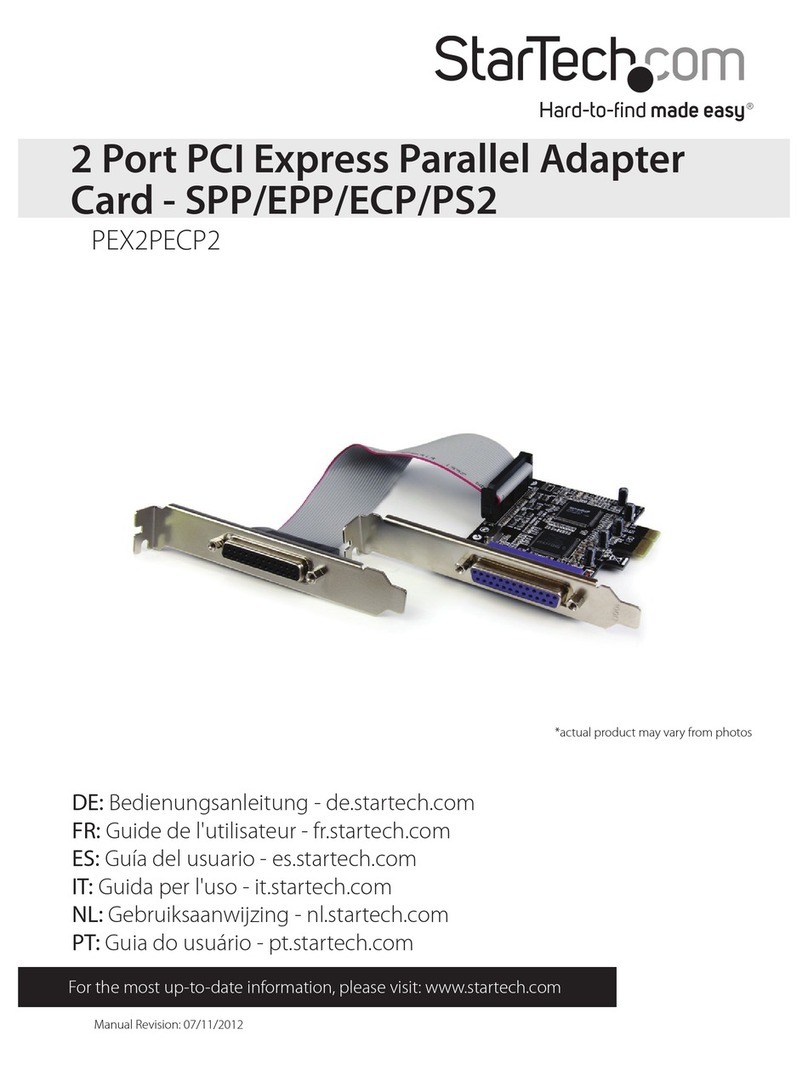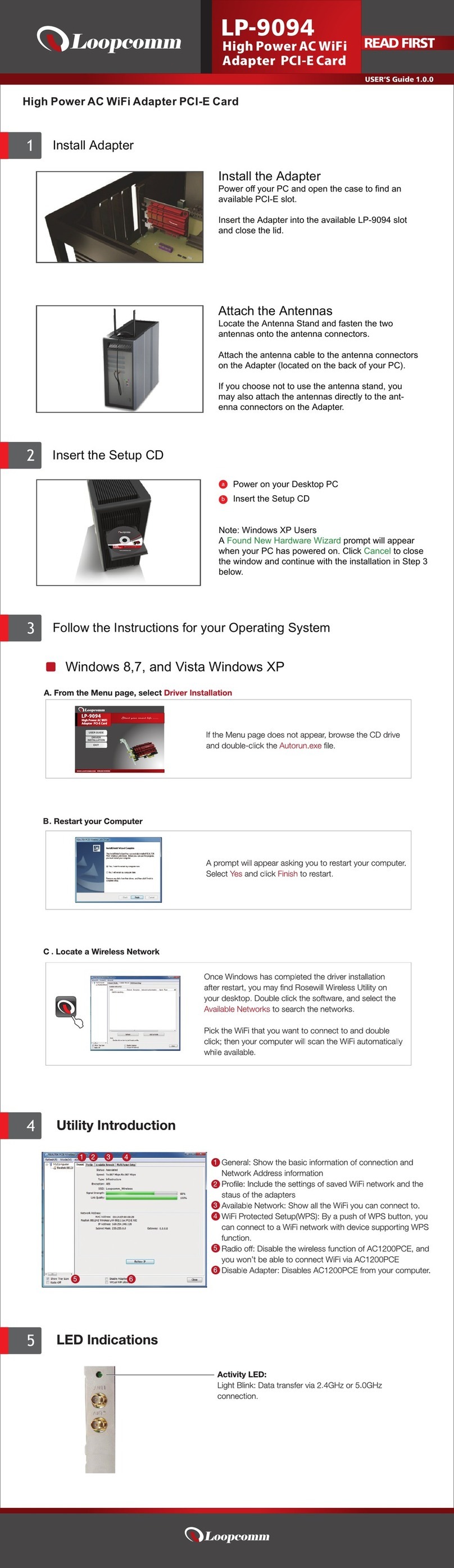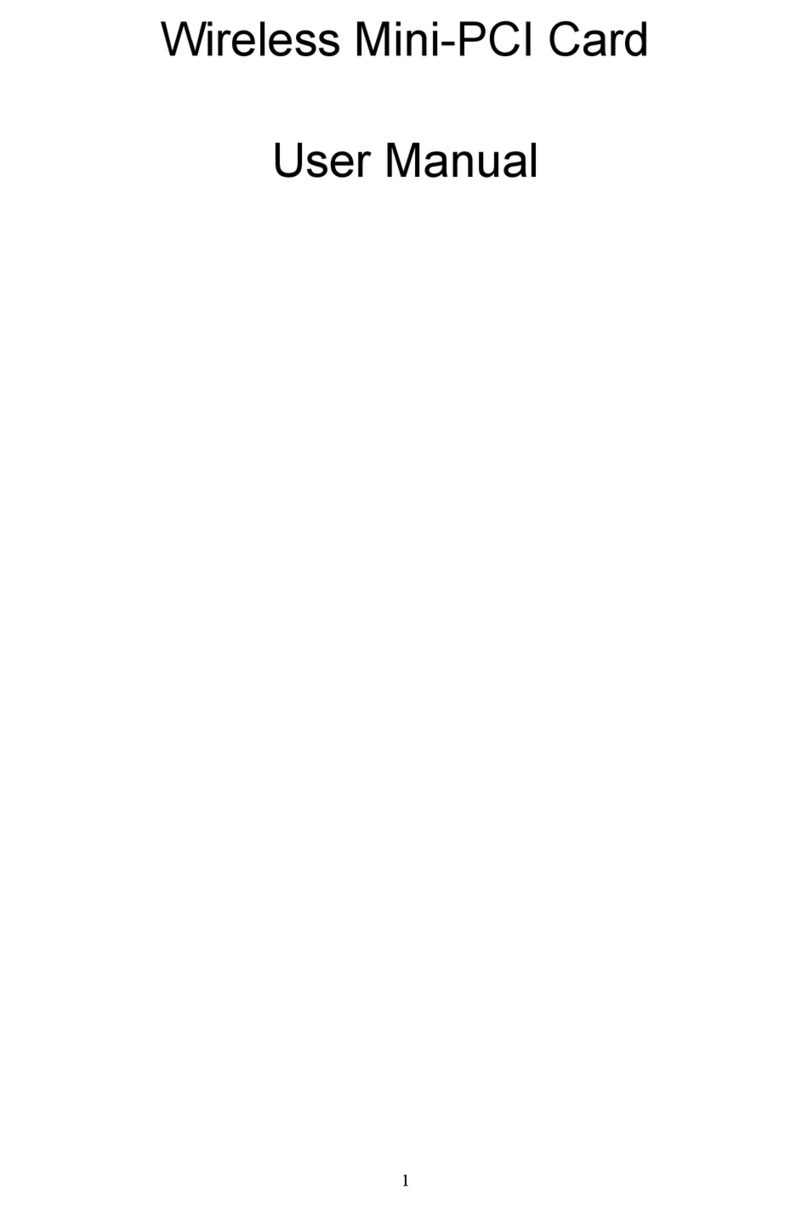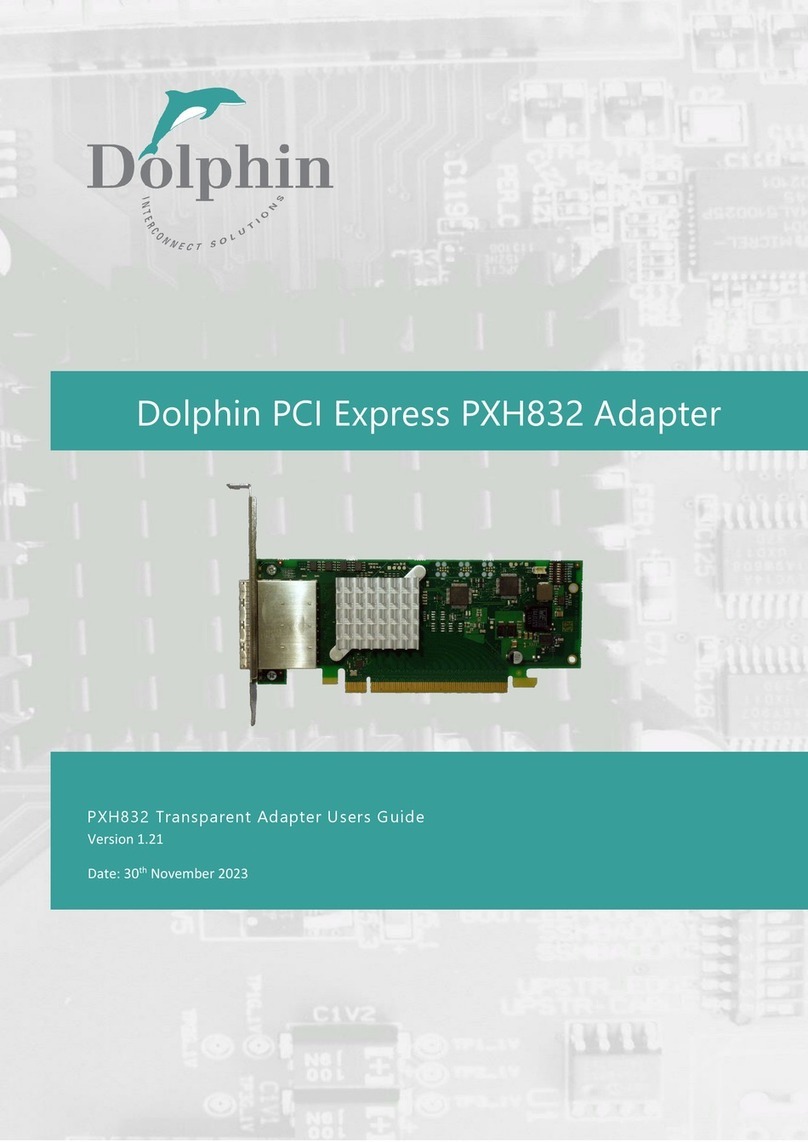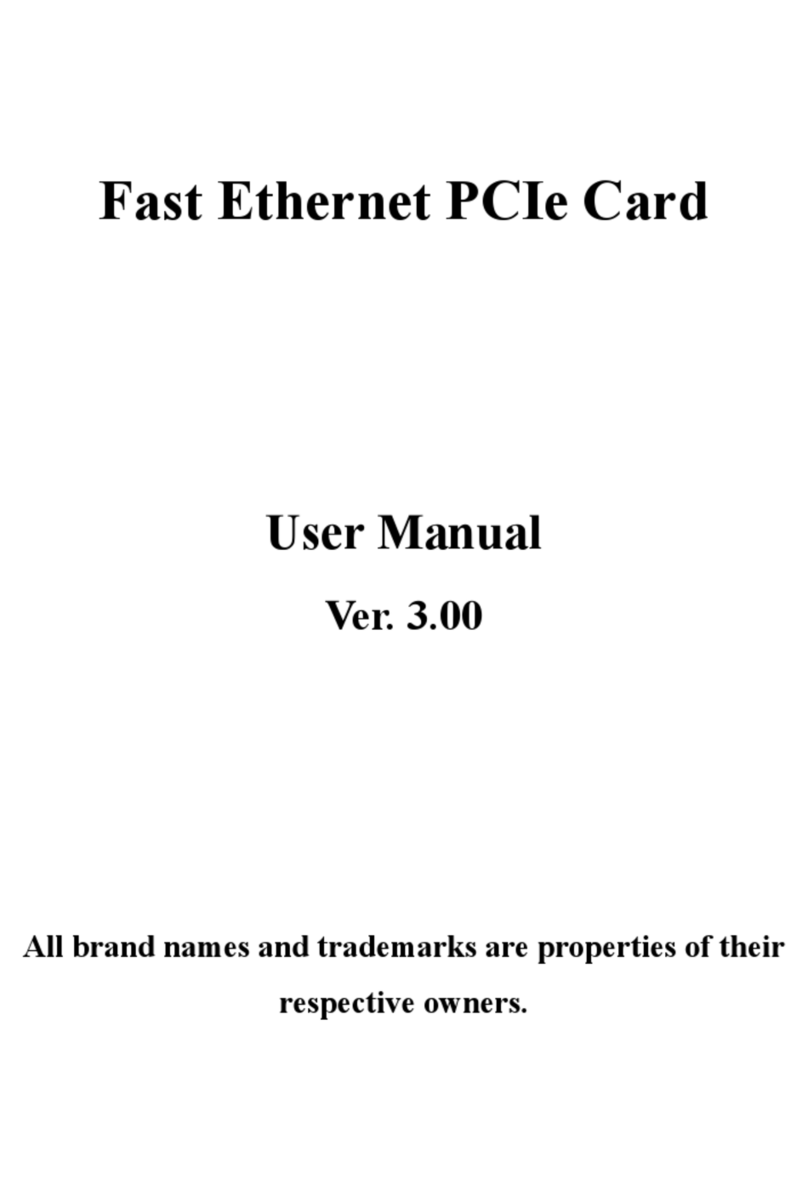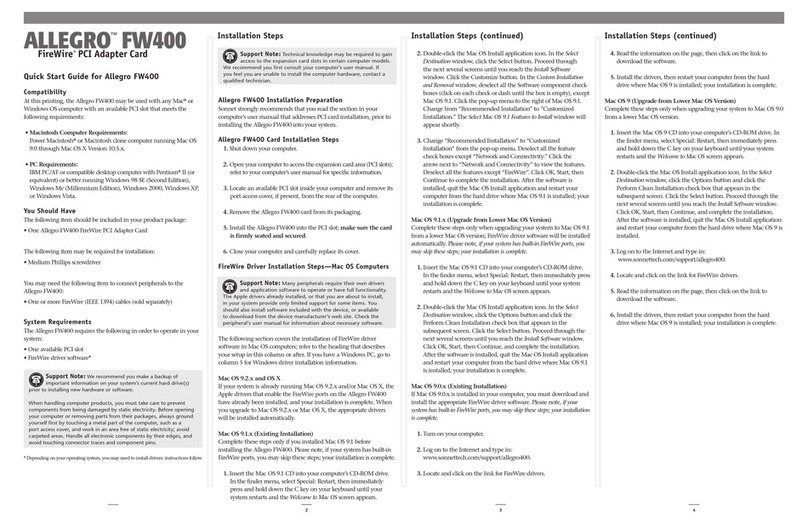EMS Imaging XtremeLC Series User manual

User Guide
The XtremeLC Range
Dual and Single Channel
Live Capture Cards

1
Table of Contents
SAFETY
I
NSTRUCTIONS
.
................................................................................................................2
Introduction............................................................................................................................3
Installing the Capture Card......................................................................................................3
XtremeLC-HD............................................................................................................................................................4
XTREMELC-HD2. ........................................................................................................................................................4
XtremeLC-SDI...........................................................................................................................................................4
Hardware Overview................................................................................................................4
Software Overview.................................................................................................................5
Software Install.........................................................................................................................................................5
Vision Configure Dialogue.........................................................................................................................................6
Video Streaming.......................................................................................................................................................7
Firmware Upgrades.................................................................................................................8
Specifications.........................................................................................................................9
C
ERTIFICATIONS
AND COMPLIANCES. ...........................................................................................................11
EMS
L
IMITED
.
............................................................................................................................................12
I
NDEX
.
........................................................................................................................................................13

Safety Instrucons
Safety Instructions (UK)
To prevent damage to your EMS product or injury to personnel operating the
equipment, please read the following safety precautions prior to operation. These
instructions should be made available to all those who will use and operate EMS
products.
Power Supply
All EMS products require a mains power supply. This power supply must be
disconnected when equipment is being upgraded or relocated.
Cables
Do not expose cables to any liquids; doing so may cause a short circuit which could
damage the equipment. Do not place heavy objects on top of any cables as this can
cause damage and possibly lead to exposed live wires.
Ventilation
All computer equipment should be located in a well ventilated area. All ventilation
holes on the computer casing must be kept clear of any obstruction at all times.
Failure to do so will result in the system over heating and damaging your equipment.
Working Environment
The equipment should be located in an environment free from dust, moisture and
extreme changes in temperature and should be placed on a stable and solid work
surface. Liquids (hot/cold drinks etc) should not be placed near the equipment as
spillage could cause serious damage.
Gas/Flammable Liquids
Electronic equipment should never be used in the presence of gas or any flammable
liquid, doing so could result in an explosion or serious fire.
Smoke/Unusual Smells
Should you notice smoke or unusual smells being emitted from your computer, turn
off and unplug the system from the mains supply. The system should then be passed
to a qualified technician for inspection. Continued operation could result in personal
injury and damage to property.
Maintenance
Maintenance should only be carried out by competent technicians, any EMS plug-in
cards that are physically damaged should be returned to EMS for repair using EMS
RMA procedures.
Disposal
At the end of life all EMS products should be disposed of as per local laws and
regulations dictate. In UK contact EMS to arrange disposal.
Consignes de sécurité
Afin de ne pas endommager votre produit EMS et d’éviter tout risque de blessure du
personnel exploitant le matériel, veuillez lire les consignes de sécurité suivantes avant
toute utilisation. Ces instructions doivent être mises à disposition de toute per- sonne
souhaitant utiliser et exploiter les produits EMS.
Alimentation électrique
Tous les produits EMS requièrent une alimentation électrique principale. Cette
alimentation électrique doit être interrompue en cas de mise à jour ou de relocalisation
du matériel.
Câbles
Ne pas exposer les câbles à un liquide quelconque car cela pourrait provoquer un court-
circuit susceptible d’endommager le matériel.
Ne pas placer d’objets lourds sur les câbles car cela pourrait causer des dommages et
conduire éventuellement à des fils électriques dénudés.
Ventilation
Tout matériel informatique doit être disposé dans un endroit bien ventilé. Veiller à ne
jamais obstruer les orifices de ventilation du boîtier de l’ordinateur ; sinon, il y a
risque de surchauffe du système et votre matériel peut être endommagé.
Environnement de travail
Le matériel doit être placé sur une surface de travail stable et solide, dans un environne-
ment exempt de poussière et d’humidité et non exposé à des variations extrêmes de
températures. Ne pas placer de liquides (boissons chaudes/froides, etc.) près du maté-
riel, car un déversement accidentel pourrait causer de graves dommages.
Gaz/Liquides inflammables
Le matériel électronique ne doit jamais être utilisé en présence de gaz ou de liquide
inflammable ; cela pourrait entraîner une explosion ou un grave incendie.
Fumée/odeurs inhabituelles
Si vous constatez la présence de fumée ou d’odeurs inhabituelles émanant de votre
ordinateur, éteignez-le et débranchez le système de l’alimentation secteur. Dans ce
cas, le système devra être confié à un technicien qualifié pour inspection. Une
poursuite de son utilisation risquerait de provoquer des blessures corporelles et des
dommages matériels.
Entretien
L’entretien doit impérativement être effectué par des techniciens compétents, toute
carte enfichable EMS physiquement endommagée est à retourner à EMS pour
réparation via la procédure EMS RMA.
Élimination
En fin de vie, tous les produits EMS seront éliminés conformément aux législa- tions et
réglementations locales. Au Royaume-Uni, veuillez contacter EMS pour organiser
l’élimination.
Instrucciones de seguridad (Esp)
Rogamos leer las siguientes instrucciones de seguridad antes de poner en funcionami-
ento el equipo, a fin de evitar daños en su producto de EMS o lesiones al personal
encargado de su manejo. Poner estas instrucciones a disposición de todos aquellos que
vayan a utilizar y/o manejar los productos de EMS.
Alimentación eléctrica
Todos los productos de EMS requieren una fuente de alimentación eléctrica. Esta
fuente de alimentación eléctrica debe ser desconectada durante las tareas de
renovación o traslado.
Cables
No exponer los cables a líquidos, ya que ello puede causar un cortocircuito y, por consi-
guiente, daños en el equipo. No colocar objetos pesados sobre los cables, ya que esto
puede ocasionar daños y poner al descubierto los cables vivos.
Ventilación
Todos los equipos informáticos deben estar situados en un área bien ventilada. Man-
tener todos los orificios de ventilación de la carcasa del ordenador siempre libres de
obstrucciones de cualquier tipo. En caso contrario, podría producirse un sobrecalen-
tamiento del sistema y daños en el equipo.
Entorno de trabajo
El equipo debe estar emplazado en un ambiente sin polvo, humedad ni cambios brus-
cos de temperatura y debe ser situado sobre una superficie estable y sólida. No colocar
líquidos (bebidas calientes/frías, etc.) cerca del equipo, ya que un derrame podría causar
graves daños.
Gas/líquidos inflamables
El equipo electrónico nunca debe ser usado en presencia de gas o líquido inflamable, ya
que esto podría causar una explosión o un incendio grave.
Humo/olores inusuales
En caso de percibir humo u olores inusuales provenientes de su ordenador, apagar y
desenchufar el equipo de la red eléctrica. El sistema debe ser confiado entonces a un
técnico cualificado para su
inspección. Si el equipo continuara funcionando, esto podría ocasionar lesiones person-
ales y daños materiales.
Mantenimiento
El mantenimiento solo debe ser ejecutado por técnicos capacitados. Las tarjetas
insertables (plug-in) de EMS que estén físicamente dañadas deben ser devueltas a
EMS para su reparación
SEGÚN
los procedimientos RMA (Return Merchandise
Agreement) de EMS.
Eliminación
Al
final
de su vida
ÚTIL
,
todos los productos de EMS deben ser eliminados de acuerdo
con las leyes y normativas locales. En el Reino Unido, contactar a EMS para organizar
la eliminación.
Sicherheitsanweisungen
Die folgenden Sicherheitsanweisungen dienen der Vermeidung von Schäden an Ihrem
EMS-Produkt und Verletzungen der Nutzer. Bitte lesen Sie sie sorgfältig durch, bevor
Sie Ihr Produkt in Betrieb nehmen. Diese Anweisungen sollten allen Personen
zugänglich gemacht werden, die mit der Nutzung und der Bedienung von EMS-
Produkten betraut sind.
Stromversorgung
Alle EMS-Produkte
MÜSSEN
an die Hauptstromversorgung angeschlossen werden. Die
Stromversorgung muss unterbrochen werden, wenn Geräte ausgetauscht oder an einer
anderen Stelle platziert werden sollen.
Kabel
Kabel
DÜRFEN
nicht mit
F
LÜSSIGK
eiten in
B
ERÜHRUNG
kommen, da dadurch ein Kurzschluss
und somit ein Schaden an dem Gerät ausgelöst werden könnte. Stellen Sie außerdem
keine schweren Objekte auf die Kabel, um Schäden und
offen
liegende
STROMFÜHRENDE
Leitungen zu vermeiden.
L
ÜFTUNG
C
OMPUTERAUSRÜSTUNG
sollte in einem gut
GELÜFTETEN
Bereich aufgestellt werden. Die
L
ÜFTUNGSLÖCHER
am Computergehäuse
MÜSSEN
stets freigehalten werden, um eine
Überhitzung und somit einen Geräteschaden zu vermeiden.
Arbeitsumgebung
Die Geräte sollten in einer staubfreien und trockenen Umgebung, in der keine extremen
Temperaturänderungen zu erwarten sind, auf einer stabilen
Arbeitsfläche
aufgestellt
werden. In der Nähe der Geräte sollten keine
F
LÜSSIGK
eiten (heiße/kalte Getränke etc.)
platziert werden, die
VERSCHÜTTET
werden und schwerwiegende Schäden anrichten
könnten.
Gas/brennbare
F
LÜSSIGK
eiten
Elektronische Geräte sind nicht in Umgebungen zu verwenden, in denen Gas oder
brennbare
F
LÜSSIGK
eiten vorhanden ist/sind und somit Brand- und Explosionsgefahr
besteht.
Rauch/ungewöhnliche
G
ERÜCHE
Schalten Sie das System aus und trennen Sie es von der Hauptversorgung, wenn von
Ihrem Computer Rauch ausgeht oder dieser ungewöhnliche
G
ERÜCHE
abgibt. Lassen Sie
das System anschließend von einem
qualifizierten
Techniker
PRÜFEN
.
Bei
FORTGEFÜHRTEM
Betrieb besteht die Gefahr von Verletzungen und Sachschäden.
Wartung
Wartungsarbeiten sollten nur von
qualifizierten
Technikern
DURCHGEFÜHRT
werden.
Physisch beschädigte Plug-in-Karten von EMS sollten zur Reparatur unter Einsatz der
RMA-Verfahren von EMS an EMS
ÜBERGEBEN
werden.
Entsorgung
Am Ende ihrer Nutzungsdauer sollten EMS-Produkte gemäß den lokalen Gesetzen und
Bestimmungen entsorgt werden.
F
ÜR
Nutzer in Großbritannien: Bitte kontaktieren Sie
EMS, um Vorkehrungen zur Entsorgung von EMS-Produkten zu
treffen.

Introducon
The XtremeLC range of “Live Capture” cards provide single and dual channel high definition capture channels in a PCIe
low profile card. The full range of LC capture cards include:
XtremeLC-HD - Single channel, high
definition
HDMI live capture
XtremeLC-HD2 - Dual channel, high
definition
HDMI live capture card
XtremeLC-SDI - Single channel, SDI live capture card
EMS’s LiveStream Capture architecture allows captured video to be processed and delivered in real time to a processor or
graphics card. The XtremeLC range of cards support on board colour space conversion and scaling, providing the ability to
efficiently
transfer the video signal in a suitable format for rendering or encoding applications. The XtremeLC range natively
supports 32, 24, 16 and 12 bit YUV and RGB formats.
The XtremeLC range has been designed specifically for use within smaller applications:
•Medical operating theatres
•Simulation systems
•Lecture capture
•Real time Streaming
•Videoconferencing
Installing the Capture Card
You are likely to need a flat blade and /or a cross head screwdriver for the installation of your XtremeLC card; it would be useful
to have these to hand before you begin.
•Power down the PC (including peripherals), switch off at the mains and disconnect all the cables
connected to the computer, noting the positions for accurate re-connection
•Remove the PC cover
•Locate a vacant PCI Express slot (x4 physical or higher) on the motherboard and remove the blanking plate (retain all
screws)
If you are in doubt consult your motherboard documentation to correctly identify a PCI Express slot.
•Reconnect all cables to the PC then connect HDMI or SDI cables (not supplied) distributing the signal to the connections on
your XtremeLC card
•Power up the PC and commence the software installation.
Connecting Input Sources
Never use force when connecting cables to your XtremeLC card as it could cause damage to the connector on the card and
in turn, damage the card itself which is not covered under warranty.

Hardware Overview
XtremeLC-HD
•Single HDMI capture channel
•Up to 297 Mp/s pixel clock capturing up to 3840X2160 @30Hz
•800 MB/s DMA bandwidth
•PCIe Gen 1 x4 low profile card
XtremeLC-HD2
Capture channel 1 - Bottom Connector
•HDMI capture channel
•3840X2160P @30Hz (UHD)
Capture channel 2 - Top Connector
•HDMI capture channel
•1920x1080p @ 60Hz (HD)
•1.6 GB/s total DMA bandwidth
•PCI Express Gen 2 x4 low profile
XtremeLC-SDI
•Single SDI capture channel
•SD-HD-3G at 60 Hz
•800 MB/s DMA bandwidth
•PCI Express Gen 1 x4 low profile
Combined features
•High performance up and down scaling
•Colour space conversion to supported output formats
•EMS unified Windows® and Linux® driver support

5
Soware Overview
Software Install
Software for your XtremeLC card can be installed from our website www.ems-imaging.com under downloads.
Select Install Software... and follow the installation wizard instructions when prompted.
Regular software updates are available, check the downloads page on the EMS website for details.
Also available within the software installation:
•The Release Notes - The release notes contain the latest information on the XtremeLC range of capture cards.
•Installation instructions.
•Release history
•Known problems
•Troubleshooting
•The application Help File - The help file must be stored located on the local machine to view its
content.
The XtremeLC software provided with the capture card allows HDMI or SDI inputs to be captured for either display or encoding.
The DirectShow®, Media Foundation or Video for Linux interfaces can be used in conjunction with the cards to stream video
across a network or to disk. A graphical DirectShow® application interface under the Windows® platform can be used to
configure properties of the card.
The supplied drivers and software require that you are using:
•A Pentium PCI bus computer.
•Linux, Windows® XP Professional, Windows® Server 2003, Windows® Server 2008, Windows® Vista, Windows®
7, Windows® 8 and Windows® 10

Vision Configure Dialogue
To configure the XtremeLC properties under the Windows® platform, open Start\Vision\XtremeLC Configure and the
following dialogue is displayed:
The Vision Configure dialogue allows you to configure the input properties for Video, Audio and offers the ability to configure
EDIDs.
Video Input Properties:
•Filter Properties
•Filter Colour Properties
•Filter Configure
•Filter Information
Audio Input Properties:
•Audio Format
•Analogue Audio
•Output Mixer
•Line Out
Configure EDIDs:
•Create an EDID
•Reset an EDID
•Import an EDID

•Export an EDID
The Global Video properties can only be accessed if the application is run as Administrator.
Click on the Help button for more information regarding the Vision Configure dialogue.
Video Streaming
Built upon the Microsoft AV Stream framework, the XtremeLC range of live capture cards can be accessed and enumerated by
any DirectShow or Media Foundation supported application. A Video for Linux (V4L) driver package is also available for down-
load.
Tested applications include:
•Microsoft Media Encoder
•VLC
•Telestream WireCast
•vMix
•VirtualDub
•VidBlaster
•OBS Project
•Adobe Flash Media Encoder

8
Firmware Upgrades
All cards in the XtremeLC range allow firmware upgrades to be completed on site rather than returning the card to EMS.
Whenever a firmware upgrade is performed, the J4 Link MUST BE FITTED on the card.
To perform the upgrade, follow the step-by-step instructions provided by the upgrade application.
In the unlikely event that something goes wrong during the upgrade process (e.g. System power outage) it is possible to revert
to the factory settings by powering down the system, temporarily removing the J4 link then powering up the system with the
link removed. Once the system has rebooted, replace the J4 link (whilst the system is powered up) and restart the firmware
upgrade process.
It should be noted that the latest driver installation program includes an automatic firmware update, if required. Therefore,
prior to installing the application and driver, ensure that J4 link is fitted.

Specificaons
XtremeLC-HD
Board Format PCIe Gen 1 x4 low
profile
plug-in card
Dimensions 103mm x 64mm (LxH)
Connector HDMI
Capture Rate
297M
P
/
S
Maximum Capture
Resolution
2
560
X
1600
at 60Hz
3840
X
2160
P
at 30Hz (UHD)
Transfer Rate 800MB maximum DMA transfer rate
Hardware Colour Space
Conversion
30 / 24 /
16
BIT
RGB (4:4:4)
16
BIT
YUV (4:2:2)
12
BIT
YUV, NV12, YV12 (4:2:0)
Audio Support Stereo pair PCM audio via HDMI channel at 16 bits in depth, sampling
options include 44.1/48/96 kHz
Low Latency LiveStream Capture, Single frame time plus DMA transfer of final line
Operating System
Support
Windows® Vista / 7 / 8 / 8.1, Windows Server 2003, Windows Server 2008, Windows 10,
and Linux®
Power
Requirements
Max current at 1A 3.3V
Max power =3.3W
Operating Temperature 0 to 35 ºC ( 32 to 96ºF)
Storage Temperature -20 to 70 ºC ( -4 to 158ºF)
Relative Humidity 5% to 90% non-condensing
Warranty 3 years
XtremeLC-HD2
Board Format PCIe Gen 2 x4 low
profileplug-in
card
Dimensions 103mm x 64mm (LxH)
Connector 2 x HDMI
Capture Rate Channel 1 -
297M
P
/
S
Channel 2 - 165Mp/s
Maximum Capture
Resolution
Channel 1 - 2
560
X
1600
@ 60Hz,
3840
X
2160
P
@30Hz (UHD)
Channel 2 - 102
0
X
1080
P
@ 60Hz
Transfer Rate 1.6GB maximum DMA transfer rate
Hardware Colour Space
Conversion
30 / 24 /
16
BIT
RGB (4:4:4)
16
BIT
YUV (4:2:2)
12
BIT
YUV, NV12, YV12 (4:2:0)

Audio Support Stereo pair PCM audio via HDMI channel at 16 bits in depth, sampling
options include 44.1/48/96 kHz
Low Latency LiveStream: Capture, Single frame time plus DMA transfer of final line
Operating System
Support
Windows® Vista / 7 / 8 / 8.1, Windows Server 2003, Windows Server 2008,
Windows 10, and Linux®
Power
Requirements
Max current at 1.5A 3.3V
Max power =5W
Operating Temperature 0 to 35 ºC ( 32 to 96ºF)
Storage Temperature -20 to 70 ºC ( -4 to 158ºF)
Relative Humidity 5% to 90% non-condensing
Warranty 3 years
XtremeLC-SDI
Board Format PCIe Gen 1 x4 low
profile
plug-in card
Dimensions 103mm x 64mm (LxH)
Connector SDI-BNC
Maximum Capture
Resolution SD-HD-3G Level A and Level B at 60Hz
Transfer Rate 800MB maximum DMA transfer rate
Hardware Colour Space
Conversion
30 / 24 /
16
BIT
RGB (4:4:4)
16
BIT
YUV (4:2:2)
12
BIT
YUV, NV12, YV12 (4:2:0)
Audio Support Stereo pair PCM audio via SDI input at 16 bits in depth, sampling
options include 44.1/48/96 kHz
Video Modes
SD-SDI (480i/576i) ST-259, EBU 3276
HD-SDI (up to
1080
I
)
ST-260,
274,296 3G-SDI (up to
1080
P
) ST-
274, 296
2K Digital Cinema modes ST-2048-2
Low Latency LiveStream: Capture, Single frame time plus DMA transfer of final line
Operating System
Support
Windows® Vista / 7 / 8 / 8.1, Windows Server 2003, Windows Server 2008, Windows 10,
and Linux®
Power
Requirements
Max current at 1A 3.3V
Max power =3.3W
Operating Temperature 0 to 35 ºC ( 32 to 96ºF)
Storage Temperature -20 to 70 ºC ( -4 to 158ºF)
Relative Humidity 5% to 90% non-condensing
Warranty 3 years

Certifications and Compliances
CE
EU- Class A Declaration of Conformity
EMS Ltd declares that the capture card covered in this User Guide complies with the essential requirements and other relevant
provisions of Directives 2001/108/EC and 2011/65/EU.
A copy of our Declaration of Conformity is available on request, please email info@ems-imaging.com:
FCC
These devices comply with part 15 of the FCC Rules. Operation is subject to the following two conditions: (1) These devices
may not cause harmful interference, and (2) these devices must accept any interference received, including interference that
may cause undesired operation.
This equipment has been tested and found to comply with the limits for a Class A digital device, pursuant to part 15 of the FCC
Rules. These limits are designed to provide reasonable protection against harmful interference when the equipment is oper-
ated in a commercial environment. This equipment generates, uses and can radiate radio frequency energy and, if not installed
and used in accordance with the instruction manual, may cause harmful interference to radio communications. Operation of
this equipment in a residential area is likely to cause harmful interference in which case the user will be required to correct the
interference at their own expense.
Caution. Changes or modifications to the equipment not expressly approved by the party responsible for compliance
could void the user’s authority to operate the equipment

12
EMS Limited
EMS has a long and very successful history in the computer graphics industry. EMS has been supplying high performance, high
quality graphics display systems to the world’s largest and most demanding companies and institutions since 1993. Now using
the very latest display technology EMS
offers
some of the world’s leading multi screen graphics accelerators for the most
demanding applications.
As new technology advances, so we at EMS improve the performance and functionality of both our hardware and software to
give our customers more. Following a continuous development program, we pride ourselves on our support and responsive
nature towards all our customers and their changing needs. As more sophisticated equipment and techniques become readily
available, so we are there to exploit the power and potential that this technology presents.
Technical Support
Registered Users can access our technical support line using, email, and the Support page on the EMS Web Site, usually with
a response within 24 hours (excluding weekends).
Via Email
Send an email to support@ems-imaging.com with as much information about your system as possible. To enable a swift
response we need to know the following details:
•Specification of the PC - including processor speed
•Operating System
•Application Software
•EMS Hardware / Software
•The exact nature of the problem - and please be as specific as possible.
Please quote version and revision numbers of hardware and software in use wherever possible.
Copyright Statement
© EMS Ltd., England, 2017
EMS Limited claims copyright on this documentation. No part of this documentation may be reproduced, released, disclosed,
stored in any electronic format, or used in whole or in part for any purpose other than stated herein without the express
permission of EMS Limited.
Whilst every effort is made to ensure that the information contained in this User Manual is correct, EMS Limited make no
representations or warranties with respect to the contents thereof, and do not accept liability for any errors or omissions.
EMS reserves the right to change specification without prior notice and cannot assume responsibility for the use made of the
information supplied. All registered trademarks used within this documentation are acknowledged by Datapath Limited.

13
Index
A
I
Analogue Audio
6Input Sources 3
Audio Format 6
J
B
J4 Link
8
Bandwidth 4
L
C
LC capture cards
3
CE
11
Line Out
6
Class
A
D
eclara
on
of
C
onf
or
mit
y
11
Combined features 4
Configure EDIDs
6
C
op
yr
igh
t
S
tat
emen
t
12
D
Datapath CD
5
EMS
Limited
12
Driver support 4
F
FC
C
11
FC
C
Rules
11
Filter Colour Properes 6
Filter Configure 6
Filter Informaon 6
Filter Properes 6
Firmware upgrades 8
H
Help File 5
O
Output Mixer 6
S
S
afet
y
I
nstrucons
2
Single
HDMI
captur
e 4
Single
SDI
captur
e 4
T
Technical
Suppor
t
12
Tested applicaons 7
V
Vision Configure Dialogue
6
XtremeLC-HD 4
XtremeLC-HD2 4
XtremeLC-SDI 4
W
Warranty 3

Electronic Modular Solutions Limited
94a Saffron Road
South Wigston
Leicestershire, LE18 4un,
England
Tel: +44 (0) 116 2775730
Web: www.ems-imaging.com
Email: sales@e ms-imaging.com
Other manuals for XtremeLC Series
1
This manual suits for next models
3
Table of contents
Other EMS Imaging PCI Card manuals
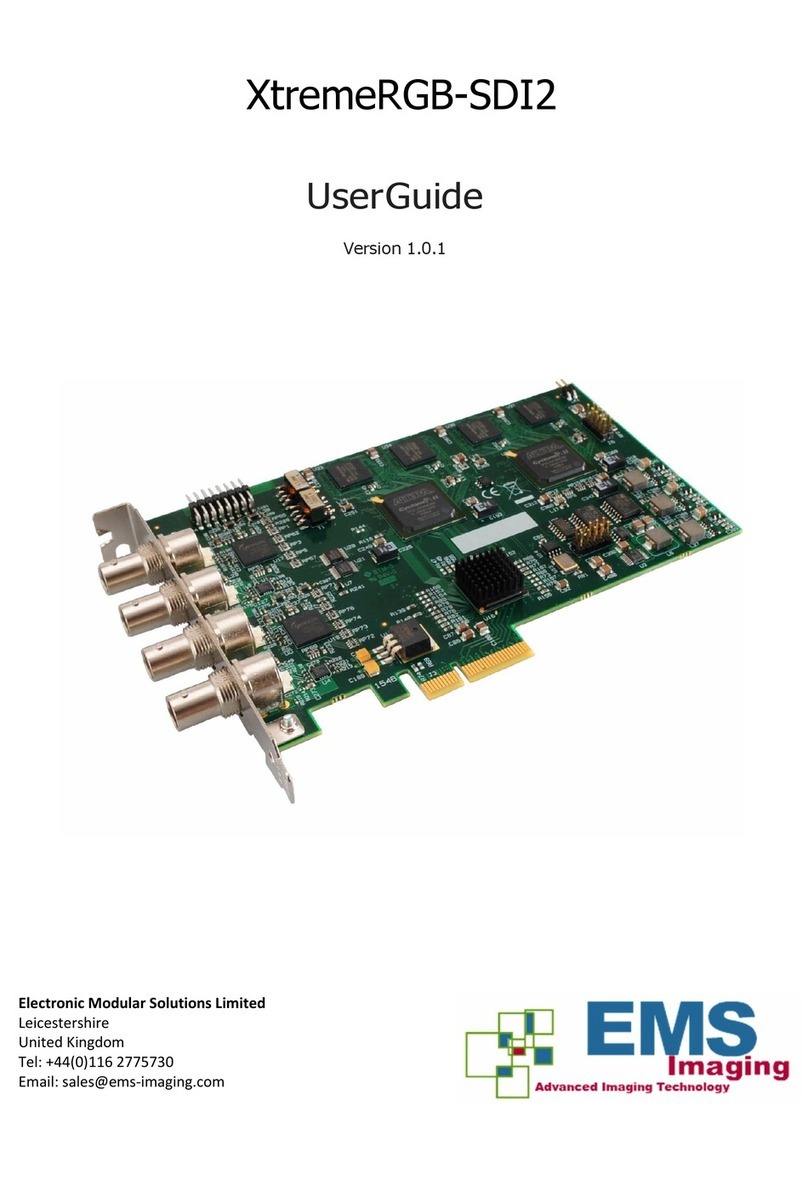
EMS Imaging
EMS Imaging XtremeRGB-SDI2 User manual
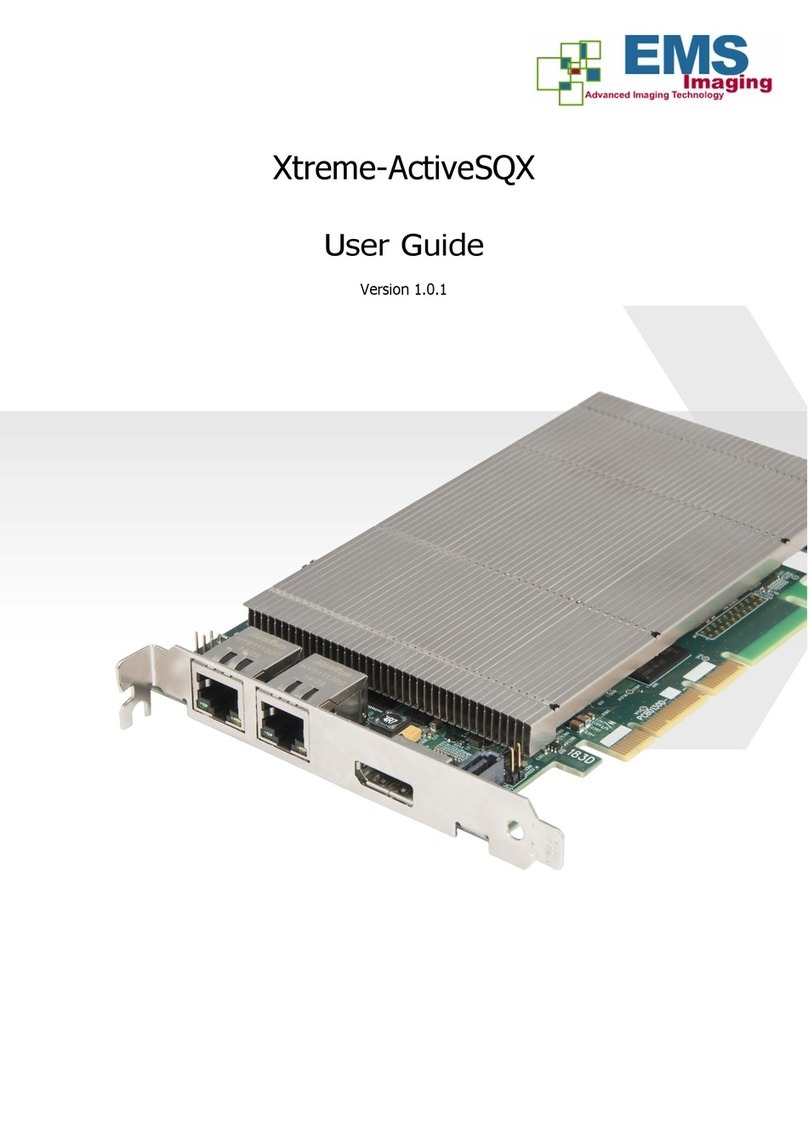
EMS Imaging
EMS Imaging Xtreme-ActiveSQX User manual
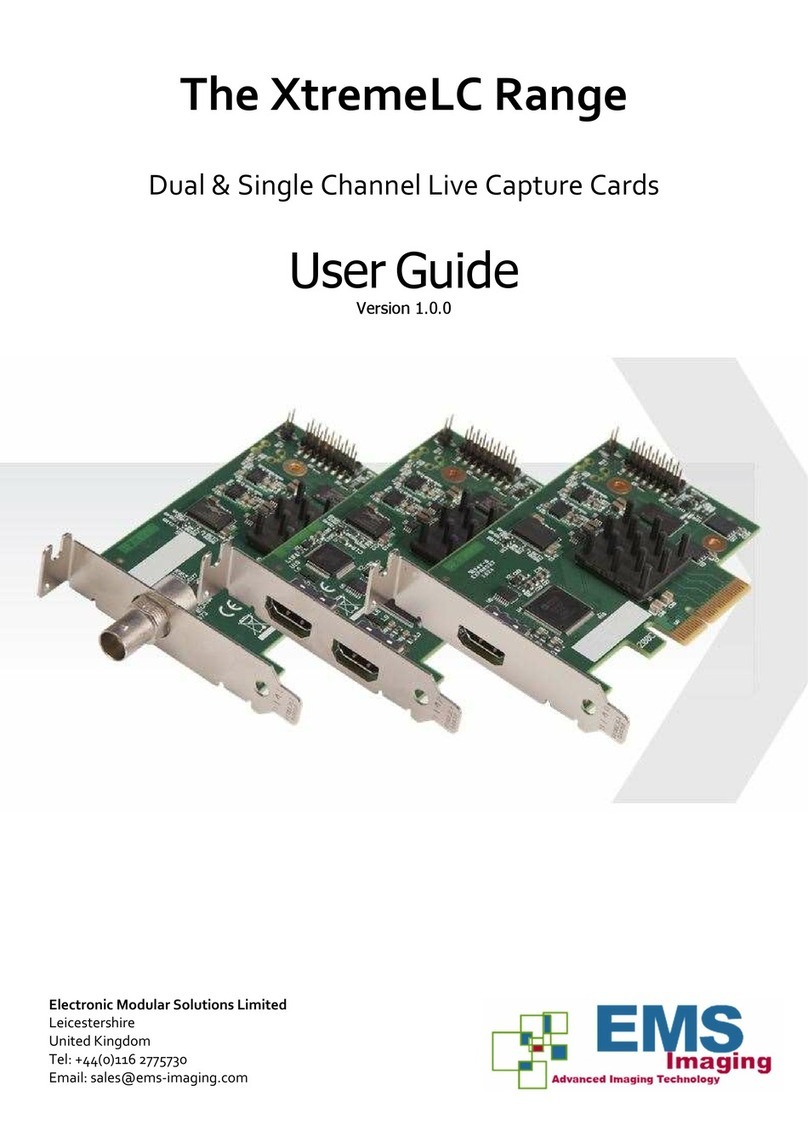
EMS Imaging
EMS Imaging XtremeLC Series User manual

EMS Imaging
EMS Imaging Avant User manual

EMS Imaging
EMS Imaging XtremeDV-HD4+ User manual

EMS Imaging
EMS Imaging XtremeRGB-Ex1+ User manual
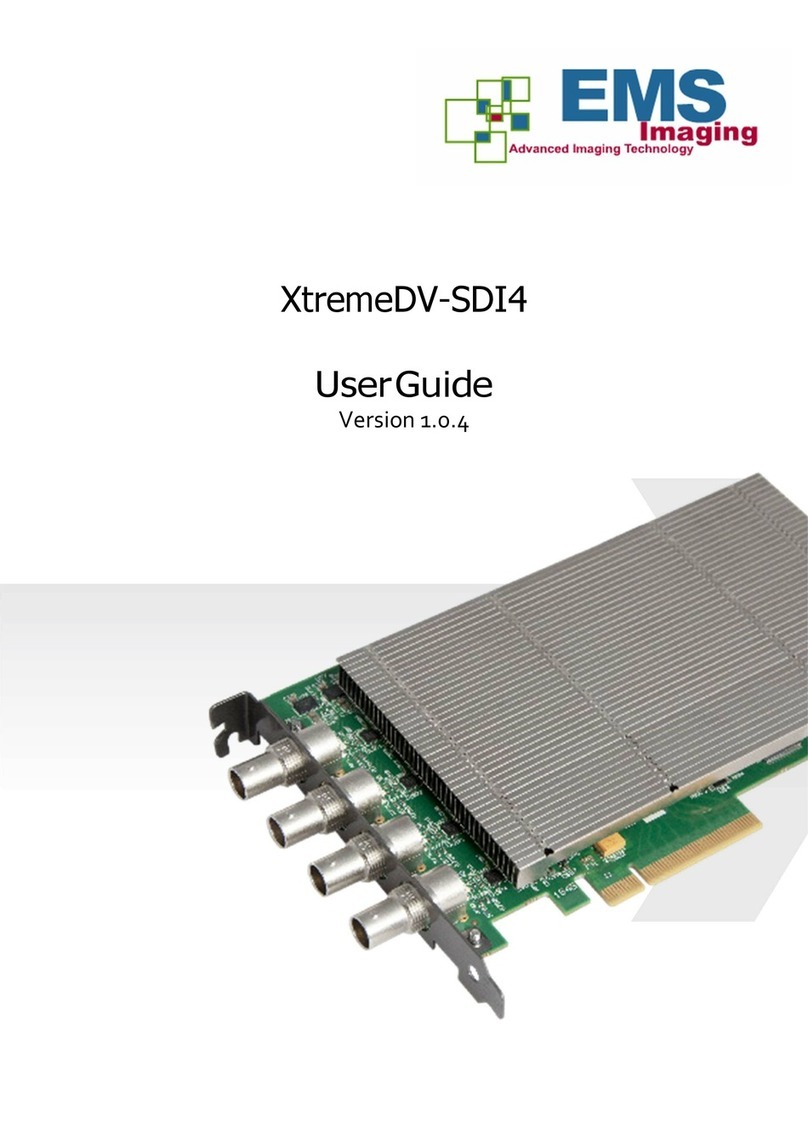
EMS Imaging
EMS Imaging XtremeDV-SDI4 User manual
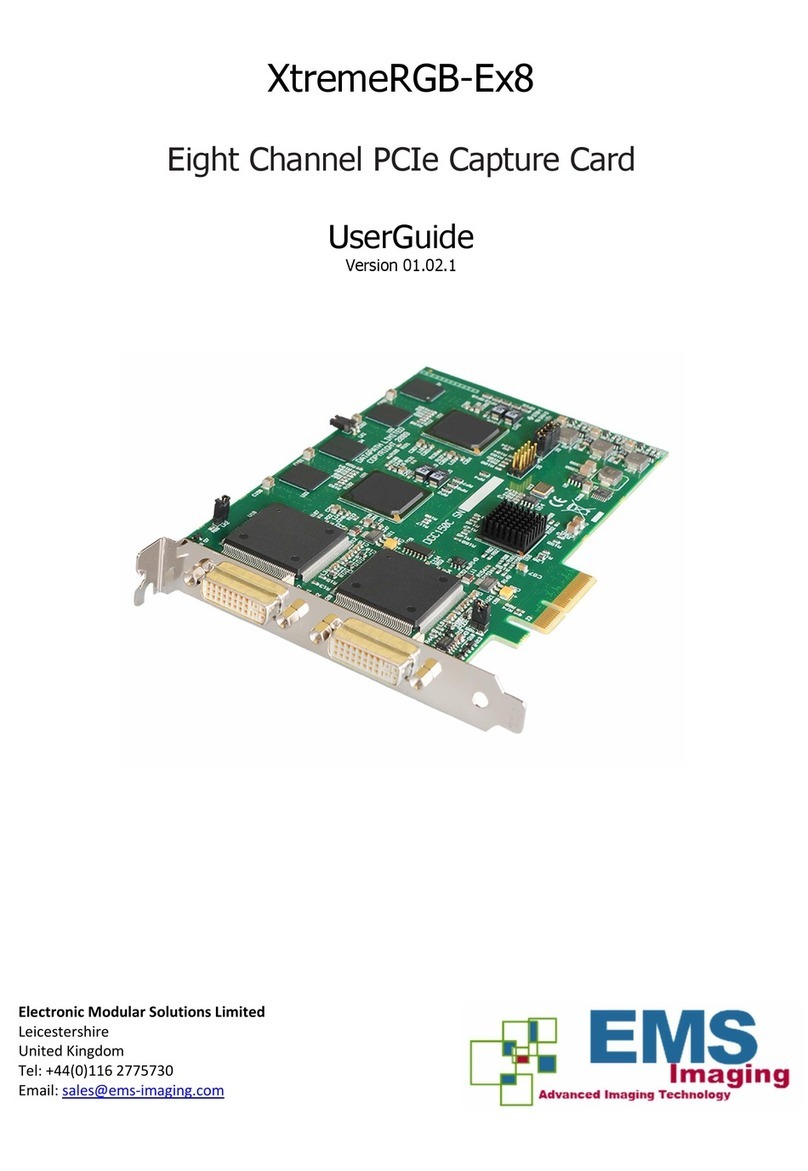
EMS Imaging
EMS Imaging XtremeRGB-Ex8 User manual

EMS Imaging
EMS Imaging XtremeRGB-Ex4+ User manual