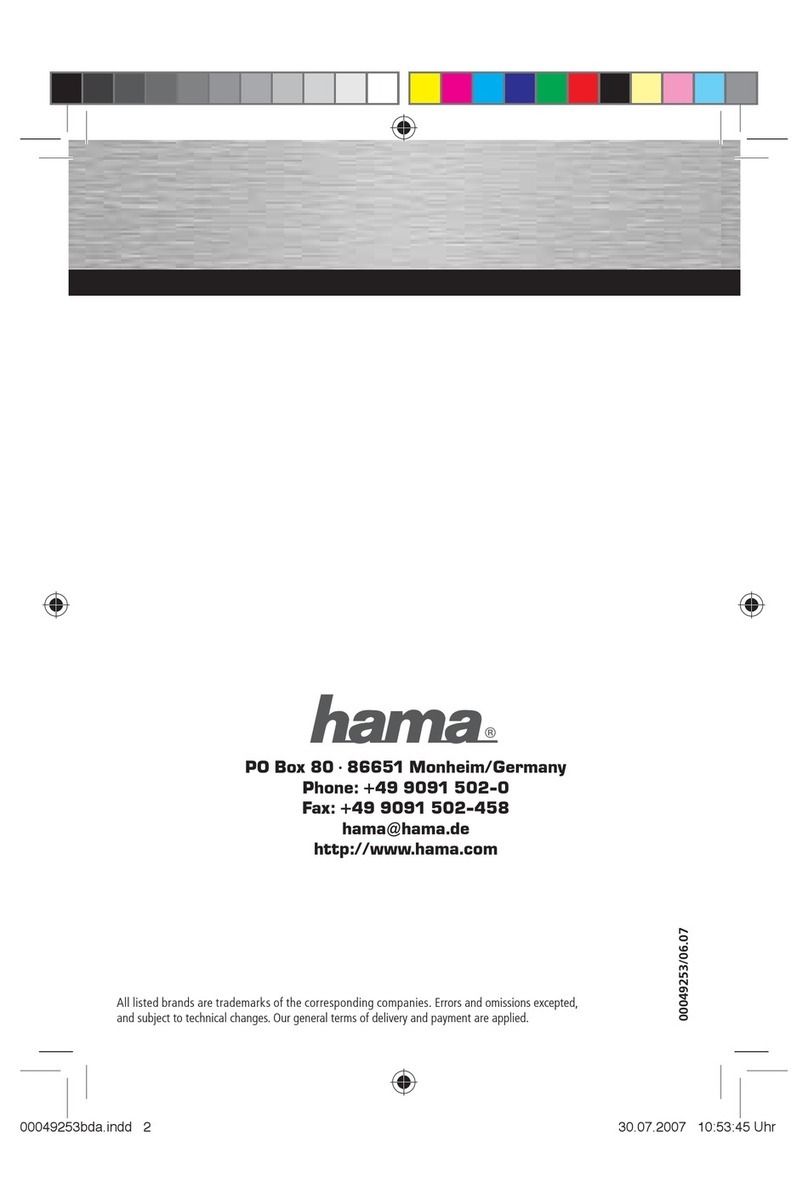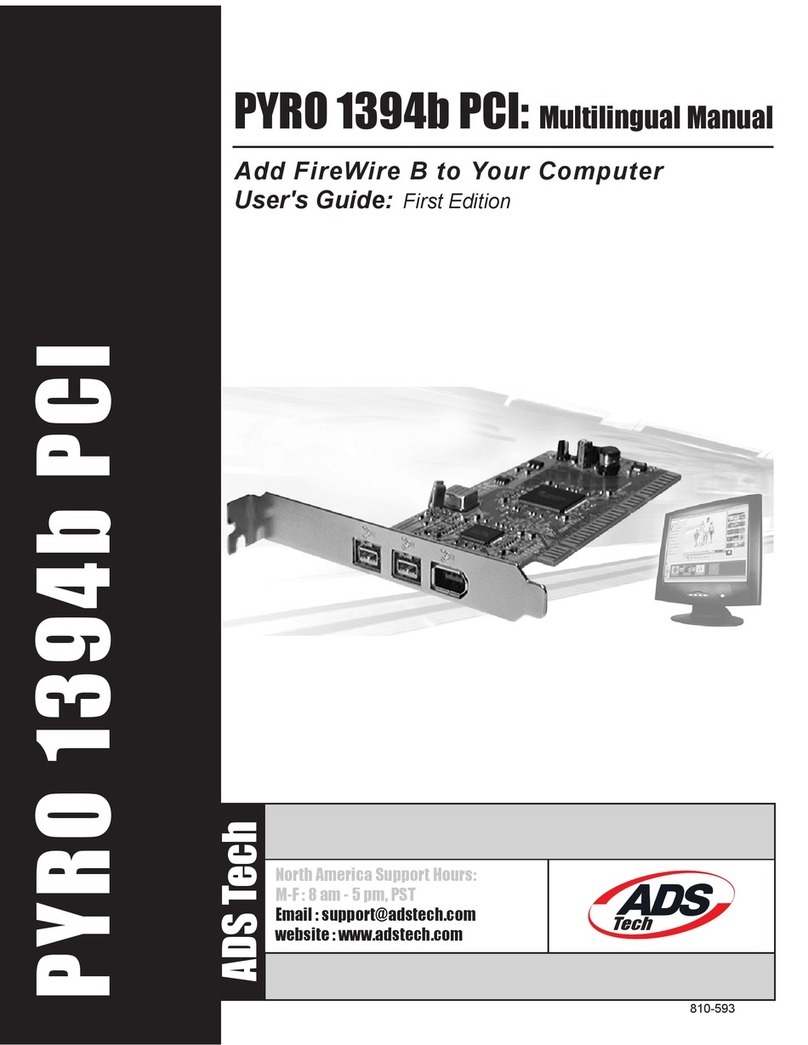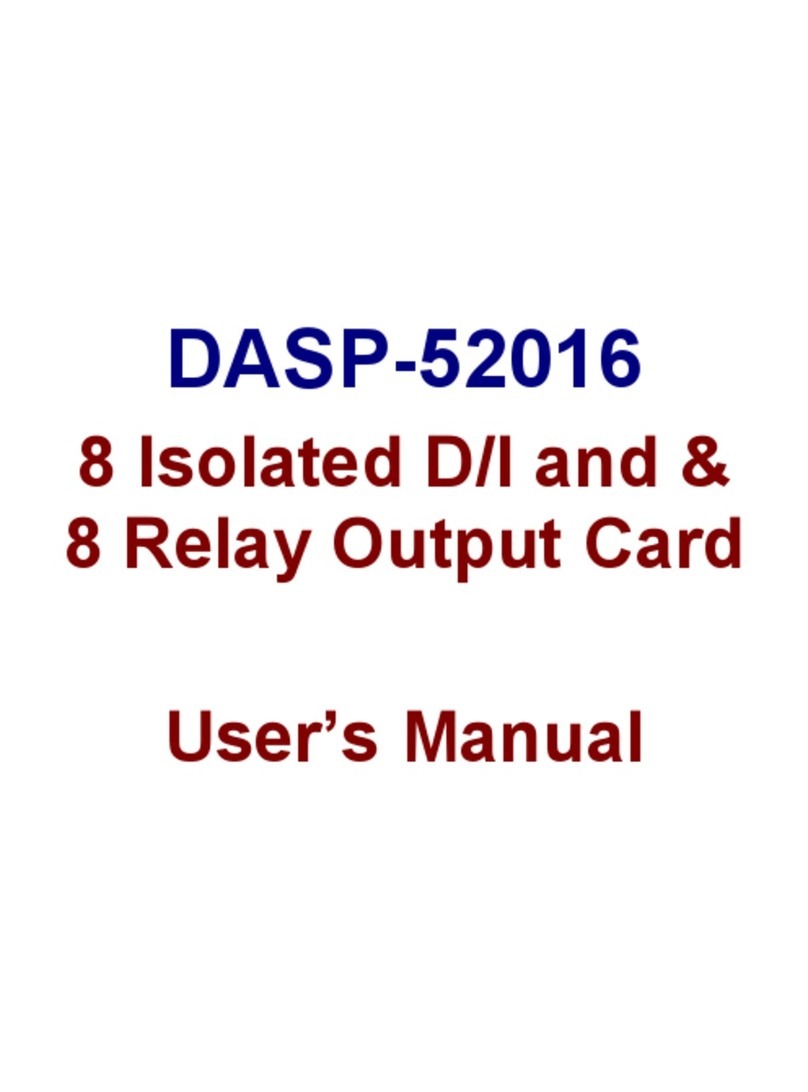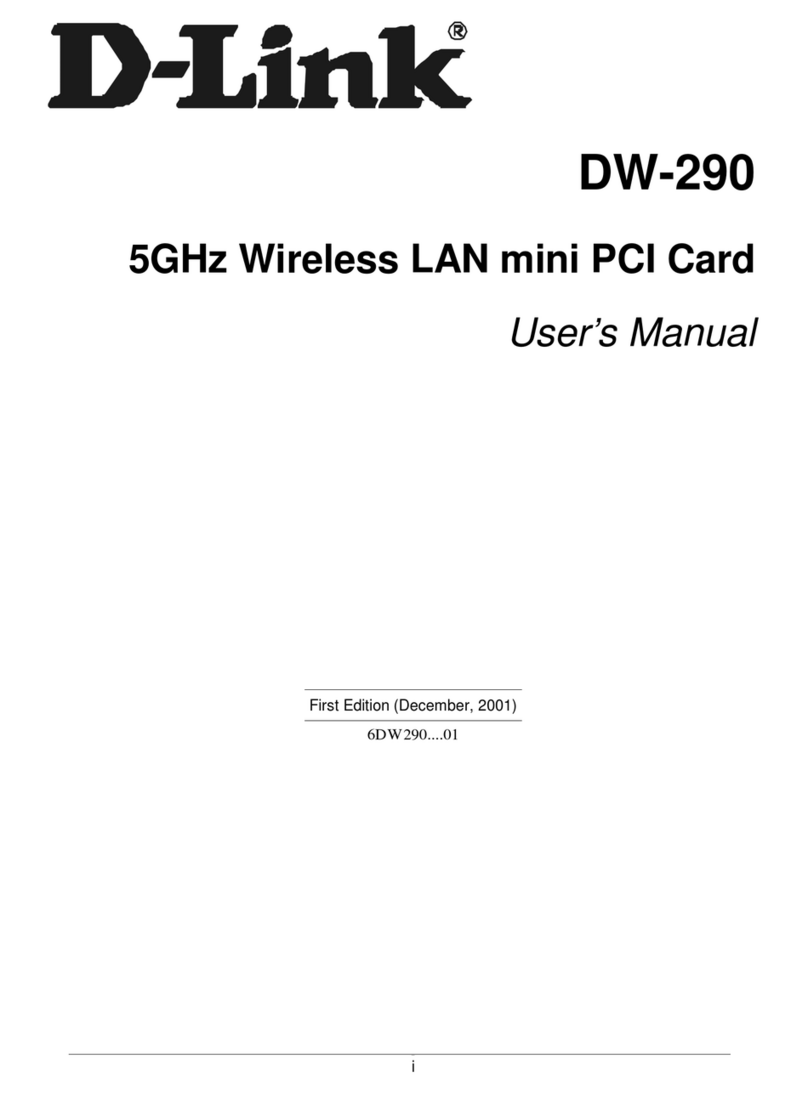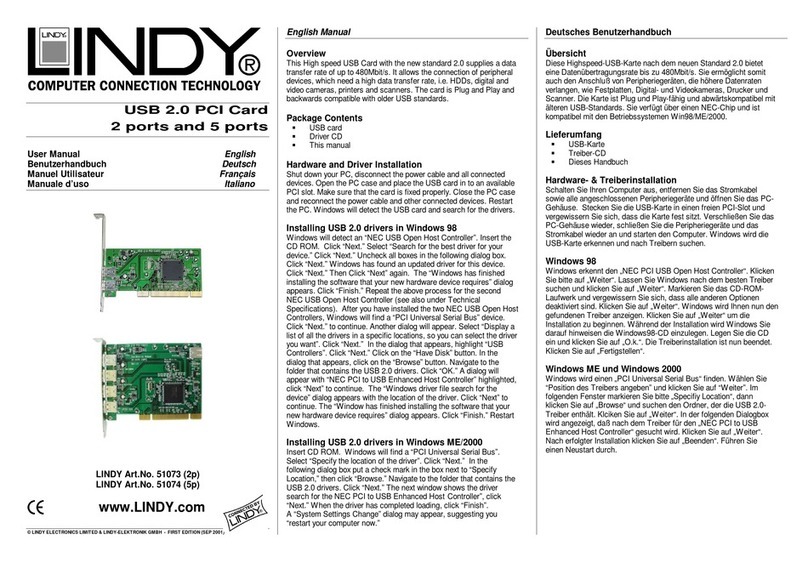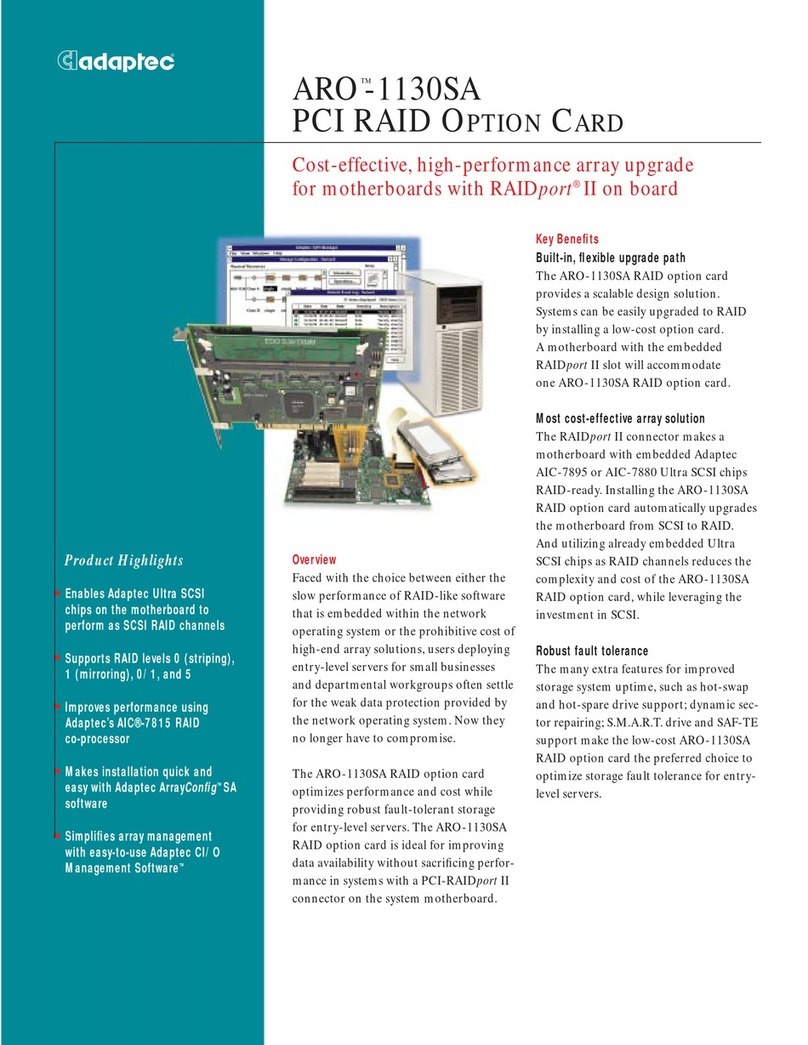EMS Imaging Avant User manual

EMS Ltd.
www.ems-imaging.com
1
Avant Manual
Multi-Channel Video Overlay Card
From EMS Ltd.
Electronic Modular Solutions Limited
Kendal House, 20 Blaby Road, S. Wigston
Leicestershire, Le18 4SB, England
Tel: +44 (0)116 2775730, Fax: +44 (0)116 2774973
Email: [email protected]
Website: www.ems-imaging.com

EMS Ltd.
www.ems-imaging.com
2

EMS Ltd.
www.ems-imaging.com
3
Contents
Contents....................................................................................................3
Introduction ...............................................................................................4
Specification..............................................................................................5
Unpacking.................................................................................................6
Installing the Avant Card...........................................................................7
Installing the Avant with the Vigilant Pro Card..........................................8
Enabled outputs...................................................................................11
How To Connect Video Inputs............................................................13
Connection Table................................................................................14
How To Get The Best Quality Video Windows From the Avant..............16
Using more than 1 Avant Card............................................................19
Further Improvements.......................................................................21
Recommended products for this example:........................................22
Software:...........................................................................................22
Software Installation................................................................................23
From The EMS CD............................................................................23
Accessories.............................................................................................24
Avant Buffer Module (MBM)................................................................24
EMS Limited............................................................................................26
Technical Support...............................................................................26
Copyright Statement...........................................................................27
Index .......................................................................................................28

EMS Ltd.
www.ems-imaging.com
4
Introduction
The Avant is a PCI plug-in card which has been designed to operate in
conjunction with the EMS Vigilant-Pro graphics card. The Avant card,
when combined with the Vigilant-Pro, provides up to 9 separate video
overlay windows.
For systems that require more than 9 overlay windows a second Avant
card may be installed providing up to 18 windows.
The Avant is supplied with driver software for Windows® 2000 and XP.
The VigiControl application program is provided enabling users to control
the video overlay windows or, for users who wish to control the Avant
card from their own software, an SDK is also provided.

EMS Ltd.
www.ems-imaging.com
5
Specification
Card Type PCI 2.2 compliant adapter
Card Size 100 x 260 (mm)
Max Number of Video Windows 9
Supported Video Formats PAL, NTSC, SECAM, S-Video
Power consumption 12 watts
Power Requirements +5V at 2.2Amps, +12V at 100mA
Inputs per overlay window 2 x Composite or
1 x Composite and 1 x S-Video
Max capture resolution per
channel 768 x 288

EMS Ltd.
www.ems-imaging.com
6
Unpacking
Your packing box should contain the following items:
The Avant PCI plug-in card.
2 x multi-way splitter cables. (BNC 16 - Cable)
2 x M-cable-4s. (40 way Ribbon Cables)
Notes:
All plug-in cards are static sensitive and are packed in anti-static
materials. Please keep the card in its packaging until you are ready
to install.
We recommend that you do not discard the packing box until you
are completely satisfied with the Avant, and it is fully installed and
working correctly. We also recommend that you make note of the
serial number of the card in a prominent place before you plug the
card into the computer. This should hasten any query should you
need to contact our Technical Support Department. The serial
number is displayed on the card and the box label.

EMS Ltd.
www.ems-imaging.com
7
Installing the Avant Card
Note:
You are likely to need a flat blade and a Phillips head screwdriver
for the installation so please ensure you have these to hand before
you begin.
Power down your complete system (including peripherals) at the
PC and the main power supply.
Disconnect all the cables connected to the PC, noting the positions
for correct reconnection after the Avant card is installed. Carefully
remove the cover from your PC.
Locate an available PCI slot to install your Avant card preferably
next to your Vigilant-Pro. You may need to remove the expansion
slot cover and screw, please retain these for future use.
Holding the card firmly by its top edge at each end of the card’s
length, slide it into the slot.
Using the retaining screw, secure the bracket to the back panel.
Replace the cover on your PC

EMS Ltd.
www.ems-imaging.com
8
Installing the Avant with the Vigilant-Pro Card
The EMS Avant is connected to the Vigilant-Pro cards via inter-card
ribbon cables, enabling the video overlays to select upto 9 possible video
sources. The Avant supports up to 8 Vigilant-Pro cards
Install and configure all the required Vigilant-Pro cards in the
system, carefully following the installation instructions. Ensure that
your multi-screen system is working correctly before installing the
Avant card.
Install the Avant card as described in Installing The Avant Card
Once the Avant is installed it can be connected to the Vigilant-Pro
cards in the system.
Connect the 2 x 40 way ribbon cables from the Avant card to the
Vigilant-Pro cards. The Avant card should be connected to one end of
the ribbon cable. The headers on the Avant cards are marked J6 and J7
and should be connected to the graphics cards as follows:
Connect the J6 header on the Avant to the J7 headers on the graphics
card.
Connect the J7 header on the Avant to the J8 headers on the graphics
cards.
The illustration on the next page details the location of the headers on
each of the cards:

EMS Ltd.
www.ems-imaging.com
9
Note:
It is imperative that the Jumper Link (J11) on the Graphics card is
removed from all the cards except the last one, the last one being
the card located furthest away from the Avant card. This provides
the clock termination for digital video bus supplied by the Avant
card.
The header J5 located on the Avant card is for factory use only. Do
not connect to this header.
There are numerous ways in which the Avant Card can be connected to
the graphics card, the basic rules are:
The Avant will connect upto a maximun of 8 cards. The Avant
video window will only display on the screens driven by the
graphics cards it is connected to.
The illustrations on the next page demonstrate the simple and most
common arrangements made with the Avant.

EMS Ltd.
www.ems-imaging.com
10
There are many variations with many options to display the Avant video
windows. The maximum possible would be 8 graphics cards and 32
Avant cards, this would provide a total of 288 Avant video windows and
32 displays. Each graphics card would be connected to 4 Avant cards
offering 36 video windows for each group of 4 displays.
This configuration would give the following display option:
9 Avant overlay displayed anywhere across 12 screens.

EMS Ltd.
www.ems-imaging.com
11
This configuration would offer the following display option:
18 Avant overlays displayed anywhere across 12 screens.
Note: Overlay windows from different Avant cards cannot be
displayed on the same screen.
Enabled outputs
Each Avant card has 4 outputs, up to 9 Avant windows can be displayed
through each card. When connecting more than one Avant card, each
output has to be connected separately otherwise the Avant video
windows will not be displayed.
If the system has 4 Avant cards connected to 4 Vigilant Pro cards only
one output from each Avant card header can be connected. The
illustration below shows how this configuration is connected.

EMS Ltd.
www.ems-imaging.com
12
Connected this way the outputs from each Avant card are as follows:
Avant Card 1 - Output 1
Avant Card 2 - Output 2
Avant Card 3 - Output 3
Avant Card 4 - Output 4
By using the Enabled outputs check boxes in the VigiControl Software
application (you can download the VigiControl Manual from our web site
http://www.ems-imaging/download.html), the system can be configured to
display a particular output on a particular set of screens.

EMS Ltd.
www.ems-imaging.com
13
How To Connect Video Inputs
Each video input is channeled to a specific window, each video window is
displayed by selecting a specific window from the application software,
therefore it is important that the video inputs are connected correctly.
The windows each have three inputs that can be utilised as follows:
Composite A / Luma
Composite B
Chroma
If you wanted to connect a specific composite input to window 9 then you
would connect the input to the BNC cable, number 1 on the bottom
splitter cable.
If you wanted to connect an S-Video input to window 4, then you would
connect the 2 S-Video inputs into the BNC number 7 and 8 (Chroma and
Luma) on the top splitter cable.
The following table describes how to connect the video inputs to the
specific Avant video windows and which jumper link on the Avant card
provides the 75ohm termination for each input. The links should be fitted
to apply termination. (All links are fitted as standard.)

EMS Ltd.
www.ems-imaging.com
14
Connection Table
Avant Window Input Cable BNC N0 Terminating Link
(75 ohm)
1 Composite A/Luma Top 1 LK 1
1 Chroma Top 2 LK 2
1 Composite B Bottom 3 LK 17
2 Composite A/Luma Top 3 LK 3
2 Chroma Top 4 LK 4
2 Composite B Bottom 4 LK 18
3 Composite A/Luma Top 5 LK 5
3 Chroma Top 6 LK 6
3 Composite B Bottom 5 LK 18
4 Composite A/Luma Top 7 LK 7
4 Chroma Top 8 LK 8
4 Composite B Bottom 6 LK 19
5 Composite A/Luma Top 9 LK 9
5 Chroma Top 10 LK 10
5 Composite B Bottom 7 LK 20
6 Composite A/Luma Top 11 LK 11
6 Chroma Top 12 LK12
6 Composite B Bottom 8 LK 21
7 Composite A/Luma Top 13 LK 13
7 Chroma Top 14 LK 14
7 Composite B Bottom 9 LK 23
8 Composite A/Luma Top 15 LK 15
8 Chroma Top 16 LK 16

EMS Ltd.
www.ems-imaging.com
15
8 Composite B Bottom 10 LK24
9 Composite A/Luma Bottom 1 LK 25
9 Chroma Bottom 2 LK 26
9 Composite B Bottom 11 LK 27
When installing multiple Avant cards in your machine it is important
that the jumper links LK28, LK29, LK30 and LK31 located on the
Avant cards are configured correctly for the number of Avant cards
in use.
The following table shows how to configure the jumper settings for
multiple Avant cards
LK 31 LK 30 LK 29 LK 28 Avant Card
0 0 0 0 1st Avant
0 0 0 1 2nd Avant
0 0 1 0 3rd Avant
0 0 1 1 4th Avant
0 1 0 0 5th Avant
0 1 0 1 6th Avant
0 1 1 0 7th Avant
0 1 1 1 8th Avant
1 0 0 0 9th Avant
1 0 0 1 10th Avant
1 0 1 0 11th Avant
1 0 1 1 12th Avant
0 = Link Fitted
1 = Link Removed

EMS Ltd.
www.ems-imaging.com
16
How To Get The Best Quality Video Windows
From the Avant
Example 1 shows a single screen with 3 Avant windows, shown in yellow.
The software analyses the position and size of the Avant Window and
allocates each window to an overlay. Avant supports up to 4 overlays but
there can be only one overlay covering any particular screen.
In this example a single overlay would be generated that bounds the 3
Avant windows. The overlay size and position is shown as a broken line
(-----). In the following examples any window shown in YELLOW
indicates GOOD QUALITY.
Windows shown in Red indicates POOR QUALITY. The trick for best
quality is to position the windows such that the bounding overlay is as
small as possible.
Note: You cannot display 2 or more overlays on the same screen
and there is a maximum of 4 overlay’s available.
Example 1
Example 2
In this example a 4th Avant window is now opened on a 2 x 2 wall. The
new window is large and touches the same screen as the 3 small
windows. This creates poor quality overlays.
Avant can only use one overlay to produce this layout because 2 overlays
cannot cover the same screen. The overlay has to bound all 4 windows
and then be up-scaled to cover the screen area. The video quality for the
large window shown in yellow will be good. The 3 smaller windows have

EMS Ltd.
www.ems-imaging.com
17
to be down-scaled because they occupy a small part of the overlay and
so quality will degrade.
To improve the quality of the 3 small Avant windows, reposition the large
window so that it does not have any contact with the same screen as the
3 small Avant windows.
The illustration below shows that by repositioning the large yellow window
Avant is allowed to use 2 overlay outputs and maximise the quality of the
3 small windows and maximises a second overlay for the large window.

EMS Ltd.
www.ems-imaging.com
18
Example 3
(4 x 3 wall with 1 Avant card and 9 windows)
Poor layout - Only 1 overlay can be used because the large window
touches all screens
By repositioning the large window so that it touches fewer screens, Avant
can allocate more overlays and quality will improve.
All 4 overlays can be used here dramatically improving the quality of the
small windows on the left of the wall. However, although the small
windows on the right are improved, they are still not ideal

EMS Ltd.
www.ems-imaging.com
19
If the large window is now repositioned such that it touches even fewer
screens then the quality will improve further. Also, move the window on
screen 5 nearer to the window on screen 1.
The 4 overlays are all used making best use of each overlay. All
windows should be of good quality.
This layout is almost the same as the starting layout but the video quality
has greatly improved.
Always try and make the Avant window as large as possible relative
to the size of the overlay that bounds the window(s).
The resolution of each Avant window is the ratio of it’s horizontal
and vertical size when compared to the size of the overlay that
bounds the window. The resolution of the overlay is always 768 x
567 so if the Avant window is tiny in proportion to the overlay, the
resolution of the Avant window will be small and of low quality.
Using more than 1 Avant Card.
The same rules apply when you use more than 1 Avant card, however,
the number of overlays for each card reduces, so this means that greater
care is required with window positioning to obtain optimum quality. Also,
video windows from different Avant cards cannot be placed on the same
screen.
2 Avant Cards = 2 overlays per card.
4 Avant cards = 1 overlay per card.

EMS Ltd.
www.ems-imaging.com
20
Example showing 2 Avant cards on a 4 x 3 wall
A = Window from Avant card A
B = Window from Avant card B
The layout is not possible because the overlay bounding areas overlap.
The windows shown in purple will not display any video. Also, because
the large windows touch the same screen as the smaller windows, quality
will be bad. With this layout each Avant cards would generate only 1
overlay.
In order to be able to display all the windows first change the
window order as follows:
Now each Avant card will generate a single overlay containing all the
windows. Quality is still bad because the large windows touch the top
row of screens. This stops the Avant cards from being able to use their
second overlay.
Table of contents
Other EMS Imaging PCI Card manuals
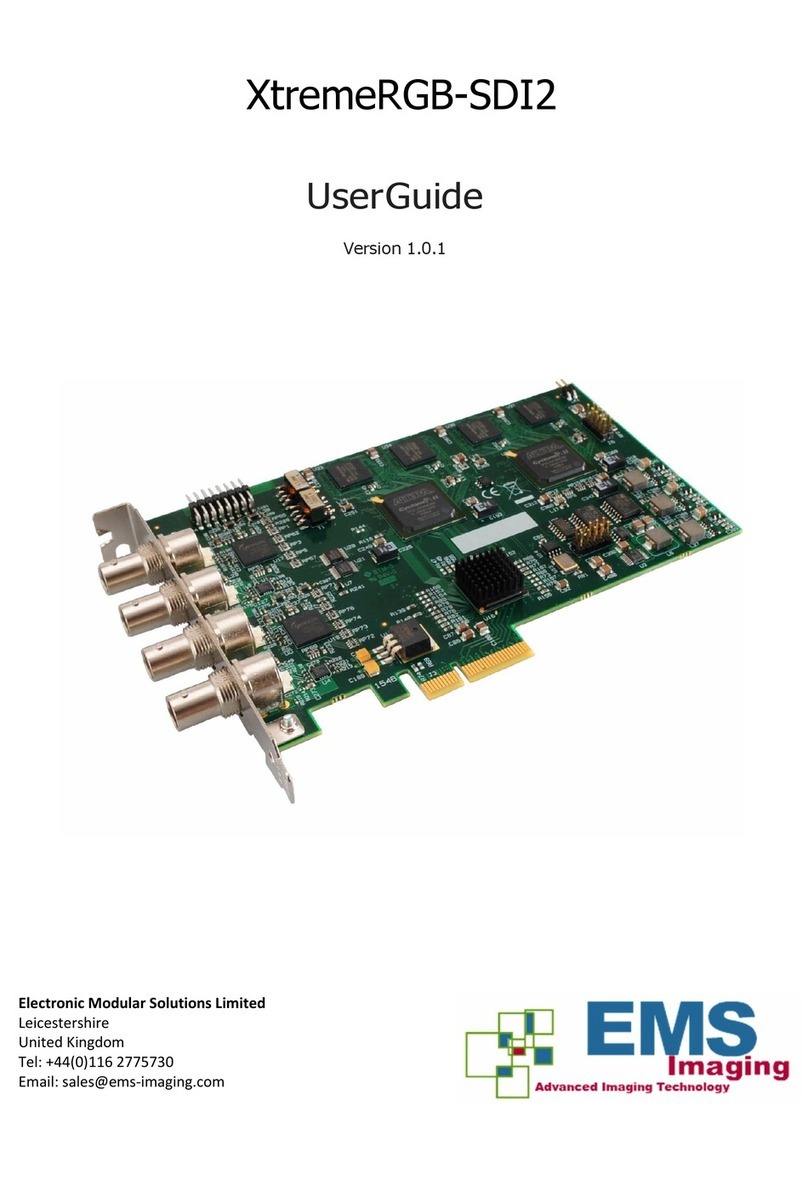
EMS Imaging
EMS Imaging XtremeRGB-SDI2 User manual
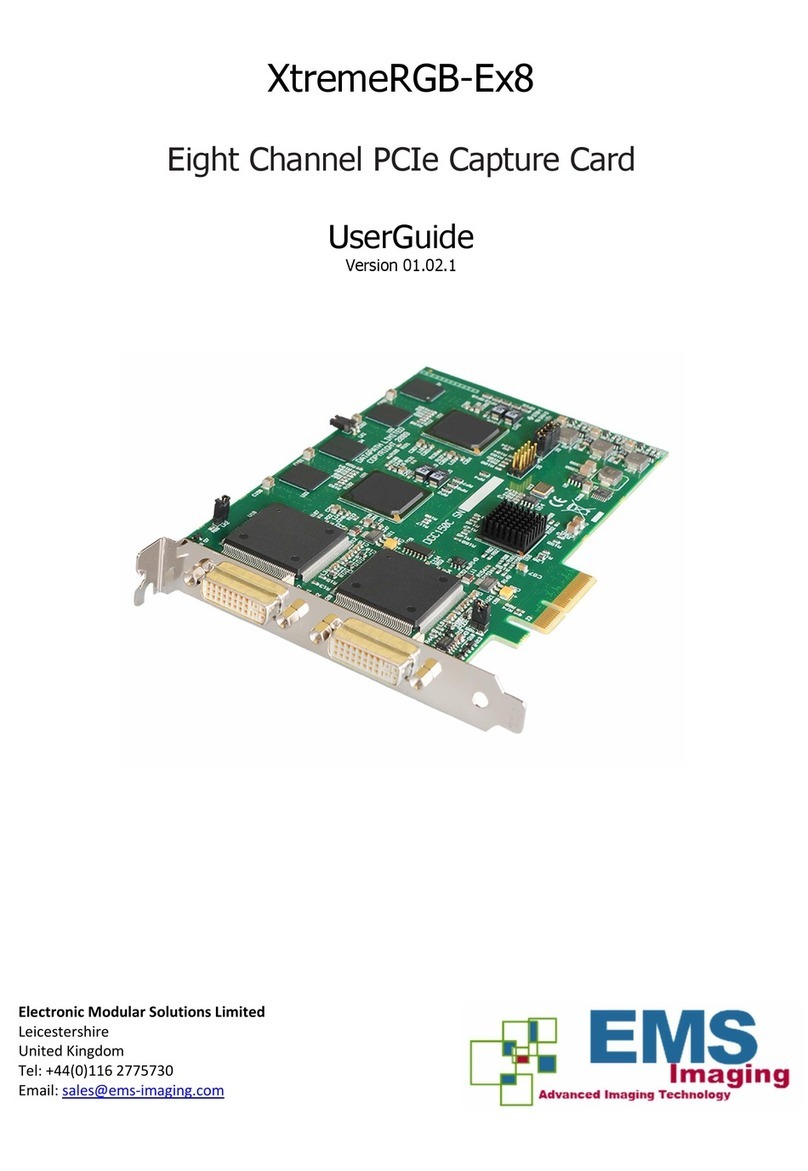
EMS Imaging
EMS Imaging XtremeRGB-Ex8 User manual
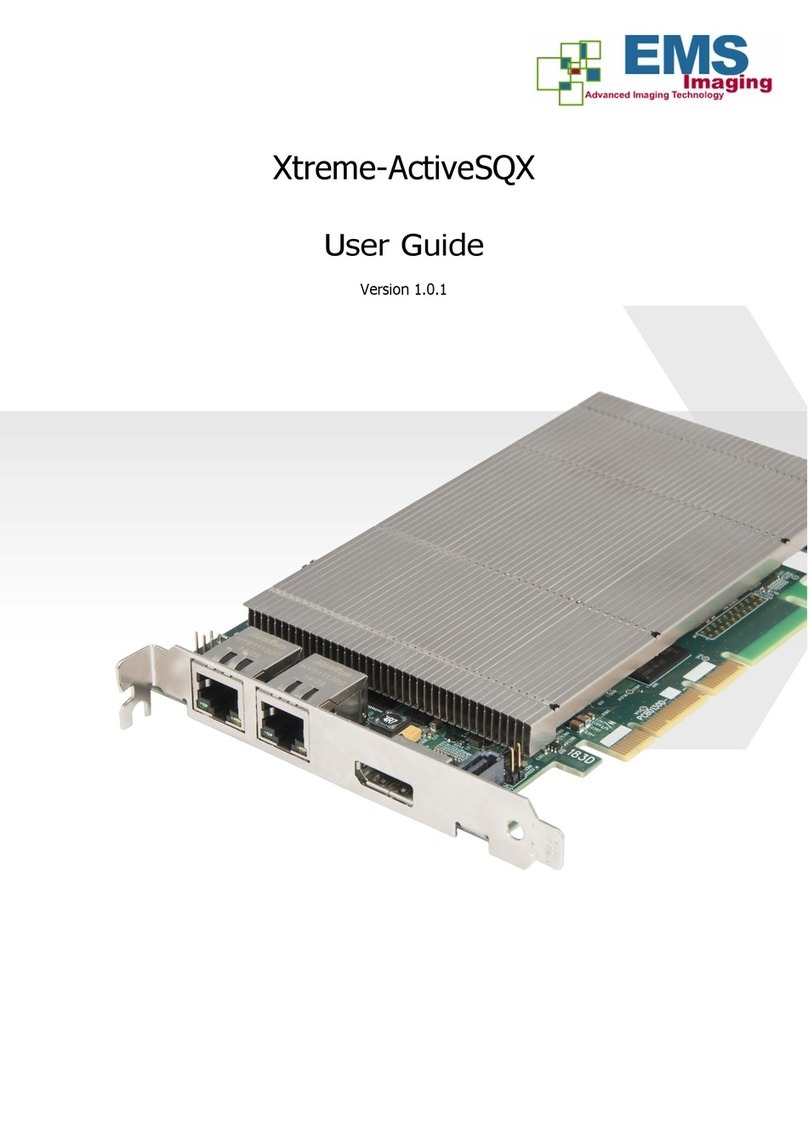
EMS Imaging
EMS Imaging Xtreme-ActiveSQX User manual

EMS Imaging
EMS Imaging XtremeDV-HD4+ User manual
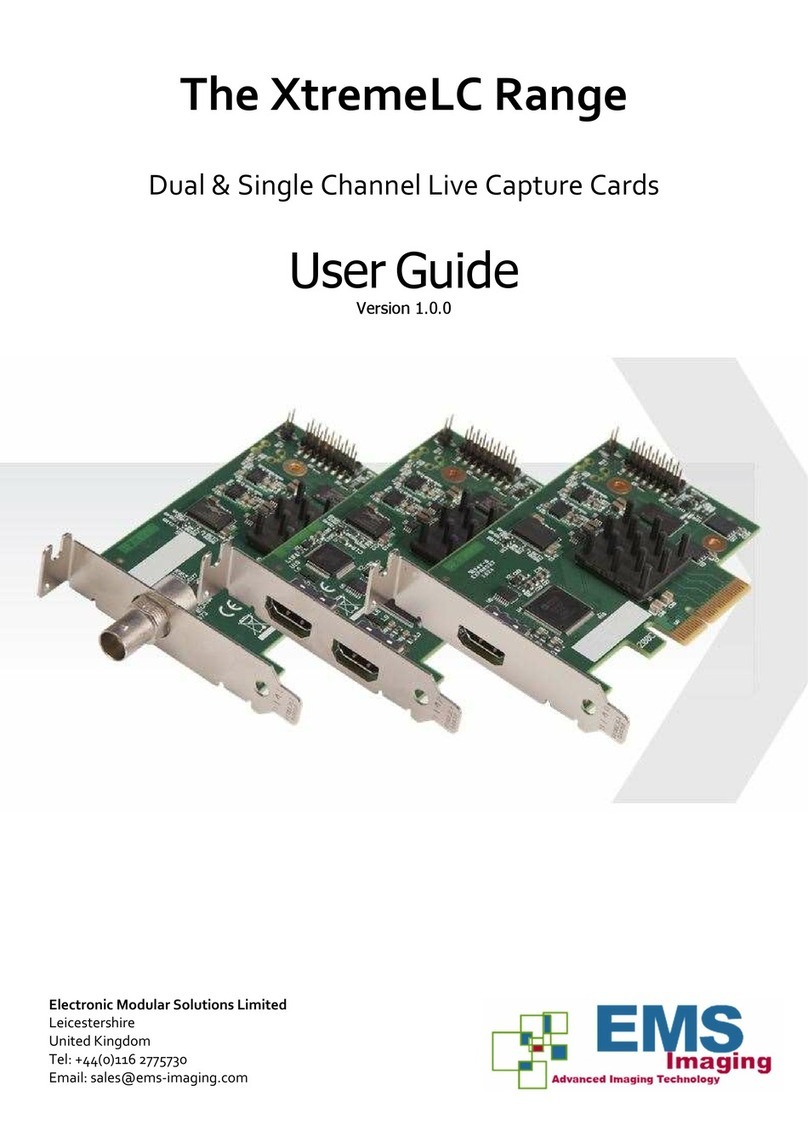
EMS Imaging
EMS Imaging XtremeLC Series User manual

EMS Imaging
EMS Imaging XtremeRGB-Ex1+ User manual

EMS Imaging
EMS Imaging XtremeRGB-Ex4+ User manual
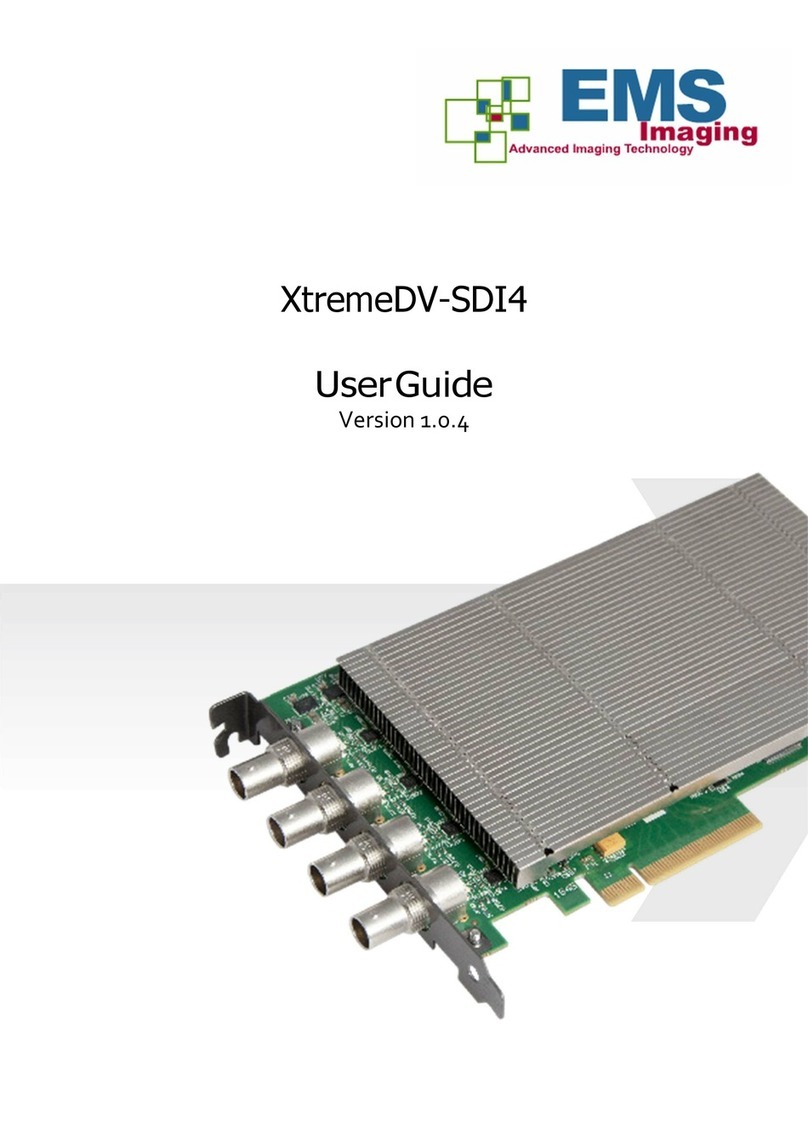
EMS Imaging
EMS Imaging XtremeDV-SDI4 User manual

EMS Imaging
EMS Imaging XtremeLC Series User manual