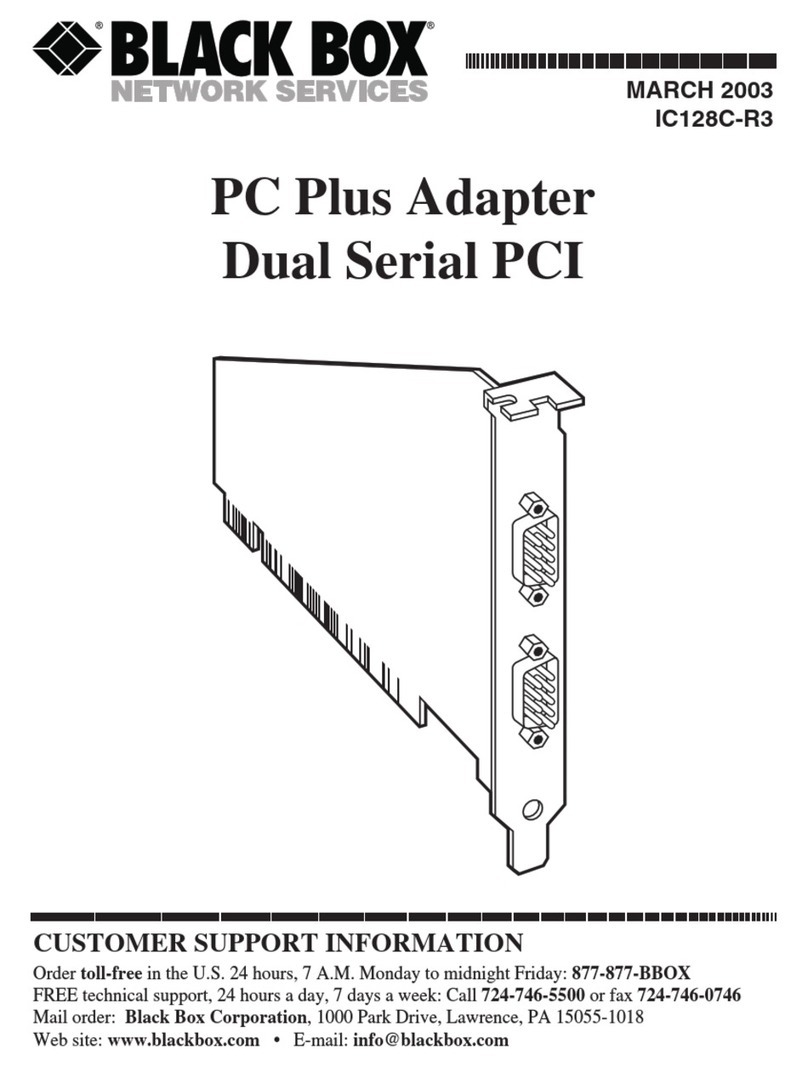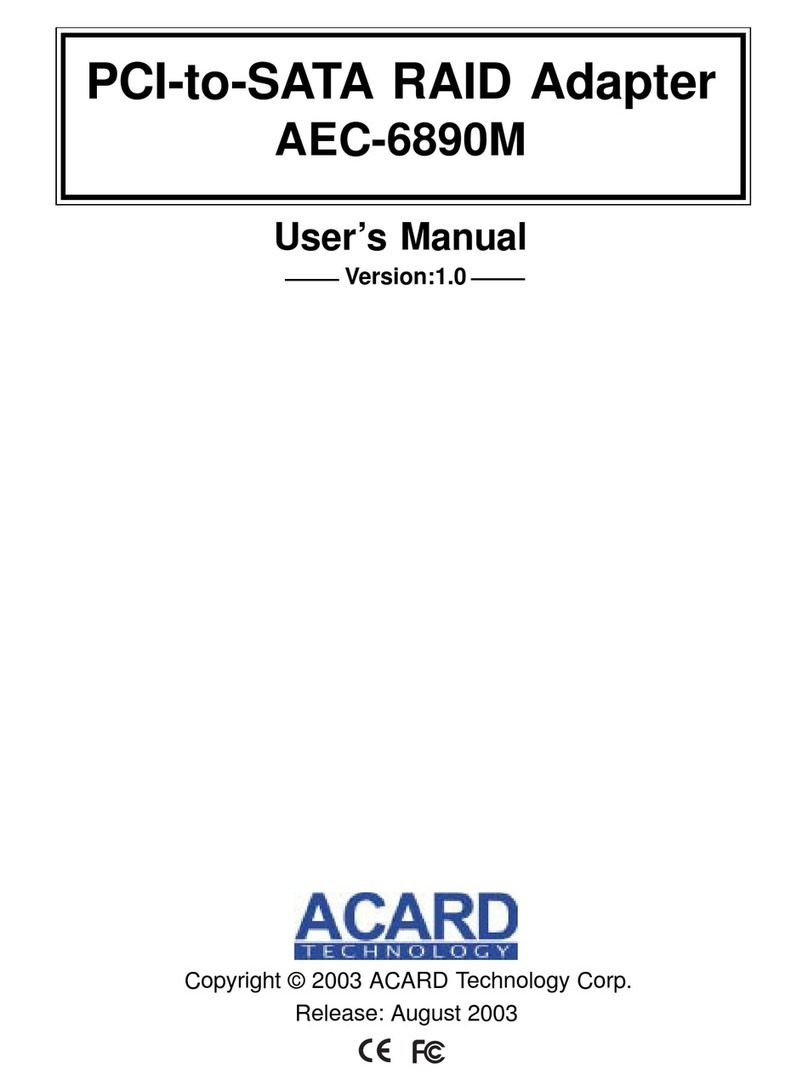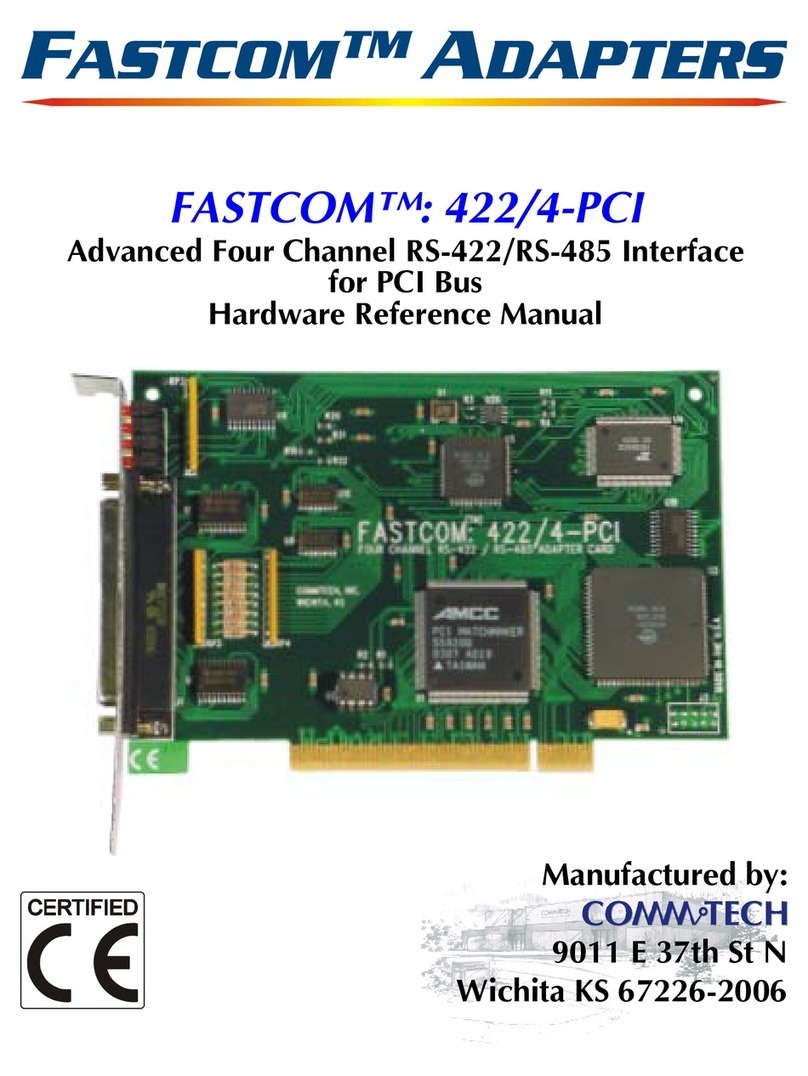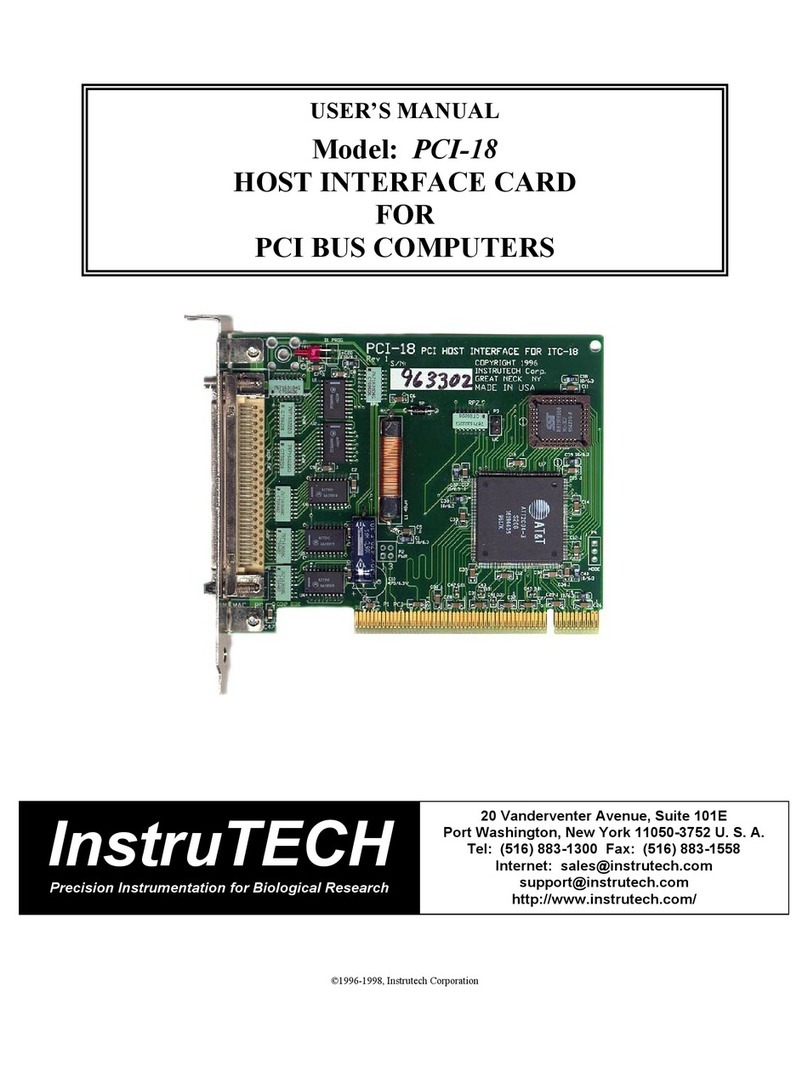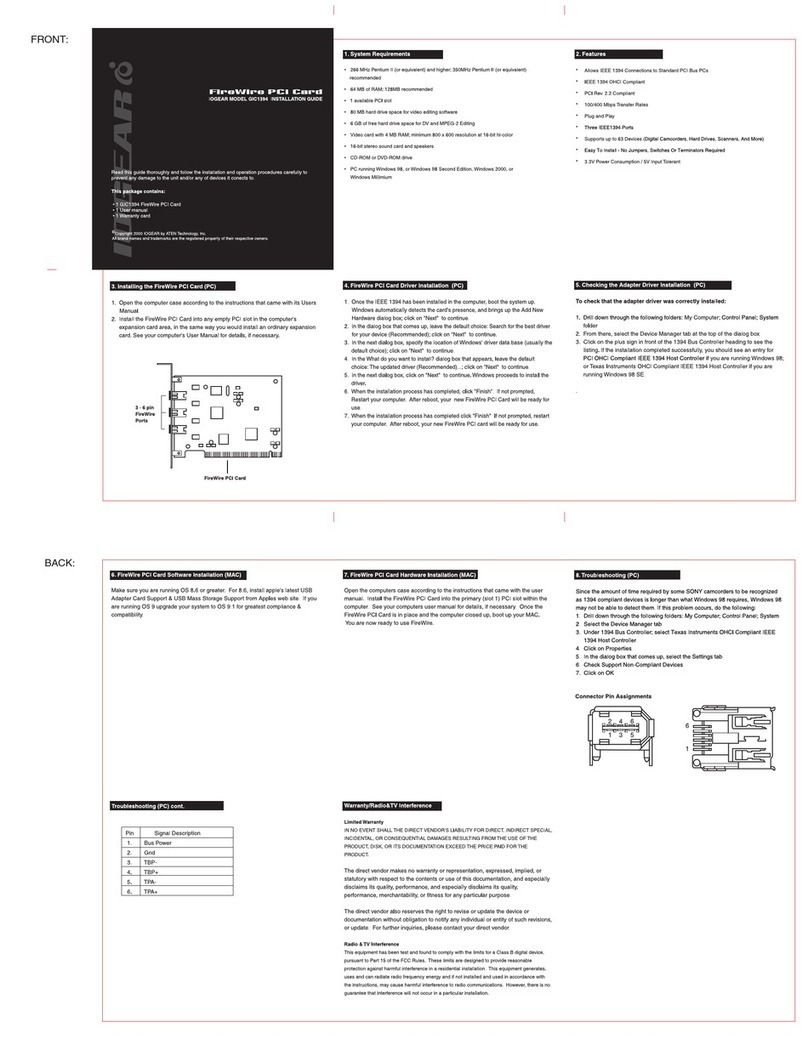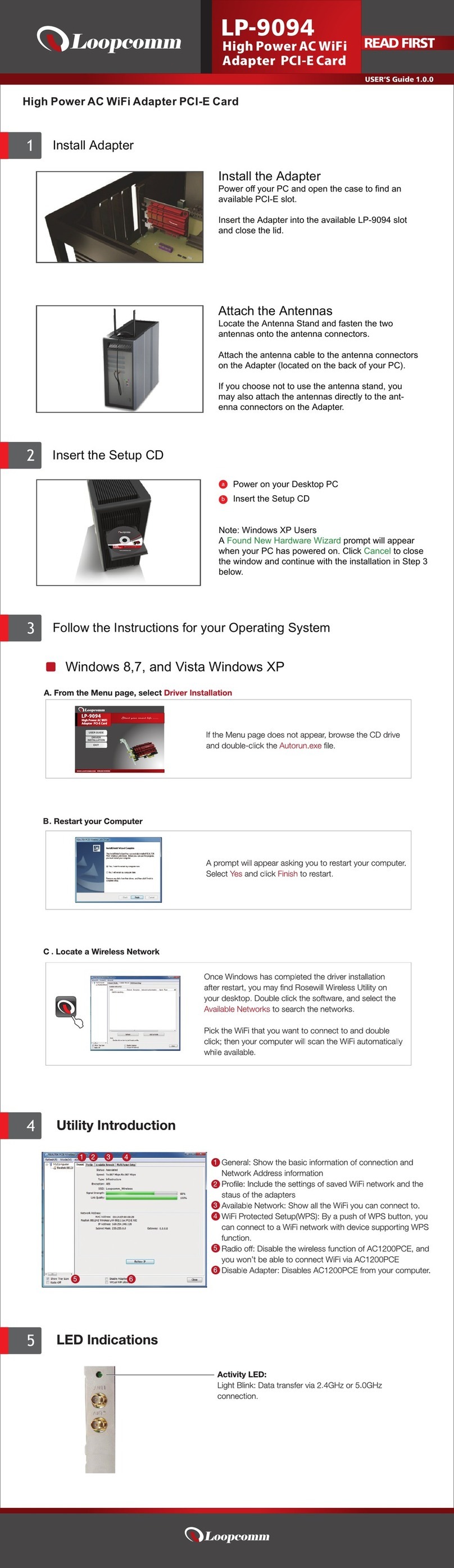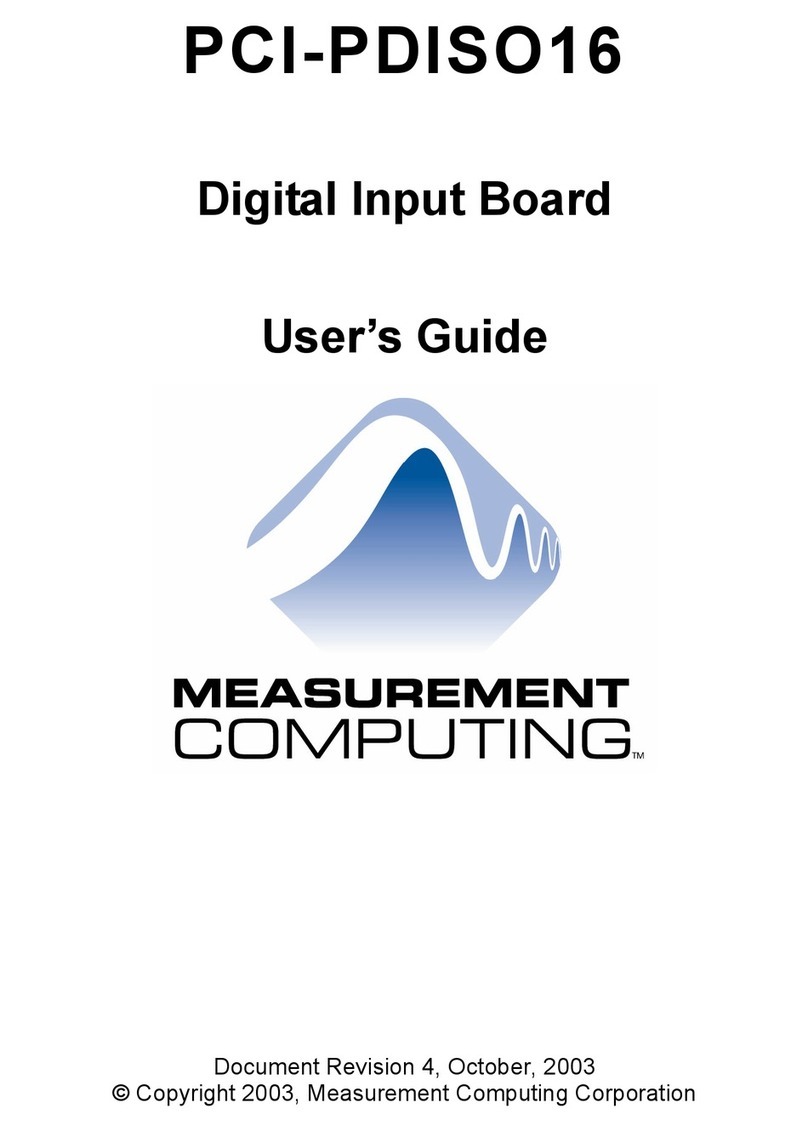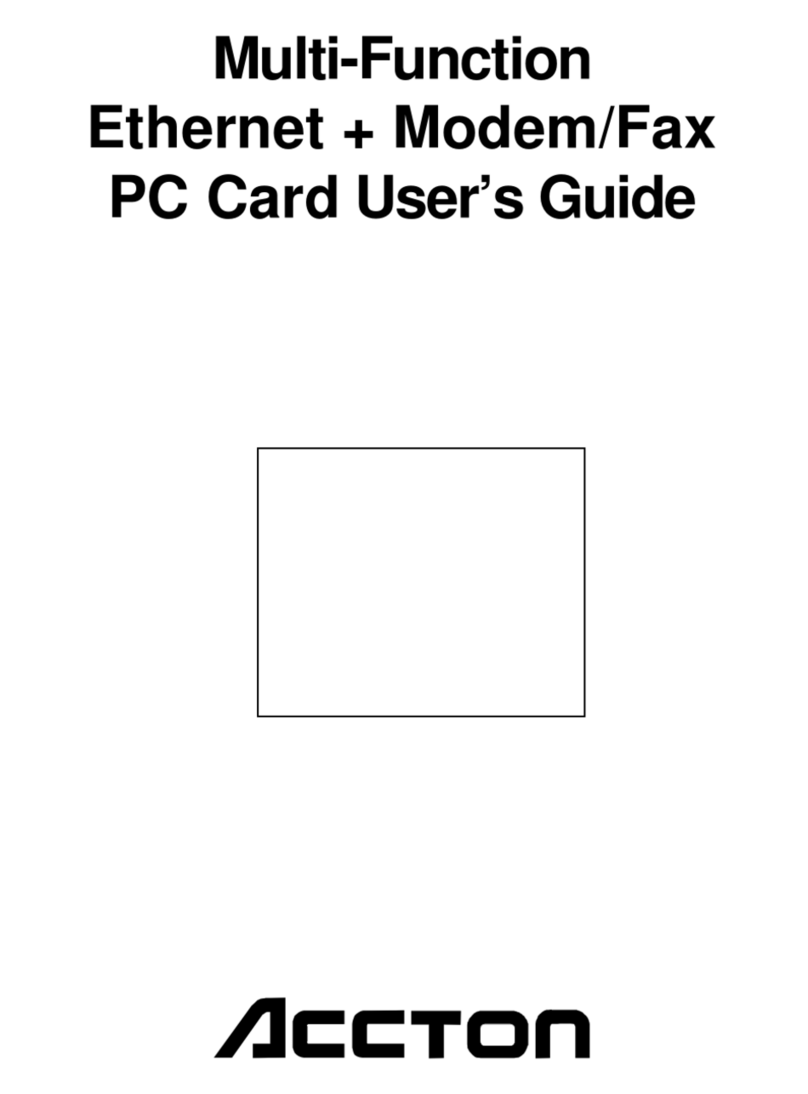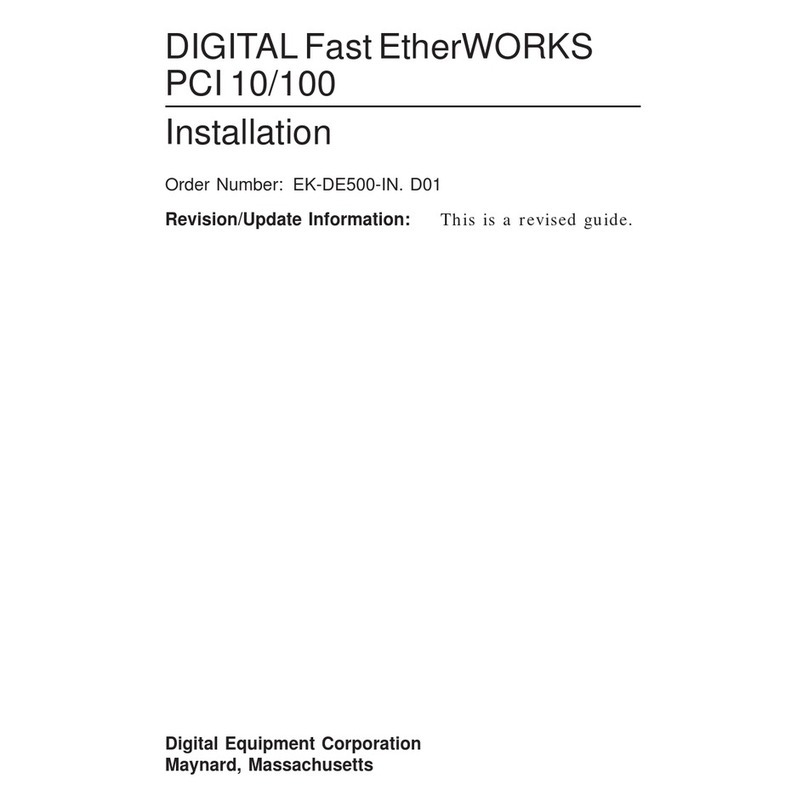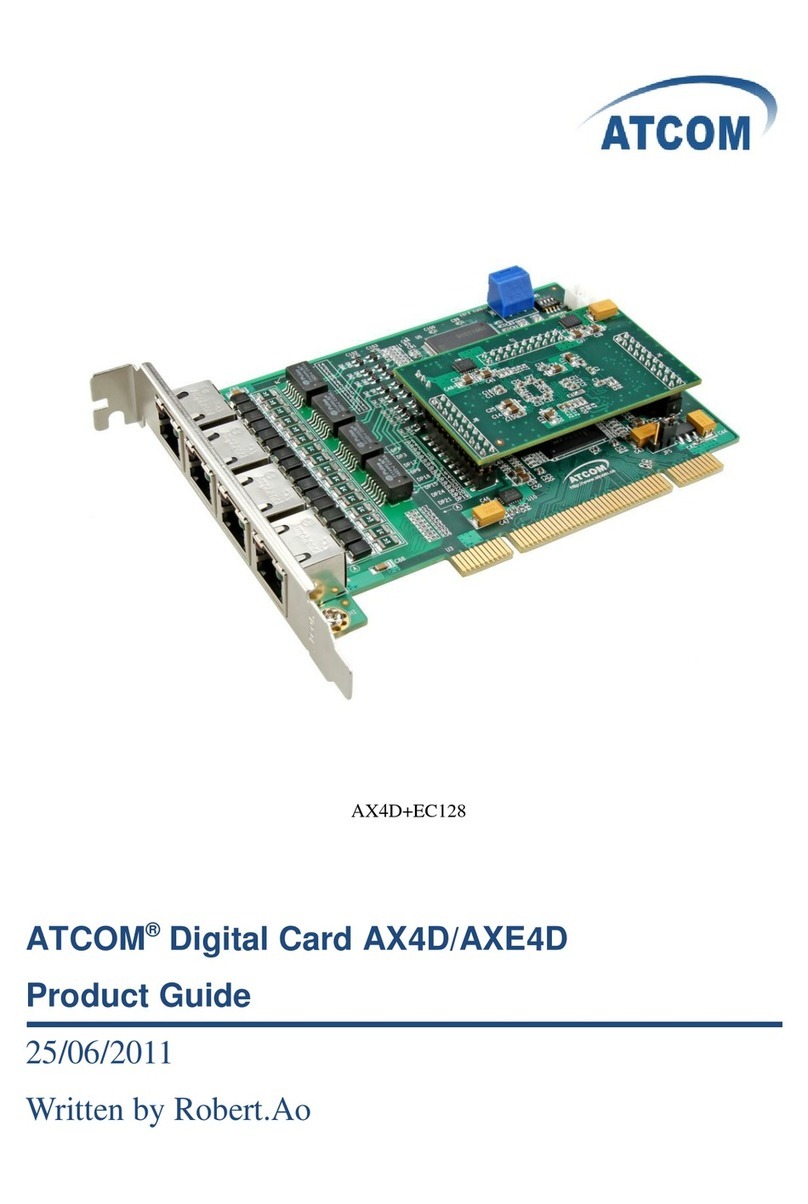EMS Imaging XtremeRGB-SDI2 User manual

XtremeRGB-SDI2
User Guide
Version 1.0.1
Electronic Modular Solutions Limited
Leicestershire
United Kingdom
Tel: +44(0)116 2775730
Email: sales@ems-imaging.com

Contents
Safety Instructions 1
Introduction 2
Models 3
Specification 4
Unpacking 5
Installing the Capture Card 5
Connections 6
Supported Formats 6
Cable Length 6
Software Installation 8
Application Overview 9
Using the card with other EMS products 10
EMS Limited 11
Index 13

1
Chapter 1
Safety Instructions
To prevent damage to your EMS product or injury to personnel operating the equipment, please read
the following safety precautions prior to operation. These instructions should be made available to all
those who will use and operate EMS products.
Power Supply
All EMS products require a mains power supply. This power supply must be disconnected when
equipment is being upgraded or relocated.
Cables
Do not expose cables to any liquids; doing so may cause a short circuit which could damage the
equipment. Do not place heavy objects on top of any cables as this can cause damage and possibly lead
to exposed live wires.
Ventilation
All computer equipment should be located in a well ventilated area. All ventilation holes on the comput-
er casing must be kept clear of any obstruction at all times. Failure to do so will result in the system over
heating and damaging your equipment.
Working Environment
The equipment should be located in an environment free from dust, moisture and extreme changes
in temperature and should be placed on a stable and solid work surface. Liquids (hot/cold drinks etc)
should not be placed near the equipment as spillage could cause serious damage.
Gas/Flammable Liquids
Electronic equipment should never be used in the presence of gas or any flammable liquid, doing so
could result in an explosion or serious fire.
Smoke/Unusual Smells
Should you notice smoke or unusual smells being emitted from your computer, turn off and unplug the
system from the mains supply. The system should then be passed to a qualified technician for
inspection. Continued operation could result in personal injury and damage to property.
Maintenance
Maintenance should only be carried out by competent technicians, any EMS plug-in cards that are
physically damaged should be returned to EMS for repair using EMS RMA procedures.

2
Chapter 2
Introduction
The EMS
X
TREME
-SDI2
is a dual channel PCI express HD-SDI video capture card. The card supports SD-SDI, HD-
SDI and 3G-SDI. The
X
TREME
RGB-SDI2,
a stand alone PCIe x4 plug in card, delivers extreme performance with
650MB/s transfer bus bandwidth making it ideal for a wide range of applications including:
•
Multi-display presentation software
•
Broadcasting
•
Digital Signage
•
Machine Xtreme
DirectShow drivers for WDM Streaming driver supports the following applications to encode,
record and stream video over networks or the Internet:
•
Windows Media Encoder®
•
VLC
•
StreamPix
•
VirtualDub
•
Adobe Flash Encoder
•
AMCap
•
Any other DirectShow encoding software

3
Chapter 3
Hardware Overview
•
Dual Channel PCI express HD-SDI capture card
•
Four lane PCIe bus with maximum data rate of 650MB/sec
•
Support for all SD and HD video modes up to 1080P 60Hz
•
Loop Through SDI BNC connections
•
64MB per channel, total 128MB on-board frame buffer
•
On board processor for real time mode and sync detection
•
Audio output for each channel to an onboard SPDIF header (use with the EMS AOM)
•
High performance DMA to system memory or direct to graphics memory with scatter gather.
•
High quality scaling (7x5 Polyphase Filter)
•
Input indicator lights
•
Long range, single co-ax cable support. (150 metres capturing 1080P, 300 metres capturing SD)
•
16 cropping windows per capture channel
•
Wall Control support and SDK
Models
X
TREME
RGB-SDI2
- A dual channel SDI video capture card.

4
Specification
Board Format PCI-e half size plug-in card,
110
MM
x 170mm
PCI-e bus master with scatter gather DMA providing maximum
data rate of 650MB/s
Connectors Four BNC connectors for SDI inputs (Green LED) and Loop
through
outputs (Blue LED)
Maximum Capture Resolution 2 x 2
048
X
1556
Frame Buffer Memory 64MB per channel (total 128MB)
Audio Format Audio output for each channel in Digital SPDIF format.
Channelled
out to RCA connectors using a EMS Audio VIM.
Video Format Options SD-SDI, HD-SDI and 3G-SDI
Operating System Support Windows® XP, Windows® Vista, Windows® Server 2003,
Windows®
Server 2008 and Windows® 7 (x86 and x64 Operating Systems)
Power Requirements Max current at +3.3V –
0.45A. Max current at
+12V – 0.85A. Max power
–
12W
Operating Temperature 0 to 35 deg C / 32 to 96 deg F
Storage Temperature -20 to 70 deg C / -4 to 158 deg F
Relative Humidity 5% to 90% non-condensing
Warranty 3 years

5
Unpacking
Your packing box should contain the following items:
•
The XTREMERGB-SDI2
If there are any discrepancies, you should contact EMS immediately.
Note:
All plug-in cards are static sensitive and are packed in anti-static material. Please keep the card
in its packaging until you are ready to install.
It is recommended that you do not discard the packing box until you are completely
satisfied
with the
X
TREME
RGB-SDI2
CAPTURE
card and it is fully installed and working correctly. We also
recommend that you make a note of the serial number of the card in a prominent place before
the card is plugged into the computer. This should hasten any query should you need to
contact our Technical Support Department. The serial number is displayed on the card itself
and the box label.
Installing the Capture Card
You are likely to need a flat blade and a Phillips head screwdriver for the installation of the capture
card; it would be useful to have these to hand before you begin.
Installing the card is a simple process, follow the steps below to be up and running in a few minutes:
•
Power down the PC (including peripherals), switch off at the mains and disconnect all the cables
connected to the computer, noting the positions for accurate reconnection. Remove the PC cover
•
Locate a vacant PCIe (x4 or above) slot for the XTREMERGB-SDI2 on the motherboard and remove
the backing plate (retain all screws) If in doubt consult your motherboard documentation to correctly identify a
PCIe (PCI-express) slot. If the card is forced into a 32 or 64 bit PCI or PCI-X slot it will be irreparably damaged
when the system is powered up and the warranty will be void.
•
Remove the card from its packaging and secure it firmly into the empty PCIe slot. Extreme
care should be taken when securing the card into the slot as some motherboards
may have components that impede the siting of the card
•
Screw the card bracket to the back panel of the PC and replace the cover
•
Re-connect all cables to the PC
•
Connect the cable(s) distributing the signals to the connectors on the XTREMERGB-SDI2 card located
on the back panel.
•
Power up the PC and commence the software installation.

6
Connections
The
X
TREME
RGB-SDI2
card has four BNC type connectors for two separate, simultaneous inputs
and two Loop Through outputs. The connectors are
identified
by coloured LED’s; green for input
and blue for Loop Through outputs:
Supported Formats
The
X
TREME
RGB-SDI2
card supports the following formats:
•
SD-SDI (480i/576i)
•
HD-SDI (up to 1080I)
•
3G-SDI (upto 1080P)
Cable Length
The
X
TREME
RGB-SDI2
SUPPORTS
cable lengths of up to 150m for 3G-SDI and 300m for SD-SDI.
These
figures
are based on using low loss co-ax cables (Belden 1694A).

7
Installing Multiple Cards
Multiple cards can be installed in a system providing a large number of capture channels.
Combinations of Xtreme capture cards in the same machine are supported by the driver.
In order to control the order in which the driver uses the cards, it is recommended when installing
multiple cards that the J6 links on the
X
TREME
RGB-SDI2
are
configured.
The example below shows
the jumper link settings for up to 32 cards in a single system. When two cards share the same
link settings, their order is determined by the PCI bus.

8
DirectShow
If you change the link ordering after installation you must run dplinks.exe. This program will
update the existing input names used by the windows DirectShow interface.
To run the dplinks program open the Run by clicking on Start/Run and type dplinks and then press
Enter.
The program will run, however no notifications are displayed.
Firmware Upgrades
The
X
TREME
RGB-SDI2
cards allow
firmware
upgrade to be completed on site rather than returning
the card to EMS. Whenever a
firmware
upgrade is performed, LK1 MUST BE FITTED on the
X
TREME
RGB-SDI2.
To perform the upgrade, follow the step-by-step instructions provided by the upgrade application.
In the unlikely event that something goes wrong during the upgrade process (e.g. System power
outage) it is possible to revert to the factory settings by powering down the system, temporarily
removing LK1 then powering up the system with the link removed. Once the system has
rebooted, replace the LK1 link (whilst the system is powered up) and restart the
firmware
upgrade process.
It should be noted that the latest driver installation program includes an automatic
firmware
update, if required. Therefore, prior to installing the application and driver, ensure that LK1 is
fitted.
Software Installation
The Xtreme software (driver and application) is installed at www.ems-imaging.com/downloads
Install Software… and follow the installation wizard instructions as prompted.
Regular software updates are available from our website: www.ems-imaging.com/downloads

9
Application Overview
The application displays the connected source in a window; it has the following features:
•
Scales the data to fit in the window
•
Ability to set up sources accurately (settings automatically saved)
•
Save a single frame to a file in one of the following formats:
BMP, JPEG, GIF, TIFF, PNG
•
Print a single frame
•
Maintain the aspect ratio of the displayed SDI data
•
Cropping
•
Display text over the data (on-screen display)
•
Command line interface
•
Help file documenting all features
Note:
The supplied drivers and software require that you are using:
•
Windows® XP, Windows® Vista, Windows® Server 2003, Windows® Server
2008 or Windows® 7 (x86 and x64 Operating Systems)

10
Using the card with other EMS products
The
X
TREME
RGB-SDI2
captures data and stores it in an on-board video
buffer
. This data is then copied
using
DMA to the host system for display, storage or streaming.
When an EMS graphics card is used,
X
TREME
RGB-SDI2
transfers the data directly to the graphics
card thereby increasing performance. The
X
TREME
RGB-SDI2
SENDS
the relevant portions of each
captured image to each display channel and instructs each channel to use its graphics engine to
render the data. This fully utilises the hardware and dramatically increases performance.
When a Direct3D compatible graphics card is used the data can be transferred direct to the
graphics card in a similar manner to the EMS graphics card with the same benefit of non-tearing
captures.
When the data is displayed on a non EMS graphics card, the
X
TREME
RGB-SDI2
SENDS
the data to
system memory or direct to the graphics card, dependant on the software used for display.

11
Technical Support
Registered Users can access our technical support line using, email, and the Support page at
www.ems-imaging.com/support. We usually with a response within 24 hours (excluding weekends).
Via Email
Send an email to support@ems-imaging.com with as much information about your system as
possible. To enable a swift response we need to know the following details:
•
Specification of the PC - including processor speed
•
Operating System
•
Application Software
•
EMS Hardware / Software
•
The exact nature of the problem - and please be as specific as possible.
Please quote version numbers of hardware and software in use wherever possible.

12
Copyright Statement
Electronic Modular Solutions Limited
EMS Limited claims copyright on this documentation. No part of this documentation may
be reproduced, released, disclosed, stored in any electronic format, or used in whole or in
part for any purpose other than stated herein without the express permission of EMS
Limited.
Whilst every effort is made to ensure that the information contained in this User Manual is
correct, EMS Limited make no representations or warranties with respect to the contents thereof,
and do not accept liability for any errors or omissions. EMS reserves the right to change
specification without prior notice and cannot assume responsibility for the use made of the
information supplied. All registered trademarks used within this documentation are acknowledged
by EMS Limited
Electronic Modular Solutions Limited
Leicestershire
United Kingdom
Tel: +44(0)116 2775730
Email: sales@ems-imaging.com

Index
C
cable
1
Connections - XtremeRGB-E2 6
C
op
yr
igh
t
S
tat
emen
t
11
D
EMS
Limited
11
F
Firmware Upgrades - XtremeRGB-E2 8
I
Installing the XtremeRGB-E2 5
M
M
ain
t
enanc
e 1
P
P
o
w
er
supply
1
S
Specification - XtremeRGB-E2 4
T
T
echnical
Suppor
t
11
U
Unpacking - XtremeRGB-E2 5
13
Table of contents
Other EMS Imaging PCI Card manuals
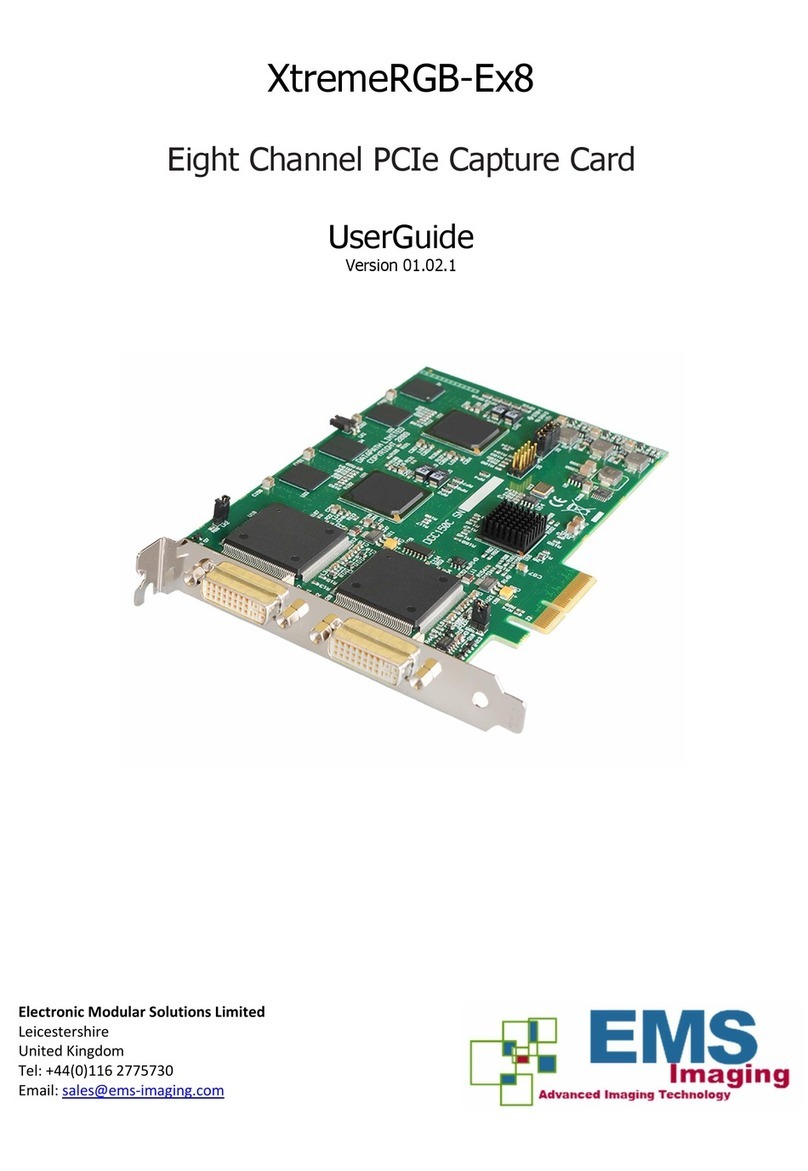
EMS Imaging
EMS Imaging XtremeRGB-Ex8 User manual

EMS Imaging
EMS Imaging XtremeRGB-Ex1+ User manual

EMS Imaging
EMS Imaging XtremeLC Series User manual

EMS Imaging
EMS Imaging XtremeRGB-Ex4+ User manual
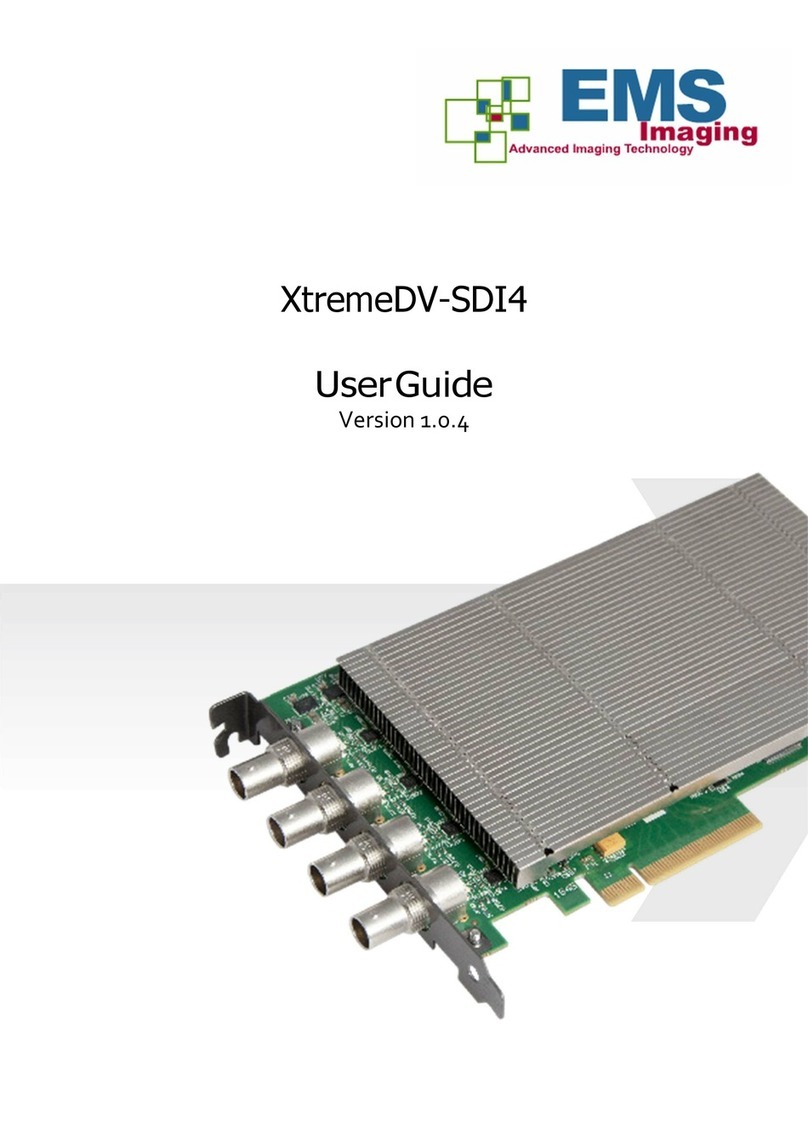
EMS Imaging
EMS Imaging XtremeDV-SDI4 User manual

EMS Imaging
EMS Imaging Avant User manual
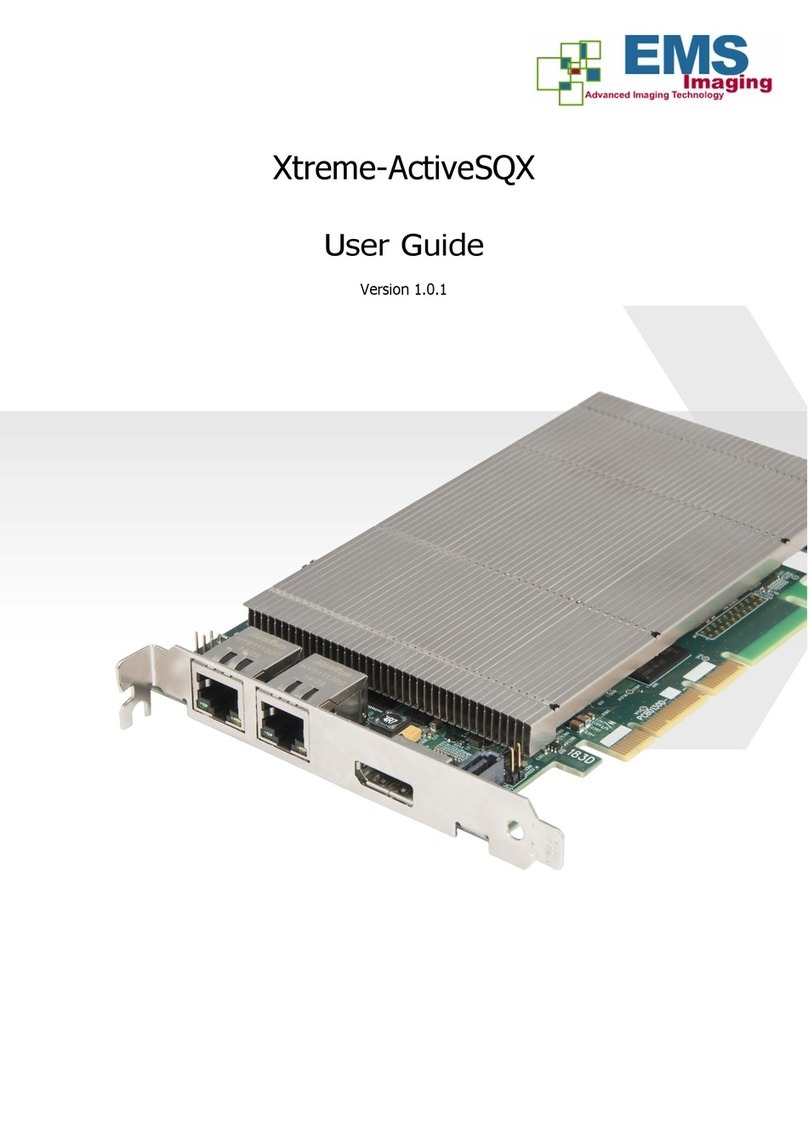
EMS Imaging
EMS Imaging Xtreme-ActiveSQX User manual
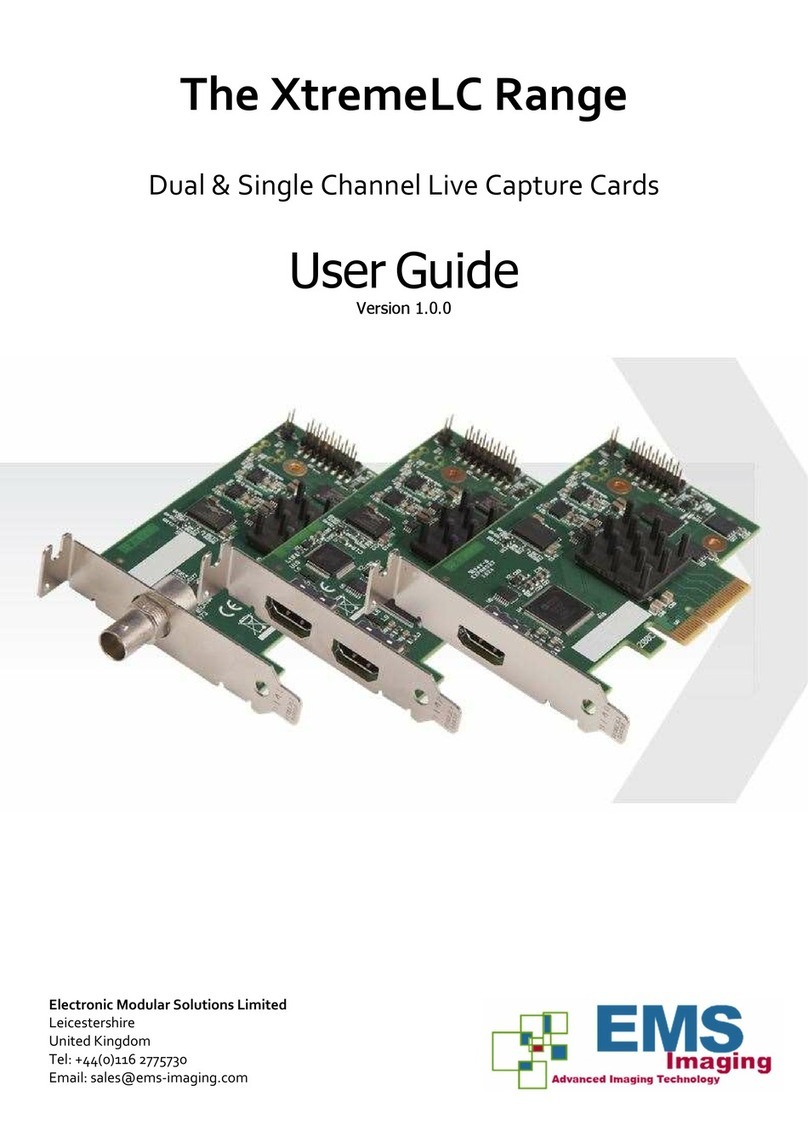
EMS Imaging
EMS Imaging XtremeLC Series User manual

EMS Imaging
EMS Imaging XtremeDV-HD4+ User manual