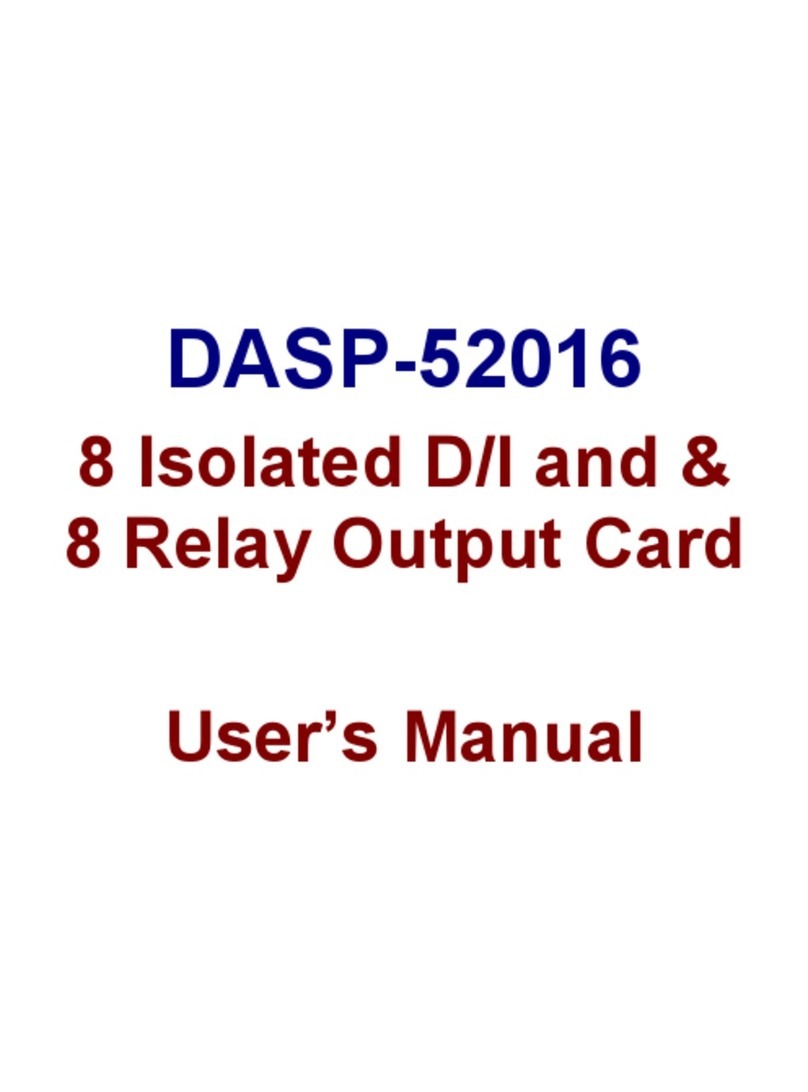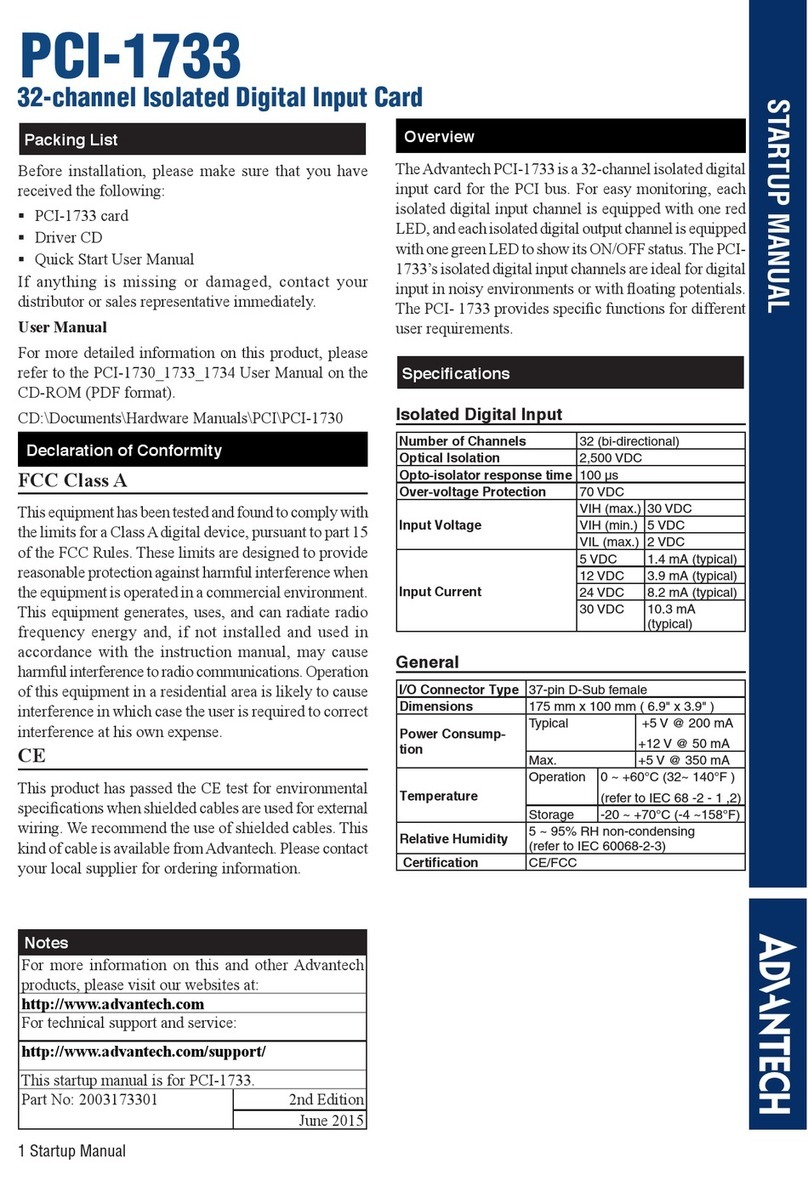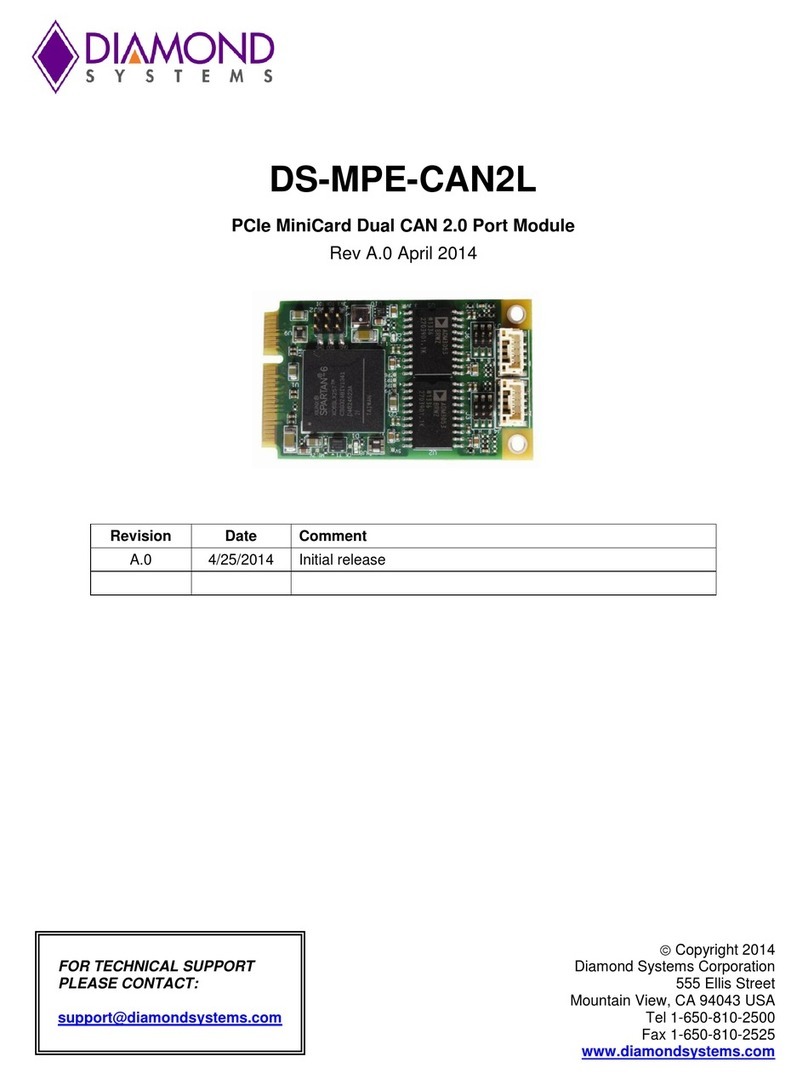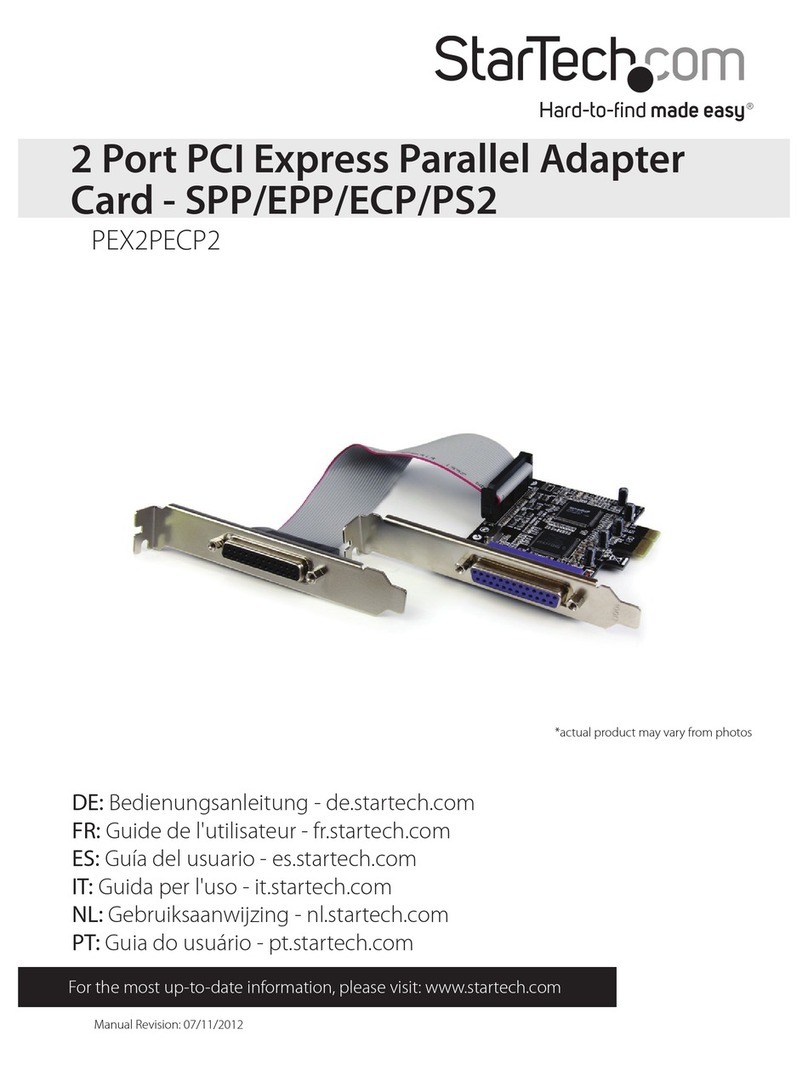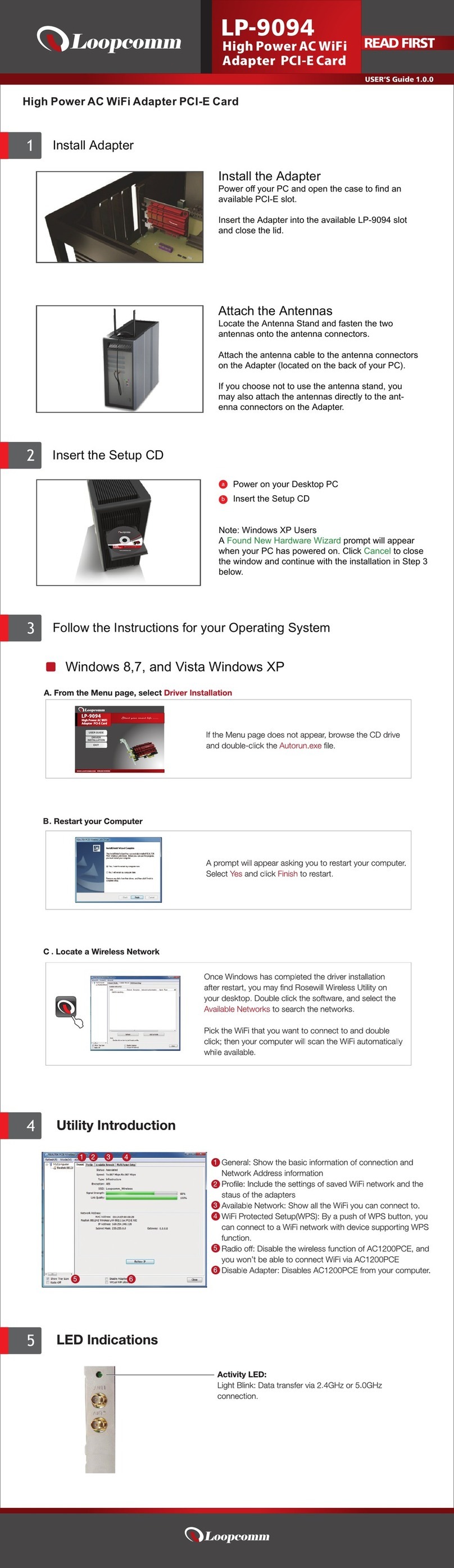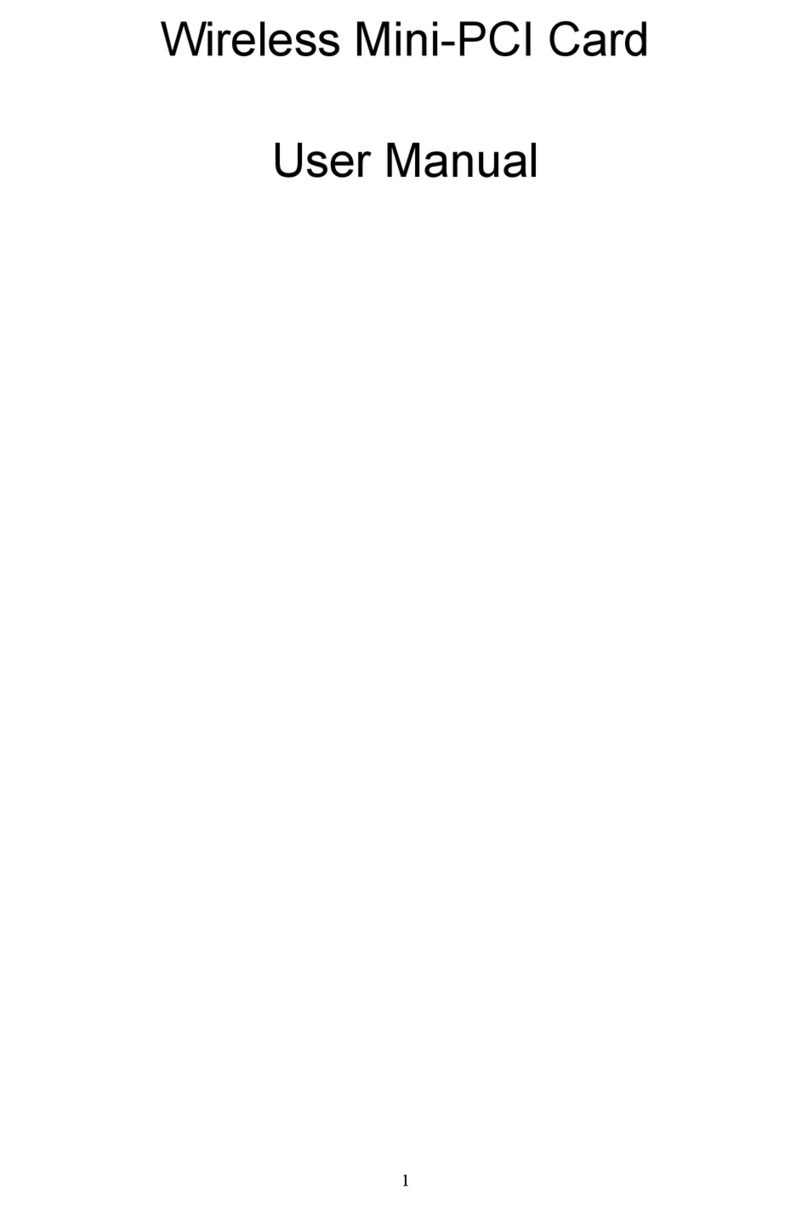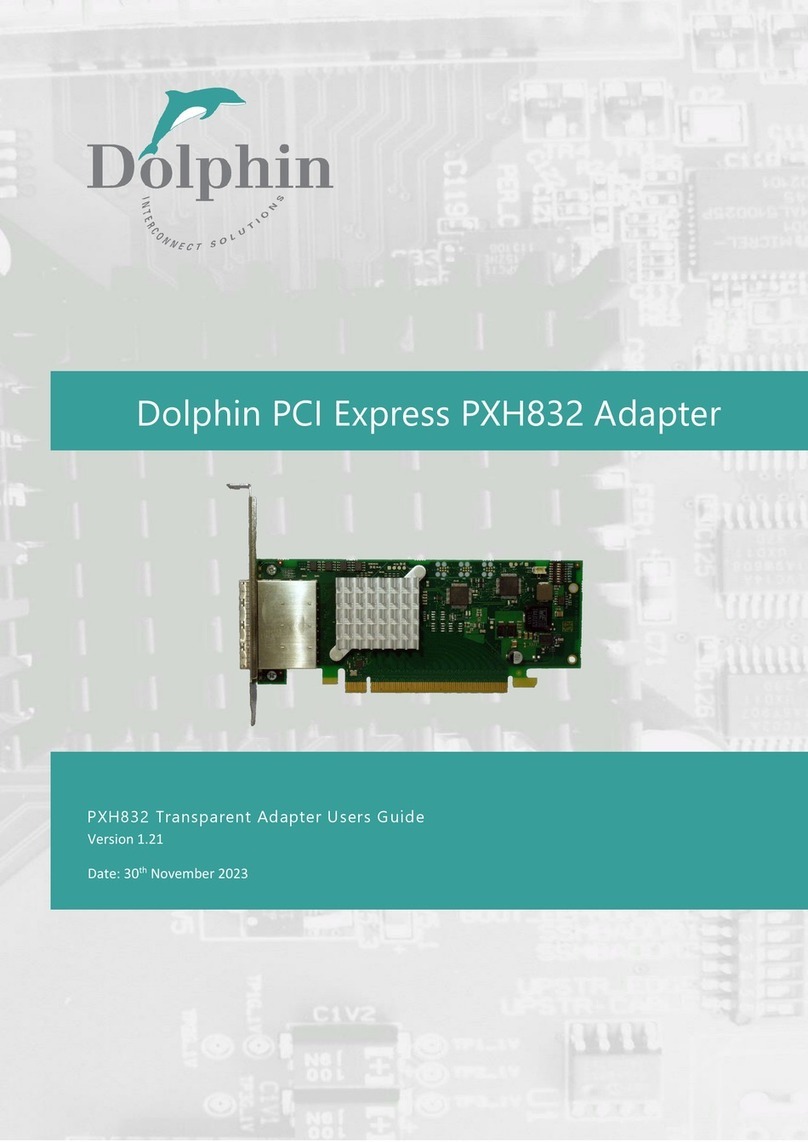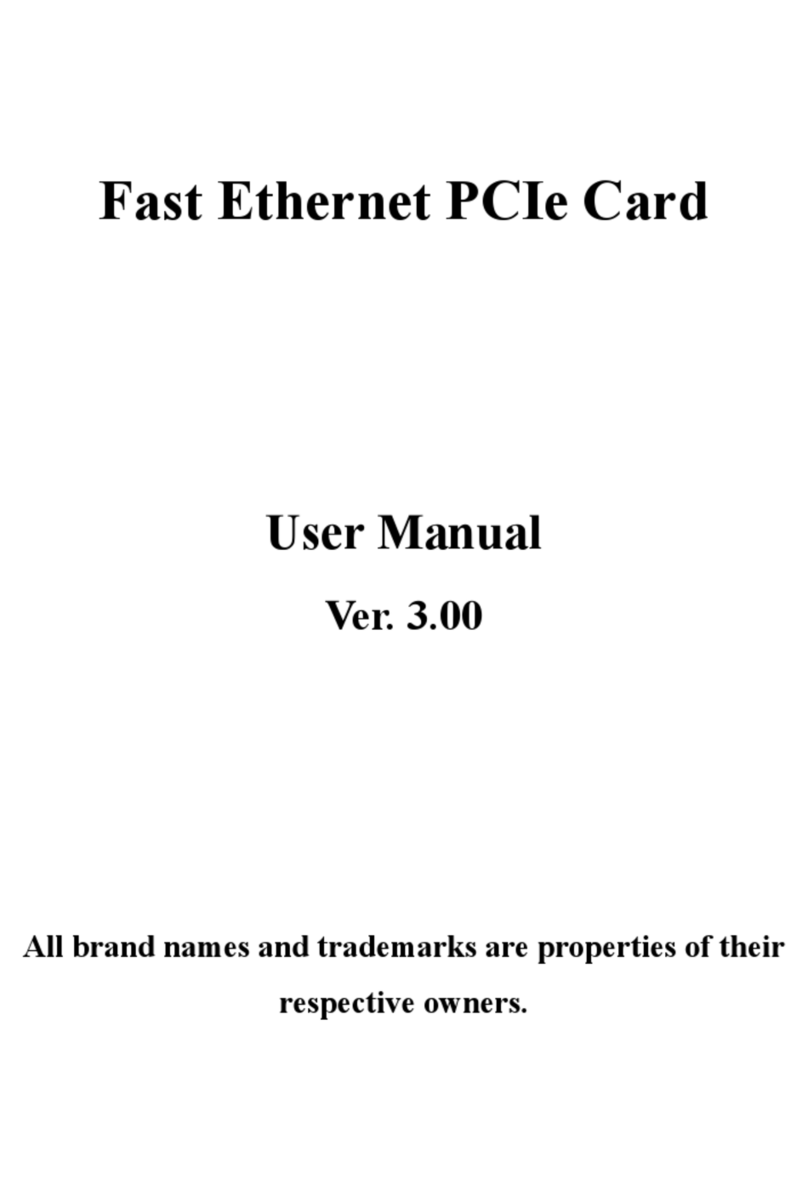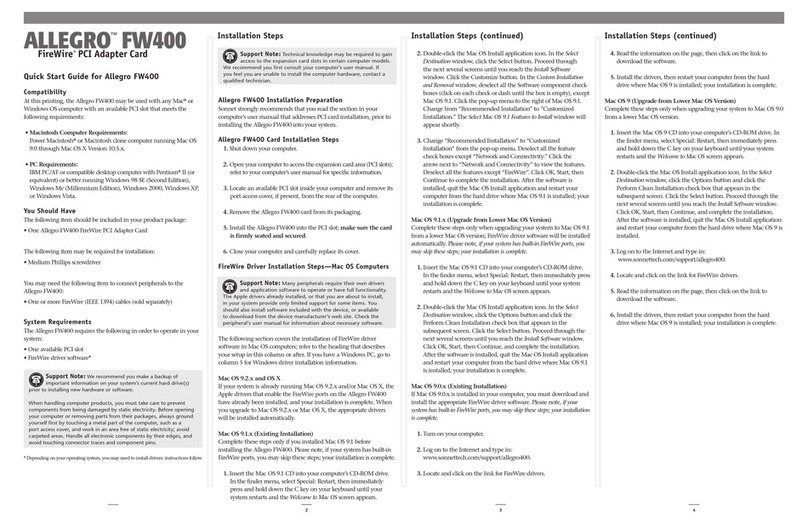EMS Imaging XtremeRGB-Ex8 User manual

XtremeRGB-Ex8
Eight Channel PCIe Capture Card
UserGuide
Version 01.02.1
Electronic Modular Solutions Limited
Leicestershire
United Kingdom
Tel: +44(0)116 2775730
Email: sales@ems-imaging.com

Safety Instructions
Safety Instructions (UK)
To prevent damage to your EMS product or injury to personnel operating the equipment, please read
the following safety precautions prior to operation. These instructions should be made avail- able to
all those who will use and operate EMS products.
Power Supply
All EMS products require a mains power supply. This power supply must be disconnected when
equipment is being upgraded or relocated.
Cables
Do not expose cables to any liquids; doing so may cause a short circuit which could damage the
equipment. Do not place heavy objects on top of any cables as this can cause damage and possibly
lead to exposed live wires.
Ventilation
All computer equipment should be located in a well ventilated area. All ventilation holes on the
computer casing must be kept clear of any obstruction at all times. Failure to do so will result in the
system over heating and damaging your equipment.
Working Environment
The equipment should be located in an environment free from dust, moisture and extreme changes
in temperature and should be placed on a stable and solid work surface. Liquids (hot/cold drinks etc)
should not be placed near the equipment as spillage could cause serious damage.
Gas/Flammable Liquids
Electronic equipment should never be used in the presence of gas or any flammable liquid, doing so
could result in an explosion or serious fire.
Smoke/Unusual Smells
Should you notice smoke or unusual smells being emitted from your computer, turn off and unplug
the system from the mains supply. The system should then be passed to a qualified technician for
inspection. Continued operation could result in personal injury and damage to property.
Maintenance
Maintenance should only be carried out by competent technicians, any EMS plug-in cards that are
physically damaged should be returned to EMS for repair using EMS RMA procedures.
Disposal
At the end of life all EMS products should be disposed of as per local laws and regulations dic- tate. In
UK contact EMS to arrange disposal. Our WEE registration number is WEEE/AA0005ZR.
Consignes de sécurité (Fr)
Afin de ne pas endommager votre produit EMS et d’éviter tout risque de blessure du personnel
exploitant le matériel, veuillez lire les consignes de sécurité suivantes avant toute utilisation. Ces
instructions doivent être mises à disposition de toute personne souhaitant utiliser et exploiter les
produits EMS.
Alimentation électrique
Tous les produits EMS requièrent une alimentation électrique principale. Cette alimentation électrique
doit être interrompue en cas de mise à jour ou de relocalisation du matériel.
Câbles
Ne pas exposer les câbles à un liquide quelconque car cela pourrait provoquer un court-circuit suscep-
tible d’endommager le matériel.
Ne pas placer d’objets lourds sur les câbles car cela pourrait causer des dommages et conduire éven-
tuellement à des fils électriques dénudés.
Ventilation
Tout matériel informatique doit être disposé dans un endroit bien ventilé. Veiller à ne jamais obstruer
les orifices de ventilation du boîtier de l’ordinateur ; sinon, il y a risque de surchauffe du système et
votre matériel peut être endommagé.
Environnement de travail
Le matériel doit être placé sur une surface de travail stable et solide, dans un environnement exempt
de poussière et d’humidité et non exposé à des variations extrêmes de températures. Ne pas placer
de liquides (boissons chaudes/froides, etc.) près du matériel, car un déversement accidentel pourrait
causer de graves dommages.
Gaz/Liquides inflammables
Le matériel électronique ne doit jamais être utilisé en présence de gaz ou de liquide inflammable ; cela
pourrait entraîner une explosion ou un grave incendie.
Fumée/odeurs inhabituelles
Si vous constatez la présence de fumée ou d’odeurs inhabituelles émanant de votre ordinateur,
éteignez-le et débranchez le système de l’alimentation secteur. Dans ce cas, le système devra être
confié à un technicien qualifié pour inspection. Une poursuite de son utilisation risquerait de provoquer
des blessures corporelles et des dommages matériels.
Entretien
L’entretien doit impérativement être effectué par des techniciens compétents, toute carte enfichable
EMS physiquement endommagée est à retourner à EMS pour réparation via la procédure EMS RMA.
Élimination
En fin de vie, tous les produits EMS seront éliminés conformément aux législations et réglemen-
tations locales. Au Royaume-Uni, veuillez contacter EMS pour organiser l’élimination. Notre numéro
d’enregistrement de Déchets d’équipements électriques et électroniques : WEEE/AA0005ZR.
Instrucciones de seguridad (Esp)
Rogamos leer las siguientes instrucciones de seguridad antes de poner en funcionamiento el equipo, a
fin de evitar daños en su producto de EMS o lesiones al personal encargado de su manejo. Poner estas
instrucciones a disposición de todos aquellos que vayan a utilizar y/o manejar los productos de EMS.
Alimentación eléctrica
Todos los productos de EMS requieren una fuente de alimentación eléctrica. Esta fuente de
alimentación eléctrica debe ser desconectada durante las tareas de renovación o traslado.
Cables
No exponer los cables a líquidos, ya que ello puede causar un cortocircuito y, por consiguiente, daños
en el equipo. No colocar objetos pesados sobre los cables, ya que esto puede ocasionar daños y poner
al descubierto los cables vivos.
Ventilación
Todos los equipos informáticos deben estar situados en un área bien ventilada. Mantener todos los
orificios de ventilación de la carcasa del ordenador siempre libres de obstrucciones de cualquier tipo.
En caso contrario, podría producirse un sobrecalentamiento del sistema y daños en el equipo.
Entorno de trabajo
El equipo debe estar emplazado en un ambiente sin polvo, humedad ni cambios bruscos de tempera-
tura y debe ser situado sobre una superficie estable y sólida. No colocar líquidos (bebidas calientes/
frías, etc.) cerca del equipo, ya que un derrame podría causar graves daños.
Gas/líquidos inflamables
El equipo electrónico nunca debe ser usado en presencia de gas o líquido inflamable, ya que esto
podría causar una explosión o un incendio grave.
Humo/olores inusuales
En caso de percibir humo u olores inusuales provenientes de su ordenador, apagar y desenchufar el
equipo de la red eléctrica. El sistema debe ser confiado entonces a un técnico cualificado para su
inspección. Si el equipo continuara funcionando, esto podría ocasionar lesiones personales y daños
materiales.
Mantenimiento
El mantenimiento solo debe ser ejecutado por técnicos capacitados. Las tarjetas insertables (plug-in)
de EMS que estén físicamente dañadas deben ser devueltas a EMS para su reparación
SEGÚN
los
procedimientos RMA (Return Merchandise Agreement) de EMS.
Eliminación
Al
final
de su vida
ÚTIL
,
todos los productos de EMS deben ser eliminados de acuerdo con las leyes y
normativas locales. En el Reino Unido, contactar a EMS para organizar la eliminación. Nuestro
NÚMERO
de registro WEE (Waste Electrical and Electronic Equipment) es WEEE/AA0005ZR.
Sicherheitsanweisungen (D)
Die folgenden Sicherheitsanweisungen dienen der Vermeidung von Schäden an Ihrem EMS- Produkt
und Verletzungen der Nutzer. Bitte lesen Sie sie sorgfältig durch, bevor Sie Ihr Produkt in Betrieb
nehmen. Diese Anweisungen sollten allen Personen zugänglich gemacht werden, die mit der Nutzung
und der Bedienung von EMS-Produkten betraut sind.
Stromversorgung
Alle EMS-Produkte
MÜSSEN
an die Hauptstromversorgung angeschlossen werden. Die Stromver-
sorgung muss unterbrochen werden, wenn Geräte ausgetauscht oder an einer anderen Stelle platziert
werden sollen.
Kabel
Kabel
DÜRFEN
nicht mit
F
LÜSSIGK
eiten in
B
ERÜHRUNG
kommen, da dadurch ein Kurzschluss und somit ein
Schaden an dem Gerät ausgelöst werden könnte. Stellen Sie außerdem keine schweren Objekte auf
die Kabel, um Schäden und
offen
liegende
STROMFÜHRENDE
Leitungen zu vermeiden.
L
ÜFTUNG
C
OMPUTERAUSRÜSTUNG
sollte in einem gut
GELÜFTETEN
Bereich aufgestellt werden. Die
L
ÜFTUNGSLÖCHER
am Computergehäuse
MÜSSEN
stets freigehalten werden, um eine Überhitzung und somit einen
Geräteschaden zu vermeiden.
Arbeitsumgebung
Die Geräte sollten in einer staubfreien und trockenen Umgebung, in der keine extremen Tempera-
turänderungen zu erwarten sind, auf einer stabilen
Arbeitsfläche
aufgestellt werden. In der Nähe der
Geräte sollten keine
F
LÜSSIGK
eiten (heiße/kalte Getränke etc.) platziert werden, die
VERSCHÜTTET
werden
und schwerwiegende Schäden anrichten könnten.
Gas/brennbare
F
LÜSSIGK
eiten
Elektronische Geräte sind nicht in Umgebungen zu verwenden, in denen Gas oder brennbare
F
LÜS
-
sigkeiten vorhanden ist/sind und somit Brand- und Explosionsgefahr besteht.
Rauch/ungewöhnliche
G
ERÜCHE
Schalten Sie das System aus und trennen Sie es von der Hauptversorgung, wenn von Ihrem Computer
Rauch ausgeht oder dieser ungewöhnliche
G
ERÜCHE
abgibt. Lassen Sie das System anschließend von
einem
qualifizierten
Techniker
PRÜFEN
.
Bei
FORTGEFÜHRTEM
Betrieb besteht die Gefahr von Verletzungen
und Sachschäden.
Wartung
Wartungsarbeiten sollten nur von
qualifizierten
Technikern
DURCHGEFÜHRT
werden. Physisch be-
schädigte Plug-in-Karten von EMS sollten zur Reparatur unter Einsatz der RMA-Verfahren von EMS an
EMS
ÜBERGEBEN
werden.
Entsorgung
Am Ende ihrer Nutzungsdauer sollten EMS-Produkte gemäß den lokalen Gesetzen und Bestimmungen
entsorgt werden.
F
ÜR
Nutzer in Großbritannien: Bitte kontaktieren Sie EMS, um Vorkehrungen zur
Entsorgung von EMS-Produkten zu
treffen.
Unsere WEE-Registrierungsnum- mer lautet
WEEE/AA0005ZR.

3
Introduction – XtremeRGB-Ex8
The XtremeRGB-Ex8 is an eight channel PCI express video capture card. The card supports PAL, NTSC
and SECAM in both composite and S-Video input formats, supports de-interlaced video capture and
allows display at 25/30 frames/sec for real-time video overlays.
The Windows® software provided with the card allows the analog video signal to be captured and
displayed on your desktop.
Windows Media Encoder® may also be used to stream video across a network or save the video to disk.
Windows Media Player® can be used to display the stream or the video that has previously been saved.
Hardware Overview
The XtremeRGB-Ex8 is an eight channel PCIe capture card and can capture up to 8x 72
0
X
576
X
16
BIT
from eight
simultaneous capture channels for real time video overlays.
•
Four Lane PCI express video capture card
•
Eight simultaneous capture channels
•
Support for any mix of NTSC,PAL and SECAM
•
Eight composite/S-Video inputs
•
32MB on board frame buffer
•
Auto video mode and no-signal detection
•
Daisy chain input to output with selectable termination
•
High performance DMA with scatter gather
•
Data Transfer at 480MB/s
•
Supports up to 16 windows with any mix of input channels
•
SDK available for OEM customers
Models
XtremeRGB-Ex8 - Eight channel PCIe capture card

6
Specification - XtremeRGB-Ex8
Board Format 4 lane PCI express
110
X
1
70mm (approx)
Connectors Two 26 Way D Connectors
Maximum Capture Resolution 8x 72
0
X
576
X
16
BIT
Frame Buffer Memory 32MB
Supported Video Formats PAL, NTSC, SECAM or S-Video for SD inputs.
Operating System Support Windows® XP Professional (x86 and x64), Windows® Server 2003
(x86 and x64), Windows Vista® (x86 and x64), Windows® Server
2008 (x86 and x64) and Windows 7
Max Number of Cards per
System
16 (128 capture channels)
Power Requirements Max current at +3.3V – 0.25A
Max current at +12V – 0.6A
Operating Temperature 0 to 35 deg C / 32 to 96 deg F
Storage Temperature -20 to 70 deg C / -4 to 158 deg F
Relative Humidity 5% to 90% non-condensing
MTBF
100,000
HRS
Warranty 3 years
Unpacking
Your packing box contains the following items:
• XtremeRGB-Ex8
• BNC16 Input Cable
If there are any discrepancies, you should contact EMS immediately.
Note:
All plug-in cards are static sensitive and are packed in anti-static material. Please keep the card in its
packaging until you are ready to install.
It is recommended that you do not discard the packing box until you are completely satisfied with
the XtremeRGB-Ex8 video capture card and it is fully installed and working correctly. We also
recommend that you make a note of the serial number of the card in a prominent place before the
card is plugged into the computer. This should hasten any query should you need to contact our
Technical Support Department. The serial number is displayed on the card itself and the box label.

7
Installing the XtremeRGB-Ex8 Capture Card
You are likely to need a flat blade and a Phillips head screwdriver for the installation of the capture card; it
would be useful to have these to hand before you begin.
Installing the card is a simple process, follow the steps below to be up and running in a few minutes:
•
Power down the PC (including peripherals), switch off at the mains and disconnect all the cables
connected to the computer, noting the positions for accurate reconnection. Remove the PC cover
•
Locate a vacant PCIe (x4 or above) slot on the motherboard and remove the backing plate (retain all
screws). If in doubt consult your motherboard documentation to correctly identify a PCIe (PCI-ex-
press) slot. If the card is forced into a 32 or 64 bit PCI or PCI-X slot it will be irreparably damaged when
the system is powered up and the warranty will be void.
•
Remove the card from its packaging and secure it firmly into the empty PCIe slot. Extreme care should
be taken when securing the card into the slot as some motherboards may have components that
impede the siting of the card
•
Screw the card bracket to the back panel of the PC and replace the cover
•
Re-connect all cables to the PC
•
Connect the BNC16 Input cable
•
Power up the PC and commence the software installation
Connections
The XtremeRGB-Ex8 has two 26 Way D- type connectors. Either connector can be used to input video
signals using a
16-
WAY
splitter cable (provided). The splitter cable consists of 16 BNC sockets numbered 1-
16, connected to a
26-
WAY
D connector. To connect a video input, connect the Composite/S-Video Luma
and Chroma as indicated in the table below.
Input Composite/S-Video Luma = BNC
Connector
Chroma = BNC Connector
1 1 9
2 2 10
3 3 11
4 4 12
5 5 13
6 6 14
7 7 15
8 8 16

8
Video Passthrough
By connecting a second BNC16 Input Cable (available from EMS) to the second XtremeRGB-Ex8
connector it is possible to daisy-chain the video signals to another device. In this case the video will
normally be terminated on the downstream device; therefore, the inbuilt terminations on the Xtreme
EX8 should be disabled by removing the links as shown in the following table:
Video Input Termination Links
1 J2 + J6
2 J7 + J9
3 J12 + J13
4 J10+J11
5 J14+J17
6 J15+J16
7 J18+J21
8 J19+J20
Installing Multiple Cards
Multiple cards can be installed in a system providing a large number of capture channels. Combinations of
Xtreme capture cards in the same machine are supported by the driver.
To control the order in which the driver uses the cards, it is recommended when installing multiple cards
that the J5 links on the XtremeRGB-Ex8 are
configured.
The illustration below shows the jumper link
settings for up to 32 cards in a single system. When two cards have the same link settings, their order is
determined by the PCI bus:
Indicates link fitted
Indicates Link not fitted

9
DirectShow
If you change the link ordering after installation you must run dplinks.exe. This program will update the
existing input names used by the windows DirectShow interface.
To run the dplinks program open the Run by clicking on Start/Run and type dplinks and then press Enter.
The program will run, however no notifications are displayed.
Firmware Upgrades
The XtremeRGB-Ex8 card allows firmware upgrades to be completed on site rather than returning the
card to EMS. Whenever a firmware upgrade is performed, LK4 MUST BE FITTED on the XtremeRGB-
Ex8. To perform the upgrade, follow the step-by-step instructions provided by the upgrade application.
In the unlikely event that something goes wrong during the upgrade process (e.g. System power outage)
it is possible to revert to the factory settings by powering down the system, temporarily removing LK4
then powering up the system with the link removed. Once the system has rebooted, replace the LK4 link
(whilst the system is powered up) and restart the firmware upgrade process.
It should be noted that the driver installation program (Version 01.07.00 and above) includes an automatic
firmware
update, if required. Therefore, prior to installing the application and driver, ensure that LK4 is
fitted.
Software Installation
The Xtreme software (driver and application) is installed from www.ems-imaging.com/downloads
The installation process should start automatically.
Follow the installation wizard instructions as prompted.
Regular software updates are available from our website:
www.ems-imaging.com/downloads

10
Application Overview
The application displays the video source in a window; it has the following features:
•
Scales the video data to fit in the window
•
Save a single frame to a file in one of the following formats:
BMP, JPEG, GIF, TIFF, PNG
•
Print a single frame
•
Record and playback captured data using DirectShow
•
Maintain the aspect ratio of the displayed video data
•
Cropping
•
Display text over the video data (on-screen display)
•
Command line interface
•
Help file documenting all features
Note:
The supplied drivers and software require that you are using:
• Windows® XP PRO/Server 2003/Server 2008, Windows®Vista or Windows® 7
Using the card with other EMS products
The XtremeRGB-Ex8 captures video data and stores it in an on-board video buffer. This data is then copied
using bus master DMA to the host system for display, storage or streaming.
When a EMS graphics card is used, the XtremeRGB-Ex8 transfers the data directly to the graphics card
thereby increasing performance. The XtremeRGB-Ex8 sends the relevant portions of each captured
image to each display channel and instructs each channel to use its graphics engine to render the data.
This fully utilises the hardware and dramatically increases performance.
When a Direct3D compatible graphics card is used the data can be transferred direct to the graphics card
in a similar manner to the EMS graphics card with the same benefit of non-tearing captures.
When the video data is displayed on a non EMS graphics card, the XtremeRGB-Ex8 sends the data to
system memory or direct to the graphics card, dependant on the software used for display.
Table of contents
Other EMS Imaging PCI Card manuals
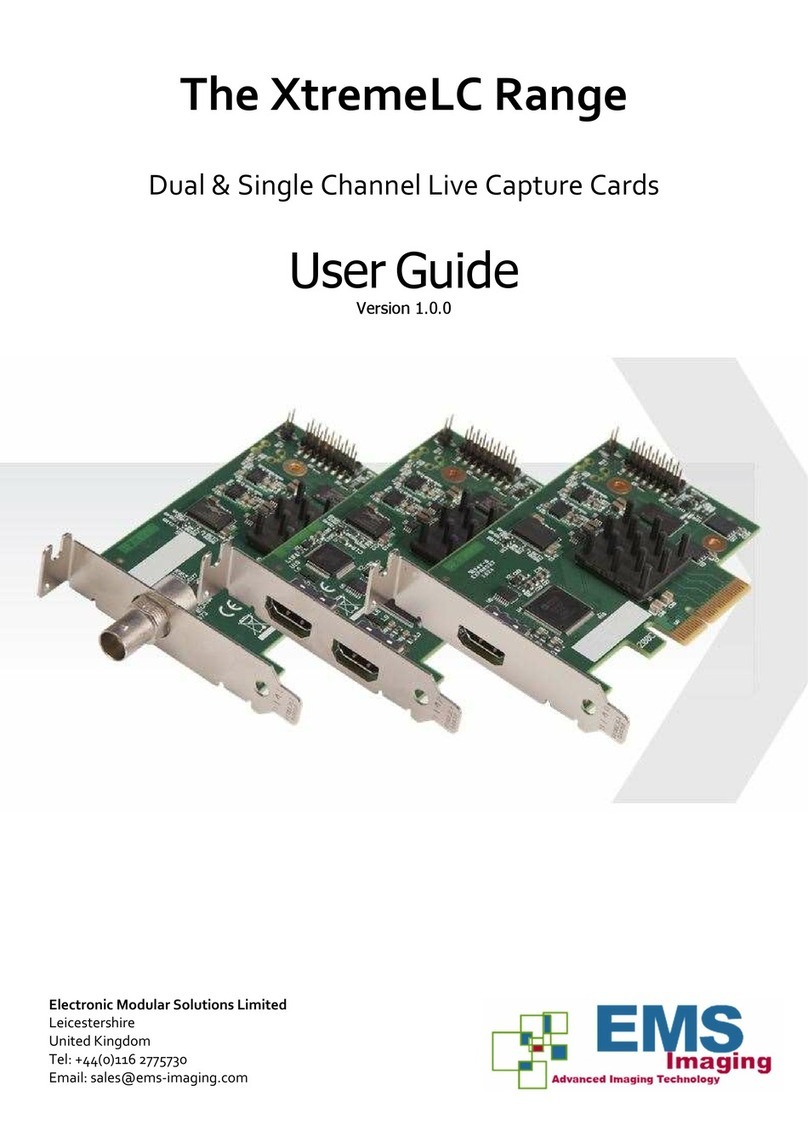
EMS Imaging
EMS Imaging XtremeLC Series User manual
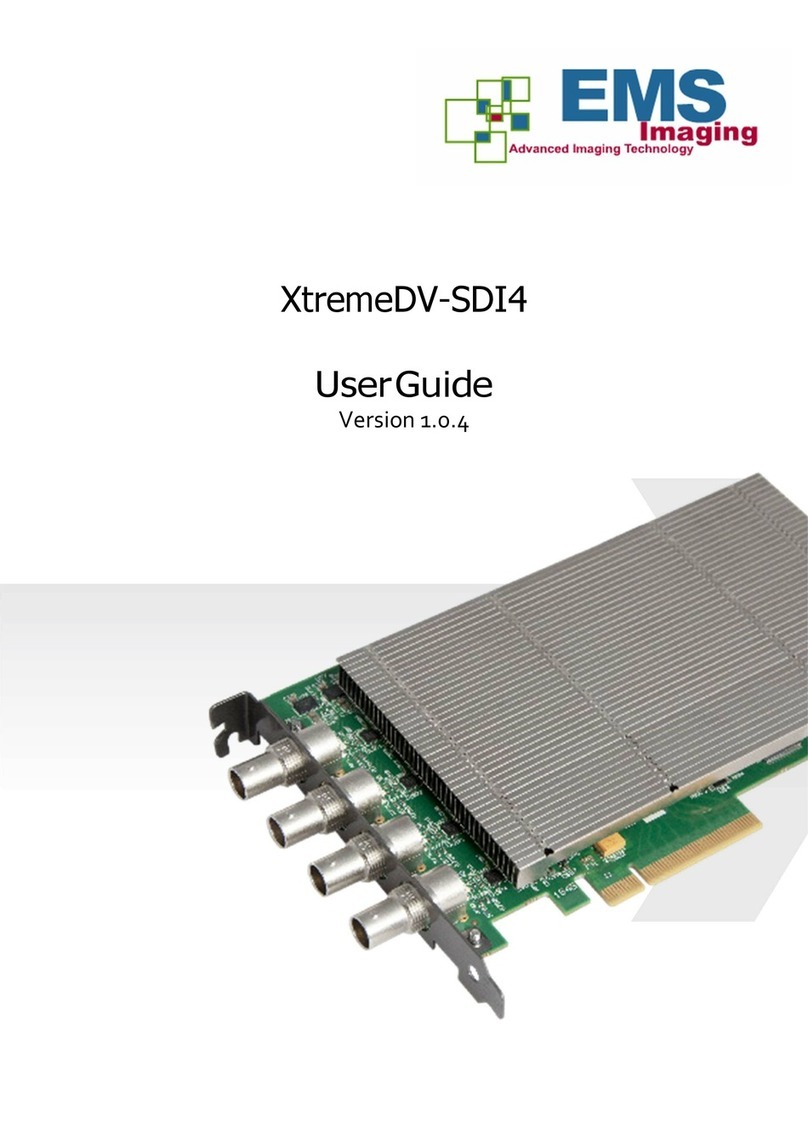
EMS Imaging
EMS Imaging XtremeDV-SDI4 User manual
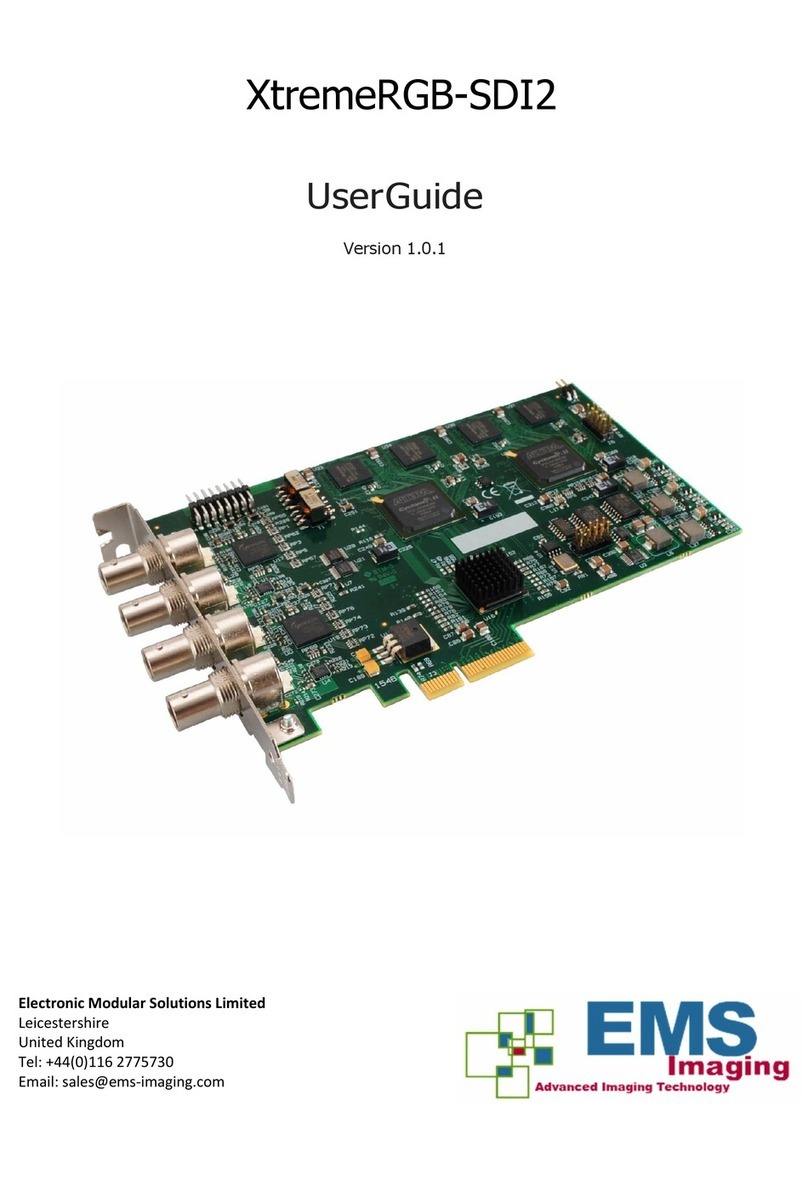
EMS Imaging
EMS Imaging XtremeRGB-SDI2 User manual
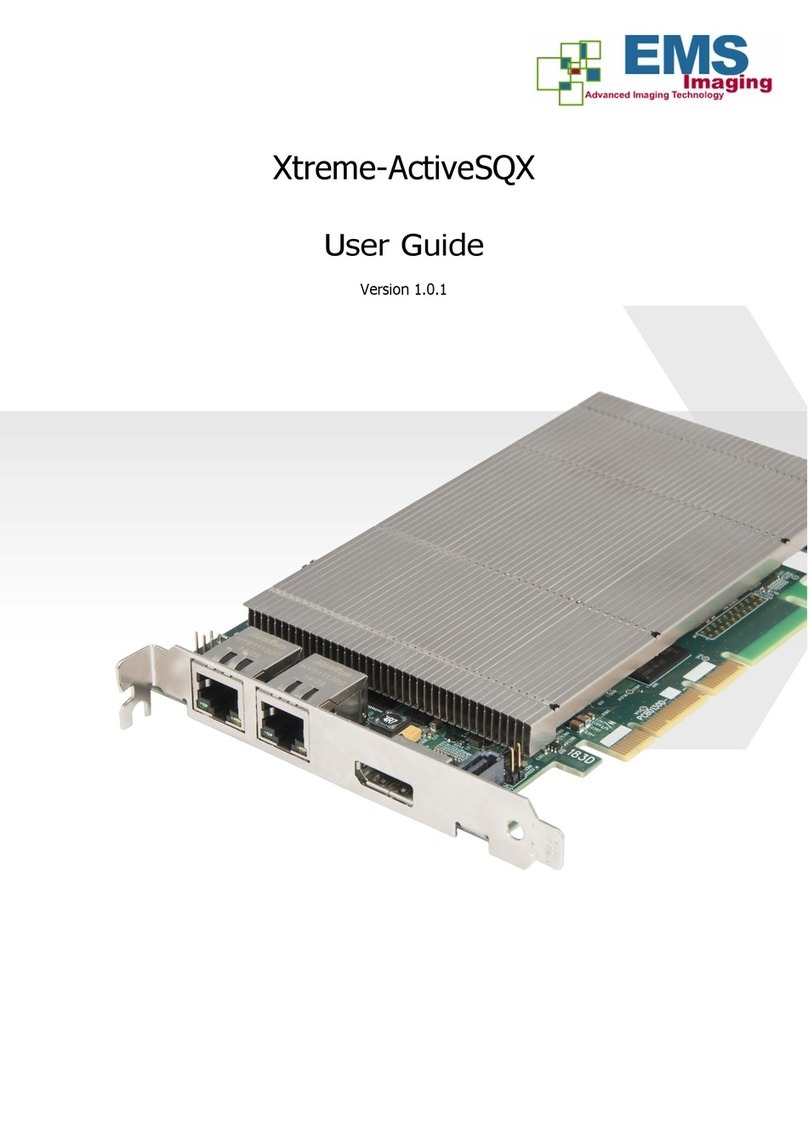
EMS Imaging
EMS Imaging Xtreme-ActiveSQX User manual

EMS Imaging
EMS Imaging XtremeDV-HD4+ User manual

EMS Imaging
EMS Imaging XtremeLC Series User manual

EMS Imaging
EMS Imaging XtremeRGB-Ex1+ User manual

EMS Imaging
EMS Imaging Avant User manual

EMS Imaging
EMS Imaging XtremeRGB-Ex4+ User manual