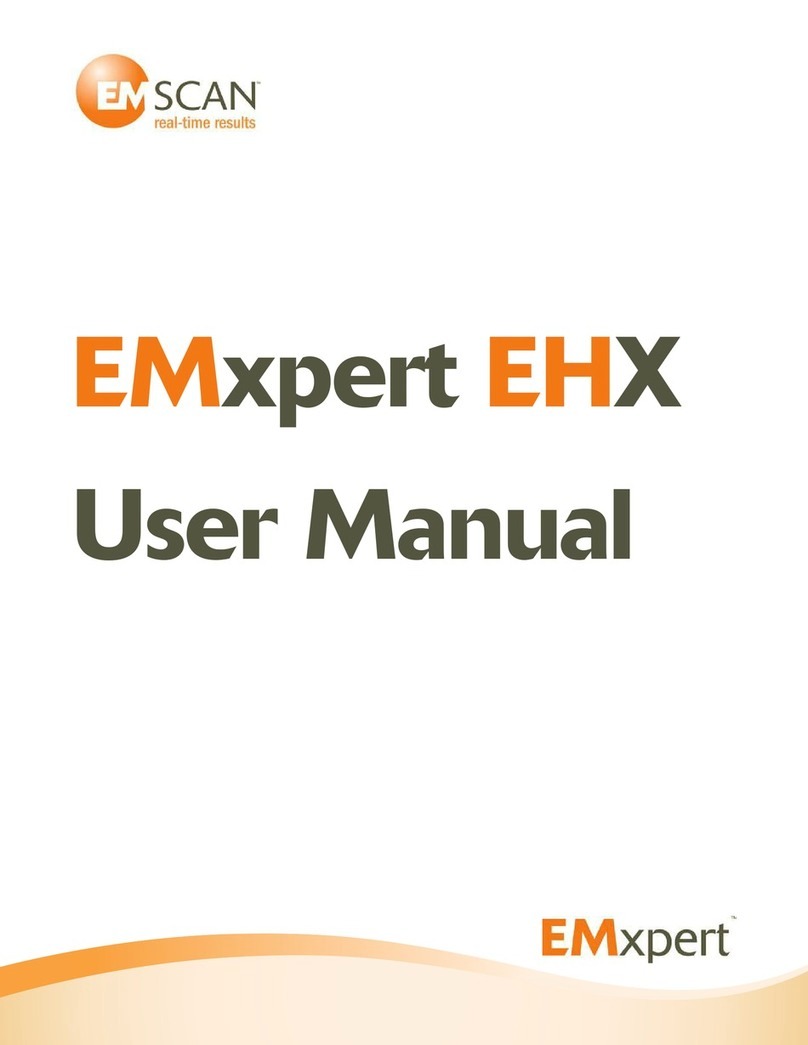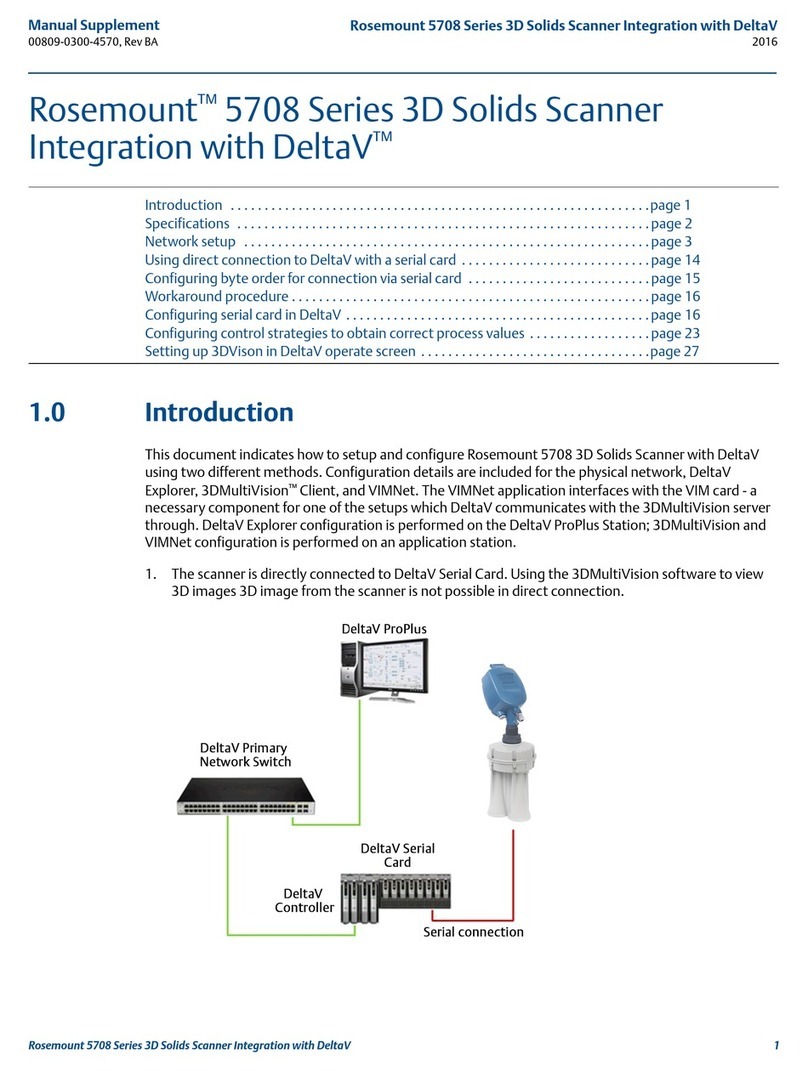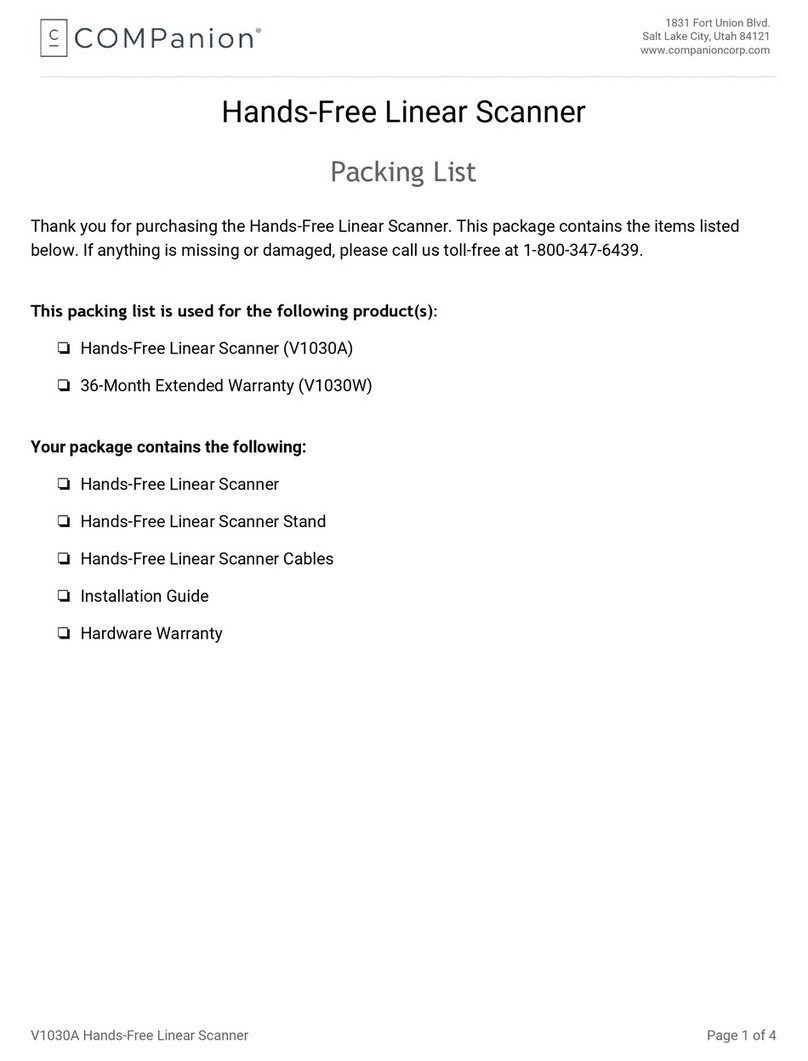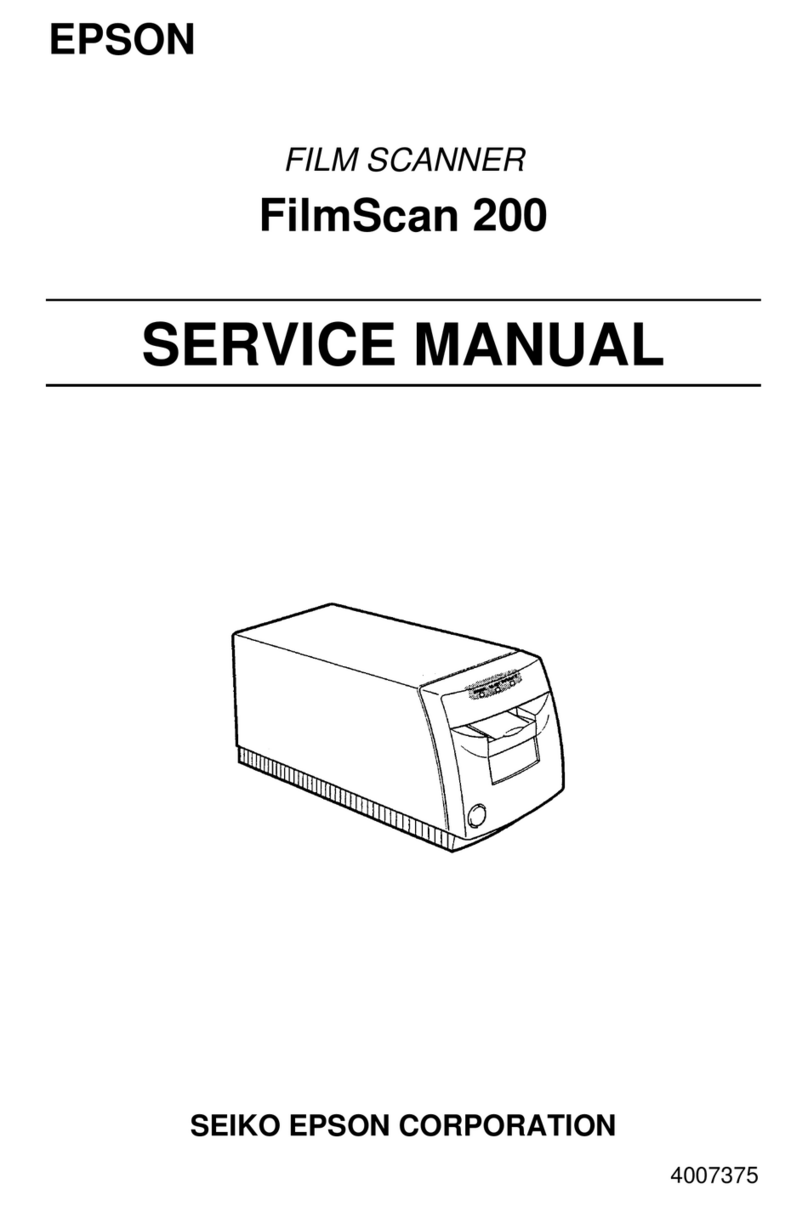EMSCAN EMxpert ERX+ User manual

EMxpert ERX+ | EHX+
User Manual
v5.0.8.10-1.8.0.9

2
Notices
© EMSCAN Corporation
No part of this user manual may be reproduced in any form or by any means (including but not limited to
electronic storage and retrieval or translation into a foreign language) without prior consent from EMSCAN
Corporation as governed by Canada and international copyright laws.
Trademark Acknowledgements
Adobe Acrobat ® and Reader ® are U.S. registered trademarks of Adobe Systems Incorporated.
Windows ® is U.S. registered trademarks of Microsoft Corporation.
Warranty
The material contained in this user manual is provided “as is” and is subject to being changed, without
notice, in future editions. Further to the maximum extent permitted by applicable law, EMSCAN disclaims
all warranties, either expressed or implied, with regard to this user manual and any information contained
herein, including but not limited to the implied warranties of merchantability and fitness for a particular
purpose. EMSCAN shall not be liable for errors or for incidental or consequential damages in connection
with the furnishing, use, or performance of this document or any information contained herein. Should
EMSCAN and the user have a separate written agreement with warranty terms covering the material in
this document that conflict with these terms, the warranty terms in the separate agreement shall control.
Safety Notices
Caution
A CAUTION notice denotes a hazard. It calls attention to operating procedure, practice, or the like that,
if not correctly performed or adhered to, could result in damage to the product or loss of important data.
Do not proceed beyond a CAUTION notice until the indicated conditions are fully understood and met.
Warning
A WARNING notice denotes a hazard. It calls attention to an operating procedure, practice, or the like
that, if not correctly performed or adhered to, could result in personal injury or death. Do not proceed
beyond a WARNING notice until the indicated conditions are fully understood and met.
Notices
Safety Notices

3
Warranty
EMSCAN warrants to its customers that any EMxpert from the date of delivery will perform substantially in
accordance with the specifications provided, when properly installed, operated, maintained and repaired
for the duration of warranty purchased by the customer.
During the warranty period, EMSCAN will at its option either repair or replace, at no charge, EMxpert
products or parts thereof which do not perform in accordance with the specifications.
For warranty service or repair, EMxpert must be returned to EMSCAN. EMSCAN will pay shipping charges
to and from EMSCAN if Buyer is under warranty, original or extended. You can extend your original
warranty by purchasing option 3000-1810 or 3000-1811 (Additional One Year Customer Care Package).
Is your document and EMxpert software up-to-date?
Periodically, we update the documents and EMxpert software. You may access to the latest versions from
below links:
User manual: http://www.emscan.com/emxpert/EMx_userManuals.cfm
Training manual: http://www.emscan.com/emxpert/EMx_trainingManual.cfm
Software release notes: http://www.emscan.com/emxpert/EMx_softwrRelease.cfm
Technical bulletins: http://www.emscan.com/emxpert/EMx_TechnicalBulletins.cfm
FAQ: http://www.emscan.com/emxpert/EMx_FAQ.cfm
Warranty
Software Updates

4
Table of Contents
Contact Information
............................................................................
6
About the EMxpert Products
...................................................................
7
Minimum System Requirements
...............................................................
7
EHX+ Cables and Component Checklist
......................................................
8
EHX+ Connection Overview
...................................................................
9
ERX+ Cables and Component Checklist
.....................................................
10
ERX+ Connection Overview
..................................................................
11
Option and Accessories
.......................................................................
12
Quick Installation and Checklist
..............................................................
13
EMxpert ERX+ Limitations
....................................................................
15
EMxpert EHX+ Limitations
....................................................................
18
Hardware Setup
................................................................................
20
Software Installation
..........................................................................
21
Setup and Modes of Operation
...............................................................
24
Menu Bar
.......................................................................................
26
Quick Facts about Menu Bar
.....................................................................
27
Viewing Scan Results
.........................................................................
28
Spectral View
....................................................................................
28
Spaal View
.....................................................................................
29
Nodes
...........................................................................................
31
How to Add a Node?
.............................................................................
31
How to Name a Node?
...........................................................................
31
How to View a Node?
...........................................................................
31
How to Delete a Node?
..........................................................................
32
How to Export Data?
.............................................................................
32
Preferences: Display Opons
.....................................................................
32
Project Node Sengs
...........................................................................
32
Overlay Editor (How to Superimpose Graphical Image of a DUT)
..................................
34
How to Import Overlay Aer a Scan (Spaal or Spectral/Spaal or Handheld Probe Scan)
.........
35
Report Generator
..............................................................................
40
Scan Types
.....................................................................................
41
Table of Contents

5
Spectral Scan
..................................................................................
42
Spatial Scan
....................................................................................
46
Spectral/Spatial Scan
..........................................................................
50
Handheld Probe Scan
........................................................................
58
Spectral Overlay
...............................................................................
62
Spectral Comparison
..........................................................................
63
Interleaved Scan
...............................................................................
64
Spatial Comparison
...........................................................................
68
Measurement Tips
.............................................................................
69
Scanning a PCB
..................................................................................
69
Scanning a System Level Device
..................................................................
70
Appendix - Frequently Asked Questions (FAQ)
.............................................
71
Appendix - Fuse Replacement
................................................................
75
Appendix - How to Update Firmware
.........................................................
76
Appendix - Error Messages
...................................................................
79
Appendix -Regulatory Compliance
...........................................................
81
Safety and Regulatory Informaon
...............................................................
81
FCC Class B Noce
...............................................................................
82
CSA Cercaon
.................................................................................
83
CE mark
.........................................................................................
83
Notes
...........................................................................................
84
Table of Contents

6
Contact Information
Contact EMSCAN Technical Support for your questions. Have your unit’s serial number, software and
rmware versions available as well as your PC Windows OS version when you contact EMSCAN
Technical Support.
Phone:
Toll Free (North America Only): +1-877-367-2261
International: +1-403-291-0313 ext 2
Fax:
+1-403-250-8786
E-mail:
Website:
www.emscan.com
Address:
EMSCAN Corporation
#1, 1715 27th Avenue N.E.
Calgary, Alberta, Canada T2E 7E1
The serial number is located at the bottom of the scanner.
Start EMxpert software and click to access to software and rmware versions:
Contact Information
Serial Number and Software Version

7
About the EMxpert Products
EMxpert product family provides board-level design teams with world-leading fast very-near-eld magnetic
data to help diagnose EMC design issues. EMxpert product line consists of EHX (high-frequency scanner)
and ERX (high-resolution scanner). These instruments capture and display visual images of spectral and
spatial scan results in seconds. This allows the design team to immediately analyze and compare design
iterations. PCB designers can scan any board to identify both constant and time-based emission sources
in the range of 150 kHz to 8 GHz.
EHX consists of a patented scanner and compact adaptor, and a customer-supplied spectrum analyzer
and PC running EMxpert software. Free Keysight IO software application must also be installed on the
customer-supplied PC. The patented scanner consists of 1,218 H-eld (magnetic) probes spaced every
7.5 mm into an electronically switched array, which provides an effective 3.75 mm resolution. The system
operates from 150 kHz to 4 GHz or 150 kHz to 8 GHz; the upgrade from 4 GHz to 8 GHz is enabled with
an optional software license key.
EHX+ is a self-contained very-near-eld scanning device which uses the EHX scanner along with a
built-in spectrum analyzer. Simply connect the EHX+ into the PC with an Ethernet connection, install the
EMxpert software on the customer-supplied PC and begin measurements. The system operates from
150 kHz to 8 GHz.
ERX+ is a self-contained high-resolution very-near-eld scanning device which uses the EHX scanner
mounted on X and Y stepper motors with 0.12 mm incremental measurement steps. It also has a
built-in spectrum analyzer. Simply connect the ERX+ into the PC with an Ethernet connection, install the
EMxpert software on the customer-supplied PC and begin measurements. The system operates from
150 kHz to 8 GHz.
Minimum System Requirements
• CPU 333 MHz or faster
• 256 MB recommended for EHX+ and 8 GB recommended for ERX+
• 8 MB Video or more
• Windows 7/8/8.1 OS
• 10/100 Network Card
About EMxpert
EHX | EHX+ | ERX+

8
EHX+ Cables and Component Checklist
Components Supplied with the EHX+ System
1. EHX+ (integrated scanner with embedded spectrum analyzer, processing
electronics and cables)
2. Universal Power Supply:
3. Surface wave absorber: (part numbers: 3000-1806 and 3000-1808)
4. Ethernet cable: It connects the PC (laptop or desktop) to the EHX+ built-in spectrum
analyzer and controller boards.
5. EMxpert USB Drive includes the EMxpert software installation program and User Manual.
Customer Provided Components
1. PC (Laptop / Desktop): must support a LAN 10/100 connection. It runs the EMxpert software and
receives data, which it can display and manipulate immediately or store for future data presentation.
About EMxpert
EHX+ Cables and Component Checklist

9
EHX+ Connection Overview
Item Number Description
1Scanner LED light shows three stages:
Red: Boot mode
Orange: Initiation mode (checking adaptor’s rmware)
Green: User mode (adaptor is connected and ready). The LED will be
blinking during the measurements.
2ON / OFF switch. When ON the switch is lit
3RF In port (input from external). You can connect external devices such as
a handheld probe or automated probe, and amplier, attenuator, passband
lter etc. as long as the power into the RF In port does not exceed -10 dBm
4RF Out port (output directly from scanner). You can connect external
devices such as amplier, attenuator, passband lter etc. to condition the
signal directly from the scanner before its input into the built-in spectrum
analyzer
5Ethernet cable port
6Universal power supply port
7Fuse to provide protection against excess current
Specs: 3A / 250V, size: 0.177” Dia x 0.570” L (4.50 mm x 14.48 mm)
Recommended fuse: 0229003.HXP by Littelfuse Inc.
(Please refer to Appendix: Fuse Replacement)
8Pinhole for the factory settings reset
About EMxpert
EHX+ Connection Overview
Caution:
The surface of the scanner is made of Gorilla®glass. It may shatter if a sharp object is
dropped from a distance.
7 86
12345

10
ERX+ Cables and Component Checklist
Components Supplied with the ERX+ System
1. ERX+ (integrated high resolution scanner with embedded spectrum analyzer,
processing electronics and cables)
2. 1 Universal power supply and cable:
3. Ethernet cable: It connects the PC (laptop or desktop) to the ERX+ built-in spectrum
analyzer and controller boards.
4. EMxpert USB Drive includes the EMxpert software installation program and User Manual.
Customer Provided Components
1. PC (Laptop / Desktop): must support a LAN 10/100 connection. It runs the EMxpert software and
receives data, which it can display and manipulate immediately or store for future data presentation.
About EMxpert
ERX+ Cables and Component Checklist

11
ERX+ Connection Overview
Item Number Description
1Scanner LED light shows three stages:
Red: Boot mode
Orange: Initiation mode (checking adaptor’s rmware)
Green: User mode (adaptor is connected and ready). The LED will be
blinking during the measurements.
2ON / OFF switch. When ON the switch is lit
3RF In port (input from external). You can connect external devices such as
a handheld probe or automated probe, and amplier, attenuator, passband
lter etc. as long as the power into the RF In port does not exceed -10 dBm
4RF Out port (output directly from scanner). You can connect external
devices such as amplier, attenuator, passband lter etc. to condition the
signal directly from the scanner before its input into the built-in spectrum
analyzer
5Ethernet cable port
6Universal power supply port
7Fuse to provide protection against excess current
Specs: 3A / 250V, size: 0.177” Dia x 0.570” L (4.50 mm x 14.48 mm)
Recommended fuse: 0229003.HXP by Littelfuse Inc.
(Please refer to Appendix: Fuse Replacement)
8Pinhole for the factory settings reset
About EMxpert
ERX+ Connection Overview
Caution:
The surface of the scanner is made of Gorilla®glass. It may shatter if a sharp object is
dropped from a distance.
7 86
12345

12
Option and Accessories
Part Number Description
3000-0216 LNA (frequency range: 10 kHz - 2.5 GHz)
3000-0818 Hard Transit Case EHX+, ERX and ERX+ with customized insert
3000-0104 Trade-in of any EMX to an EHX 8 GHz, EHX+, ERX or ERX+
3000-1801 EHX 4 GHz - 8 GHz Frequency range extension
3000-0304 DVT Solutions Far-Field Application
Predict the Open Area Test Site (OATS) or Semi Anechoic Chamber (SAC) radiated
EMI levels of a printed circuit board (PCB). Far-Field application supports 30 MHz
- 1 GHz regulatory compliance limits Class A or Class B FCC, CISPR and Industry
Canada, 10 m, 3 m and 1 m test distances
TWO-YEAR WARRANTY AND SUPPORT DIRECTLY FROM MANUFACTURER
Includes scanner absorber pad from EMSCAN
3000-1811 Additional one year Customer Care Package for the EHX+, ERX and ERX+. Includes:
- Parts & labour
- Software updates
- Free shipping to factory for repair and return
- Same day technical support
- Two 30 minute web training sessions per year
3000-1910 Calibration Assurance Plan for the EHX+ and ERX+ / Return to EMSCAN / 3 years
- Annual single calibration event included
- Freight to/from EMSCAN factory not included unless unit under original or extended
warranty
3000-1911 Calibration Assurance Plan for the EHX+ and ERX+ / Return to EMSCAN / 5 years
- Annual single calibration event included
- Freight to/from EMSCAN factory not included unless unit under original or extended
warranty
3000-0900 On-Site customer training per day. Cost of instructor’s travel and accommodation
additional (inside continental North America p/n 3000-0902 or outside continental North
America p/n 3000-0901). Maximum number of participants is 10; participants are to
bring their own EMSCAN equipment.
3000-0901 Trainer’s travel, accommodations and expenses for travel outside the Continental USA
and Canada.
3000-0902 Trainer’s travel, accommodations and expenses for travel within the Continental USA
and Canada.
3000-0903 Training at EMSCAN’s Education Center per participant per day. EMSCAN will provide
equipment for the hands-on training, materials and lunch each day. Course scheduling
will be determined based on a minimum of 3 conrmed registrants. Participants are
responsible for their own travel and accommodation expenses. Every effort will be made
to customize the course curriculum to meet participant needs.
About EMxpert
Option and Accessories

13
Quick Installation and Checklist
1. Install the EMxpert ERX+ | EHX+ software application by double clicking on the Setup application
icon. The application must always be installed on the C: drive.
2. Connect an Ethernet cable between ERX+ | EHX+ (Arrow #1) and your PC.
3. Your ERX+ | EHX+ is set by default with the Static IP address 172.16.1.148/255.255.0.0. Change the
static IP of your PC to 172.16.1.99 / 255.255.0.0. To modify the connection between your PC and the
ERX+ | EHX+ please consult the User Manual.
4. Connect the ERX+ | EHX+ power supply and turn on the system (Arrow #2). The system status light
(Arrow #3) should ash orange for up to 1 minute and then turn green. For your ERX+ only, you
should hear the motors moving and see the scanner reposition itself before the LED turns green. If
the LED does not turn green after a few minutes or turns red, cycle the power to the ERX+ | EHX+ by
turning it off and on again. If the problem persists then contact EMSCAN.
5. Open a HTTP session between your PC and your ERX+ | EHX+ by entering 172.16.1.148 in a Google
Chrome browser (PLEASE DO NOT USE INTERNET EXPLORER). If your PC connects to your
ERX+ | EHX+, you will see the following web page come up; if it does go to step 7.
About EMxpert
Quick Installation and Checklist
1
3
2

14
6. If you do not see a web page like the one above or if it is very slow to come up please follow these
troubleshooting steps:
a. Can you ping the ERX+ | EHX+ 172.16.1.148? If yes, go to step “c”
b. If not, check again that your PC is on the same subnet as the ERX+ | EHX+. Reset the
ERX+ | EHX+ to factory default which will ensure the ERX+ | EHX+ has the 172.16.1.148 IP
address and make sure your PC is set at 172.16.1.99.
c. If you are able to ping, try to open the web server page http://172.16.1.148. If it opens quickly, go
to the next step 7. If it is sluggish or you can’t open the web page go to step “d”
d. You might have a rule that blocks HTTP trafc and/or trafc to 172.16.1.148. Check or ask your IT
department to check your PC conguration for general trafc rules. Temporary disable the rewall
if possible or set it to let pass all TCP/IP, ICMP and HTTP trafc for both inbound and outbound
trafc of 172.16.1.148. Go through every single setting, switch to any “Advanced/Expert” mode as
well if it available and look for any rules that could block such trafc.
7. When the system status light turns green, open the EMxpert ERX+ | EHX+ application. After a few
moments the software application should indicate that it has connected to the system by displaying
the system IP (172.16.1.148) in the status bar at the bottom left of the window.
Try running a scan; if it gets blocked in the middle and/or you see an error message, take a look at
the Windows Event Viewer of your computer and search for the event log of the rewall application,
which will show if it has blocked something. That is the best way to gure out if something is blocked
by most rewall software. Take or ask your IT to take the corrective actions to let TCP/IP, ICMP and
HTTP trafc pass for both inbound and outbound trafc of 172.16.1.148; it might be a deep setting
that was not obvious at rst.
Try changing both the ERX+ | EHX+ and your PC to a completely different subnet (e.g. 10.10.10.xx,
etc.); your IT department may have suggestions as well.
If you are still not able to run, take another laptop with no rewall to make it a test laptop. Change its
IP to 172.16.1.148 and connect to the problematic laptop set at 172.16.1.99 with a crossover Ethernet
cable and by setting them up in the same Workgroup. Get the two PC to talk to each other by pinging,
sending les, etc. Then run a freeware tool e.g. Wireshark that sends data back and forth. If there are
communication issues then you will denitely know something is blocked by the 172.16.1.99 laptop.
About EMxpert
Quick Installation and Checklist

15
EMxpert ERX+ Limitations
PLEASE REMOVE ALL PREVIOUS EMxpert ERX+ | EHX+ SOFTWARE APPLICATIONS BEFORE
INSTALLING 5.0.8.9. REMOVE THE ICON FROM THE DESKTOPAND UNINSTALL “ EMxpert”
FROM PROGRAMS AND FEATURES.
Supported Features with Known Limitations of Firmware 1.8.0.9
1. Spatial Scans
New feature enables zooming into the spatial display to select the cells for a higher resolution
scan
New feature enables editing the overlay directly from the spatial display
No Level 1 spatial scan progress bar
Level 1 spatial scan slower than comparable EHX
Smallest RBW is 30 kHz
Setting the pre-amp to Level 2 below 50 MHz may result in saturation
2. Spectral Scans
Smallest RBW is 30 kHz
Frequency range cannot straddle 50 MHz
a. Sweep must be between 0.15 MHz - 50 MHz or 50 MHz - 8000 MHz
b. Maximum frequency shown will be a little less than 8000 MHz, depending on the RBW, it
might even be less than 7950 MHz
Setting the pre-amp to Level 2 below 50 MHz may result in saturation
Noise oor smoothing and decimation of the noise signals are available through the user-controlled
Noise Reduction level and the Noise Threshold level
a. Noise Reduction Level 2 is incorrect. Do not use.
3. Spectral/Spatial Scans c/w Interleaved Scan
Spectral/Spatial Level 6 and Level 7 does not work with more than 3 x 3 cells
New feature enables zooming into the spatial display to select the cells for a higher resolution
scan
New feature enables editing the overlay directly from the spatial display
Smallest RBW is 30 kHz
Frequency range cannot straddle 50 MHz
a. Sweep must be between 0.15 MHz - 50 MHz or 50 MHz - 8000 MHz
b. Maximum frequency shown will be a little less than 8000 MHz, depending on the RBW, it
might even be less than 7950 MHz
Setting the pre-amp to Level 2 below 50 MHz may result in saturation
About EMxpert
EMxpert ERX+ Limitations

16
Noise oor smoothing and decimation of the noise signals are available through the user-controlled
Noise Reduction level and the Noise Threshold level
a. Noise Reduction Level 2 is incorrect. Do not use.
4. Handheld Probe Scans
Smallest RBW is 30 kHz
Frequency range cannot straddle 50 MHz
a. Sweep must be between 0.15 MHz - 50 MHz or 50 MHz - 8000 MHz
b. Maximum frequency shown will be a little less than 8000 MHz, depending on the RBW, it
might even be less than 7950 MHz
Setting the pre-amp to Level 2 below 50 MHz may result in saturation
Noise oor smoothing and decimation of the noise signals are available through the user-controlled
Noise Reduction level and the Noise Threshold level
a. Noise Reduction Level 2 is incorrect. Do not use.
5. Spectral Comparison is fully supported
6. Spatial Comparison is fully supported
7. Spectral Overlay is fully supported
8. Report Generator is fully supported
9. Reset to factory default is enabled
10. Firmware Upgrades can be done over a Google Chrome (never with Internet Explorer)
Unsupported Features
1. Spectral scan peak marking not implemented yet
No inherited peak list will be generated in child spatial scan
2. Probe compensation is not supported yet (for Far-Field Application)
3. User-controlled internal attenuation is not supported
Speed Information
1. Spatial speed per cell. Same above and below 50 MHz
RBW 30 kHz = 33 ms
RBW 122 kHz = 10 ms
RBW 976 kHz = 7 ms
2. Spectral speed per cell 0.15 MHz - 50 MHz span
RBW 30 kHz = 30 ms
RBW 122 kHz = 13 ms
RBW 976 kHz = 7 ms
About EMxpert
EMxpert ERX+ Limitations

17
3. Spectral speed per cell 50 - 1000 MHz span
RBW 30 kHz = 60 ms
RBW 122 kHz = 22 ms
RBW 976 kHz = 20 ms
To get the total scan time, multiply by the number of cells and for high resolution also multiply by the scan
level power of 2. Note that you can set multiple sweeps per cell to catch short bursts.
About EMxpert
EMxpert ERX+ Limitations

18
EMxpert EHX+ Limitations
PLEASE REMOVE ALL PREVIOUS EMxpert ERX+ | EHX+ SOFTWARE APPLICATIONS BEFORE
INSTALLING 5.0.8.9. REMOVE THE ICON FROM THE DESKTOPAND UNINSTALL “ EMxpert”
FROM PROGRAMS AND FEATURES.
Supported Features with Known Limitations of Firmware 1.8.0.9
1. Spatial Scans
New feature enables zooming into the spatial display to select the cells for a higher resolution
scan
New feature enables editing the overlay directly from the spatial display
No Level 1 spatial scan progress bar
Level 1 spatial scan slower than comparable EHX
Smallest RBW is 30 kHz
Setting the pre-amp to Level 2 below 50 MHz may result in saturation
2. Spectral Scans
Smallest RBW is 30 kHz
Frequency range cannot straddle 50 MHz
a. Sweep must be between 0.15 MHz - 50 MHz or 50 MHz - 8000 MHz
b. Maximum frequency shown will be a little less than 8000 MHz, depending on the RBW, it
might even be less than 7950 MHz
Setting the pre-amp to Level 2 below 50 MHz may result in saturation
Noise oor smoothing and decimation of the noise signals are available through the user-controlled
Noise Reduction level and the Noise Threshold level
a. Noise Reduction Level 2 is incorrect. Do not use.
3. Spectral/Spatial Scans c/w Interleaved Scan
Smallest RBW is 30 kHz
Frequency range cannot straddle 50 MHz
a. Sweep must be between 0.15 MHz - 50 MHz or 50 MHz - 8000 MHz
b. Maximum frequency shown will be a little less than 8000 MHz, depending on the RBW, it
might even be less than 7950 MHz
Choppy noise oor
4. Handheld Probe Scans
Smallest RBW is 30 kHz
Frequency range cannot straddle 50 MHz
a. Sweep must be between 0.15 MHz - 50 MHz or 50 MHz - 8000 MHz
About EMxpert
EMxpert EHX+ Limitations

19
b. Maximum frequency shown will be a little less than 8000 MHz, depending on the RBW, it
might even be less than 7950 MHz
Setting the pre-amp to Level 2 below 50 MHz may result in saturation
Noise oor smoothing and decimation of the noise signals are available through the user-controlled
Noise Reduction level and the Noise Threshold level
a. Noise Reduction Level 2 is incorrect. Do not use.
5. Spectral Comparison is fully supported
6. Spatial Comparison is fully supported
7. Spectral Overlay is fully supported
8. Report Generator is fully supported
9. Reset to factory default is enabled
10. Firmware Upgrades can be done over a Google Chrome (never with Internet Explorer)
Unsupported Features
1. Spectral scan peak marking not implemented yet
No inherited peak list will be generated in child spatial scan
2. Internal attenuation not supported
3. Probe compensation is not supported yet (for Far-Field Application)
Speed Information
1. Spatial speed per cell. Same above and below 50 MHz
RBW 30 kHz = 33 ms
RBW 122 kHz = 10 ms
RBW 976 kHz = 7 ms
2. Spectral speed per cell 0.15 MHz - 50 MHz span
RBW 30 kHz = 30 ms
RBW 122 kHz = 13 ms
RBW 976 kHz = 7 ms
3. Spectral speed per cell 50 - 1000 MHz span
RBW 30 kHz = 60 ms
RBW 122 kHz = 22 ms
RBW 976 kHz = 20 ms
To get the total scan time multiply by the number of cells. Note that you can set multiple sweeps per cell
to catch short bursts.
About EMxpert
EMxpert EHX+ Limitations

20
Hardware Setup
1. Connect an Ethernet cable between ERX+ | EHX+ (Arrow #1) and the client computer.
2. Connect the ERX+ | EHX+ power supply and turn on the system (Arrow #2). The system status
light (Arrow #3) should flash orange for up to 1 minute and then turn green. For your ERX+ only,
you should hear the motors moving and see the scanner reposition itself before the LED turns
green. If the LED does not turn green after a few minutes or turns red, then cycle the power to the
ERX+ | EHX+ by turning it off and on again. If the problem persists then contact EMSCAN.
Getting Started
Hardware Setup
2
1
3
This manual suits for next models
1
Table of contents
Other EMSCAN Scanner manuals
Popular Scanner manuals by other brands
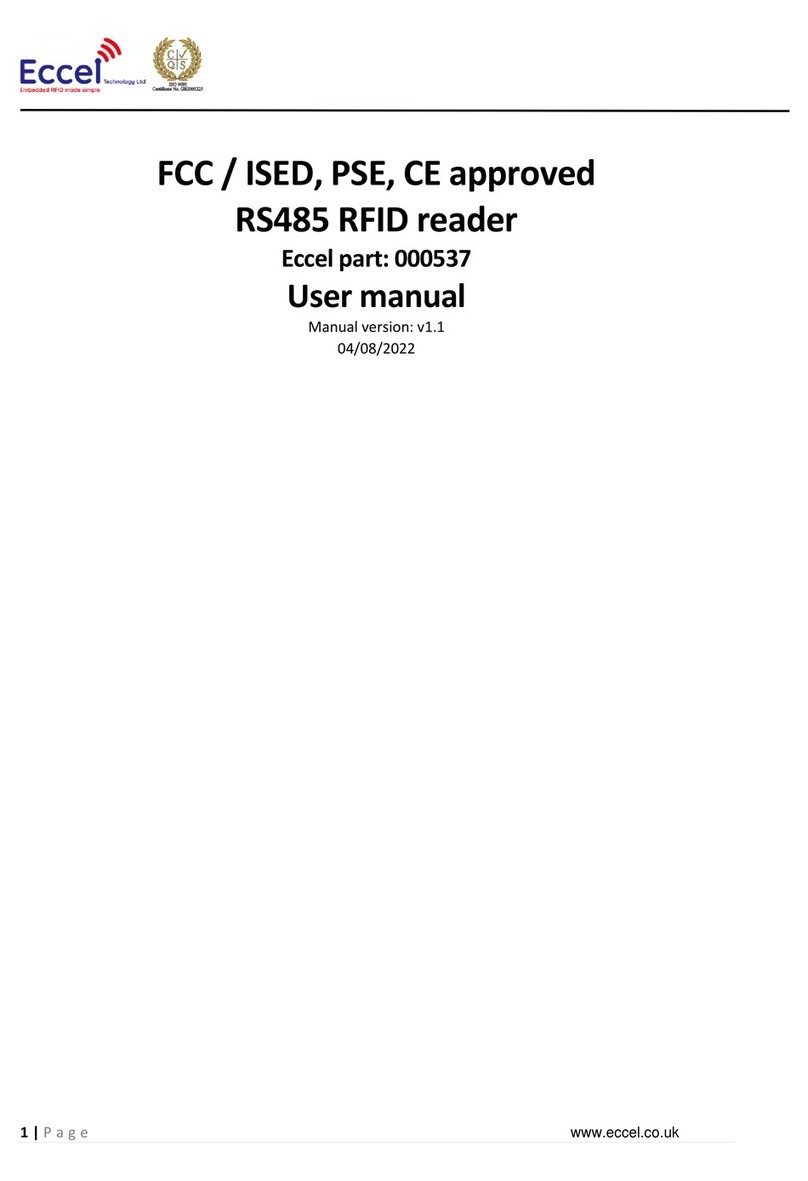
Essel
Essel 000537 manual
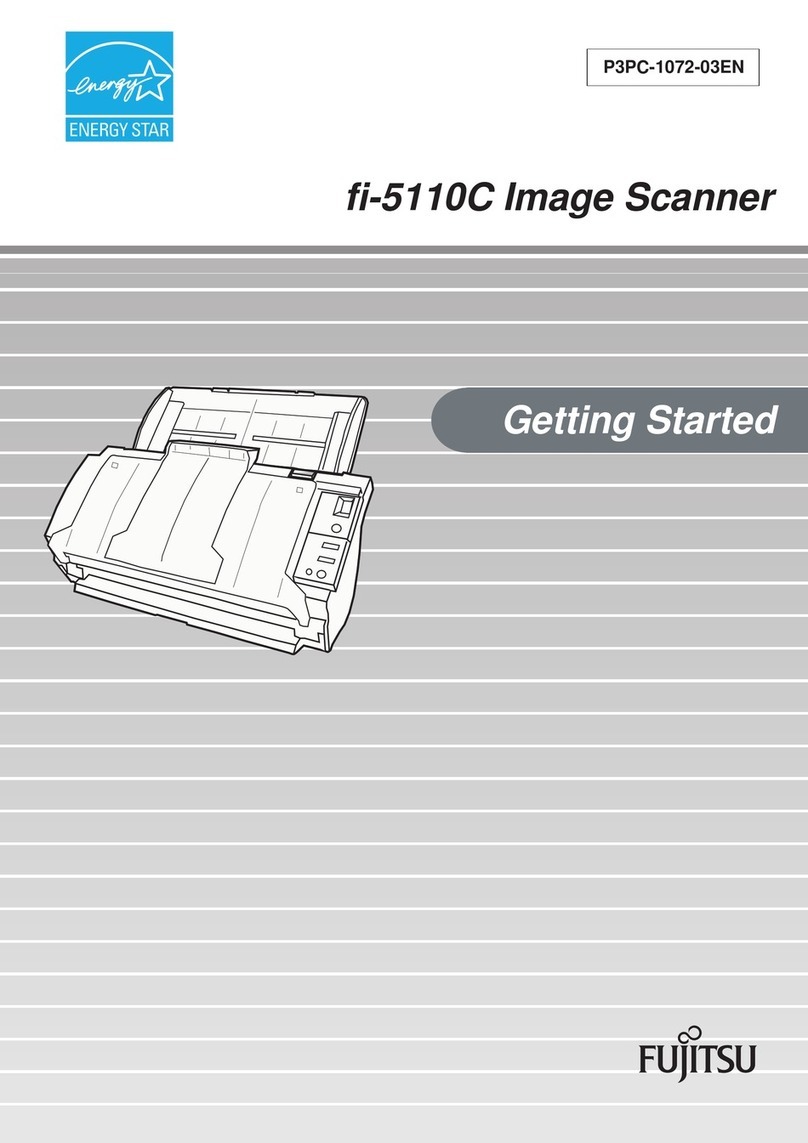
Fujitsu
Fujitsu ScanSnap fi-5110C Getting started
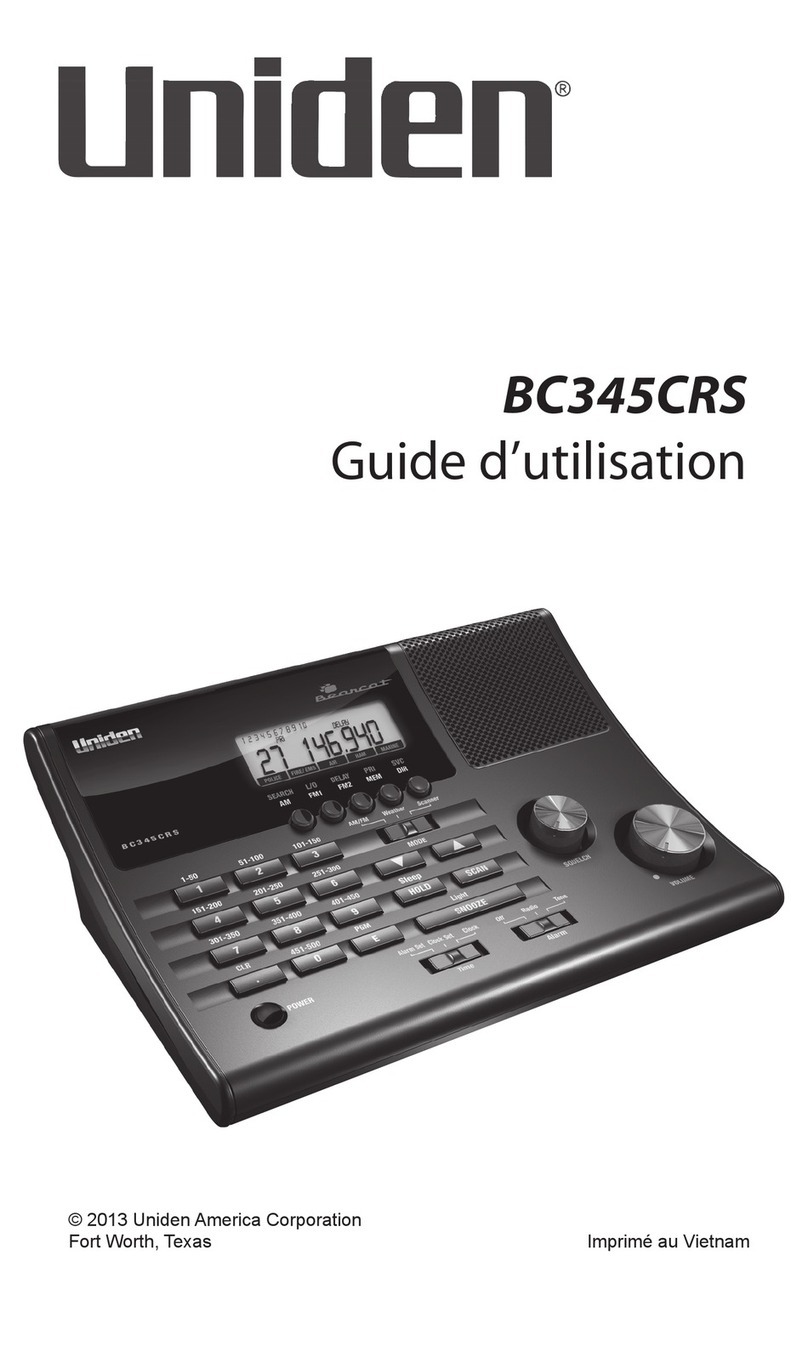
Uniden
Uniden BC345CRS Guide d'utilisation

Xerox
Xerox DocuMate 3115 user guide
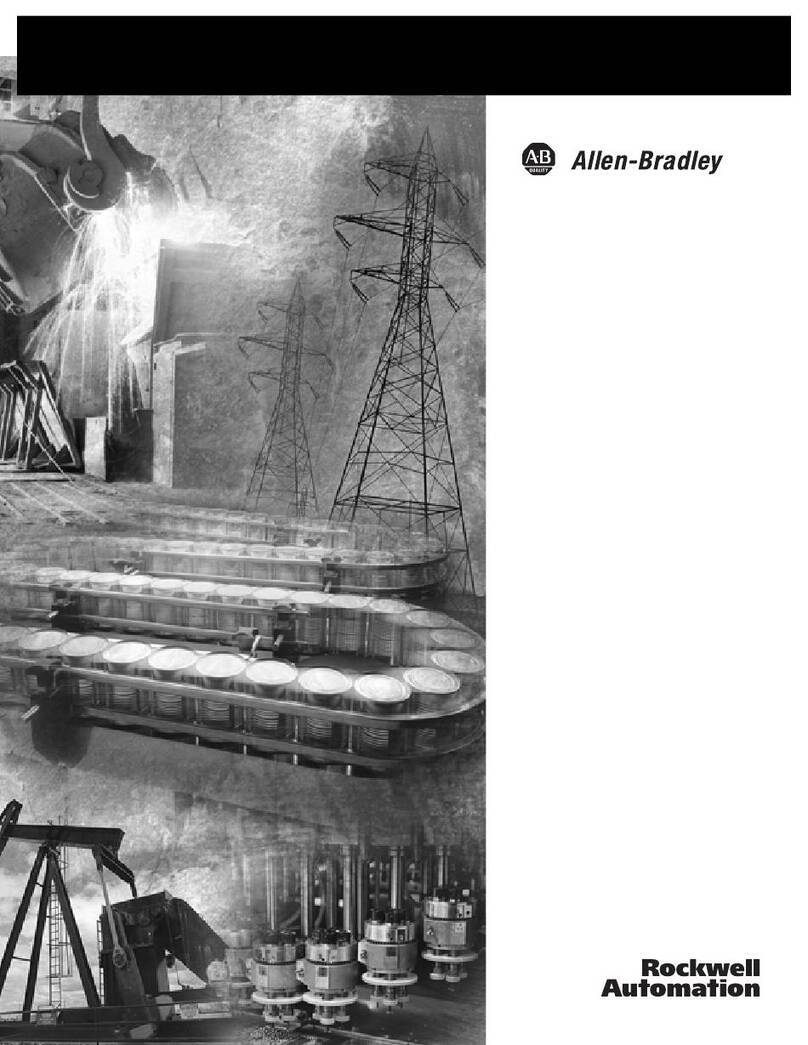
Rockwell Automation
Rockwell Automation AB Quality Allen-Bradley 1753-DNSI user manual

Rockwell Automation
Rockwell Automation Allen-Bradley Guard Master SafeZone user manual