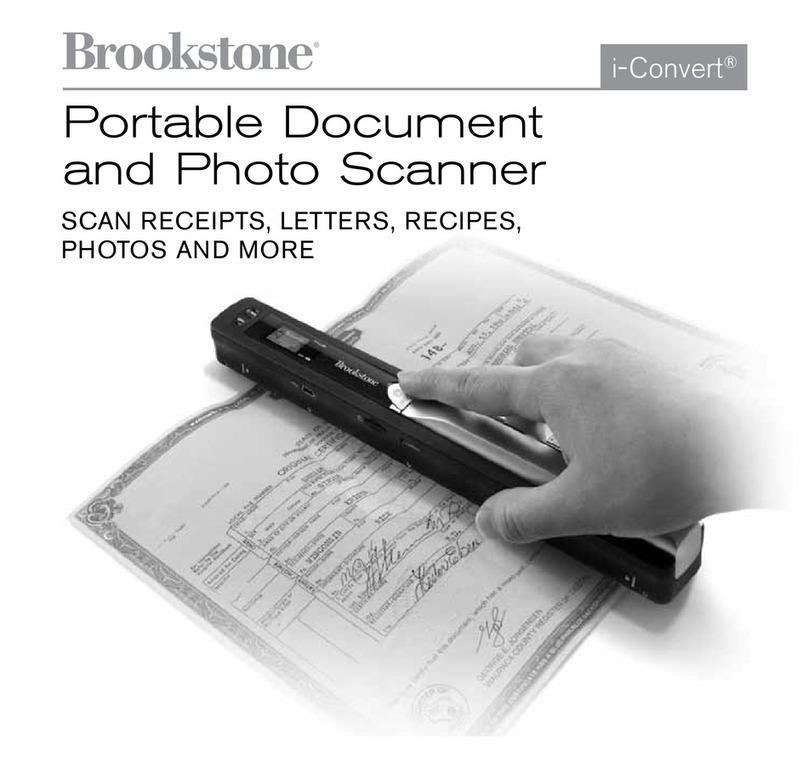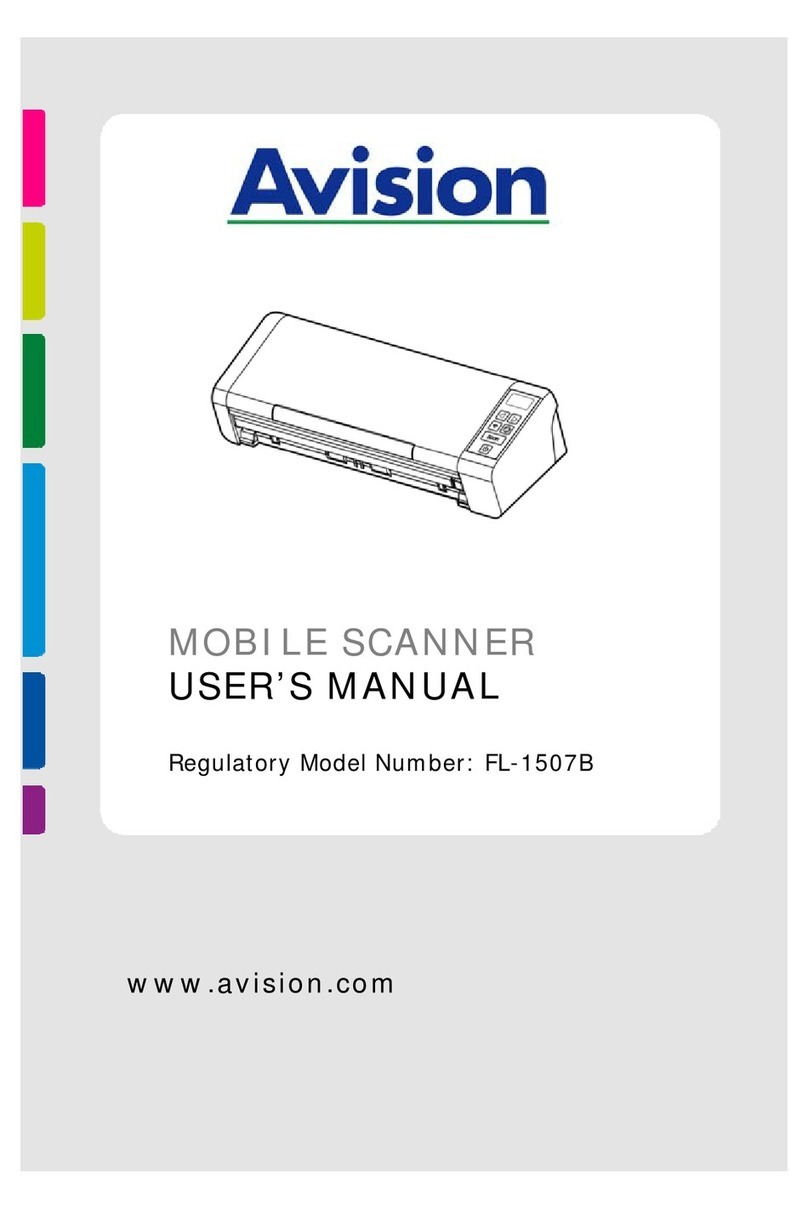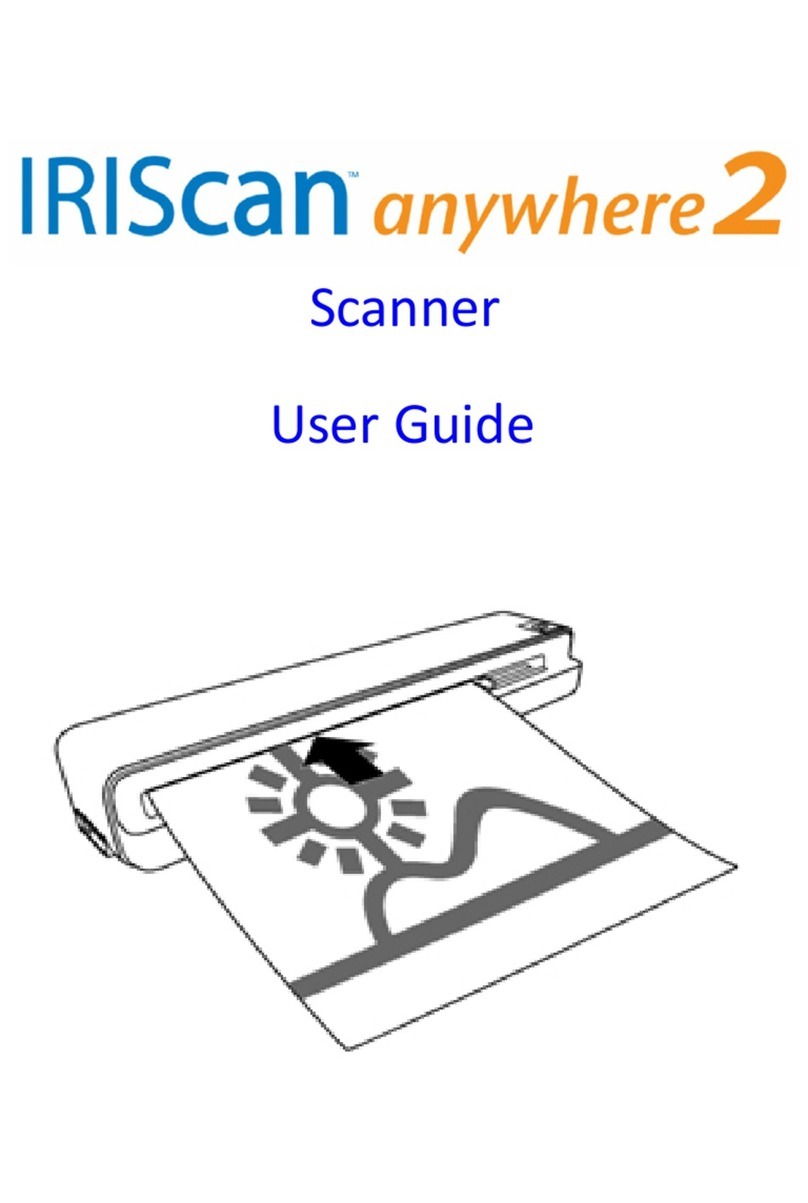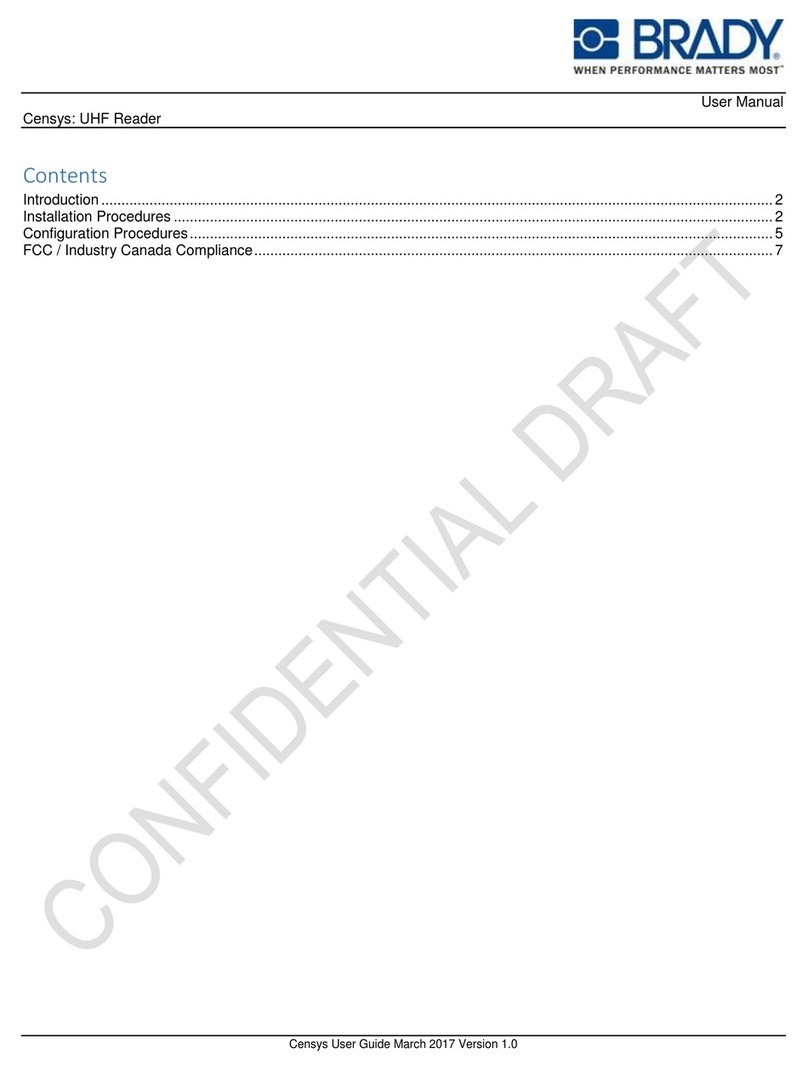Rockwell Automation Allen-Bradley Guard Master SafeZone User manual

R
SafeZone Singlezone & Multizone
Safety Laser Scanner
User Manual

Important User Information
Because of the variety of uses for the products described in this publication, those responsible for the
application and use of this control equipment must satisfy themselves that all necessary steps have been
taken to assure that each application and use meets all performance and safety requirements, including
any applicable laws, regulations, codes and standards.
Reproduction of the contents of this copyrighted publication, in whole or part, without written permission
of Rockwell Automation, is prohibited.
Throughout this manual we use notes to make you aware of safety considerations:
The illustrations, charts, sample programs and layout examples shown in the guide are intended solely for
purposes of example. Since there are many variables and requirements associated with any particular
installation, Rockwell Automation does not assume responsibility or liability (to include intellectual property
liability) for actual use based upon the examples shown in this publication.
Rockwell Automation publication SGI-1.1, Safety Guidelines for the Application, Installation and
Maintenance of Solid-State Control (available from your local Rockwell Automation sales oce), describes
some important dierences between solid-state equipment and electromechanical devices that should be
taken into consideration when applying products such as those described in this publication.
It is recommended that you save this user manual for future use.
Identies information about practices or circumstances that can cause an explosion in
a hazardous environment, which may lead to personal injury or death, property
damage, or economic loss.
Identies information that is critical for successful application and understanding of
the product.
Identies information about practices or circumstances that can lead to personal
injury or death, property damage, or economic loss. Attentions help you identify a
hazard, avoid a hazard, and recognize the consequences.
SHOCK HAZARD Labels may be on or inside the equipment (for example, drive or motor) to alert people
that dangerous voltage may be present.
BURN HAZARD Labels may be on or inside the equipment (for example, drive or motor) to alert people
that surfaces may reach dangerous temperatures.
WARNING
IMPORTANT
ATTENTION

SafeZone™ Safety Laser Scanner User Manual
10000073050, July 2011 1
R
Original instructions
Related Safety Information
You are responsible for the safety of the entire installed control systems and for meeting all applicable laws, codes, and safety requirements.
ATTENTION As the installer of this control system, you must be knowledgeable of other applicable standards
pertaining to safety recommendations related to:
Machine Construction
General Electrical
Machine Guarding
Print of operation guards, safety light curtains, mechanical guards, and two-hand control
In addition to local laws and codes, you are responsible for the safety recommendations detailed in
all applicable codes and standards, including:
OSHA Regulations
ANSI Standards
NFPA
CSA
IEC
ISO
IMPORTANT Rockwell Automation reservest the right to make revisions to these installation instructions and
disclaims liability for all incidental and consequential damages related to the furnishing,
performance and use of this material.

SafeZone™ Safety Laser Scanner User Manual
2 10000075030, July 2011
R
Original instructions
Table of Contents
1 About This Document . . . . . . . . . . . . . . . . . . . . . . . . . . . . . . . . . . . . . . . . . . . . . . . . . . . . . . . . . . . . . . . . . . . . . . . . . . . . . . . . . . . . . . . . . . . . . . . . 3
1.1 Function of this document . . . . . . . . . . . . . . . . . . . . . . . . . . . . . . . . . . . . . . . . . . . . . . . . . . . . . . . . . . . . . . . . . . . . . . . . . . . . . . . . . . . . . . . . . . . 3
1.2 Target group . . . . . . . . . . . . . . . . . . . . . . . . . . . . . . . . . . . . . . . . . . . . . . . . . . . . . . . . . . . . . . . . . . . . . . . . . . . . . . . . . . . . . . . . . . . . . . . . . . . . . 3
1.3 Scope. . . . . . . . . . . . . . . . . . . . . . . . . . . . . . . . . . . . . . . . . . . . . . . . . . . . . . . . . . . . . . . . . . . . . . . . . . . . . . . . . . . . . . . . . . . . . . . . . . . . . . . . . . . 3
1.4 Depth of information . . . . . . . . . . . . . . . . . . . . . . . . . . . . . . . . . . . . . . . . . . . . . . . . . . . . . . . . . . . . . . . . . . . . . . . . . . . . . . . . . . . . . . . . . . . . . . . 3
1.5 Abbreviations . . . . . . . . . . . . . . . . . . . . . . . . . . . . . . . . . . . . . . . . . . . . . . . . . . . . . . . . . . . . . . . . . . . . . . . . . . . . . . . . . . . . . . . . . . . . . . . . . . . . 3
1.6 Symbols used . . . . . . . . . . . . . . . . . . . . . . . . . . . . . . . . . . . . . . . . . . . . . . . . . . . . . . . . . . . . . . . . . . . . . . . . . . . . . . . . . . . . . . . . . . . . . . . . . . . . 4
2 On Safety. . . . . . . . . . . . . . . . . . . . . . . . . . . . . . . . . . . . . . . . . . . . . . . . . . . . . . . . . . . . . . . . . . . . . . . . . . . . . . . . . . . . . . . . . . . . . . . . . . . . . . . . . . . 4
2.1 Specialist personnel. . . . . . . . . . . . . . . . . . . . . . . . . . . . . . . . . . . . . . . . . . . . . . . . . . . . . . . . . . . . . . . . . . . . . . . . . . . . . . . . . . . . . . . . . . . . . . . . 4
2.2 Device applications . . . . . . . . . . . . . . . . . . . . . . . . . . . . . . . . . . . . . . . . . . . . . . . . . . . . . . . . . . . . . . . . . . . . . . . . . . . . . . . . . . . . . . . . . . . . . . . . 5
2.3 Correct use. . . . . . . . . . . . . . . . . . . . . . . . . . . . . . . . . . . . . . . . . . . . . . . . . . . . . . . . . . . . . . . . . . . . . . . . . . . . . . . . . . . . . . . . . . . . . . . . . . . . . . . 5
2.4 General safety notes and protective measures . . . . . . . . . . . . . . . . . . . . . . . . . . . . . . . . . . . . . . . . . . . . . . . . . . . . . . . . . . . . . . . . . . . . . . . . . . 5
2.5 Environmental protection . . . . . . . . . . . . . . . . . . . . . . . . . . . . . . . . . . . . . . . . . . . . . . . . . . . . . . . . . . . . . . . . . . . . . . . . . . . . . . . . . . . . . . . . . . . . 6
2.6 Applicable directives and standards . . . . . . . . . . . . . . . . . . . . . . . . . . . . . . . . . . . . . . . . . . . . . . . . . . . . . . . . . . . . . . . . . . . . . . . . . . . . . . . . . . . 6
3 Product Description. . . . . . . . . . . . . . . . . . . . . . . . . . . . . . . . . . . . . . . . . . . . . . . . . . . . . . . . . . . . . . . . . . . . . . . . . . . . . . . . . . . . . . . . . . . . . . . . . . 6
3.1 Special features . . . . . . . . . . . . . . . . . . . . . . . . . . . . . . . . . . . . . . . . . . . . . . . . . . . . . . . . . . . . . . . . . . . . . . . . . . . . . . . . . . . . . . . . . . . . . . . . . . 6
3.2 Function . . . . . . . . . . . . . . . . . . . . . . . . . . . . . . . . . . . . . . . . . . . . . . . . . . . . . . . . . . . . . . . . . . . . . . . . . . . . . . . . . . . . . . . . . . . . . . . . . . . . . . . . 6
3.3 Applications . . . . . . . . . . . . . . . . . . . . . . . . . . . . . . . . . . . . . . . . . . . . . . . . . . . . . . . . . . . . . . . . . . . . . . . . . . . . . . . . . . . . . . . . . . . . . . . . . . . . . . 8
3.4 Configurable functions . . . . . . . . . . . . . . . . . . . . . . . . . . . . . . . . . . . . . . . . . . . . . . . . . . . . . . . . . . . . . . . . . . . . . . . . . . . . . . . . . . . . . . . . . . . . 10
3.5 Indicators and outputs . . . . . . . . . . . . . . . . . . . . . . . . . . . . . . . . . . . . . . . . . . . . . . . . . . . . . . . . . . . . . . . . . . . . . . . . . . . . . . . . . . . . . . . . . . . . 17
4 Installation and Mounting . . . . . . . . . . . . . . . . . . . . . . . . . . . . . . . . . . . . . . . . . . . . . . . . . . . . . . . . . . . . . . . . . . . . . . . . . . . . . . . . . . . . . . . . . . . . 18
4.1 Stationary application in horizontal operation . . . . . . . . . . . . . . . . . . . . . . . . . . . . . . . . . . . . . . . . . . . . . . . . . . . . . . . . . . . . . . . . . . . . . . . . . . . 19
4.2 Stationary vertical operation for access protection . . . . . . . . . . . . . . . . . . . . . . . . . . . . . . . . . . . . . . . . . . . . . . . . . . . . . . . . . . . . . . . . . . . . . . 22
4.3 Stationary vertical operation for hazardous point protection. . . . . . . . . . . . . . . . . . . . . . . . . . . . . . . . . . . . . . . . . . . . . . . . . . . . . . . . . . . . . . . . 23
4.4 Mobile applications . . . . . . . . . . . . . . . . . . . . . . . . . . . . . . . . . . . . . . . . . . . . . . . . . . . . . . . . . . . . . . . . . . . . . . . . . . . . . . . . . . . . . . . . . . . . . . . . .24
4.5 Timing for monitoring case switching . . . . . . . . . . . . . . . . . . . . . . . . . . . . . . . . . . . . . . . . . . . . . . . . . . . . . . . . . . . . . . . . . . . . . . . . . . . . . . . . . . .27
4.6 Mounting steps . . . . . . . . . . . . . . . . . . . . . . . . . . . . . . . . . . . . . . . . . . . . . . . . . . . . . . . . . . . . . . . . . . . . . . . . . . . . . . . . . . . . . . . . . . . . . . . . . . . . .29
5 Electrical Installation . . . . . . . . . . . . . . . . . . . . . . . . . . . . . . . . . . . . . . . . . . . . . . . . . . . . . . . . . . . . . . . . . . . . . . . . . . . . . . . . . . . . . . . . . . . . . . . 31
5.1 System connection . . . . . . . . . . . . . . . . . . . . . . . . . . . . . . . . . . . . . . . . . . . . . . . . . . . . . . . . . . . . . . . . . . . . . . . . . . . . . . . . . . . . . . . . . . . . . . . 31
5.2 System connector assembly . . . . . . . . . . . . . . . . . . . . . . . . . . . . . . . . . . . . . . . . . . . . . . . . . . . . . . . . . . . . . . . . . . . . . . . . . . . . . . . . . . . . . . . . 32
5.3 Pre-assembled system connectors . . . . . . . . . . . . . . . . . . . . . . . . . . . . . . . . . . . . . . . . . . . . . . . . . . . . . . . . . . . . . . . . . . . . . . . . . . . . . . . . . . 33
6 Application and circuit examples . . . . . . . . . . . . . . . . . . . . . . . . . . . . . . . . . . . . . . . . . . . . . . . . . . . . . . . . . . . . . . . . . . . . . . . . . . . . . . . . . . . . . 33
6.1 Stationary applications . . . . . . . . . . . . . . . . . . . . . . . . . . . . . . . . . . . . . . . . . . . . . . . . . . . . . . . . . . . . . . . . . . . . . . . . . . . . . . . . . . . . . . . . . . . . . . .33
6.2 Mobile applications . . . . . . . . . . . . . . . . . . . . . . . . . . . . . . . . . . . . . . . . . . . . . . . . . . . . . . . . . . . . . . . . . . . . . . . . . . . . . . . . . . . . . . . . . . . . . . . 34
6.3 In tell if ace applications . . . . . . . . . . . . . . . . . . . . . . . . . . . . . . . . . . . . . . . . . . . . . . . . . . . . . . . . . . . . . . . . . . . . . . . . . . . . . . . . . . . . . . . . . . . 34
7 Configuration . . . . . . . . . . . . . . . . . . . . . . . . . . . . . . . . . . . . . . . . . . . . . . . . . . . . . . . . . . . . . . . . . . . . . . . . . . . . . . . . . . . . . . . . . . . . . . . . . . . . . . 35
7.1 Default delivery status . . . . . . . . . . . . . . . . . . . . . . . . . . . . . . . . . . . . . . . . . . . . . . . . . . . . . . . . . . . . . . . . . . . . . . . . . . . . . . . . . . . . . . . . . . . . . 35
7.2 Preparation of the configuration . . . . . . . . . . . . . . . . . . . . . . . . . . . . . . . . . . . . . . . . . . . . . . . . . . . . . . . . . . . . . . . . . . . . . . . . . . . . . . . . . . . . . 35
8 Commissioning . . . . . . . . . . . . . . . . . . . . . . . . . . . . . . . . . . . . . . . . . . . . . . . . . . . . . . . . . . . . . . . . . . . . . . . . . . . . . . . . . . . . . . . . . . . . . . . . . . . . 36
8.1 Initial commissioning . . . . . . . . . . . . . . . . . . . . . . . . . . . . . . . . . . . . . . . . . . . . . . . . . . . . . . . . . . . . . . . . . . . . . . . . . . . . . . . . . . . . . . . . . . . . . . 36
8.2 Test notes . . . . . . . . . . . . . . . . . . . . . . . . . . . . . . . . . . . . . . . . . . . . . . . . . . . . . . . . . . . . . . . . . . . . . . . . . . . . . . . . . . . . . . . . . . . . . . . . . . . . . . 36
8.3 Re-commissioning . . . . . . . . . . . . . . . . . . . . . . . . . . . . . . . . . . . . . . . . . . . . . . . . . . . . . . . . . . . . . . . . . . . . . . . . . . . . . . . . . . . . . . . . . . . . . . . 37
9 Care and Maintenance . . . . . . . . . . . . . . . . . . . . . . . . . . . . . . . . . . . . . . . . . . . . . . . . . . . . . . . . . . . . . . . . . . . . . . . . . . . . . . . . . . . . . . . . . . . . . . 38
9.1 Cleaning the front screen . . . . . . . . . . . . . . . . . . . . . . . . . . . . . . . . . . . . . . . . . . . . . . . . . . . . . . . . . . . . . . . . . . . . . . . . . . . . . . . . . . . . . . . . . . 38
9.2 Replacing the front screen . . . . . . . . . . . . . . . . . . . . . . . . . . . . . . . . . . . . . . . . . . . . . . . . . . . . . . . . . . . . . . . . . . . . . . . . . . . . . . . . . . . . . . . . . 38
9.3 Replacing the I/O module . . . . . . . . . . . . . . . . . . . . . . . . . . . . . . . . . . . . . . . . . . . . . . . . . . . . . . . . . . . . . . . . . . . . . . . . . . . . . . . . . . . . . . . . . . 39
10 Diagnostics . . . . . . . . . . . . . . . . . . . . . . . . . . . . . . . . . . . . . . . . . . . . . . . . . . . . . . . . . . . . . . . . . . . . . . . . . . . . . . . . . . . . . . . . . . . . . . . . . . . . . . 40
10.1 In the event of faults or errors . . . . . . . . . . . . . . . . . . . . . . . . . . . . . . . . . . . . . . . . . . . . . . . . . . . . . . . . . . . . . . . . . . . . . . . . . . . . . . . . . . . . . . 40
10.2 Rockwell Support . . . . . . . . . . . . . . . . . . . . . . . . . . . . . . . . . . . . . . . . . . . . . . . . . . . . . . . . . . . . . . . . . . . . . . . . . . . . . . . . . . . . . . . . . . . . . . . 40
10.3 Indications and error messages . . . . . . . . . . . . . . . . . . . . . . . . . . . . . . . . . . . . . . . . . . . . . . . . . . . . . . . . . . . . . . . . . . . . . . . . . . . . . . . . . . . . 40
10.4 Errors displayed by the 7-segment display . . . . . . . . . . . . . . . . . . . . . . . . . . . . . . . . . . . . . . . . . . . . . . . . . . . . . . . . . . . . . . . . . . . . . . . . . . . . 41
10.5 Extended diagnostics . . . . . . . . . . . . . . . . . . . . . . . . . . . . . . . . . . . . . . . . . . . . . . . . . . . . . . . . . . . . . . . . . . . . . . . . . . . . . . . . . . . . . . . . . . . . 42
11 Technical specifications . . . . . . . . . . . . . . . . . . . . . . . . . . . . . . . . . . . . . . . . . . . . . . . . . . . . . . . . . . . . . . . . . . . . . . . . . . . . . . . . . . . . . . . . . . . . 42
11.1 Characteristics . . . . . . . . . . . . . . . . . . . . . . . . . . . . . . . . . . . . . . . . . . . . . . . . . . . . . . . . . . . . . . . . . . . . . . . . . . . . . . . . . . . . . . . . . . . . . . . . . 42
11.2 OSSD response times. . . . . . . . . . . . . . . . . . . . . . . . . . . . . . . . . . . . . . . . . . . . . . . . . . . . . . . . . . . . . . . . . . . . . . . . . . . . . . . . . . . . . . . . . . . . 42
11.3 Timing behavior of the OSSDs . . . . . . . . . . . . . . . . . . . . . . . . . . . . . . . . . . . . . . . . . . . . . . . . . . . . . . . . . . . . . . . . . . . . . . . . . . . . . . . . . . . . . 43
11.4 Data sheet . . . . . . . . . . . . . . . . . . . . . . . . . . . . . . . . . . . . . . . . . . . . . . . . . . . . . . . . . . . . . . . . . . . . . . . . . . . . . . . . . . . . . . . . . . . . . . . . . . . . . 45
11.5 Dimensional drawings . . . . . . . . . . . . . . . . . . . . . . . . . . . . . . . . . . . . . . . . . . . . . . . . . . . . . . . . . . . . . . . . . . . . . . . . . . . . . . . . . . . . . . . . . . . . 50
12 Ordering information . . . . . . . . . . . . . . . . . . . . . . . . . . . . . . . . . . . . . . . . . . . . . . . . . . . . . . . . . . . . . . . . . . . . . . . . . . . . . . . . . . . . . . . . . . . . . . . 52
12.1 Delivery . . . . . . . . . . . . . . . . . . . . . . . . . . . . . . . . . . . . . . . . . . . . . . . . . . . . . . . . . . . . . . . . . . . . . . . . . . . . . . . . . . . . . . . . . . . . . . . . . . . . . . . 52
12.2 Accessories/spare parts . . . . . . . . . . . . . . . . . . . . . . . . . . . . . . . . . . . . . . . . . . . . . . . . . . . . . . . . . . . . . . . . . . . . . . . . . . . . . . . . . . . . . . . . . . 53
13 Annex . . . . . . . . . . . . . . . . . . . . . . . . . . . . . . . . . . . . . . . . . . . . . . . . . . . . . . . . . . . . . . . . . . . . . . . . . . . . . . . . . . . . . . . . . . . . . . . . . . . . . . . 54
13.1 Declaration of conformity . . . . . . . . . . . . . . . . . . . . . . . . . . . . . . . . . . . . . . . . . . . . . . . . . . . . . . . . . . . . . . . . . . . . . . . . . . . . . . . . . . . . . . . .
13.2 Manufacturer’s checklist . . . . . . . . . . . . . . . . . . . . . . . . . . . . . . . . . . . . . . . . . . . . . . . . . . . . . . . . . . . . . . . . . . . . . . . . . . . . . . . . . . . . . . . . . . 54
13.3 Glossary . . . . . . . . . . . . . . . . . . . . . . . . . . . . . . . . . . . . . . . . . . . . . . . . . . . . . . . . . . . . . . . . . . . . . . . . . . . . . . . . . . . . . . . . . . . . . . . . . . . . . . 55

R
SafeZone™ Safety Laser Scanner User Manual
10000073050, July 2011 3
Original instructions
Section 1 — About this Document
Please read this section carefully before working with this documentation
and the SafeZone safety laser scanner.
1.1 Function of this document
These operating instructions are designed to address the technical
personnel of the machine manufacturer or the machine operator in
regards to correct mounting, electrical installation, commissioning,
operation and maintenance of the SafeZone safety laser scanners.
These operating instructions do not provide instructions for operating
the machine, the system or the vehicle on which the safety laser scanner
is, or will be, integrated. Information on this is to be found in the
appropriate operating instructions of the machine, the system or the
vehicle.
1.2 Target group
These operating instructions are addressed to planning engineers,
developers and the operators of machines and systems which are to be
protected by one or several SafeZone safety laser scanners. They also
address people who integrate the SafeZone safety laser scanners into a
machine, a system or a vehicle, initialize its use, or who are in charge of
servicing and maintaining the device.
1.3 Scope
For the configuration and diagnostics of these devices you require SCD
software version 2.23 or higher. To check the version of the software, on
the ? menu select Module info...
1.4 Depth of information
These operating instructions contain information on the SafeZone safety
laser scanner:
Planning and using protective devices such as the SafeZone safety laser
scanner also requires specific technical skills that are not detailed in this
documentation.
When operating the SafeZone safety laser scanner, the national, local and
statutory rules and regulations must be observed.
Here users will find information on:
• Application examples
• A list of frequently asked questions regarding the SafeZone safety
laser scanners
• These operating instructions in different languages for viewing and
printing
1.5 Abbreviations
IMPORTANT These operating instructions are only
applicable to the SafeZone safety laser
scanner.
• installation and
mounting
• fault, error diagnosis and
troubleshooting
• electrical installation • part numbers
• commissioning and
configuration
• accessories
• care and maintenance • conformity and approval
Recommendation Users should refer to the Allen-Bradley
Guardmaster home page on the
Internet at: www.ab.com/safety.
AGV Automated guided vehicle
ANSI American National Standards Institute
AWG American Wire Gauge = standardization and classification of wires and
cables by type, diameter etc.
SCD Safety Configuration and Diagnostic Software
EDM External device monitoring
ESD Electrostatic discharge
ESPE Electro-sensitive protective equipment
FPLC Fail-safe programmable logic controller
OSSD Output signal switching device = signal output of the protective device
that is used to stop the dangerous movement
RIA Robotic Industries Association

R
SafeZone™ Safety Laser Scanner User Manual
4 10000073050, July 2011 Original instructions
1.6 Symbols used
Section 2 —On Safety
This section deals with your own safety and the safety of the equipment
operators.
Please read this section carefully before working with the SafeZone
safety laser scanner or with the machine protected by the SafeZone
multizone safety laser scanner.
2.1 Specialist personnel
The SafeZone safety laser scanner must be installed, connected,
commissioned and serviced only by specialist personnel. Specialist
personnel are defined as persons who
• Due to their specialist training and experience have adequate knowledge
of the power-driven equipment to be checked
and
• Who have been instructed by the responsible machine operator in the
operation of the machine and the current valid safety guidelines
and
Are sufficiently familiar with the applicable official health and safety
regulations, directives and generally recognized engineering practice (e.g.
DIN standards, VDE stipulations, engineering regulations from other
EC member states) that they can assess the work safety aspects of the
power-driven equipment
and
• Who have access to the operating instructions and who have read
them.
Recommendation Recommendations are designed to give you
some assistance in your decision-making
process with respect to a certain function or
a technical measure.
Note Refer to notes for special features of the
device.
Display indicators show the status of the 7-
segment display on the SafeZone safety laser
scanner:
Constant indication of
characters, e.g. U
Flashing indication of
characters, e.g. 8
Alternating indication of
characters, e.g. L and 2
LED symbols describe the status an LED:
The LED is constantly
illuminated.
The LED is flashing.
The LED is off.
These symbols identify which LED is
described.
The “Error/Contamination”
LED is flashing.
The “OSSDs deactivated” LED
is constantly illuminated
²Take action… Instructions for taking action are shown by
an arrow. Read carefully and follow the
instructions for action.
ATTENTION Indicates an actual or potential risk or
health hazard. Observation and
implementation of the instruction will
protect you from accidents.
Read each one carefully and follow the
instructions that are associated with
each topic.
,
.
.
Software notes show the location in the SCD software
where you can make the appropriate settings and
adjustments. In the SCD software on the View menu,
Dialog Box, select the item File Cards to go straight to the
stated dialog fields. Alternatively, the software wizard will
guide you through the appropriate setting.
The term “dangerous state”
The dangerous state (standard term) of the machine is
always shown in the drawings and diagrams of this
document as a movement of a machine part. In
practical operation, there may be a number of
different dangerous states:
• Machine movements
•Vehiclemovements
• Electrical conductors
• Visible or invisible radiation
• A combination of several risks and hazards

R
SafeZone™ Safety Laser Scanner User Manual
10000073050, July 2011 5
Original instructions
As a rule these are specialist personnel from the ESPE manufacturer or also
those persons who have been appropriately trained at the ESPE
manufacturer, are primarily involved in checking ESPE and are allocated
the task by the organization operating the ESPE.
2.2 Device applications
The SafeZone safety laser scanner is used to protect persons and
equipment. It is intended to be used to monitor hazardous areas indoors.
The SafeZone safety laser scanner is not intended for outdoor use.
The SafeZone safety laser scanner cannot provide protection from flying
parts or from emitted radiation.
The SafeZone safety laser scanner complies with the requirements in the
standard on the radiated emissions as defined for class A (industrial
application). It may cause radio interference in residential areas.
The safety level of the SafeZone safety laser scanner corresponds to
Category 3 in compliance with EN 954-1 and ISO EN 13849-1, SIL CL
2.
The SafeZone safety laser scanner is suitable for:
• Hazardous area protection
• Hazardous point protection
• Access protection
• Vehicle protection
2.3 Correct use
The SafeZone safety laser scanner must only be used as defined in
Section 2.2 “Device Applications” above. It must only be used by
qualified personnel on the machine where it has been installed and
initialized by specialist personnel in accordance with these operating
instructions. It is only permitted to be used on machines on which the
dangerous state can be stopped immediately by the SafeZone safety laser
scanner and/or it is possible to prevent the machine being placed in
operation.
Note: If the device is used for any other purposes or modified in any
way—also during mounting and installation—any warranty claim
against Rockwell Automation shall become void.
2.4 General safety notes and protective
measures
• This device meets the norms of OSHA 21 CFR 1040.10 as well as IEC
60825:2001. “Caution: use of controls or adjustments or performance of
procedures other than those specified herein may result inhazardous
radiation exposure.”
• During the mounting, installation and usage of the SafeZone safety
laser scanner, observe the standards and directives applicable in your
country. There is an overview of important regulations in Section 2.6
“Applicable directives and standards” on page 6.
• National/international rules and regulations apply to the installation,
commissioning, use and periodic technical inspections of the SafeZone
safety laser scanner, in particular - Machine Directive 98/37/EC
- Work Equipment Directive 89/655/EEC
- The work safety regulations/safety rules
- Other relevant health and safety regulations
• Manufacturers and users of the machine on which the SafeZone
safety laser scanner is used are responsible for obtaining and observing
all applicable safety regulations and rules.
• The test notes (see Section 8 “Commissioning” on page 36) in these
operating instructions (e.g. on use, mounting, installation or
integration into the machine controller) must be observed. Changes
to the configuration of the devices can degrade the protective
function. After every change to the configuration you must check the
effectiveness of the protective device. The person who makes the
change is also responsible for the correct protective function of the
device. When making configuration changes, always use the password
hierarchy provided by Rockwell Automation to ensure that only
authorized persons make changes to the configuration.
• Tests must be carried out by specialist personnel or specially qualified
and authorized personnel and must be recorded and documented to
ensure that the tests can be reconstructed and retraced at any time.
• Operating instructions must be made available to the operator of the
machine where the SafeZone safety laser scanner is used. The machine
operator is to be instructed in the use of the device by specialist
personnel and must be instructed to read the operating instructions.
IMPORTANT Depending on the application, other
protective devices and measures may
be required in addition to the safety
laser scanner.
NOTICE The SafeZone safety laser scanner is of
laser safety class I (eye safe).
Take appropriate measures for working
with laser scanners.
ATTENTION Read safety notes.
Observe the following statements in
order to ensure the correct use of the
SafeZone multizone safety laser scanner.
LASER CLASS I
Complies with 21 CFR 1040.10 and 10401.1
Complies with DIN EN 60825:2001

R
SafeZone™ Safety Laser Scanner User Manual
6 10000073050, July 2011 Original instructions
• Suitable power supplies are available from Rockwell Automation. The
external voltage supply of this device must be capable of buffering brief
mains voltage failures of 20 ms as specified in EN 60204.
• Included in this document is a checklist for checking by the
manufacturer and OEM (see Section 13.1 “Manufacturer’s checklist” on
page 54). This checklist should be used when checking the equipment
that is protected with the SafeZone multizone safety laser scanner.
2.5 Environmental protection
The SafeZone safety laser scanner is constructed in such a way as to
minimize adverse affects to the environment. It uses only a minimum of
power and natural resources.
Disposal
Always dispose of unserviceable or irreparable devices in compliance
with local/national rules and regulations on waste disposal.
2.6 Applicable directives and standards
Important directives and standards, valid for the use of opto-electronic
safety systems in Europe, are listed below. Further regulations may be of
importance to you, depending on the type of use. Users can obtain
further information of machine-specific standards from national
institutions (e.g. DIN, BSI, ANSI, OSHA, etc.), the authorities or
applicable trade association.
Application and installation of safety systems
Machine Directive 98/37/EC, e.g.:
• Safety of machinery—Basic concepts, general principles for design
(EN 292)
• Industrial automation systems—Safety of integrated manufacturing
systems—Basic requirements (ISO 11161)
• Safety of machinery—Electrical equipment of machines—Part 1:
General requirements (IEC/EN 60204)
• Safety of machinery. Safety distances to prevent danger zones being
reached by the upper limbs (EN 294, IEC 13852)
• Safety requirements for robots (EN 775, ISO 10218)
• Safety of industrial trucks. Driverless trucks and their systems (DIN/
EN 1525)
• Safety of machinery—The positioning of protective equipment in
respect of approach speeds of parts of the human body (EN 999, ISO
13855)
• Safety of machinery—Principles for risk assessment(EN 1050, ISO 14121)
• Safety of machinery—Safety-related parts of control systems~Part 1:
General principles for design (EN 954 part 1 and part 2, ISO 13849
part 1 and part 2)
• Safety of machines—Electro-sensitive protective equipment—Part 1:
General requirements (IEC/EN 61496-1) as well as part 3: Particular
requirements for Active Opto-electronic Protective Devices responsive
to Diffuse Reflection (AOPDDR) (IEC/EN 61496-3)
• Performance Criteria for Safeguarding (ANSI B11.19)
• Machine tools for manufacturing systems/cells (ANSI B11.20)
• Safety requirements for Industrial Robots and Robot Systems
(ANSI/RIA R15.06)
• Safety Standard for guided industrial vehicles and automated functions
of named industrial vehicles (ANSI B56.5)
Section 3 — Product Description
This section provides information on the special features and properties
of the SafeZone multizone safety laser scanner. It describes the structure
and the operating principle of the device, in particular the different
operating modes.
3.1 Special features
• Scanning ranges of four and five meters
• 190° scanning angle
• Singlezone has a single field set and multizone has up to four field sets
• The contour of the protective safety field can be monitored (contour
change can e.g. be the opening of a door to the outside)
• Integrated external device monitoring (EDM)
• Integrated restart interlock/restart interlock delay for which
parameters can be set
• Status display with LEDs and seven-segment display
• Simple replacement of the I/O module (in this way the functionality
can be easily enhanced)
• Selection of either 60 ms minimum or 120 ms maximum response
time
• Configuration using PC or notebook with SCD software
• Configuration memory in the system plug. Down times are shortened
by the easy replacement of the SafeZone safety laser scanner
• Increased immunity to external light and dust
3.2 Function
The SafeZone safety laser scanner only operates correctly as a protective
device if the following conditions are met:
• The control of the machine, system or vehicle must be electrical.
IMPORTANT The SafeZone safety laser scanner
meets the requirement of “Control
Reliability.”
ATTENTION Please read this section before
mounting, installing and
commissioning the device.
Because this device is used to monitor
a hazardous area, it is important to
read this entire section before
mounting and installing the device.

R
SafeZone™ Safety Laser Scanner User Manual
10000073050, July 2011 7
Original instructions
• It must be possible to transfer the dangerous state of the machine, the
equipment or the vehicle to a safe state at any time using the OSSDs
on the SafeZone safety laser scanner after integration in the
controller.
• The SafeZone safety laser scanner must be mounted and configured
such that it detects objects as they enter the hazardous area (see
Section 4 “Installation and mounting” on page 18).
3.2.1 Principles of operation
The SafeZone safety laser scanner is an optical sensor that scans its
surroundings in two dimensions using infrared laser beams. It is used to
monitor a hazardous area on a machine or a vehicle.
Figure 1: Principle of operation, time of flight measurement by the
SafeZone safety laser scanner
The SafeZone safety laser scanner works on the principle of time of flight
measurement . It sends out very short pulses of infrared light (S). At
the same time an “electronic stopwatch” is started. When the light is
reflected off of an object, it is received by the safety laser scanner (E).
From the time between sending and receiving (Δt) the SafeZone
multizone safety laser scanner calculates the distance to the object.
In the SafeZone safety laser scanner there is also a mirror rotating at
constant speed that deflects the light pulses such that they cover an arc
of 190°. By determining the angle of rotation of the mirror, the SafeZone
safety laser scanner determines the direction of the object.
From the measured distance and the direction of the object, the safety
laser scanner determines the exact position of the object.
Figure 2: Principle of operation of the SafeZone safety laser
scanner—light pulses
The SafeZone safety laser scanner uses light pulses precisely radiated in
specific directions. Thus the laser scanner does not continuously cover
the area to be monitored. In this way resolutions of between 30 mm and
150 mm are achieved.
Due to its active scanning principle, the SafeZone safety laser scanner
does not require receivers or reflectors. This has the following
advantages:
• Ease of installation.
• You can easily adapt the monitored area to the hazardous area on a
machine.
• In comparison with contact sensors, there is less wear when electro-
sensitive scanning is used.
3.2.2 Field set comprised of protective safety field and
warning field
Figure 3: Protective safety field and warning field
The protective safety field secures the hazardous area on a machine or
vehicle. As soon as the safety laser scanner detects an object in the
protective safety field, it switches the OSSDs to the off status and thus
initiates the shutdown of the machine or stop of the vehicle.
You can define the warning field such that the safety laser scanner detects
an object before the actual hazardous area and e.g. triggers a warning signal.
The protective safety field and warning field form a pair, the so-called
field set. With the aid of the SCD you can configure these field sets and
transfer them to the SafeZone safety laser scanner. If the area to be
monitored changes, then you can re-configure the SafeZone safety laser
scanner in software without additional mounting effort.
The SafeZone Singlezone has a single configurable field set. The
SafeZone Multizone has up to four configurable field sets. The SafeZone
Multizone allows switching between field sets if the monitoring situation
changes (see Section 3.2.3 “Monitoring cases” below).
3.2.3 Monitoring cases
Four monitoring cases can be defined in the SafeZone multizone and
selected during operation using static control input. Each monitoring
case includes:
• The input conditions, the so-called control signals, that control the
activation of the monitoring case.
• A field set, comprising protective safety field and warning field.
• If necessary, a simultaneous field set without separate outputs.
Δt
SR
S – Δt
S
R

R
SafeZone™ Safety Laser Scanner User Manual
8 10000073050, July 2011 Original instructions
Figure 4: SafeZone multizone safety laser scanner with two defined
monitoring cases on an AGV
3.2.4 Device components
The SafeZone safety laser scanner comprises three components:
• The sensor head with the opto-electronic acquisition system
• The I/O module, this defines the functionality of the SafeZone safety
laser scanner
• The system plug with the configuration memory (the system plug
contains all electrical connections)
Figure 5: Sensor head, I/O module and system plug
3.3 Applications
3.3.1 Stationary applications
Hazardous area protection
On dangerous stationary machines, the SafeZone safety laser scanner
switches the output signal switching devices (OSSDs) to the off status if
the protective safety field is interrupted. The SafeZone safety laser
scanner initiates the shutdown of the machine or the shutdown of the
dangerous state.
Figure 6: Hazardous area protection with one monitored area
Hazardous area protection with multiple monitored areas
(position-related protective safety field switching)
Using the SafeZone safety laser scanner, you can define up to four
monitoring cases to match the protective safety field and warning field to
the situation on the machine and to monitor changing hazardous areas~e.g.
during different machine production phases~depending on the situation.
Figure 7: Hazardous area protection with multiple monitored areas
Interior protection
On large machines the SafeZone safety laser scanner can be used to
protect the interior. The machine can only be restarted if the SafeZone
safety laser scanner does not detect any object in the protective safety
field. This is particularly important for interiors that can only be seen
with difficulty from the outside, or cannot be seen at all.
Protective safety field case 1
Protective safety field case 2
Warnin
g
field
System plug
I/O module
Sensor head
otective safety field Warning fiel
Protective safety field
and warning field
monitoring case 1
Protective safety field
and warning field
monitoring case 2

R
SafeZone™ Safety Laser Scanner User Manual
10000073050, July 2011 9
Original instructions
In this application, the SafeZone safety laser scanner only has a secondary
protective function. The primary safety function that stops the dangerous
movement is provided in the example by a light curtain , while the
SafeZone safety laser scanner monitors the restarting of the machine.
Figure 8: Interior protection
Hazardous point protection (vertical protection)
The SafeZone safety laser scanner can also be used vertically. Mounting in this
way requires less space on the machine or equipment. Hazardous point
protection is necessary if the operator is near the dangerous state of the
machine. Hand protection must be configured to protect the hazardous
point.
Figure 9: Protecting hazardous points
Access protection (vertical protection)
You can also use the SafeZone safety laser scanner vertically for access
protection. Access protection can be used when the access to the machine
can be defined by physical means. With access protection the SafeZone
safety laser scanner detects the entry of a person.
Figure 10: Access protection
3.3.2 Mobile applications
The SafeZone safety laser scanner can be used both on manually
controlled vehicles, e.g. fork lift trucks, and also on automated guided
vehicles (AGV) or trolleys.
You can use the SafeZone safety laser scanner on vehicles, e.g. to protect
the route of a vehicle through a factory building. If there is a person or an
obstacle in the hazardous area, the SafeZone safety laser scanner ensures
that the vehicle reduces speed and stops if necessary.
Figure 11: Field switching
Contours of the machine
opening as reference
Contours on the floor and the
side walls as reference
Protective safety field case 1
Protective safety field case 2
Warning field

R
SafeZone™ Safety Laser Scanner User Manual
10 10000073050, July 2011 Original instructions
3.3.3 Other applications (not for personnel protection)
Along with safety-related applications, you can also use the SafeZone safety
laser scanner for applications in which people do not need to be protected.
Collision protection
Along with people, you can also protect vehicles from colliding with
other objects.
Figure 12: Collision protection
As soon as vehicle reaches the warning field of vehicle , vehicle slows
down. When vehicle reaches the protective safety field of vehicle ,
vehicle stops.
Currently there are two SafeZone variants offered. The SafeZone
Singlezone is offered with a 4 meter protective safety field range and
Single field set (Warning and protective safety fields) and the SafeZone
Multizone is offered with a 5 meter protective safety field and up to four
configurable field sets.
Table 1: Functions of the I/O module
3.3.4 Possible applications for the SafeZone multizone
safety laser scanner variants
Table 2: Possible applications for the I/O modules
3.4 Configurable functions
3.4.1 Field sets
Configuring the protective safety field and warning field
• The protective safety fields () can cover up to 190° and have a radius
of up to 4 or 5 m.
• The warning fields () can cover up to 190° and have a radius of up to
49 m. Detection is dependent on the reflectivity (e.g. objects with a
reflectivity of 20% can be detected in a radius of up to 20 m).
Figure 13: Protective safety field and warning field
Functions SafeZone SafeZone
Pairs of output signal switching devices (OSSDs) 11
External device monitoring (EDM) Yes Yes
Restart interlock/delay Yes Yes
Application diagnostic output (warning field
interrupted, control switch, restart or reset pressed,
error/contamination
33
Switchable field sets 41
Programmable monitoring cases 41
Static control inputs for switching between the
monitoring cases (complementary or 1-of-n) 2—
Typical Application Functionality Required
Protection of a robot insertion station One field set
Protection of a pipe bending machine Up to four switchable field sets
Protection of a material processing system‘ Up to four switchable field sets
Protection of an automated guided vehicle AGV
with bi-directional travel
In each direction of travel up to four switchable
field sets
With the aid of the SCD software you can configure
the field set, which comprises a protective safety field
and a warning field. During this process you
configure the shape and size of the protective safety
field and the warning field. You can realize any field
shape required.
Device symbol SafeZone safety laser scanner, context
menu Edit field sets....
IMPORTANT The area to be monitored is scanned
radially by the SafeZone safety laser
scanner. The SafeZone safety laser
scanner cannot “see around a corner.”
The area behind objects that are in the
area to be monitored (pillars, columns,
etc.) can thus not be monitored.
E.g. 20 m
at 20%
reflectivity
5 M

R
SafeZone™ Safety Laser Scanner User Manual
10000073050, July 2011 11
Original instructions
Protective safety field suggested by the safety laser scanner
You can also have the SCD software suggest a protective safety field. The
safetylaser scanner scans the visible room contour several times. During this
process possible measurement errors are taken into account. From the data
obtained in this way the SCD software determines the contour of the
protective safety field.
Figure 14: Reading protective safety field and warning field
In those places at which the room contour is smaller than the nominal
scanning range (e.g. at ), the protective safety field corresponds to the
room contour (less the measurement tolerances). In those places where
the room contour is larger than the nominal scanning range , the
protective safety field corresponds to the nominal scanning range (4 or
5m).
3.4.2 Application
• Possible resolution for stationary applications:
30 mm (hand detection with smaller safety distance)
- 40 mm (hand detection with larger safety distance)
- 50 mm (leg detection with smaller protective safety field
size)
- 70 mm (leg detection with larger protective safety field
size)
- 150 mm (body detection)
• Possible resolution for mobile application:
- 70 mm (leg detection)
ATTENTION Check the protective safety field
configuration.
Prior to commissioning the machine or
vehicle, check the configuration of the
protective safety fields using the
instructions in Section 8
“Commissioning” (page 36) and using
the checklist (page 54).
You can obtain the suggestion for the protective
safety field in the field set editor in the SCD
software: Device symbol SafeZone safety laser
scanner, command Edit field sets.... In the field set
editor window that opens, Suggest protective safety
field button.
The size determined for the protective safety field is:
• As large as the visible room contour.
• In those places where there is no room contour
within the scanning range, as large as the
maximum scanning range of the safety laser
scanner (4 or 5 m).
IMPORTANT The measurement error tolerances of
the SafeZone safety laser scanner are
automatically subtracted from the
protective safety field suggested. As a
result the protective safety field is
slightly smaller than the surface
acquired.
Protective safety field
2
1
WARNING Check the protective safety field
suggested.
The scanner cannot calculate the safety
distance necessary for your
application. Calculate the safety
distance based on the description in
Section 4 “Installation and mounting”
on page 18. Prior to commissioning the
machine or vehicle, check the
configuration of the protective safety
fields using the instructions in Section
8 “Commissioning” on page 36 and
using the checklist on page 54.
With the SCD software you can configure the
SafeZone safety laser scanner for the required
application. For each application you first set the
resolution (device symbol SafeZone safety laser
scanner system, context menu Configuration draft,
Edit..., file card Application):
IMPORTANT For mobile applications a resolution of
only 70 mm is required for leg
detection, as a lower resolution is
sufficient for the detection of a human
leg due to the movement of the
vehicle.

R
SafeZone™ Safety Laser Scanner User Manual
12 10000073050, July 2011 Original instructions
The maximum protective safety field range is dependent on the
resolution selected, and the basic response time for the application is in
turn dependent of the protective safety field range. The following tables
show the values that can be configured:
Table 3: Maximum protective safety field range—SafeZone
multizone 5 m range
Table 3B: Maximum protective safety field range—SafeZone
singlezone 4 m range
3.4.3 Using the contour of the protective safety field
as a reference
If the beams of the protective safety field reach as far as an obstacle (e.g. the
floor in vertical applications or the walls in horizontal applications), the
SafeZone multizone safety laser scanner can also monitor the contour of the
protective safety field.
Figure 15: Schematic diagram of contour as reference
For contour monitoring you define part of the protective safety field as
a contour segment . Within the contour segment a tolerance band is
defined. This comprises a positive and a negative tolerance band.
The OSSDs on the SafeZone safety laser scanner change to the off status
if
• There is an object in the protective safety field.
• The room contour changes by more than the tolerance band (in the
example by opening the door or by changing the position of the
SafeZone safety laser scanner).
Vertical operation
In vertical operation (for access protection and hazardous point
protection) according to IEC/EN 61496-3 you must always configure and
activate the contour as reference function. If the radius of a protective safety
field exceeds 4 meters, then it must be ensured that changes to the
positioning of the safety laser scanner resulting in a movement of the
protective safety field of more than 100 mm are detected.
Application 60 ms Basic Response Time 120 ms Basic Response Time
Stationary
30 mm (hand detection) 1.90 m 2.80 m
40 mm (hand detection) 2.60 m 3.80 m
50 mm (leg detection) 3.30 m 4.80 m
70 mm (leg detection) 4.70 m 5 m
150 mm (body detection) 5 m 5 m
Mobile
70 mm (leg detection) 4.7 m 5 m
Application 60 ms Basic Response Time 120 ms Basic Response Time
Stationary
30 mm (hand detection) 1.90 m 2.80 m
40 mm (arm detection) 2.60 m 3.80 m
50 mm (leg detection) 3.30 m 4.00 m
70 mm (leg detection) 4.00 m 4.00 m
150 mm (whole body 4.00 m 4.00 m
Mobile
70 mm (leg detection) 4.00 m 4.00 m
IMPORTANT If the application involves multiple
sampling, that basic response time
may require added supplements. Refer
to Section 11.2 “OSSD response times”
(page 42) for more information.
IMPORTANT You can define any number of contour
segments. The contour segments must
not be narrower than the configured
resolution. At the points where a
contour has been configured as a
reference you cannot define a warning
field.
You define the contour as a reference in the SCD
field set editor: Device symbol SafeZone safety laser
scanner, command Edit field sets… In the field set
editor window. Tools menu. Add contour command.
Recommendation Use vertical passage limits at the side (e.g.
door frames) and the floor as the reference. If
in this case the position of the SafeZone
safety laser scanner is changed in one or
more planes, the distance to the reference
changes and the SafeZone multizone safety
laser scanner switches its OSSDs to the OFF
state.

R
SafeZone™ Safety Laser Scanner User Manual
10000073050, July 2011 13
Original instructions
Figure 16: Protective safety field as reference for vertical operation
Horizontal operation
If the protective safety field reaches the walls of a room partially or
entirely, the SafeZone safety laser scanner can also monitor the contour
of the protective safety field. The OSSDs on the SafeZone multizone
safety laser scanner then change to the off status if the room contour
changes due the opening of a door, even if there is no object in the
protective safety field.
Figure 17: Protective safety field as reference for horizontal operation
3.4.4 External device monitoring (EDM)
The EDM function monitors the contact elements activated by both the
OSSDs (e.g. contactors). The machine is only allowed to start if both
contactors are in the de-energized state on reset, that is they are
deactivated.
The SafeZone safety laser scanner monitors the contactors after every
interruption of the protective safety field and before the restart of the
machine. The EDM can in this way identify if one of the contactors has
welded in the following manner.
3.4.5 Application diagnostic output
The application diagnostic output, when not configured, sources 24V
DC. When configured for contamination or status of outputs (OSSDs)
or both, the ADO will turn off to signal one of the configured states (see
Table 21 on page 40).
IMPORTANT It is not possible to define any warning
field in the areas of the contour
segments. This is only possible
between contour segments.
ATTENTION Each output signal switching device
(OSSD) is only allowed to be connected
to one switching element (e.g. relay or
contactor).
Contours on the floor and the
side walls as reference
Door as reference
You can configure the external device monitoring in
the SCD (device symbol SafeZone safety laser
scanner system, context menu Configuration draft,
Edit..., file card Scanner name).
• Ifno internal restart interlock is configured, then
- the system locks completely (lock-out).
- the error message appears in the 7-
segment display.
• If an internal restart interlock is configured, then
- the SafeZone safety laser scanner
deactivates its OSSDs.
- the adjacent LED illuminates.
- the error message appears in the 7-
segment display.
- with the flashing LED the SafeZone safety
laser scanner signals that the control
switch for restarting or resetting the
restart must be operated.
Notes • You will find examples on the connection of the
external device monitoring in Section 6.3
“Example circuits” on page 34.
• If you do not use the external device monitoring
function, leave the inputs disconnected (see
Section 5.1.1 “Pin assignments of the I/O
modules” on page 32).
.
.

R
SafeZone™ Safety Laser Scanner User Manual
14 10000073050, July 2011 Original instructions
3.4.6 Restart
Figure 18: Schematic of operation with restart interlock
Restart interlock
The dangerous state of a machine or a vehicle is interrupted as soon as
there is an object in the protective safety field and is not enabled again ,
even if there is no longer an object in the protective safety field. The
OSSDs are only enabled again when the operator operates the control
switch for restarting or resetting.
The restart interlock can be implemented in two different ways:
• With the internal restart interlock of the SafeZone safety laser
scanner:
The outputs on the SafeZone safety laser scanner are enabled after the
connected control switch is operated.
• With the restart interlock of the machine controller:
The SafeZone safety laser scanner has no effect on the restart.
Restart delay
On the SafeZone safety laser scanner, instead of a restart interlock you can
configure a restart delay of 2 to 60 seconds. This enables the machine or the
vehicle to start automatically when the protective safety field becomes
clear, and the pre-set time has elapsed. It is not possible to combine restart
interlock and restart delay.
The SafeZone safety laser scanner has a configurable
application diagnostic output (device symbol
SafeZone safety laser scanner system, context menu
Configuration draft, Edit..., file card Scanner name).
For the application diagnostic output you must
decide
• Whether it is deactivated.
• Whether an output signal is only active when the
front screen is contaminated.
• Whether an output signal is only active when an
error occurs.
• Whether an output signal is activated for both the
front screen contamination and on errors.
ATTENTION Place the control switch for restart or
reset outside the hazardous area in a
place where it can clearly be seen from
the hazardous area.
Place the control switch for restart or
reset outside the hazardous area such
that it cannot be operated by a person
in the hazardous area. Ensure that the
person who operates the control
switch has a full view of the hazardous
area.
ATTENTION It is important to configure the
SafeZone safety laser scanner with
restart interlock if a person cannot be
detected at every point in the hazard
area for the SafeZone safety laser
scanner.
Operators may be at risk if restart
interlock is not configured. Check, if
necessary, whether it is possible to
prevent personnel from approacing
the hazard point by design measures
(see Section 4.1.2 “Measures to protect
areas not covered by the SafeZone
safety laser scanner" on page 21).
IMPORTANT The SafeZone safety laser scanner
cannot differentiate between a
contaminated front screen and an
obstacle directly in front of it. To ensure
high availability, the SafeZone multizone
safety laser scanner has been designed
such that it reliably detects dark black
bodies such as wide black cord or shoe
leather from a distance of 5 cm in front
of the front screen. Black objects that
are closer to the front screen may not be
detected.
ATTENTION Secure the area close to the SafeZone
safety laser scanner if operated without
restart interlock.
Make the area near the device
inaccessible by means of physical
measures (hard guard or recessing) or,
in addition to the SafeZone safety laser
scanner, use a proximity switch with 5
cm acquisition range. Without this
additional protection you will
endanger persons who move from the
protective safety field into the area
near the device.

R
SafeZone™ Safety Laser Scanner User Manual
10000073050, July 2011 15
Original instructions
Permissible configuration
Table 4: Permissible configuration of the restart interlock
Reset
If you want to activate the restart interlock on the SafeZone safety laser
scanner (internal) and also a restart interlock on the machine (external),
then each restart interlock needs its own control switch.
The external restart interlock prevents the machine from restarting.
After resetting the SafeZone safety laser scanner the operator must press
the control switch to restart the machine controller.
If you do not use the restart interlock, leave the inputs disconnected (see
Section 5.1.1 “Pin assignments of the I/O modules” on page 32).
You can configure the type of restart in the SCD (device symbol SafeZone
safety laser scanner system, context menu Configuration draft, Edit..., file
card Scanner name).
3.4.7 Multiple sampling
When multiple sampling is set, an object must be scanned several times
before the SafeZone safety laser scanner switches off its OSSDs. In this
way you can reduce the probability that objects falling through the scan
plane, for example welding sparks or other particles, result in the
shutdown of the equipment.
With a multiple sampling configuration of (e.g., 3) an object must be
scanned three times in succession before the SafeZone safety laser
scanner switches off the OSSDs.
On the SafeZone safety laser scanner, a multiple sampling of 2 is the
minimum setting. You can set the multiple sampling up to 16 with the aid of
the SCD software.
Table 5: Recommended multiple sampling
3.4.8 Monitoring cases
If you are using the SafeZone multizone, you can define up to four
monitoring cases.
Restart Interlock of the
SafeZone
Restart Interlock
Machine/Vehicle Permissible Application
Deactivated Deactivated
Only if it is not possible to leave the
protective safety field to approach the
hazardous point. Ensure that this is
Deactivated Activated All, if the hazardous area can be
completely seen by the
Activated Deactivated
Only if it is not possible to leave the
protective safety field to approach the
hazardous point. Ensure that this is
Activated Activated
All, if the hazardous area cannot be
completely seen by the operator. The
restart interlock of the SafeZone safety
laser scanner takes over the function
for resetting the protective device.
IMPORTANT The reset function is often also called
“preparation for restart.” In these
operating instructions the term reset is
typically used.
After operating the control switch for the internal
restart interlock (with protective safety field
unoccupied)
• The SafeZone multizone safety laser scanner
switches on its OSSDs.
• The adjacent LED on the safety laser scanner
illuminates green.
ATTENTION Ensure that the correct sequence is
followed!
The controller must be configured such
that the machine only restarts if the
SafeZone safety laser scanner is first
reset and then the control switch for
restarting the machine controller is
pressed.
IMPORTANT You will find examples on the
connection of the internal restart
interlock in Section 6.3 “Example
circuits” on page 34.
IMPORTANT The total response time is increased by
the multiple sampling.
With a multiple sampling greater than
2, note that you must add a
supplement to the basic response time
(see Section 11.2 “OSSD response
times” on page 42)!
Recommended multiple sampling Application
2 times Stationary under clean ambient
conditions
4 times Mobile
8 times Stationary under dusty ambient
conditions
Recommendation Using multiple sampling you can increase
the availability of a machinery.
You can configure the multiple sampling in the SCD
software for each monitoring case (device symbol
SafeZone safety laser scanner system, context menu
Configuration draft, Edit..., Monitoring case name, file
card Scanner name).

R
SafeZone™ Safety Laser Scanner User Manual
16 10000073050, July 2011 Original instructions
It is possible to switch between these monitoring cases during operation
using static control inputs.
Park mode
For mobile applications in which vehicles are parked for a time, the
SafeZone multizone safety laser scanner can be switched to park mode.
In the park mode the OSSDs are deactivated and the laser beam in the
safety laser scanner will shutdown. In this way the power consumption of
the device is reduced.
The park mode can be configured for a monitoring case. To switch to the
park mode, the input must be configured such that the related
monitoring case with the park mode is activated.
3.4.9 Static control inputs
The SafeZone multizone safety laser scanner has two two-channel static
control inputs through which the four possible monitoring cases can be
switched.
If you are using static sampling, decide between complementary or 1-of-n
sampling depending on the control features available.
Static complementary sampling
A control input comprises a pair of two connections. For correct
switching one connection must be inverted in relation to the other.
The following table shows the levels that must be present at the
connections for the control input to define the logical input state 1 and 0
at the related control input.
Table 6: Level at the connections for the control inputs for
complementary sampling
Using the control input pair on the SafeZone multizone safety laser
scanner; four monitoring cases can be switched.
Static 1-of-n sampling
With 1-of-n sampling you use each of the two control input connections.
All connections must be used, only one connection is ever allowed to be 1.
Table 7: Truth table for 1-of-n sampling
IMPORTANT Ensure that the safety distance to the
dangerous state is properly established
in any monitoring case to protect the
hazardous area.
See Section 4 “Installation and
mounting” on page 18.
Recommendation If you park vehicles beside each other,
switch them to the park mode. In this way
you prevent the SafeZone multizone safety
laser scanner on the vehicles from optically
interferring with each other and the
SafeZone multizone safety laser scanner
from possibly entering an error (lockout)
condition.
You can configure the monitoring cases in the SCD
software (device symbol SafeZone multizone safety
laser scanner system, context menu Configuration
draft, Edit...).
You can configure the control input in the SCD
software (device symbol SafeZone multizone safety
laser scanner system, context menu Configuration
draft, Edit..., file card Inputs).
IMPORTANT When switching the monitoring cases
using static control inputs, please note
the following points:
Ensure that the control for the
monitoring case switching has a
sufficiently high level of safety.
Ensure that the circuit for the control
inputs is suitable for the ambient
conditions to be expected so that
systematic effects and thus errors on
the switching of the monitoring
cases can be excluded.
Ensure that the control—using static
control inputs—provides switching
between the monitoring cases in the
correct time frame. Note that at the time
of the switching there may be a person
in the protective safety field. Only by
means of switching in the correct time
frame (i.e. before the hazard occurs at
this point for the person) is protection
provided (see Section 4.5 “Timing for
monitoring case switching” on page 27).
Connection 1 Connection 2 Logical Input State
100
011
11Error
00Error
A1 A2 B1 B2
1000
0100
0010
0001

R
SafeZone™ Safety Laser Scanner User Manual
10000073050, July 2011 17
Original instructions
Input delay
If the control device which is used to switch the static control inputs cannot
switch within 10 ms (for 60 ms basic response time) or 20 ms (for 120 ms
basic response time) to the related input condition (e.g. due to switch
bounce times), you must choose an input delay. For the input delay choose
the time in which your defined control device can switch to a
corresponding input condition.
Independent of the basic response time chosen for the SafeZone
multizone safety laser scanner, you can increase the input delay in 30-ms
steps (for 60 ms basic response time) or 60-ms steps (for 120 ms basic
response time).
The following figures, derived from experience, are a guide for the
various switching methods given.
Table 8: Figures from experience for the necessary input
delay
3.4.10 Checking of the monitoring case switching
To check the switching between monitoring cases, configure a series of
monitoring cases. Here you can define either an arbitrary sequence, a
unique sequence, or two alternative sequences.
Arbitrary sequence: It is allowed to switch from one monitoring case to
any other defined monitoring case.
Unique sequence: It is only allowed to switch from a monitoring case to
another specifically defined monitoring case.
Alternative sequence: It is allowed to switch from a monitoring case to
one of two specifically defined monitoring cases.
Figure 19: Schematic layout of the monitoring case switching
Within a monitoring case, the SafeZone multizone can monitor two
field sets simultaneously (e.g. hazardous area on the left and hazardous
area on the right). For this purpose choose any further field set with the
related monitoring case as the simultaneous field set.
3.4.11 Naming applications and laser scanners
A name can be assigned to the application configured and to the laser
scanner(s). The names are saved in the devices after the configuration is
transferred. The name chosen may, for example, be the identifier for the
system or the machine.
If you assign unique application names, you may “reserve” the devices for
certain duties. A machine maintenance person comparing exchanged
devices with the configuration data saved in the SCD software will be
notified that the application name does not match. He may then
exchange these devices for those with the correct application name.
3.5 Indicators and outputs
3.5.1 LEDs and 7-segment display
The LEDs and the 7-segment display indicate the operational status of
the SafeZone safety laser scanner. They are on the front face of the safety
laser scanner. Above the LEDs there are symbols that are used in the
remainder of these operating instructions to describe the LEDs.
Figure 20: Operational status indicators on the SafeZone safety laser
scanner
The symbols have the following meaning:
Switching method Input delay required
Electronic switching using controller or complementary electronic
outputs with 0 to 10 ms bounce time 10 ms
Contact (relay) controls 30…150 ms
Control using independent sensors 130…480 ms
Recommendation Use the checking of the monitoring cases as
an additional medium to exclude risks. For
example, deviations of a vehicle from a
corridor or a plant from the stipulated
production process can be detected.
Arbitrary sequence Unique sequence Alternative sequence
You configure a monitoring case with simultaneous
field set in the SCD.
You can enter the application or scanner names in the
SCD software (device symbol SafeZone safety laser
scanner system, context menu Configuration draft,
Edit…, file card Application).
OSSDs deactivated (e.g. if object in the protective safety
field, reset necessary, lock-out)
Reset required

R
SafeZone™ Safety Laser Scanner User Manual
18 10000073050, July 2011 Original instructions
3.5.2 Outputs
Using the outputs on the SafeZone safety laser scanner you shutdown the
dangerous state on a machine, equipment or a vehicle and evaluate the
operational status of the SafeZone safety laser scanner. The SafeZone
safety laser scanner has the following outputs:
•OSSDs
•Warningfield
• Application diagnostic output (contamination of the front screen/
error)
•Resetrequired
The outputs are brought out at the system connection (see Section 5.1
“System connection” on page 31).
Section 4 — Installation and Mounting
This section describes the preparation and completion of the mounting of
the SafeZone safety laser scanner.
Mounting requires four steps:
• Definition of the application and the necessary mounting location for
the laser scanner
• Calculation of the protective safety field sizes
You can enter the calculated protective safety field sizes with the aid of
the SCD software. Or leave the SafeZone safety laser scanner to suggest
the protective safety fields. In the latter case it is necessary to check
whether the suggested sizes correspond to those calculated. Thus in any
circumstance you must calculate the protective safety field size.
• Definition of the switching point between monitoring cases
• Mounting the safety laser scanner with or without mounting kits
Warning field interrupted (object in warning field)
Front screen contaminated
OSSDs deactivated (e.g. if object in the protective safety
field, reset necessary, lock-out)
OSSDs activated (no object in protective safety field)
IMPORTANT All outputs are only allowed to be used
for the purpose specified. Note that the
signals at the application diagnostic
outputs for “warning field,”
“contamination of the front screen/
error” and “reset necessary” are not
safe. For this reason the warning field is
not allowed to be used for tasks related
to personnel protection.
ATTENTION No protective function without
sufficient safety distance.
The SafeZone safety laser scanner’s
safety function depends on the system
being mounted with the correct safety
distance from the hazardous area.
Table of contents
Other Rockwell Automation Scanner manuals
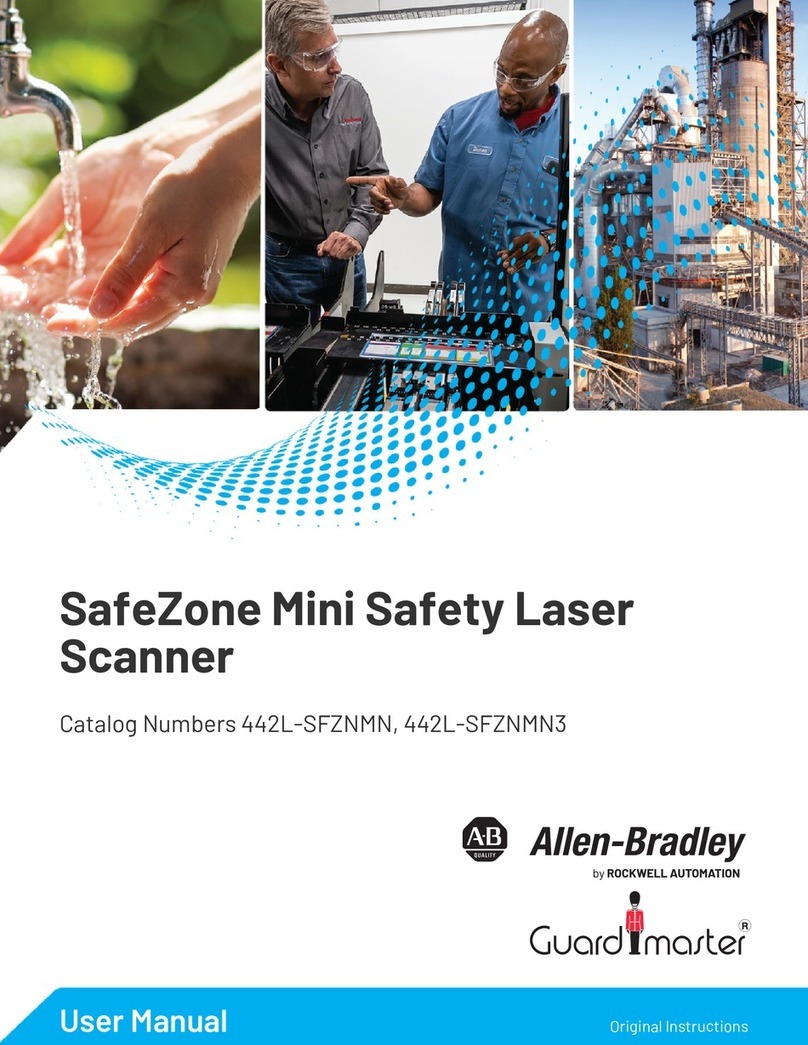
Rockwell Automation
Rockwell Automation Allen-Bradley SafeZone Mini User manual

Rockwell Automation
Rockwell Automation Allen-Bradley 1747-SN User manual
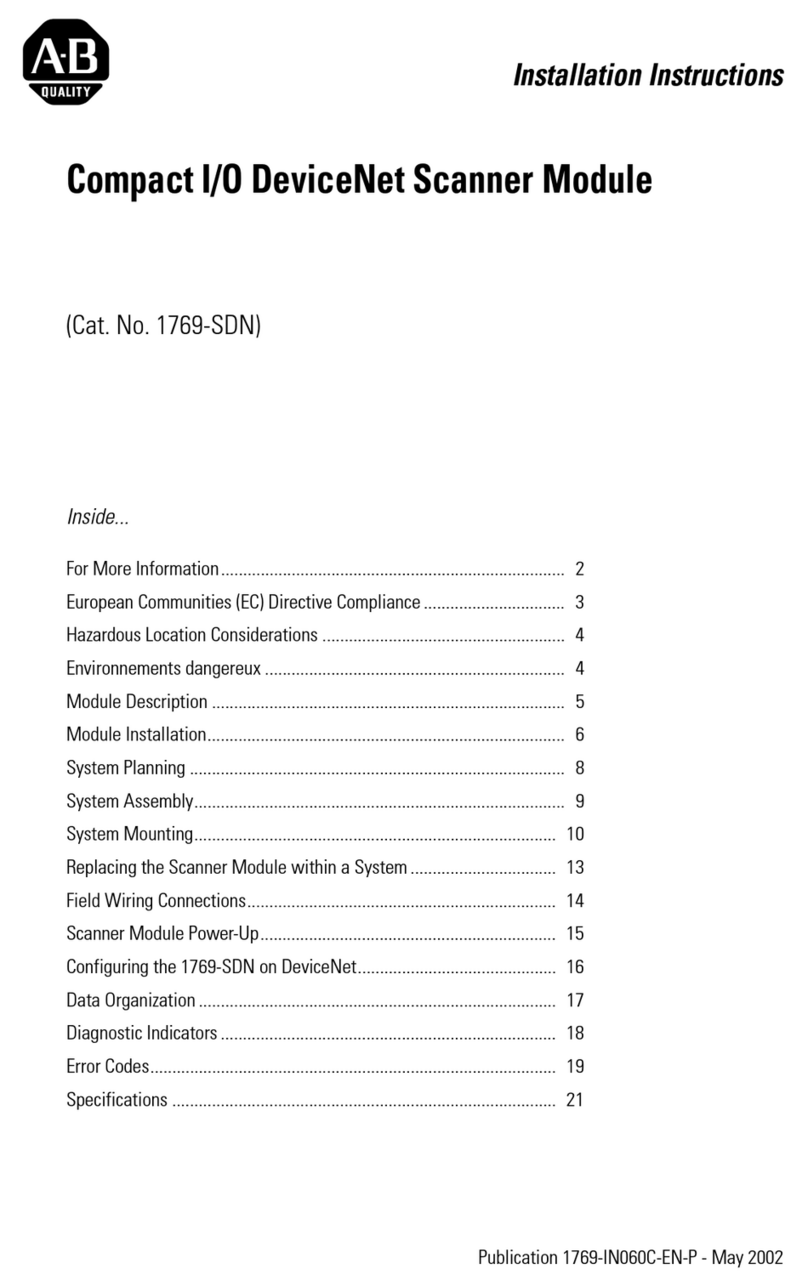
Rockwell Automation
Rockwell Automation 40072-107-01 User manual
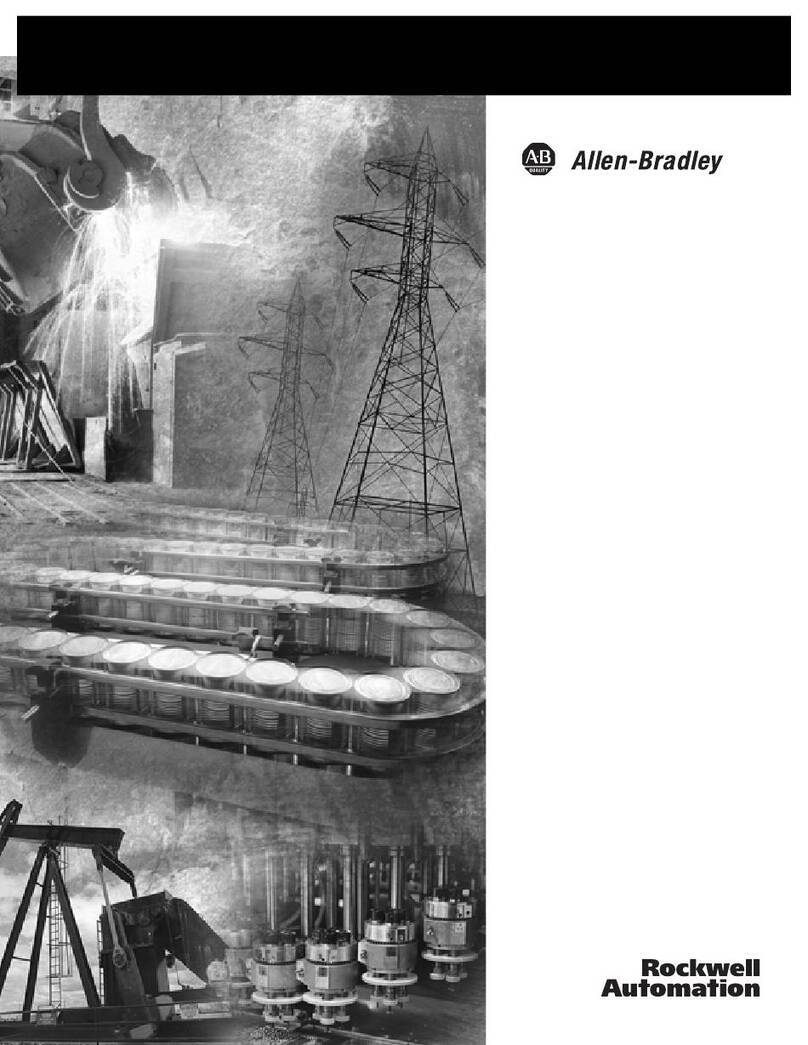
Rockwell Automation
Rockwell Automation AB Quality Allen-Bradley 1753-DNSI User manual
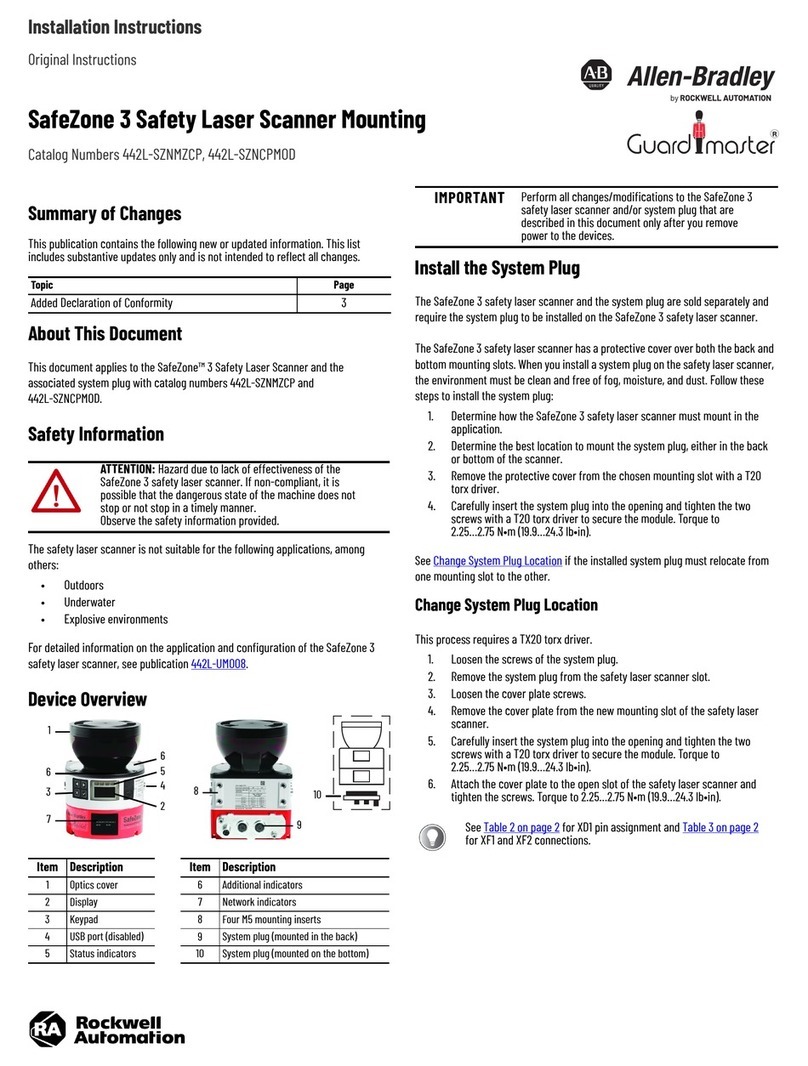
Rockwell Automation
Rockwell Automation Allen-Bradley Guardmaster SafeZone 3 User manual