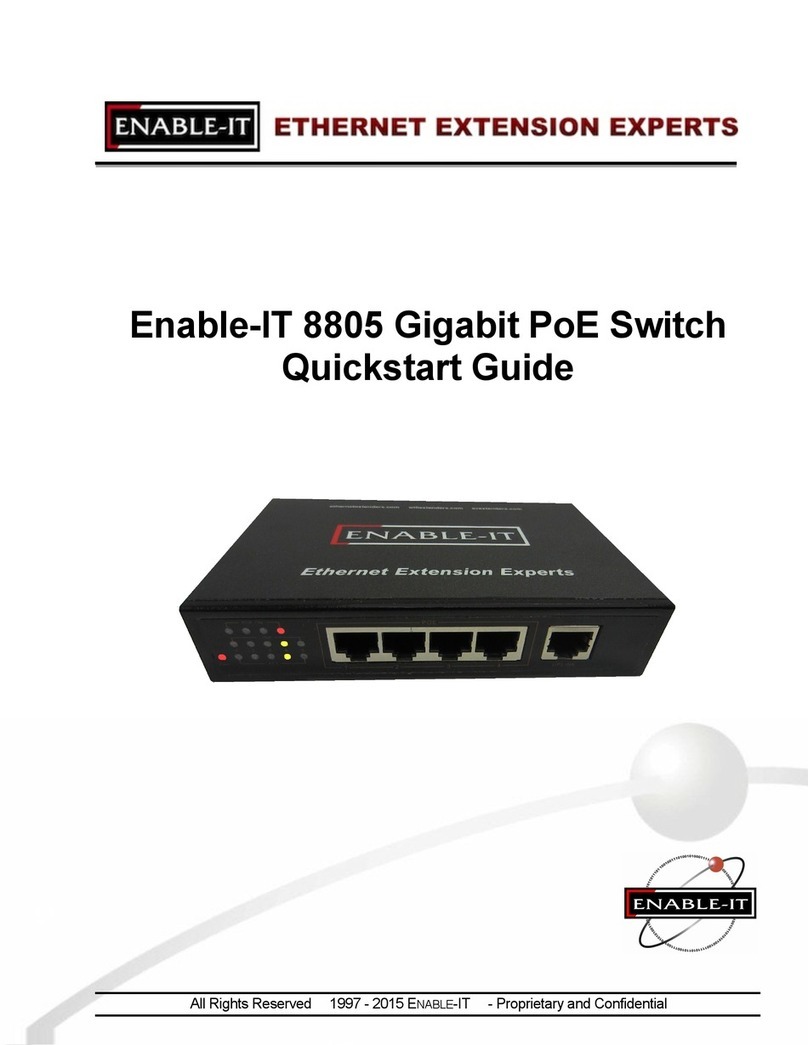b. Remedies for Breach of Warranty In the event of a breach of the foregoing warranty,
Enable-IT will, in its sole discretion and at its cost and subject to the terms of the following
paragraph, repair the non-conforming Product, replace the non-conforming Product with a
new or reconditioned Product or refund of the purchase price for the Product. Any new or
reconditioned Product provided pursuant to this paragraph is warranted as provided herein
for the remainder of the original Warranty Period. THE REMEDY SET FORTH IN THIS
PARAGRAPH SHALL BE THE END USER’S SOLE AND EXCLUSIVE REMEDY FOR
BREACH OF THE FOREGOING WARRANTY.
c. Conditions for Warranty Qualification If authorized by Enable-IT to return a Product which
does not conform to the warranty set forth above, the End User must: (1) obtain a return
materials authorization (RMA) number from Enable-IT by contacting the Customer Service
Dept. at 888-309-0910 between the hours of 8:00 a.m. and 5:00 p.m. PST and otherwise fully
comply with Enable-IT’ then-current RMA policy; (2) return the Product to Enable-IT in its
original packaging freight pre-paid; and (3) provide to Enable-IT the original receipt or bill of
sale establishing the date on which the Product was purchased.
Products returned to Enable-IT without an RMA number will be returned to the End User.
Enable-IT shall not be responsible for damage or loss during shipment of the returned
Product to Enable-IT.
d. Voiding of Warranty. The express warranty set forth above shall not apply to failure of the
Product if the Product has been subjected to: (i) physical abuse, misuse, improper
installation, abnormal use, power failure or surge, or use not consistent with the operating
instructions provided by Enable-IT; (ii) modification (including but not limited to opening the
Product housing) or repair by any party in any manner other than as approved by Enable-IT
in writing; (iii) fraud, tampering, unusual physical or electrical stress, unsuitable operating or
physical conditions, negligence or accidents; (iv) removal or alteration of the Product serial
number tag; (v) improper packaging of Product returns; or (vi) damage during shipment (other
than during the original shipment of the Product to the End User from Enable-IT, if
applicable).
e. Warranty Disclaimers THE EXPRESS WARRANTY SET FORTH ABOVE IS IN LIEU OF
ALL OTHER WARRANTIES, WHETHER WRITTEN, ORAL, EXPRESS OR IMPLIED.
ENABLE-IT DISCLAIMS, TO THE MAXIMUM EXTENT PERMITTED BY LAW, THE
IMPLIED WARRANTIES OF MERCHANTABILITY, FITNESS FOR A PARTICULAR
PURPOSE OR NONINFRINGEMENT OF THIRD PARTY RIGHTS. NO PERSON
(INCLUDING WITHOUT LIMITATION, ENABLE-IT’ EMPLOYEES, AGENTS, RESELLERS,
OEMS OR DISTRIBUTORS) IS AUTHORIZED TO MAKE ANY OTHER WARRANTY OR
REPRESENTATION CONCERNING THE PRODUCT. IF THE DISCLAIMER OF ANY
IMPLIED WARRANTY IS NOT PERMITTED BY LAW, THE DURATION OF ANY SUCH
IMPLIED WARRANTY IS LIMITED TO NINETY (90) DAYS FROM THE DATE OF
PURCHASE. SOME JURISDICTIONS DO NOT ALLOW THE EXCLUSION OF IMPLIED
WARRANTIES OR LIMITATIONS ON HOW EXTREME AN IMPLIED WARRANTY MAY
LAST, SO SUCH LIMITATIONS OR EXCLUSIONS MAY NOT APPLY. THIS WARRANTY
GIVES THE END USER SPECIFIC LEGAL RIGHTS AND THE END USER MAY ALSO
HAVE OTHER RIGHTS WHICH VARY FROM JURISDICTION TO JURISDICTION.
ENABLE-IT DOES NOT WARRANT THAT THE OPERATION OF THE PRODUCT WILL BE
UNINTERRUPTED OR ERROR FREE.
ENABLE-IT IS NOT RESPONSIBLE FOR ANY DAMAGE TO OR LOSS OF ANY
PROGRAMS, DATA, OR OTHER INFORMATION STORED ON OR TRANSMITTED
USING THE PRODUCT.