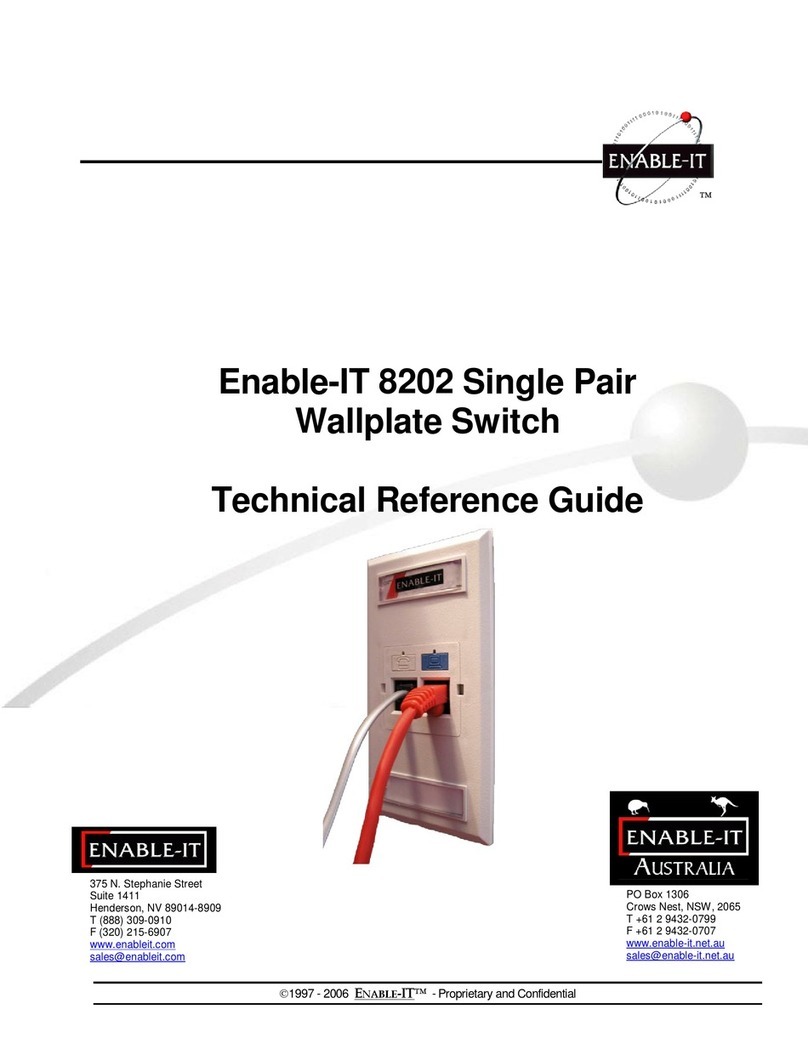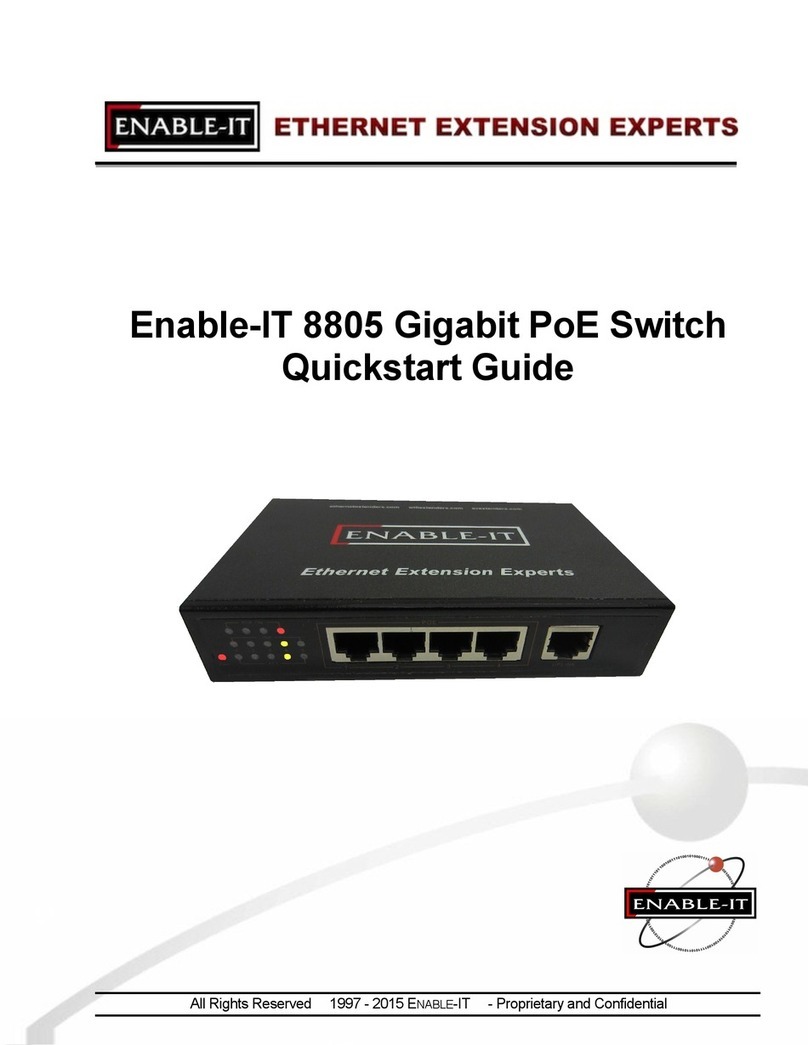•Remove the power plug before cleaning the 8808F switch. Do not use a wet or damp cloth
nor liquid solution to wire or wash the device.
•Do not leave the switch near water or in a wet place so as to prevent water or dampness from
entering into the switch.
•Make sure the switch is installed in a clean environment. Excessive dust may cause
electrostatic adsorption, which will affect the equipment lifespan and cause communication
failures.
•The switch will work normally under the correct voltage. Please ensure the voltage indicated
on the switch corresponds to the power voltage.
•To avoid the dangers of electric shock, please do not open the switch case.
•Do not open the switch case even if the unit is powered off.
•The accessories (including but not limited to the power cables, etc.) can be used only for the
8808F switch, prohibited use for other applications.
2.2.2 Installation Requirements
The 8808F device should work in indoor or properly housed outdoor environments to avoid
electrical damage from adverse weather conditions. It is important to obey the following
requirements regardless if installed in a cabinet or on the work bench directly:
•Allow enough space (larger than 4inches / 10cm) for an air outlet to allow proper heat
dissipation; a good ventilation system for cabinets and workbench is advised.
•Ensure the cabinet and workbench is sturdy enough to support the switch and it’s
accessories weight.
•Cabinet and workbench grounded is advised.
2.2.3 The Requirements of Electromagnetic Environment
When the switch is operational, if may be affected by external interference outside the system
via radiation and conduction. Please be wary of the following:
•AC power supply is a TN system, so it is necessary to use a single phase power socket (PE)
which can protect the ground wire so that the filter circuit can effectively filter out the power
grid disturbances.
•The switch should work far away from high-power radio transmitters, radar transmitters,
high-frequency devices.
•Use electromagnetic shielding if necessary, such as shielded cabling.
•Interface cables should be arranged indoor rather than outdoor to prevent over-voltage or
over-current damage to the signal port.
2.3 Installation Methods
There are 3 ways you can install the 8808F Switch: In a rack, on a workbench or in a wall-hung installation.