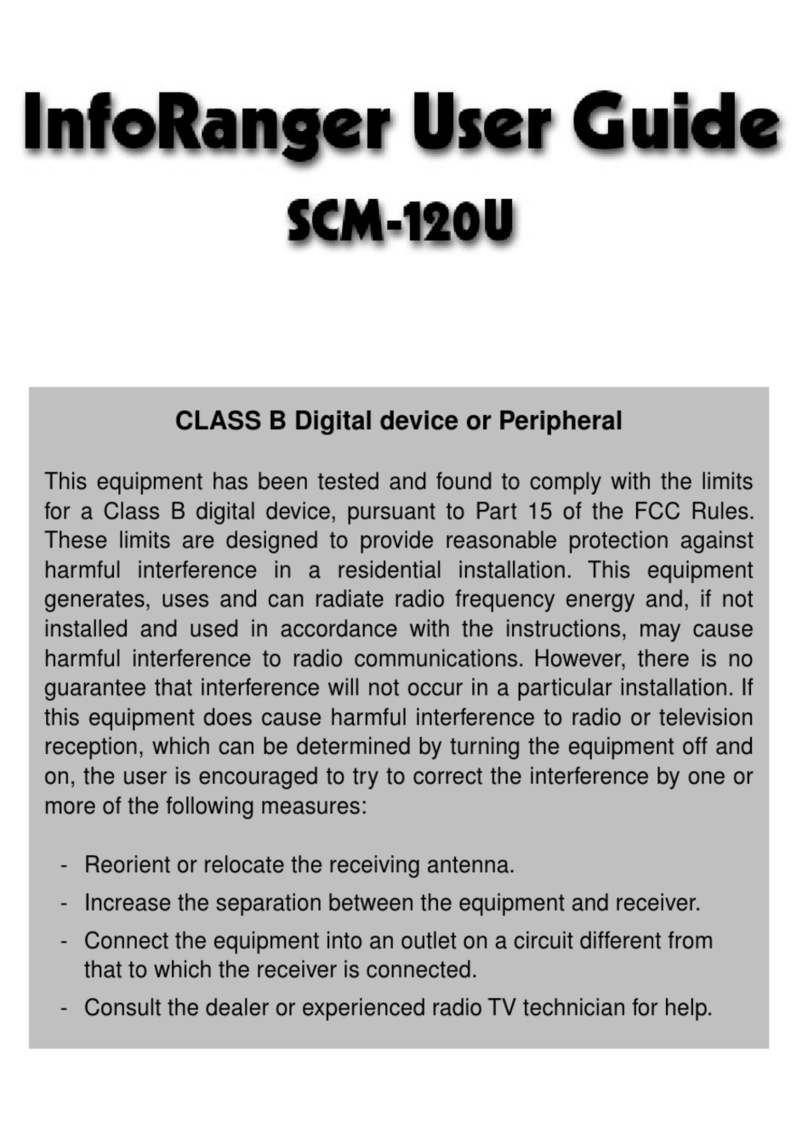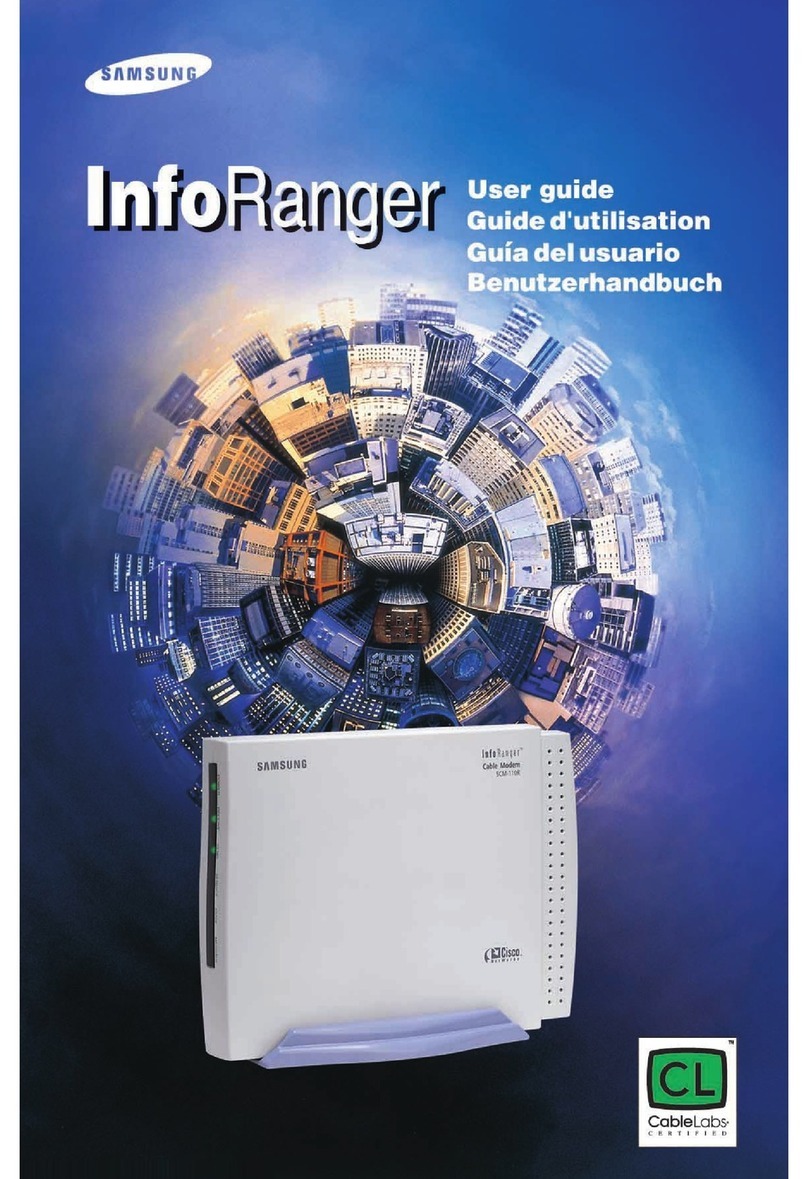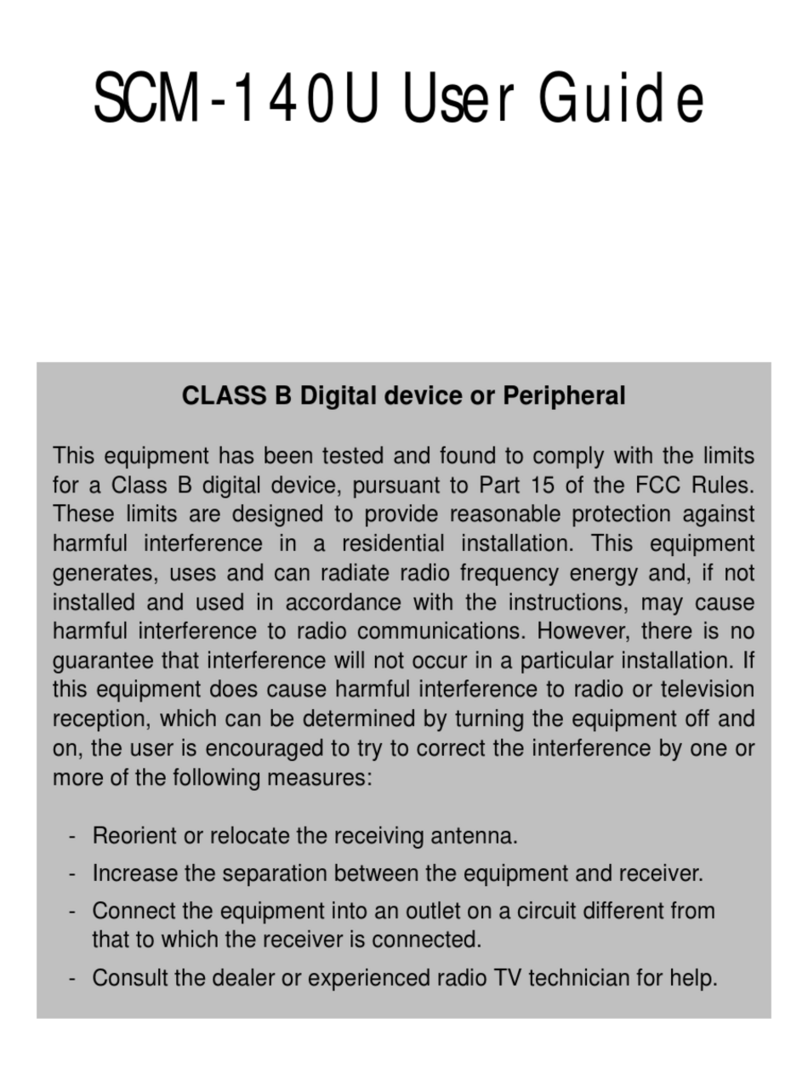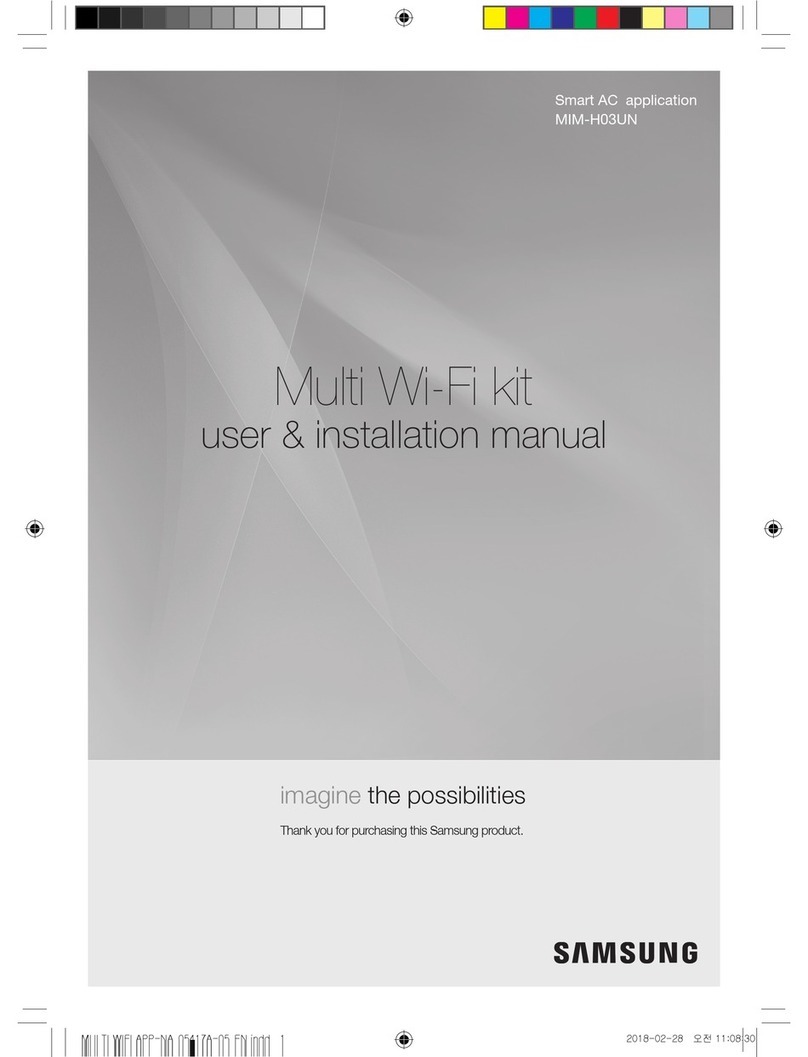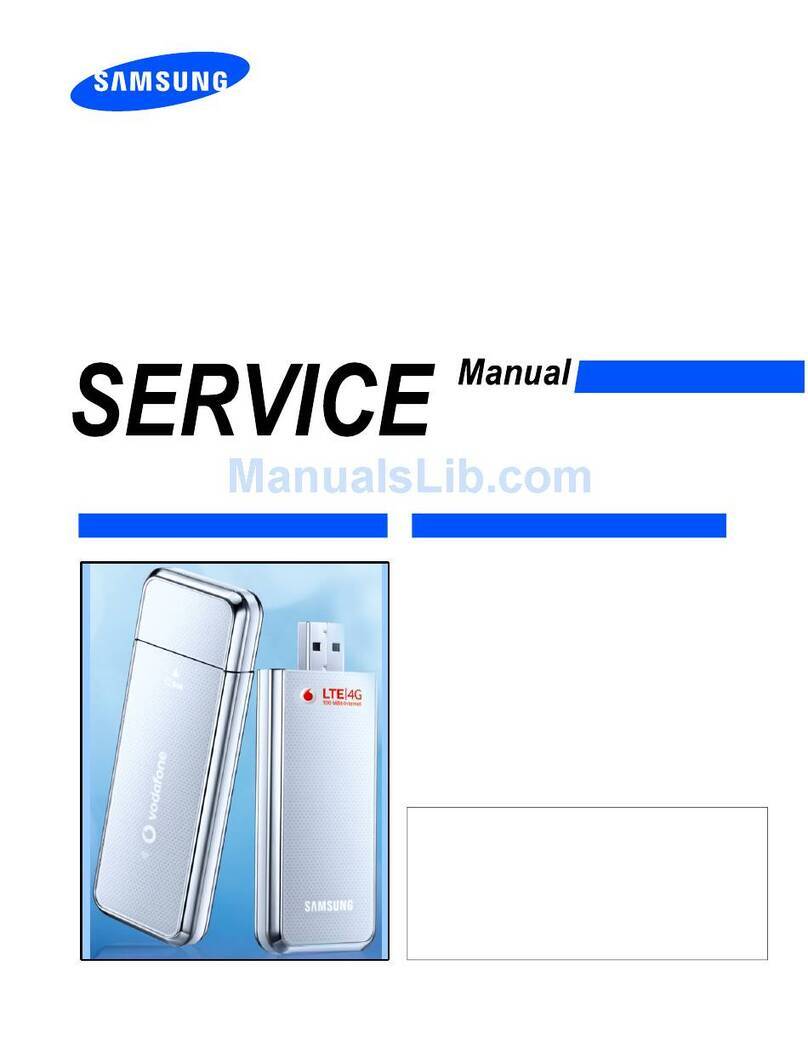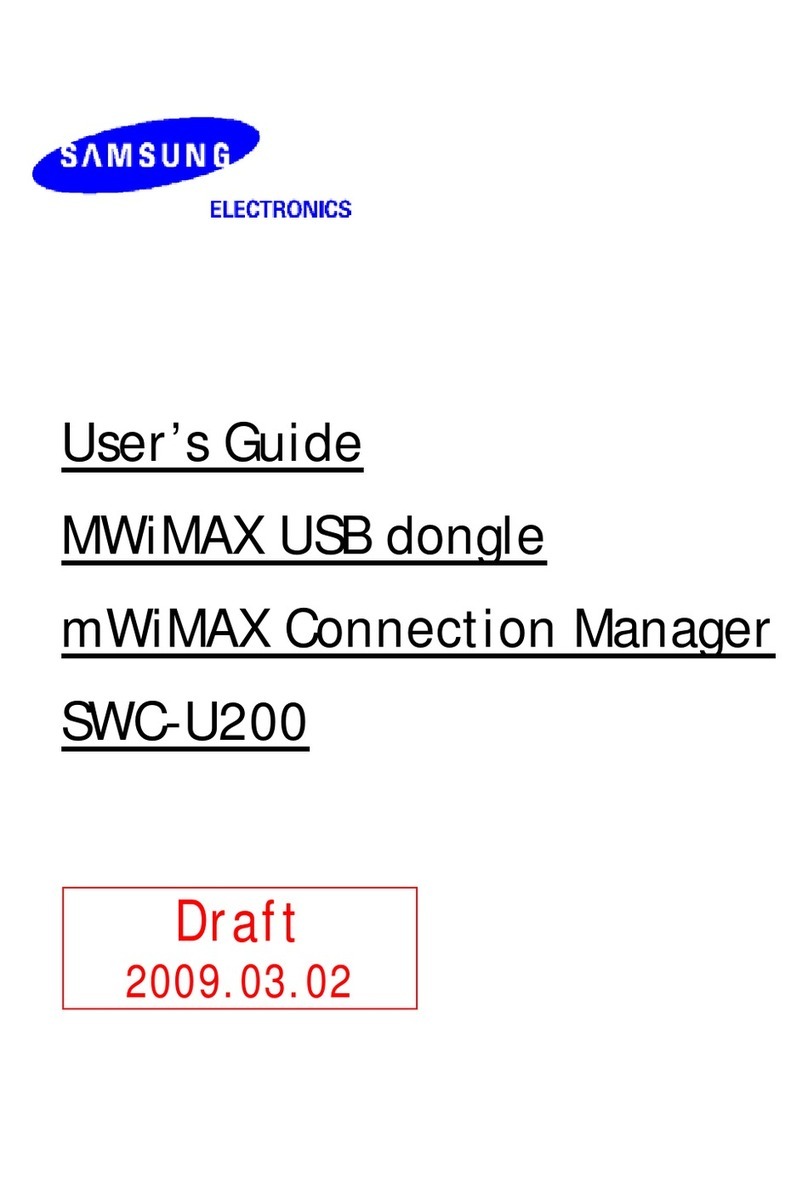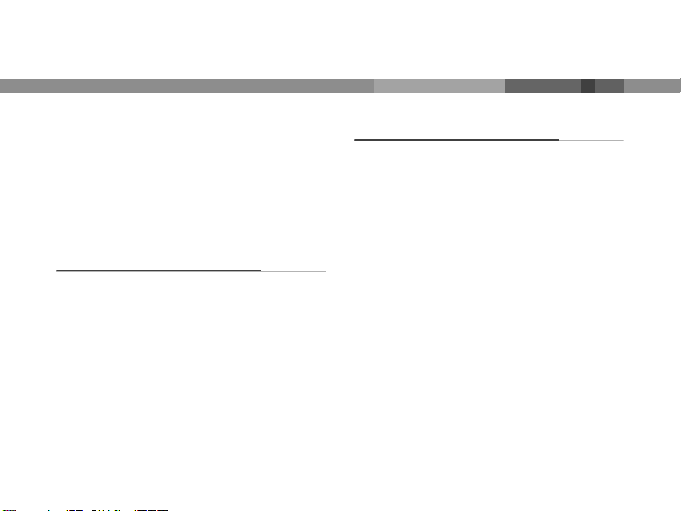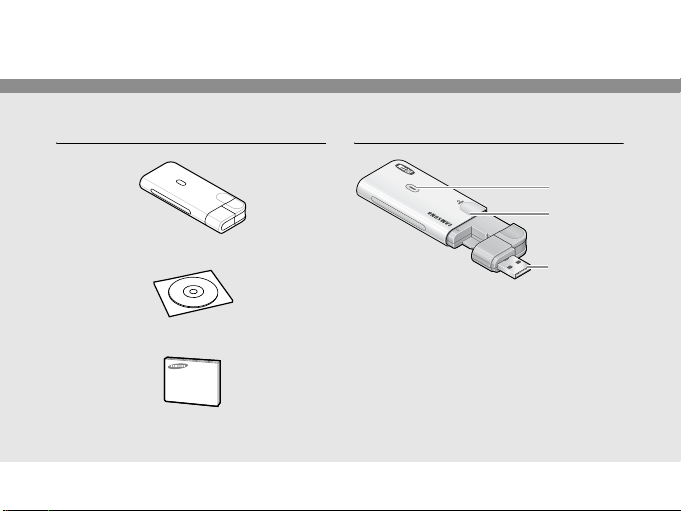Health and safety information
This is for users’ safety and property
protection. Read all safety guidelines carefully
and follow all instructions and warnings. Failure
to comply with them can be dangerous or
illegal.
Do not use the device in potentially explosive
environments
• Obey all regulations, signs and instructions.
Switch off in aircraft
• Wireless devices can cause interference
with aircraft electronics.
Do not use the device when it can cause
interference with RF signals or when it can be
dangerous
• All wireless phones may be susceptible to
interference from other electrical equipment
that could affect performance.
Remember to make backup copies of
important information stored in the device
Do not disassemble or modify the device
• Samsung is not liable for any damages
caused by users disassembling or modifying
the device.
Do not subject the device to shocks
• Subjecting the device to shocks may cause
damage or deform the shape of the device.
Keep it dry
• Moisture or liquid can form inside the device,
which may damage the device’s parts and
circuit boards.
Do not store the device in hot areas
• High temperatures can warp or melt certain
plastics and shorten the life of electronic
devices.
Do not store the device in cold areas
• When the device returns to its normal
temperature, moisture can form inside the
device and damage electronic circuit
boards.